set clock MAZDA MODEL 6 2013 Smart Start Guide (in English)
[x] Cancel search | Manufacturer: MAZDA, Model Year: 2013, Model line: MODEL 6, Model: MAZDA MODEL 6 2013Pages: 18, PDF Size: 5.1 MB
Page 4 of 18
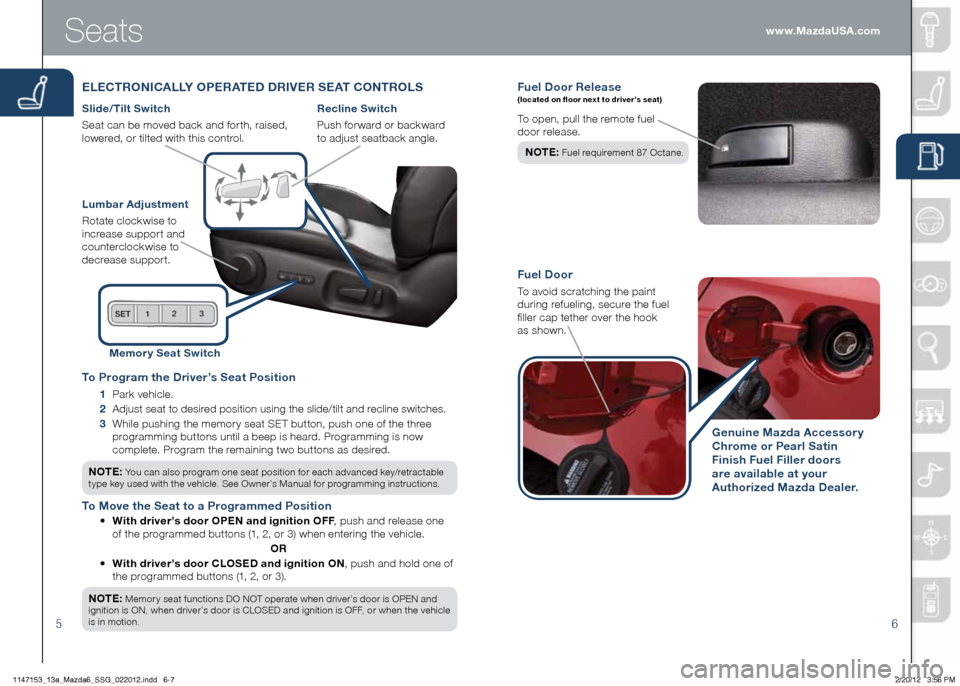
56
Fuel Door Rele ase (located on floor next to driver’s seat)
To open, pull the remote fuel
door release.
NOTE :
Fuel requirement 87 Octane.
Fuel Door
To avoid scratching the paint
during refueling, secure the fuel
filler cap tether over the hook
as shown.
Genuine Mazda Accessory
Chrome or Pearl Satin
Finish Fuel Filler doors
are available at your
Authorized Mazda Dealer.
Seats
ELECTRONICALLY OPERATED DRIVER SEAT CONTROLS
Slide/Tilt Switch
Seat can be moved back and forth, raised,
lowered, or tilted with this control.
Lumbar Adjustment
Rotate clockwise to
increase support and
counterclockwise to
decrease support.
Recline Switch
Push forward or backward
to adjust seatback angle.
Memor y Seat Switch
To Program the Driver’s Seat Position
1 Park vehicle.
2 Adjust seat to desired position using the slide/tilt and recline switches.
3 While pushing the memory seat SET button, push one of the three
programming buttons until a beep is heard. Programming is now
complete. Program the remaining two buttons as desired.
NOTE: You can also program one seat position for each advanced key/retractable
type key used with the vehicle. See Owner’s Manual for programming instructions.
To Move the Seat to a Programmed Position
• With driver’s door OPEN and ignition OFF , push and release one
of the programmed buttons (1, 2, or 3) when entering the vehicle.
OR
• With driver’s door CLOSED and ignition ON , push and hold one of
the programmed buttons (1, 2, or 3).
NOTE:
Memory seat functions DO NOT operate when driver’s door is OPEN and
ignition is ON, when driver’s door is CLOSED and ignition is OFF, or when the vehicle
is in motion.
www.MazdaUSA.com
1147153_13a_Mazda6_SSG_022012.indd 6-72/20/12 3:56 PM
Page 7 of 18

Feature Highlights
1112
WINDSHIELD WIPER/WASHER CONTROL LEVER
Pull
to Flash
High Beams
AUTO: The rain sensor senses the amount of rainfall and turns
the wipers on or off. Rotate inner ring away from you (clockwise) for
less sensitivity (requires more rain to turn wipers on) and toward you
(counterclockwise) for more sensitivity (requires less rain to turn wipers on).
1
2
3HI LO
AUTO
OFF
MIST
CAUTION:
When the ignition is ON, turn the AUTO wipers OFF when
going through a car wash, or while cleaning or touching the windshield. www.MazdaUSA.com
NOTE: Vehicles not equipped with AUTO
wipers will have INT wipers. Set the lever to INT
and choose an interval timing by rotating the
ring between fast and slow.
Pull lever to dispense
windshield washer fluid More sensitive
Less sensitive
HEADLIGHT LEVELING
Adjust headlight
angle with headlight
leveling switch
depending on vehicle
passengers & load
(example: Driver only
= 0, Driver + Passengers = 1 or
2, etc. ). Refer to your Owner’s
Manual for complete details.
LIGHTING CONTROL/TURN SIGNAL LEVER
AUTO: The light sensor
automatically determines
when to turn the headlights
on or off.
: Turns tail, parking, dashboard,
and headlights on.
: Turns fog lights
on only when
headlights
are on.: Turns tail,
parking, and
dashboard
lights on.
1147153_13a_Mazda6_SSG_022012.indd 12-132/20/12 3:57 PM
Page 12 of 18
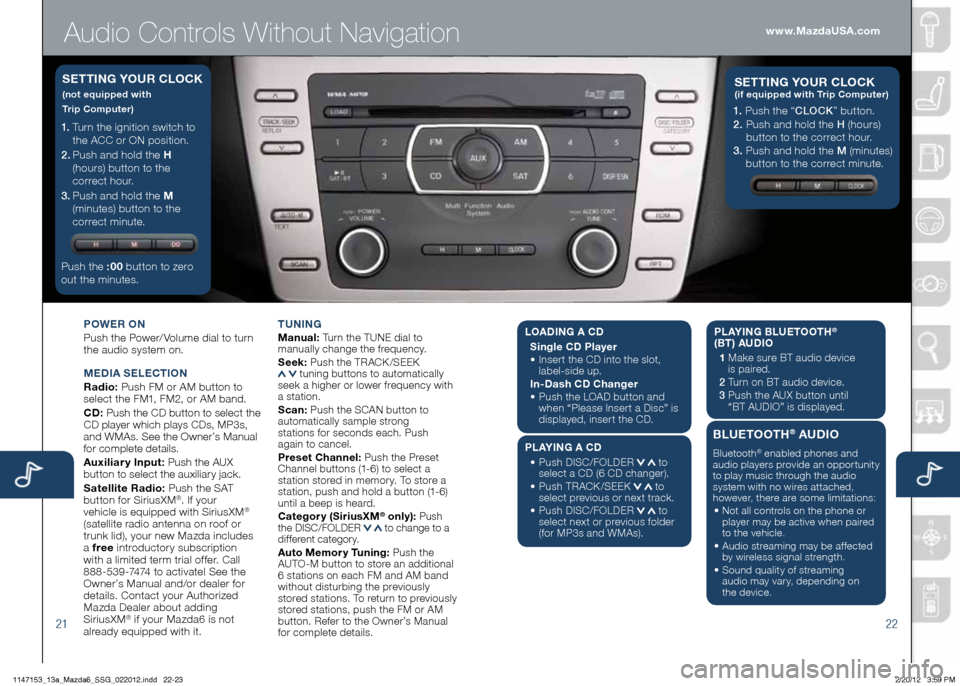
Audio Controls Without Navigation
2122
POWER ON
Push the Power/ Volume dial to turn
the audio system on.
M EDIA SELECTION
Radio: Push FM or AM button to
select the FM1, FM2, or AM band.
CD: Push the CD button to select the
CD player which plays CDs, MP3s,
and WMAs. See the Owner’s Manual
for complete details.
Auxiliary Input: Push the AUX
button to select the auxiliary jack.
Satellite Radio: Push the SAT
button for SiriusXM
®. If your
vehicle is equipped with SiriusXM®
(satellite radio antenna on roof or
trunk lid), your new Mazda includes
a free introductory subscription
with a limited term trial offer. Call
888-539-7474 to activate! See the
Owner’s Manual and/or dealer for
details. Contact your Authorized
Mazda Dealer about adding
SiriusXM
® if your Mazda6 is not
already equipped with it. T
UNING
Manual: Turn the TUNE dial to
manually change the frequency.
S eek: Push the TRACK /SEEK
tuning buttons to automatically
seek a higher or lower frequency with
a station.
S can: Push the SCAN button to
automatically sample strong
stations for seconds each. Push
again to cancel.
Preset Channel: Push the Preset
Channel buttons (1-6) to select a
station stored in memory. To store a
station, push and hold a button (1-6)
until a beep is heard.
Category (Sirius xM
® only): Push
the DISC/FOLDER to change to a
different category.
Auto Memory Tuning: Push the
AUTO-M button to store an additional
6 stations on each FM and AM band
without disturbing the previously
stored stations. To return to previously
stored stations, push the FM or AM
button. Refer to the Owner’s Manual
for complete details.
1. Turn the ignition switch to
the ACC or ON position.
2 . Push and hold the H
(hours) button to the
correct hour.
3 . Push and hold the M
(minutes) button to the
correct minute.
Push the :00 button to zero
out the minutes.
S ETTING YOUR CLOCK
(not equipped with
Trip Computer)
1. Push the “ CLOCK” button.
2. Push and hold the H (hours)
button to the correct hour.
3. Push and hold the M (minutes)
button to the correct minute.
S ETTING YOUR C LOCK (if equipped with Trip Computer)
www.MazdaUSA.com
LOADIN G A CD
Single CD Player
•
Insert the CD into the slot,
label-side up.
In-Dash CD Changer
•
Push the LOAD button and
when “Please Insert a Disc” is
displayed, insert the CD.
PLAYING A CD
•
Push DISC/FOLDER
to
select a CD (6 CD changer).
•
Push TRACK /SEEK
to
select previous or next track.
•
Push DISC/FOLDER
to
select next or previous folder
(for MP3s and WMAs). PLAYING BLUETOOTH
®
(BT) AUDIO
1 Make sure BT audio device
is paired.
2 Turn on BT audio device.
3 Push the AUX button until
“BT AUDIO” is displayed.
BLUETOOTH® AUDIO
Bluetooth® enabled phones and
audio players provide an opportunity
to play music through the audio
system with no wires attached,
however, there are some limitations:
• Not all controls on the phone or
player may be active when paired
to the vehicle.
• Audio streaming may be affected
by wireless signal strength.
• Sound quality of streaming
audio may vary, depending on
the device.
1147153_13a_Mazda6_SSG_022012.indd 22-232/20/12 3:59 PM
Page 13 of 18
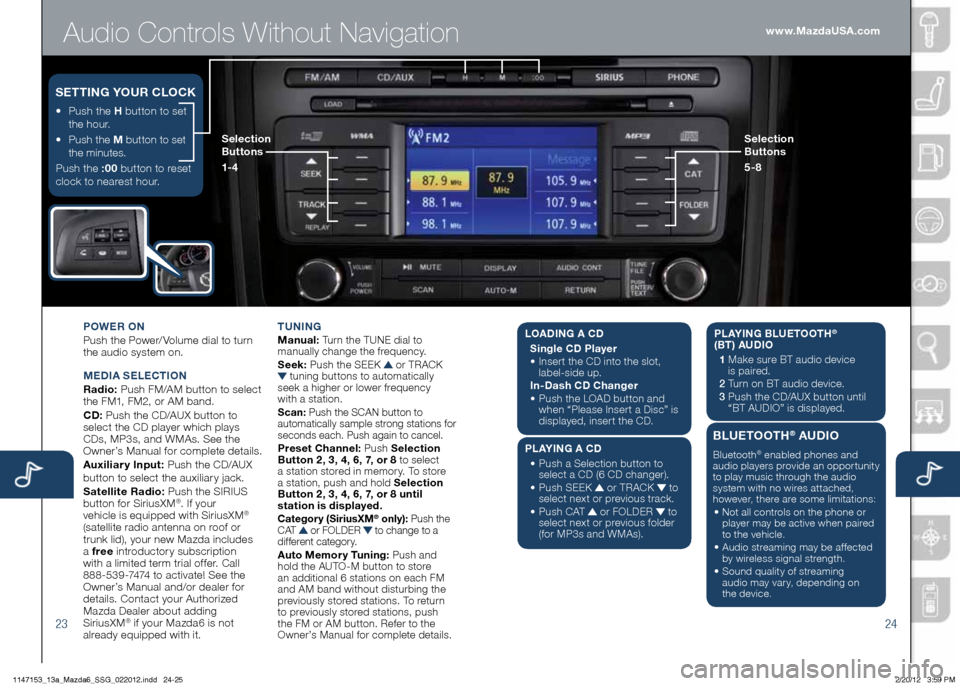
Audio Controls Without Navigation
2324
POWER ON
Push the Power/ Volume dial to turn
the audio system on.
M EDIA SELECTION
Radio: Push FM/AM button to select
the FM1, FM2, or AM band.
CD: Push the CD/AUX button to
select the CD player which plays
CDs, MP3s, and WMAs. See the
Owner’s Manual for complete details.
Auxiliary Input: Push the CD/AUX
button to se lect the auxiliary jack.
Satellite Radio: Push the SIRIUS
button for SiriusXM
®. If your
vehicle is equipped with SiriusXM®
(satellite radio antenna on roof or
trunk lid), your new Mazda includes
a free introductory subscription
with a limited term trial offer. Call
888-539-7474 to activate! See the
Owner’s Manual and/or dealer for
details. Contact your Authorized
Mazda Dealer about adding
SiriusXM
® if your Mazda6 is not
already equipped with it. T
UNING
Manual: Turn the TUNE dial to
manually change the frequency.
S eek: Push the SEEK
or TRACK tuning buttons to automatically
seek a higher or lower frequency
with a station.
S can: Push the SCAN button to
automatically sample strong stations for
seconds each. Push again to cancel.
Preset Channel: Push Selection
Button 2, 3, 4, 6, 7, or 8 to select
a station stored in memory. To store
a station, push and hold Selection
Button 2, 3, 4, 6, 7, or 8 until
station is displayed.
Category (Sirius xM® only): Push the
C AT or FOLDER to change to a
different category.
Auto Memory Tuning: Push and
hold the AUTO-M button to store
an additional 6 stations on each FM
and AM band without disturbing the
previously stored stations. To return
to previously stored stations, push
the FM or AM button. Refer to the
Owner’s Manual for complete details.
• Push the H button to set
the hour.
•
Push the M button to set
the minutes.
Push the :00 button to reset
clock to nearest hour.
S ETTING YOUR CLOCK
Selection
Buttons
1- 4 Selection
Buttons
5-8www.MazdaUSA.com
L
OADING A CD
Single CD Player
•
Insert the CD into the slot,
label-side up.
In-Dash CD Changer
•
Push the LOAD button and
when “Please Insert a Disc” is
displayed, insert the CD.
PLAYING A CD
•
Push a Selection button to
select a CD (6 CD changer).
•
Push SEEK
or TRACK to
select next or previous track.
•
Push CAT
or FOLDER to
select next or previous folder
(for MP3s and WMAs). PLAYING BLUETOOTH
®
(BT) AUDIO
1 Make sure BT audio device
is paired.
2 Turn on BT audio device.
3 Push the CD/AUX button until
“BT AUDIO” is disp layed.
BLUETOOTH® AUDIO
Bluetooth® enabled phones and
audio players provide an opportunity
to play music through the audio
system with no wires attached,
however, there are some limitations:
• Not all controls on the phone or
player may be active when paired
to the vehicle.
• Audio streaming may be affected
by wireless signal strength.
• Sound quality of streaming
audio may vary, depending on
the device.
1147153_13a_Mazda6_SSG_022012.indd 24-252/20/12 3:59 PM
Page 14 of 18
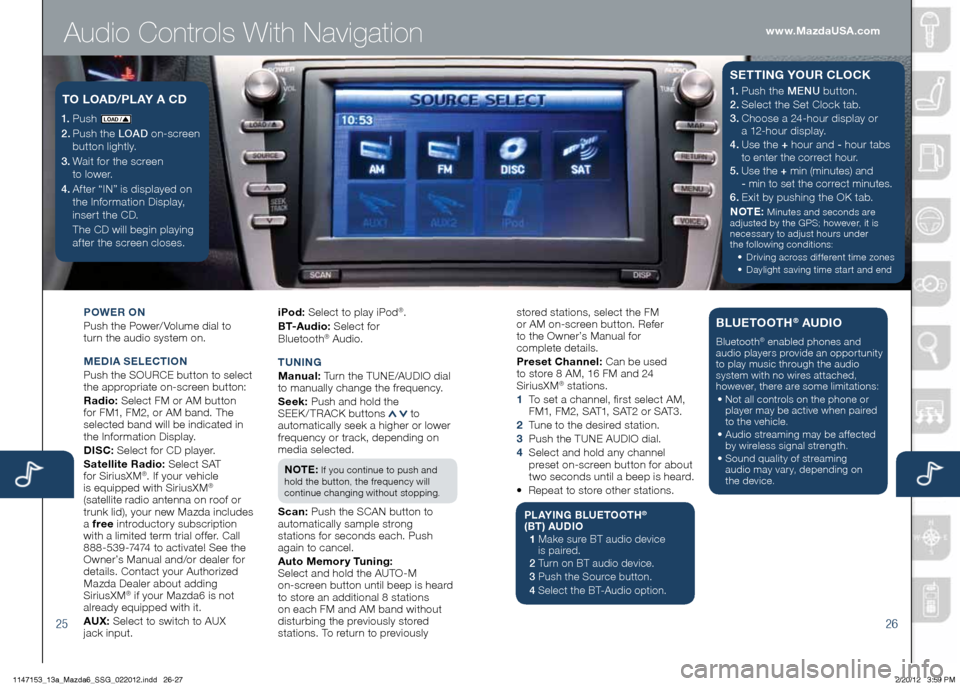
Audio Controls With Navigation
2526
POWER ON
Push the Power/ Volume dial to
turn the audio system on.
M EDIA SELECTION
Push the SOURCE button to select
the appropriate on-screen button:
Radio: Select FM or AM button
for FM1, FM2, or AM band. The
selected band will be indicated in
the Information Display.
DISC: Select for CD player.
Satellite Radio: Select SAT
for SiriusXM
®. If your vehicle
is equipped with SiriusXM®
(satellite radio antenna on roof or
trunk lid), your new Mazda includes
a free introductory subscription
with a limited term trial offer. Call
888-539-7474 to activate! See the
Owner’s Manual and/or dealer for
details. Contact your Authorized
Mazda Dealer about adding
SiriusXM
® if your Mazda6 is not
already equipped with it.
AU x: Select to switch to AUX
jack input. iPod:
Select to play iPod
®.
B T- A u d i o : Select for
Blueto oth
® Audio.
T UNING
M anual: Turn the TUNE/AUDIO dial
to manually change the frequency.
S eek: Push and hold the
SEEK / TRACK buttons
to
automatically seek a higher or lower
frequency or track, depending on
media selected.
NOTE:
If you continue to push and
hold the button, the frequency will
continue changing without stopping.
S can: Push the SCAN button to
automatically sample strong
stations for seconds each. Push
again to cancel.
Auto Memory Tuning:
Select and hold the AUTO-M
on-screen button until beep is heard
to store an additional 8 stations
on each FM and AM band without
disturbing the previously stored
stations. To return to previously
1. Push LO AD /
2. Push the LOAD on-screen
button lightly.
3. Wait for the screen
to lower.
4 . After “IN” is displayed on
the Information Display,
insert the CD.
The CD will begin playing
after the screen closes.
TO LOAD /PLAY A CD1. Push the MENU button.
2. Select the Set Clock tab.
3.
Choose a 24-hour display or
a 12-hour display.
4. Use the + hour and - hour
tabs
to enter the correct hour.
5. Use the + min (minutes) and
- min to set the correct minutes.
6.
Exit by pushing the OK tab.
NOTE:
Minutes and seconds are
adjusted by the GPS; however, it is
necessary to adjust hours under
the following conditions:
•
Driving across different time zones
•
Daylight saving time start and end
SETTING YOUR CLOCK
stored stations, select the FM
or AM on-screen button. Refer
to the Owner’s Manual for
complete details.
Preset Channel: Can be used
to store 8 AM, 16 FM and 24
SiriusXM
® stations.
1 To set a channel, first select AM,
FM1, FM2, SAT1, SAT2 or SAT3.
2 Tune to the desired station.
3 Push the TUNE AUDIO dial.
4 Select and hold any channel
preset on-screen button for about
two seconds until a beep is heard.
• Repeat to store other stations.
PLAYING BLUETOOTH®
(BT) AUDIO
1 Make sure BT audio device
is paired.
2 Turn on BT audio device.
3 Push the Source button.
4 Select the BT-Audio option.
BLUETOOTH® AUDIO
Bluetooth® enabled phones and
audio players provide an opportunity
to play music through the audio
system with no wires attached,
however, there are some limitations:
• Not all controls on the phone or
player may be active when paired
to the vehicle.
• Audio streaming may be affected
by wireless signal strength.
• Sound quality of streaming
audio may vary, depending on
the device.
www.MazdaUSA.com
1147153_13a_Mazda6_SSG_022012.indd 26-272/20/12 3:59 PM
Page 17 of 18
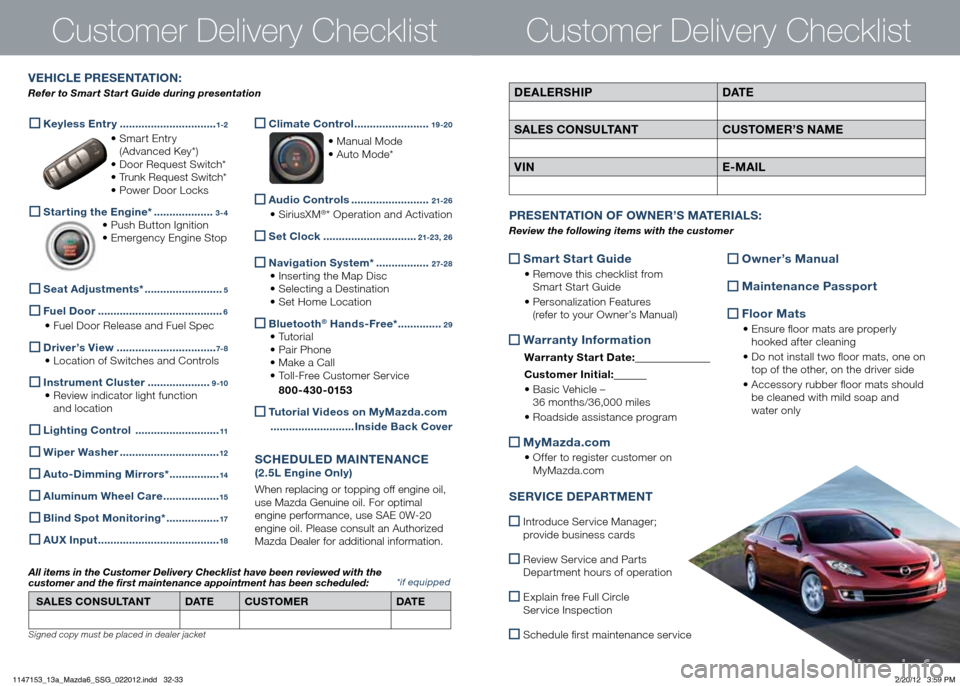
Customer Delivery Checklist
DEALERSHIPDAT E
SALES CONSULTANT CUSTOMER’S NAME
VIN E-MAIL
VEHICLE PRESENTATION :
Refer to Smart Start Guide during presentation
Customer Delivery Checklist
*if equipped
Keyless Entry
...............................1-2
• Smart Entry
(Advanced Key*)
• Door Request Switch*
• Trunk Request Switch*
• Power Door Locks
Starting the Engine* ...................3-4
• Push Button Ignition
• Emergency Engine Stop
Seat Adjustments*
.........................5
Fuel Door
........................................6
• Fuel Door Release and Fuel Spec
Driver’s View
................................7- 8
• Location of Switches and Controls
Instrument Cluster
....................9 -10
• Review indicator light function
and location
Lighting Control
...........................11
Wiper Washer
................................12
Auto-Dimming Mirrors*
................14
Aluminum Wheel Care
..................15
Blind Spot Monitoring*
.................17
A
Ux Input .......................................18
Climate Control
........................19 -20
• Manual Mode
• Auto Mode*
Audio Controls
.........................21-2 6
• SiriusXM®* Operation and Activation
Set Clock
..............................21-23, 2 6
Navigation System*
.................2 7-2 8
• Inserting the Map Disc
• Selecting a Destination
• Set Home Location
Bluetooth® Hands-Free*
..............29
• Tutorial
• Pair Phone
• Make a Call
• Toll-Free Customer Service
800-430-0153
Tutorial Videos on MyMazda.com
........................... Inside Back Cover
SCHEDULED MAINTENANCE
(2.5L Engine Only)
When replacing or topping off engine oil,
use Mazda Genuine oil. For optimal
engine performance, use SAE 0W-20
engine oil. Please consult an Authorized
Mazda Dealer for additional information.
SALES CONSULTANT DAT ECUSTOMER DAT E
All items in the Customer Deliver y Checklist have been reviewed with the
customer and the first maintenance appointment has been scheduled:
Signed copy must be placed in dealer jacket
Smart Start Guide
•
Remove this checklist from
Smart Start Guide
• Personalization Features
(refer to your Owner’s Manual)
Warranty Information
Warranty Start Date:
Customer Ini tial:
• Basic Vehicle –
36 months/36,000 miles
• Roadside assistance program
MyMazda.com
•
Offer to register customer on
MyMazda.com
Owner’s Manual
Maintenance Passport
Floor Mats
•
Ensure floor mats are properly
hooked after cleaning
• Do not install two floor mats, one on
top of the other, on the driver side
• Accessory rubber floor mats should
be cleaned with mild soap and
water only
P RESENTATION OF OWNER ’S M ATERIALS :
Review the following items with the customer
SERVICE DEPARTMENT
Introduce Service Manager;
provide business cards
Review Service and Parts
Department hours of operation
Explain free Full Circle
Service Inspection
Schedule first maintenance service
1147153_13a_Mazda6_SSG_022012.indd 32-332/20/12 3:59 PM