change language MAZDA MODEL 6 2020 Owner's Manual (in English)
[x] Cancel search | Manufacturer: MAZDA, Model Year: 2020, Model line: MODEL 6, Model: MAZDA MODEL 6 2020Pages: 702
Page 405 of 702
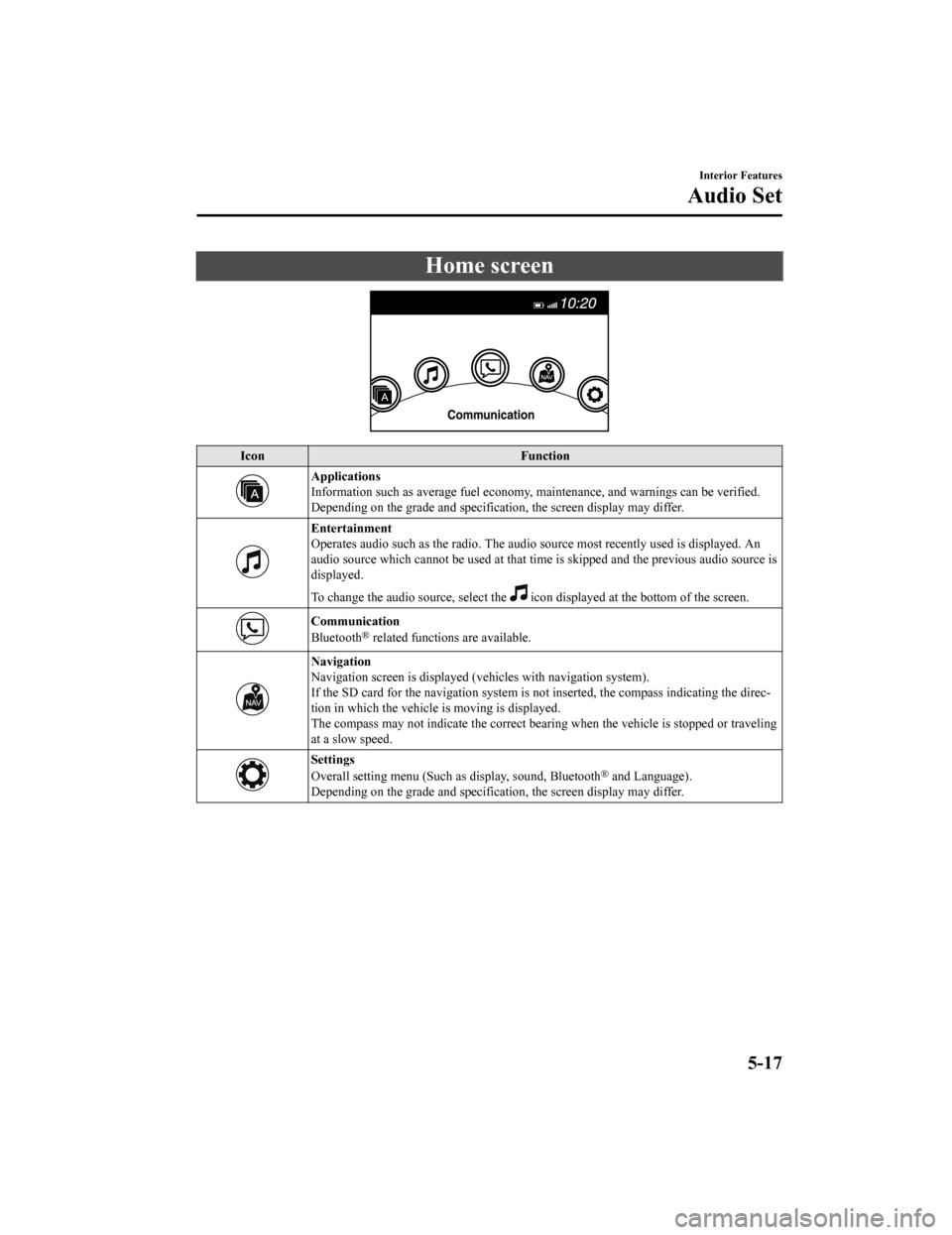
Home screen
IconFunction
Applications
Information such as average fuel economy, maintenance, and warn ings can be verified.
Depending on the grade and specification, the screen display ma y differ.
Entertainment
Operates audio such as the radio. The audio source most recentl y used is displayed. An
audio source which cannot be used at that time is skipped and t he previous audio source is
displayed.
To change the audio source, select the
icon displayed at the bottom of the screen.
Communication
Bluetooth® related functions are available.
Navigation
Navigation screen is displayed (v ehicles with navigation system).
If the SD card for the navigation system is not inserted, the compass indicating the direc‐
tion in which the vehicle is moving is displayed.
The compass may not indicate th e correct bearing when the vehicle is stopped or traveling
at a slow speed.
Settings
Overall setting menu (Such a s display, sound, Bluetooth® and Language).
Depending on the grade and specification, the screen display ma y differ.
Interior Features
Audio Set
5-17
Mazda6_8HX3-EA-19I_Edition1_old 2019-6-18 9:25:17
Page 434 of 702
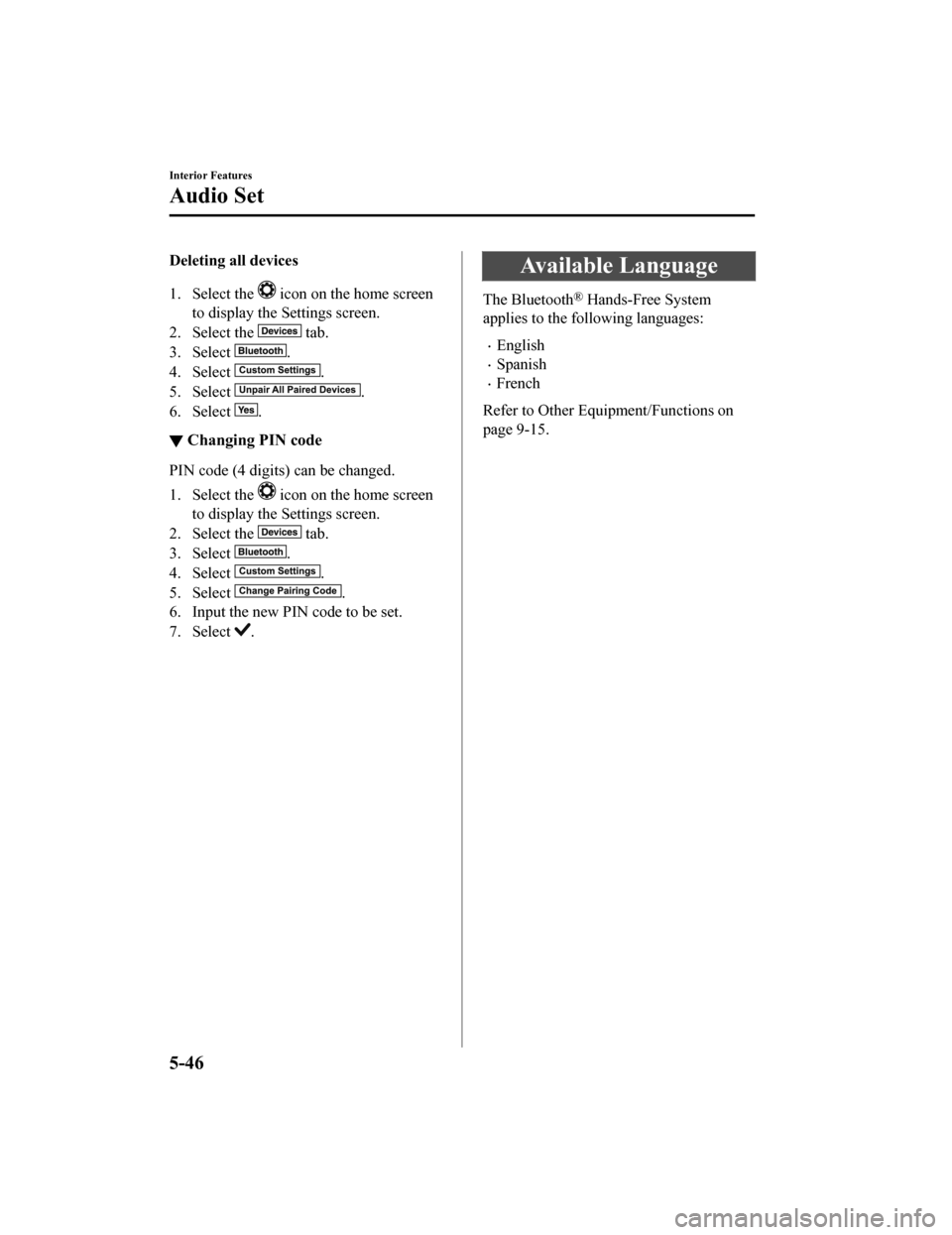
Deleting all devices
1. Select the
icon on the home screen
to display the Settings screen.
2. Select the
tab.
3. Select
.
4. Select
.
5. Select
.
6. Select
.
▼ Changing PIN code
PIN code (4 digits) can be changed.
1. Select the
icon on the home screen
to display the Settings screen.
2. Select the
tab.
3. Select
.
4. Select
.
5. Select
.
6. Input the new PIN code to be set.
7. Select
.
Available Language
The Bluetooth® Hands-Free System
applies to the following languages:
English
Spanish
French
Refer to Other Equipment/Functions on
page 9-15.
Interior Features
Audio Set
5-46
Mazda6_8HX3-EA-19I_Edition1_old 2019-6-18 9:25:17
Page 452 of 702
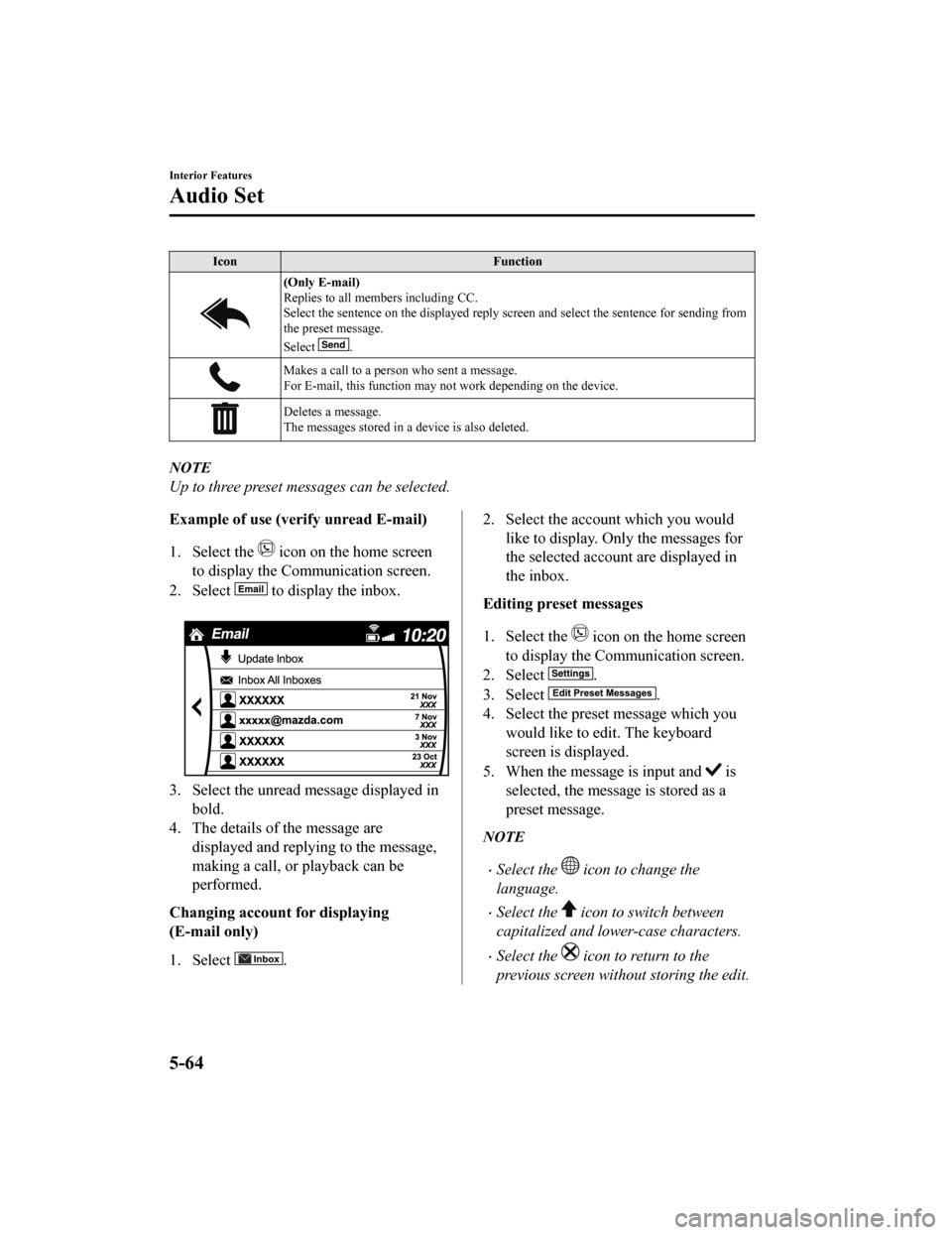
IconFunction
(Only E-mail)
Replies to all members including CC.
Select the sentence on the displayed reply screen and select the sentence for sending from
the preset message.
Select
.
Makes a call to a perso n who sent a message.
For E-mail, this function may not work depending on the device.
Deletes a message.
The messages stored in a device is also deleted.
NOTE
Up to three preset messages can be selected.
Example of use (verify unread E-mail)
1. Select the
icon on the home screen
to display the Communication screen.
2. Select
to display the inbox.
3. Select the unread message displayed in bold.
4. The details of the message are
displayed and replying to the message,
making a call, or playback can be
performed.
Changing account for displaying
(E-mail only)
1. Select
.
2. Select the account which you would like to display. Only the messages for
the selected account are displayed in
the inbox.
Editing preset messages
1. Select the
icon on the home screen
to display the Communication screen.
2. Select
.
3. Select
.
4. Select the preset message which you would like to edit. The keyboard
screen is displayed.
5. When the message is input and
is
selected, the message is stored as a
preset message.
NOTE
Select the icon to change the
language.
Select the icon to switch between
capitalized and lower-case characters.
Select the icon to return to the
previous screen without storing the edit.
Interior Features
Audio Set
5-64
Mazda6_8HX3-EA-19I_Edition1_old 2019-6-18 9:25:17
Page 687 of 702
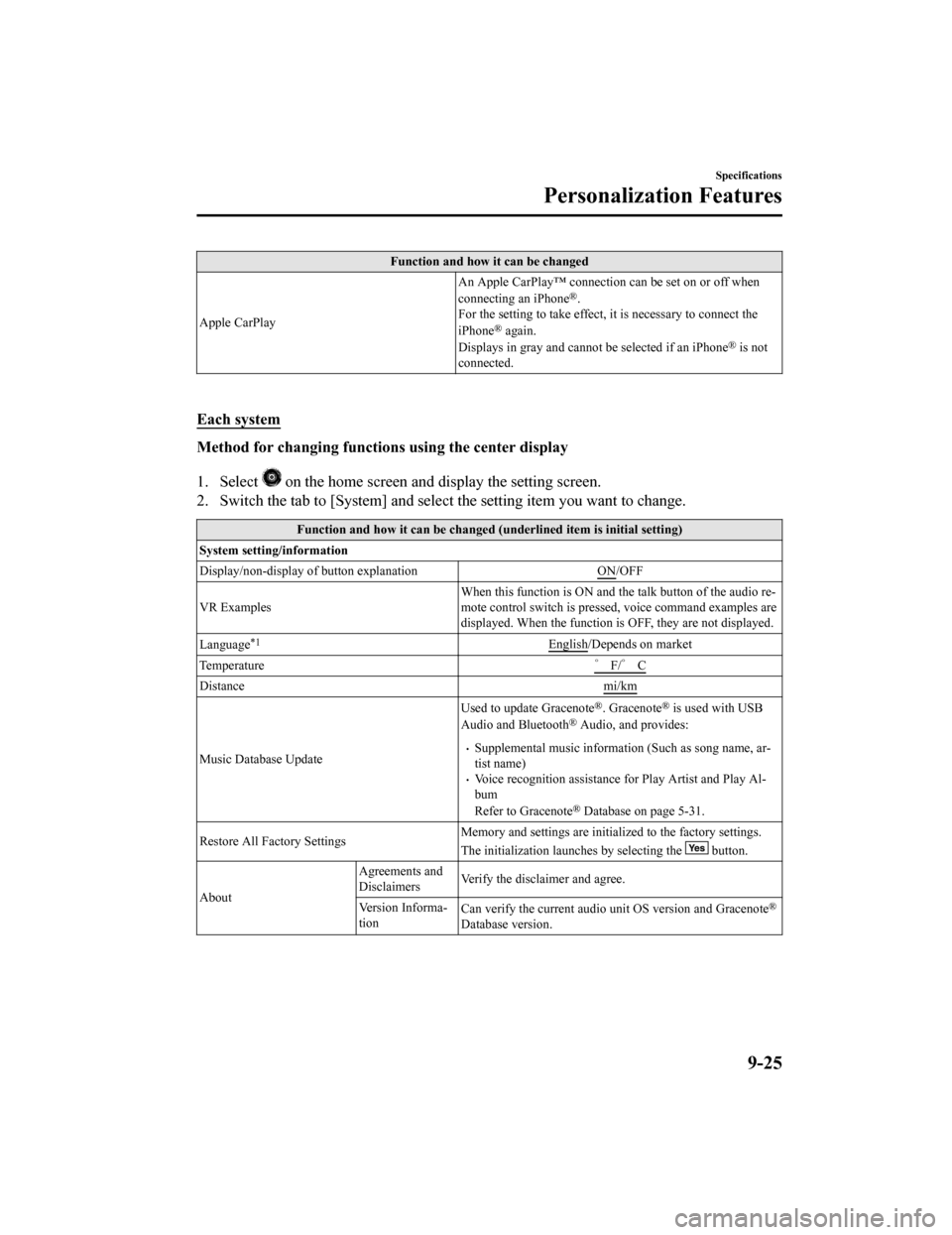
Function and how it can be changed
Apple CarPlay An Apple CarPlay™ connection can be set on or off when
connecting an iPhone
®.
For the setting to take effect, it is necessary to connect the
iPhone
® again.
Displays in gray and canno t be selected if an iPhone® is not
connected.
Each system
Method for changing functions using the center display
1. Select
on the home screen and display the setting screen.
2. Switch the tab to [System] and select the setting item you want to change.
Function and how it can be changed (underlined item is initial setting)
System setting/information
Display/non-display of button explanation ON
/OFF
VR Examples When this function is ON and the talk button of the audio re‐
mote control switch is presse
d, voice command examples are
displayed. When the function is OFF, they are not displayed.
Language
*1English/Depends on market
Temperature ゜F/゜ C
Distance mi/km
Music Database UpdateUsed to update Gracenote
®. Gracenote® is used with USB
Audio and Bluetooth® Audio, and provides:
Supplemental music information (Such as song name, ar‐
tist name)
Voice recognition assistance for Play Artist and Play Al‐
bum
Refer to Gracenote
® Database on page 5-31.
Restore All Factory Settings Memory and settings are initiali
zed to the factory settings.
The initialization launches by selecting the
button.
About Agreements and
Disclaimers
Verify the disclaimer and agree.
Version Informa‐
tion Can verify the current audio u
nit OS version and Gracenote
®
Database version.
Specifications
Personalization Features
9-25
Mazda6_8HX3-EA-19I_Edition1_old 2019-6-18 9:25:17