navigation MAZDA MODEL 6 SPORTS SEDAN 2006 (in English) User Guide
[x] Cancel search | Manufacturer: MAZDA, Model Year: 2006, Model line: MODEL 6 SPORTS SEDAN, Model: MAZDA MODEL 6 SPORTS SEDAN 2006Pages: 58, PDF Size: 3.26 MB
Page 15 of 58
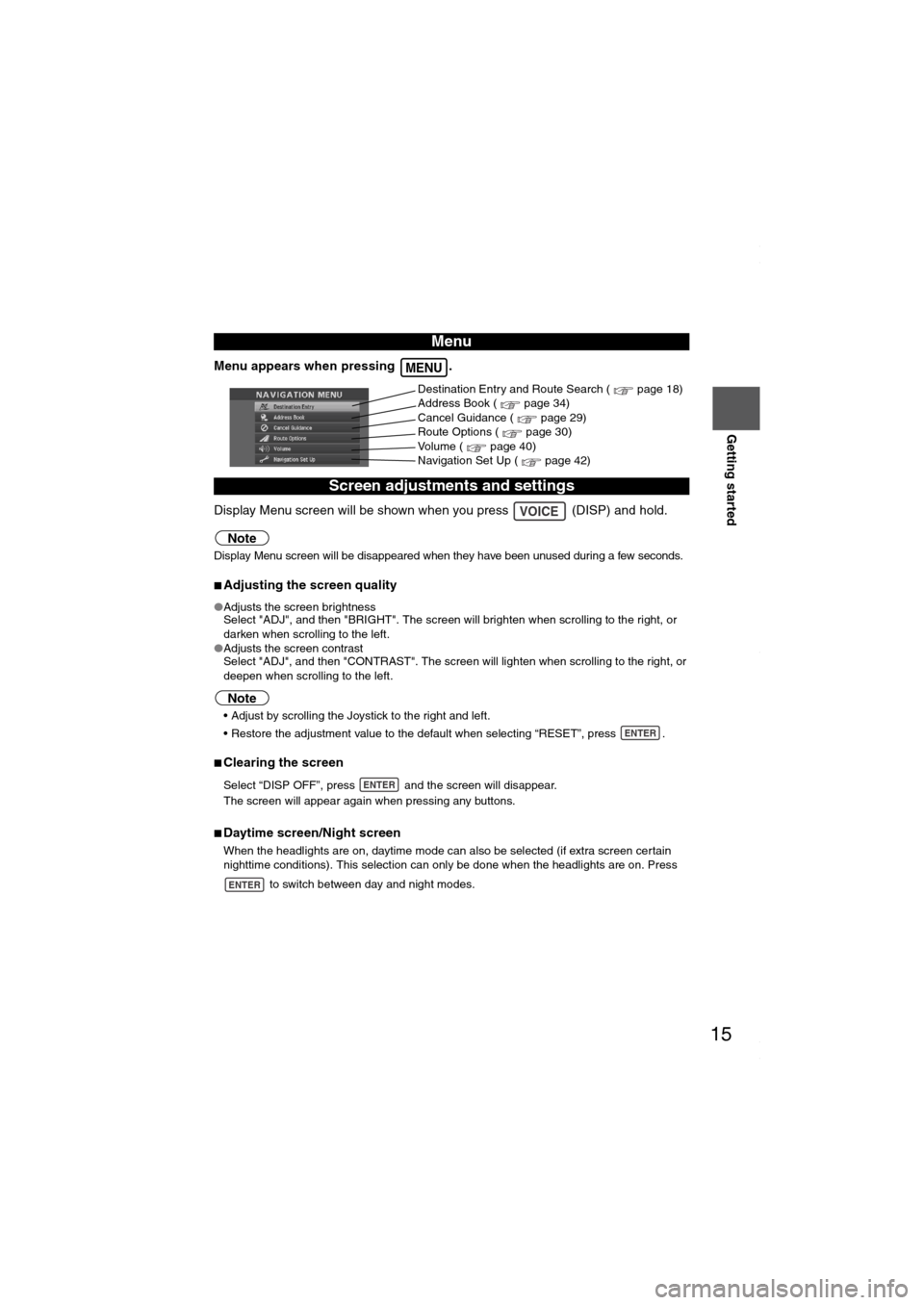
15
Getting started
Menu appears when pressing .
Display Menu screen will be shown when you press (DISP) and hold.
Note
Display Menu screen will be disappeared when they have been unused during a few seconds.
■Adjusting the screen quality
●Adjusts the screen brightness
Select "ADJ", and then "BRIGHT". The screen will brighten when scrolling to the right, or
darken when scrolling to the left.
●Adjusts the screen contrast
Select "ADJ", and then "CONTRAST". The screen will lighten when scrolling to the right, or
deepen when scrolling to the left.
Note
Adjust by scrolling the Joystick to the right and left.
Restore the adjustment value to the default when selecting “RESET”, press .
■Clearing the screen
Select “DISP OFF”, press and the screen will disappear.
The screen will appear again when pressing any buttons.
■Daytime screen/Night screen
When the headlights are on, daytime mode can also be selected (if extra screen certain
nighttime conditions). This selection can only be done when the headlights are on. Press
to switch between day and night modes.
Menu
Screen adjustments and settings
MENU
Destination Entry and Route Search ( page 18)
Address Book ( page 34)
Cancel Guidance ( page 29)
Route Options ( page 30)
Volume ( page 40)
Navigation Set Up ( page 42)
VOICE
ENTER
ENTER
ENTER
MAZDA6_NAVI_EA.book Page 15 Wednesday, December 28, 2005 1:36 PM
Page 19 of 58
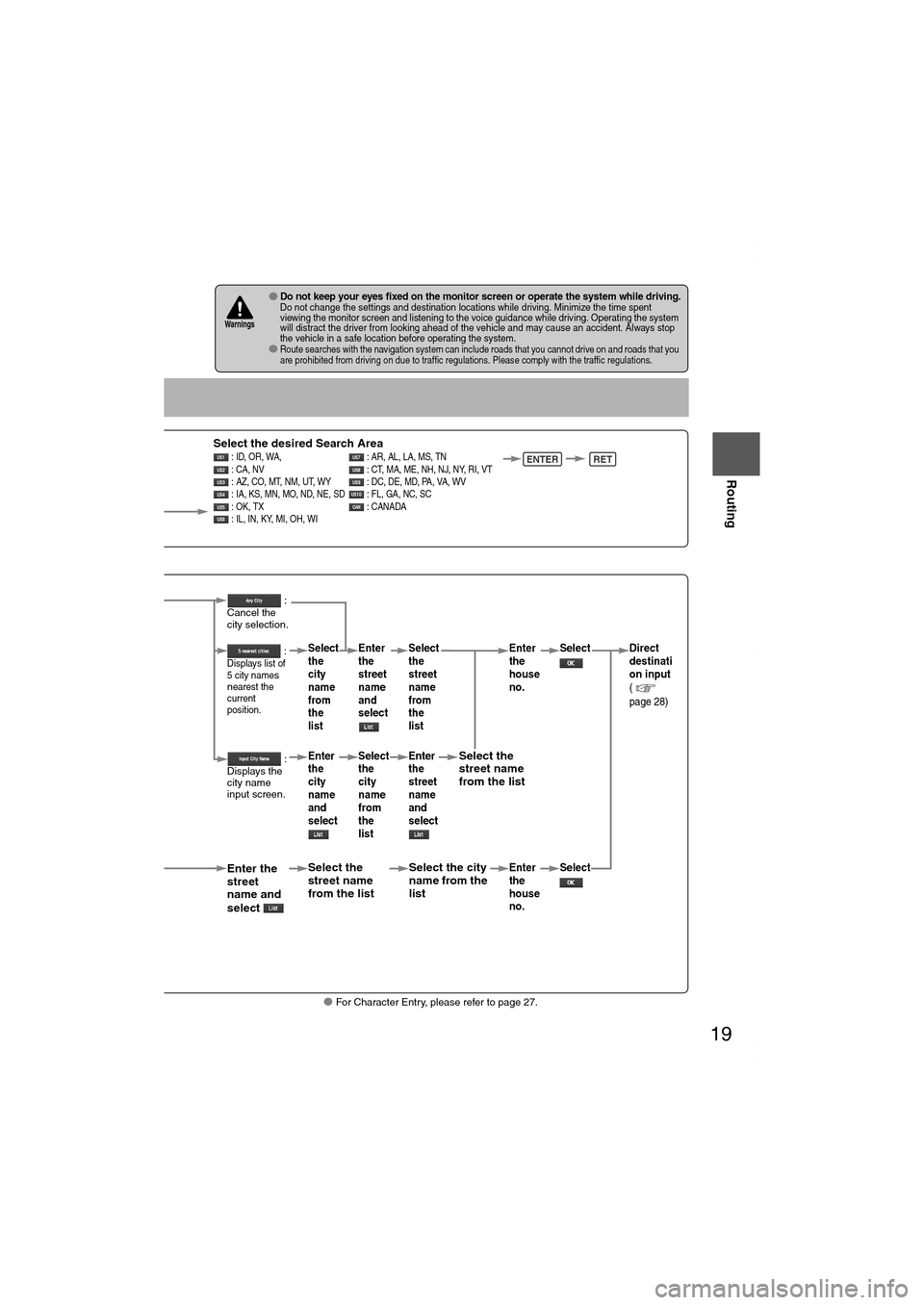
19
Before
UseGetting
started
Routing
● For Character Entry, please refer to page 27.
●Do not keep your eyes fixed on the monitor screen or operate the system while driving.Do not change the settings and destination locations while driving. Minimize the time spent
viewing the monitor screen and listening to the voice guidance while driving. Operating the system
will distract the driver from looking ahead of the vehicle and may cause an accident. Always stop
the vehicle in a safe location before operating the system.
●Route searches with the navigation system can include roads that you cannot drive on and roads that you
are prohibited from driving on due to traffic regulations. Please comply with the traffic regulations.
Wa r n i n gs
ect
Select the desired Search Area : ID, OR, WA, : AR, AL, LA, MS, TN
: CA, NV : CT, MA, ME, NH, NJ, NY, RI, VT
: AZ, CO, MT, NM, UT, WY : DC, DE, MD, PA, VA, WV
: IA, KS, MN, MO, ND, NE, SD : FL, GA, NC, SC
: OK, TX : CANADA
: IL, IN, KY, MI, OH, WI ENTERRET
When narrowing
down to city name
Select
When narrowing
down to street name
Select
Enter the
street
name and
select
:
Cancel the
city selection.
:
Displays list of
5 city name
s
nearest the
current
position.
:
Displays the
city name
input screen.
Select the
street name
from the list
Select
the
city
name
from
the
list
Enter
the
city
name
and
select Enter
the
street
name
and
select
Select
the
city
name
from
the
list
Select the city
name from the
list
Select
the
street
name
from
the
list
Enter
the
street
name
and
select
Select the
street name
from the list
Enter
the
house
no. Enter
the
house
no.
Select
Select Direct
destinati
on input
(
page 28)
MAZDA6_NAVI_EA.book Page 19 Wednesday, December 28, 2005 1:36 PM
Page 38 of 58
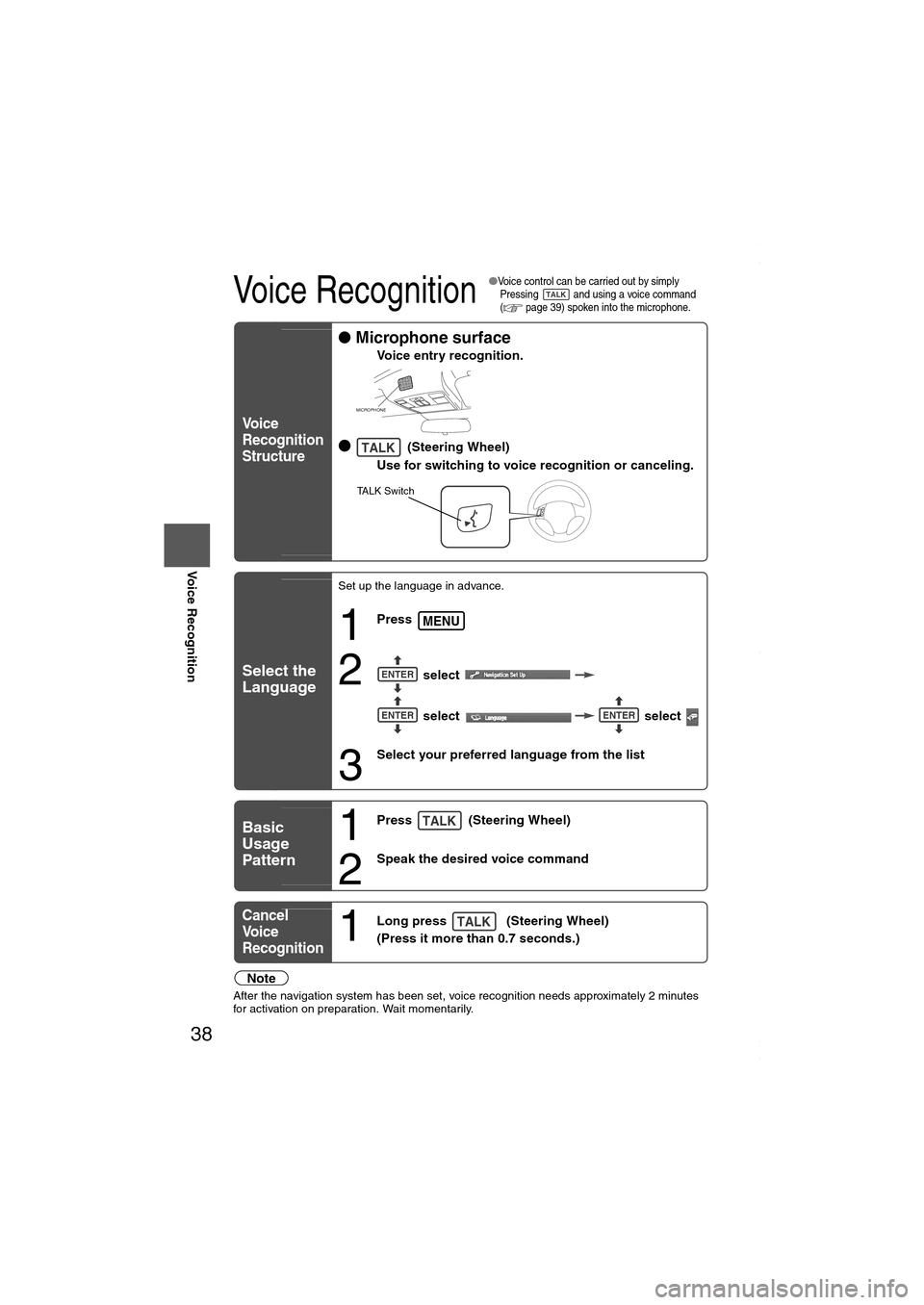
38
Before
UseGetting
startedRoutingAddress
Book
Voice Recognition
Voice Recognition
●Voice control can be carried out by simply
Pressing and using a voice command
(
page 39) spoken into the microphone.
Note
After the navigation system has been set, voice recognition needs approximately 2 minutes
for activation on preparation. Wait momentarily.
Vo i c e
Recognition
Structure
● Microphone surface
Voice entry recognition.
● (Steering Wheel)
Use for switching to voice recognition or canceling.
Select the
Language
Set up the language in advance.
1
Press
2 select
select select
3
Select your preferred language from the list
Basic
Usage
Pattern1
Press (Steering Wheel)
2
Speak the desired voice command
Cancel
Vo i c e
Recognition
1
Long press (Steering Wheel)
(Press it more than 0.7 seconds.)
TALK
MICROPHONE
TALK
TA L K S w i t c h
MENU
ENTER
ENTERENTER
TALK
TALK
MAZDA6_NAVI_EA.book Page 38 Wednesday, December 28, 2005 1:36 PM
Page 40 of 58
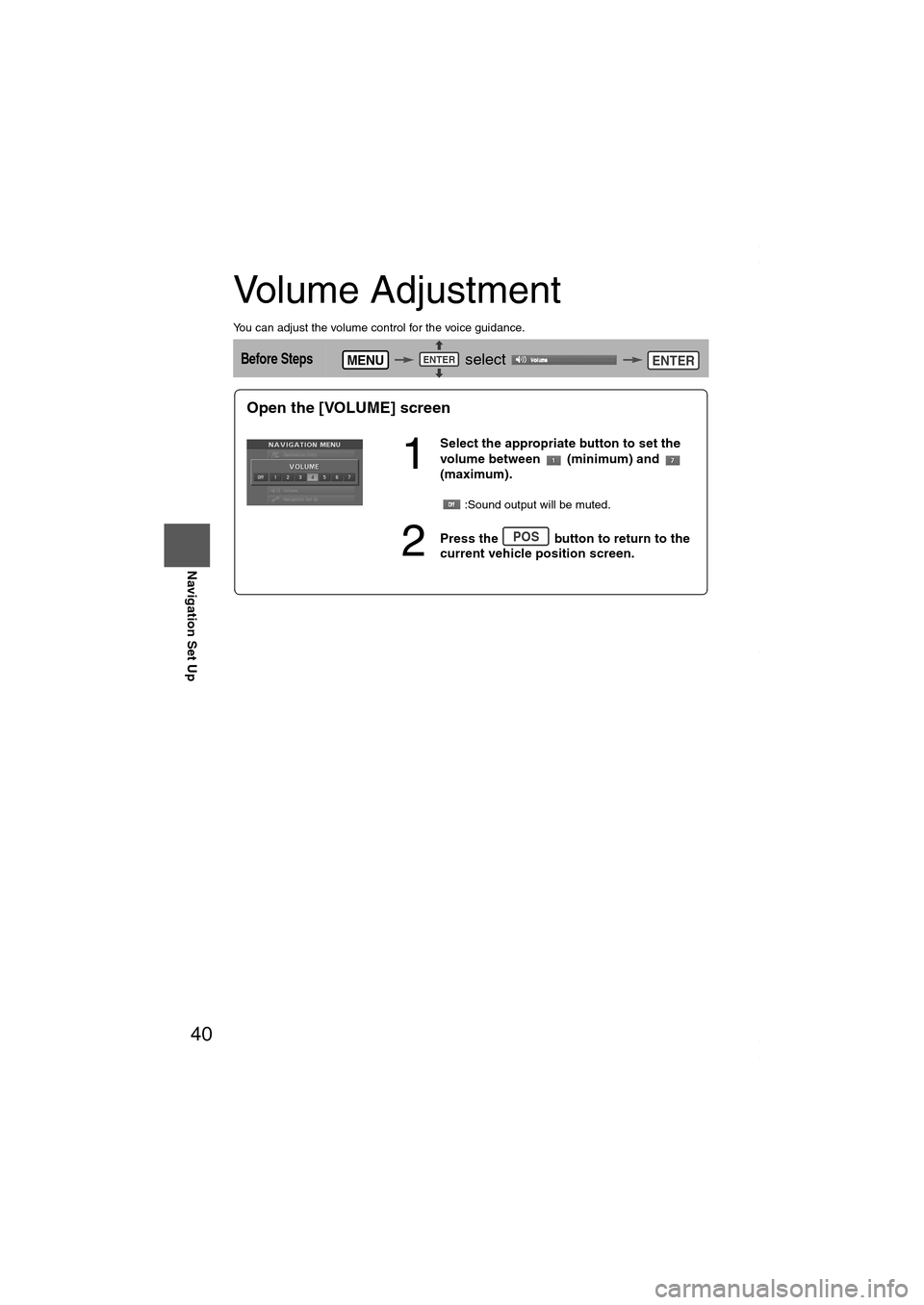
40
Before
UseGetting
startedRoutingAddress
Book
Navigation Set Up
Volume Adjustment
You can adjust the volume control for the voice guidance.
Before Steps select MENUENTERENTER
Open the [VOLUME] screen
1
Select the appropriate button to set the
volume between (minimum) and
(maximum).
:Sound output will be muted.
2Press the button to return to the
current vehicle position screen.POS
MAZDA6_NAVI_EA.book Page 40 Wednesday, December 28, 2005 1:36 PM
Page 41 of 58
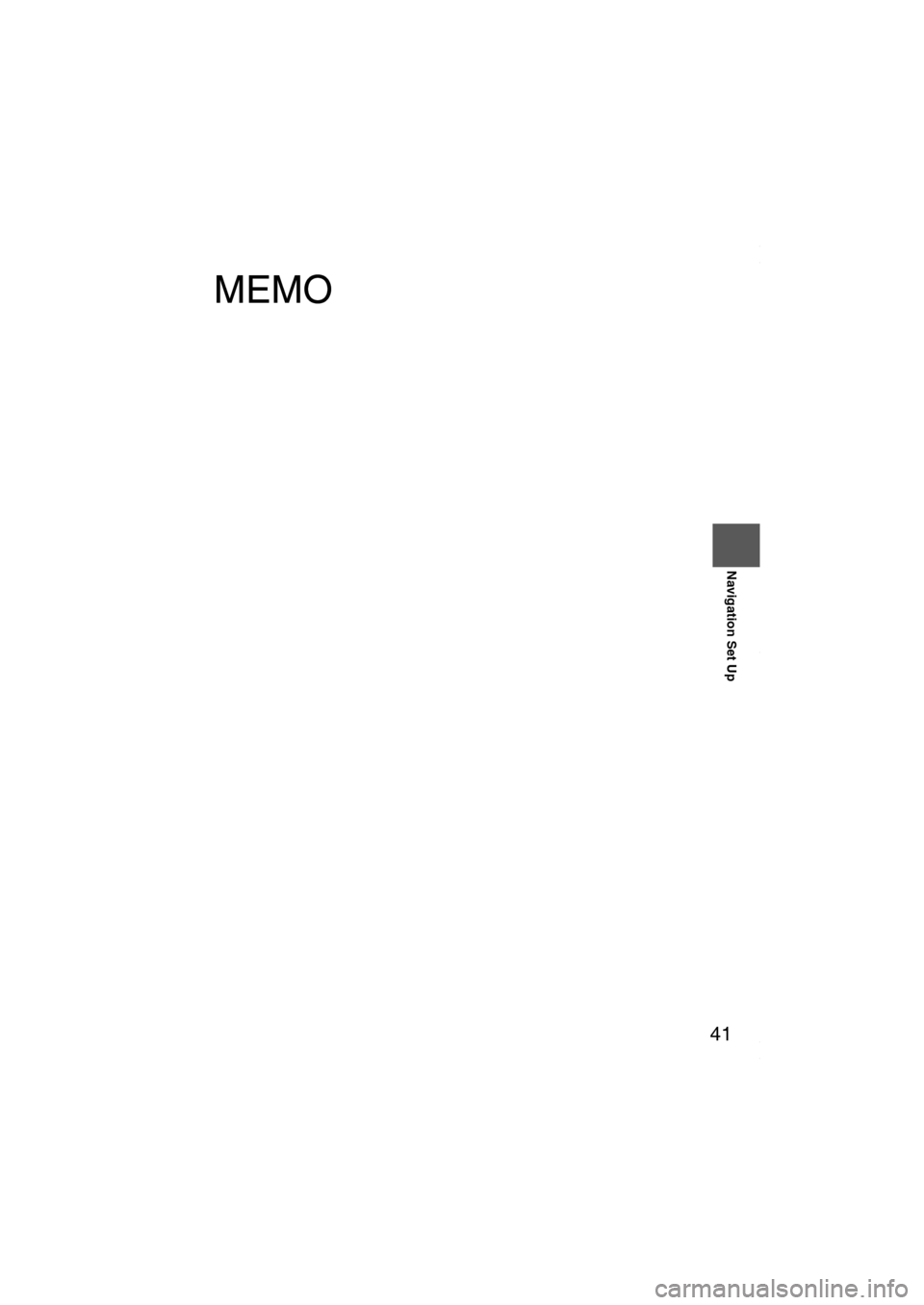
41
Before
UseGetting
startedRoutingAddress
Book
Navigation Set Up
MEMO
MAZDA6_NAVI_EA.book Page 41 Wednesday, December 28, 2005 1:36 PM
Page 42 of 58
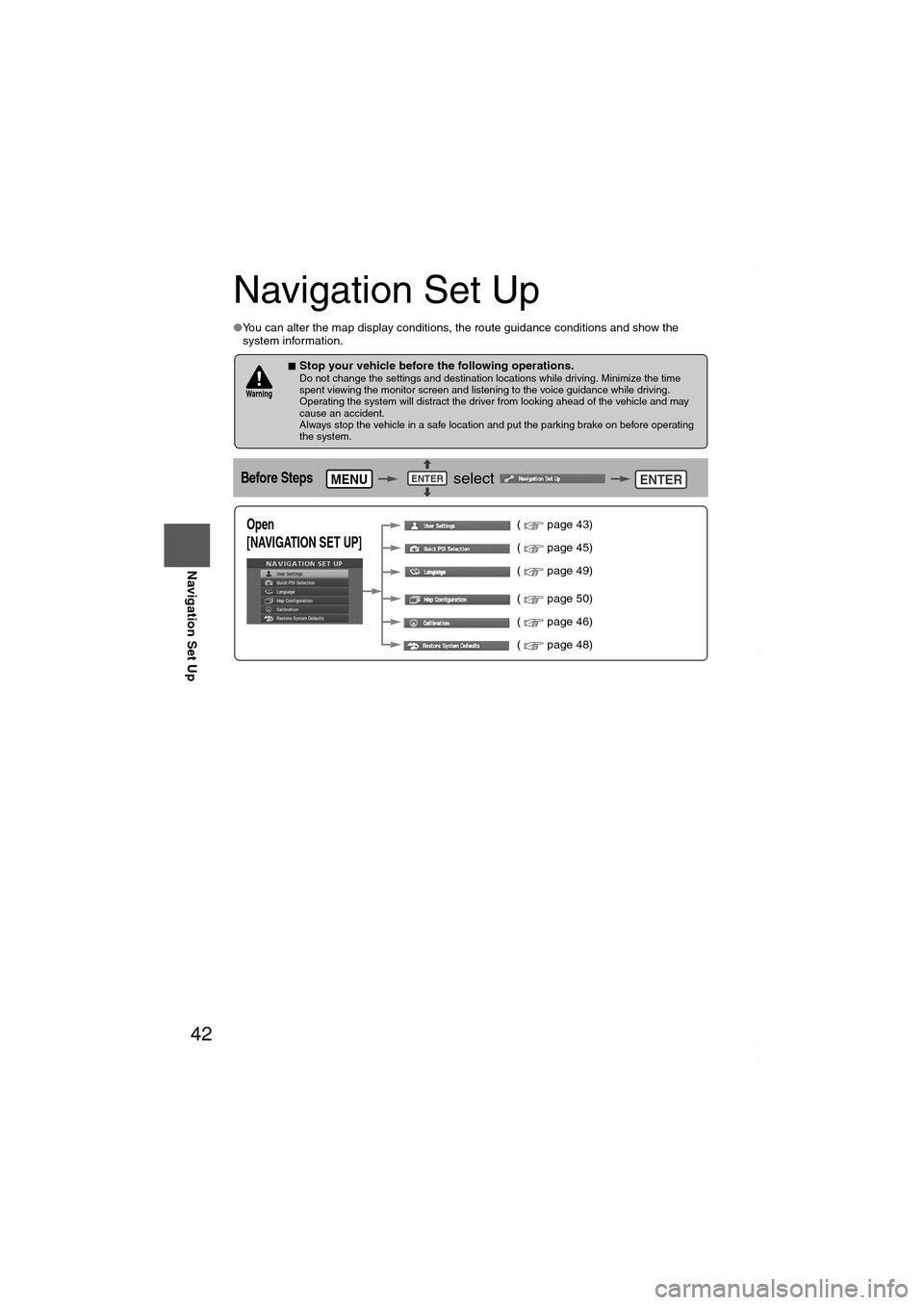
42
Before
UseGetting
startedRoutingAddress
Book
Navigation Set Up
Navigation Set Up
●You can alter the map display conditions, the route guidance conditions and show the
system information.
■Stop your vehicle before the following operations. Do not change the settings and destination locations while driving. Minimize the time
spent viewing the monitor screen and listening to the voice guidance while driving.
Operating the system will distract the driver from looking ahead of the vehicle and may
cause an accident.
Always stop the vehicle in a safe location and put the parking brake on before operating
the system.
Before Steps select
Wa r n i n g
MENUENTERENTER
Open
[NAVIGATION SET UP] ( page 43)
( page 45)
( page 49)
( page 50)
( page 46)
( page 48)
MAZDA6_NAVI_EA.book Page 42 Wednesday, December 28, 2005 1:36 PM
Page 43 of 58
![MAZDA MODEL 6 SPORTS SEDAN 2006 (in English) User Guide 43
Before
UseGetting
startedRoutingAddress
Book
Navigation Set Up
Navigation Set Up
Before Steps
select
select
User Setting
MENUENTERENTER
ENTERENTER
Open the
[USER SETTINGS]
screen
� MAZDA MODEL 6 SPORTS SEDAN 2006 (in English) User Guide 43
Before
UseGetting
startedRoutingAddress
Book
Navigation Set Up
Navigation Set Up
Before Steps
select
select
User Setting
MENUENTERENTER
ENTERENTER
Open the
[USER SETTINGS]
screen
�](/img/28/13710/w960_13710-42.png)
43
Before
UseGetting
startedRoutingAddress
Book
Navigation Set Up
Navigation Set Up
Before Steps
select
select
User Setting
MENUENTERENTER
ENTERENTER
Open the
[USER SETTINGS]
screen
■MAP Mode
Select a screen color from to options.
■Map Color
●Auto : The display will automatically switch between Day
and Night illumination mode when the headlights are
turned off and on respectively.
●Day :The display will be presented in Day illumination mode
regardless of whether the headlights are on or off.
●Night : The display will be presented in Night illumination mode
regardless of whether the headlights are on or off.
■Distance
Select the distance unit from or .
■Average speed
Set the average speed for each road to be driven.
(This function sets the standard speed (average vehicle speed
for each route) used for calculating the estimated arrival time
when calculating the route time.)
: Average speed setting
:Changes back to default
■Road Restriction Warnings
The display of warnings during route guidance when passing
through areas with traffic restrictions can be turned on or off.
MAZDA6_NAVI_EA.book Page 43 Wednesday, December 28, 2005 1:36 PM
Page 44 of 58
![MAZDA MODEL 6 SPORTS SEDAN 2006 (in English) User Guide 44
Before
UseGetting
startedRoutingAddress
Book
Navigation Set Up
Navigation Set Up
Before Steps
select
select
User Setting
MENUENTERENTER
ENTERENTER
Open the
[USER SETTINGS]
screen MAZDA MODEL 6 SPORTS SEDAN 2006 (in English) User Guide 44
Before
UseGetting
startedRoutingAddress
Book
Navigation Set Up
Navigation Set Up
Before Steps
select
select
User Setting
MENUENTERENTER
ENTERENTER
Open the
[USER SETTINGS]
screen](/img/28/13710/w960_13710-43.png)
44
Before
UseGetting
startedRoutingAddress
Book
Navigation Set Up
Navigation Set Up
Before Steps
select
select
User Setting
MENUENTERENTER
ENTERENTER
Open the
[USER SETTINGS]
screen
■Arrival Time
The time which is displayed until reaching the destination or a
way point can be set as an estimated arrival time or the
remaining time.
Select to display the estimated arrival time, or to
display the remaining time.
■Keyboard layout
The layout of input keys can be selected as or .
■Clock
Allows selection of whether clock is to be displayed.
■Beep
Allows selection of whether beep will sound.
MAZDA6_NAVI_EA.book Page 44 Wednesday, December 28, 2005 1:36 PM
Page 45 of 58
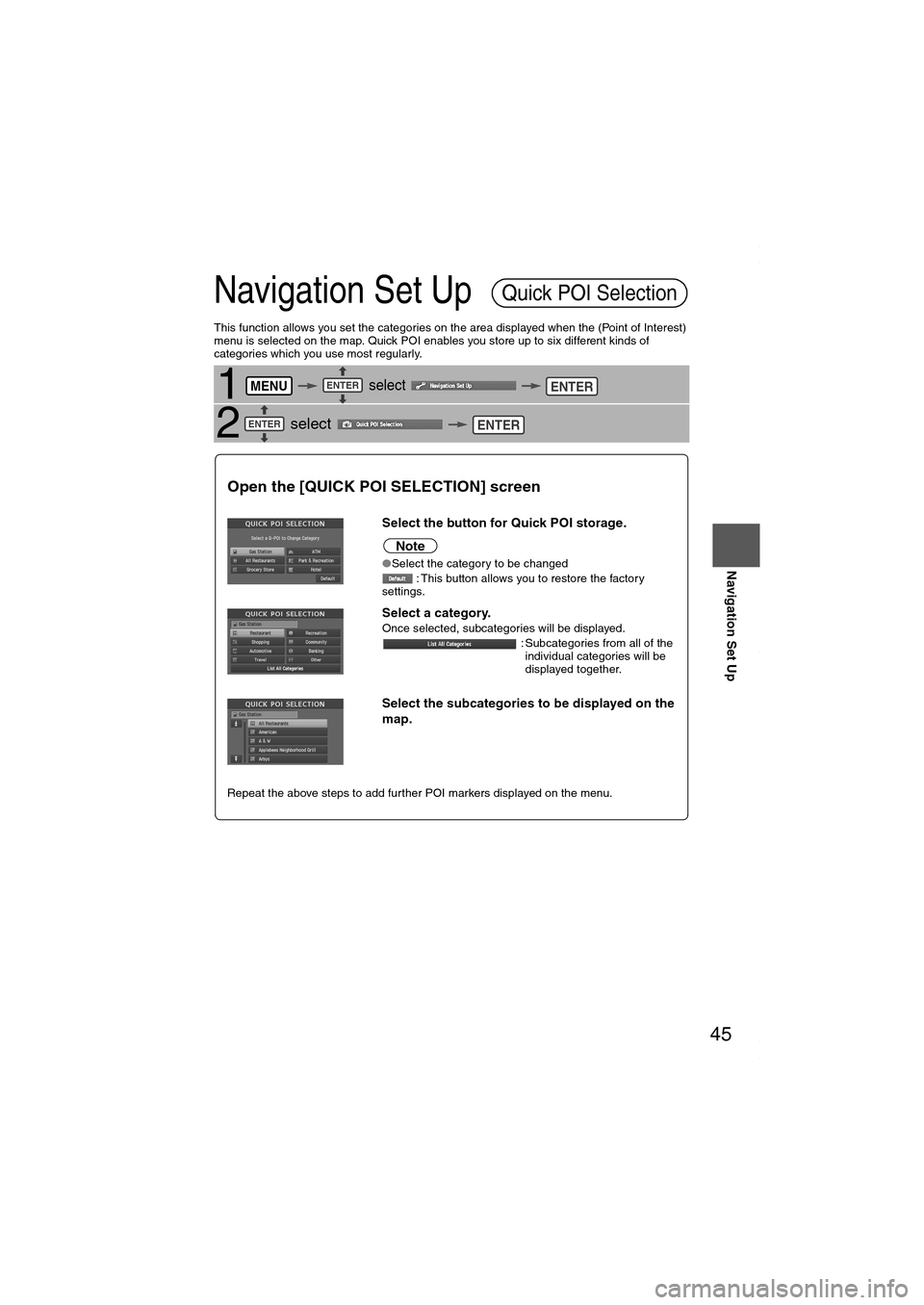
45
Before
UseGetting
startedRoutingAddress
Book
Navigation Set Up
Navigation Set Up
This function allows you set the categories on the area displayed when the (Point of Interest)
menu is selected on the map. Quick POI enables you store up to six different kinds of
categories which you use most regularly.
1 select
2 select
Quick POI Selection
MENUENTERENTER
ENTERENTER
Open the [QUICK POI SELECTION] screen
Select the button for Quick POI storage.
Note
●Select the category to be changed
: This button allows you to restore the factory
settings.
Select a category.Once selected, subcategories will be displayed.
: Subcategories from all of the
individual categories will be
displayed together.
Select the subcategories to be displayed on the
map.
Repeat the above steps to add further POI markers displayed on the menu.
MAZDA6_NAVI_EA.book Page 45 Wednesday, December 28, 2005 1:36 PM
Page 46 of 58
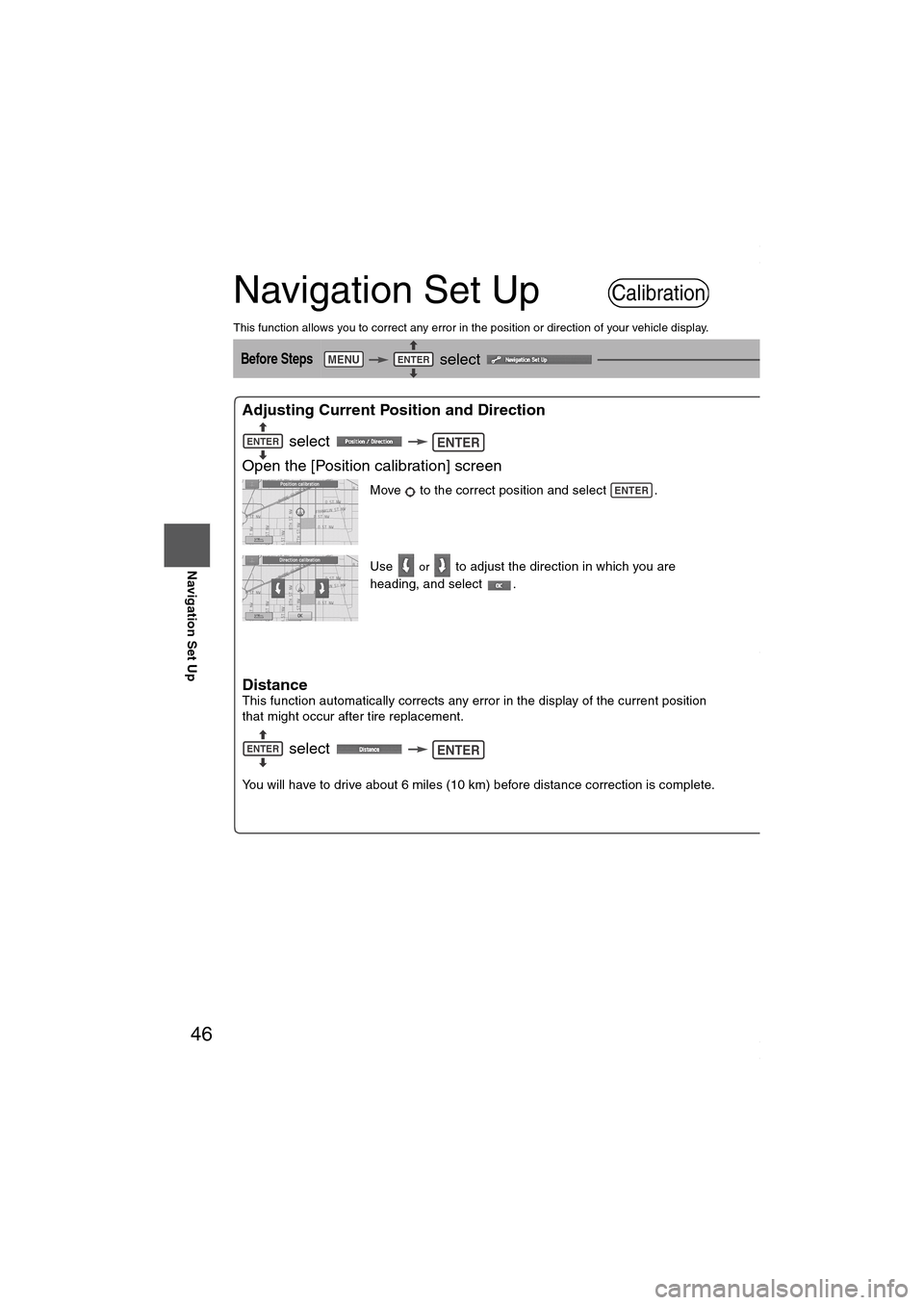
46
Before
UseGetting
startedRoutingAddress
Book
Navigation Set Up
Navigation Set Up
This function allows you to correct any error in the position or direction of your vehicle display.
Before Steps select
Adjusting Current Position and Direction
select
Open the [Position calibration] screen
Move to the correct position and select .
Use
or to adjust the direction in which you are
heading, and select .
DistanceThis function automatically corrects any error in the display of the current position
that might occur after tire replacement.
select
You will have to drive about 6 miles (10 km) before distance correction is complete.
Set ClockThe current time is
a GPS satellite.
select
Open the [SE
T
Map VersionThe map and softw
select
Map and software
Calibration
MENUENTERENTER
ENTERENTER
ENTER
ENTERENTER
ENTER
ENTER
MAZDA6_NAVI_EA.book Page 46 Wednesday, December 28, 2005 1:36 PM