buttons MAZDA MODEL 6 SPORTS SEDAN 2006 Owners Manual (in English)
[x] Cancel search | Manufacturer: MAZDA, Model Year: 2006, Model line: MODEL 6 SPORTS SEDAN, Model: MAZDA MODEL 6 SPORTS SEDAN 2006Pages: 58, PDF Size: 3.26 MB
Page 4 of 58
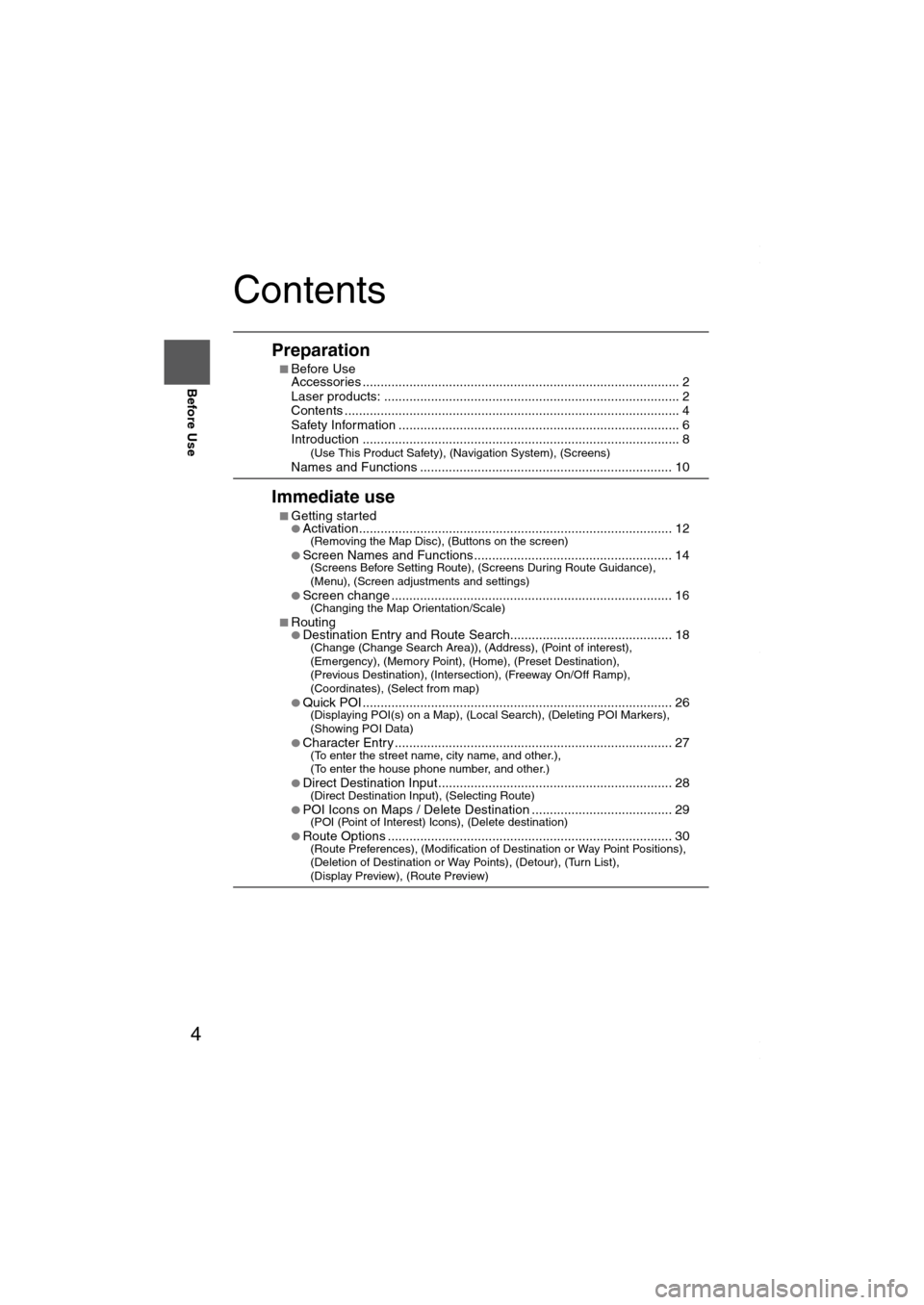
4
Before Use
Navigation
Set Up
RDM-TMCIf
necessary
Rear View
Monitor
Contents
Preparation
■Before Use
Accessories ........................................................................................ 2
Laser products: .................................................................................. 2
Contents ............................................................................................. 4
Safety Information .............................................................................. 6
Introduction ........................................................................................ 8
(Use This Product Safety), (Navigation System), (Screens)Names and Functions ...................................................................... 10
Immediate use
■Getting started●Activation....................................................................................... 12(Removing the Map Disc), (Buttons on the screen)
●Screen Names and Functions....................................................... 14(Screens Before Setting Route), (Screens During Route Guidance),
(Menu), (Screen adjustments and settings)
●
Screen change .............................................................................. 16(Changing the Map Orientation/Scale)
■Routing●Destination Entry and Route Search............................................. 18(Change (Change Search Area)), (Address), (Point of interest),
(Emergency), (Memory Point), (Home), (Preset Destination),
(Previous Destination), (Intersection), (Freeway On/Off Ramp),
(Coordinates), (Select from map)
●
Quick POI ...................................................................................... 26(Displaying POI(s) on a Map), (Local Search), (Deleting POI Markers),
(Showing POI Data)
●
Character Entry ............................................................................. 27(To enter the street name, city name, and other.),
(To enter the house phone number, and other.)
●
Direct Destination Input................................................................. 28(Direct Destination Input), (Selecting Route)
●POI Icons on Maps / Delete Destination ....................................... 29(POI (Point of Interest) Icons), (Delete destination)
●Route Options ............................................................................... 30(Route Preferences), (Modification of Destination or Way Point Positions),
(Deletion of Destination or Way Points), (Detour), (Turn List),
(Display Preview), (Route Preview)
MAZDA6_NAVI_EA.book Page 4 Wednesday, December 28, 2005 1:36 PM
Page 11 of 58
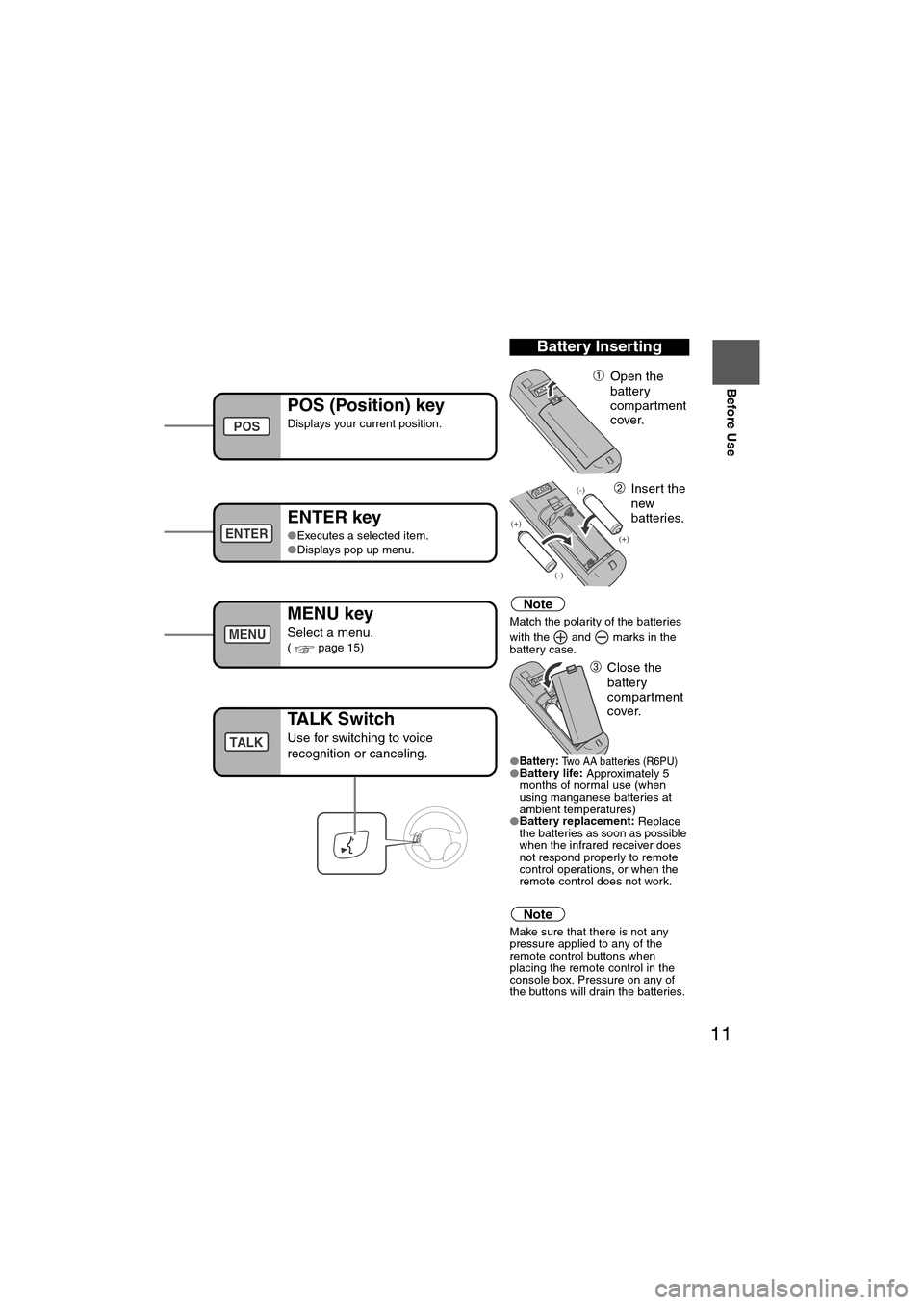
11
Before Use
If necessary
Rear View
Monitor
u hear it engage.
Note
Match the polarity of the batteries
with the and marks in the
battery case.
●
Battery:
Two AA batteries (R6PU)●Battery life:
Approximately 5
months of normal use (when
using manganese batteries at
ambient temperatures)
●Battery replacement:
Replace
the batteries as soon as possible
when the infrared receiver does
not respond properly to remote
control operations, or when the
remote control does not work.
Note
Make sure that there is not any
pressure applied to any of the
remote control buttons when
placing the remote control in the
console box. Pressure on any of
the buttons will drain the batteries.
Battery Inserting
➀Open the
battery
compartment
cover.
➁Insert the
new
batteries.
➂Close the
battery
compartment
cover.
POS (Position) key
Displays your current position.
ENTER key
●Executes a selected item.
●Displays pop up menu.
MENU key
Select a menu.( page 15)
nfrared transmitter
POS
ENTER
MENU
TALK Switch
Use for switching to voice
recognition or canceling.TALK
MAZDA6_NAVI_EA.book Page 11 Wednesday, December 28, 2005 1:36 PM
Page 13 of 58

13
Getting started
●The Current Position screen appears.
Note
●You can select the language by select and press . You can also change the
selected language using Language Selection. ( page 49)
●The CAUTION screen remains on the display unless you select and press .
When the ignition switch is in the ACC position and press (EJECT).
Select the buttons by using Joystick and press .
Colors for unavailable buttons will be pale.
3
Read CAUTION
carefully, and select
and press
.
Removing the Map Disc
Buttons on the screen
ENTER
Most functions are inhibited while the
vehicle is in motion.
Please read the handbook for operation
instructions.
Always obey traffic regulations.
Caution
ENTER
ENTER
Do not get your hand or fingers caught in
moving parts or in the disc slot. This can
cause injuries. Children are inquisitive, try
to install or remove the map disc without
infants looking on.
Caution
EJECT
ENTER
MAZDA6_NAVI_EA.book Page 13 Wednesday, December 28, 2005 1:36 PM
Page 15 of 58
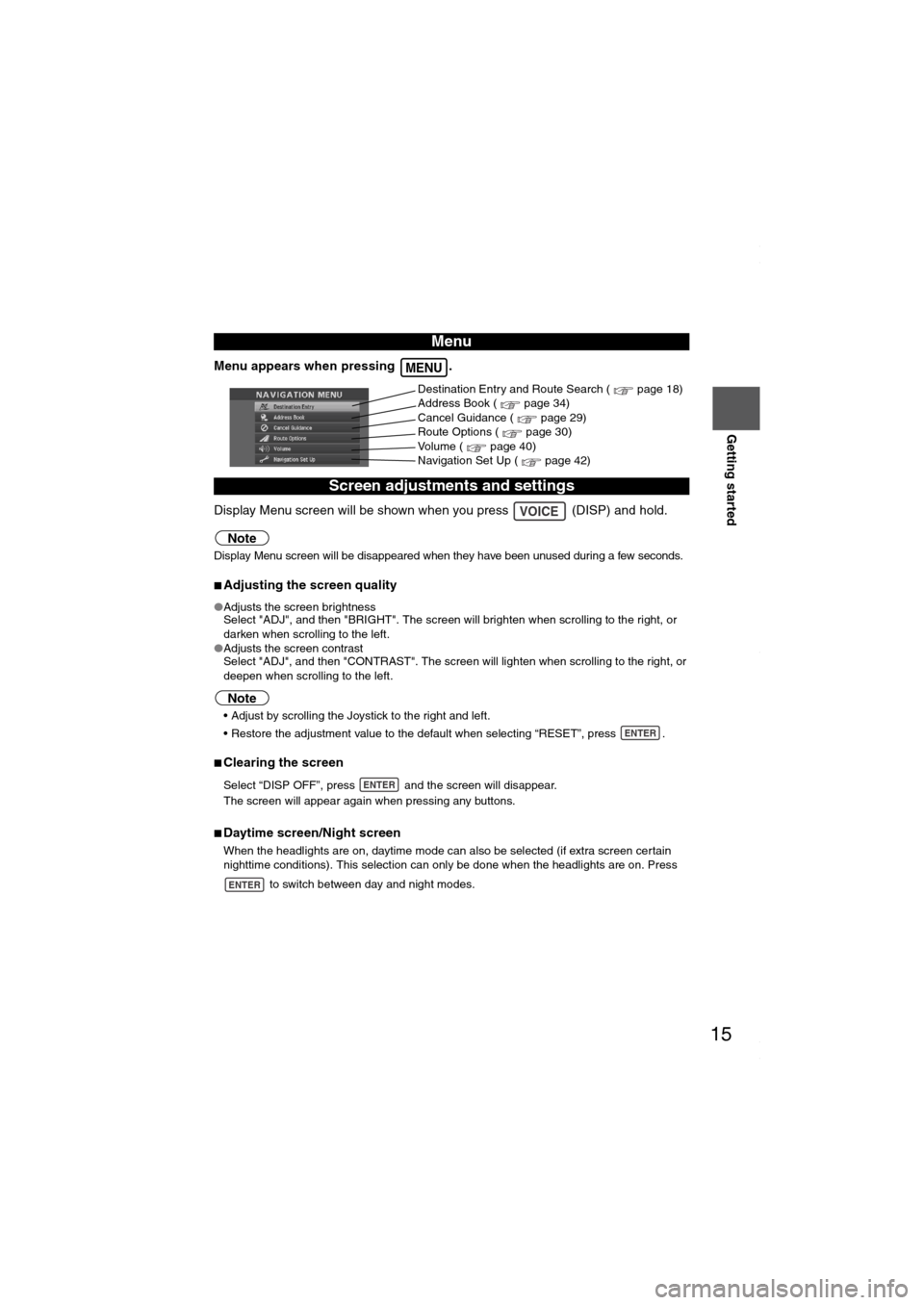
15
Getting started
Menu appears when pressing .
Display Menu screen will be shown when you press (DISP) and hold.
Note
Display Menu screen will be disappeared when they have been unused during a few seconds.
■Adjusting the screen quality
●Adjusts the screen brightness
Select "ADJ", and then "BRIGHT". The screen will brighten when scrolling to the right, or
darken when scrolling to the left.
●Adjusts the screen contrast
Select "ADJ", and then "CONTRAST". The screen will lighten when scrolling to the right, or
deepen when scrolling to the left.
Note
Adjust by scrolling the Joystick to the right and left.
Restore the adjustment value to the default when selecting “RESET”, press .
■Clearing the screen
Select “DISP OFF”, press and the screen will disappear.
The screen will appear again when pressing any buttons.
■Daytime screen/Night screen
When the headlights are on, daytime mode can also be selected (if extra screen certain
nighttime conditions). This selection can only be done when the headlights are on. Press
to switch between day and night modes.
Menu
Screen adjustments and settings
MENU
Destination Entry and Route Search ( page 18)
Address Book ( page 34)
Cancel Guidance ( page 29)
Route Options ( page 30)
Volume ( page 40)
Navigation Set Up ( page 42)
VOICE
ENTER
ENTER
ENTER
MAZDA6_NAVI_EA.book Page 15 Wednesday, December 28, 2005 1:36 PM
Page 32 of 58
![MAZDA MODEL 6 SPORTS SEDAN 2006 Owners Manual (in English) 32
Before
UseGetting
started
Routing
Route Options
Before Steps select
Display
Preview
Route
Preview
MENUENTER
Open the
[ROUTE
OPTIONS] MenuSelect
Select
Use the buttons displa
MAZDA MODEL 6 SPORTS SEDAN 2006 Owners Manual (in English) 32
Before
UseGetting
started
Routing
Route Options
Before Steps select
Display
Preview
Route
Preview
MENUENTER
Open the
[ROUTE
OPTIONS] MenuSelect
Select
Use the buttons displa](/img/28/13710/w960_13710-31.png)
32
Before
UseGetting
started
Routing
Route Options
Before Steps select
Display
Preview
Route
Preview
MENUENTER
Open the
[ROUTE
OPTIONS] MenuSelect
Select
Use the buttons displa
: Move the start poin
: Carry out a simulatio
be displayed as
: Stop the simulation
: Carry out a simulatio
be displayed as
: Move to the destina
: Displays the EDIT
: S
: S
: D
POIs: Display the s
selected, it will be d
selected to display
ENTER
MAZDA6_NAVI_EA.book Page 32 Wednesday, December 28, 2005 1:36 PM
Page 33 of 58
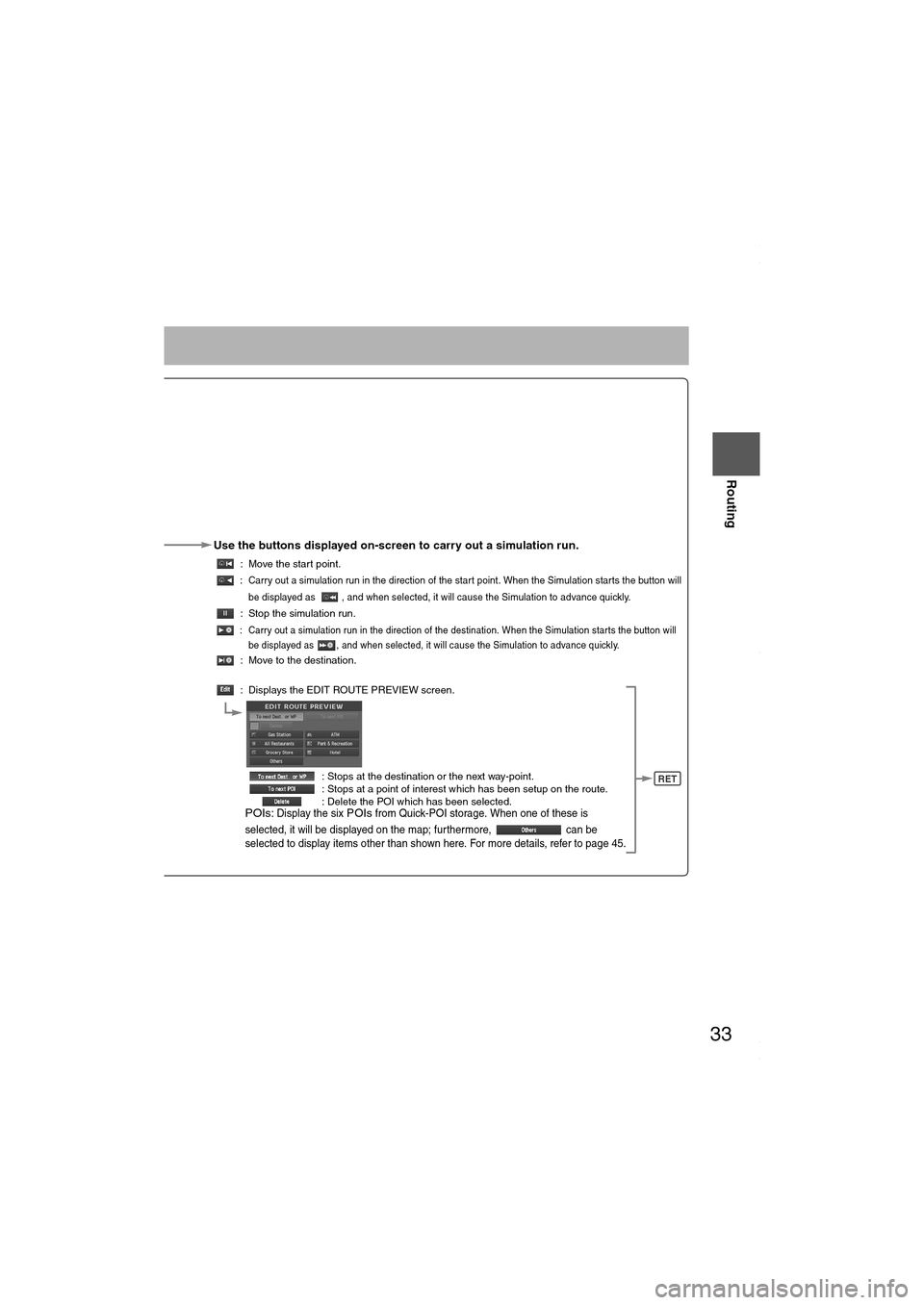
33
Before
UseGetting
started
Routing
Use the buttons displayed on-screen to carry out a simulation run.
: Move the start point.
: Carry out a simulation run in the direction of the start point. When the Simulation starts the button will
be displayed as , and when selected, it will cause the Simulation to advance quickly.
: Stop the simulation run.
: Carry out a simulation run in the direction of the destination. When the Simulation starts the button will
be displayed as , and when selected, it will cause the Simulation to advance quickly.
: Move to the destination.
: Displays the EDIT ROUTE PREVIEW screen.
: Stops at the destination or the next way-point.
: Stops at a point of interest which has been setup on the route.
: Delete the POI which has been selected.
POIs: Display the six POIs from Quick-POI storage. When one of these is
selected, it will be displayed on the map; furthermore, can be
selected to display items other than shown here. For more details, refer to page 45.
RET
MAZDA6_NAVI_EA.book Page 33 Wednesday, December 28, 2005 1:36 PM
Page 56 of 58
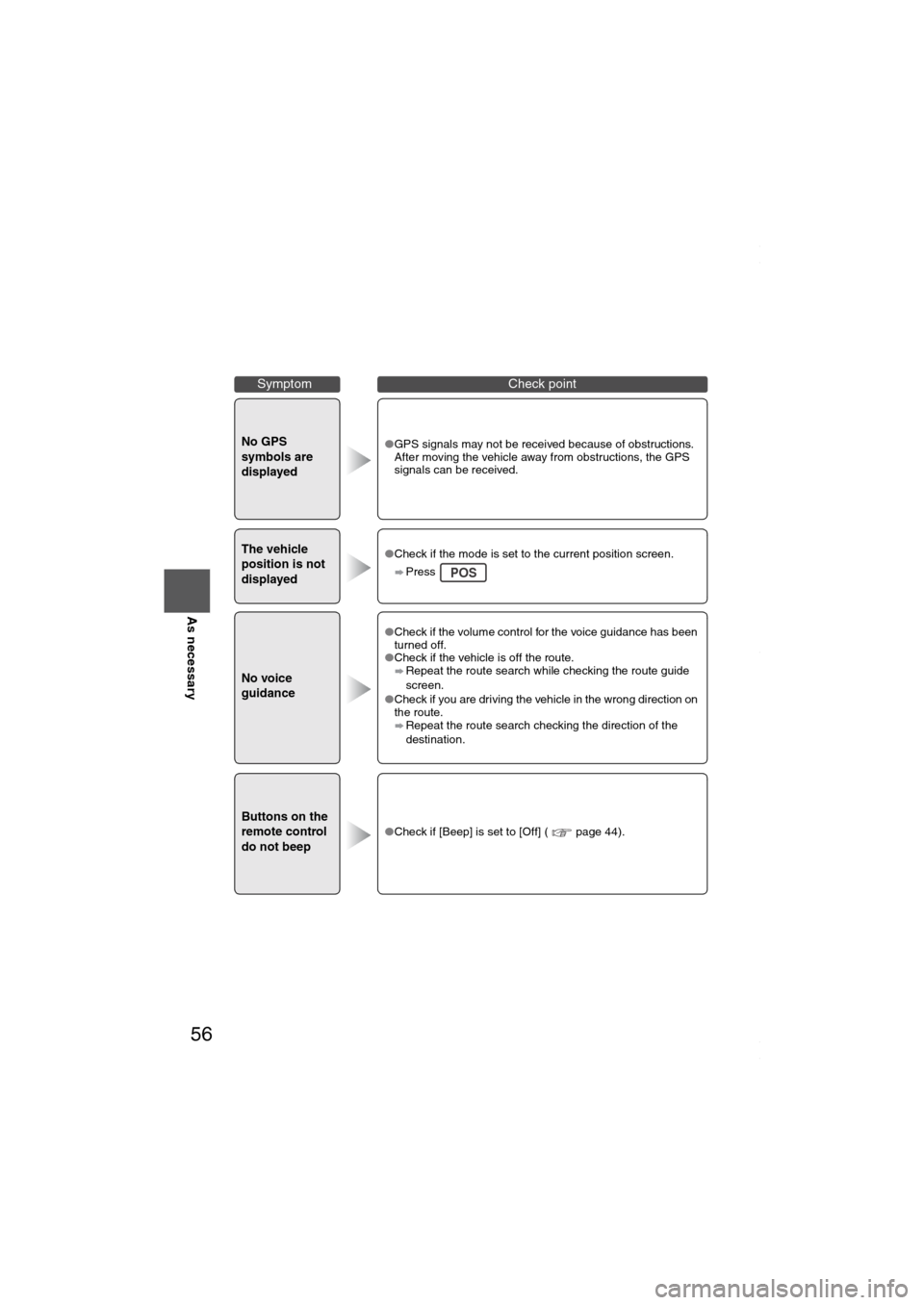
56
Before
UseGetting
startedRoutingAddress
Book
Vo i c e Recognition
As necessary
No GPS
symbols are
displayed●GPS signals may not be received because of obstructions.
After moving the vehicle away from obstructions, the GPS
signals can be received.
The vehicle
position is not
displayed●Check if the mode is set to the current position screen.
Press
No voice
guidance
●Check if the volume control for the voice guidance has been
turned off.
●Check if the vehicle is off the route.
Repeat the route search while checking the route guide
screen.
●Check if you are driving the vehicle in the wrong direction on
the route.
Repeat the route search checking the direction of the
destination.
Buttons on the
remote control
do not beep●Check if [Beep] is set to [Off] ( page 44).
SymptomCheck point
POS
MAZDA6_NAVI_EA.book Page 56 Wednesday, December 28, 2005 1:36 PM