radio MAZDA MODEL B2300 2002 (in English) User Guide
[x] Cancel search | Manufacturer: MAZDA, Model Year: 2002, Model line: MODEL B2300, Model: MAZDA MODEL B2300 2002Pages: 288, PDF Size: 2.94 MB
Page 37 of 288

Radio station memory preset
The radio is equipped with six station memory preset controls. These
controls can be used to select up to six preset AM stations and twelve
FM stations (six in FM1 and six in FM2).
Setting memory preset stations
1. Select the frequency band with
the AM/FM select control.
2. Select a station. Refer toTune adjustorSeek functionfor more
information on selecting a station.
3. Press and hold a memory preset control until the sound returns,
indicating the station is held in memory on the control you selected.
Accessing memory preset stations
1. Select the desired frequency
band with the AM/FM select
control.
2. Press the preset control which contains the desired station
frequency. The desired station will begin to play.
Entertainment Systems
37
Page 39 of 288
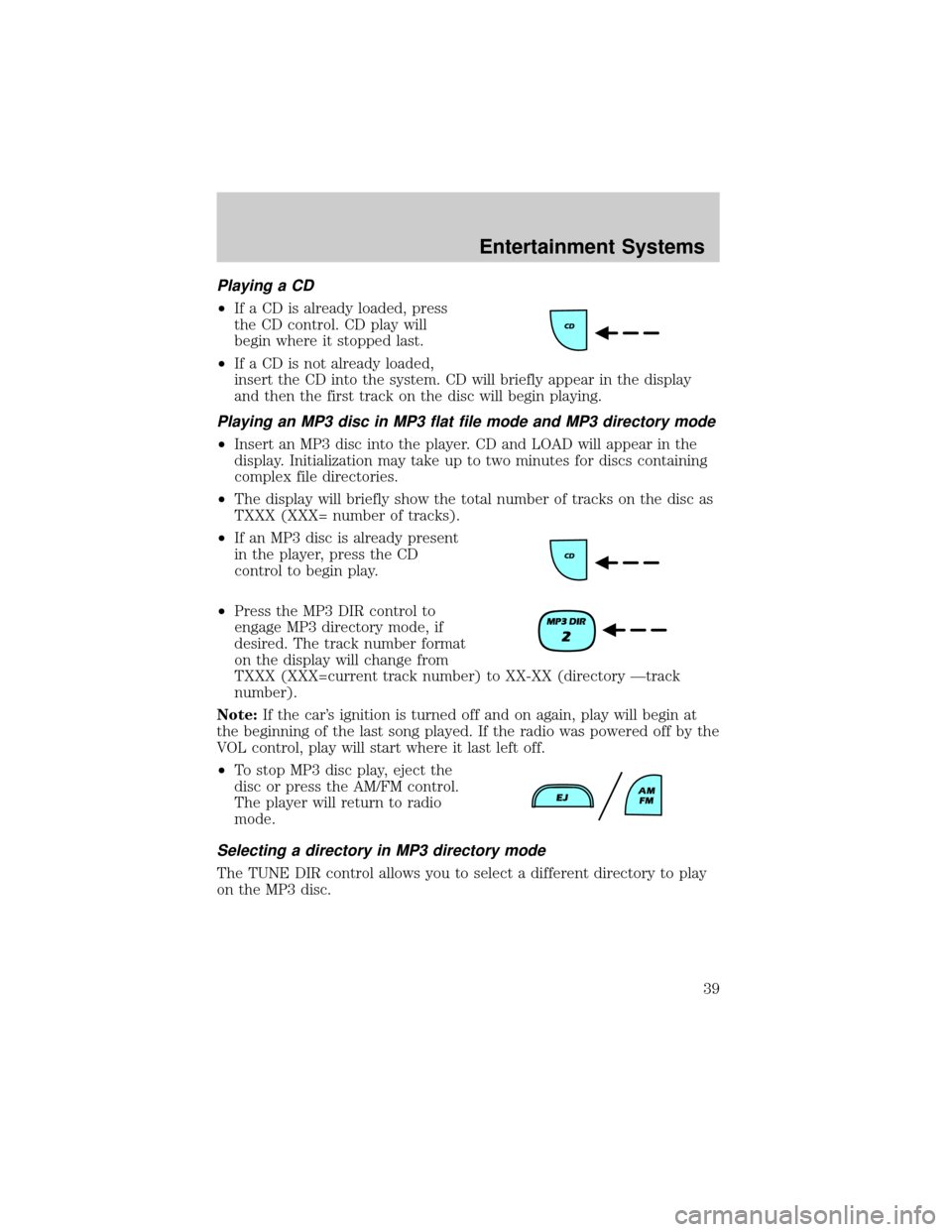
Playing a CD
²If a CD is already loaded, press
the CD control. CD play will
begin where it stopped last.
²If a CD is not already loaded,
insert the CD into the system. CD will briefly appear in the display
and then the first track on the disc will begin playing.
Playing an MP3 disc in MP3 flat file mode and MP3 directory mode
²Insert an MP3 disc into the player. CD and LOAD will appear in the
display. Initialization may take up to two minutes for discs containing
complex file directories.
²The display will briefly show the total number of tracks on the disc as
TXXX (XXX= number of tracks).
²If an MP3 disc is already present
in the player, press the CD
control to begin play.
²Press the MP3 DIR control to
engage MP3 directory mode, if
desired. The track number format
on the display will change from
TXXX (XXX=current track number) to XX-XX (directory Ðtrack
number).
Note:If the car's ignition is turned off and on again, play will begin at
the beginning of the last song played. If the radio was powered off by the
VOL control, play will start where it last left off.
²To stop MP3 disc play, eject the
disc or press the AM/FM control.
The player will return to radio
mode.
Selecting a directory in MP3 directory mode
The TUNE DIR control allows you to select a different directory to play
on the MP3 disc.
Entertainment Systems
39
Page 40 of 288
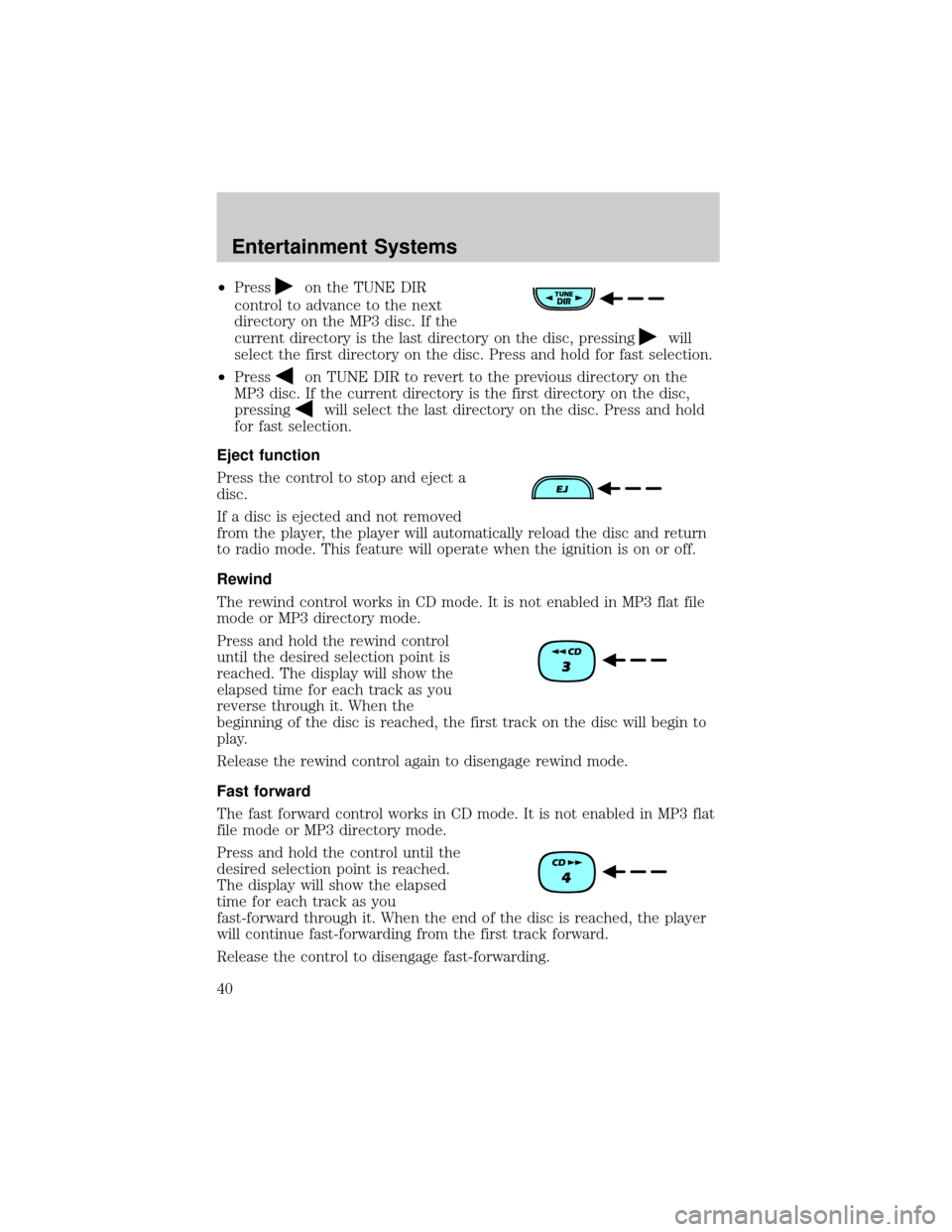
²Presson the TUNE DIR
control to advance to the next
directory on the MP3 disc. If the
current directory is the last directory on the disc, pressing
will
select the first directory on the disc. Press and hold for fast selection.
²Press
on TUNE DIR to revert to the previous directory on the
MP3 disc. If the current directory is the first directory on the disc,
pressing
will select the last directory on the disc. Press and hold
for fast selection.
Eject function
Press the control to stop and eject a
disc.
If a disc is ejected and not removed
from the player, the player will automatically reload the disc and return
to radio mode. This feature will operate when the ignition is on or off.
Rewind
The rewind control works in CD mode. It is not enabled in MP3 flat file
mode or MP3 directory mode.
Press and hold the rewind control
until the desired selection point is
reached. The display will show the
elapsed time for each track as you
reverse through it. When the
beginning of the disc is reached, the first track on the disc will begin to
play.
Release the rewind control again to disengage rewind mode.
Fast forward
The fast forward control works in CD mode. It is not enabled in MP3 flat
file mode or MP3 directory mode.
Press and hold the control until the
desired selection point is reached.
The display will show the elapsed
time for each track as you
fast-forward through it. When the end of the disc is reached, the player
will continue fast-forwarding from the first track forward.
Release the control to disengage fast-forwarding.
Entertainment Systems
40
Page 44 of 288
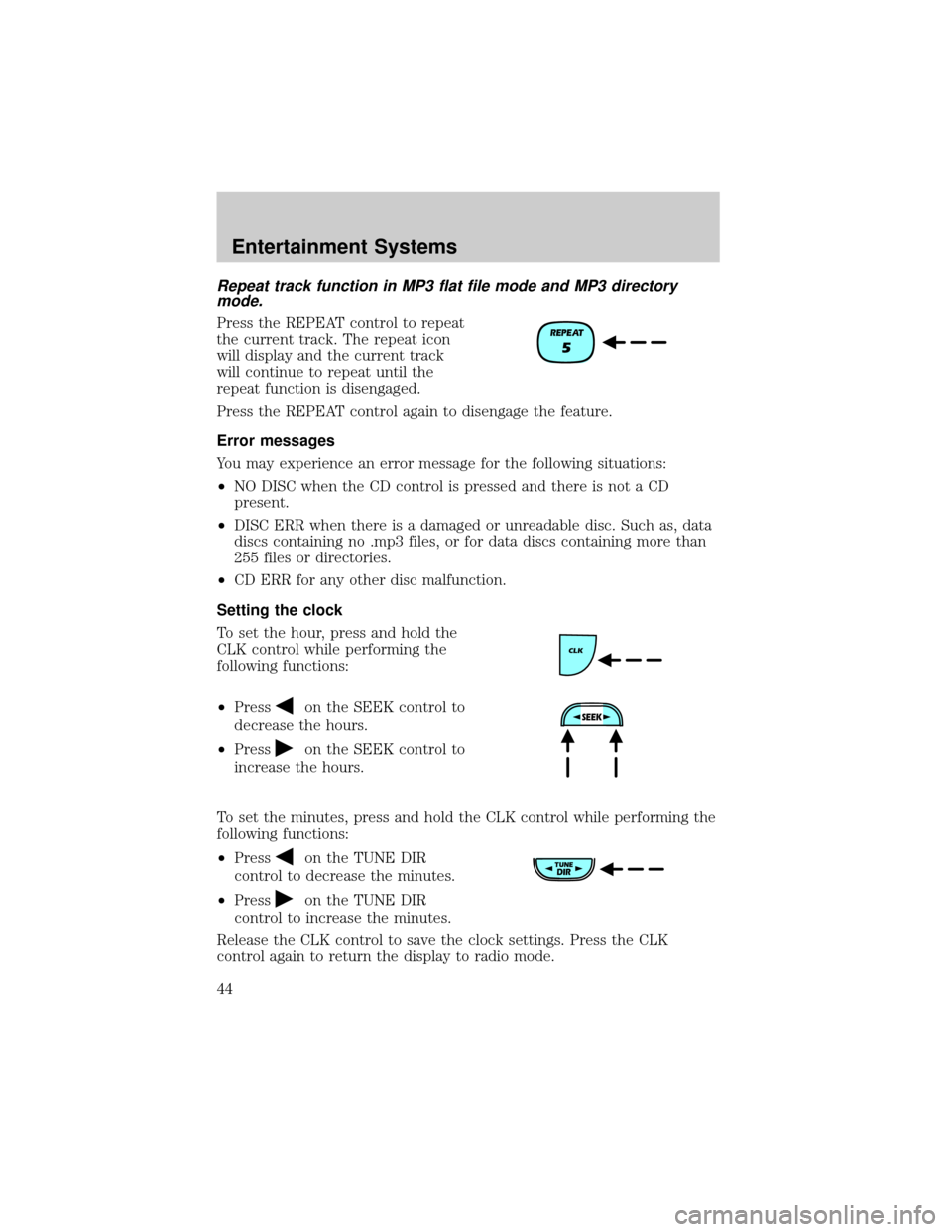
Repeat track function in MP3 flat file mode and MP3 directory
mode.
Press the REPEAT control to repeat
the current track. The repeat icon
will display and the current track
will continue to repeat until the
repeat function is disengaged.
Press the REPEAT control again to disengage the feature.
Error messages
You may experience an error message for the following situations:
²NO DISC when the CD control is pressed and there is not a CD
present.
²DISC ERR when there is a damaged or unreadable disc. Such as, data
discs containing no .mp3 files, or for data discs containing more than
255 files or directories.
²CD ERR for any other disc malfunction.
Setting the clock
To set the hour, press and hold the
CLK control while performing the
following functions:
²Press
on the SEEK control to
decrease the hours.
²Press
on the SEEK control to
increase the hours.
To set the minutes, press and hold the CLK control while performing the
following functions:
²Press
on the TUNE DIR
control to decrease the minutes.
²Press
on the TUNE DIR
control to increase the minutes.
Release the CLK control to save the clock settings. Press the CLK
control again to return the display to radio mode.
Entertainment Systems
44
Page 46 of 288
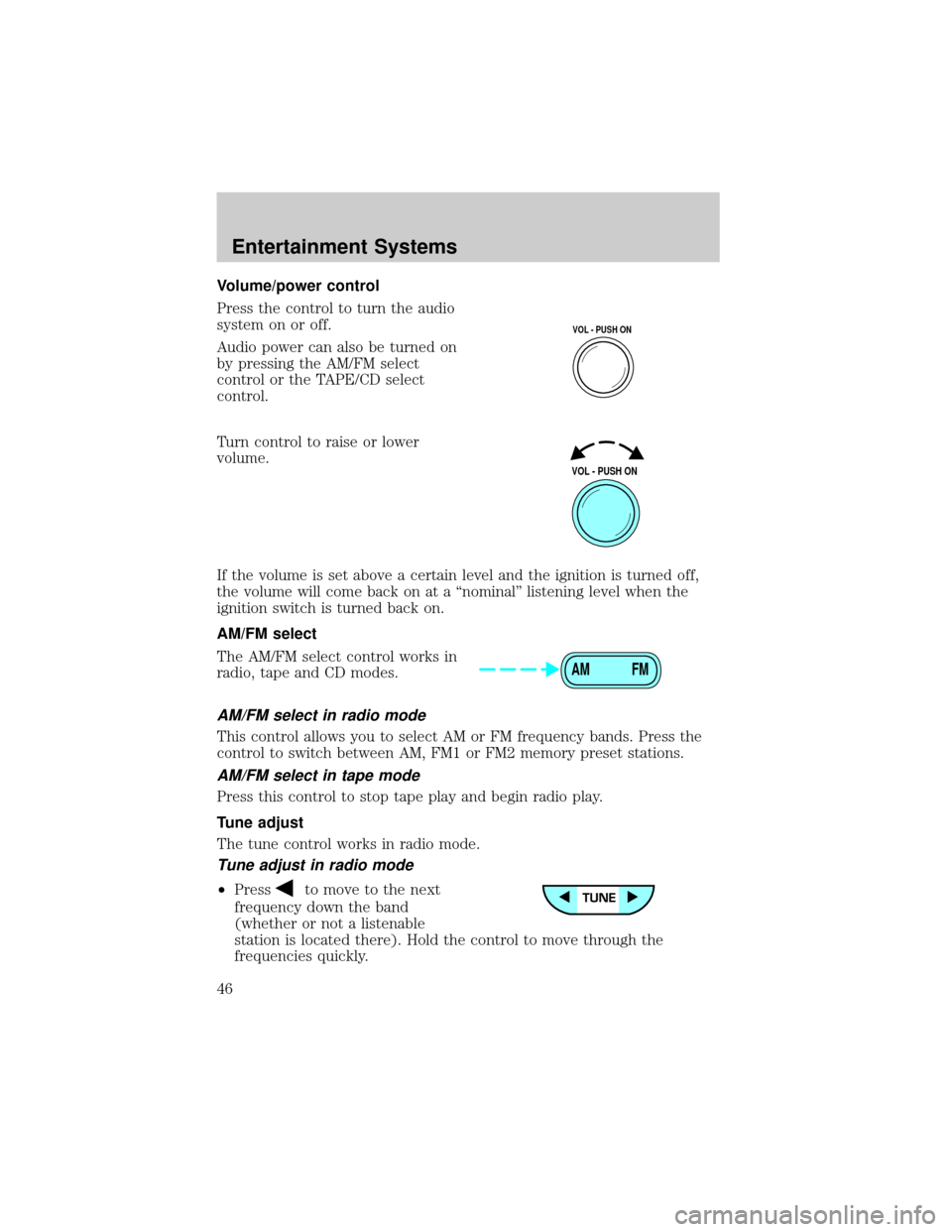
Volume/power control
Press the control to turn the audio
system on or off.
Audio power can also be turned on
by pressing the AM/FM select
control or the TAPE/CD select
control.
Turn control to raise or lower
volume.
If the volume is set above a certain level and the ignition is turned off,
the volume will come back on at a ªnominalº listening level when the
ignition switch is turned back on.
AM/FM select
The AM/FM select control works in
radio, tape and CD modes.
AM/FM select in radio mode
This control allows you to select AM or FM frequency bands. Press the
control to switch between AM, FM1 or FM2 memory preset stations.
AM/FM select in tape mode
Press this control to stop tape play and begin radio play.
Tune adjust
The tune control works in radio mode.
Tune adjust in radio mode
²Pressto move to the next
frequency down the band
(whether or not a listenable
station is located there). Hold the control to move through the
frequencies quickly.
VOL - PUSH ON
VOL - PUSH ON
AM FM
Entertainment Systems
46
Page 47 of 288
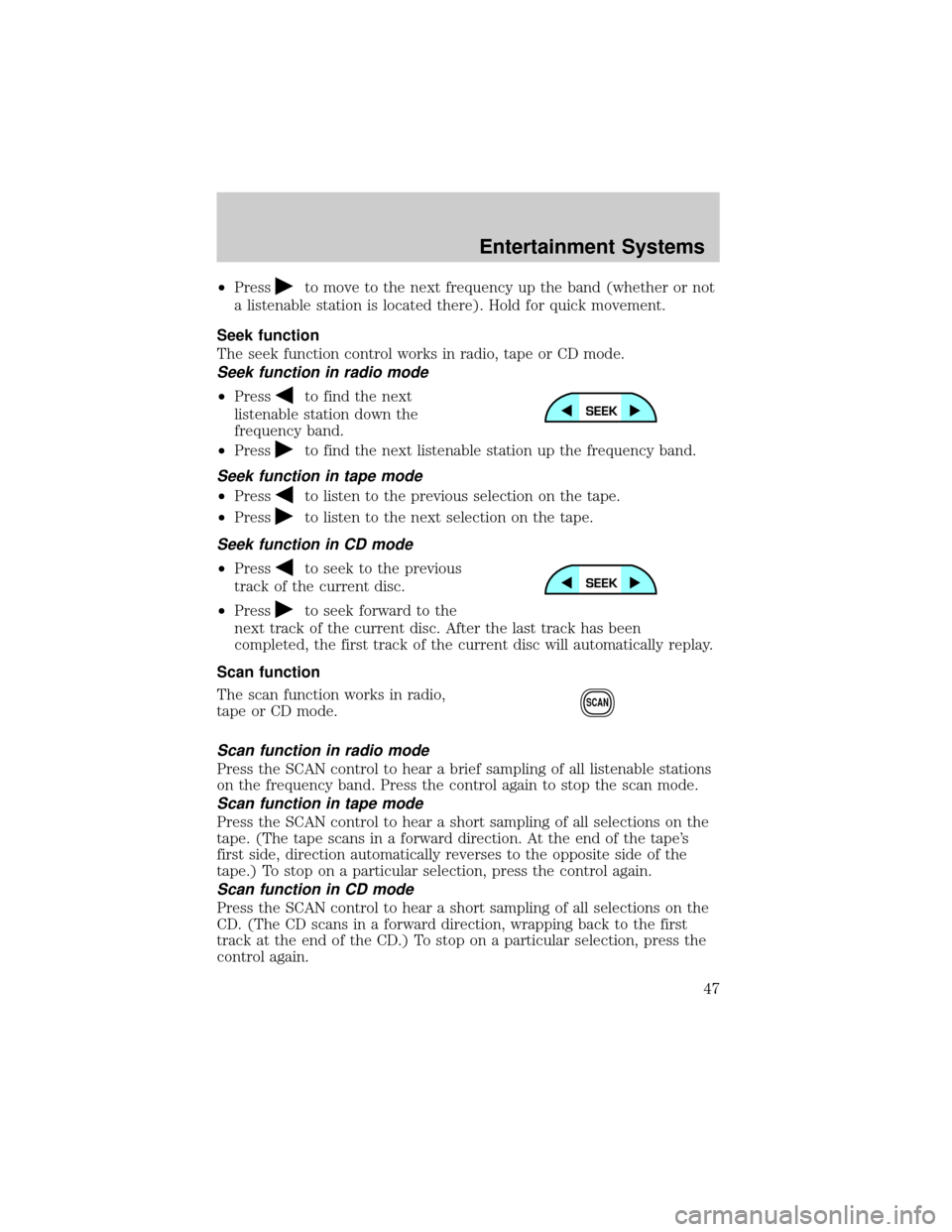
²Pressto move to the next frequency up the band (whether or not
a listenable station is located there). Hold for quick movement.
Seek function
The seek function control works in radio, tape or CD mode.
Seek function in radio mode
²Pressto find the next
listenable station down the
frequency band.
²Press
to find the next listenable station up the frequency band.
Seek function in tape mode
²Pressto listen to the previous selection on the tape.
²Press
to listen to the next selection on the tape.
Seek function in CD mode
²Pressto seek to the previous
track of the current disc.
²Press
to seek forward to the
next track of the current disc. After the last track has been
completed, the first track of the current disc will automatically replay.
Scan function
The scan function works in radio,
tape or CD mode.
Scan function in radio mode
Press the SCAN control to hear a brief sampling of all listenable stations
on the frequency band. Press the control again to stop the scan mode.
Scan function in tape mode
Press the SCAN control to hear a short sampling of all selections on the
tape. (The tape scans in a forward direction. At the end of the tape's
first side, direction automatically reverses to the opposite side of the
tape.) To stop on a particular selection, press the control again.
Scan function in CD mode
Press the SCAN control to hear a short sampling of all selections on the
CD. (The CD scans in a forward direction, wrapping back to the first
track at the end of the CD.) To stop on a particular selection, press the
control again.
SCAN
Entertainment Systems
47
Page 48 of 288
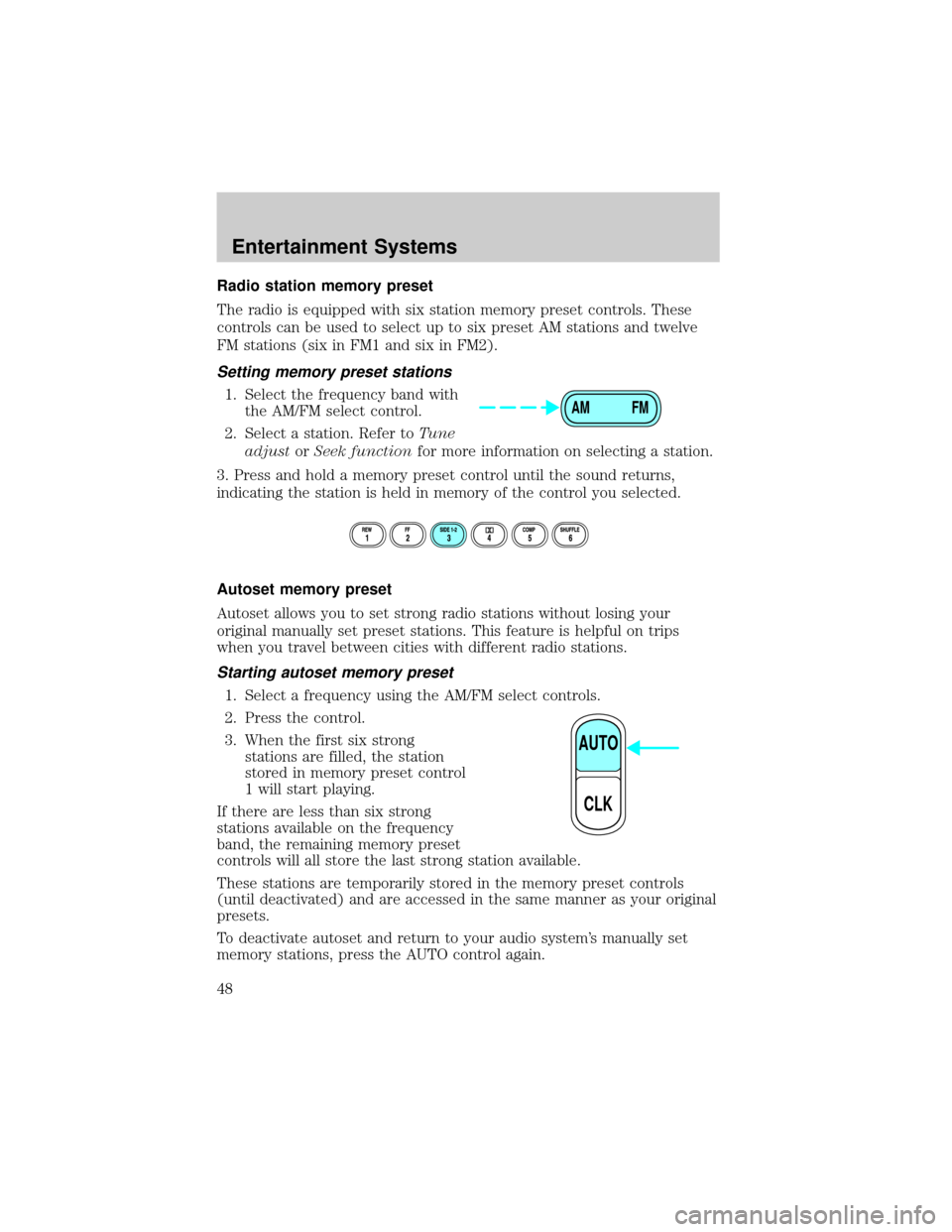
Radio station memory preset
The radio is equipped with six station memory preset controls. These
controls can be used to select up to six preset AM stations and twelve
FM stations (six in FM1 and six in FM2).
Setting memory preset stations
1. Select the frequency band with
the AM/FM select control.
2. Select a station. Refer toTune
adjustorSeek functionfor more information on selecting a station.
3. Press and hold a memory preset control until the sound returns,
indicating the station is held in memory of the control you selected.
Autoset memory preset
Autoset allows you to set strong radio stations without losing your
original manually set preset stations. This feature is helpful on trips
when you travel between cities with different radio stations.
Starting autoset memory preset
1. Select a frequency using the AM/FM select controls.
2. Press the control.
3. When the first six strong
stations are filled, the station
stored in memory preset control
1 will start playing.
If there are less than six strong
stations available on the frequency
band, the remaining memory preset
controls will all store the last strong station available.
These stations are temporarily stored in the memory preset controls
(until deactivated) and are accessed in the same manner as your original
presets.
To deactivate autoset and return to your audio system's manually set
memory stations, press the AUTO control again.
AM FM
AUTO
CLK
Entertainment Systems
48
Page 50 of 288
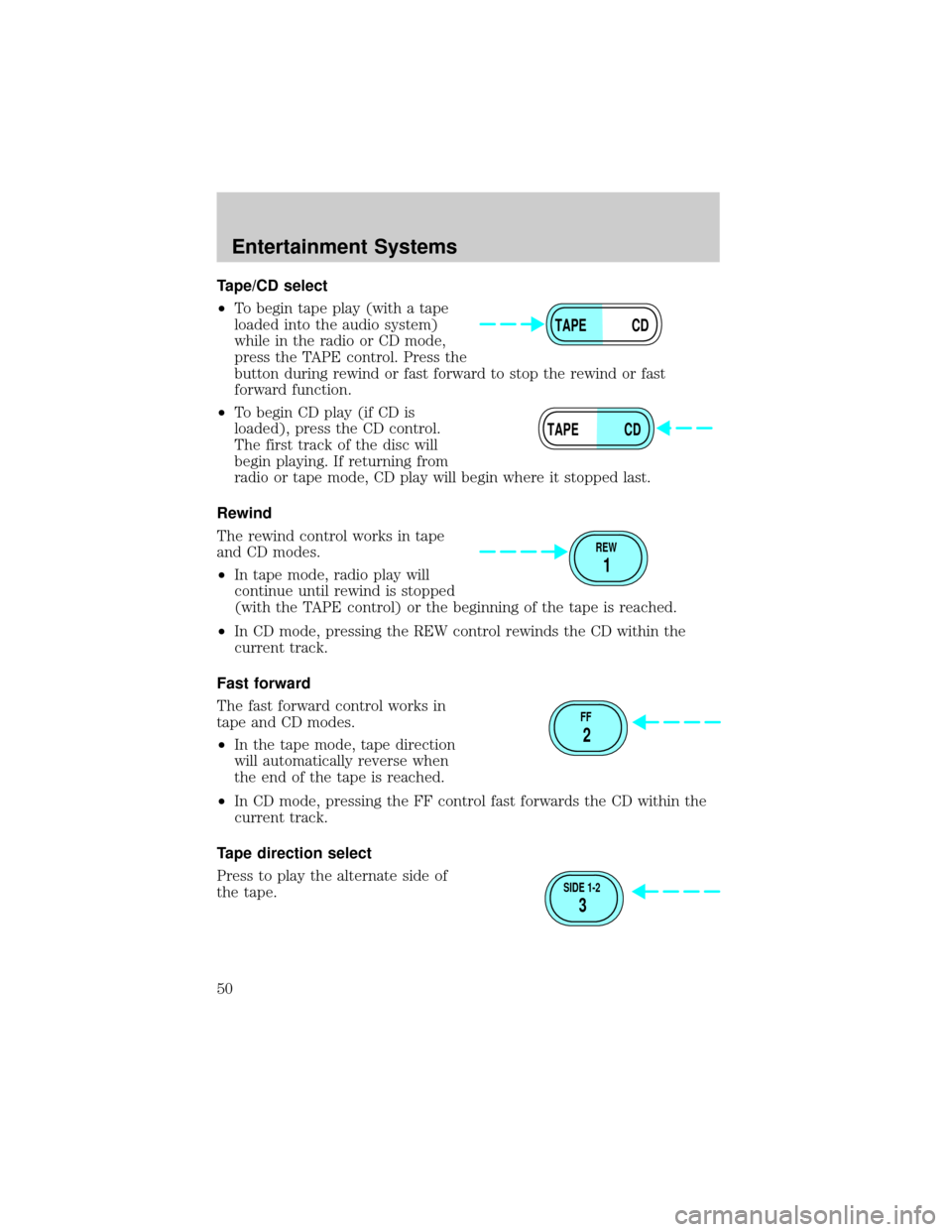
Tape/CD select
²To begin tape play (with a tape
loaded into the audio system)
while in the radio or CD mode,
press the TAPE control. Press the
button during rewind or fast forward to stop the rewind or fast
forward function.
²To begin CD play (if CD is
loaded), press the CD control.
The first track of the disc will
begin playing. If returning from
radio or tape mode, CD play will begin where it stopped last.
Rewind
The rewind control works in tape
and CD modes.
²In tape mode, radio play will
continue until rewind is stopped
(with the TAPE control) or the beginning of the tape is reached.
²In CD mode, pressing the REW control rewinds the CD within the
current track.
Fast forward
The fast forward control works in
tape and CD modes.
²In the tape mode, tape direction
will automatically reverse when
the end of the tape is reached.
²In CD mode, pressing the FF control fast forwards the CD within the
current track.
Tape direction select
Press to play the alternate side of
the tape.
TAPE CD
TAPE CD
REW
1
FF
2
SIDE 1-2
3
Entertainment Systems
50
Page 52 of 288

Setting the clock
To set the hour, press and hold the
CLK control and press SEEK:
²
to decrease hours and
²
to increase hours.
To set the minute, press and hold
the CLK control and press TUNE:
²
to decrease minutes and
²
to increase minutes.
If your vehicle has a separate clock, (other than the digital radio
display), the CLK control will not function in the above manner.
The CLK control will allow you to
switch between media display mode
(radio station, stereo information,
etc.) and clock display mode (time).
When in clock mode, the media
information will display for 10
seconds, when the radio is turned
on, and then revert to clock
information. Any time that the
media is changed, (new radio station, etc.), the media information will
again display for 10 seconds before reverting back to the clock. In media
mode, the media information will always be displayed.
AUTO
CLK
AUTO
CLK
AUTO
CLK
Entertainment Systems
52
Page 53 of 288

Mute mode
Press the MUTE control to mute the
playing media. Press the MUTE
control again to return to the
playing media.
PREMIUM AM/FM STEREO IN DASH SIX CD RADIO
Volume/power control
Press the control to turn the audio
system on or off. Turn the control to
raise or lower volume.
If the volume is set above a certain level and the ignition is turned off,
the volume will come back on at a ªnominalº listening level when the
ignition switch is turned back on.
EJ
MUTE
LOADEJ
SHUFCOMPMUTE
SELBAL BASS
FADE TREB
SCANDISC
TUNE
PUSH ON
CD123456MENUAM
FM
SEEKREW FF
PUSH ON
Entertainment Systems
53