CD player MAZDA MODEL B2300 2002 Owners Manual (in English)
[x] Cancel search | Manufacturer: MAZDA, Model Year: 2002, Model line: MODEL B2300, Model: MAZDA MODEL B2300 2002Pages: 288, PDF Size: 2.94 MB
Page 29 of 288
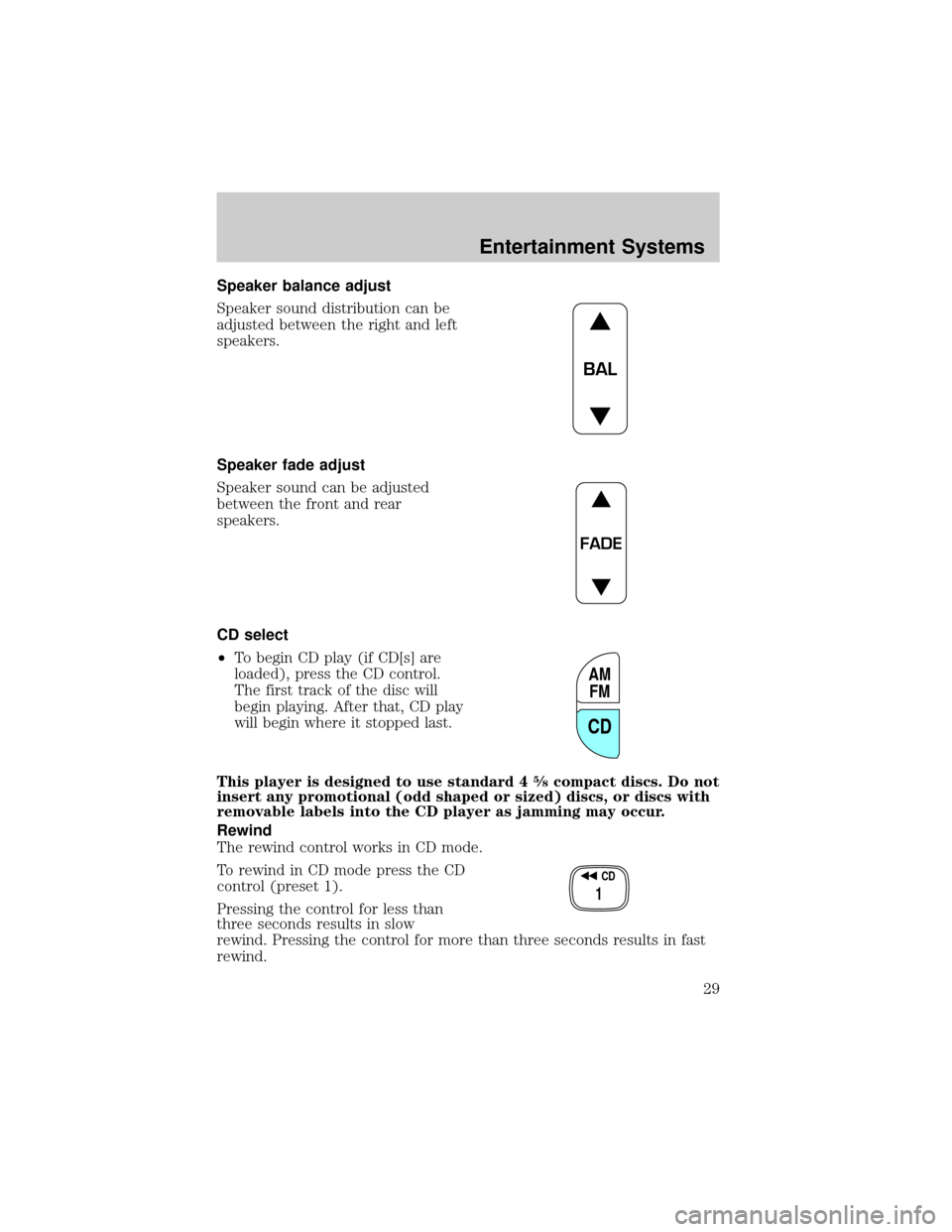
Speaker balance adjust
Speaker sound distribution can be
adjusted between the right and left
speakers.
Speaker fade adjust
Speaker sound can be adjusted
between the front and rear
speakers.
CD select
²To begin CD play (if CD[s] are
loaded), press the CD control.
The first track of the disc will
begin playing. After that, CD play
will begin where it stopped last.
This player is designed to use standard 4
5¤8compact discs. Do not
insert any promotional (odd shaped or sized) discs, or discs with
removable labels into the CD player as jamming may occur.
Rewind
The rewind control works in CD mode.
To rewind in CD mode press the CD
control (preset 1).
Pressing the control for less than
three seconds results in slow
rewind. Pressing the control for more than three seconds results in fast
rewind.
BAL
FADE
AM
FM
CD
CD
1
Entertainment Systems
29
Page 34 of 288
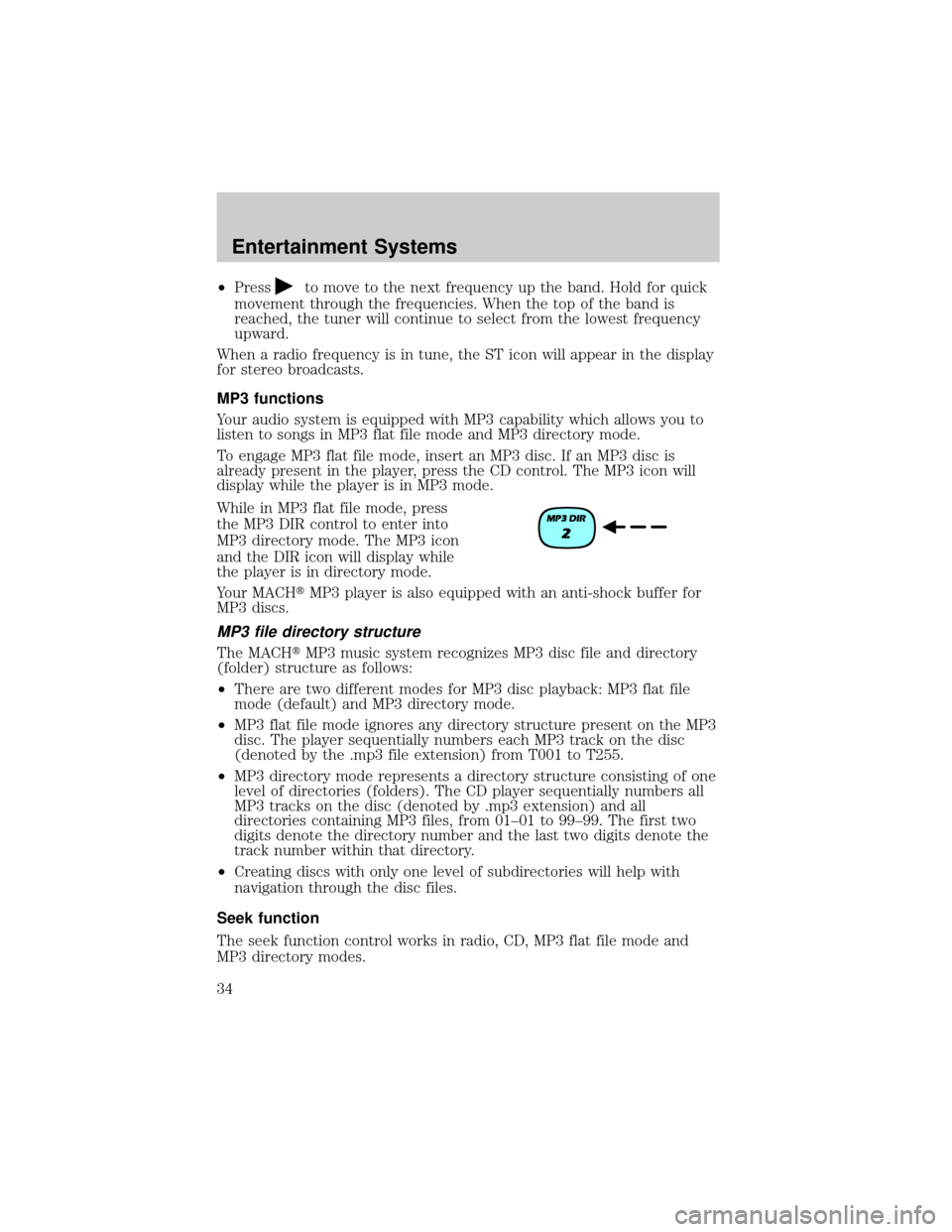
²Pressto move to the next frequency up the band. Hold for quick
movement through the frequencies. When the top of the band is
reached, the tuner will continue to select from the lowest frequency
upward.
When a radio frequency is in tune, the ST icon will appear in the display
for stereo broadcasts.
MP3 functions
Your audio system is equipped with MP3 capability which allows you to
listen to songs in MP3 flat file mode and MP3 directory mode.
To engage MP3 flat file mode, insert an MP3 disc. If an MP3 disc is
already present in the player, press the CD control. The MP3 icon will
display while the player is in MP3 mode.
While in MP3 flat file mode, press
the MP3 DIR control to enter into
MP3 directory mode. The MP3 icon
and the DIR icon will display while
the player is in directory mode.
Your MACHtMP3 player is also equipped with an anti-shock buffer for
MP3 discs.
MP3 file directory structure
The MACHtMP3 music system recognizes MP3 disc file and directory
(folder) structure as follows:
²There are two different modes for MP3 disc playback: MP3 flat file
mode (default) and MP3 directory mode.
²MP3 flat file mode ignores any directory structure present on the MP3
disc. The player sequentially numbers each MP3 track on the disc
(denoted by the .mp3 file extension) from T001 to T255.
²MP3 directory mode represents a directory structure consisting of one
level of directories (folders). The CD player sequentially numbers all
MP3 tracks on the disc (denoted by .mp3 extension) and all
directories containing MP3 files, from 01±01 to 99±99. The first two
digits denote the directory number and the last two digits denote the
track number within that directory.
²Creating discs with only one level of subdirectories will help with
navigation through the disc files.
Seek function
The seek function control works in radio, CD, MP3 flat file mode and
MP3 directory modes.
Entertainment Systems
34
Page 35 of 288
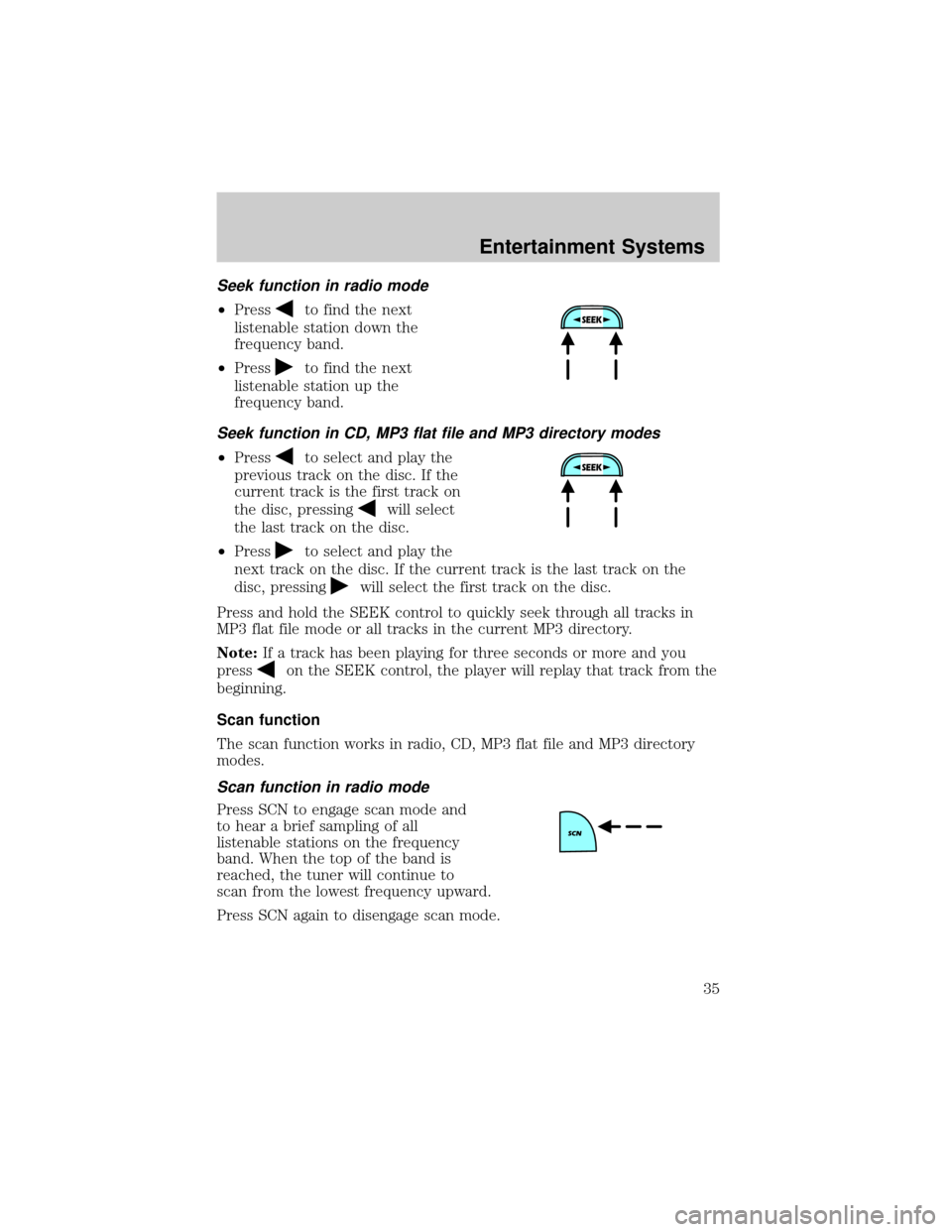
Seek function in radio mode
²Pressto find the next
listenable station down the
frequency band.
²Press
to find the next
listenable station up the
frequency band.
Seek function in CD, MP3 flat file and MP3 directory modes
²Pressto select and play the
previous track on the disc. If the
current track is the first track on
the disc, pressing
will select
the last track on the disc.
²Press
to select and play the
next track on the disc. If the current track is the last track on the
disc, pressing
will select the first track on the disc.
Press and hold the SEEK control to quickly seek through all tracks in
MP3 flat file mode or all tracks in the current MP3 directory.
Note:If a track has been playing for three seconds or more and you
press
on the SEEK control, the player will replay that track from the
beginning.
Scan function
The scan function works in radio, CD, MP3 flat file and MP3 directory
modes.
Scan function in radio mode
Press SCN to engage scan mode and
to hear a brief sampling of all
listenable stations on the frequency
band. When the top of the band is
reached, the tuner will continue to
scan from the lowest frequency upward.
Press SCN again to disengage scan mode.
Entertainment Systems
35
Page 36 of 288
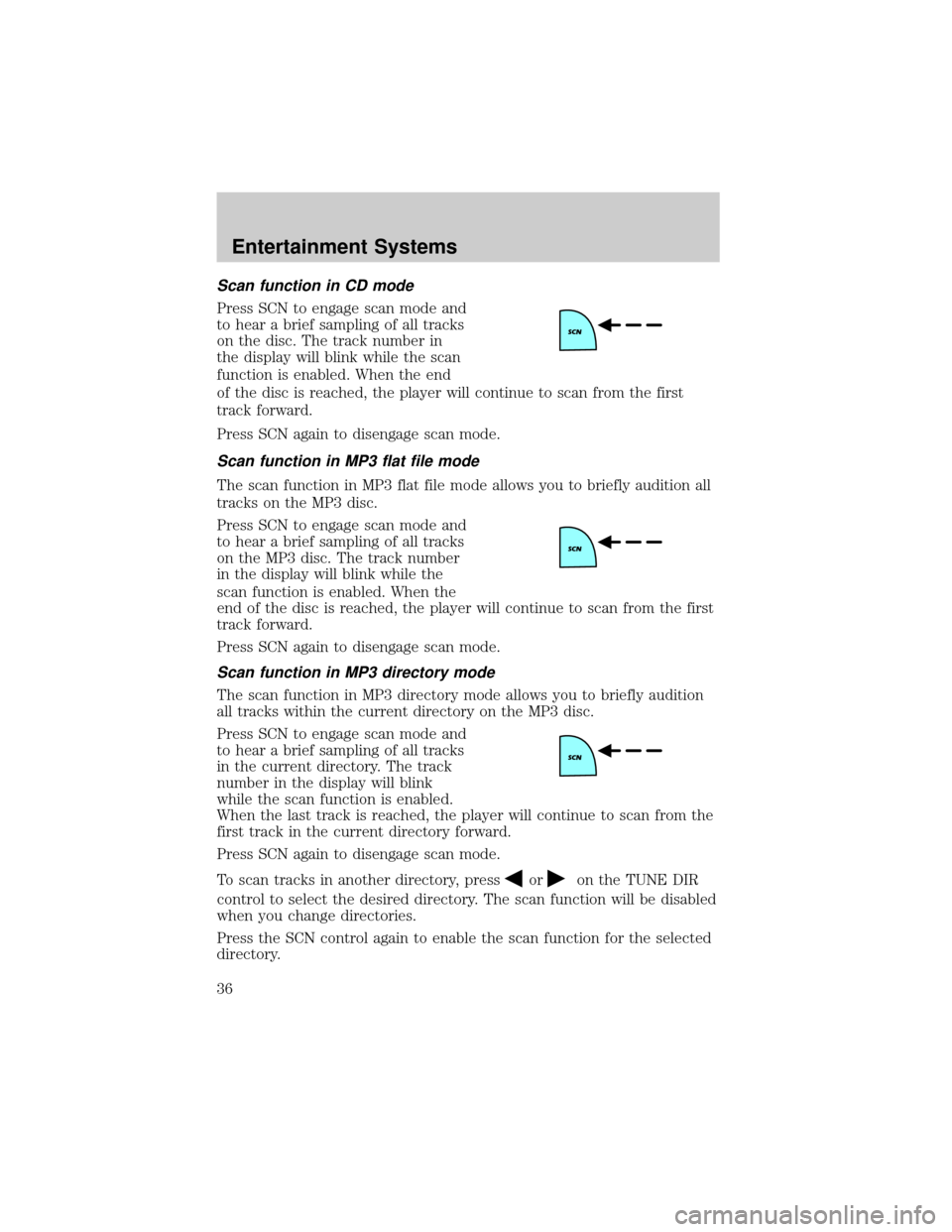
Scan function in CD mode
Press SCN to engage scan mode and
to hear a brief sampling of all tracks
on the disc. The track number in
the display will blink while the scan
function is enabled. When the end
of the disc is reached, the player will continue to scan from the first
track forward.
Press SCN again to disengage scan mode.
Scan function in MP3 flat file mode
The scan function in MP3 flat file mode allows you to briefly audition all
tracks on the MP3 disc.
Press SCN to engage scan mode and
to hear a brief sampling of all tracks
on the MP3 disc. The track number
in the display will blink while the
scan function is enabled. When the
end of the disc is reached, the player will continue to scan from the first
track forward.
Press SCN again to disengage scan mode.
Scan function in MP3 directory mode
The scan function in MP3 directory mode allows you to briefly audition
all tracks within the current directory on the MP3 disc.
Press SCN to engage scan mode and
to hear a brief sampling of all tracks
in the current directory. The track
number in the display will blink
while the scan function is enabled.
When the last track is reached, the player will continue to scan from the
first track in the current directory forward.
Press SCN again to disengage scan mode.
To scan tracks in another directory, press
oron the TUNE DIR
control to select the desired directory. The scan function will be disabled
when you change directories.
Press the SCN control again to enable the scan function for the selected
directory.
Entertainment Systems
36
Page 39 of 288
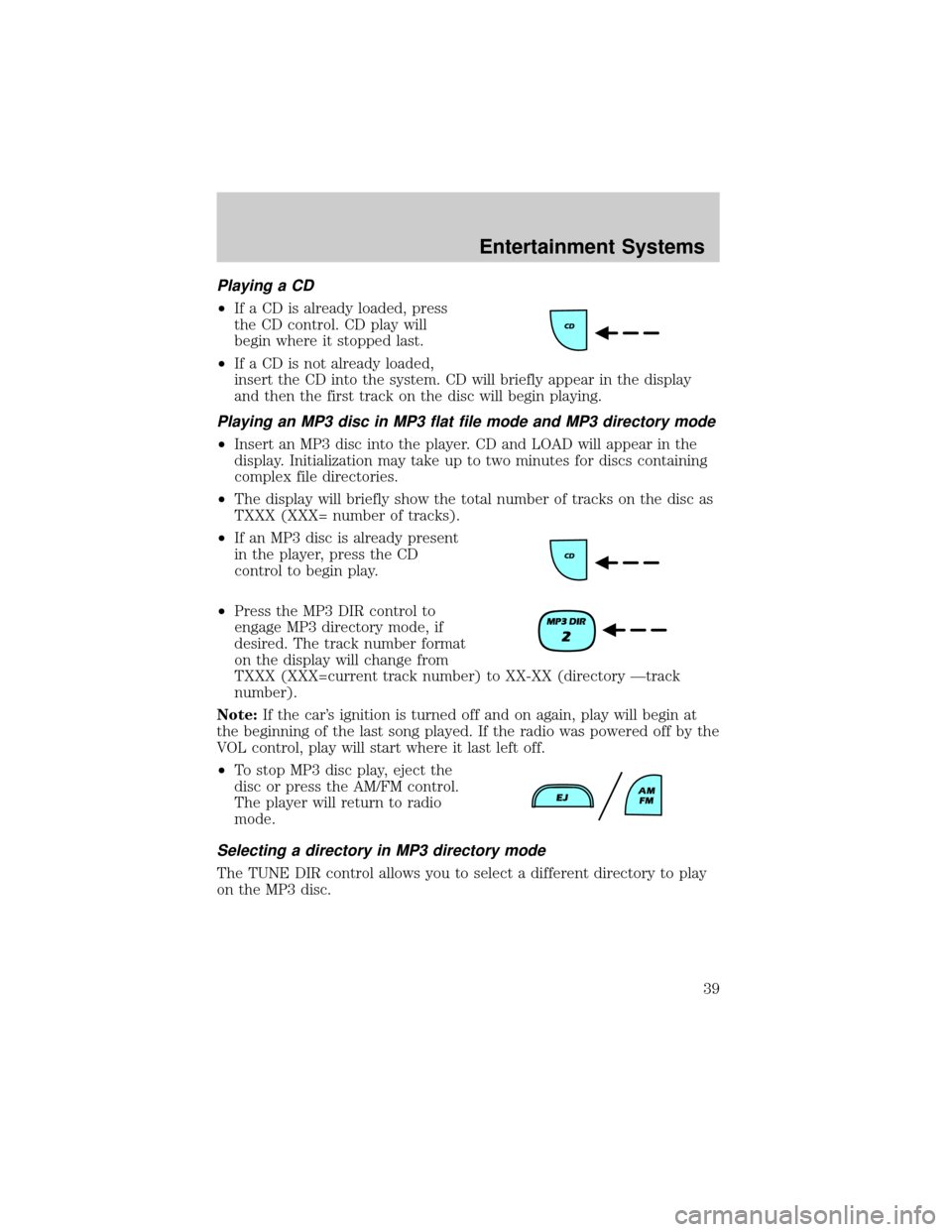
Playing a CD
²If a CD is already loaded, press
the CD control. CD play will
begin where it stopped last.
²If a CD is not already loaded,
insert the CD into the system. CD will briefly appear in the display
and then the first track on the disc will begin playing.
Playing an MP3 disc in MP3 flat file mode and MP3 directory mode
²Insert an MP3 disc into the player. CD and LOAD will appear in the
display. Initialization may take up to two minutes for discs containing
complex file directories.
²The display will briefly show the total number of tracks on the disc as
TXXX (XXX= number of tracks).
²If an MP3 disc is already present
in the player, press the CD
control to begin play.
²Press the MP3 DIR control to
engage MP3 directory mode, if
desired. The track number format
on the display will change from
TXXX (XXX=current track number) to XX-XX (directory Ðtrack
number).
Note:If the car's ignition is turned off and on again, play will begin at
the beginning of the last song played. If the radio was powered off by the
VOL control, play will start where it last left off.
²To stop MP3 disc play, eject the
disc or press the AM/FM control.
The player will return to radio
mode.
Selecting a directory in MP3 directory mode
The TUNE DIR control allows you to select a different directory to play
on the MP3 disc.
Entertainment Systems
39
Page 40 of 288
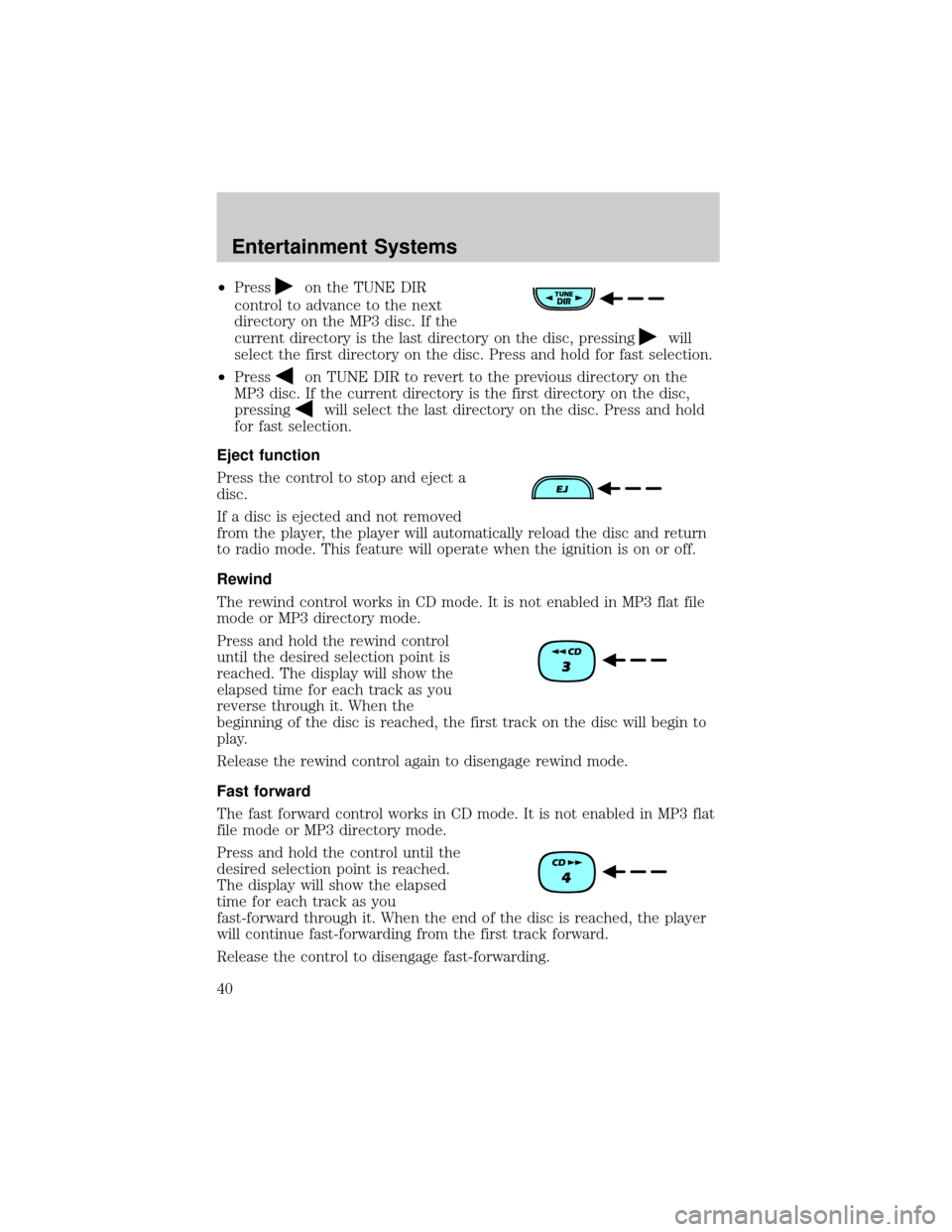
²Presson the TUNE DIR
control to advance to the next
directory on the MP3 disc. If the
current directory is the last directory on the disc, pressing
will
select the first directory on the disc. Press and hold for fast selection.
²Press
on TUNE DIR to revert to the previous directory on the
MP3 disc. If the current directory is the first directory on the disc,
pressing
will select the last directory on the disc. Press and hold
for fast selection.
Eject function
Press the control to stop and eject a
disc.
If a disc is ejected and not removed
from the player, the player will automatically reload the disc and return
to radio mode. This feature will operate when the ignition is on or off.
Rewind
The rewind control works in CD mode. It is not enabled in MP3 flat file
mode or MP3 directory mode.
Press and hold the rewind control
until the desired selection point is
reached. The display will show the
elapsed time for each track as you
reverse through it. When the
beginning of the disc is reached, the first track on the disc will begin to
play.
Release the rewind control again to disengage rewind mode.
Fast forward
The fast forward control works in CD mode. It is not enabled in MP3 flat
file mode or MP3 directory mode.
Press and hold the control until the
desired selection point is reached.
The display will show the elapsed
time for each track as you
fast-forward through it. When the end of the disc is reached, the player
will continue fast-forwarding from the first track forward.
Release the control to disengage fast-forwarding.
Entertainment Systems
40
Page 41 of 288
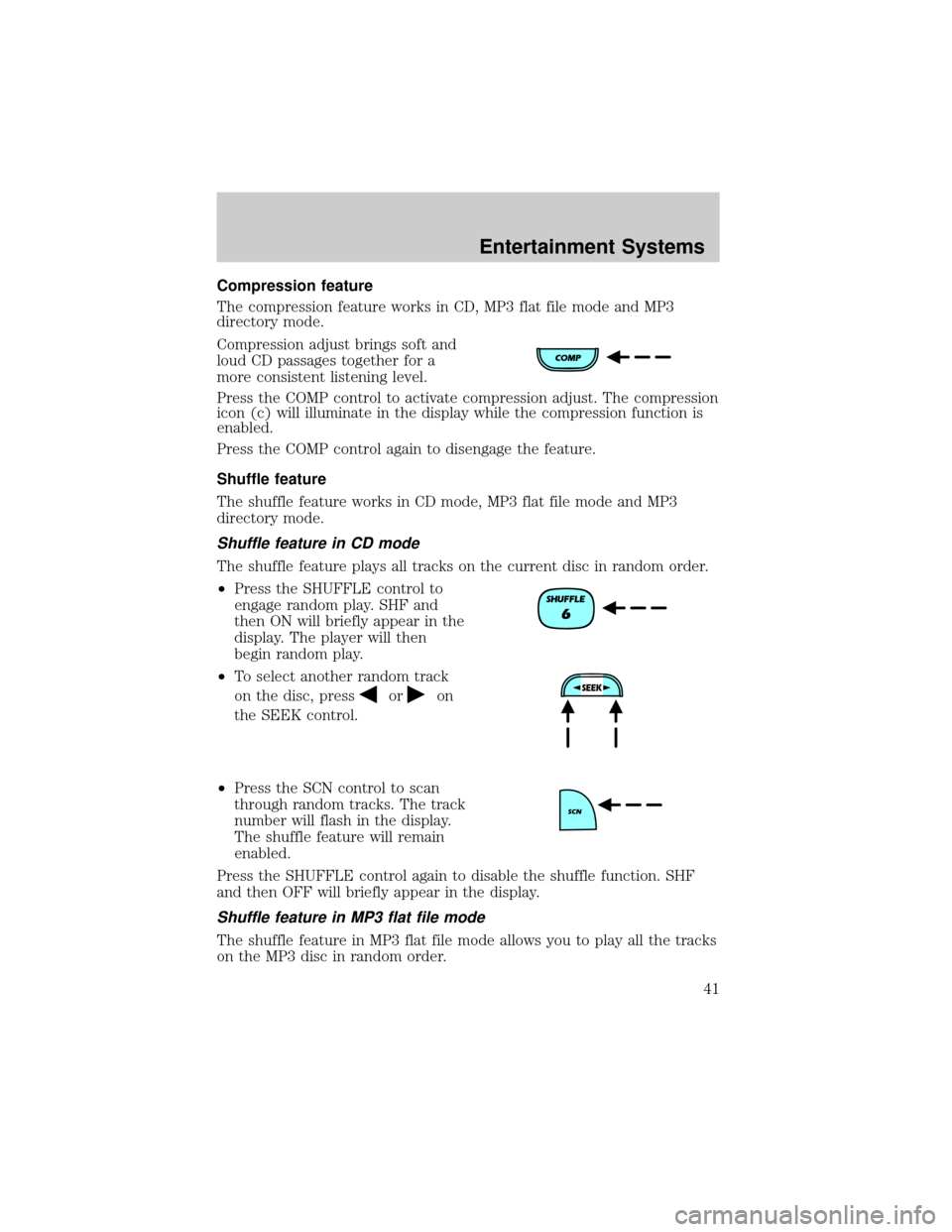
Compression feature
The compression feature works in CD, MP3 flat file mode and MP3
directory mode.
Compression adjust brings soft and
loud CD passages together for a
more consistent listening level.
Press the COMP control to activate compression adjust. The compression
icon (c) will illuminate in the display while the compression function is
enabled.
Press the COMP control again to disengage the feature.
Shuffle feature
The shuffle feature works in CD mode, MP3 flat file mode and MP3
directory mode.
Shuffle feature in CD mode
The shuffle feature plays all tracks on the current disc in random order.
²Press the SHUFFLE control to
engage random play. SHF and
then ON will briefly appear in the
display. The player will then
begin random play.
²To select another random track
on the disc, press
oron
the SEEK control.
²Press the SCN control to scan
through random tracks. The track
number will flash in the display.
The shuffle feature will remain
enabled.
Press the SHUFFLE control again to disable the shuffle function. SHF
and then OFF will briefly appear in the display.
Shuffle feature in MP3 flat file mode
The shuffle feature in MP3 flat file mode allows you to play all the tracks
on the MP3 disc in random order.
Entertainment Systems
41
Page 42 of 288
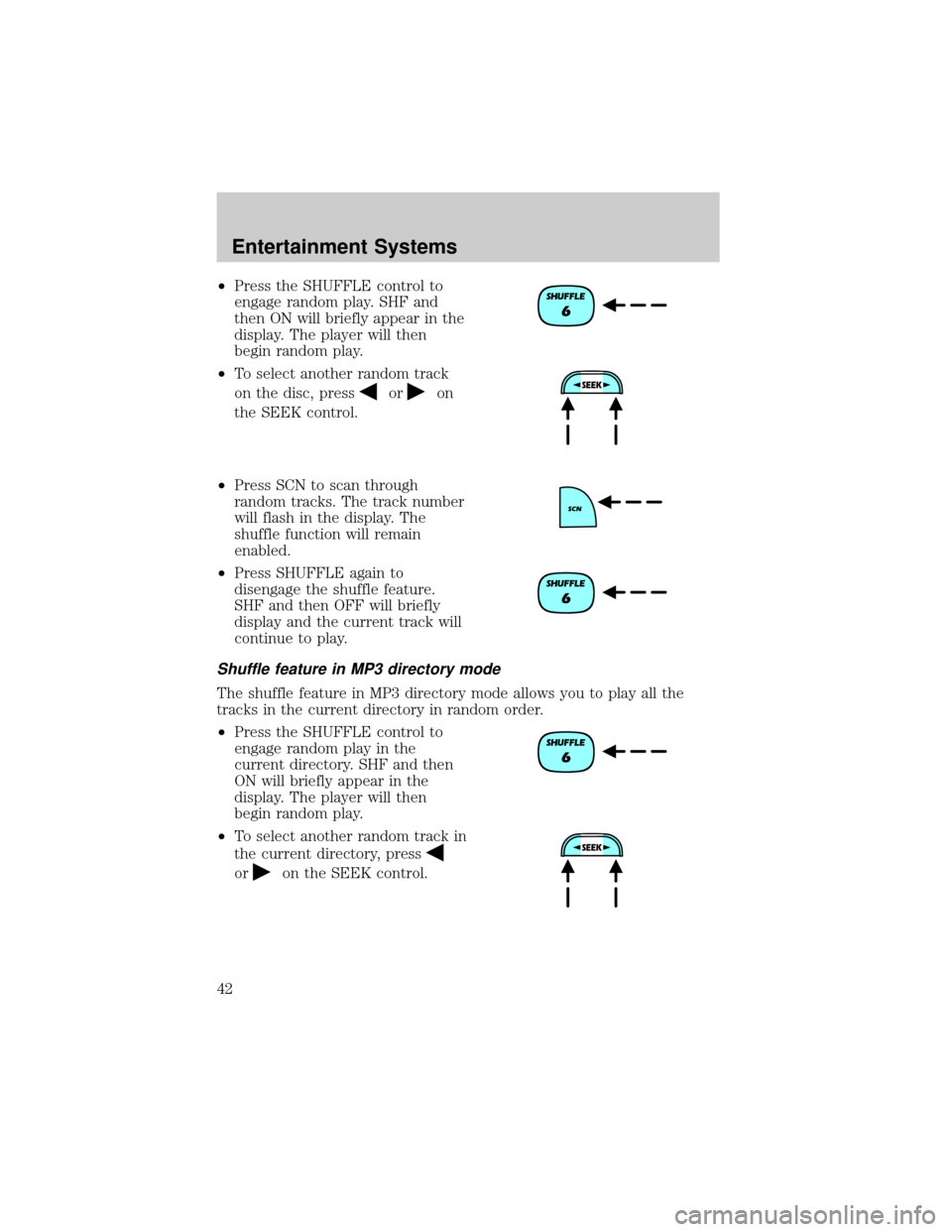
²Press the SHUFFLE control to
engage random play. SHF and
then ON will briefly appear in the
display. The player will then
begin random play.
²To select another random track
on the disc, press
oron
the SEEK control.
²Press SCN to scan through
random tracks. The track number
will flash in the display. The
shuffle function will remain
enabled.
²Press SHUFFLE again to
disengage the shuffle feature.
SHF and then OFF will briefly
display and the current track will
continue to play.
Shuffle feature in MP3 directory mode
The shuffle feature in MP3 directory mode allows you to play all the
tracks in the current directory in random order.
²Press the SHUFFLE control to
engage random play in the
current directory. SHF and then
ON will briefly appear in the
display. The player will then
begin random play.
²To select another random track in
the current directory, press
oron the SEEK control.
Entertainment Systems
42
Page 45 of 288
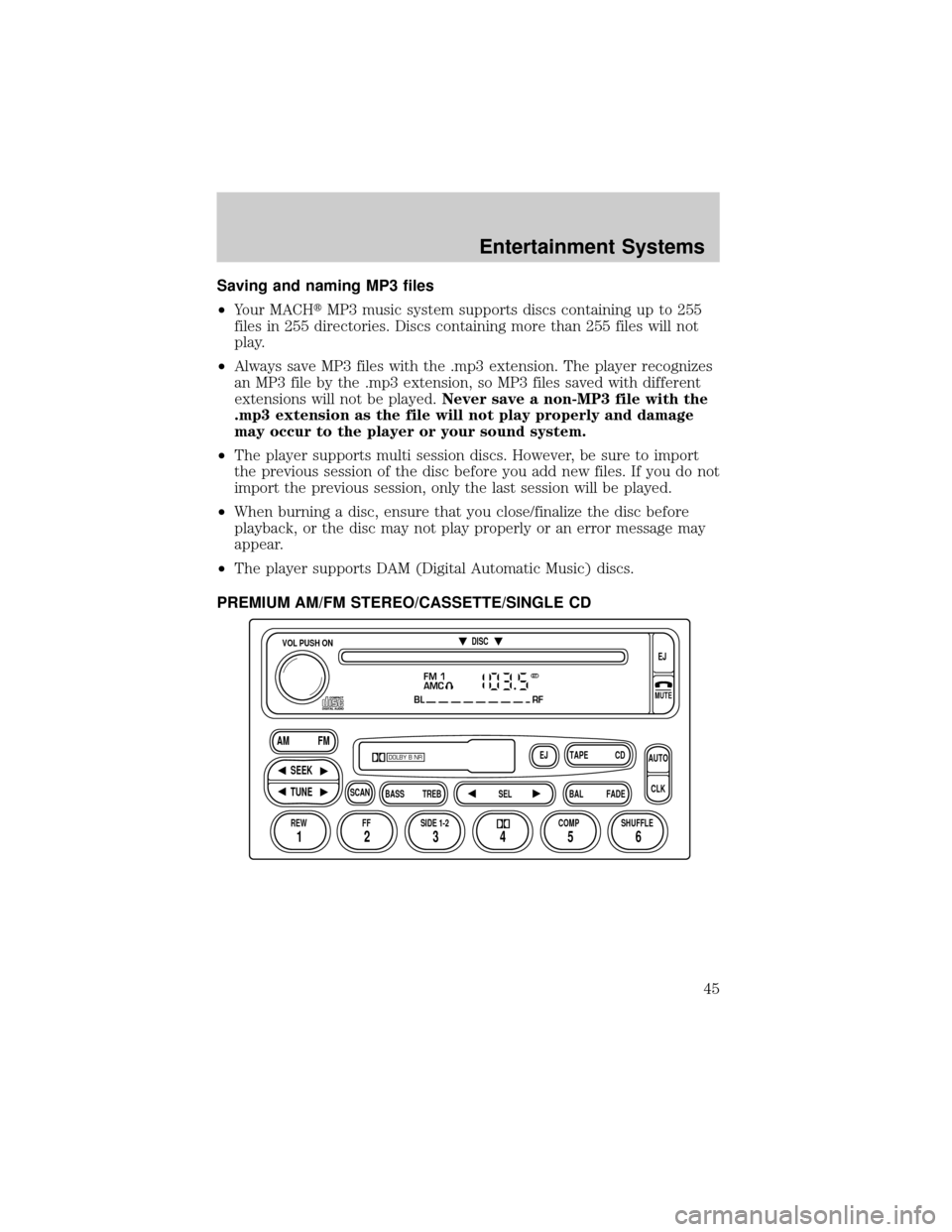
Saving and naming MP3 files
²Your MACHtMP3 music system supports discs containing up to 255
files in 255 directories. Discs containing more than 255 files will not
play.
²Always save MP3 files with the .mp3 extension. The player recognizes
an MP3 file by the .mp3 extension, so MP3 files saved with different
extensions will not be played.Never save a non-MP3 file with the
.mp3 extension as the file will not play properly and damage
may occur to the player or your sound system.
²The player supports multi session discs. However, be sure to import
the previous session of the disc before you add new files. If you do not
import the previous session, only the last session will be played.
²When burning a disc, ensure that you close/finalize the disc before
playback, or the disc may not play properly or an error message may
appear.
²The player supports DAM (Digital Automatic Music) discs.
PREMIUM AM/FM STEREO/CASSETTE/SINGLE CD
FM 1
AMC
BL RF
REW FFSCAN
BASS TREB SEL BALTAPE DISC
EJ CD
FADEAUTO
CLK
SIDE 1-2 COMP SHUFFLEEJ
MUTE
VOL PUSH ON
SEEK
TUNE AM FM
12 3456
DOLBY B NR
ST
Entertainment Systems
45
Page 55 of 288
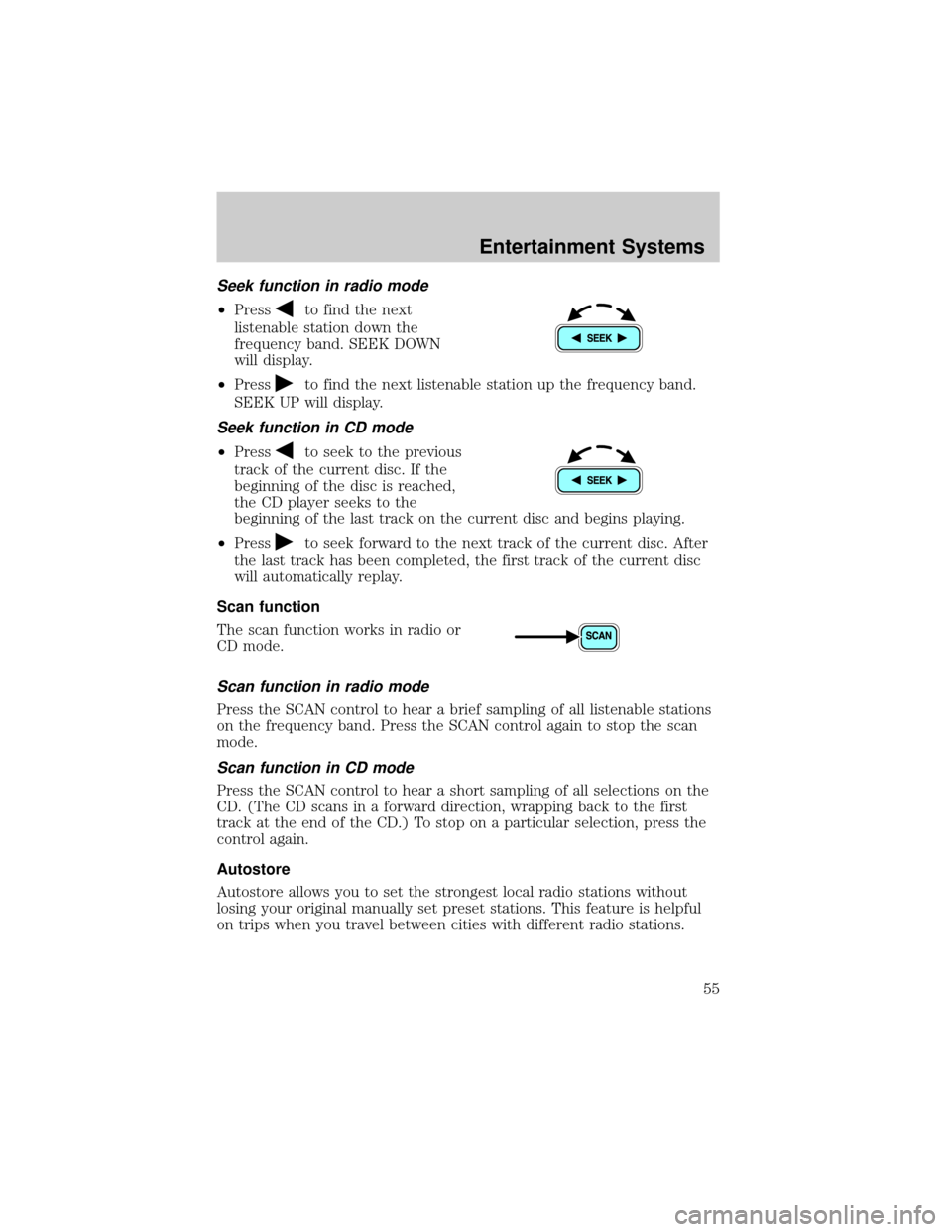
Seek function in radio mode
²Pressto find the next
listenable station down the
frequency band. SEEK DOWN
will display.
²Press
to find the next listenable station up the frequency band.
SEEK UP will display.
Seek function in CD mode
²Pressto seek to the previous
track of the current disc. If the
beginning of the disc is reached,
the CD player seeks to the
beginning of the last track on the current disc and begins playing.
²Press
to seek forward to the next track of the current disc. After
the last track has been completed, the first track of the current disc
will automatically replay.
Scan function
The scan function works in radio or
CD mode.
Scan function in radio mode
Press the SCAN control to hear a brief sampling of all listenable stations
on the frequency band. Press the SCAN control again to stop the scan
mode.
Scan function in CD mode
Press the SCAN control to hear a short sampling of all selections on the
CD. (The CD scans in a forward direction, wrapping back to the first
track at the end of the CD.) To stop on a particular selection, press the
control again.
Autostore
Autostore allows you to set the strongest local radio stations without
losing your original manually set preset stations. This feature is helpful
on trips when you travel between cities with different radio stations.
Entertainment Systems
55