radio MAZDA MODEL B3000 TRUCK 2007 Owners Manual
[x] Cancel search | Manufacturer: MAZDA, Model Year: 2007, Model line: MODEL B3000 TRUCK, Model: MAZDA MODEL B3000 TRUCK 2007Pages: 280, PDF Size: 1.95 MB
Page 1 of 280
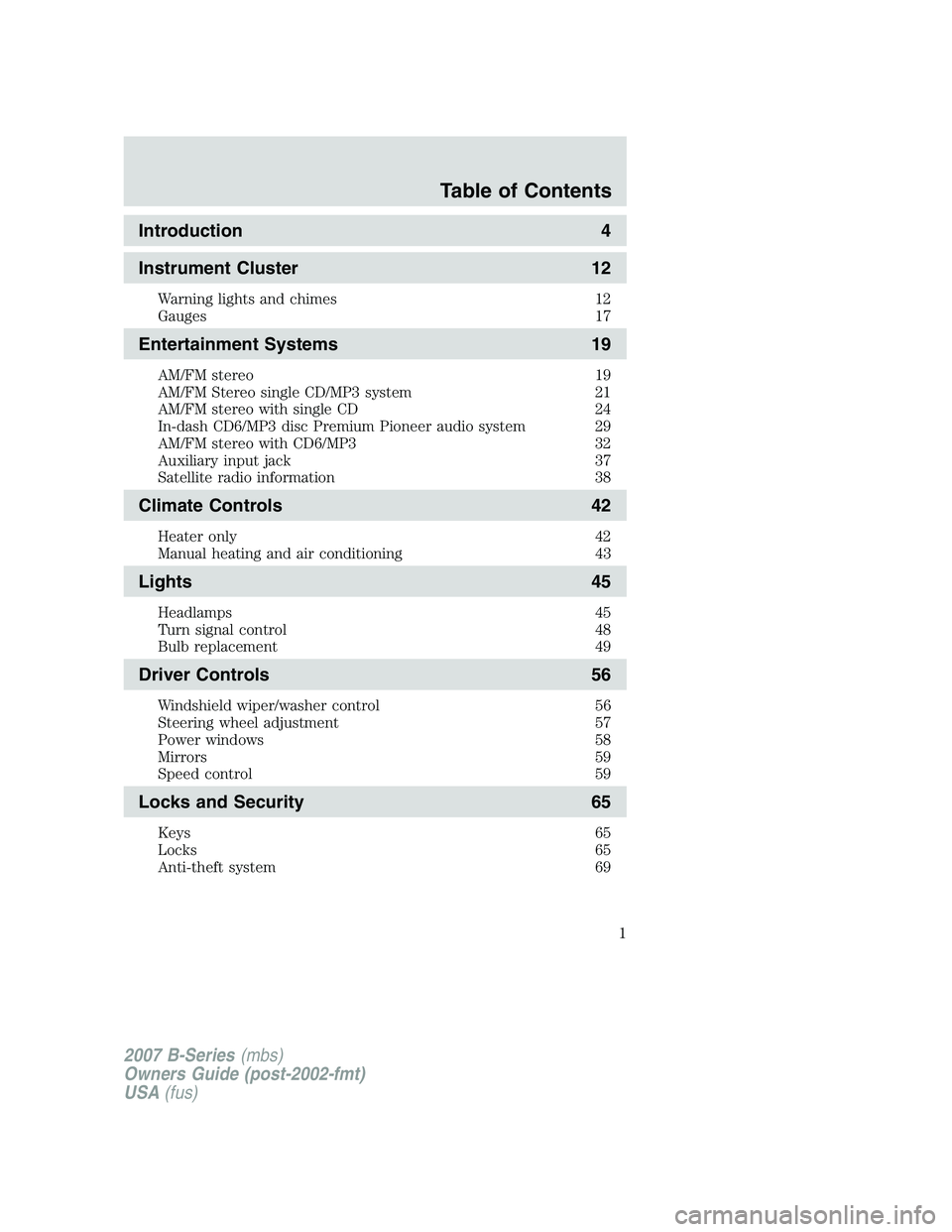
Introduction4
Instrument Cluster 12
Warning lights and chimes 12
Gauges 17
Entertainment Systems19
AM/FM stereo 19
AM/FM Stereo single CD/MP3 system 21
AM/FM stereo with single CD 24
In-dash CD6/MP3 disc Premium Pioneer audio system 29
AM/FM stereo with CD6/MP3 32
Auxiliary input jack 37
Satellite radio information 38
Climate Controls42
Heater only 42
Manual heating and air conditioning 43
Lights45
Headlamps 45
Turn signal control 48
Bulb replacement 49
Driver Controls56
Windshield wiper/washer control 56
Steering wheel adjustment 57
Power windows 58
Mirrors 59
Speed control 59
Locks and Security65
Keys 65
Locks 65
Anti-theft system 69
Table of Contents
1
2007 B-Series(mbs)
Owners Guide (post-2002-fmt)
USA (fus)
Page 19 of 280
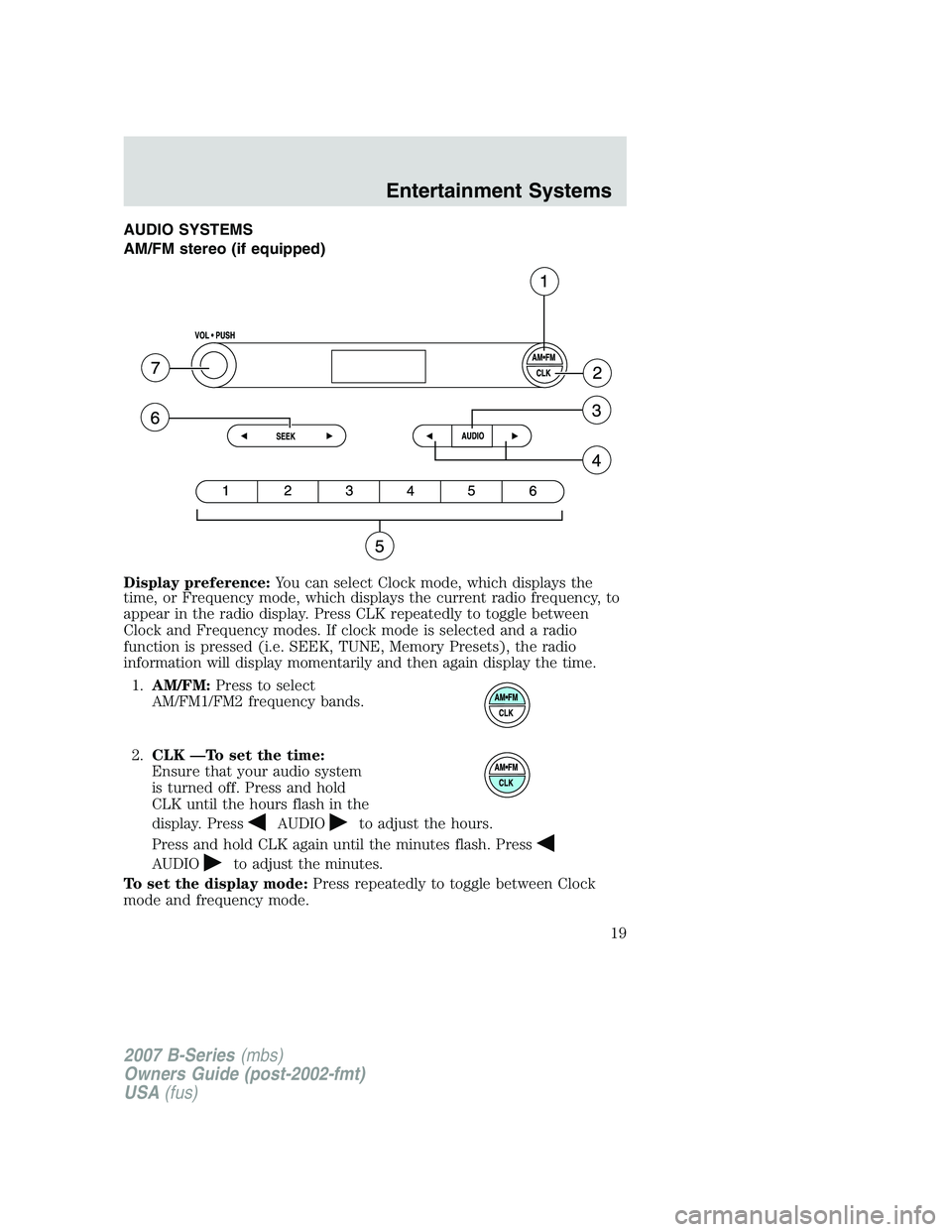
AUDIO SYSTEMS
AM/FM stereo (if equipped)
Display preference:You can select Clock mode, which displays the
time, or Frequency mode, which displays the current radio frequency, to
appear in the radio display. Press CLK repeatedly to toggle between
Clock and Frequency modes. If clock mode is selected and a radio
function is pressed (i.e. SEEK, TUNE, Memory Presets), the radio
information will display momentarily and then again display the time.
1. AM/FM: Press to select
AM/FM1/FM2 frequency bands.
2. CLK —To set the time:
Ensure that your audio system
is turned off. Press and hold
CLK until the hours flash in the
display. Press
AUDIOto adjust the hours.
Press and hold CLK again until the minutes flash. Press
AUDIOto adjust the minutes.
To set the display mode: Press repeatedly to toggle between Clock
mode and frequency mode.
2007 B-Series (mbs)
Owners Guide (post-2002-fmt)
USA (fus)
Entertainment Systems
19
Page 20 of 280
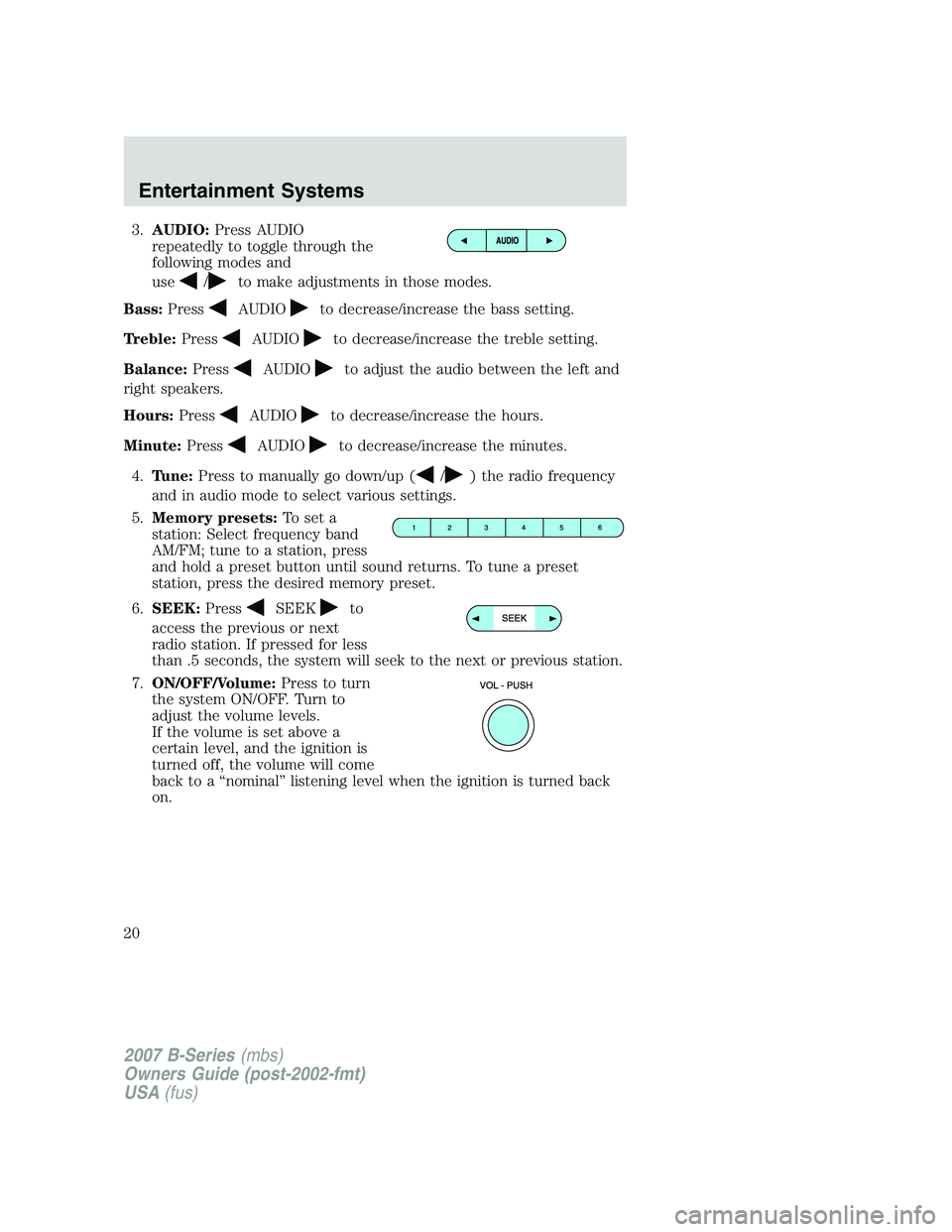
3.AUDIO: Press AUDIO
repeatedly to toggle through the
following modes and
use
/to make adjustments in those modes.
Bass: Press
AUDIOto decrease/increase the bass setting.
Treble: Press
AUDIOto decrease/increase the treble setting.
Balance: Press
AUDIOto adjust the audio between the left and
right speakers.
Hours: Press
AUDIOto decrease/increase the hours.
Minute: Press
AUDIOto decrease/increase the minutes.
4. Tune: Press to manually go down/up (
/) the radio frequency
and in audio mode to select various settings.
5. Memory presets: To set a
station: Select frequency band
AM/FM; tune to a station, press
and hold a preset button until sound returns. To tune a preset
station, press the desired memory preset.
6. SEEK: Press
SEEKto
access the previous or next
radio station. If pressed for less
than .5 seconds, the system will seek to the next or previous station.
7. ON/OFF/Volume: Press to turn
the system ON/OFF. Turn to
adjust the volume levels.
If the volume is set above a
certain level, and the ignition is
turned off, the volume will come
back to a “nominal” listening level when the ignition is turned back
on.
2007 B-Series (mbs)
Owners Guide (post-2002-fmt)
USA (fus)
Entertainment Systems
20
Page 22 of 280
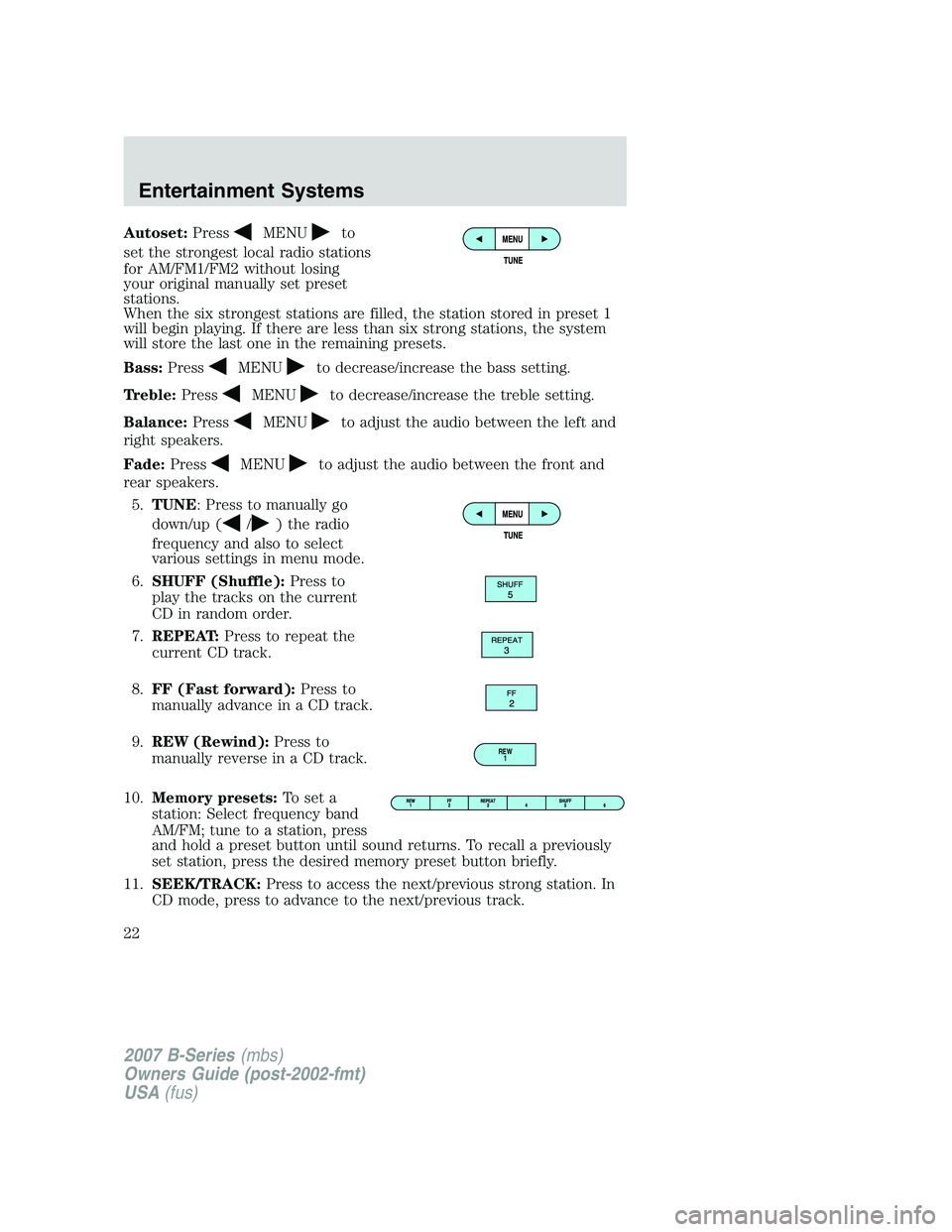
Autoset:PressMENUto
set the strongest local radio stations
for AM/FM1/FM2 without losing
your original manually set preset
stations.
When the six strongest stations are filled, the station stored in preset 1
will begin playing. If there are less than six strong stations, the system
will store the last one in the remaining presets.
Bass: Press
MENUto decrease/increase the bass setting.
Treble: Press
MENUto decrease/increase the treble setting.
Balance: Press
MENUto adjust the audio between the left and
right speakers.
Fade: Press
MENUto adjust the audio between the front and
rear speakers.
5. TUNE: Press to manually go
down/up (
/) the radio
frequency and also to select
various settings in menu mode.
6. SHUFF (Shuffle): Press to
play the tracks on the current
CD in random order.
7. REPEAT: Press to repeat the
current CD track.
8. FF (Fast forward): Press to
manually advance in a CD track.
9. REW (Rewind): Press to
manually reverse in a CD track.
10. Memory presets: To set a
station: Select frequency band
AM/FM; tune to a station, press
and hold a preset button until sound returns. To recall a previously
set station, press the desired memory preset button briefly.
11. SEEK/TRACK: Press to access the next/previous strong station. In
CD mode, press to advance to the next/previous track.
REW 1
2007 B-Series (mbs)
Owners Guide (post-2002-fmt)
USA (fus)
Entertainment Systems
22
Page 23 of 280
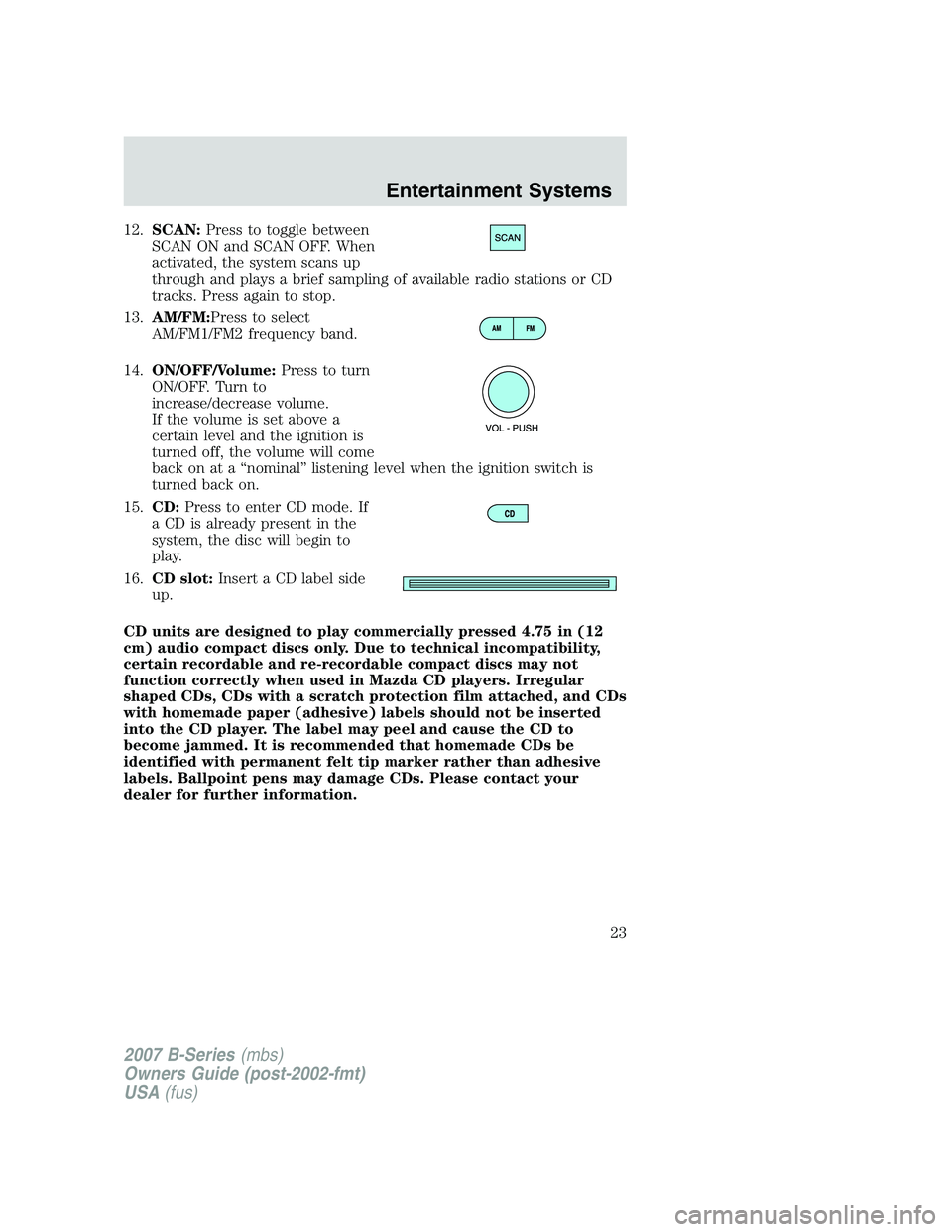
12.SCAN: Press to toggle between
SCAN ON and SCAN OFF. When
activated, the system scans up
through and plays a brief sampling of available radio stations or CD
tracks. Press again to stop.
13. AM/FM:Press to select
AM/FM1/FM2 frequency band.
14. ON/OFF/Volume: Press to turn
ON/OFF. Turn to
increase/decrease volume.
If the volume is set above a
certain level and the ignition is
turned off, the volume will come
back on at a “nominal” listening level when the ignition switch is
turned back on.
15. CD: Press to enter CD mode. If
a CD is already present in the
system, the disc will begin to
play.
16. CD slot: Insert a CD label side
up.
CD units are designed to play commercially pressed 4.75 in (12
cm) audio compact discs only. Due to technical incompatibility,
certain recordable and re-recordable compact discs may not
function correctly when used in Mazda CD players. Irregular
shaped CDs, CDs with a scratch protection film attached, and CDs
with homemade paper (adhesive) labels should not be inserted
into the CD player. The label may peel and cause the CD to
become jammed. It is recommended that homemade CDs be
identified with permanent felt tip marker rather than adhesive
labels. Ballpoint pens may damage CDs. Please contact your
dealer for further information.
2007 B-Series (mbs)
Owners Guide (post-2002-fmt)
USA (fus)
Entertainment Systems
23
Page 25 of 280
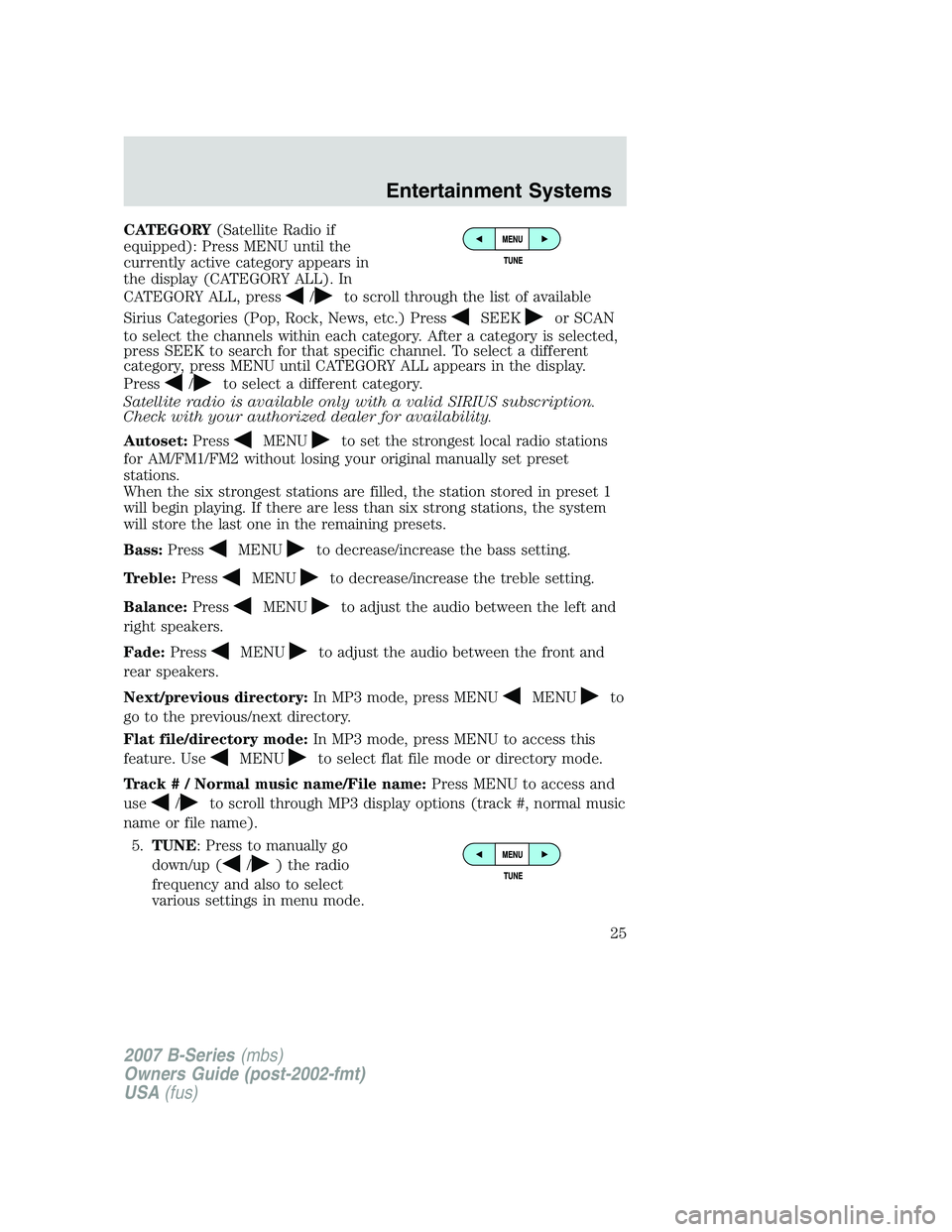
CATEGORY(Satellite Radio if
equipped): Press MENU until the
currently active category appears in
the display (CATEGORY ALL). In
CATEGORY ALL, press
/to scroll through the list of available
Sirius Categories (Pop, Rock, News, etc.) Press
SEEKor SCAN
to select the channels within each category. After a category is selected,
press SEEK to search for that specific channel. To select a different
category, press MENU until CATEGORY ALL appears in the display.
Press
/to select a different category.
Satellite radio is available only with a valid SIRIUS subscription.
Check with your authorized dealer for availability.
Autoset: Press
MENUto set the strongest local radio stations
for AM/FM1/FM2 without losing your original manually set preset
stations.
When the six strongest stations are filled, the station stored in preset 1
will begin playing. If there are less than six strong stations, the system
will store the last one in the remaining presets.
Bass: Press
MENUto decrease/increase the bass setting.
Treble: Press
MENUto decrease/increase the treble setting.
Balance: Press
MENUto adjust the audio between the left and
right speakers.
Fade: Press
MENUto adjust the audio between the front and
rear speakers.
Next/previous directory: In MP3 mode, press MENU
MENUto
go to the previous/next directory.
Flat file/directory mode: In MP3 mode, press MENU to access this
feature. Use
MENUto select flat file mode or directory mode.
Track # / Normal music name/File name: Press MENU to access and
use
/to scroll through MP3 display options (track #, normal music
name or file name).
5. TUNE: Press to manually go
down/up (
/) the radio
frequency and also to select
various settings in menu mode.
2007 B-Series (mbs)
Owners Guide (post-2002-fmt)
USA (fus)
Entertainment Systems
25
Page 26 of 280
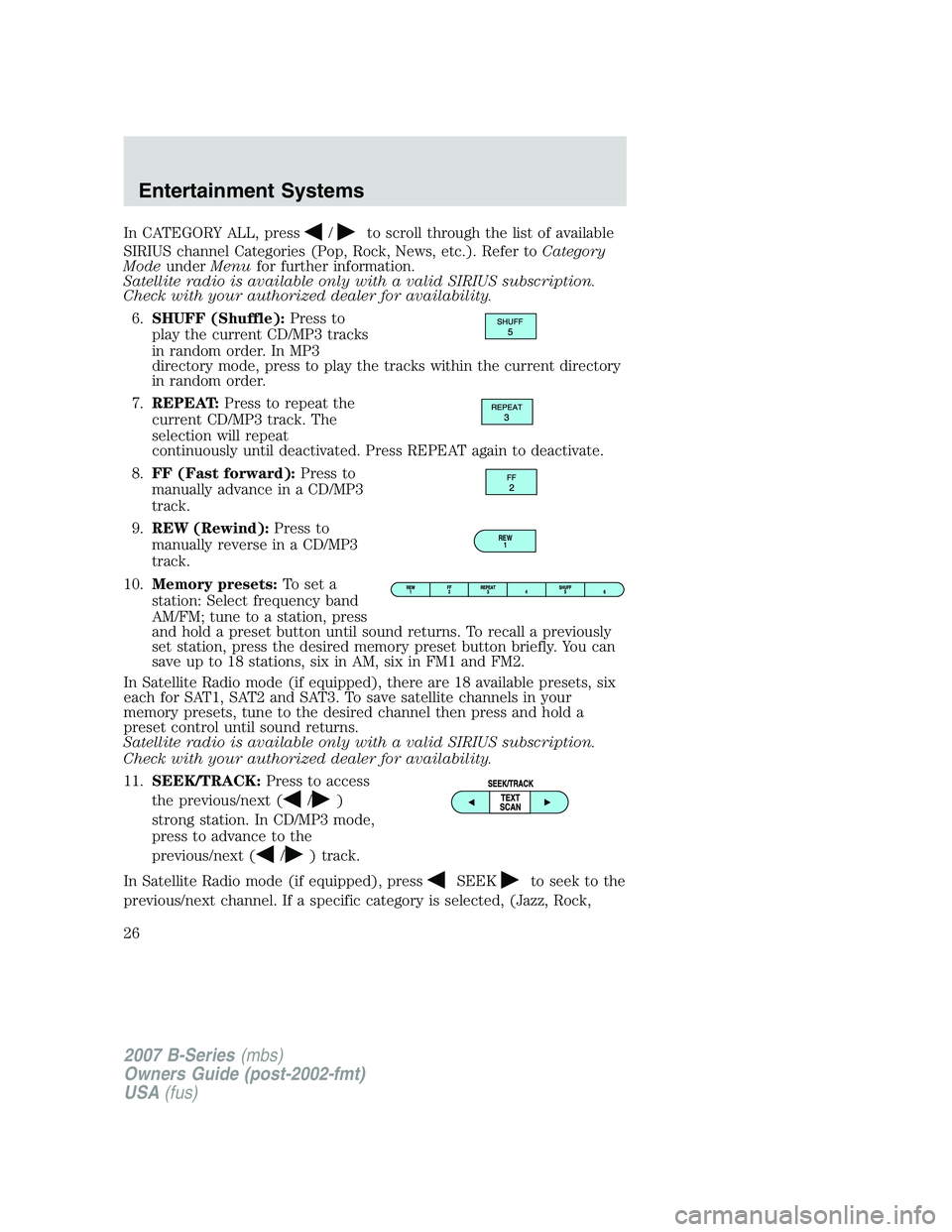
In CATEGORY ALL, press/to scroll through the list of available
SIRIUS channel Categories (Pop, Rock, News, etc.). Refer to Category
Mode under Menu for further information.
Satellite radio is available only with a valid SIRIUS subscription.
Check with your authorized dealer for availability.
6. SHUFF (Shuffle): Press to
play the current CD/MP3 tracks
in random order. In MP3
directory mode, press to play the tracks within the current directory
in random order.
7. REPEAT: Press to repeat the
current CD/MP3 track. The
selection will repeat
continuously until deactivated. Press REPEAT again to deactivate.
8. FF (Fast forward): Press to
manually advance in a CD/MP3
track.
9. REW (Rewind): Press to
manually reverse in a CD/MP3
track.
10. Memory presets: To set a
station: Select frequency band
AM/FM; tune to a station, press
and hold a preset button until sound returns. To recall a previously
set station, press the desired memory preset button briefly. You can
save up to 18 stations, six in AM, six in FM1 and FM2.
In Satellite Radio mode (if equipped), there are 18 available presets, six
each for SAT1, SAT2 and SAT3. To save satellite channels in your
memory presets, tune to the desired channel then press and hold a
preset control until sound returns.
Satellite radio is available only with a valid SIRIUS subscription.
Check with your authorized dealer for availability.
11. SEEK/TRACK: Press to access
the previous/next (
/)
strong station. In CD/MP3 mode,
press to advance to the
previous/next (
/) track.
In Satellite Radio mode (if equipped), press
SEEKto seek to the
previous/next channel. If a specific category is selected, (Jazz, Rock,
REW 1
2007 B-Series (mbs)
Owners Guide (post-2002-fmt)
USA (fus)
Entertainment Systems
26
Page 27 of 280
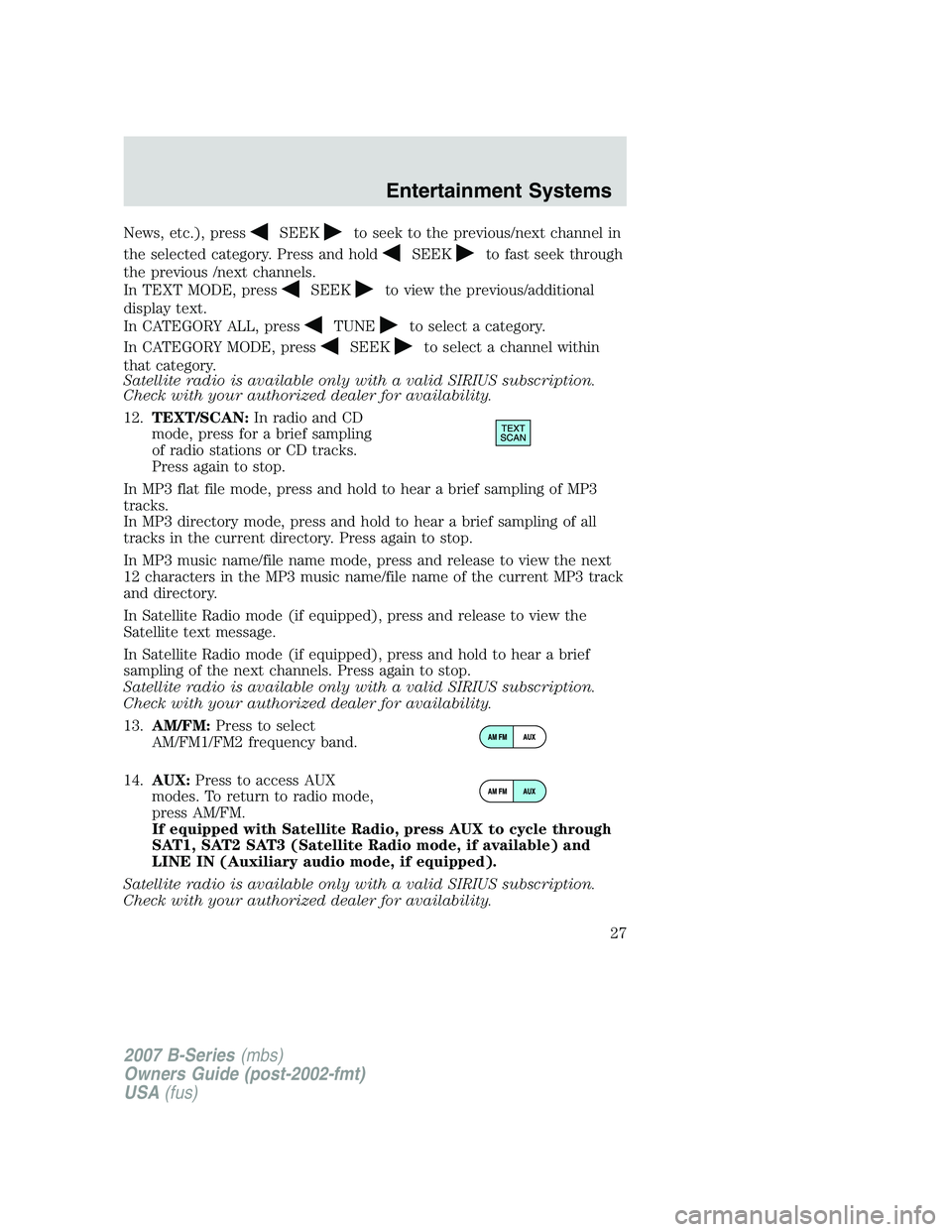
News, etc.), pressSEEKto seek to the previous/next channel in
the selected category. Press and hold
SEEKto fast seek through
the previous /next channels.
In TEXT MODE, press
SEEKto view the previous/additional
display text.
In CATEGORY ALL, press
TUNEto select a category.
In CATEGORY MODE, press
SEEKto select a channel within
that category.
Satellite radio is available only with a valid SIRIUS subscription.
Check with your authorized dealer for availability.
12. TEXT/SCAN: In radio and CD
mode, press for a brief sampling
of radio stations or CD tracks.
Press again to stop.
In MP3 flat file mode, press and hold to hear a brief sampling of MP3
tracks.
In MP3 directory mode, press and hold to hear a brief sampling of all
tracks in the current directory. Press again to stop.
In MP3 music name/file name mode, press and release to view the next
12 characters in the MP3 music name/file name of the current MP3 track
and directory.
In Satellite Radio mode (if equipped), press and release to view the
Satellite text message.
In Satellite Radio mode (if equipped), press and hold to hear a brief
sampling of the next channels. Press again to stop.
Satellite radio is available only with a valid SIRIUS subscription.
Check with your authorized dealer for availability.
13. AM/FM: Press to select
AM/FM1/FM2 frequency band.
14. AUX: Press to access AUX
modes. To return to radio mode,
press AM/FM.
If equipped with Satellite Radio, press AUX to cycle through
SAT1, SAT2 SAT3 (Satellite Radio mode, if available) and
LINE IN (Auxiliary audio mode, if equipped).
Satellite radio is available only with a valid SIRIUS subscription.
Check with your authorized dealer for availability.
2007 B-Series (mbs)
Owners Guide (post-2002-fmt)
USA (fus)
Entertainment Systems
27
Page 30 of 280
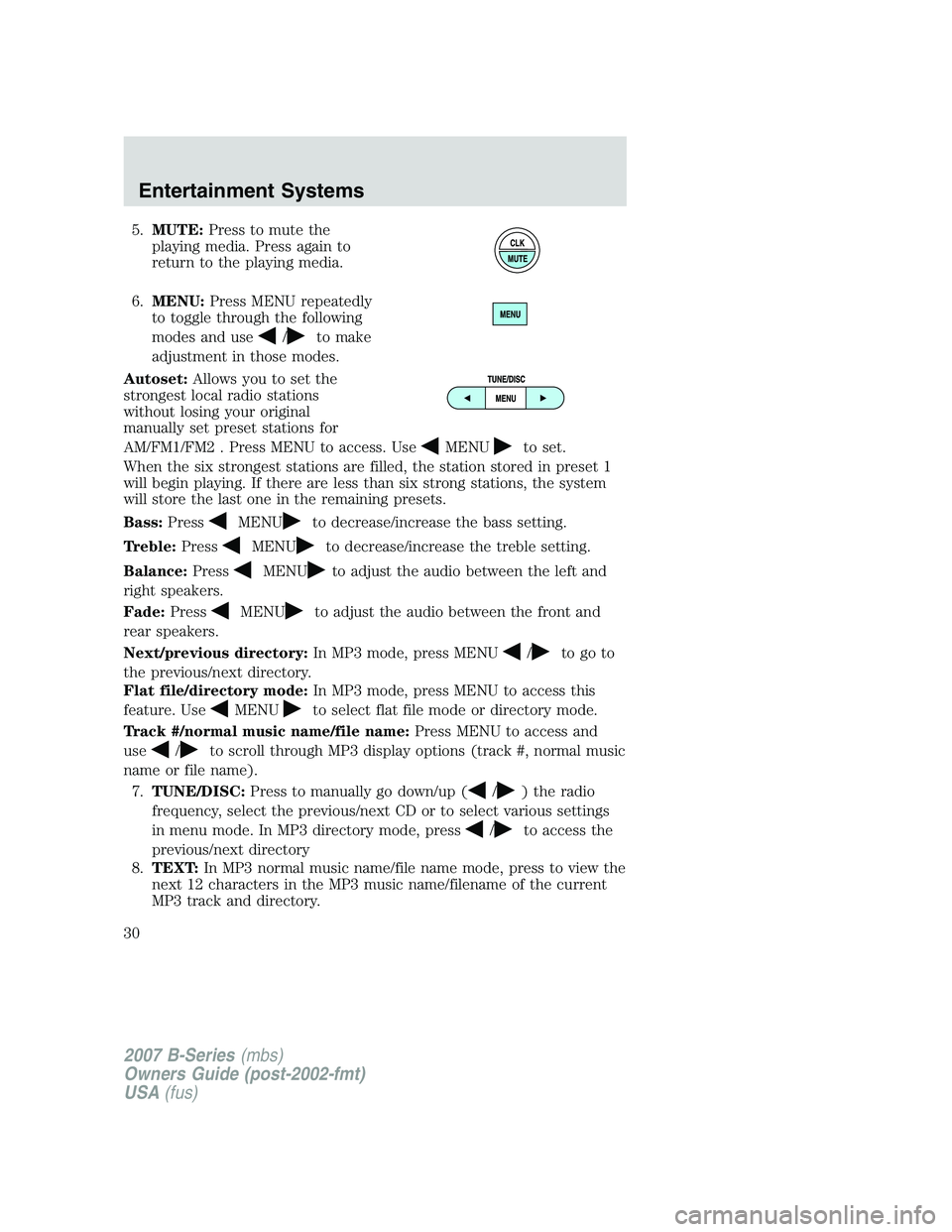
5.MUTE: Press to mute the
playing media. Press again to
return to the playing media.
6. MENU: Press MENU repeatedly
to toggle through the following
modes and use
/to make
adjustment in those modes.
Autoset: Allows you to set the
strongest local radio stations
without losing your original
manually set preset stations for
AM/FM1/FM2 . Press MENU to access. Use
MENUto set.
When the six strongest stations are filled, the station stored in preset 1
will begin playing. If there are less than six strong stations, the system
will store the last one in the remaining presets.
Bass: Press
MENUto decrease/increase the bass setting.
Treble: Press
MENUto decrease/increase the treble setting.
Balance: Press
MENUto adjust the audio between the left and
right speakers.
Fade: Press
MENUto adjust the audio between the front and
rear speakers.
Next/previous directory: In MP3 mode, press MENU
/to go to
the previous/next directory.
Flat file/directory mode: In MP3 mode, press MENU to access this
feature. Use
MENUto select flat file mode or directory mode.
Track #/normal music name/file name: Press MENU to access and
use
/to scroll through MP3 display options (track #, normal music
name or file name).
7. TUNE/DISC: Press to manually go down/up (
/) the radio
frequency, select the previous/next CD or to select various settings
in menu mode. In MP3 directory mode, press
/to access the
previous/next directory
8. TEXT: In MP3 normal music name/file name mode, press to view the
next 12 characters in the MP3 music name/filename of the current
MP3 track and directory.
2007 B-Series (mbs)
Owners Guide (post-2002-fmt)
USA (fus)
Entertainment Systems
30
Page 31 of 280
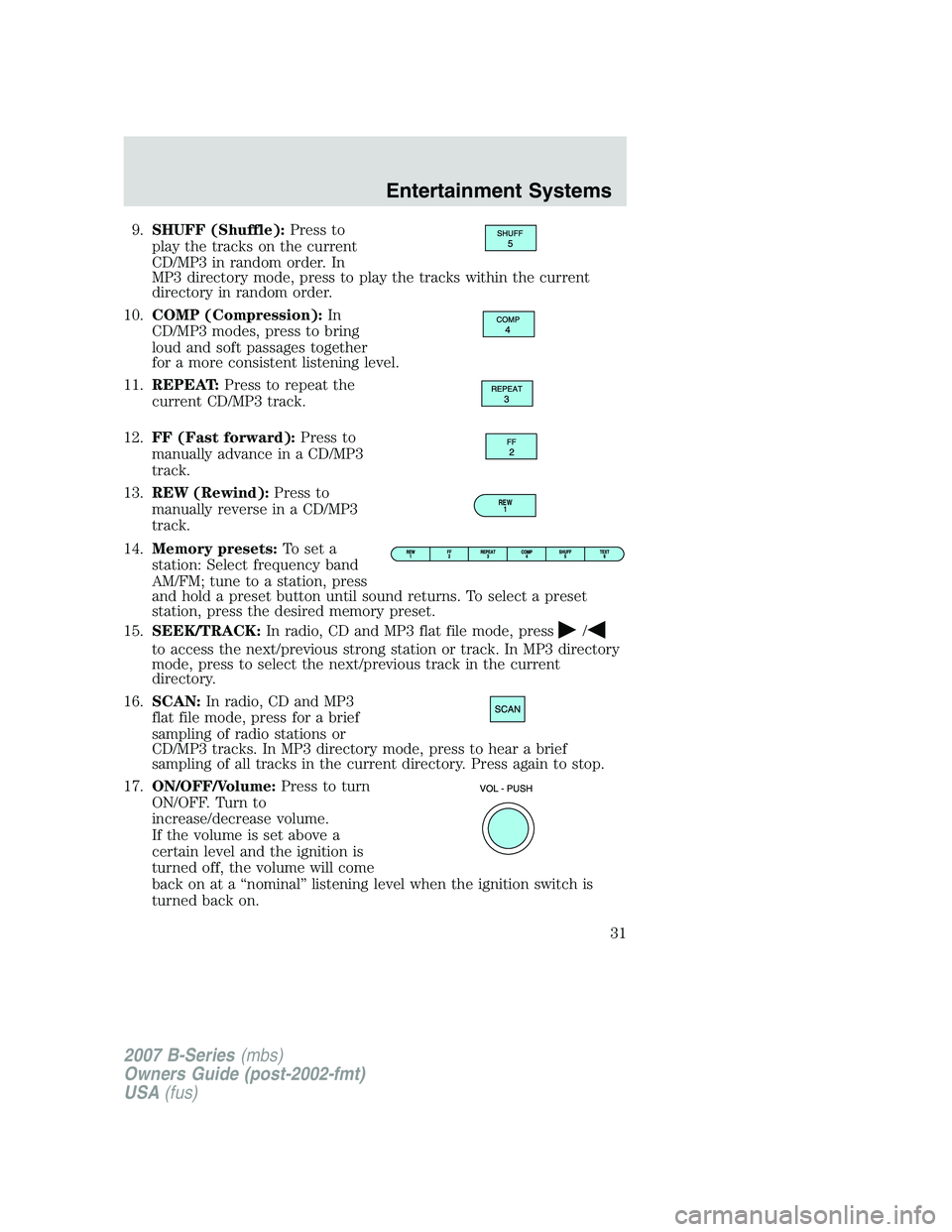
9.SHUFF (Shuffle): Press to
play the tracks on the current
CD/MP3 in random order. In
MP3 directory mode, press to play the tracks within the current
directory in random order.
10. COMP (Compression): In
CD/MP3 modes, press to bring
loud and soft passages together
for a more consistent listening level.
11. REPEAT: Press to repeat the
current CD/MP3 track.
12. FF (Fast forward): Press to
manually advance in a CD/MP3
track.
13. REW (Rewind): Press to
manually reverse in a CD/MP3
track.
14. Memory presets: To set a
station: Select frequency band
AM/FM; tune to a station, press
and hold a preset button until sound returns. To select a preset
station, press the desired memory preset.
15. SEEK/TRACK: In radio, CD and MP3 flat file mode, press
/
to access the next/previous strong station or track. In MP3 directory
mode, press to select the next/previous track in the current
directory.
16. SCAN: In radio, CD and MP3
flat file mode, press for a brief
sampling of radio stations or
CD/MP3 tracks. In MP3 directory mode, press to hear a brief
sampling of all tracks in the current directory. Press again to stop.
17. ON/OFF/Volume: Press to turn
ON/OFF. Turn to
increase/decrease volume.
If the volume is set above a
certain level and the ignition is
turned off, the volume will come
back on at a “nominal” listening level when the ignition switch is
turned back on.
REW 1
2007 B-Series (mbs)
Owners Guide (post-2002-fmt)
USA (fus)
Entertainment Systems
31