android auto MAZDA MODEL CX-30 2020 Owners Manual
[x] Cancel search | Manufacturer: MAZDA, Model Year: 2020, Model line: MODEL CX-30, Model: MAZDA MODEL CX-30 2020Pages: 562, PDF Size: 83 MB
Page 381 of 562
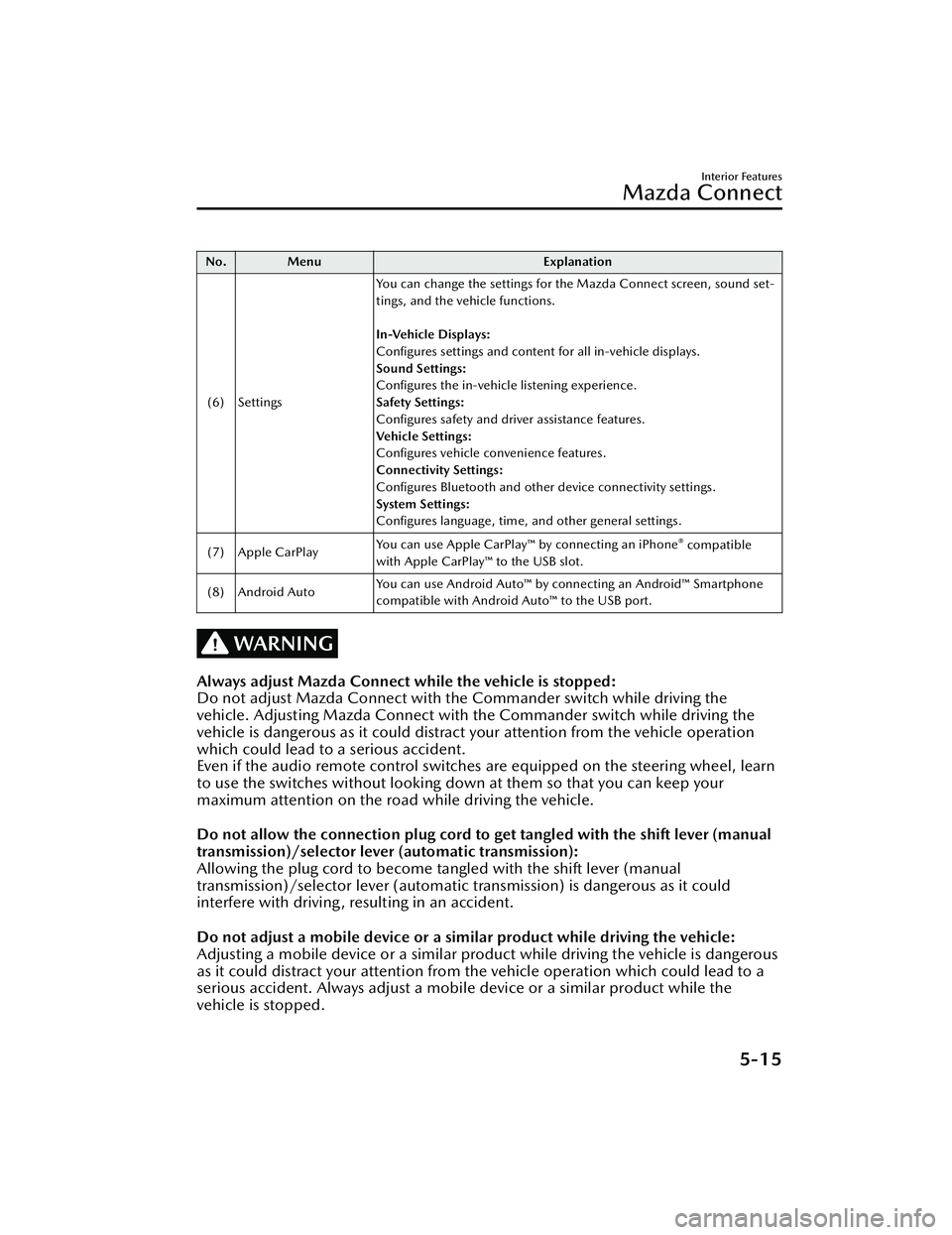
No. MenuExplanation
(6) Settings You can change the settings for the Mazda Connect screen, sound set-
tings, and the vehicle functions.
In-Vehicle Displays:
Configures settings and content for all in-vehicle displays.
Sound Settings:
Configures the in-vehicle listening experience.
Safety Settings:
Configures safety and driver assistance features.
Ve h i c l e S e t t i n g s :
Configures vehicle convenience features.
Connectivity Settings:
Configures Bluetooth and other device connectivity settings.
System Settings:
Configures language, time, and other general settings.
(7) Apple CarPlay You can use Apple CarPlay™ by connecting an iPhone
® compatible
with Apple CarPlay™ to the USB slot.
(8) Android Auto You can use Android Auto™ by connecting an Android™ Smartphone
compatible with Android Auto™ to the USB port.
WARNING
Always adjust Mazda Connect while the vehicle is stopped:
Do not adjust Mazda Connect with th
e Commander switch while driving the
vehicle. Adjusting Mazda Connect with the Commander switch while driving the
vehicle is dangerous as it could distract your attention from the vehicle operation
which could lead to a serious accident.
Even if the audio remote control switches are equipped on the steering wheel, learn
to use the switches without looking down at them so that you can keep your
maximum attention on the road while driving the vehicle.
Do not allow the connection plug cord to get tangled with the shift lever (manual
transmission)/selector leve r (automatic transmission):
Allowing the plug cord to become tangled with the shift lever (manual
transmission)/selector lever (automatic transmission) is dangerous as it could
interfere with driving, resulting in an accident.
Do not adjust a mobile device or a similar product while driving the vehicle:
Adjusting a mobile device or a similar product while driving the vehicle is dangerous
as it could distract your attention from the vehicle operation which could lead to a
serious accident. Always adjust a mobile device or a similar product while the
vehicle is stopped.
Interior Features
Mazda Connect
5-15
CX-30_8HG6-EA-19I_Edition1_new 2019-6-13 18:45:11
Page 384 of 562
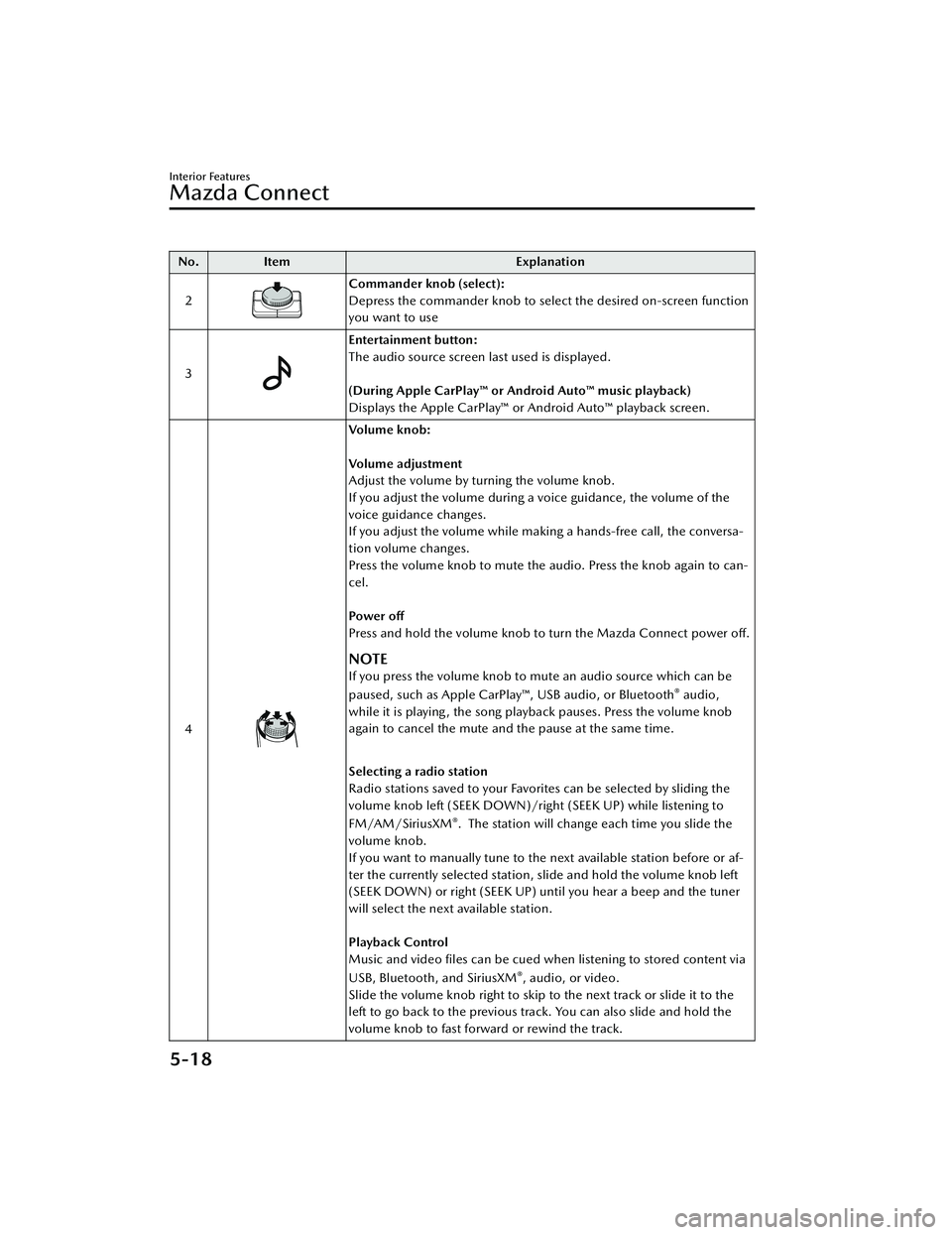
No.Item Explanation
2
Commander knob (select):
Depress the commander knob to select the desired on-screen function
you want to use
3
Entertainment button:
The audio source screen last used is displayed.
(During Apple CarPlay™ or Android Auto™ music playback)
Displays the Apple CarPlay™ or Android Auto™ playback screen.
4
Vo l u m e k n o b :
Vo l u m e a d j u s t m e n t
Adjust the volume by turning the volume knob.
If you adjust the volume during a voice guidance, the volume of the
voice guidance changes.
If you adjust the volume while making a hands-free call, the conversa-
tion volume changes.
Press the volume knob to mute the audio. Press the knob again to can-
cel.
Po we r off
Press and hold the volume knob to turn the Mazda Connect power off.
NOTE
If you press the volume knob to mute an audio source which can be
paused, such as Apple CarPlay™, USB audio, or Bluetooth® audio,
while it is playing , the song playback pauses. Press the volume knob
again to cancel the mute and the pause at the same time.
Selecting a radio station
Radio stations saved to your Favorites can be selected by sliding the
volume knob left (SEEK DOWN)/right (SEEK UP) while listening to
FM/AM/SiriusXM
®. The station will change each time you slide the
volume knob.
If you want to manually tune to the next available station before or af-
ter the currently selected station, slide and hold the volume knob left
(SEEK DOWN) or right (SEEK UP) until you hear a beep and the tuner
will select the next available station.
Playback Control
Music and video files can be cued when listening to stored content via
USB, Bluetooth, and SiriusXM
®, audio, or video.
Slide the volume knob right to skip to the next track or slide it to the
left to go back to the previous track. You can also slide and hold the
volume knob to fast forward or rewind the track.
Interior Features
Mazda Connect
5-18
CX-30_8HG6-EA-19I_Edition1_new 2019-6-13 18:45:11
Page 385 of 562
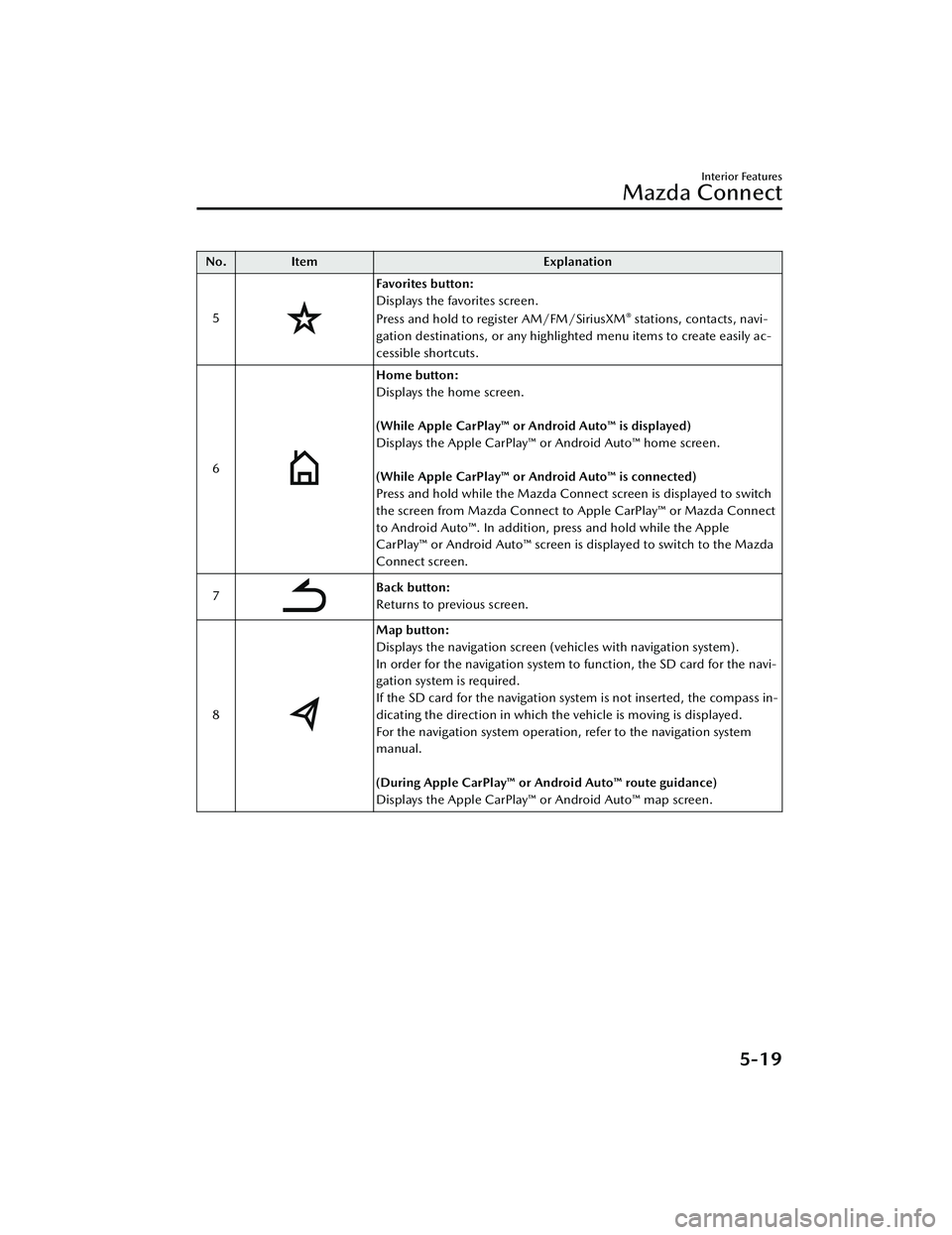
No.Item Explanation
5
Favorites button:
Displays the favorites screen.
Press and hold to register AM/FM/SiriusXM
® stations, contacts, navi-
gation destinations, or any highlighted menu items to create easily ac-
cessible shortcuts.
6
Home button:
Displays the home screen.
(While Apple CarPlay™ or Android Auto™ is displayed)
Displays the Apple CarPlay™ or Android Auto™ home screen.
(While Apple CarPlay™ or Android Auto™ is connected)
Press and hold while the Mazda Connect screen is displayed to switch
the screen from Mazda Connect to Apple CarPlay™ or Mazda Connect
to Android Auto™. In addition, press and hold while the Apple
CarPlay™ or Android Auto™ screen is displayed to switch to the Mazda
Connect screen.
7
Back button:
Returns to previous screen.
8
Map button:
Displays the navigation screen (vehicles with navigation system).
In order for the navigation system to function, the SD card for the navi-
gation system is required.
If the SD card for the navigation system is not inserted, the compass in-
dicating the direction in which the vehicle is moving is displayed.
For the navigation system operation, refer to the navigation system
manual.
(During Apple CarPlay™ or Android Auto™ route guidance)
Displays the Apple CarPlay™ or Android Auto™ map screen.
Interior Features
Mazda Connect
5-19
CX-30_8HG6-EA-19I_Edition1_new 2019-6-13 18:45:11
Page 387 of 562
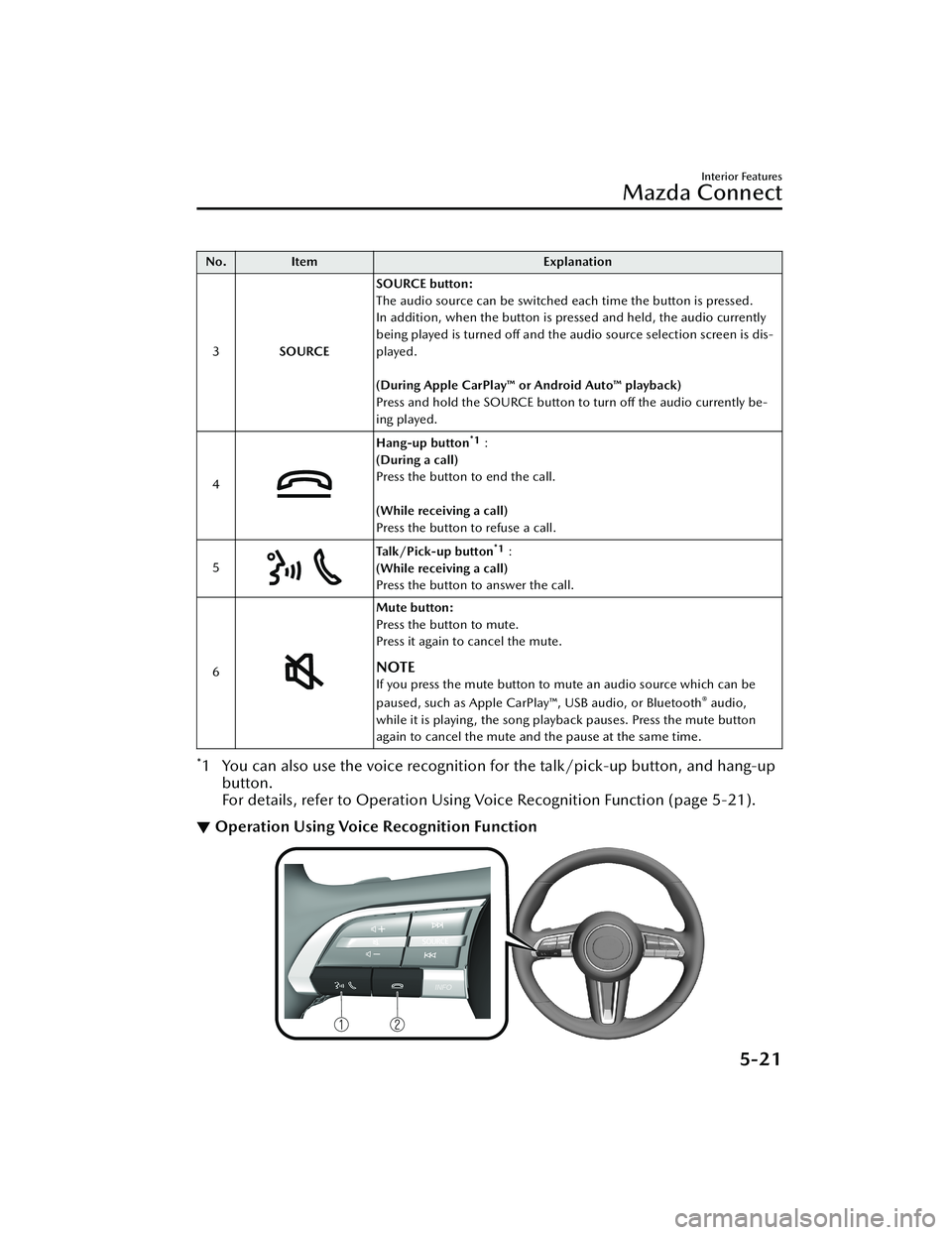
No.Item Explanation
3 SOURCE SOURCE button:
The audio source can be switched each time the button is pressed.
In addition, when the button is pressed and held, the audio currently
being played is turned off and the audio source selection screen is dis-
played.
(During Apple CarPlay™ or Android Auto™ playback)
Press and hold the SOURCE button to turn off the audio currently be-
ing played.
4
Hang-up button*1:
(During a call)
Press the button to end the call.
(While receiving a call)
Press the button to refuse a call.
5
Ta l k / P i c k - u p b u t t o n*1:
(While receiving a call)
Press the button to answer the call.
6
Mute button:
Press the button to mute.
Press it again to cancel the mute.
NOTE
If you press the mute button to mute an audio source which can be
paused, such as Apple CarPlay™, USB audio, or Bluetooth® audio,
while it is playing, the song play back pauses. Press the mute button
again to cancel the mute and the pause at the same time.
*1 You can also use the voice recognition for the talk/pick-up button, and hang-up
button.
For details, refer to Operation Using Voice Recognition Function (page 5-21).
▼ Operation Using Voice Recognition Function
Interior Features
Mazda Connect
5-21
CX-30_8HG6-EA-19I_Edition1_new
2019-6-13 18:45:11
Page 388 of 562
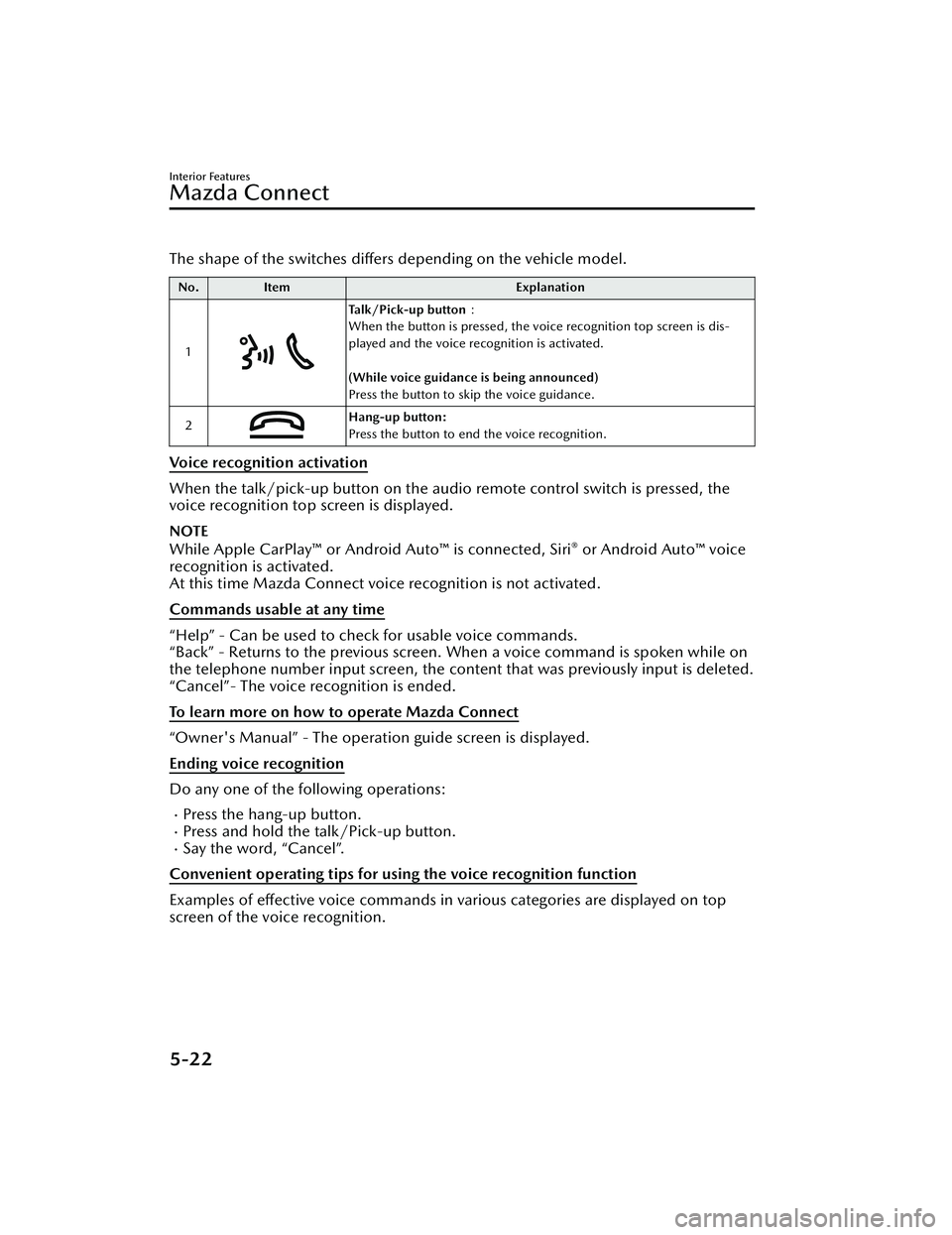
The shape of the switches differs depending on the vehicle model.
No.Item Explanation
1
Talk/Pick-up button :
When the button is pressed, the voice recognition top screen is dis-
played and the voice recognition is activated.
(While voice guidance is being announced)
Press the button to skip the voice guidance.
2
Hang-up button:
Press the button to end the voice recognition.
Voice recognition activation
When the talk/pick-up button on the audio remote control switch is pressed, the
voice recognition top screen is displayed.
NOTE
While Apple CarPlay™ or Android Auto™ is connected, Siri® or Android Auto™ voice
recognition is activated.
At this time Mazda Connect voice recognition is not activated.
Commands usable at any time
“Help” - Can be used to check for usable voice commands.
“Back” - Returns to the previous screen. When a voice command is spoken while on
the telephone number input screen, the cont ent that was previously input is deleted.
“Cancel”- The voice recognition is ended.
To learn more on how to operate Mazda Connect
“Owner's Manual” - The operation guide screen is displayed.
Ending voice recognition
Do any one of the following operations:
Press the hang-up button.Press and hold the talk/Pick-up button.Say the word, “Cancel”.
Convenient operating tips for using the voice recognition function
Examples of effective voice commands in various categories are displayed on top
screen of the voice recognition.
Interior Features
Mazda Connect
5-22
CX-30_8HG6-EA-19I_Edition1_new 2019-6-13 18:45:11
Page 395 of 562
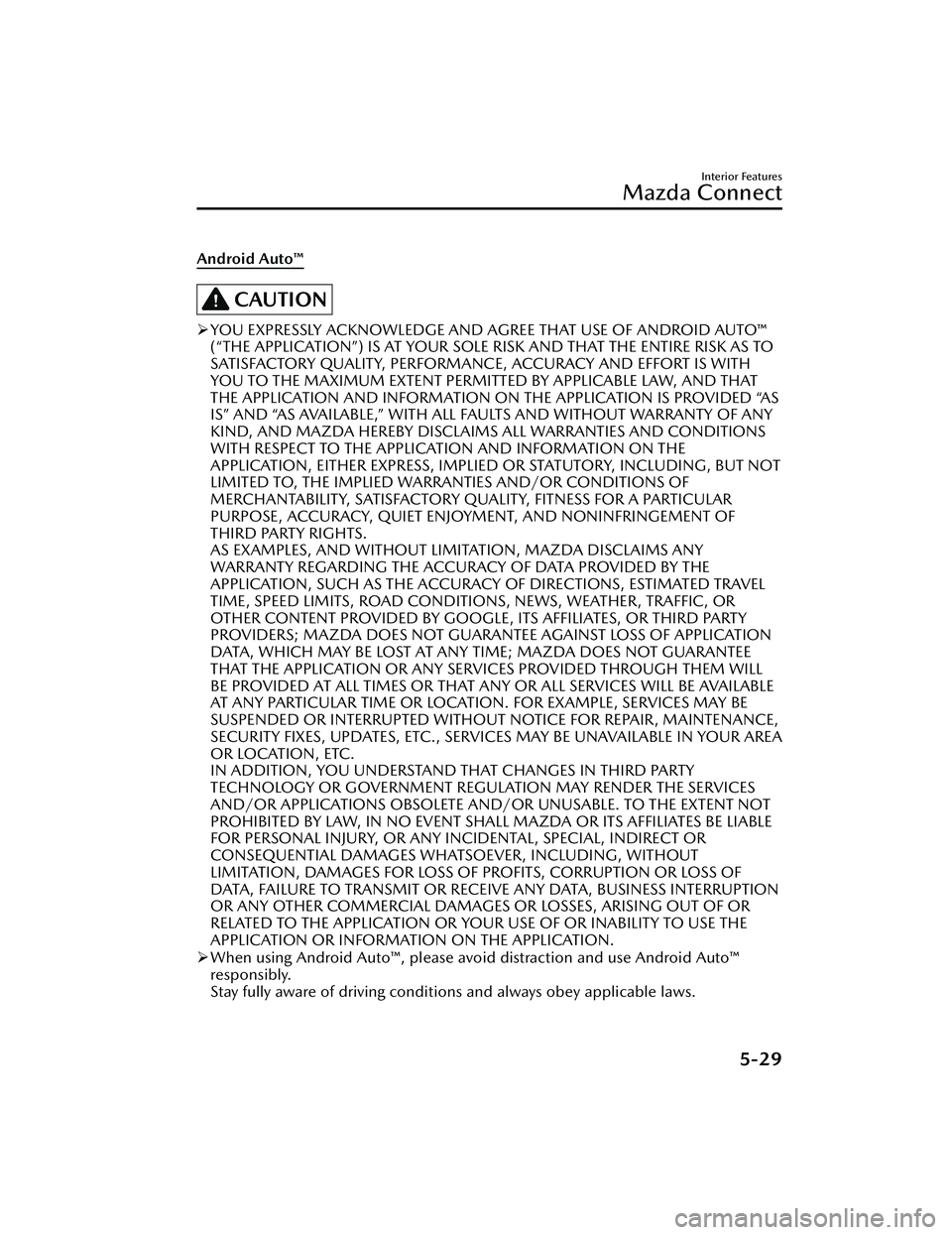
Android Auto™
CAUTION
YOU EXPRESSLY ACKNOWLEDGE AND AGREE THAT USE OF ANDROID AUTO™
(“THE APPLICATION”) IS AT YOUR SOLE RISK AND THAT THE ENTIRE RISK AS TO
SATISFACTORY QUALITY, PERFORMANCE, ACCURACY AND EFFORT IS WITH
YOU TO THE MAXIMUM EXTENT PERMITTED BY APPLICABLE LAW, AND THAT
THE APPLICATION AND INFORMATION ON THE APPLICATION IS PROVIDED “AS
IS” AND “AS AVAILABLE,” WITH ALL FAULTS AND WITHOUT WARRANTY OF ANY
KIND, AND MAZDA HEREBY DISCLAIMS ALL WARRANTIES AND CONDITIONS
WITH RESPECT TO THE APPLICATION AND INFORMATION ON THE
APPLICATION, EITHER EXPRESS, IMPLIED OR STATUTORY, INCLUDING, BUT NOT
LIMITED TO, THE IMPLIED WARRANTIES AND/OR CONDITIONS OF
MERCHANTABILITY, SATISFACTORY QUALITY, FITNESS FOR A PARTICULAR
PURPOSE, ACCURACY, QUIET ENJOYMENT, AND NONINFRINGEMENT OF
THIRD PARTY RIGHTS.
AS EXAMPLES, AND WITHOUT LIMITATION, MAZDA DISCLAIMS ANY
WARRANTY REGARDING THE ACCURACY OF DATA PROVIDED BY THE
APPLICATION, SUCH AS THE ACCURACY OF DIRECTIONS, ESTIMATED TRAVEL
TIME, SPEED LIMITS, ROAD CONDITIONS, NEWS, WEATHER, TRAFFIC, OR
OTHER CONTENT PROVIDED BY GOOGLE, ITS AFFILIATES, OR THIRD PARTY
PROVIDERS; MAZDA DOES NOT GUARANTEE AGAINST LOSS OF APPLICATION
DATA, WHICH MAY BE LOST AT ANY TIME; MAZDA DOES NOT GUARANTEE
THAT THE APPLICATION OR ANY SERVICES PROVIDED THROUGH THEM WILL
BE PROVIDED AT ALL TIMES OR THAT ANY OR ALL SERVICES WILL BE AVAILABLE
AT ANY PARTICULAR TIME OR LOCATION. FOR EXAMPLE, SERVICES MAY BE
SUSPENDED OR INTERRUPTED WITHOUT NOTICE FOR REPAIR, MAINTENANCE,
SECURITY FIXES, UPDATES, ETC., SERVICES MAY BE UNAVAILABLE IN YOUR AREA
OR LOCATION, ETC.
IN ADDITION, YOU UNDERSTAND THAT CHANGES IN THIRD PARTY
TECHNOLOGY OR GOVERNMENT REGULATION MAY RENDER THE SERVICES
AND/OR APPLICATIONS OBSOLETE AND/OR UNUSABLE. TO THE EXTENT NOT
PROHIBITED BY LAW, IN NO EVENT SHALL MAZDA OR ITS AFFILIATES BE LIABLE
FOR PERSONAL INJURY, OR ANY INCIDENTAL, SPECIAL, INDIRECT OR
CONSEQUENTIAL DAMAGES WHATSOEVER, INCLUDING, WITHOUT
LIMITATION, DAMAGES FOR LOSS OF PROFITS, CORRUPTION OR LOSS OF
DATA, FAILURE TO TRANSMIT OR RECEIVE ANY DATA, BUSINESS INTERRUPTION
OR ANY OTHER COMMERCIAL DAMAGES OR LOSSES, ARISING OUT OF OR
RELATED TO THE APPLICATION OR YOUR USE OF OR INABILITY TO USE THE
APPLICATION OR INFORMATION ON THE APPLICATION.
When using Android Auto™, please avoid distraction and use Android Auto™
responsibly.
Stay fully aware of driving conditions and always obey applicable laws.
Interior Features
Mazda Connect
5-29
CX-30_8HG6-EA-19I_Edition1_new 2019-6-13 18:45:11
Page 396 of 562
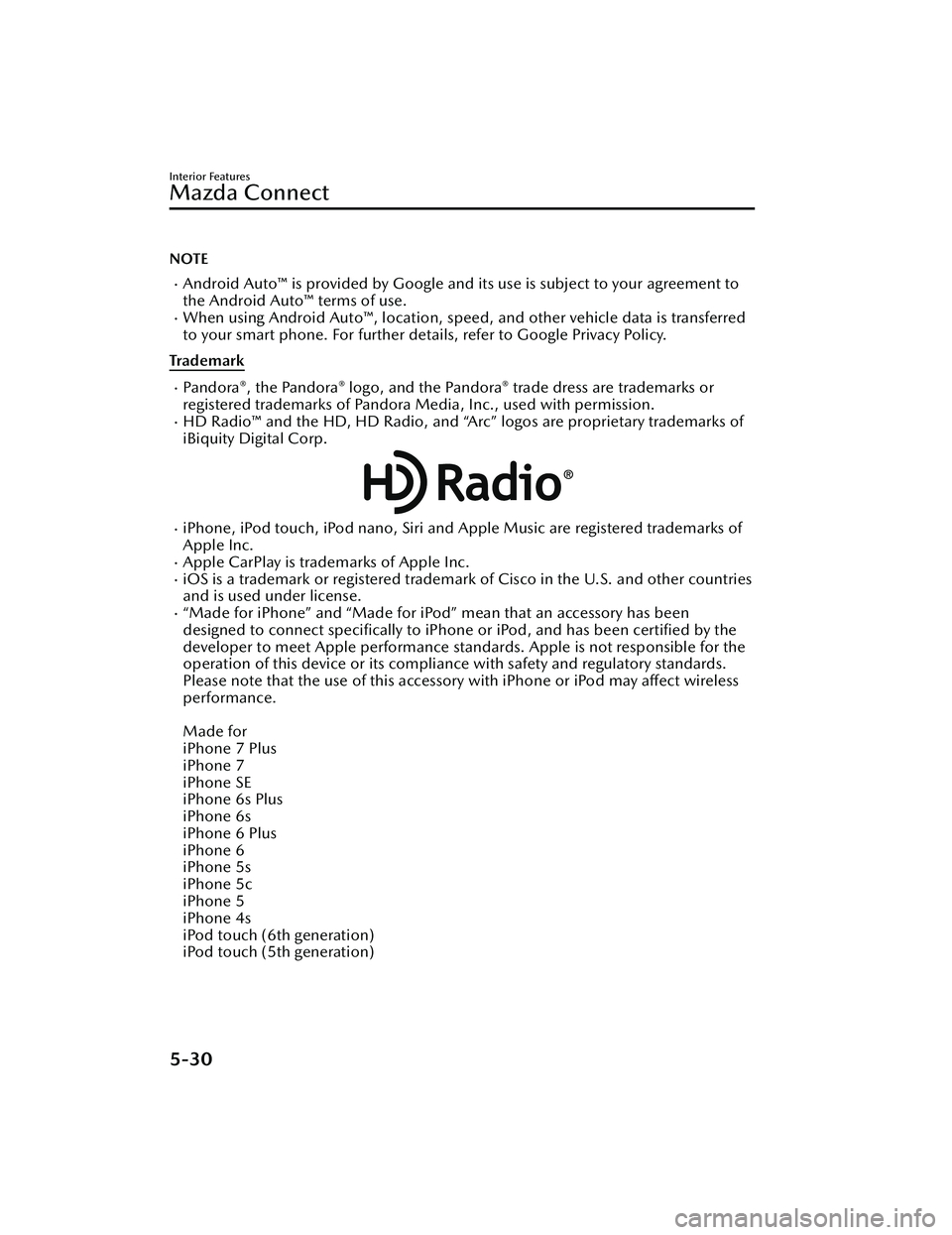
NOTE
Android Auto™ is provided by Google and its use is subject to your agreement to
the Android Auto™ terms of use.
When using Android Auto™, location, speed, and other vehicle data is transferred
to your smart phone. For further details, refer to Google Privacy Policy.
Trademark
Pa n d o ra®, the Pandora® logo, and the Pandora® trade dress are trademarks or
registered trademarks of Pandora Media, Inc., used with permission.
HD Radio™ and the HD, HD Radio, and “Arc” logos are proprietary trademarks of
iBiquity Digital Corp.
iPhone, iPod touch, iPod nano, Siri and Apple Music are registered trademarks of
Apple Inc.
Apple CarPlay is trademarks of Apple Inc.iOS is a trademark or registered trademark of Cisco in the U.S. and other countries
and is used under license.
“Made for iPhone” and “Made for iPod” mean that an accessory has been
designed to connect specific ally to iPhone or iPod, and has been certified by the
developer to meet Apple performance standards. Apple is not responsible for the
operation of this device or its compliance with safety and regulatory standards.
Please note that the use of this accessory with iPhone or iPod may affect wireless
performance.
Made for
iPhone 7 Plus
iPhone 7
iPhone SE
iPhone 6s Plus
iPhone 6s
iPhone 6 Plus
iPhone 6
iPhone 5s
iPhone 5c
iPhone 5
iPhone 4s
iPod touch (6th generation)
iPod touch (5th generation)
Interior Features
Mazda Connect
5-30
CX-30_8HG6-EA-19I_Edition1_new 2019-6-13 18:45:11
Page 397 of 562
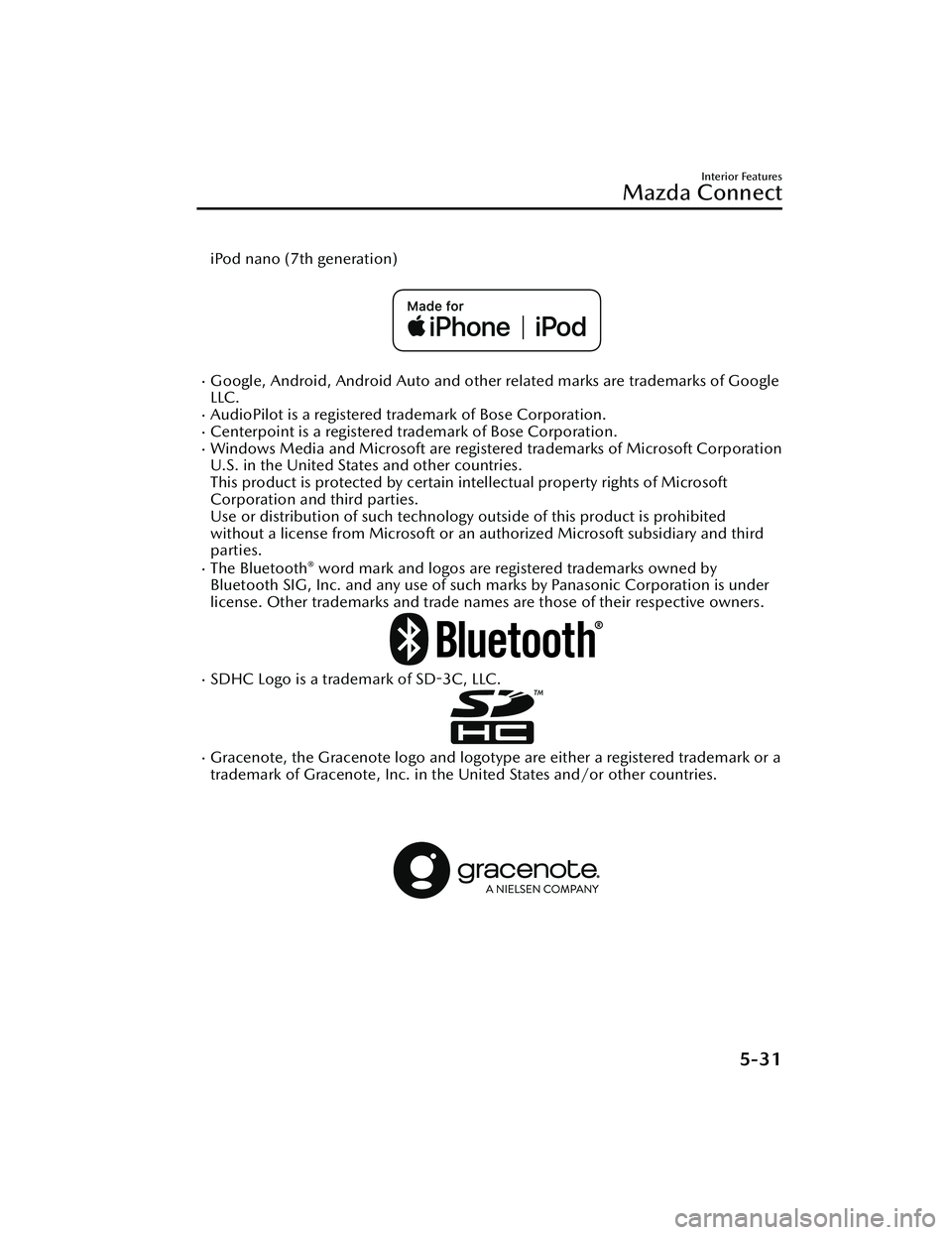
iPod nano (7th generation)
Google, Android, Android Auto and other related marks are trademarks of Google
LLC.
AudioPilot is a registered trademark of Bose Corporation.Centerpoint is a registered trademark of Bose Corporation.Windows Media and Microsoft are registered trademarks of Microsoft Corporation
U.S. in the United States and other countries.
This product is protected by certain intellectual property rights of Microsoft
Corporation and third parties.
Use or distribution of such technology outside of this product is prohibited
without a license from Microsoft or an authorized Microsoft subsidiary and third
parties.
The Bluetooth® word mark and logos are registered trademarks owned by
Bluetooth SIG, Inc. and any use of such marks by Panasonic Corporation is under
license. Other trademarks and trade names are those of their respective owners.
SDHC Logo is a trademark of SD-3C, LLC.
Gracenote, the Gracenote logo and logotype are either a registered trademark or a
trademark of Gracenote, Inc. in the United States and/or other countries.
Interior Features
Mazda Connect
5-31
CX-30_8HG6-EA-19I_Edition1_new 2019-6-13 18:45:11