bluetooth MAZDA MODEL CX-30 2020 Owners Manual
[x] Cancel search | Manufacturer: MAZDA, Model Year: 2020, Model line: MODEL CX-30, Model: MAZDA MODEL CX-30 2020Pages: 562, PDF Size: 83 MB
Page 379 of 562
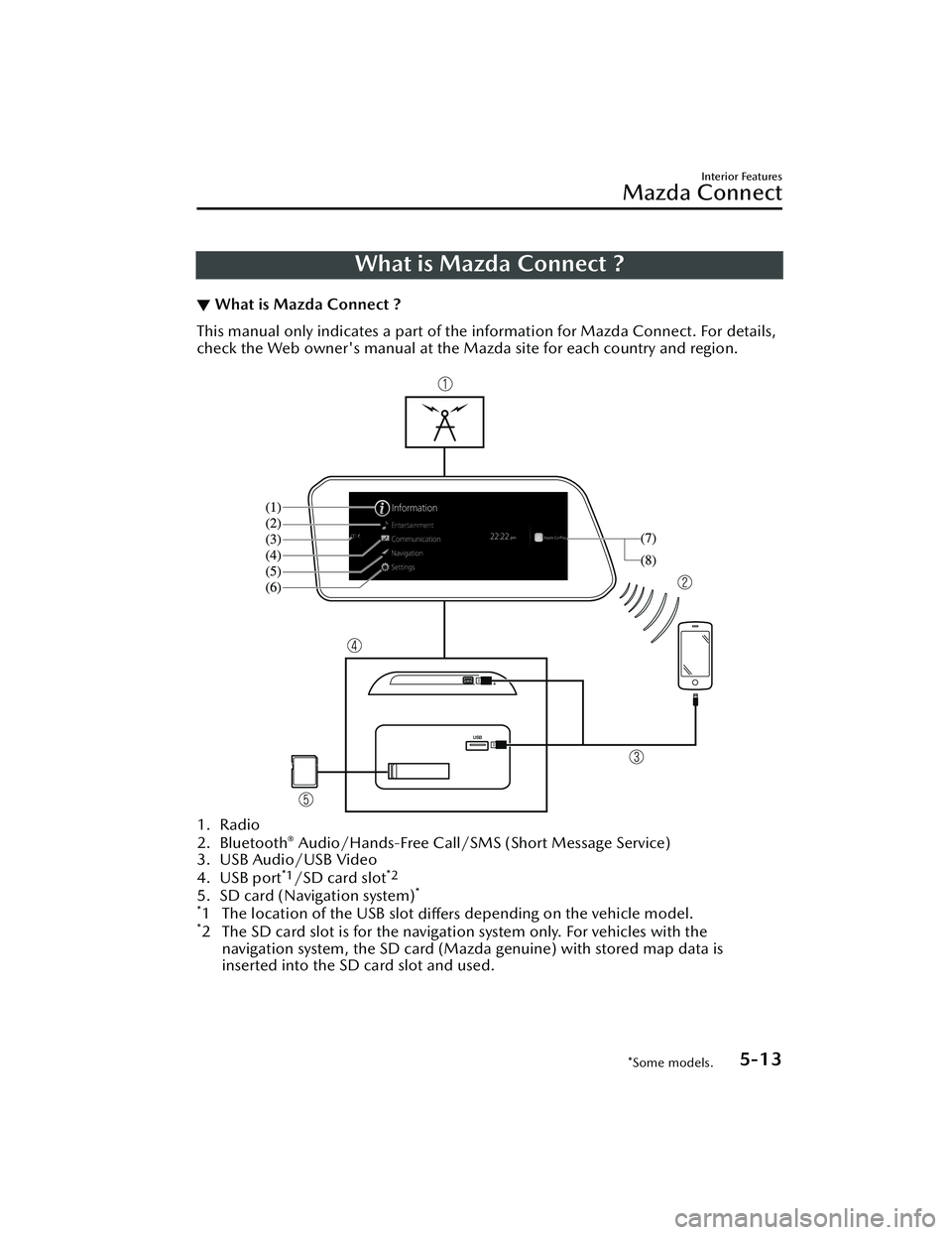
What is Mazda Connect ?
▼What is Mazda Connect ?
This manual only indicates a part of the information for Mazda Connect. For details,
check the Web owner's manual at the Mazda site for each country and region.
1. Radio
2. Bluetooth® Audio/Hands-Free Call/SMS
(Short Message Service)
3. USB Audio/USB Video
4. USB port
*1/SD card slot*2
5. SD card (Navigation system)*
*
1 The location of the USB slot differs depending on the vehicle model.*2 The SD card slot is for the navigati
on system only. For vehicles with the
navigation system, the SD card (Mazda genuine) with stored map data is
inserted into the SD card slot and used.
Interior Features
Mazda Connect
*Some models.5-13
CX-30_8HG6-EA-19I_Edition1_new 2019-6-13 18:45:11
Page 380 of 562
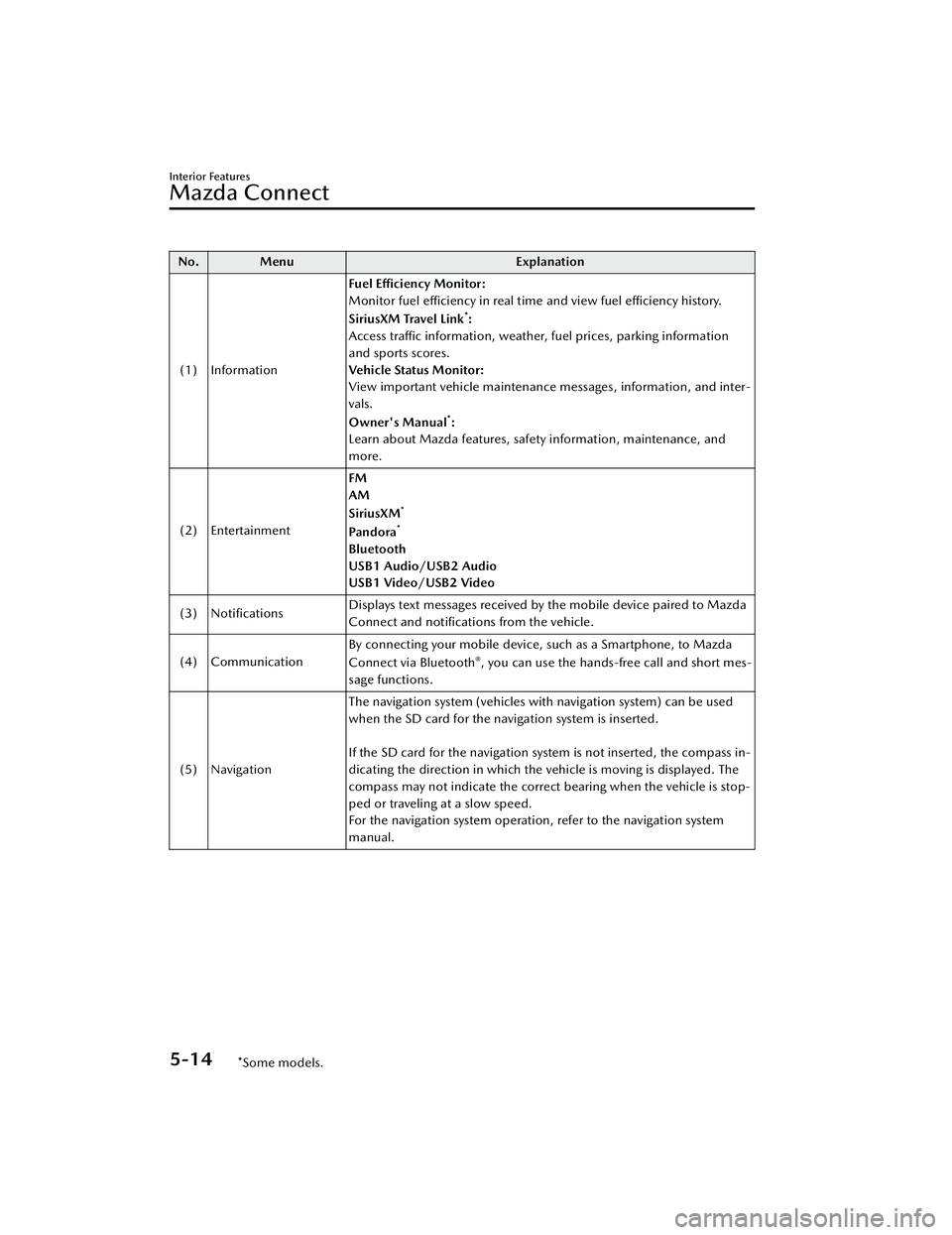
No. MenuExplanation
(1) Information Fuel Efficiency Monitor:
Monitor fuel efficiency in real time and view fuel efficiency history.
SiriusXM Travel Link
*:
Access traffic information, weather, fuel prices, parking information
and sports scores.
Vehicle Status Monitor:
View important vehicle maintenance messages, information, and inter-
vals.
Owner's Manual
*:
Learn about Mazda features, safety information, maintenance, and
more.
(2) Entertainment FM
AM
SiriusXM
*
Pa n d o ra*
Bluetooth
USB1 Audio/USB2 Audio
USB1 Video/USB2 Video
(3) Notifications Displays text messages received by the mobile device paired to Mazda
Connect and
notifications from the vehicle.
(4) Communication By connecting your mobile device, such as a Smartphone, to Mazda
Connect via Bluetooth
®, you can use the hands-free call and short mes-
sage functions.
(5) Navigation The navigation system (vehicles with navigation system) can be used
when the SD card for the navigation system is inserted.
If the SD card for the navigation system is not inserted, the compass in-
dicating the direction in which the vehicle is moving is displayed. The
compass may not indicate the correct bearing when the vehicle is stop-
ped or traveling at a slow speed.
For the navigation system operation, refer to the navigation system
manual.
Interior Features
Mazda Connect
5-14*Some models.
CX-30_8HG6-EA-19I_Edition1_new
2019-6-13 18:45:11
Page 381 of 562
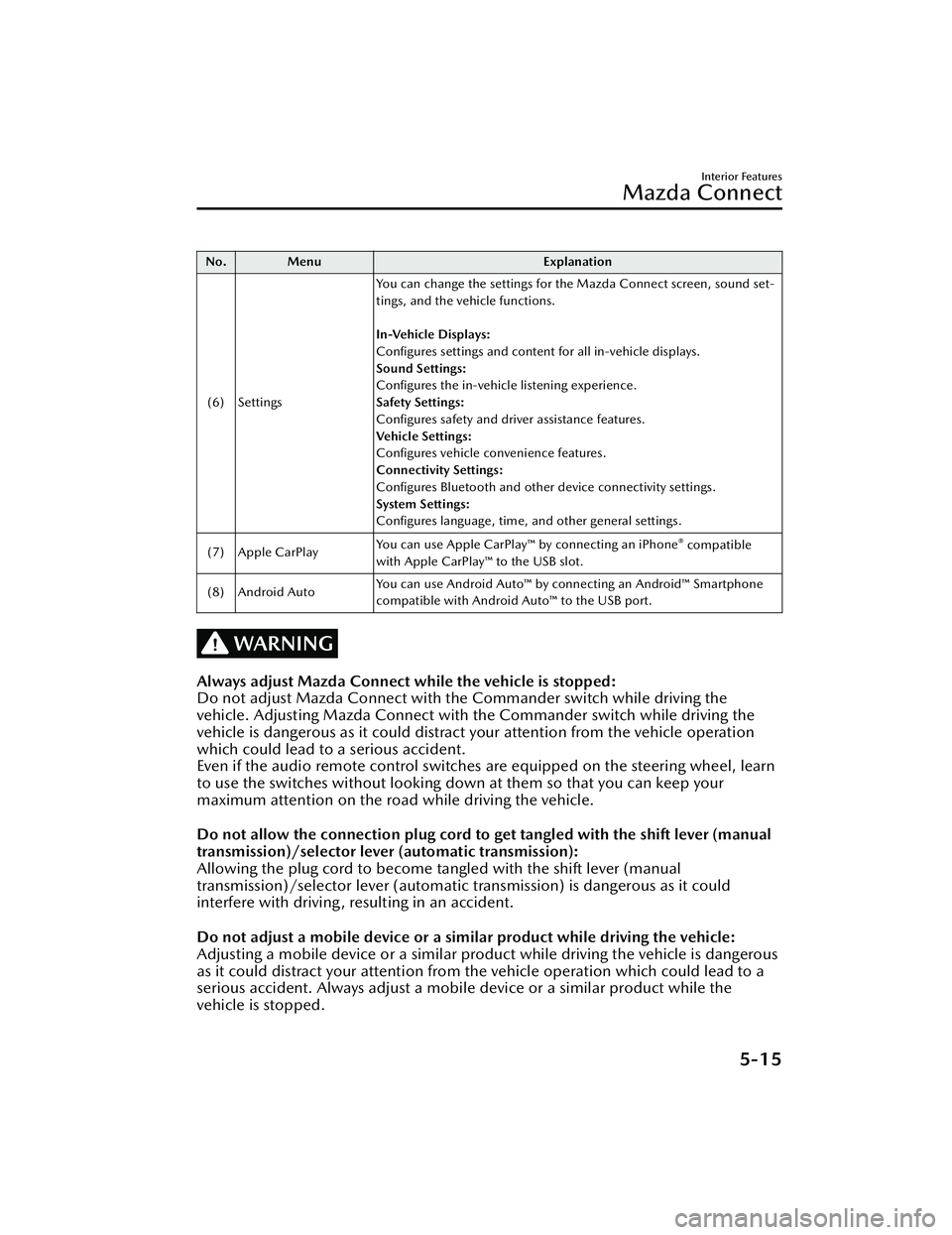
No. MenuExplanation
(6) Settings You can change the settings for the Mazda Connect screen, sound set-
tings, and the vehicle functions.
In-Vehicle Displays:
Configures settings and content for all in-vehicle displays.
Sound Settings:
Configures the in-vehicle listening experience.
Safety Settings:
Configures safety and driver assistance features.
Ve h i c l e S e t t i n g s :
Configures vehicle convenience features.
Connectivity Settings:
Configures Bluetooth and other device connectivity settings.
System Settings:
Configures language, time, and other general settings.
(7) Apple CarPlay You can use Apple CarPlay™ by connecting an iPhone
® compatible
with Apple CarPlay™ to the USB slot.
(8) Android Auto You can use Android Auto™ by connecting an Android™ Smartphone
compatible with Android Auto™ to the USB port.
WARNING
Always adjust Mazda Connect while the vehicle is stopped:
Do not adjust Mazda Connect with th
e Commander switch while driving the
vehicle. Adjusting Mazda Connect with the Commander switch while driving the
vehicle is dangerous as it could distract your attention from the vehicle operation
which could lead to a serious accident.
Even if the audio remote control switches are equipped on the steering wheel, learn
to use the switches without looking down at them so that you can keep your
maximum attention on the road while driving the vehicle.
Do not allow the connection plug cord to get tangled with the shift lever (manual
transmission)/selector leve r (automatic transmission):
Allowing the plug cord to become tangled with the shift lever (manual
transmission)/selector lever (automatic transmission) is dangerous as it could
interfere with driving, resulting in an accident.
Do not adjust a mobile device or a similar product while driving the vehicle:
Adjusting a mobile device or a similar product while driving the vehicle is dangerous
as it could distract your attention from the vehicle operation which could lead to a
serious accident. Always adjust a mobile device or a similar product while the
vehicle is stopped.
Interior Features
Mazda Connect
5-15
CX-30_8HG6-EA-19I_Edition1_new 2019-6-13 18:45:11
Page 384 of 562
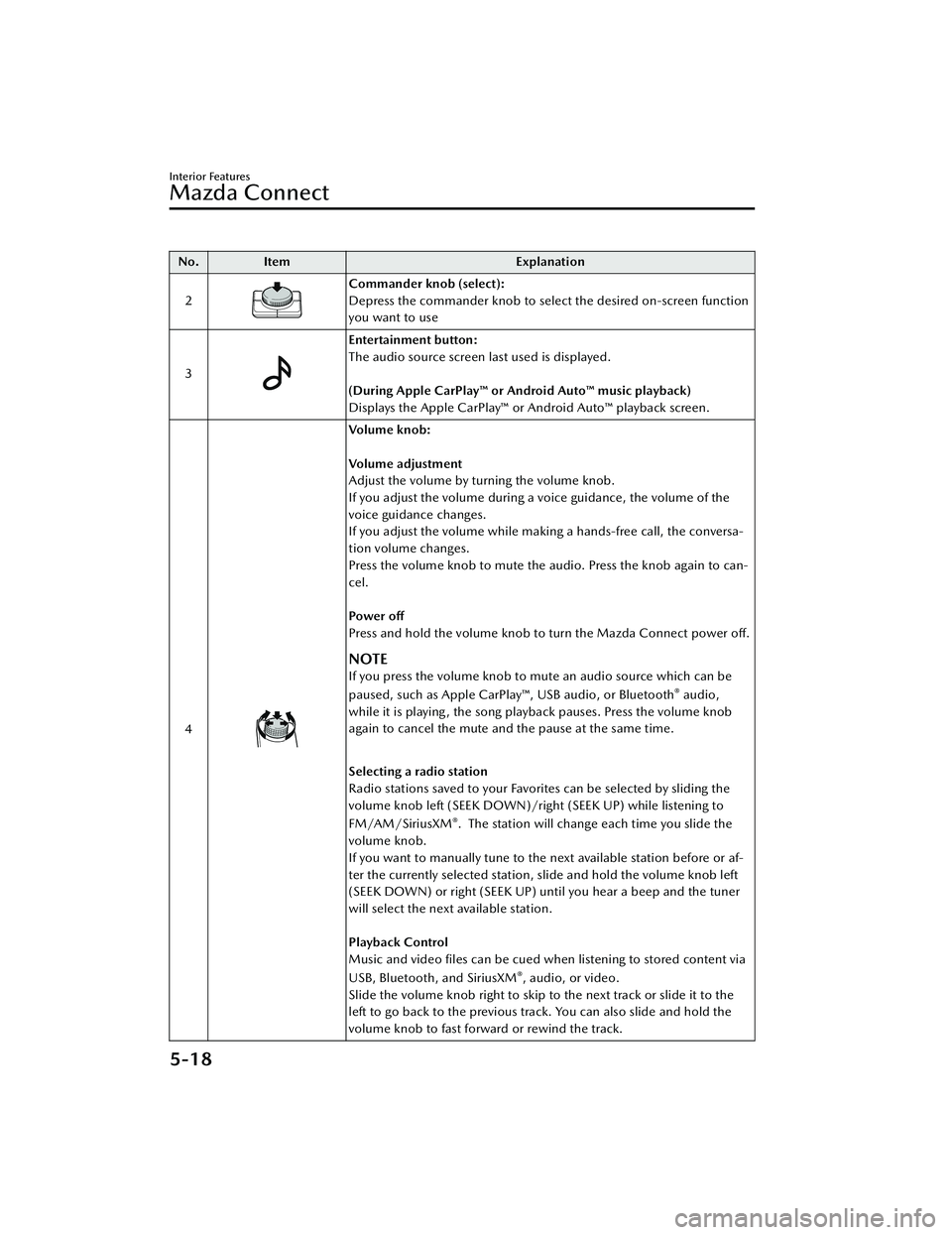
No.Item Explanation
2
Commander knob (select):
Depress the commander knob to select the desired on-screen function
you want to use
3
Entertainment button:
The audio source screen last used is displayed.
(During Apple CarPlay™ or Android Auto™ music playback)
Displays the Apple CarPlay™ or Android Auto™ playback screen.
4
Vo l u m e k n o b :
Vo l u m e a d j u s t m e n t
Adjust the volume by turning the volume knob.
If you adjust the volume during a voice guidance, the volume of the
voice guidance changes.
If you adjust the volume while making a hands-free call, the conversa-
tion volume changes.
Press the volume knob to mute the audio. Press the knob again to can-
cel.
Po we r off
Press and hold the volume knob to turn the Mazda Connect power off.
NOTE
If you press the volume knob to mute an audio source which can be
paused, such as Apple CarPlay™, USB audio, or Bluetooth® audio,
while it is playing , the song playback pauses. Press the volume knob
again to cancel the mute and the pause at the same time.
Selecting a radio station
Radio stations saved to your Favorites can be selected by sliding the
volume knob left (SEEK DOWN)/right (SEEK UP) while listening to
FM/AM/SiriusXM
®. The station will change each time you slide the
volume knob.
If you want to manually tune to the next available station before or af-
ter the currently selected station, slide and hold the volume knob left
(SEEK DOWN) or right (SEEK UP) until you hear a beep and the tuner
will select the next available station.
Playback Control
Music and video files can be cued when listening to stored content via
USB, Bluetooth, and SiriusXM
®, audio, or video.
Slide the volume knob right to skip to the next track or slide it to the
left to go back to the previous track. You can also slide and hold the
volume knob to fast forward or rewind the track.
Interior Features
Mazda Connect
5-18
CX-30_8HG6-EA-19I_Edition1_new 2019-6-13 18:45:11
Page 387 of 562
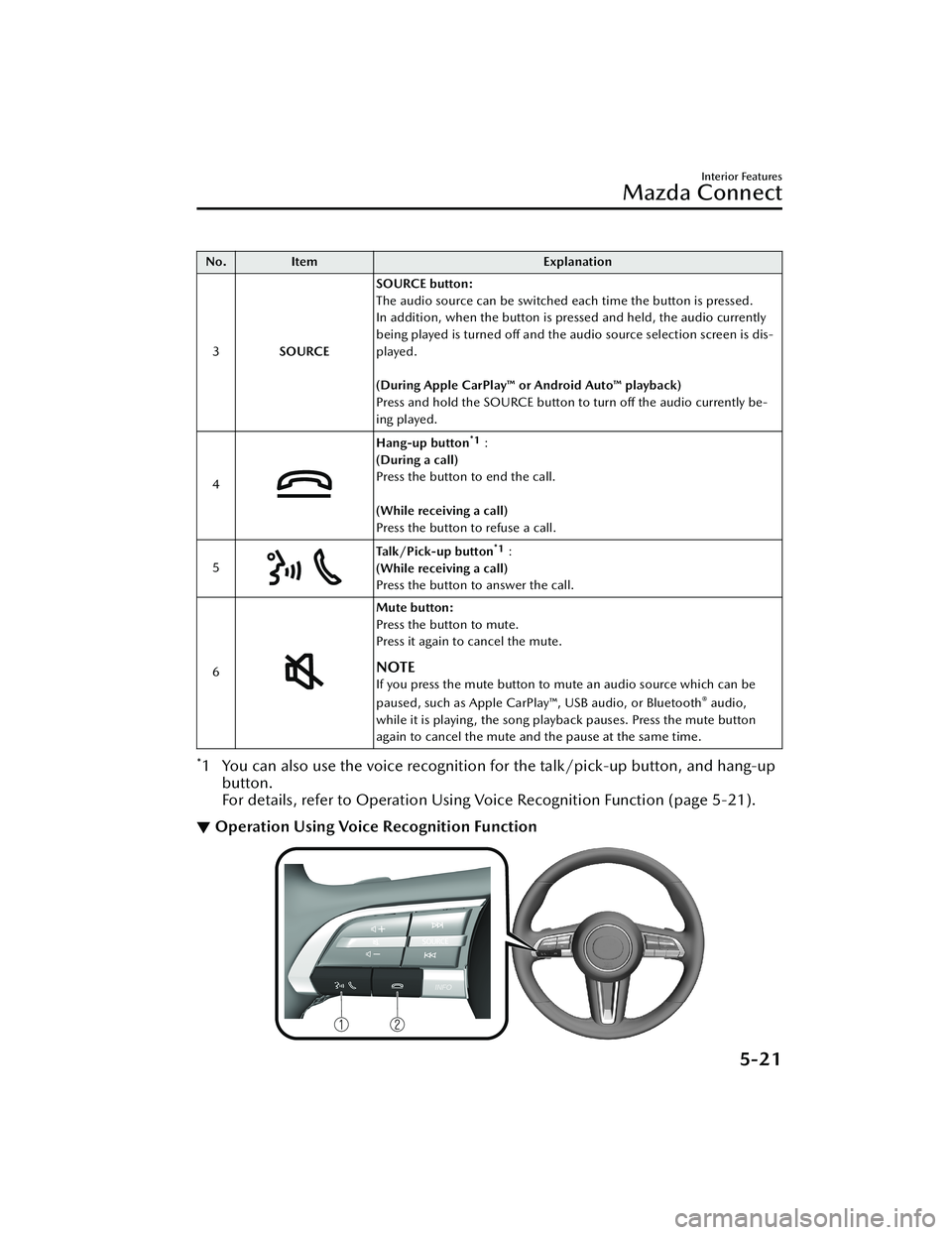
No.Item Explanation
3 SOURCE SOURCE button:
The audio source can be switched each time the button is pressed.
In addition, when the button is pressed and held, the audio currently
being played is turned off and the audio source selection screen is dis-
played.
(During Apple CarPlay™ or Android Auto™ playback)
Press and hold the SOURCE button to turn off the audio currently be-
ing played.
4
Hang-up button*1:
(During a call)
Press the button to end the call.
(While receiving a call)
Press the button to refuse a call.
5
Ta l k / P i c k - u p b u t t o n*1:
(While receiving a call)
Press the button to answer the call.
6
Mute button:
Press the button to mute.
Press it again to cancel the mute.
NOTE
If you press the mute button to mute an audio source which can be
paused, such as Apple CarPlay™, USB audio, or Bluetooth® audio,
while it is playing, the song play back pauses. Press the mute button
again to cancel the mute and the pause at the same time.
*1 You can also use the voice recognition for the talk/pick-up button, and hang-up
button.
For details, refer to Operation Using Voice Recognition Function (page 5-21).
▼ Operation Using Voice Recognition Function
Interior Features
Mazda Connect
5-21
CX-30_8HG6-EA-19I_Edition1_new
2019-6-13 18:45:11
Page 389 of 562
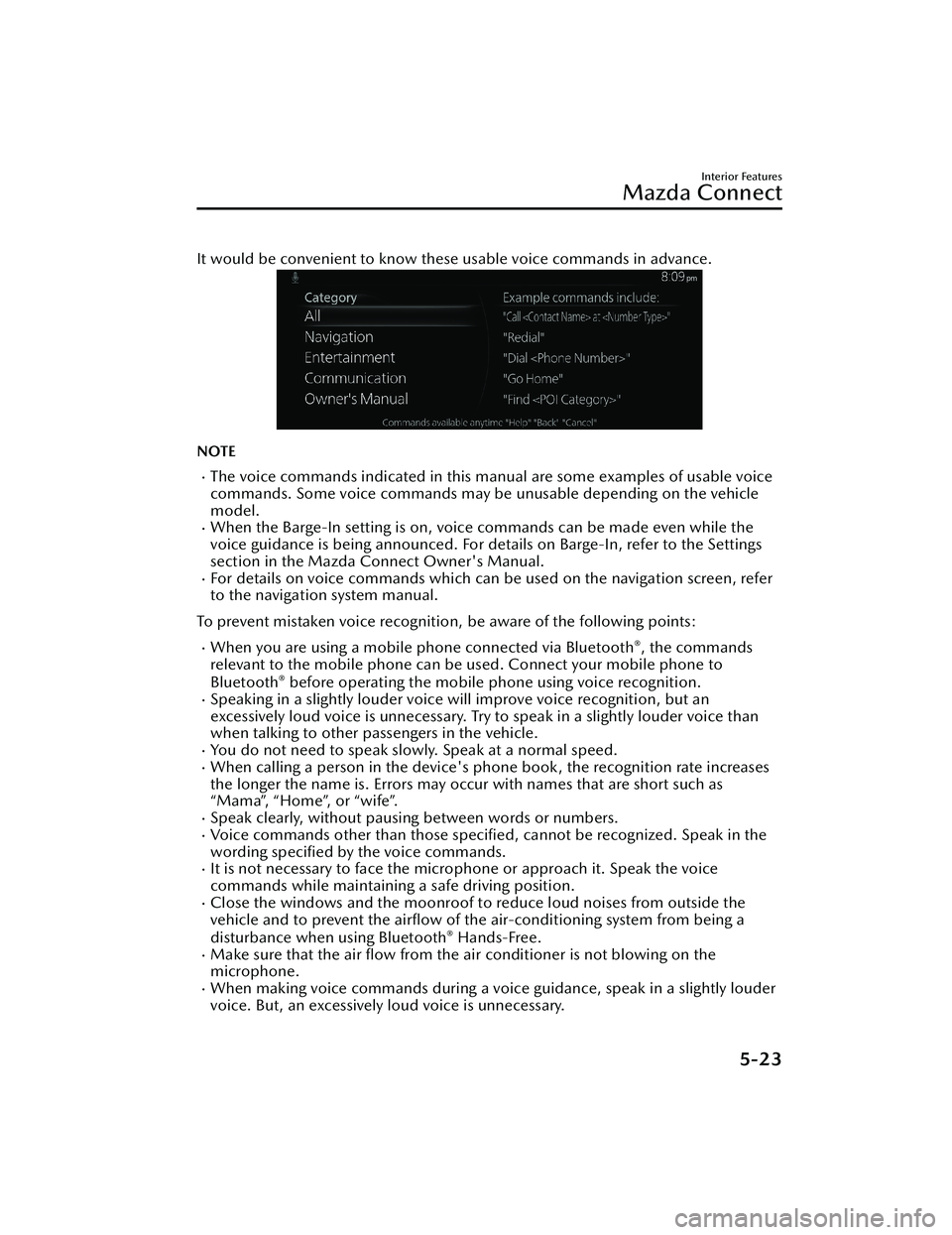
It would be convenient to know these usable voice commands in advance.
NOTE
The voice commands indicated in this ma nual are some examples of usable voice
commands. Some voice commands may be unusable depending on the vehicle
model.
When the Barge-In setting is on, voice commands can be made even while the
voice guidance is being announced. For details on Barge-In, refer to the Settings
section in the Mazda Connect Owner's Manual.
For details on voice commands which can be used on the navigation screen, refer
to the navigation system manual.
To prevent mistaken voice recognition, be aware of the following points:
When you are using a mobile phone connected via Bluetooth®, the commands
relevant to the mobile phone can be used. Connect your mobile phone to
Bluetooth
® before operating the mobile phone using voice recognition.Speaking in a slightly louder voice will improve voice recognition, but an
excessively loud voice is unnecessary. Try to speak in a slightly louder voice than
when talking to other passengers in the vehicle.
You do not need to speak slowly. Speak at a normal speed.When calling a person in the device's phone book, the recognition rate increases
the longer the name is. Errors may oc cur with names that are short such as
“Mama”, “Home”, or “wife”.
Speak clearly, without pausing between words or numbers.Voice commands other than those specified , cannot be recognized. Speak in the
wording specified by the voice commands.
It is not necessary to face the microphone or approach it. Speak the voice
commands while maintaining a safe driving position.
Close the windows and the moonroof to reduce loud noises from outside the
vehicle and to prevent the airflow of the air-conditioning system from being a
disturbance when using Bluetooth
® Hands-Free.Make sure that the air flow from the air conditioner is not blowing on the
microphone.
When making voice commands during a voic e guidance, speak in a slightly louder
voice. But, an excessively loud voice is unnecessary.
Interior Features
Mazda Connect
5-23
CX-30_8HG6-EA-19I_Edition1_new 2019-6-13 18:45:11
Page 391 of 562
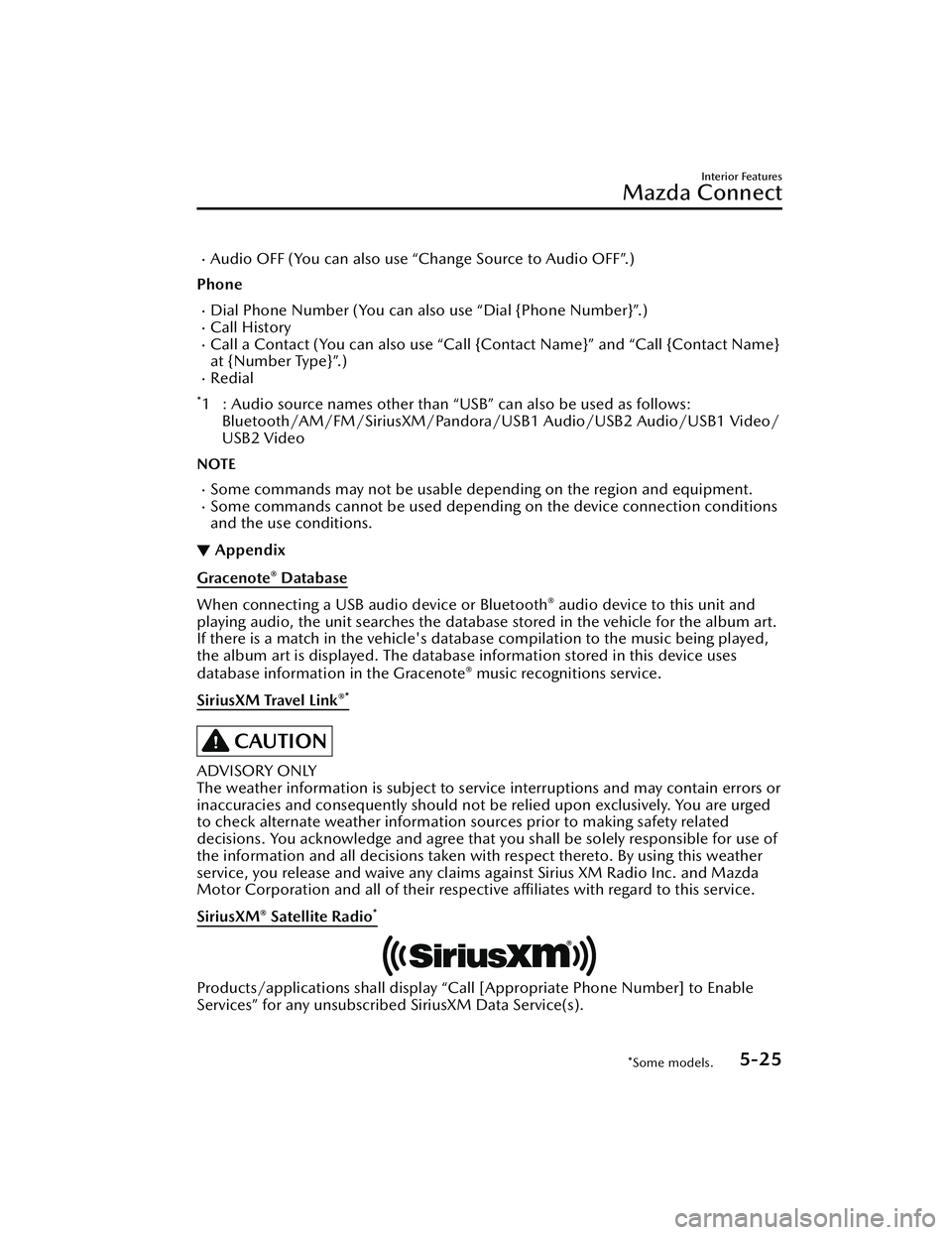
Audio OFF (You can also use “Change Source to Audio OFF”.)
Phone
Dial Phone Number (You can al so use “Dial {Phone Number}”.)Call HistoryCall a Contact (You can also use “Call {Contact Name}” and “Call {Contact Name}
at {Number Type}”.)
Redial
*1 : Audio source names other than “USB” can also be used as follows:
Bluetooth/AM/FM/SiriusXM/Pandora/U SB1 Audio/USB2 Audio/USB1 Video/
USB2 Video
NOTE
Some commands may not be usable depending on the region and equipment.Some commands cannot be used depending on the device connection conditions
and the use conditions.
▼ Appendix
Gracenote® Database
When connecting a USB audio device or Bluetooth® audio device to
this unit and
playing audio, the unit searches the database stored in the vehicle for the album art.
If there is a match in the vehicle's database compilation to the music being played,
the album art is displayed. The database information stored in this device uses
database information in the Gracenote
® music recognitions service.
SiriusXM Travel Link
®*
CAUTION
ADVISORY ONLY
The weather information is subject to service interruptions and may contain errors or
inaccuracies and consequently should not be relied upon exclusively. You are urged
to check alternate weather information sources prior to making safety related
decisions. You acknowledge and agree that you shall be solely responsible for use of
the information and all decisions taken with respect thereto. By using this weather
service, you release and waive any claims against Sirius XM Radio Inc. and Mazda
Motor Corporation and all of their respective affiliates with regard to this service.
SiriusXM
® Satellite Radio*
Products/applications shall display “Call [Appropriate Phone Number] to Enable
Services” for any unsubscribed SiriusXM Data Service(s).
Interior Features
Mazda Connect
*Some models.5-25
CX-30_8HG6-EA-19I_Edition1_new 2019-6-13 18:45:11
Page 397 of 562
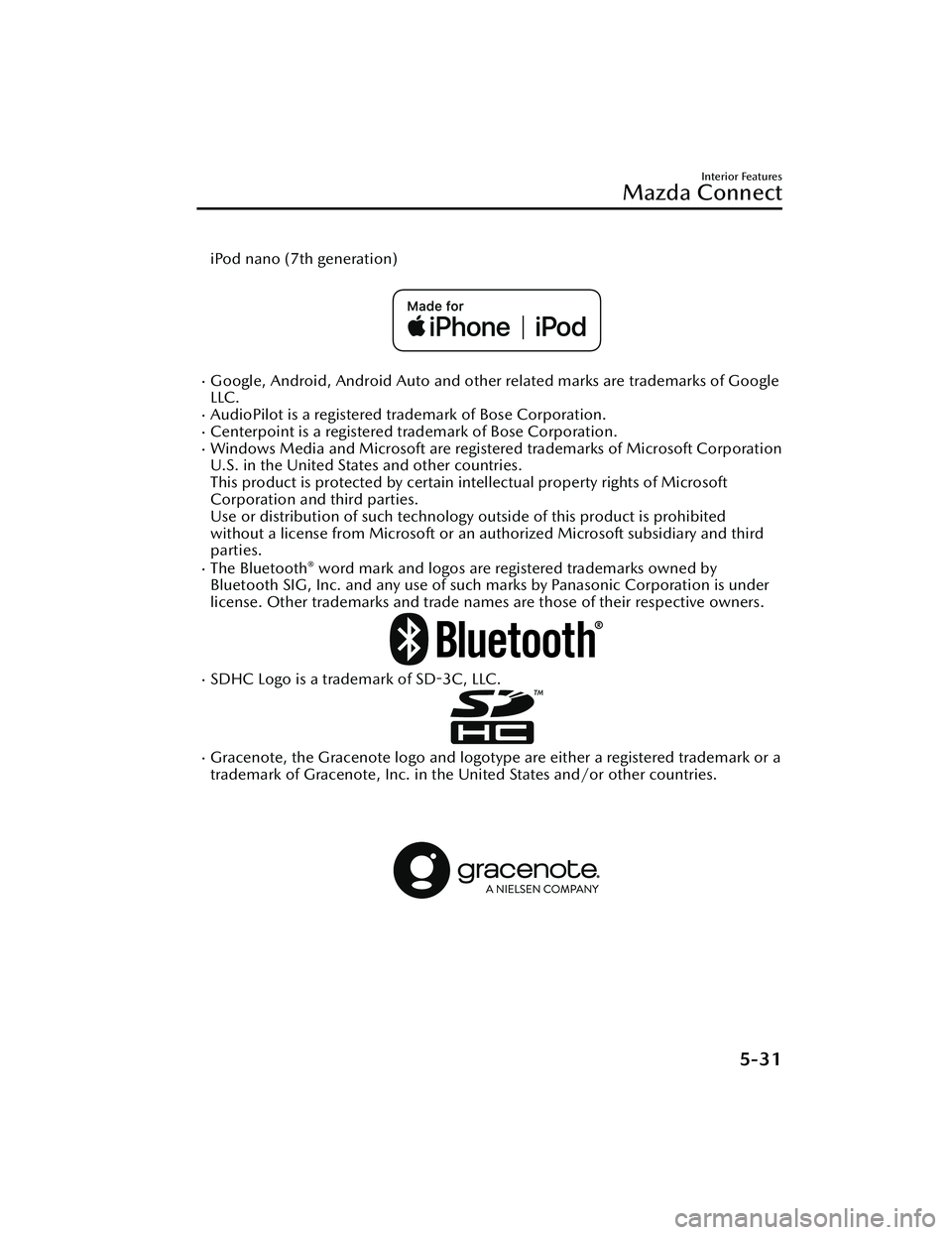
iPod nano (7th generation)
Google, Android, Android Auto and other related marks are trademarks of Google
LLC.
AudioPilot is a registered trademark of Bose Corporation.Centerpoint is a registered trademark of Bose Corporation.Windows Media and Microsoft are registered trademarks of Microsoft Corporation
U.S. in the United States and other countries.
This product is protected by certain intellectual property rights of Microsoft
Corporation and third parties.
Use or distribution of such technology outside of this product is prohibited
without a license from Microsoft or an authorized Microsoft subsidiary and third
parties.
The Bluetooth® word mark and logos are registered trademarks owned by
Bluetooth SIG, Inc. and any use of such marks by Panasonic Corporation is under
license. Other trademarks and trade names are those of their respective owners.
SDHC Logo is a trademark of SD-3C, LLC.
Gracenote, the Gracenote logo and logotype are either a registered trademark or a
trademark of Gracenote, Inc. in the United States and/or other countries.
Interior Features
Mazda Connect
5-31
CX-30_8HG6-EA-19I_Edition1_new 2019-6-13 18:45:11
Page 399 of 562
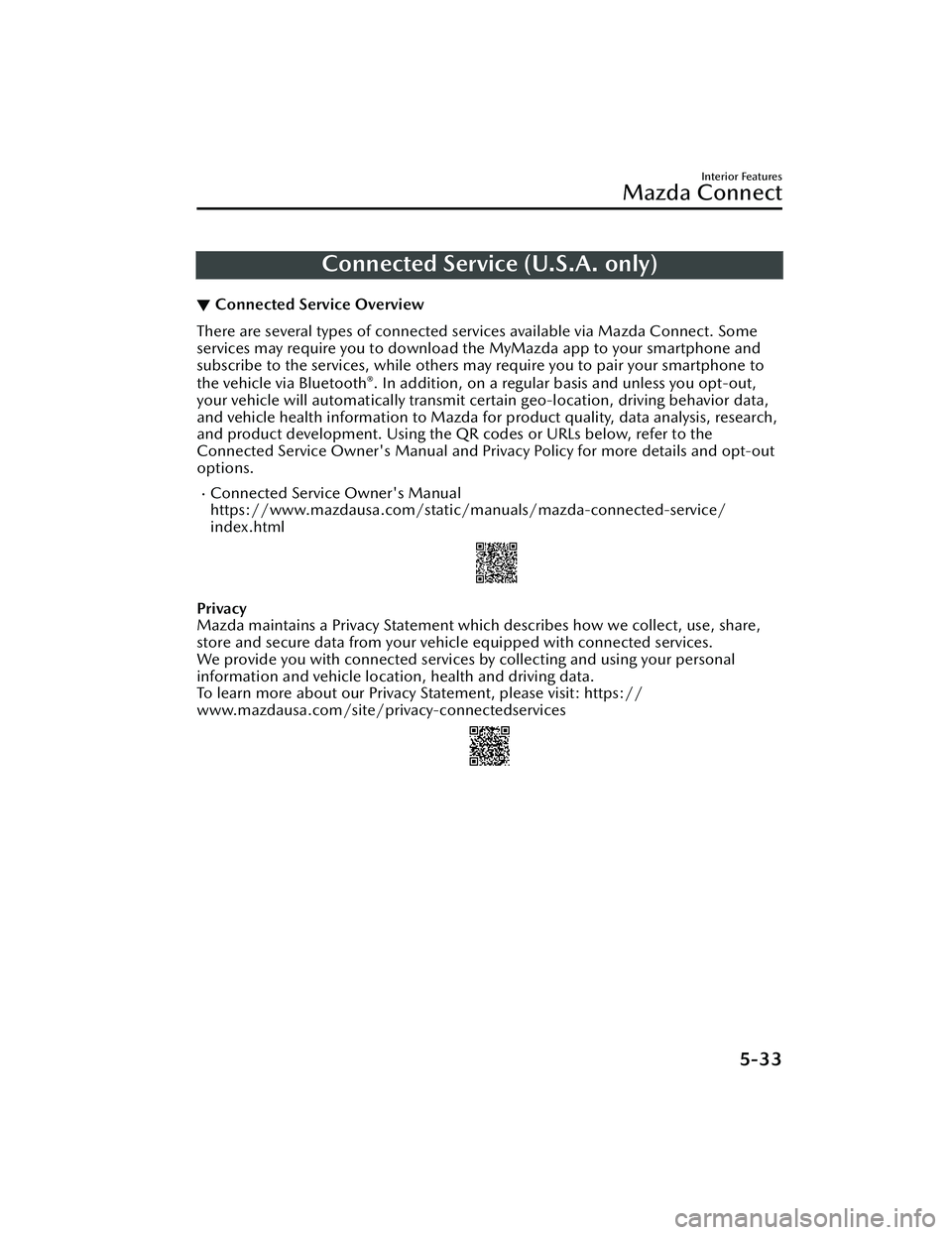
Connected Service (U.S.A. only)
▼Connected Service Overview
There are several types of connected services available via Mazda Connect. Some
services may require you to download the MyMazda app to your smartphone and
subscribe to the services, while others may require you to pair your smartphone to
the vehicle via Bluetooth
®. In addition, on a regular basis and unless you opt-out,
your vehicle will automatically transmit certain geo-location, driving behavior data,
and vehicle health information to Mazda for product quality, data analysis, research,
and product development. Using the QR codes or URLs below, refer to the
Connected Service Owner's Manual and Privacy Policy for more details and opt-out
options.
Connected Service Owner's Manual
https://www.mazdausa.com/static/manuals/mazda-connected-service/
index.html
Privacy
Mazda maintains a Privacy Statement which describes how we collect, use, share,
store and secure data from your vehicle equipped with connected services.
We provide you with connected services by collecting and using your personal
information and vehicle location, health and driving data.
To learn more about our Privacy Statement, please visit: https://
www.mazdausa.com/site/privacy-connectedservices
Interior Features
Mazda Connect
5-33
CX-30_8HG6-EA-19I_Edition1_new 2019-6-13 18:45:11