steering MAZDA MODEL CX-30 2022 Workshop Manual
[x] Cancel search | Manufacturer: MAZDA, Model Year: 2022, Model line: MODEL CX-30, Model: MAZDA MODEL CX-30 2022Pages: 595, PDF Size: 84.02 MB
Page 333 of 595
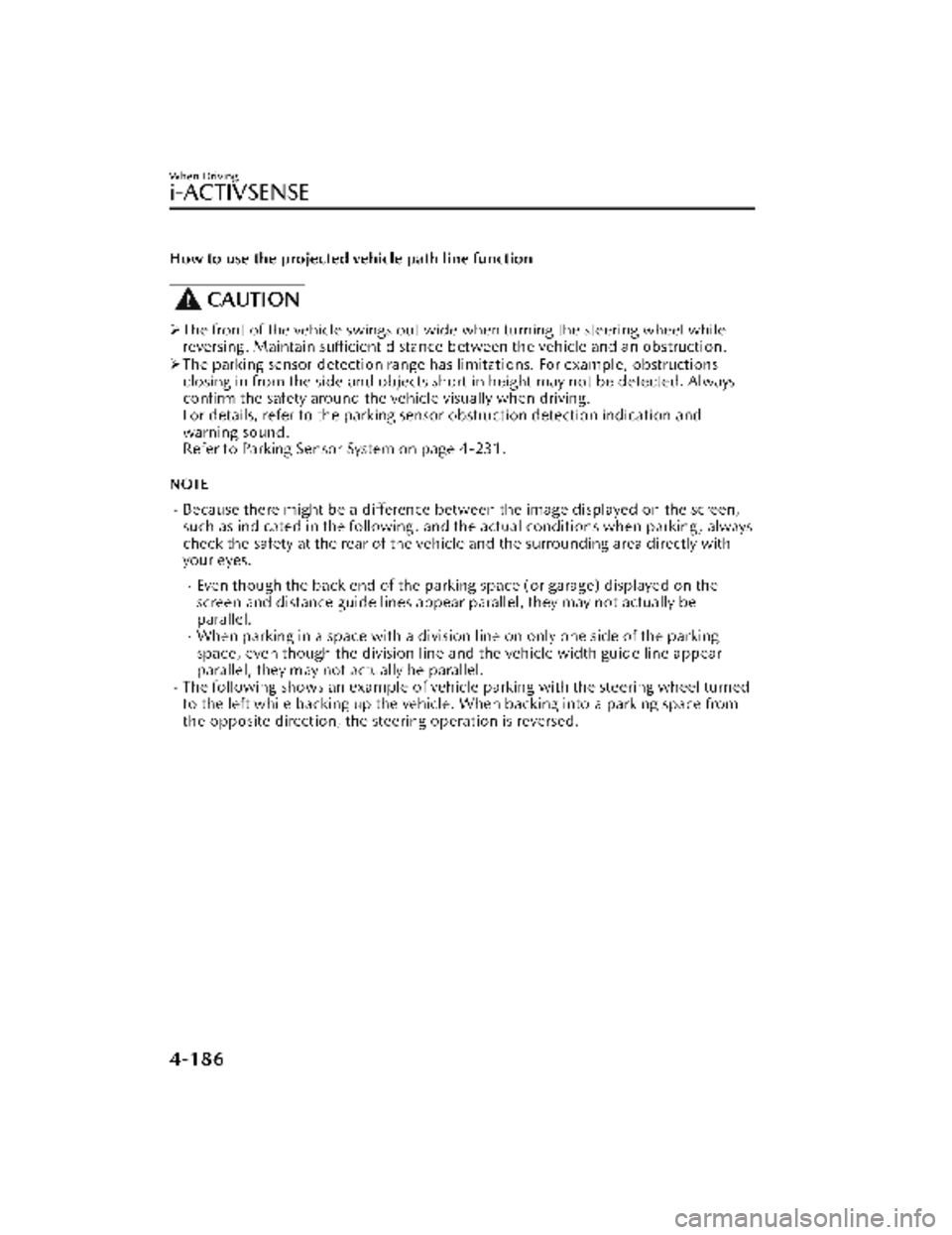
How to use the projected vehicle path line function
CAUTION
The front of the vehicle swings out wide when turning the steering wheel while
reversing. Maintain sufficient distance between the vehicle and an obstruction.
The parking sensor detection range has limitations. For example, obstructions
closing in from the side and objects short in height may not be detected. Always
confirm the safety around the vehicle visually when driving.
For details, refer to the parking sens or obstruction detection indication and
warning sound.
Refer to Parking Sensor System on page 4-231.
NOTE
Because there might be a difference between the image displayed on the screen,
such as indicated in the following, and the actual conditions when parking, always
check the safety at the rear of the vehicle and the surrounding area directly with
your eyes.
Even though the back end of the park ing space (or garage) displayed on the
screen and distance guide lines appear parallel, they may not actually be
parallel.
When parking in a space with a division line on only one side of the parking
space, even though the division line and the vehicle width guide line appear
parallel, they may not actually be parallel.
The following shows an example of vehicle parking with the steering wheel turned
to the left while backing up the vehicle. When backing into a parking space from
the opposite direction, the st eering operation is reversed.
When Driving
i-ACTIVSENSE
4-186
CX-30_8KN2-EA-21L_Edition1_new 2021-9-15 19:39:56
Page 334 of 595
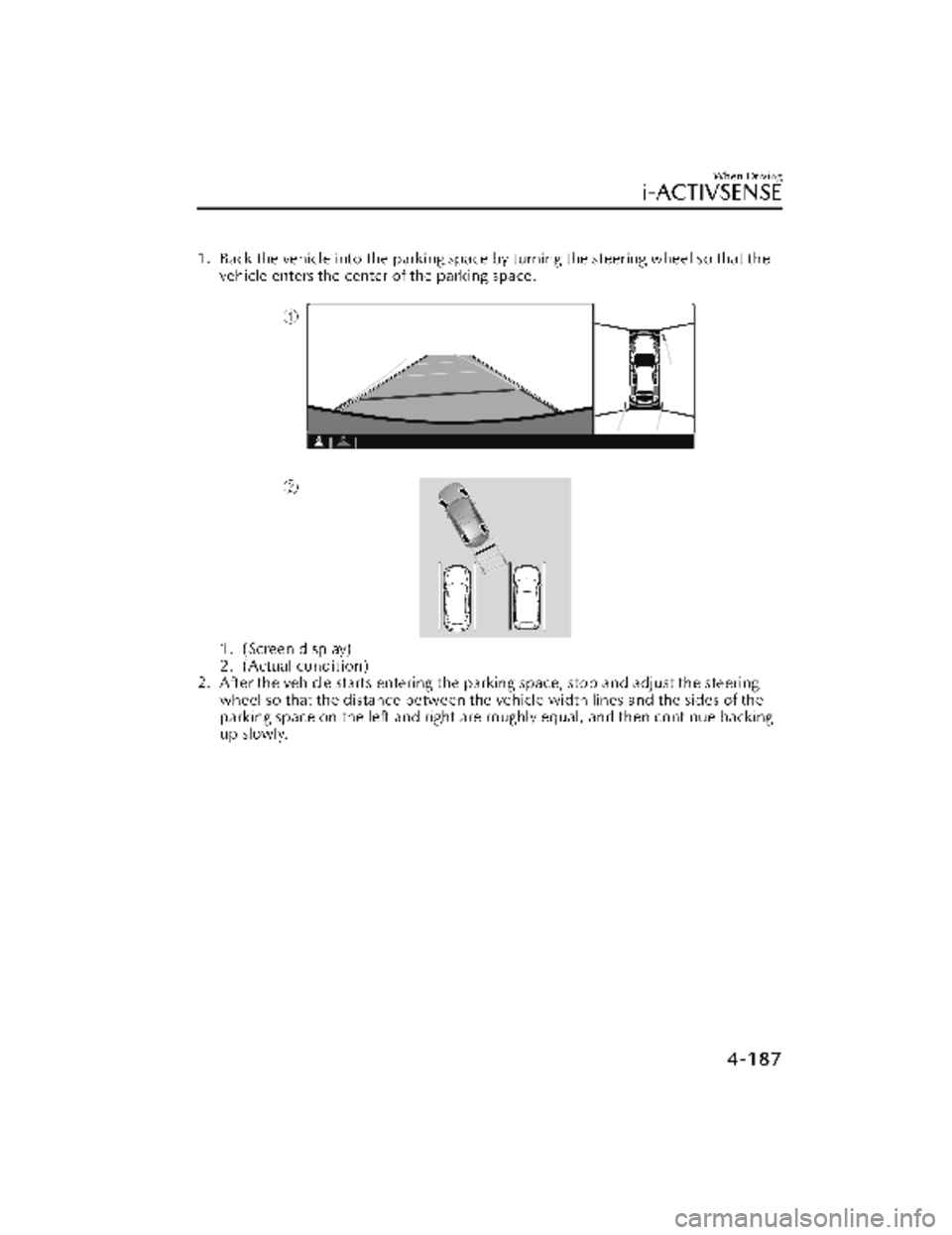
1. Back the vehicle into the parking space by turning the steering wheel so that thevehicle enters the center of the parking space.
1. (Screen display)
2. (Actual condition)
2. After the vehicle starts entering the parking space, stop and adjust the steering wheel so that the distance between the vehicle width lines and the sides of the
parking space on the left and right are roughly equal, and then continue backing
up slowly.
When Driving
i-ACTIVSENSE
4-187
CX-30_8KN2-EA-21L_Edition1_new 2021-9-15 19:39:56
Page 354 of 595
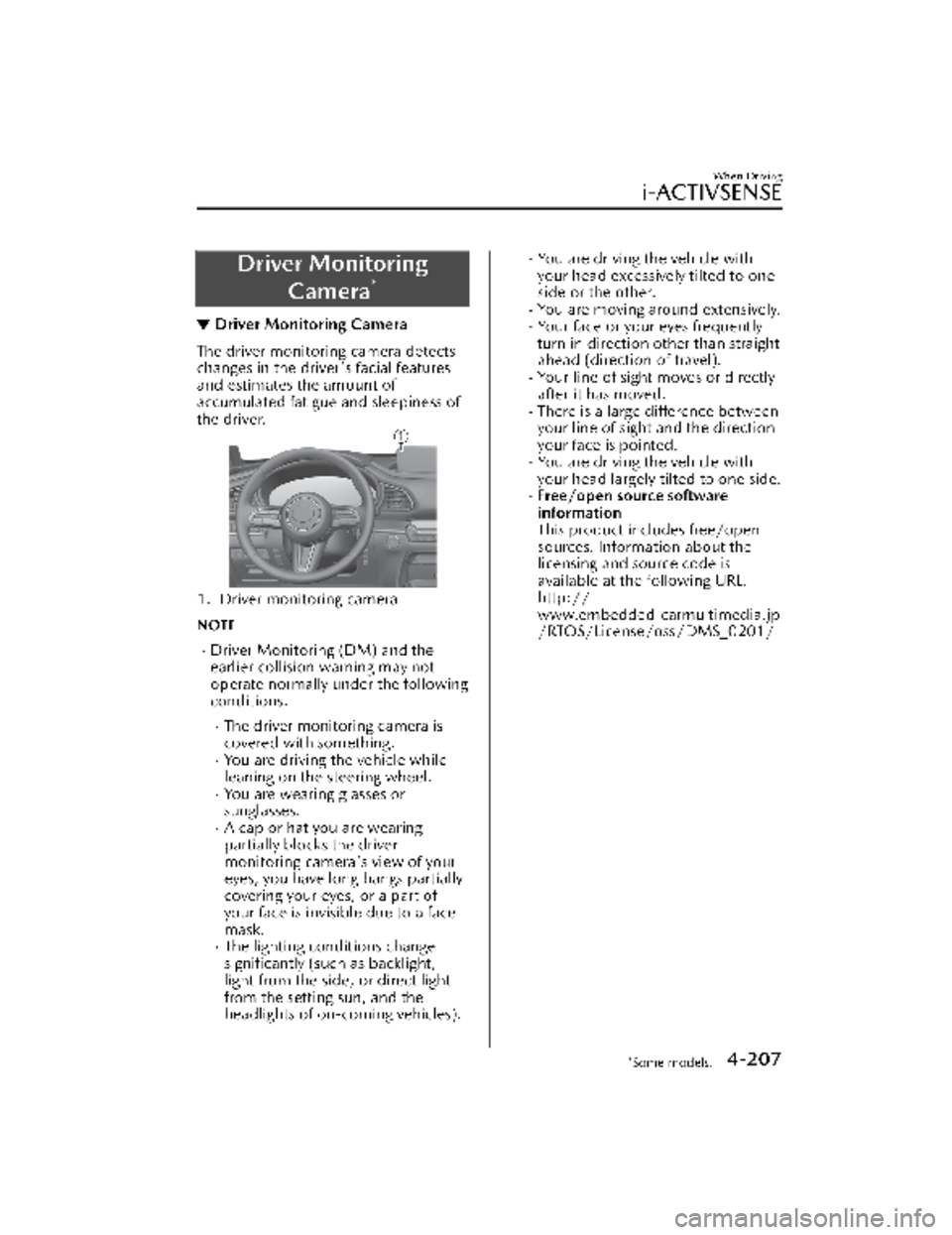
Driver MonitoringCamera
*
▼Driver Monitoring Camera
The driver monitoring camera detects
changes in the driver's facial features
and estimates the amount of
accumulated fatigue and sleepiness of
the driver.
1. Driver monitoring camera
NOTE
Driver Monitoring (DM) and the
earlier collision warning may not
operate normally under the following
conditions.
The driver monitoring camera is
covered with something.
You are driving the vehicle while
leaning on the steering wheel.
You are wearing glasses or
sunglasses.
A cap or hat you are wearing
partially blocks the driver
monitoring camera's view of your
eyes, you have long bangs partially
covering your eyes, or a part of
your face is invisible due to a face
mask.
The lighting conditions change
significantly (such as backlight,
light from the side, or direct light
from the setting sun, and the
headlights of on-coming vehicles).
You are driving the vehicle with
your head excessively tilted to one
side or the other.
You are moving around extensively.Your face or your eyes frequently
turn in direction other than straight
ahead (direction of travel).
Your line of sight moves or directly
after it has moved.
There is a large difference between
your line of sight and the direction
your face is pointed.
You are driving the vehicle with
your head largely tilted to one side.
Free/open source software
information
This product includes free/open
sources. Information about the
licensing and source code is
available at the following URL.
http://
www.embedded-carmultimedia.jp
/RTOS/License/oss/DMS_0201/
When Driving
i-ACTIVSENSE
*Some models.4-207
CX-30_8KN2-EA-21L_Edition1_new
2021-9-15 19:39:56
Page 355 of 595
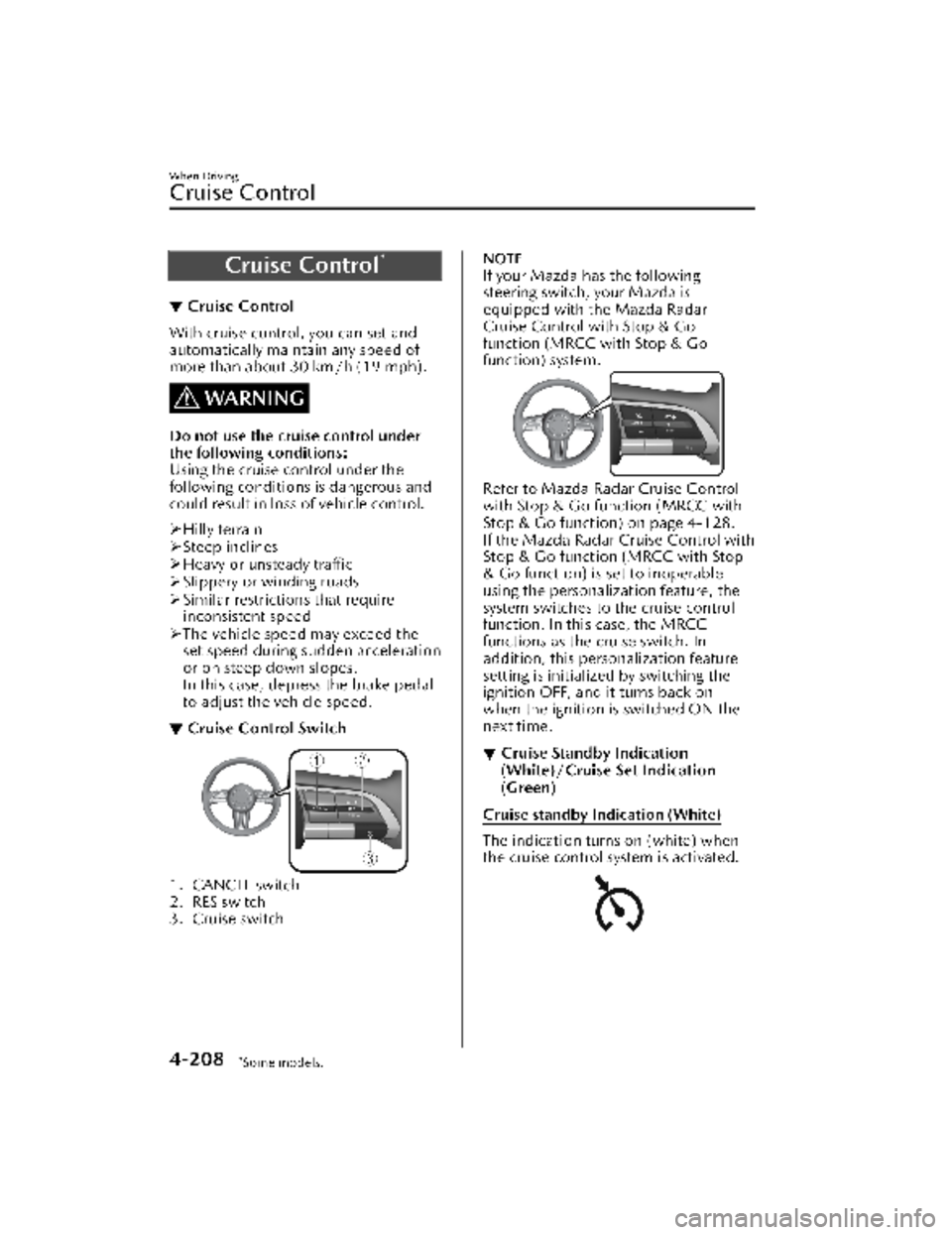
Cruise Control*
▼Cruise Control
With cruise control, you can set and
automatically maintain any speed of
more than about 30 km/h (19 mph).
WARNING
Do not use the cruise control under
the following conditions:
Using the cruise control under the
following conditions is dangerous and
could result in loss of vehicle control.
Hilly terrain
Steep inclines
Heavy or unsteady traffic
Slippery or winding roads
Similar restrictions that require
inconsistent speed
The vehicle speed may exceed the
set speed during sudden acceleration
or on steep down slopes.
In this case, depress the brake pedal
to adjust the vehicle speed.
▼ Cruise Control Switch
1. CANCEL switch
2. RES switch
3. Cruise switch
NOTE
If your Mazda has the following
steering switch, your Mazda is
equipped with the Mazda Radar
Cruise Control with Stop & Go
function (MRCC with Stop & Go
function) system.
Refer to Mazda Rada
r Cruise Control
with Stop & Go function (MRCC with
Stop & Go function) on page 4-128.
If the Mazda Radar Cruise Control with
Stop & Go function (MRCC with Stop
& Go function) is set to inoperable
using the personalization feature, the
system switches to the cruise control
function. In this case, the MRCC
functions as the cruise switch. In
addition, this personalization feature
setting is initialized by switching the
ignition OFF, and it turns back on
when the ignition is switched ON the
next time.
▼ Cruise Standby Indication
(White)/Cruise Set Indication
(Green)
Cruise standby Indication (White)
The indication turns on (white) when
the cruise control system is activated.
When Driving
Cruise Control
4-208*Some models.
CX-30_8KN2-EA-21L_Edition1_new
2021-9-15 19:39:56
Page 364 of 595
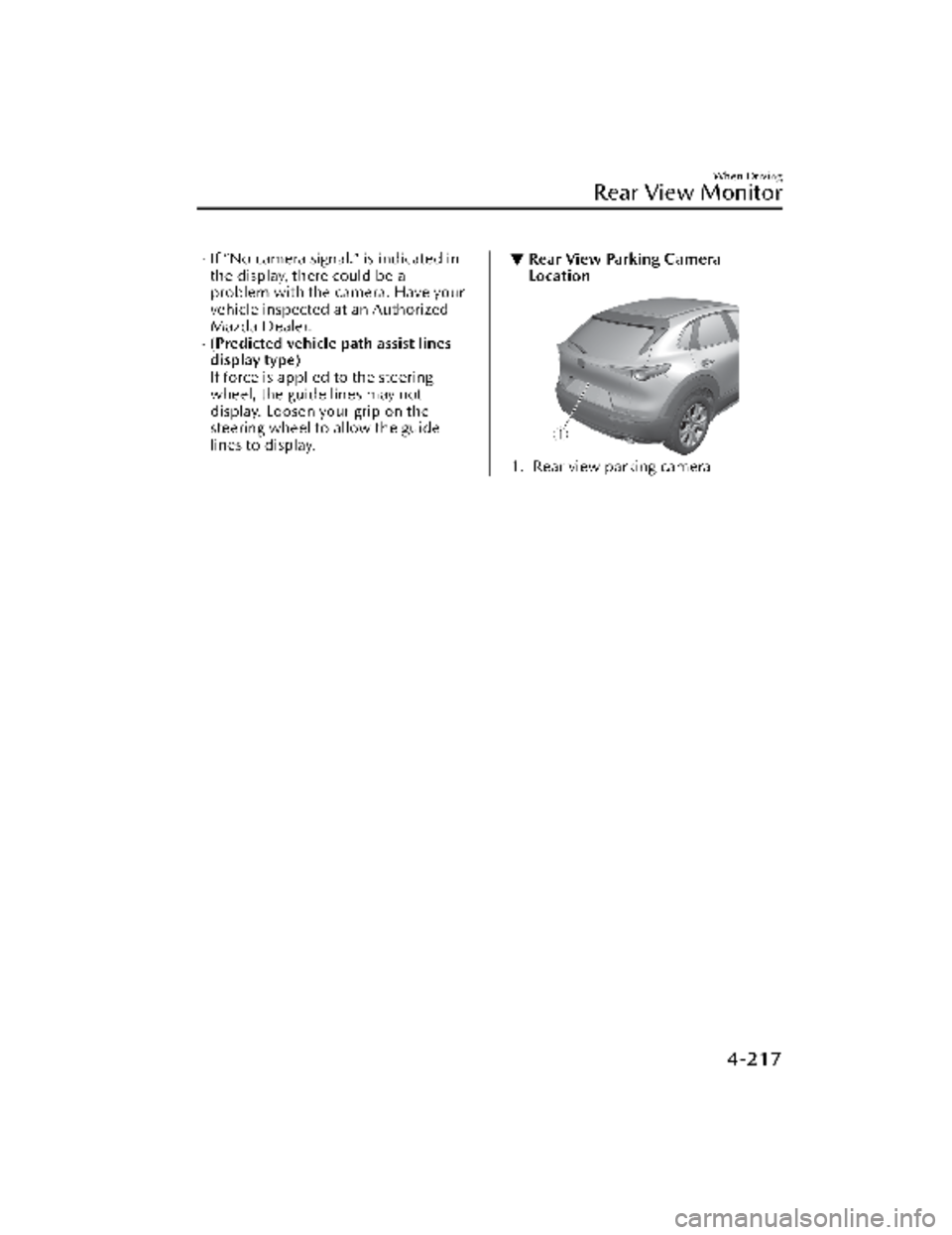
If “No camera signal.” is indicated in
the display, there could be a
problem with the camera. Have your
vehicle inspected at an Authorized
Mazda Dealer.
(Predicted vehicle path assist lines
display type)
If force is applied to the steering
wheel, the guide lines may not
display. Loosen your grip on the
steering wheel to allow the guide
lines to display.
▼Rear View Parking Camera
Location
1. Rear view parking camera
When Driving
Rear View Monitor
4-217
CX-30_8KN2-EA-21L_Edition1_new
2021-9-15 19:39:56
Page 367 of 595
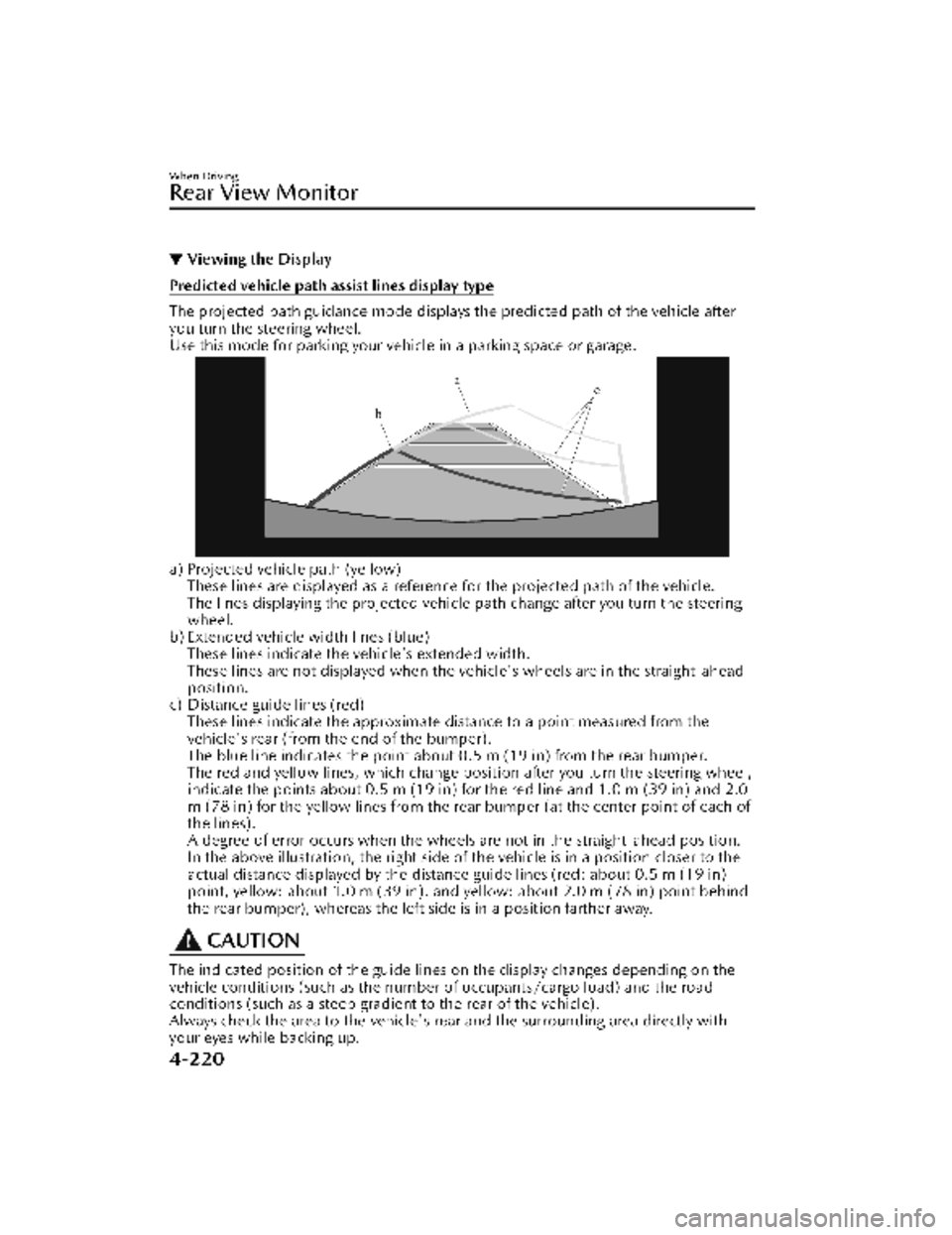
▼Viewing the Display
Predicted vehicle path assist lines display type
The projected path guidance mode displays the predicted path of the vehicle after
you turn the steering wheel.
Use this mode for parking your vehi
cle in a parking space or garage.
a) Projected vehicle path (yellow)
These lines are displayed as a reference for the projected path of the vehicle.
The lines displaying the projected vehicle path change after you turn the steering
wheel.
b) Extended vehicle width lines (blue) These lines indicate the vehicle's extended width.
These lines are not displayed when the vehicle's wheels are in the straight-ahead
position.
c) Distance guide lines (red) These lines indicate the approximate distance to a point measured from the
vehicle's rear (from the end of the bumper).
The blue line indicates the point about 0.5 m (19 in) from the rear bumper.
The red and yellow lines, which change position after you turn the steering wheel,
indicate the points about 0.5 m (19 in) for the red line and 1.0 m (39 in) and 2.0
m (78 in) for the yellow lines from the rear bumper (at the center point of each of
the lines).
A degree of error occurs when the wheels are not in the straight-ahead position.
In the above illustration, the right side of the vehicle is in a position closer to the
actual distance displayed by the distance guide lines (red: about 0.5 m (19 in)
point, yellow: about 1.0 m (39 in), and yellow: about 2.0 m (78 in) point behind
the rear bumper), whereas the left side is in a position farther away.
CAUTION
The indicated position of the guide lines on the display changes depending on the
vehicle conditions (such as the number of occupants/cargo load) and the road
conditions (such as a steep gradient to the rear of the vehicle).
Always check the area to the vehicle's rear and the surrounding area directly with
your eyes while backing up.
When Driving
Rear View Monitor
4-220
CX-30_8KN2-EA-21L_Edition1_new 2021-9-15 19:39:56
Page 368 of 595
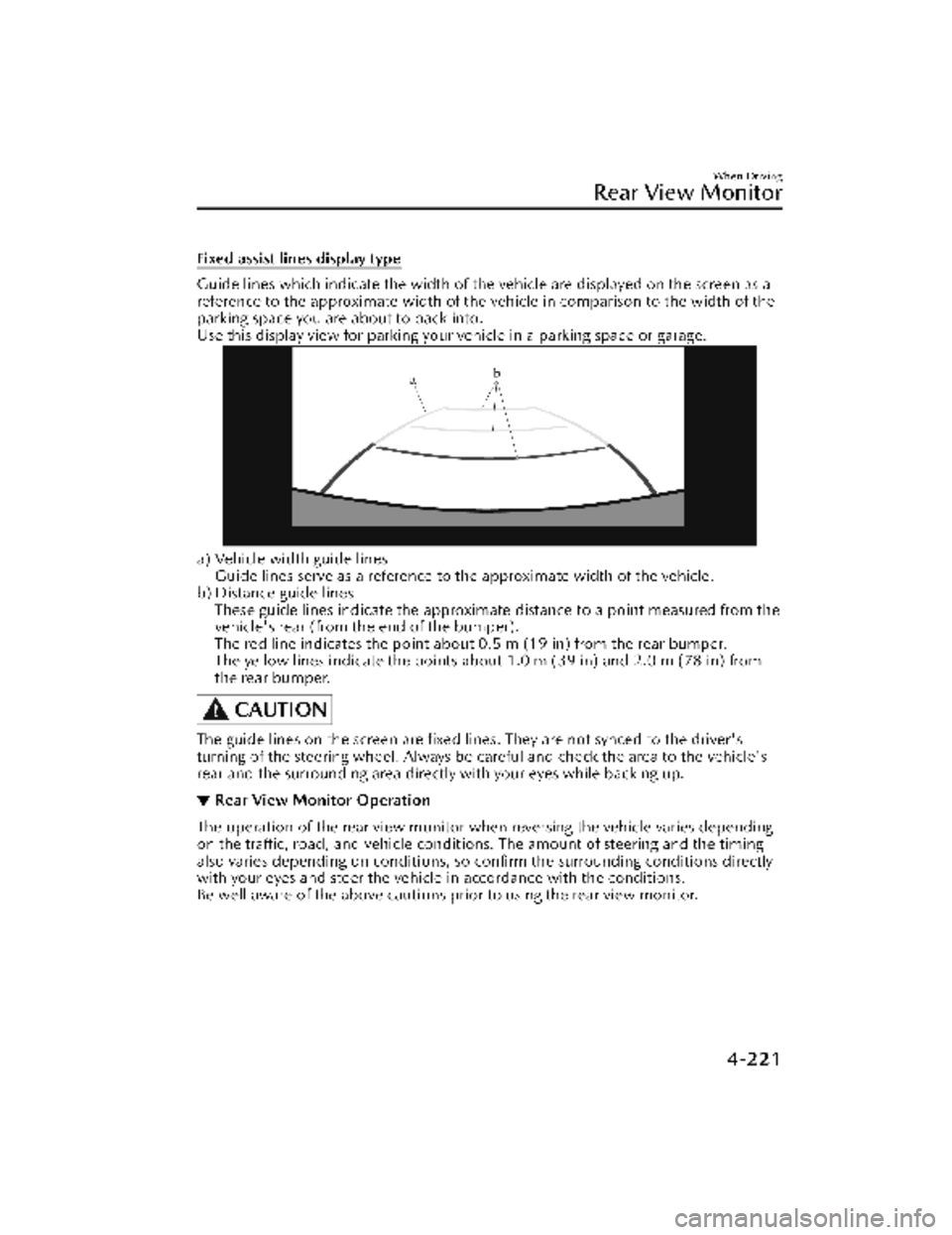
Fixed assist lines display type
Guide lines which indicate the width of the vehicle are displayed on the screen as a
reference to the approximate width of the vehicle in comparison to the width of the
parking space you are about to back into.
Use this display view for parking your vehicle in a parking space or garage.
a) Vehicle width guide lines
Guide lines serve as a reference to the approximate width of the vehicle.
b) Distance guide lines These guide lines indicate the approximate distance to a point measured from the
vehicle's rear (from the end of the bumper).
The red line indicates the point about 0.5 m (19 in) from the rear bumper.
The yellow lines indicate the points abou t 1.0 m (39 in) and 2.0 m (78 in) from
the rear bumper.
CAUTION
The guide lines on the screen are fixed li nes. They are not synced to the driver's
turning of the steering wheel. Always be careful and check the area to the vehicle's
rear and the surrounding area directly with your eyes while backing up.
▼ Rear View Monitor Operation
The operation of the rear view monitor when reversing the vehicle varies depending
on the traffic, road, and vehicle conditions. The amount of steering and the timing
also varies depending on conditions, so confirm the surrounding conditions directly
with your eyes and steer the vehicle in accordance with the conditions.
Be well aware of the above cautions prior to using the rear view monitor.
When Driving
Rear View Monitor
4-221
CX-30_8KN2-EA-21L_Edition1_new
2021-9-15 19:39:56
Page 369 of 595
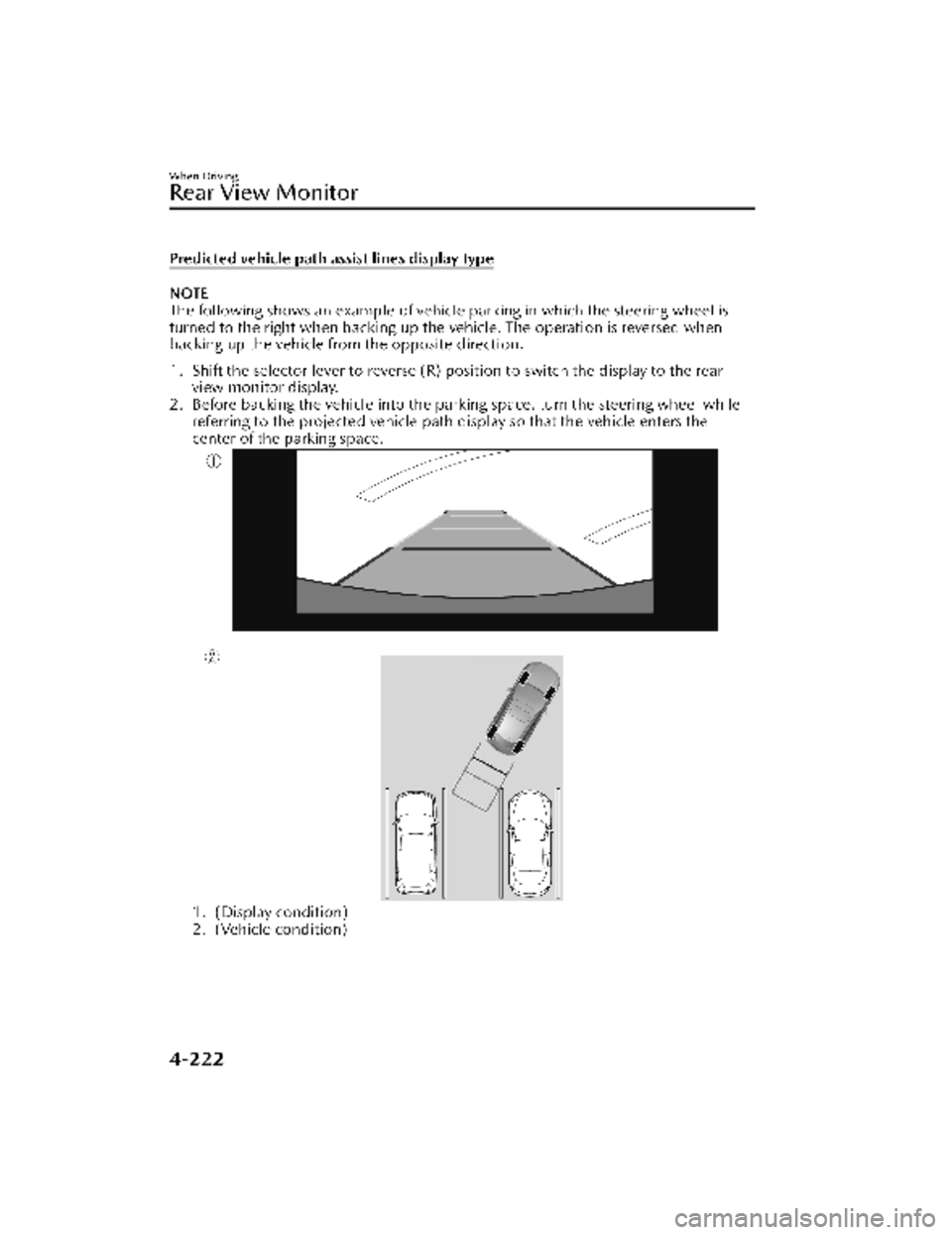
Predicted vehicle path assist lines display type
NOTE
The following shows an example of vehicle parking in which the steering wheel is
turned to the right when backing up the vehicle. The operation is reversed when
backing up the vehicle from the opposite direction.
1. Shift the selector lever to reverse (R) po sition to switch the display to the rear
view monitor display.
2. Before backing the vehicle into the parking space, turn the steering wheel while referring to the projected vehicle path display so that the vehicle enters the
center of the parking space.
1. (Display condition)
2. (Vehicle condition)
When Driving
Rear View Monitor
4-222
CX-30_8KN2-EA-21L_Edition1_new 2021-9-15 19:39:56
Page 370 of 595
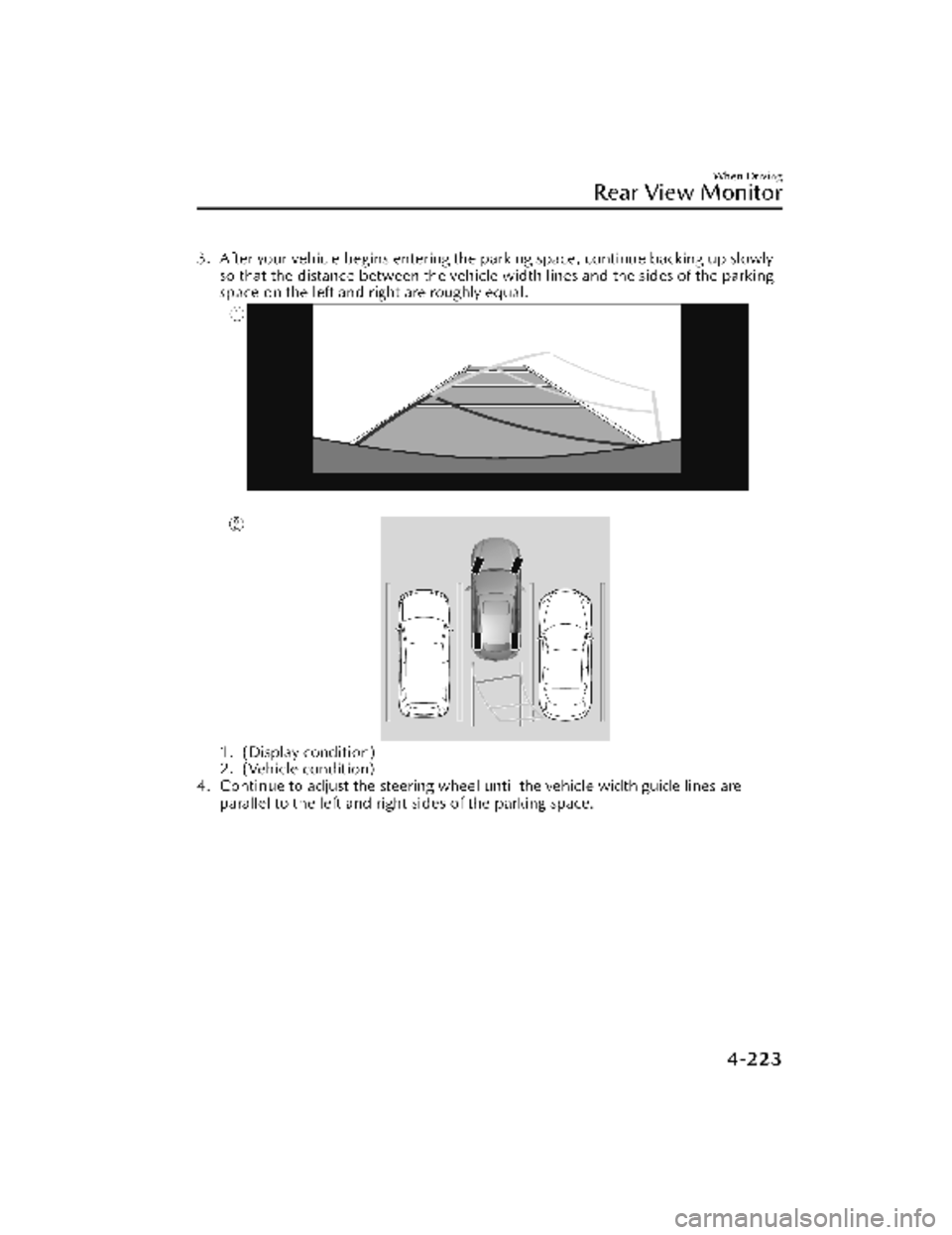
3. After your vehicle begins entering the parking space, continue backing up slowlyso that the distance between the vehicle width lines and the sides of the parking
space on the left and right are roughly equal.
1. (Display condition)
2. (Vehicle condition)
4. Continue to adjust the steering wheel until the vehicle width guide lines are parallel to the left and right sides of the parking space.
When Driving
Rear View Monitor
4-223
CX-30_8KN2-EA-21L_Edition1_new 2021-9-15 19:39:56
Page 373 of 595
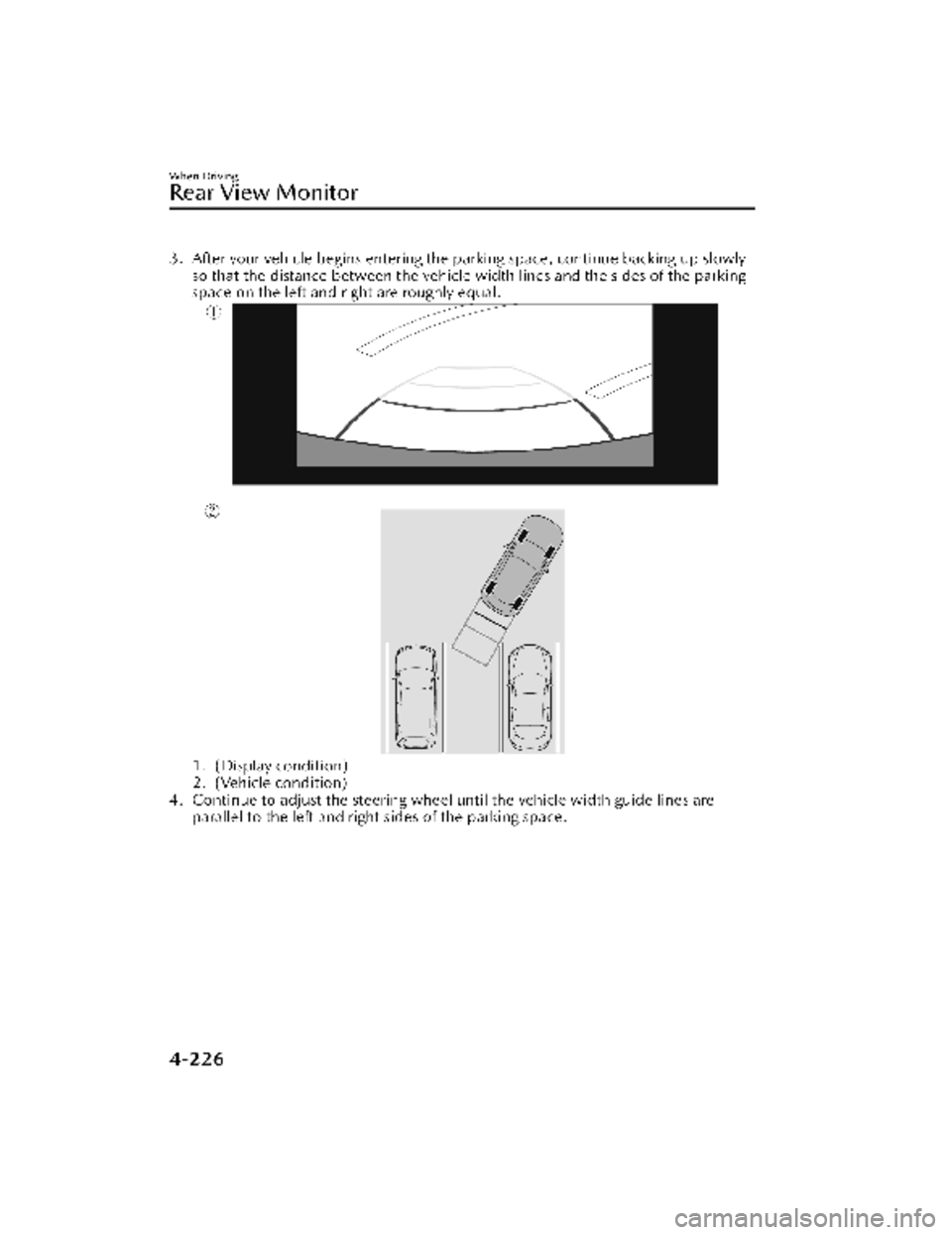
3. After your vehicle begins entering the parking space, continue backing up slowly
so that the distance between the vehicle width lines and the sides of the parking
space on the left and right are roughly equal.
1. (Display condition)
2. (Vehicle condition)
4. Continue to adjust the steering wheel until the vehicle width guide lines are parallel to the left and right sides of the parking space.
When Driving
Rear View Monitor
4-226
CX-30_8KN2-EA-21L_Edition1_new 2021-9-15 19:39:56