language MAZDA MODEL CX-5 2020 Owners Manual (in English)
[x] Cancel search | Manufacturer: MAZDA, Model Year: 2020, Model line: MODEL CX-5, Model: MAZDA MODEL CX-5 2020Pages: 714
Page 407 of 714
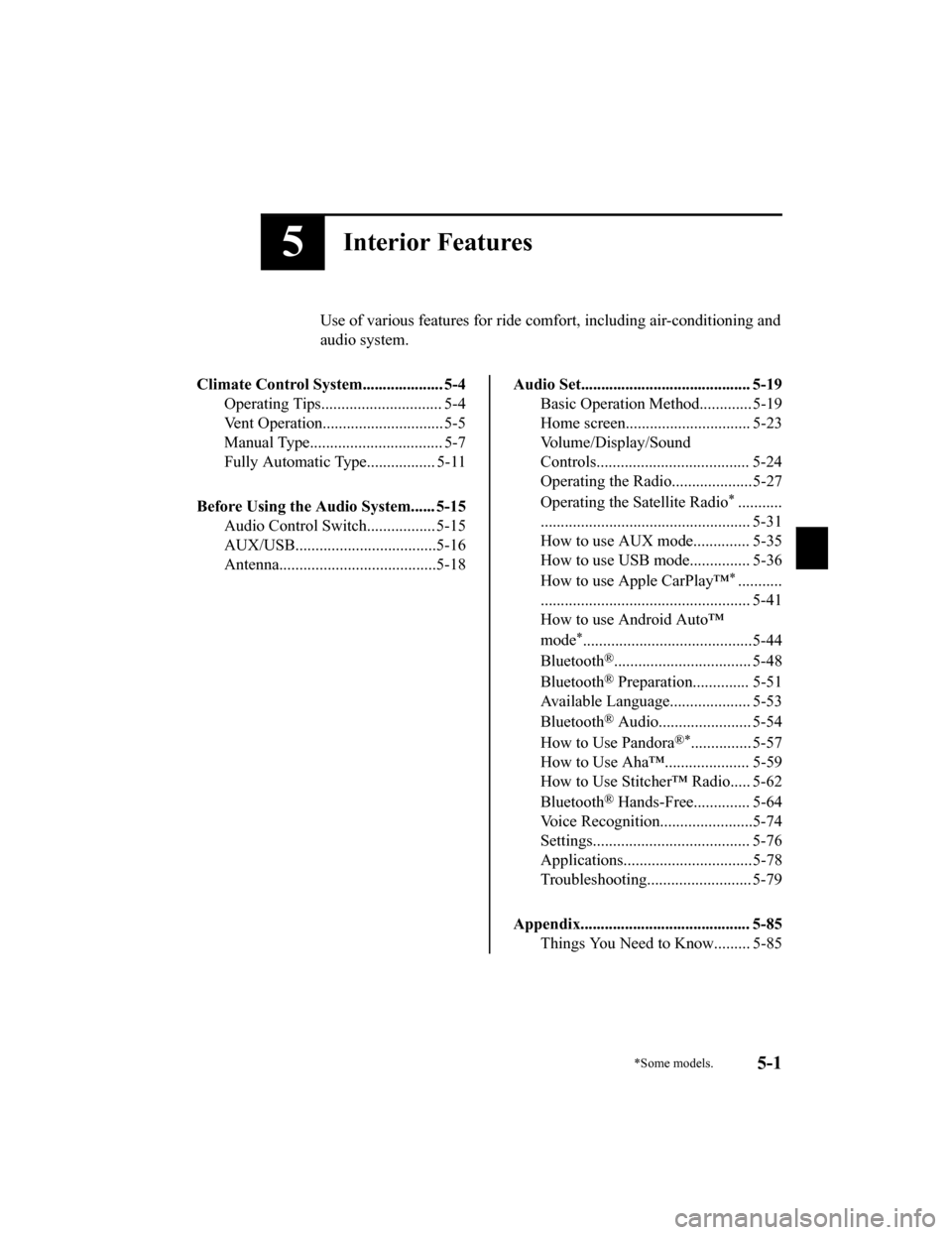
5Interior Features
Use of various features for ride comfort, including air-conditioning and
audio system.
Climate Control System.................... 5-4 Operating Tips.............................. 5-4
Vent Operation......... ..................... 5-5
Manual Type................................. 5-7
Fully Automatic Type................. 5-11
Before Using the Audio System...... 5-15 Audio Control Swit ch................. 5-15
AUX/USB...................................5-16
Antenna.......................................5-18
Audio Set.......................................... 5-19 Basic Operation Method............. 5-19
Home screen............................... 5-23
Volume/Display/Sound
Controls...................................... 5-24
Operating the Radio....................5-27
Operating the Satellite Radio
*...........
.................................................... 5-31
How to use AUX mode.............. 5-35
How to use USB mode............... 5-36
How to use Apple CarPlay™
*...........
.................................................... 5-41
How to use Android Auto™
mode
*..........................................5-44
Bluetooth
®.................................. 5-48
Bluetooth
® Preparation.............. 5-51
Available Language.. .................. 5-53
Bluetooth
® Audio....................... 5-54
How to Use Pandora
®*............... 5-57
How to Use Aha™..................... 5-59
How to Use Stitcher™ Radio..... 5-62
Bluetooth
® Hands-Free.............. 5-64
Voice Recognition... ....................5-74
Settings....................................... 5-76
Applications................................5-78
Troubleshooting.......................... 5-79
Appendix.......................................... 5-85 Things You Need to Know......... 5-85
*Some models.5-1
CX-5_8HX6-EA-19I_Edition2_old 2019-9-19 9:26:07
Page 429 of 714
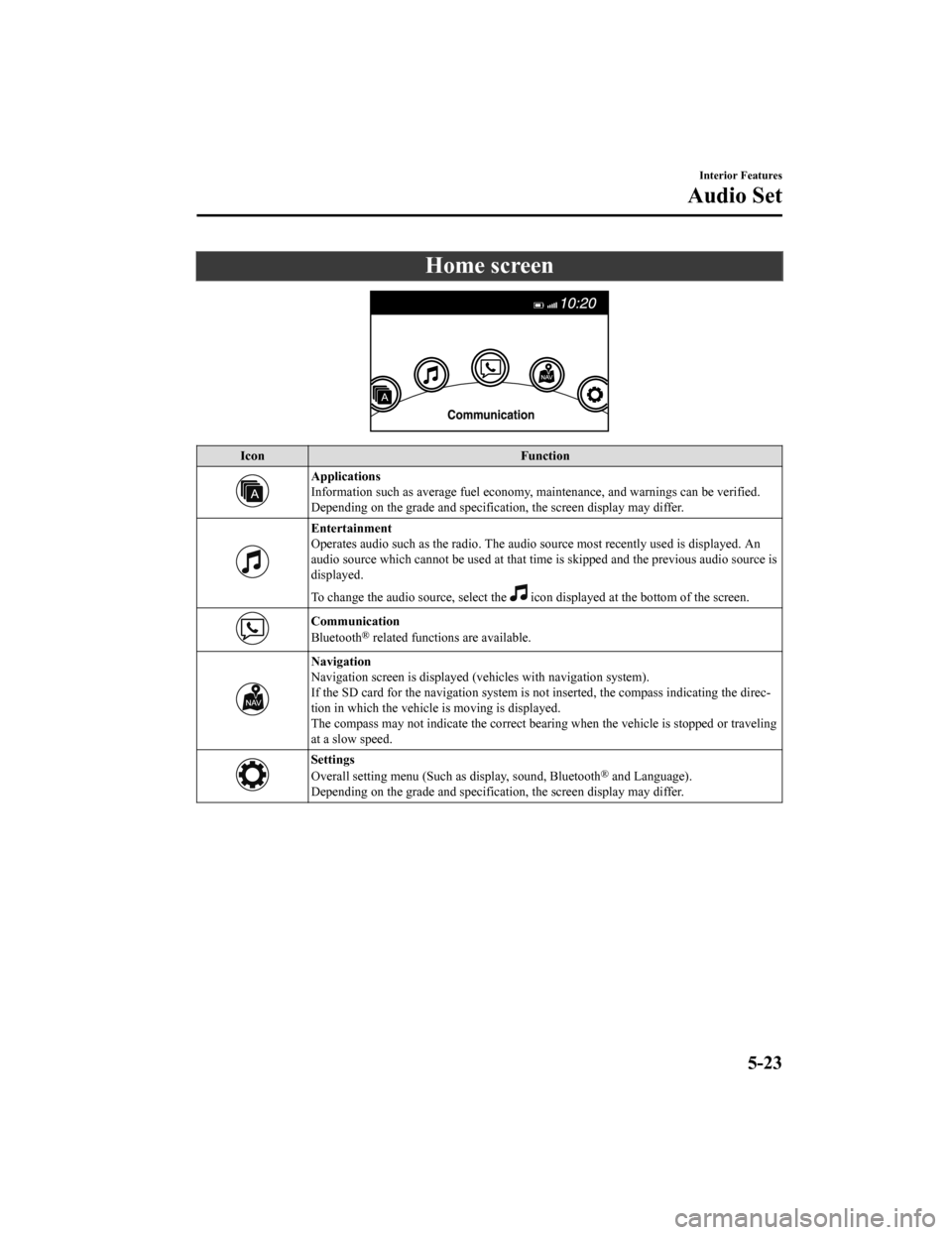
Home screen
IconFunction
Applications
Information such as average fuel economy, maintenance, and warnings can be verified.
Depending on the grade and specificatio n, the screen display may differ.
Entertainment
Operates audio such as the radio. The audio source most recently used is displayed. An
audio source which cannot be used at that tim e is skipped and the previous audio source is
displayed.
To change the audio source, select the
icon displayed at the bottom of the screen.
Communication
Bluetooth® related functions are available.
Navigation
Navigation screen is displayed (v ehicles with navigation system).
If the SD card for the navigation system is no t inserted, the compass indicating the direc-
tion in which the vehicle is moving is displayed.
The compass may not indicate the correct bearin g when the vehicle is stopped or traveling
at a slow speed.
Settings
Overall setting menu (Such as display, sound, Bluetooth® and Language).
Depending on the grade and specificatio n, the screen display may differ.
Interior Features
Audio Set
5-23
CX-5_8HX6-EA-19I_Edition2_old 2019-9-19 9:26:07
Page 459 of 714
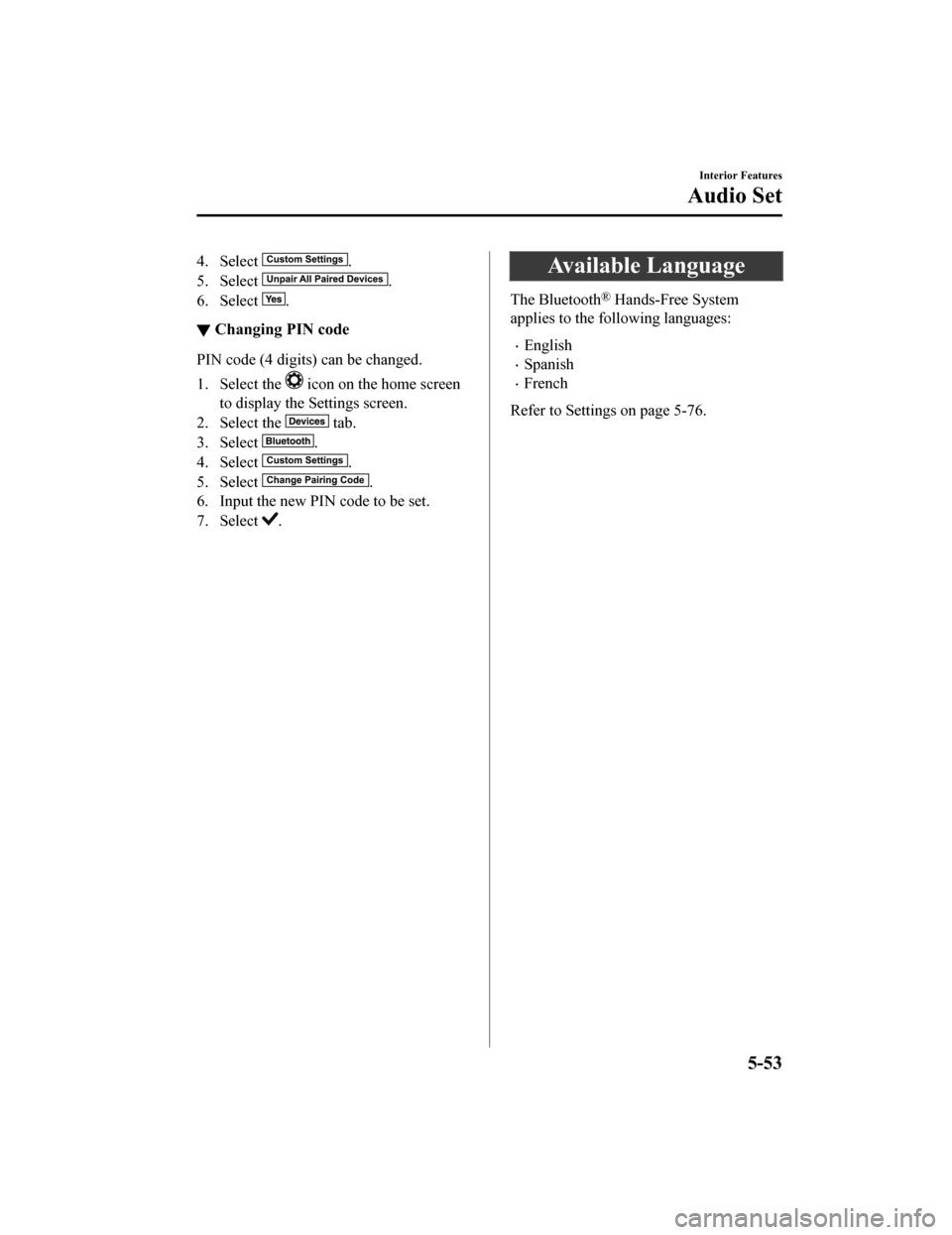
4. Select .
5. Select
.
6. Select
.
▼ Changing PIN code
PIN code (4 digits) can be changed.
1. Select the
icon on the home screen
to display the Settings screen.
2. Select the
tab.
3. Select
.
4. Select
.
5. Select
.
6. Input the new PIN code to be set.
7. Select
.
Available Language
The Bluetooth® Hands-Free System
applies to the following languages:
English
Spanish
French
Refer to Settings on page 5-76.
Interior Features
Audio Set
5-53
CX-5_8HX6-EA-19I_Edition2_old 2019-9-19 9:26:07
Page 478 of 714
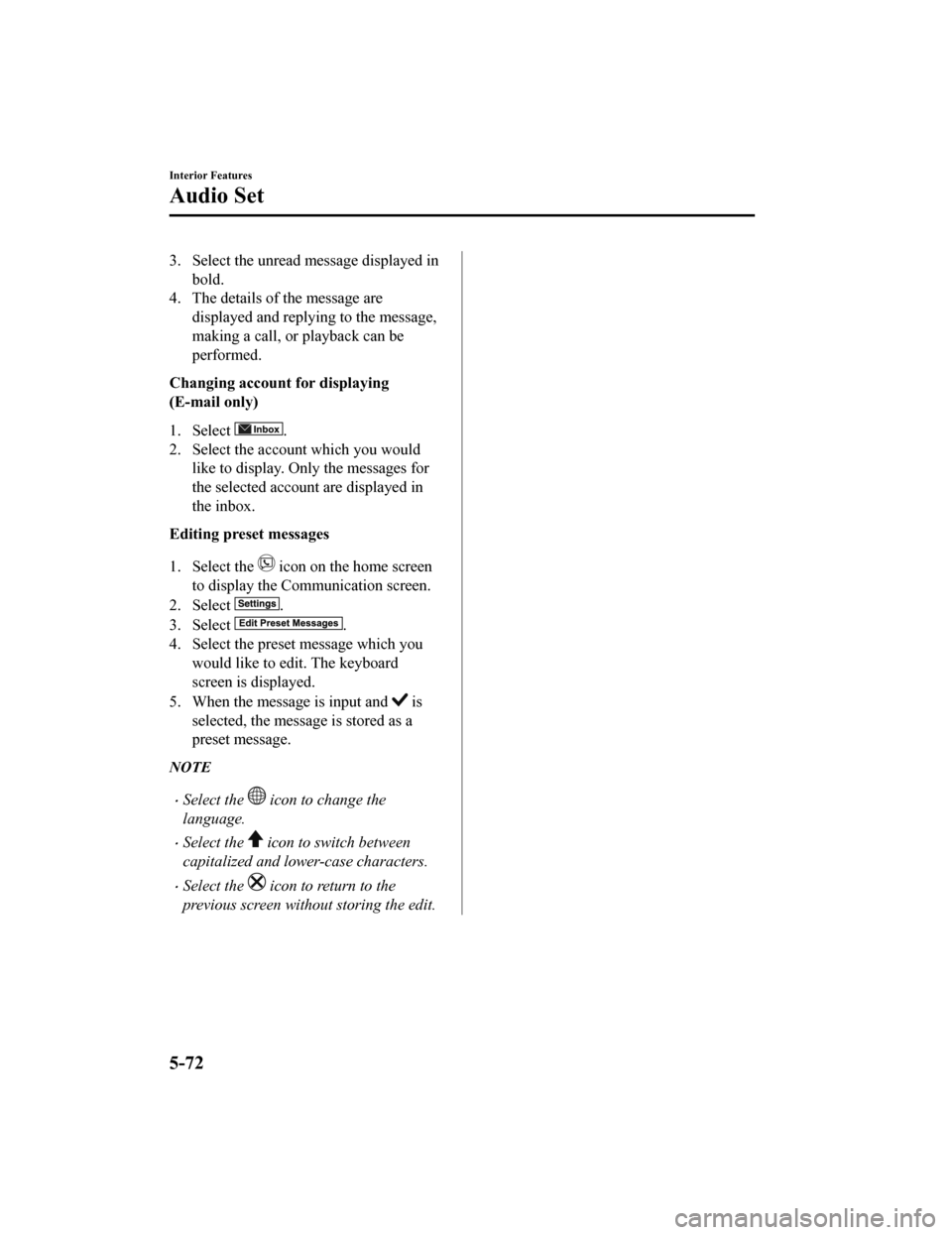
3. Select the unread message displayed inbold.
4. The details of the message are
displayed and replying to the message,
making a call, or playback can be
performed.
Changing account for displaying
(E-mail only)
1. Select
.
2. Select the account which you would
like to display. Only the messages for
the selected account are displayed in
the inbox.
Editing preset messages
1. Select the
icon on the home screen
to display the Communication screen.
2. Select
.
3. Select
.
4. Select the preset message which you would like to edit. The keyboard
screen is displayed.
5. When the message is input and
is
selected, the message is stored as a
preset message.
NOTE
Select the icon to change the
language.
Select the icon to switch between
capitalized and lower-case characters.
Select the icon to return to the
previous screen without storing the edit.
Interior Features
Audio Set
5-72
CX-5_8HX6-EA-19I_Edition2_old 2019-9-19 9:26:07
Page 483 of 714
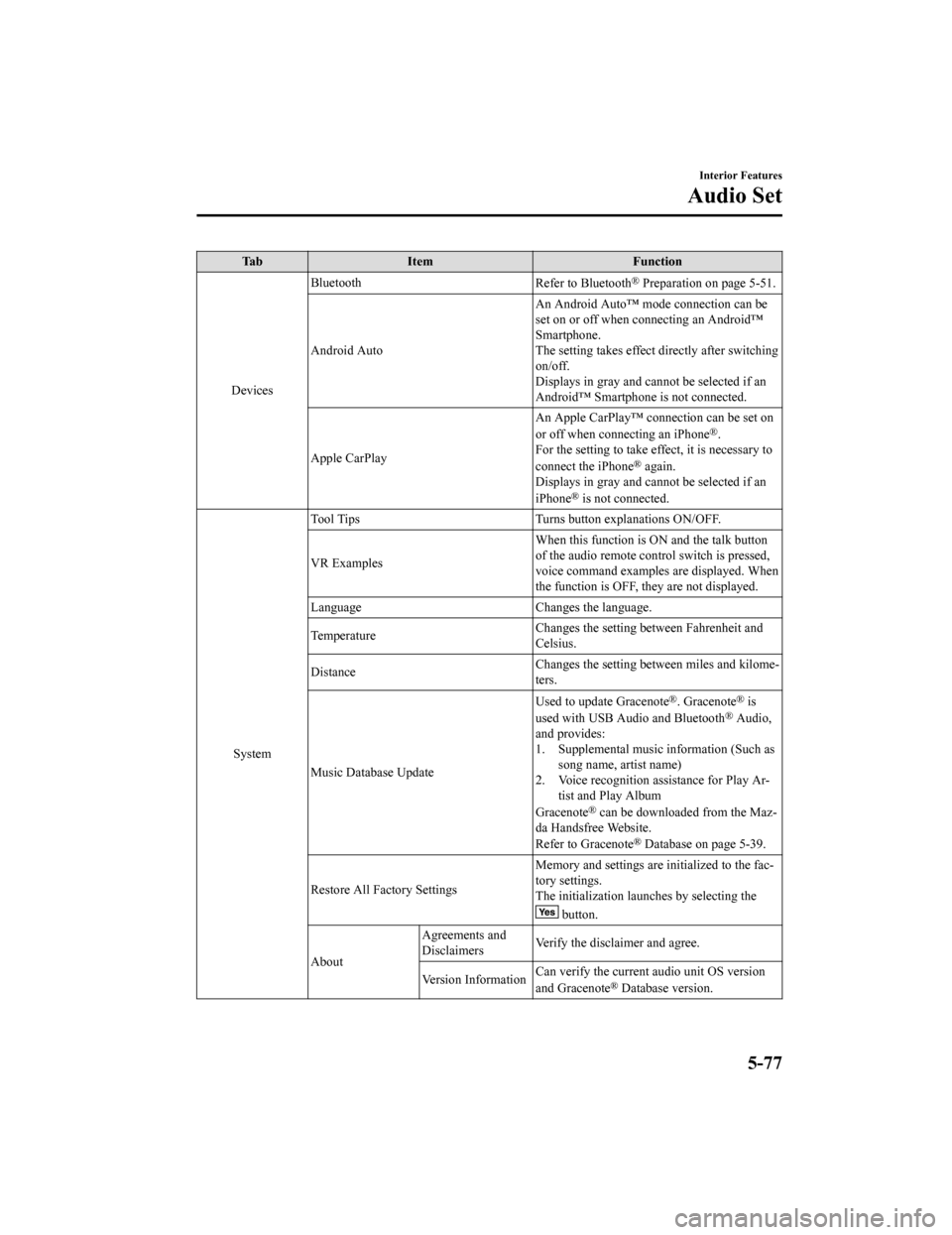
Ta bI t e m F u n c t i o n
Devices Bluetooth
Refer to Bluetooth
® Preparation on page 5-51.
Android Auto An Android Auto™ mode connection can be
set on or off when connecting an Android™
Smartphone.
The setting takes effect directly after switching
on/off.
Displays in gray and cannot be selected if an
Android™ Smartphone
is not connected.
Apple CarPlay An Apple CarPlay™ connection can be set on
or off when connecting an iPhone
®.
For the setting to take effect, it is necessary to
connect the iPhone
® again.
Displays in gray and cannot be selected if an
iPhone
® is not connected.
System Tool Tips Turns button explanations ON/OFF.
VR Examples
When this function is ON and the talk button
of the audio remote control switch is pressed,
voice command examples are displayed. When
the function is OFF, they are not displayed.
Language Changes the language.
Temperature Changes the setting between Fahrenheit and
Celsius.
Distance Changes the setting between miles and kilome-
ters.
Music Database Update Used to update Gracenote
®. Gracenote® is
used with USB Audio and Bluetooth® Audio,
and provides:
1. Supplemental music information (Such as song name, artist name)
2. Voice recognition assistance for Play Ar- tist and Play Album
Gracenote
® can be downloaded from the Maz-
da Handsfree Website.
Refer to Gracenote
® Database on page 5-39.
Restore All Factory Settings Memory and settings are
initialized to the fac-
tory settings.
The initialization launches by selecting the
button.
About Agreements and
Disclaimers
Verify the disclaimer and agree.
Version Information Can verify the current audio unit OS version
and Gracenote
® Database version.
Interior Features
Audio Set
5-77
CX-5_8HX6-EA-19I_Edition2_old
2019-9-19 9:26:07
Page 485 of 714
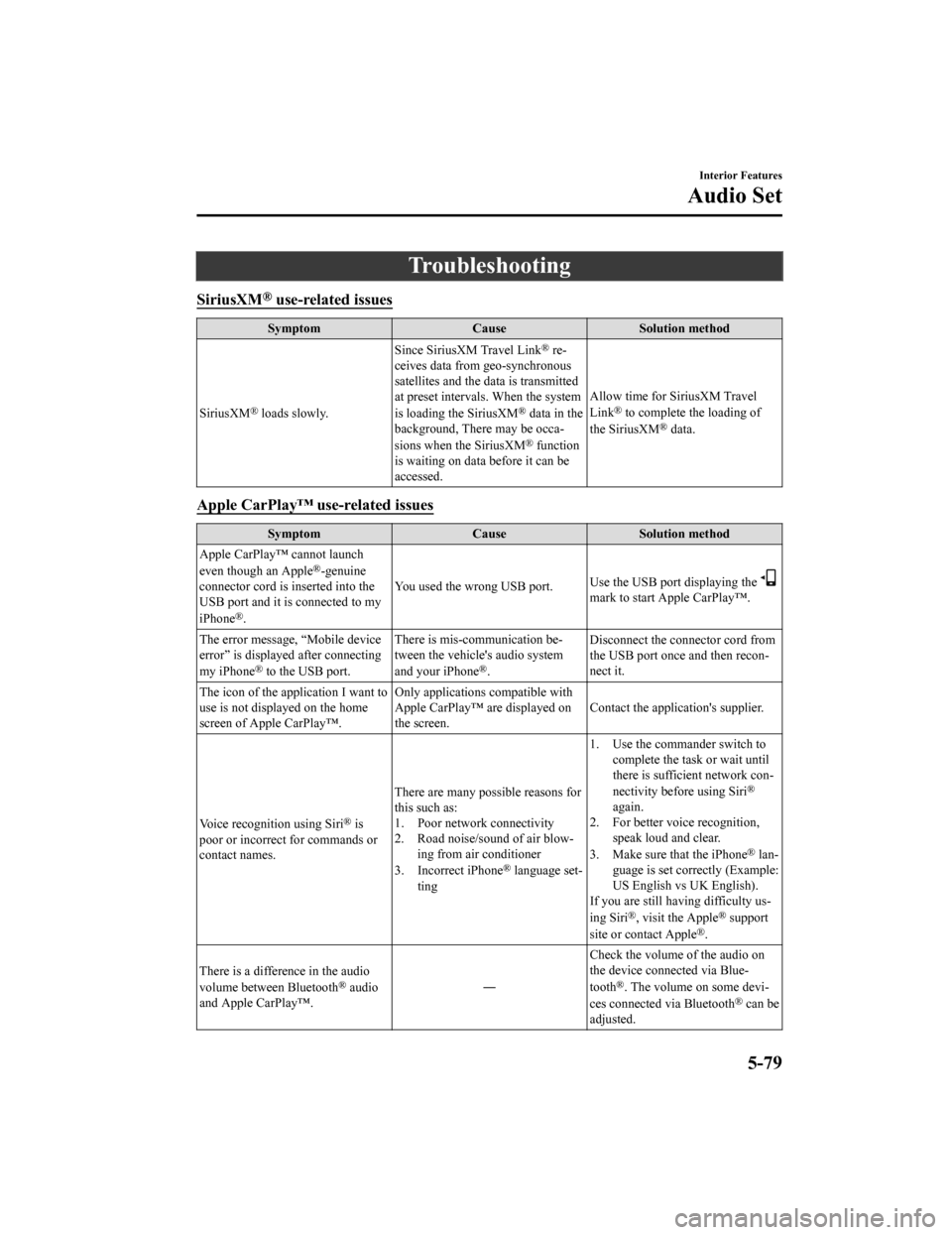
Troubleshooting
SiriusXM® use-related issues
SymptomCauseSolution method
SiriusXM
® loads slowly. Since SiriusXM Travel Link
® re-
ceives data from geo-synchronous
satellites and the data is transmitted
at preset intervals. When the system
is loading the SiriusXM
® data in the
background, There may be occa-
sions when the SiriusXM
® function
is waiting on data before it can be
accessed. Allow time for SiriusXM Travel
Link
® to complete the loading of
the SiriusXM® data.
Apple CarPlay™ use-related issues
Symptom CauseSolution method
Apple CarPlay™ cannot launch
even though an Apple
®-genuine
connector cord is inserted into the
USB port and it is connected to my
iPhone
®. You used the wrong USB port.
Use the USB port displaying the
mark to start Apple CarPlay™.
The error message, “Mobile device
error” is displaye d after connecting
my iPhone
® to the USB port. There is mis-communication be-
tween the vehicle's audio system
and your iPhone®.
Disconnect the connector cord from
the USB port once and then recon-
nect it.
The icon of the application I want to
use is not displayed on the home
screen of Apple CarPlay™. Only applications compatible with
Apple CarPlay™ are displayed on
the screen.
Contact the application's supplier.
Voice recognition using Siri
® is
poor or incorrect for commands or
contact names. There are many possible reasons for
this such as:
1. Poor network connectivity
2. Road noise/sound of air blow-
ing from air conditioner
3. Incorrect iPhone
® language set-
ting 1. Use the commander switch to
complete the task or wait until
there is sufficient network con-
nectivity before using Siri
®
again.
2. For better voice recognition, speak loud and clear.
3. Make sure that the iPhone
® lan-
guage is set correctly (Example:
US English vs UK English).
If you are still having difficulty us-
ing Siri
®, visit the Apple® support
site or contact Apple®.
There is a difference in the audio
volume between Bluetooth
® audio
and Apple CarPlay™. ―Check the volume of the audio on
the device connected via Blue-
tooth®. The volume on some devi-
ces connected via Bluetooth® can be
adjusted.
Interior Features
Audio Set
5-79
CX-5_8HX6-EA-19I_Edition2_old 2019-9-19 9:26:07
Page 490 of 714
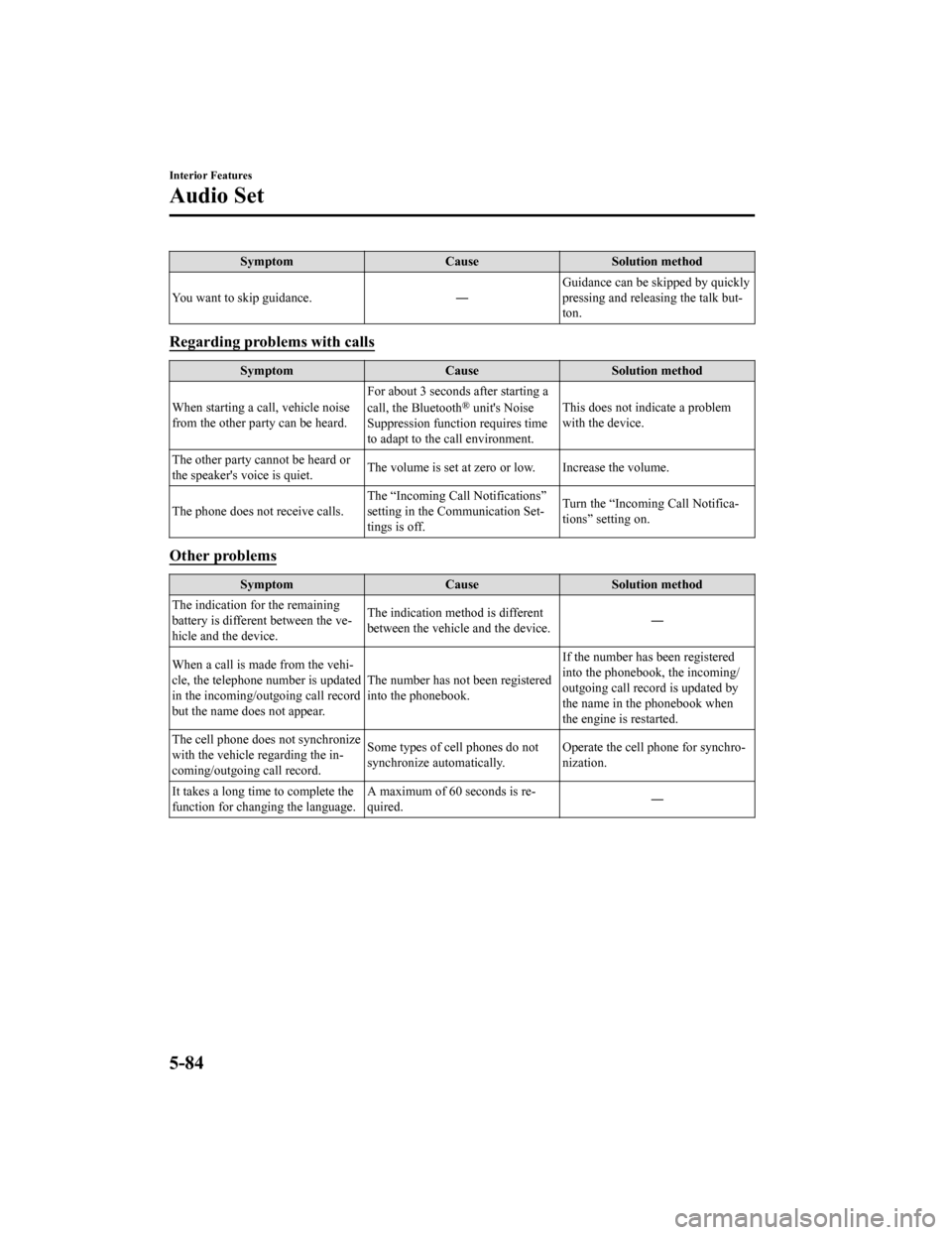
SymptomCauseSolution method
You want to skip guidance. ―Guidance can be skipped by quickly
pressing and releasing the talk but-
ton.
Regarding problems with calls
Symptom
CauseSolution method
When starting a call, vehicle noise
from the other party can be heard. For about 3 seconds after starting a
call, the Bluetooth
® unit's Noise
Suppression function requires time
to adapt to the call environment. This does not indicate a problem
with the device.
The other party cannot be heard or
the speaker's voice is quiet. The volume is set at zero
or low. Increase the volume.
The phone does not receive calls. The “Incoming Call Notifications”
setting in the Communication Set-
tings is off.Turn the “Incoming Call Notifica-
tions” setting on.
Other problems
Symptom
CauseSolution method
The indication fo r the remaining
battery is different between the ve-
hicle and the device. The indication method is different
between the vehicle and the device.
―
When a call is made from the vehi-
cle, the telephone number is updated
in the incoming/outgoing call record
but the name does not appear. The number has not been registered
into the phonebook.If the number has been registered
into the phonebook, the incoming/
outgoing call record is updated by
the name in the phonebook when
the engine is restarted.
The cell phone does not synchronize
with the vehicle regarding the in-
coming/outgoing call record. Some types of cell phones do not
synchronize automatically.
Operate the cell p
hone for synchro-
nization.
It takes a long time to complete the
function for changing the language. A maximum of 60 seconds is re-
quired.
―
Interior Features
Audio Set
5-84
CX-5_8HX6-EA-19I_Edition2_old
2019-9-19 9:26:07
Page 699 of 714
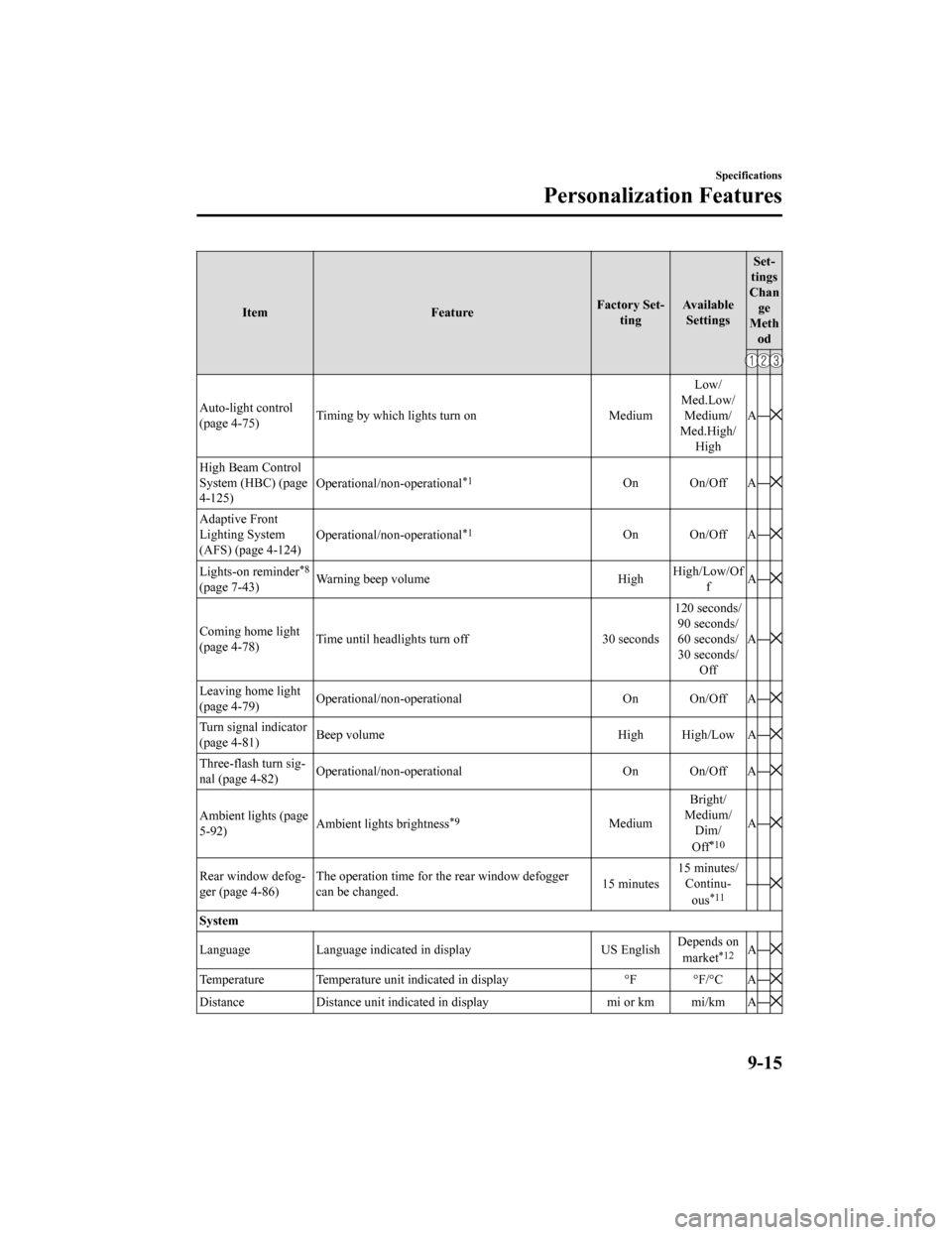
ItemFeatureFactory Set-
ting Available
Settings Set-
tings
Chan ge
Meth od
Auto-light control
(page 4-75) Timing by which lights turn on Medium Low/
Med.Low/ Medium/
Med.High/ High A
―
High Beam Control
System (HBC) (page
4-125) Operational/non-operational*1On On/Off A
―
Adaptive Front
Lighting System
(AFS) (page 4-124)Operational/non-operational*1On On/Off A
―
Lights-on reminder*8
(page 7-43)Warning beep volume High
High/Low/Of
f A
―
Coming home light
(page 4-78) Time until headlights turn off 30 seconds 120 seconds/
90 seconds/
60 seconds/
30 seconds/ Off A
―
Leaving home light
(page 4-79) Operational/non-operational On On/Off A
―
Turn signal indicator
(page 4-81)Beep volume High High/Low A
―
Three-flash turn sig-
nal (page 4-82)Operational/non-operational On On/Off A
―
Ambient lights (page
5-92)Ambient lights brightness*9MediumBright/
Medium/ Dim/
Off
*10
A ―
Rear window defog-
ger (page 4-86) The operation time for th
e rear window defogger
can be changed. 15 minutes15 minutes/
Continu-
ous
*11――
System
Language Language indicated in display US EnglishDepends on
market
*12A ―
Temperature Temperature unit indicated in display °F °F/°C A―
DistanceDistance unit indicated in display mi or km mi/km A―
Specifications
Personalization Features
9-15
CX-5_8HX6-EA-19I_Edition2_old 2019-9-19 9:26:07