display MAZDA MODEL CX-50 2023 Owners Manual
[x] Cancel search | Manufacturer: MAZDA, Model Year: 2023, Model line: MODEL CX-50, Model: MAZDA MODEL CX-50 2023Pages: 583, PDF Size: 85.63 MB
Page 390 of 583
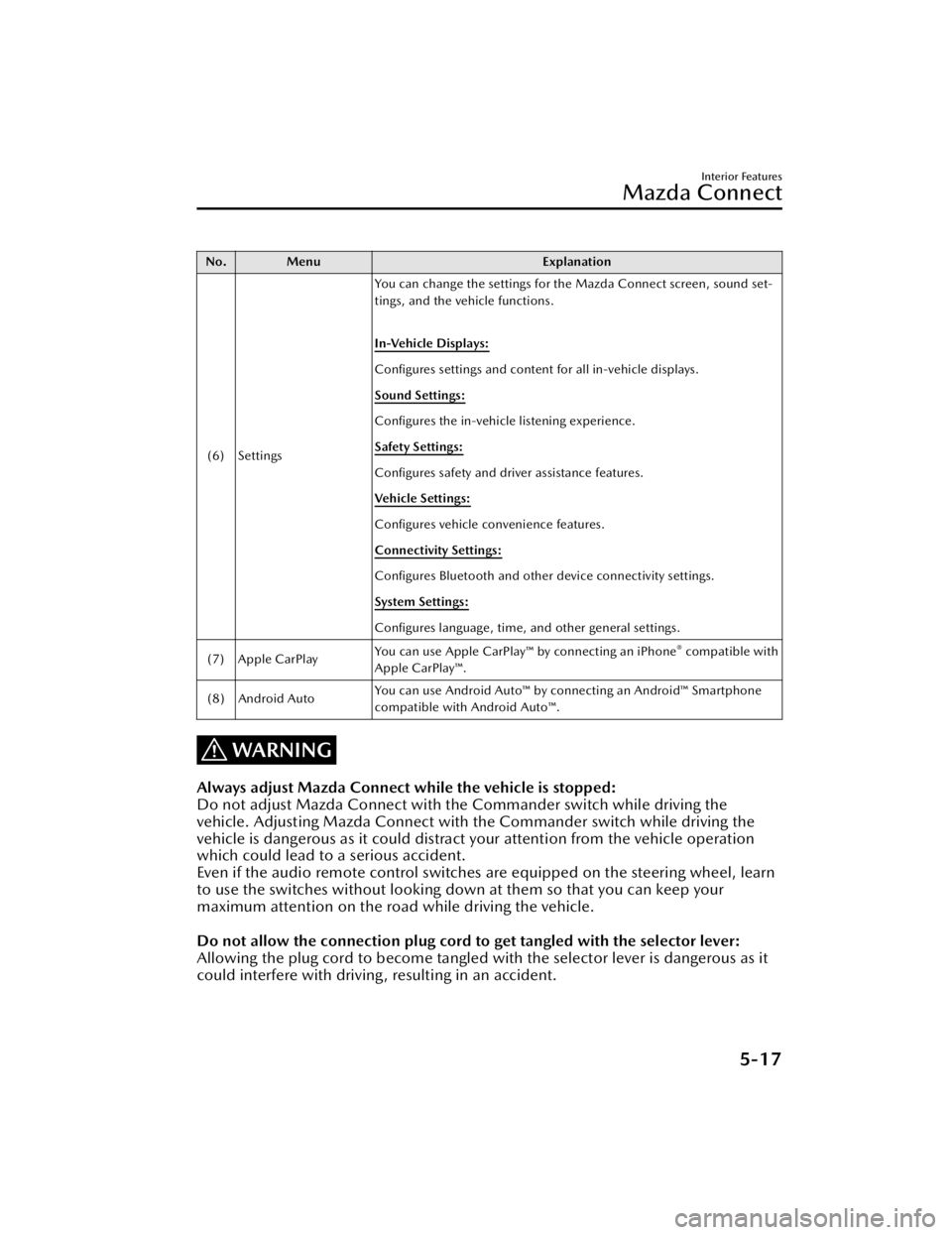
No. MenuExplanation
(6) Settings You can change the settings for the Mazda Connect screen, sound set-
tings, and the vehicle functions.
In-Vehicle Displays:
Configures settings and content for all in-vehicle displays.
Sound Settings:
Configures
the in-vehicle listening experience.
Safety Settings:
Configures safety and driver assistance features.
Ve h i c l e S e t t i n g s :
Configures vehicle convenience features.
Connectivity Settings:
Configures Bluetooth and other device connectivity settings.
System Settings:
Configures language, time, and other general settings.
(7) Apple CarPlay You can use Apple CarPlay™ by connecting an iPhone
® compatible with
Apple CarPlay™.
(8) Android Auto You can use Android Auto™ by connecting an Android™ Smartphone
compatible with Android Auto™.
WARNING
Always adjust Mazda Connect while the vehicle is stopped:
Do not adjust Mazda Connect with th
e Commander switch while driving the
vehicle. Adjusting Mazda Connect with the Commander switch while driving the
vehicle is dangerous as it could distract your attention from the vehicle operation
which could lead to a serious accident.
Even if the audio remote control switches are equipped on the steering wheel, learn
to use the switches without looking down at them so that you can keep your
maximum attention on the road while driving the vehicle.
Do not allow the connection plug cord to get tangled with the selector lever:
Allowing the plug cord to become tangled with the selector lever is dangerous as it
could interfere with driving , resulting in an accident.
Interior Features
Mazda Connect
5-17
CX-50_8KB8-EA-22A_Edition2_new 2022-1-6 14:55:18
Page 392 of 583
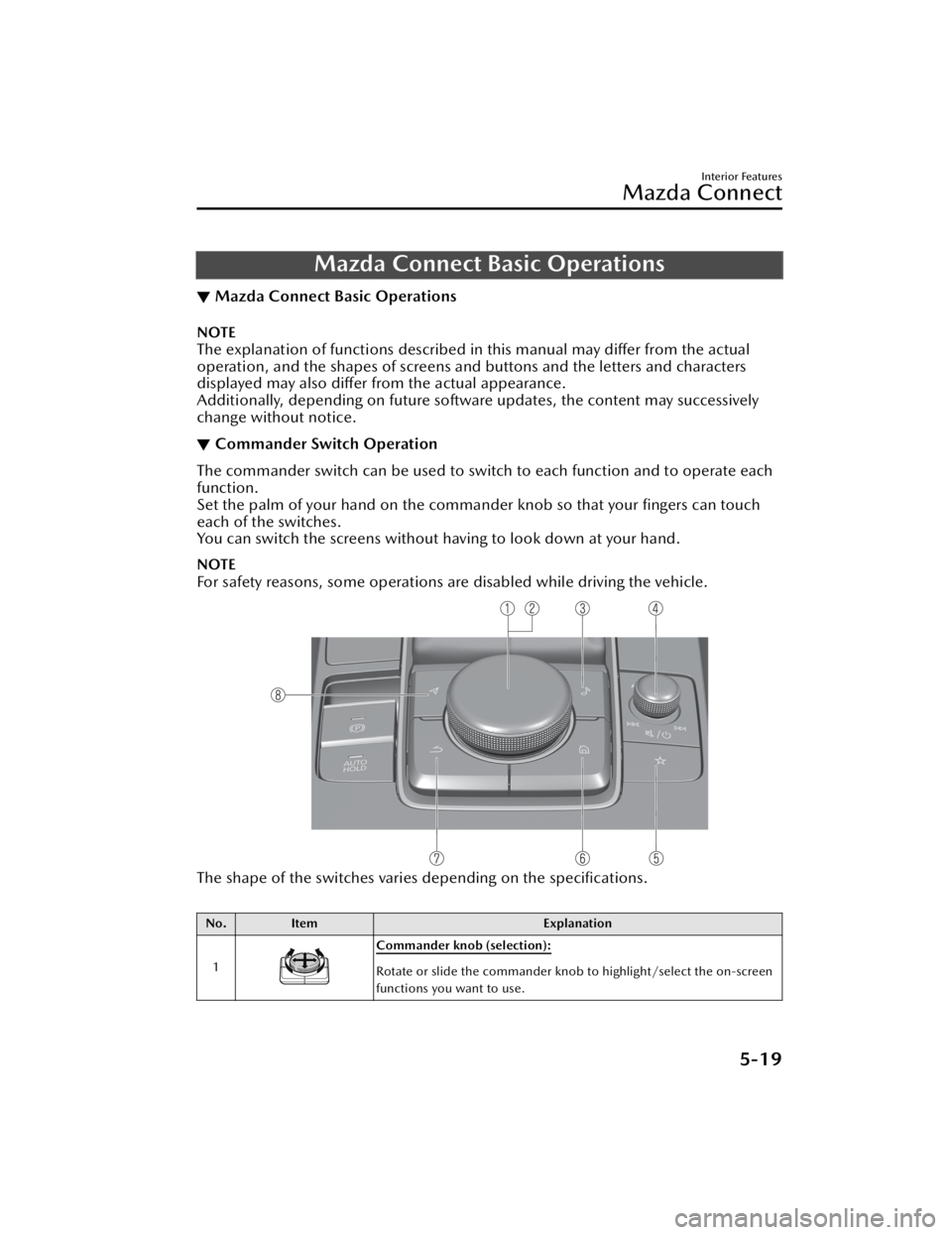
Mazda Connect Basic Operations
▼Mazda Connect Basic Operations
NOTE
The explanation of functions described in this manual may differ from the actual
operation, and the shapes of screens and buttons and the letters and characters
displayed may also differ from the actual appearance.
Additionally, depending on future software updates, the content may successively
change without notice.
▼Commander Switch Operation
The commander switch can be used to swit
ch to each function and to operate each
function.
Set the palm of your hand on the comman der knob so that your fingers can touch
each of the switches.
You can switch the screens without ha ving to look down at your hand.
NOTE
For safety reasons, some operations are disabled while driving the vehicle.
The shape of the switches varies depending on the specifications.
No.Item Explanation
1
Commander knob (selection):
Rotate or slide the commander knob to highlight/select the on-screen
functions you want to use.
Interior Features
Mazda Connect
5-19
CX-50_8KB8-EA-22A_Edition2_new 2022-1-6 14:55:18
Page 393 of 583
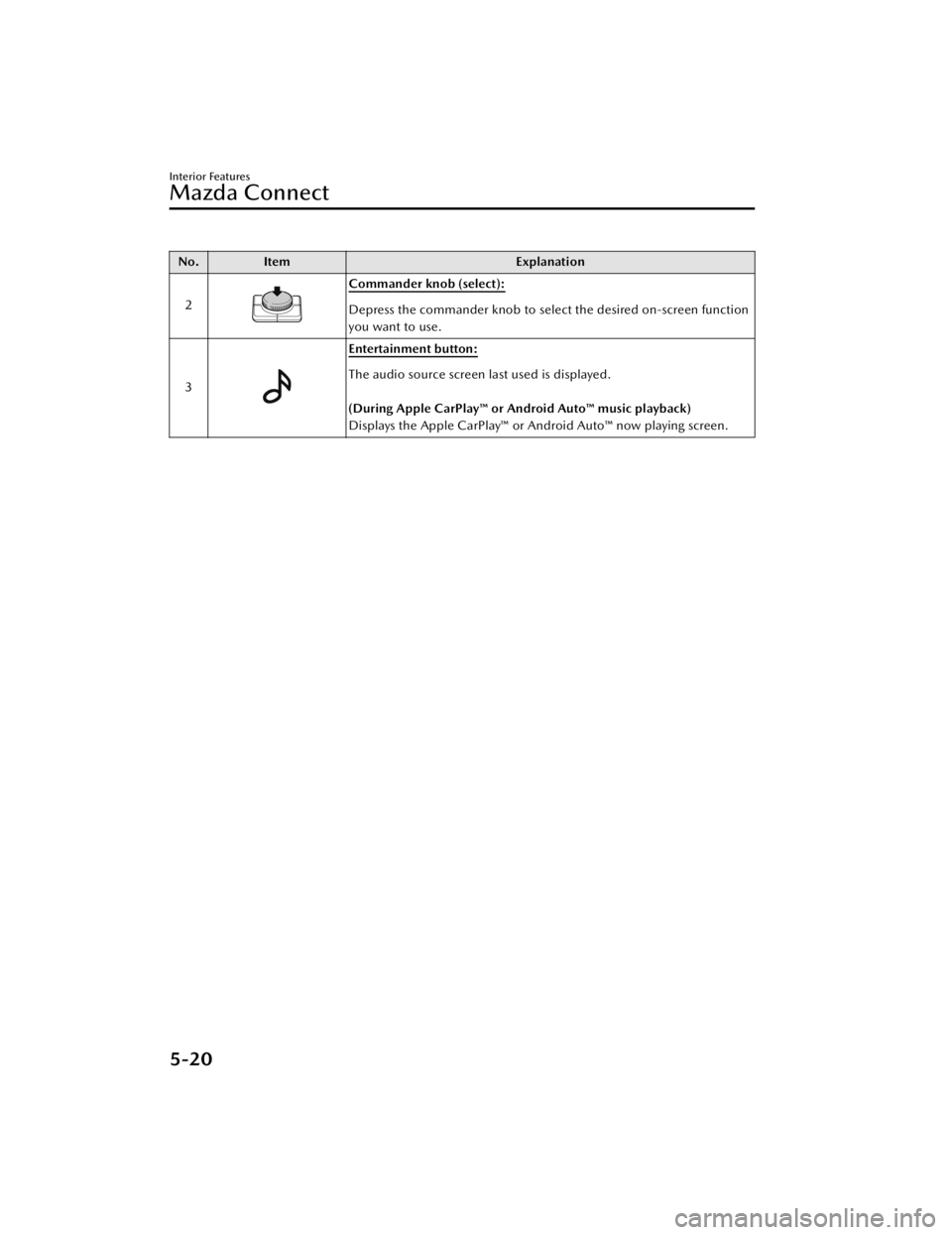
No.Item Explanation
2
Commander knob (select):
Depress the commander knob to select the desired on-screen function
you want to use.
3
Entertainment button:
The audio source screen last used is displayed.
(During Apple CarPlay™ or Android Auto™ music playback)
Displays the Apple CarPlay™ or Android Auto™ now playing screen.
Interior Features
Mazda Connect
5-20
CX-50_8KB8-EA-22A_Edition2_new 2022-1-6 14:55:18
Page 395 of 583
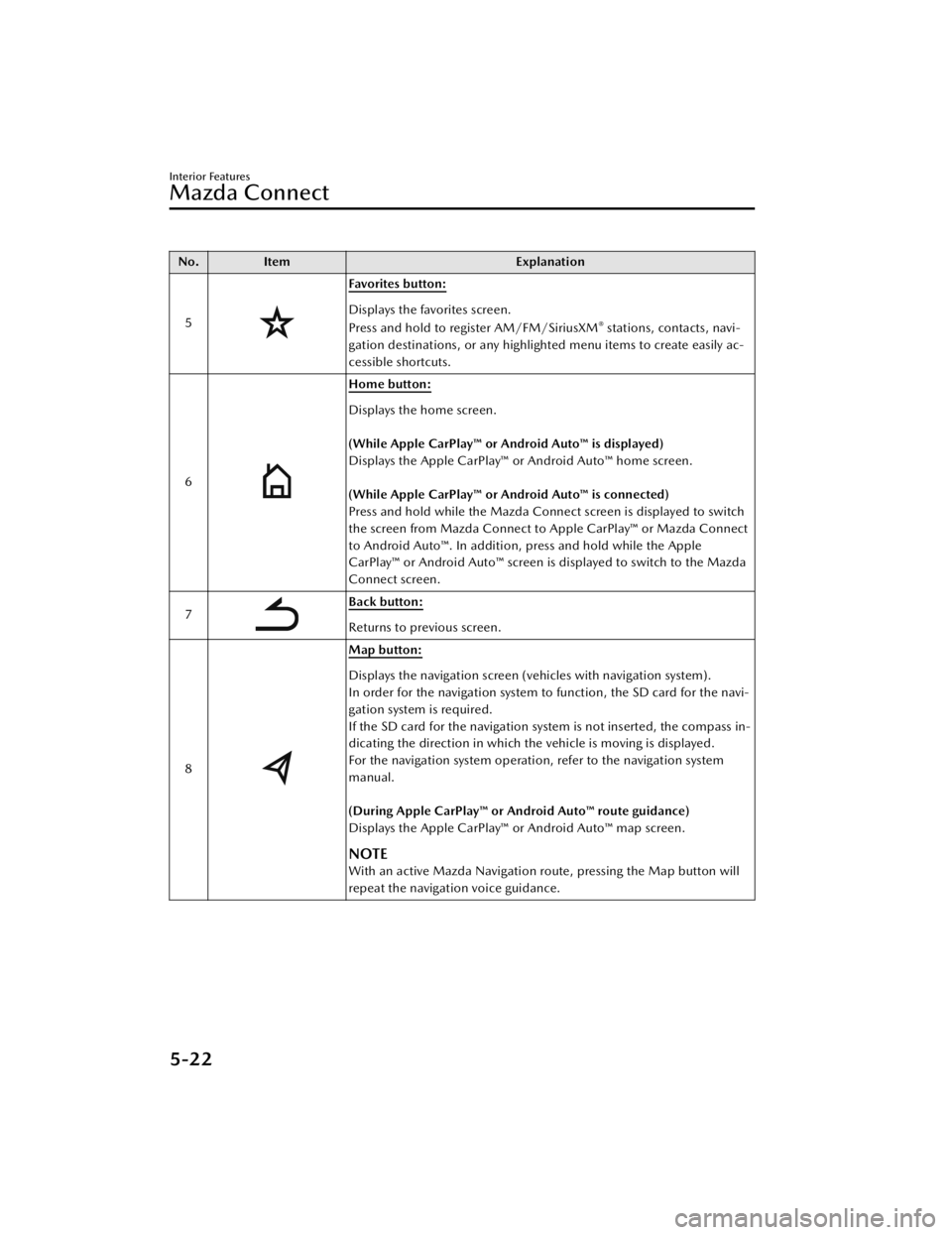
No.Item Explanation
5
Favorites button:
Displays the favorites screen.
Press and hold to register AM/FM/SiriusXM® stations, contacts, navi-
gation destinations, or any highlighted menu items to create easily ac-
cessible shortcuts.
6
Home button:
Displays the home screen.
(While Apple CarPlay™ or Android Auto™ is displayed)
Displays the Apple CarPlay™ or Android Auto™ home screen.
(While Apple CarPlay™ or Android Auto™ is connected)
Press and hold while the Mazda Connect screen is displayed to switch
the screen from Mazda Connect to Apple CarPlay™ or Mazda Connect
to Android Auto™. In addition, press and hold while the Apple
CarPlay™ or Android Auto™ screen is displayed to switch to the Mazda
Connect screen.
7
Back button:
Returns to previous screen.
8
Map button:
Displays the navigation screen (vehicles with navigation system).
In order for the navigation system to function, the SD card for the navi-
gation system is required.
If the SD card for the navigation system is not inserted, the compass in-
dicating the direction in which the vehicle is moving is displayed.
For the navigation system operation, refer to the navigation system
manual.
(During Apple CarPlay™ or Android Auto™ route guidance)
Displays the Apple CarPlay™ or Android Auto™ map screen.
NOTE
With an active Mazda Navigation route, pressing the Map button will
repeat the navigation voice guidance.
Interior Features
Mazda Connect
5-22
CX-50_8KB8-EA-22A_Edition2_new 2022-1-6 14:55:18
Page 397 of 583
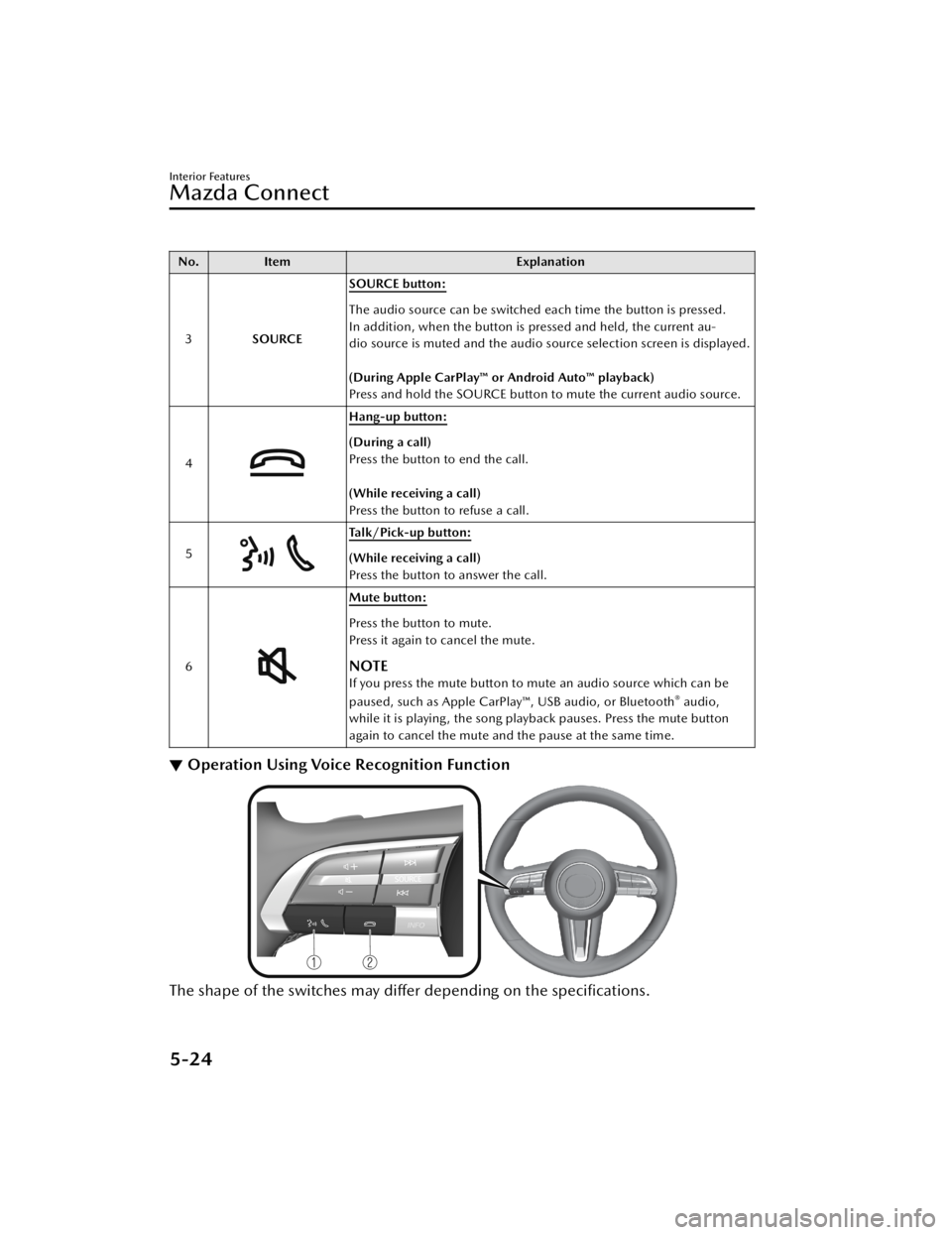
No.Item Explanation
3 SOURCE SOURCE button:
The audio source can be switched each time the button is pressed.
In addition, when the button is pressed and held, the current au-
dio source is muted and the audio source selection screen is displayed.
(During Apple CarPlay™ or Android Auto™ playback)
Press and hold the SOURCE button to mute the current audio source.
4
Hang-up button:
(During a call)
Press the button to end the call.
(While receiving a call)
Press the button to refuse a call.
5
Talk/Pick-up button:
(While receiving a call)
Press the button to answer the call.
6
Mute button:
Press the button to mute.
Press it again to cancel the mute.
NOTE
If you press the mute button to mute an audio source which can be
paused, such as Apple CarPlay™, USB audio, or Bluetooth® audio,
while it is playing, the song play back pauses. Press the mute button
again to cancel the mute and the pause at the same time.
▼ Operation Using Voice Recognition Function
The shape of the switches may differ depending on the specifications.
Interior Features
Mazda Connect
5-24
CX-50_8KB8-EA-22A_Edition2_new
2022-1-6 14:55:18
Page 398 of 583

No.Item Explanation
1
Ta l k / P i c k - u p b u t t o n :
When the button is pressed, the voice recognition top screen is dis-
played and the voice recognition is activated.
(While voice guidance is being announced)
Press the button to skip the voice guidance.
2
Hang-up button:
Press the button to end the voice recognition.
Voice recognition activation
When the talk/pick-up button on the audio remote control switch is pressed, top
screen of the voice recognition will be displayed.
NOTE
When an Apple CarPlay™ or Android Auto ™ compatible device is connected, the
Mazda Connect voice recognition system is disabled to allow the use of Siri® or
Android Auto™ voice recognition at an y time with the talk/pick-up button.
Commands usable at any time
“Help” - Can be used to check for usable voice commands.
“Back” - Returns to the previous screen. When a voice command is spoken while on
the telephone number input screen, the content that was previously input is deleted.
“Cancel”- The voice recognition is ended.
Ending voice recognition
Do any one of the fo llowing operations:
Press the hang-up button.Press and hold the talk/Pick-up button.Say the word, “Cancel”.
Convenient operating tips for using the voice recognition function
Examples of effective voice commands in various categories are displayed on top
screen of the voice recognition.
Interior Features
Mazda Connect
5-25
CX-50_8KB8-EA-22A_Edition2_new 2022-1-6 14:55:18
Page 400 of 583
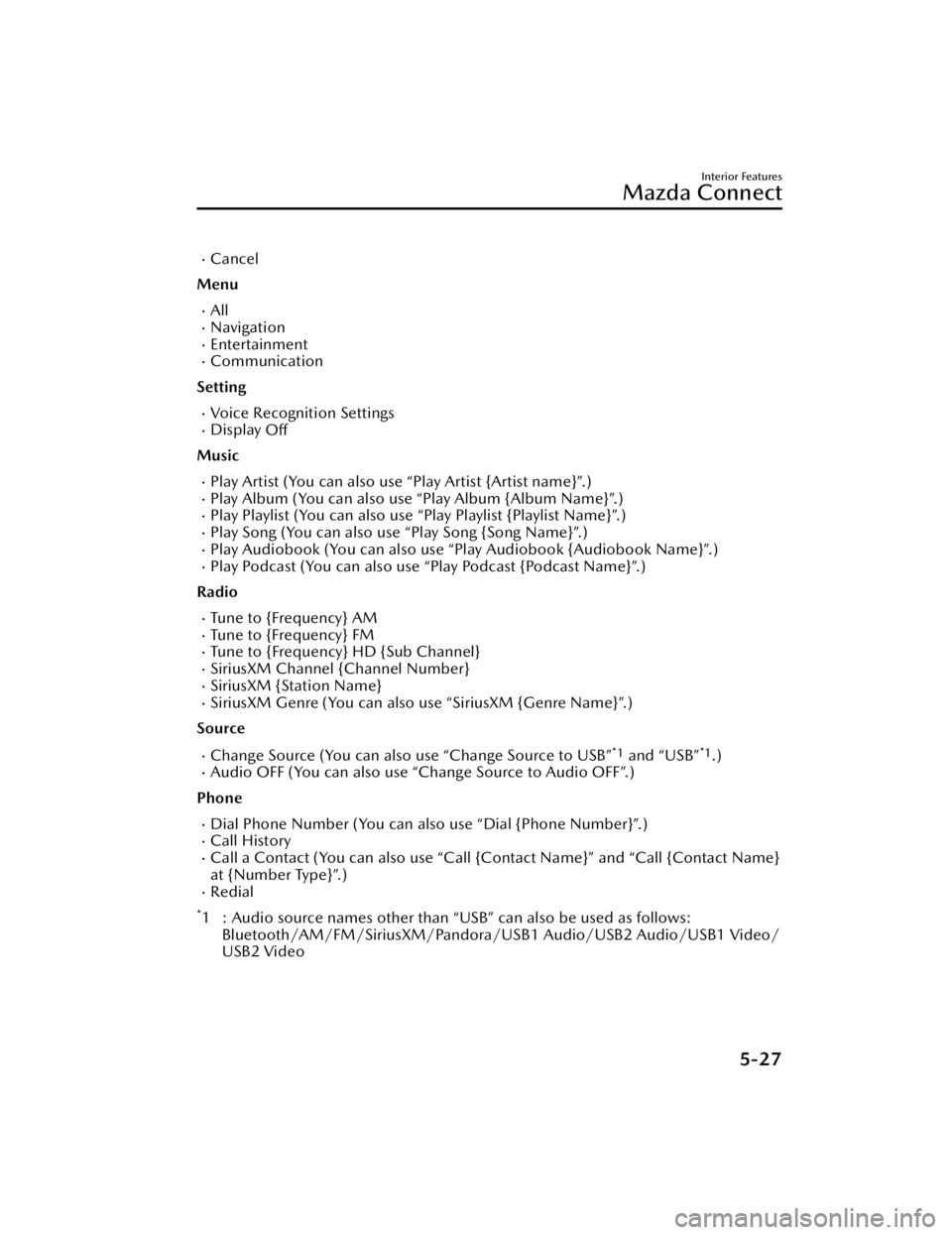
Cancel
Menu
AllNavigationEntertainmentCommunication
Setting
Voice Recognition SettingsDisplay Off
Music
Play Artist (You can also use “Play Artist {Artist name}”.)Play Album (You can also us e “Play Album {Album Name}”.)Play Playlist (You can also use “Play Playlist {Playlist Name}”.)Play Song (You can also use “Play Song {Song Name}”.)Play Audiobook (You can also use “Play Audiobook {Audiobook Name}”.)Play Podcast (You can also use “Play Podcast {Podcast Name}”.)
Radio
Tu n e t o { F re q u e n c y } A MTu n e t o { F re q u e n c y } F MTune to {Frequency} HD {Sub Channel}SiriusXM Channel {Channel Number}SiriusXM {Station Name}SiriusXM Genre (You can also use “SiriusXM {Genre Name}”.)
Source
Change Source (You can also use “Change Source to USB”*1 and “USB”*1.)Audio OFF (You can also use “Change Source to Audio OFF”.)
Phone
Dial Phone Number (You can al so use “Dial {Phone Number}”.)Call HistoryCall a Contact (You can also use “Call {Contact Name}” and “Call {Contact Name}
at {Number Type}”.)
Redial
*1 : Audio source names other than “USB” can also be used as follows:
Bluetooth/AM/FM/SiriusXM/Pandora/U SB1 Audio/USB2 Audio/USB1 Video/
USB2 Video
Interior Features
Mazda Connect
5-27
CX-50_8KB8-EA-22A_Edition2_new 2022-1-6 14:55:18
Page 401 of 583
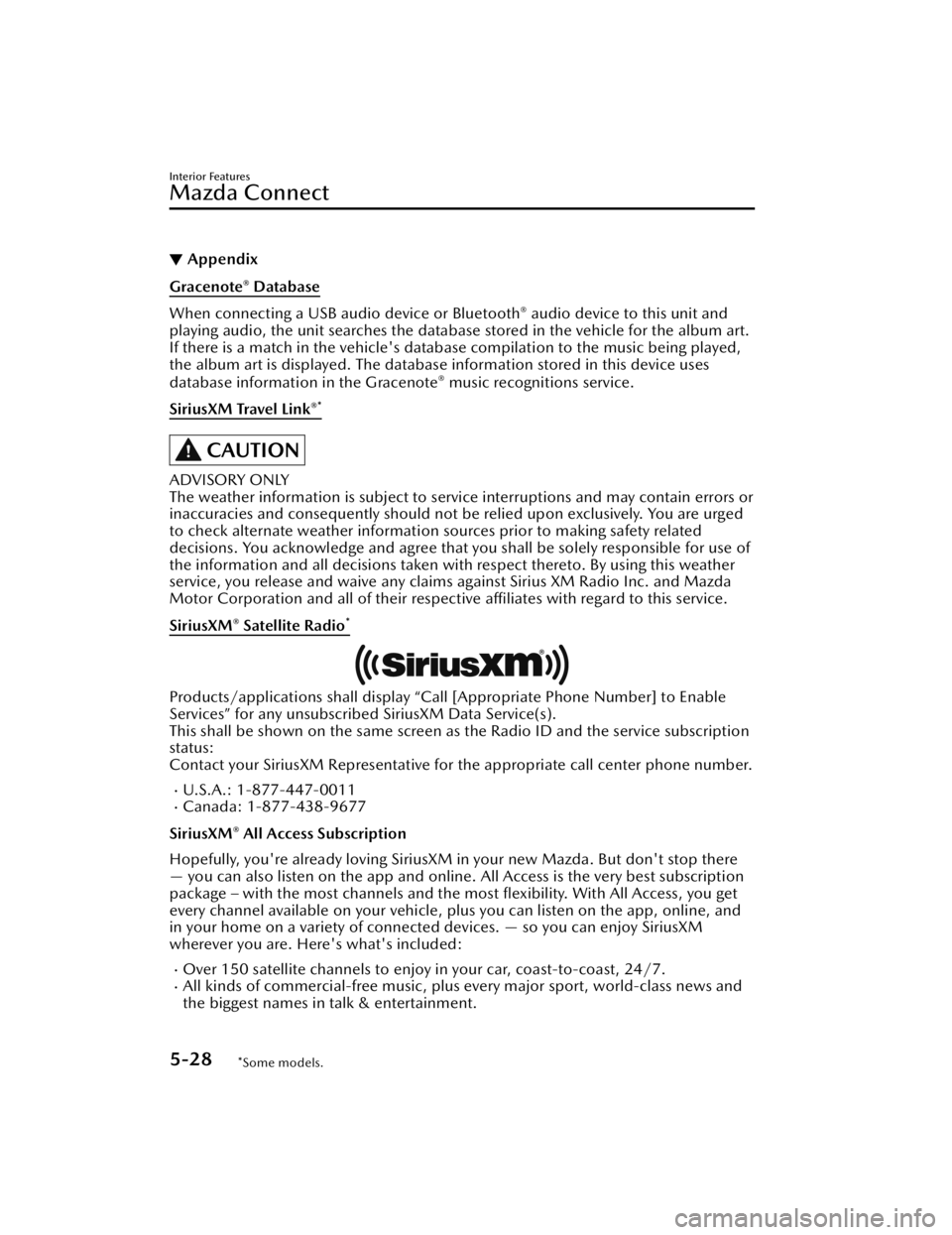
▼Appendix
Gracenote® Database
When connecting a USB audio device or Bluetooth® audio device to this unit and
playing audio, the unit searches the database stored in the vehicle for the album art.
If there is a match in the vehicle's database compilation to the music being played,
the album art is displayed. The database information stored in this device uses
database information in the Gracenote
® music recognitions service.
SiriusXM Travel Link
®*
CAUTION
ADVISORY ONLY
The weather information is subject to service interruptions and may contain errors or
inaccuracies and consequently should not be relied upon exclusively. You are urged
to check alternate weather information sources prior to making safety related
decisions. You acknowledge and agree that you shall be solely responsible for use of
the information and all decisions taken with respect thereto. By using this weather
service, you release and waive any claims against Sirius XM Radio Inc. and Mazda
Motor Corporation and all of their respective affiliates with regard to this service.
SiriusXM
® Satellite Radio*
Products/applications shall display “Call [Appropriate Phone Number] to Enable
Services” for any unsubscribed SiriusXM Data Service(s).
This shall be shown on the same screen as the Radio ID and the service subscription
status:
Contact your SiriusXM Representative for the appropriate call center phone number.
U.S.A.: 1-877-447-0011Canada: 1-877-438-9677
SiriusXM
® All Access Subscription
Hopefully, you're already loving SiriusXM in your new Mazda. But don't stop there
— you can also listen on the app and online. All Access is the very best subscription
package – with the most channels and the most flexibility. With All Access, you get
every channel available on your vehicle, plus you can listen on the app, online, and
in your home on a variety of connecte d devices. — so you can enjoy SiriusXM
wherever you are. Here's what's included:
Over 150 satellite channels to enjoy in your car, coast-to-coast, 24/7.All kinds of commercial-free music, plus every major sport, world-class news and
the biggest names in talk & entertainment.
Interior Features
Mazda Connect
5-28*Some models.
CX-50_8KB8-EA-22A_Edition2_new 2022-1-6 14:55:18
Page 418 of 583

Before using the Wireless Charger
(Qi), make sure to back up the data
stored on the mobile device. The
data on the mobile device could be
deleted.
Do not wipe the Wireless Charger
(Qi) using oil, alcohol, or thinner, or
spray hairspray or insecticide onto it.
Otherwise, it could cause damage or
cracking.
Do not leave mobile devices in the
cabin. The temperature inside the
cabin may become very hot, causing
the devices to malfunction.
How to use
1. Start the engine.
2. The power for the Wireless Charger (Qi) turns on and the LED indicator
turns on.
3. Place a device compliant with the Qi Wireless Charging standard in
the center of the charging area on
the tray.
The LED indicator turns on in
amber or green when charging
starts.
For details on the LED indicator,
refer to the following LED
indicator table.
Charging starts when all the
doors and liftgate are closed.
Charging status display
The charging status of the Wireless
Charger (Qi) can be checked with the
LED indicator or the icon displayed on
the center display.
Illumina-
tion/flash
pattern Icon indi-
cation Status
Does not turn on ―
Indicates that charg-
ing is turned off.
Tu r n s o n i n white
Indicates that charg-
ing is possible.
Tu r n s o n i n amber
Indicates normal
charging.
Tu r n s o n i n green
Indicates fast charg-
ing*1.
Flashes in white
Indicates that the
charging conditions
are not met.
Flashes in red
Indicates that charg-
ing is not possible
because a high tem-
perature is detected.
Indicates that charg-
ing is not possible
because foreign mat-
ter is detected.
Tu r n s o n i n red
Indicates that there
is a problem with
Wireless Charger
(Qi) and it needs to
be repaired. Consult
an Authorized Maz-
da Dealer.
*1 Some mobile devices can switchbetween normal charging and fast
charging.
How to switch settings
The Wireless Charger (Qi) can be
turned on/off and the connection
mode can be switched.
Refer to the Settings section in the
Mazda Connect Owner's Manual.
Interior Features
Interior Equipment
5-45
CX-50_8KB8-EA-22A_Edition2_new 2022-1-6 14:55:18
Page 427 of 583

Introduction
▼Introduction
Be careful not to hurt yourself when
inspecting your vehicle, replacing a
tire, or doing some kind of
maintenance such as changing the oil
and
filter. In particular, wear thick work
gloves such as cotton gloves when
touching areas that are difficult to see
while inspecting or working on your
vehicle. Doing inspections or
procedures with your bare hands could
cause injury.
If you are unsure about any procedure
this manual describes, we strongly urge
you to have a reliable and qualified
service shop perform the work,
preferably an Authorized Mazda
Dealer.
Factory-trained Mazda technicians and
genuine Mazda parts are best for your
vehicle. Without this expertise and the
parts that have been designed and
made especially for your Mazda,
inadequate, incomplete, and
insufficient servicing may result in
problems. This could lead to vehicle
damage or an accident and injuries.
For expert advice and quality service,
consult an Authorized Mazda Dealer.
To continue warranty eligibility and to
protect your investment, it is your
responsibility to properly maintain your
vehicle according to factory
recommended schedules outlined in
this manual. As part of this you must
keep your maintenance records,
receipts, repair orders and any other
documents as evidence this
maintenance was performed. You must
present these documents, should any
warranty coverage disagreement occur.
Failure to do so can result in your
warranty being voided either in whole
or in part.
This evidence may consist of the
following:
The Mazda Scheduled Maintenance
Record, refer to the Warranty
Booklet, must be completely filled
out showing mileage, repair order
number, date for each service, and
signed by a qualified automotive
service technician who service
vehicles.
Original copies of repair orders or
other receipts that include the
mileage and date the vehicle was
serviced. Each receipt should be
signed by a qualified automotive
service technician.
For self maintenance, a statement
that you completed the maintenance
yourself, displaying mileage and the
date the work was performed. Also,
receipts for the replacement parts (fluid, filters, etc.) indicating the date
and mileage must accompany this
statement.
NOTE
If you elect to perform maintenance
yourself or have your vehicle serviced
at a location other than an Authorized
Mazda Dealer, Mazda requires that all
fluids, parts and materials must meet
Mazda standards for durability and
performance as described in this
manual.
Claims against the warranty resulting
from lack of maintenance, as opposed
to defective materials or authorized
Maintenance and Care
Essential Information
6-2
CX-50_8KB8-EA-22A_Edition2_new 2022-1-6 14:55:18