buttons MAZDA MODEL CX-7 2008 Quick Start Guide (in English)
[x] Cancel search | Manufacturer: MAZDA, Model Year: 2008, Model line: MODEL CX-7, Model: MAZDA MODEL CX-7 2008Pages: 2, PDF Size: 0.64 MB
Page 2 of 2
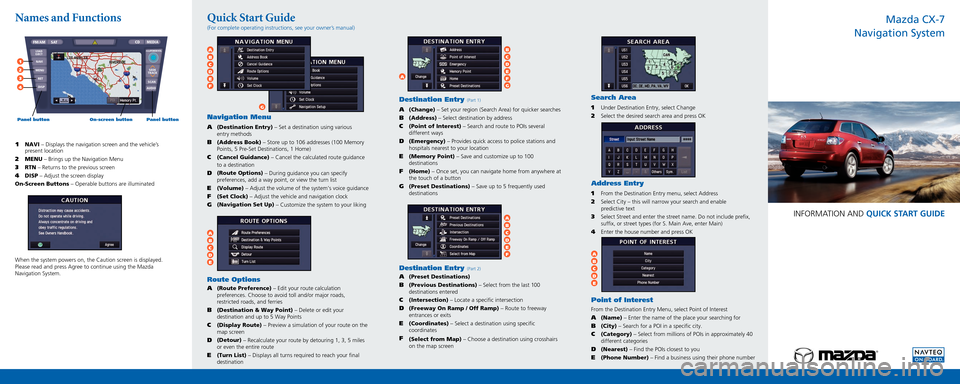
Mazda CX-7
Navigation System
INFORMATION AND QUICK START GUIDE
Navigation Menu
A (Destination Entry) – Set a destination using various
entry
methods
B (Address Book) – Store up to 106 addresses (100 Memory
Points, 5 Pre-Set Destinations, 1 Home)
C (Cancel Guidance)
– Cancel the calculated route guidance
to a destination
D (Route Options)
– During guidance you can specify
preferences, add a way point, or view the turn list
E (Volume)
– Adjust the volume of the system’s voice guidance
F (Set Clock)
– Adjust the vehicle and navigation clock
G (Navigation Set Up)
– Customize the system to your liking
Route Options
A (Route Preference)
– Edit your route calculation
preferences. Choose to avoid toll and/or major roads,
restricted
roads, and ferries
B (Destination & Way Point)
– Delete or edit your
destination and up to 5 Way Points
C (Display Route)
– Preview a simulation of your route on the
map screen
D (Detour)
– Recalculate your route by detouring 1, 3, 5 miles
or even the entire route
E (Turn List)
– Displays all turns required to reach your final
destination
AB CDE
AB CDEF
G
1 NAVI – Displays the navigation screen and the vehicle’s
present location
2 MENU – Brings up the Navigation Menu
3 RTN – Returns to the previous screen
4 DISP – Adjust the screen display
On-Screen Buttons
– Operable buttons are illuminated
When the system powers on, the Caution screen is displayed.
Please read and press Agree to continue using the Mazda
Navigation System.
Destination Entry (Part 1)
A (Change)
– Set your region (Search Area) for quicker searches
B (Address)
– Select destination by address
C (Point of Interest)
– Search and route to POIs several
different ways
D (Emergency)
– Provides quick access to police stations and
hospitals nearest to your location
E (Memory Point)
– Save and customize up to 100
destinations
F (Home)
– Once set, you can navigate home from anywhere at
the touch of a button
G (Preset Destinations)
– Save up to 5 frequently used
destinations
Destination Entry (Part 2)
A (Preset Destinations)B (Previous Destinations) – Select from the last 100
destinations entered
C (Intersection)
– Locate a specific intersection
D (Freeway On Ramp / Off Ramp)
– Route to freeway
entrances or exits
E (Coordinates)
– Select a destination using specific
coordinates
F (Select from Map)
– Choose a destination using crosshairs
on the map screen
Search Area
1 Under Destination Entry, select Change2 Select the desired search area and press OK
Address Entry
1 From the Destination Entry menu, select Address2 Select City – this will narrow your search and enable
predictive
text
3 Select Street and enter the street name. Do not include prefix,
suffix, or street types (for S. Main Ave, enter Main)
4 Enter the house number and press OK
Point of Interest
From the Destination Entry Menu, select Point of Interest
A (Name)
– Enter the name of the place your searching for
B (City)
– Search for a POI in a specific city.
C (Category)
– Select from millions of POIs in approximately 40
different
categories
D (Nearest)
– Find the POIs closest to you
E (Phone Number)
– Find a business using their phone number
Names and Functions Quick Start Guide
(For complete operating instructions, see your owner’s manual)
A
AB CDEFAB CDE
B CDEFG
FM/AM SAT CD MEDIA
SEEK
TRACK
PUSHPOWER/VOL
SCAN
AUDIO
LOAD
EJECT
NAVI
MENU RETDISP1
2
3
4
Panel button On-screen button Panel button