navigation system MAZDA MODEL CX-7 2012 (in English) Owner's Guide
[x] Cancel search | Manufacturer: MAZDA, Model Year: 2012, Model line: MODEL CX-7, Model: MAZDA MODEL CX-7 2012Pages: 522, PDF Size: 8.79 MB
Page 332 of 522
![MAZDA MODEL CX-7 2012 (in English) Owners Guide Black plate (332,1)
Music player
1. Press the pick-up button or talk button
with a short press.
2.Say:[Beep]“Setup”
3.Prompt:“Select one of the following:
Pairing options, confirmation prompts,
MAZDA MODEL CX-7 2012 (in English) Owners Guide Black plate (332,1)
Music player
1. Press the pick-up button or talk button
with a short press.
2.Say:[Beep]“Setup”
3.Prompt:“Select one of the following:
Pairing options, confirmation prompts,](/img/28/13891/w960_13891-331.png)
Black plate (332,1)
Music player
1. Press the pick-up button or talk button
with a short press.
2.Say:[Beep]“Setup”
3.Prompt:“Select one of the following:
Pairing options, confirmation prompts,
language, passcode, select phone or
select music player.”
4.Say:[Beep]“Select music player”
5.Prompt:“Please say the name of the
device you would like to select.
Available devices are XXXXX... (Ex.
device A), XXXXX... (Ex. device B),
XXXXX... (Ex. device C). Which
device please?”
6.Say:[Beep]“XXXXX... (Ex. Device
B)”
7.Prompt:“XXXXX... (Ex. Device B).
Is this correct?”
8.Say:[Beep]“Ye s”or“No”
9. If“Ye s”, go to Step 10. If“No”, the
procedure returns to Step 5.
10.Prompt:“XXXXX... (Ex. Device B)
selected.”
(With 7-inch navigation system)
Hands-free phone
1. Press the pick-up button or talk button
with a long press.
NOTE
For vehicles with the 7-inch navigation system,
you can also press the talk button with a short
press and say: [Beep]“Telephone”or
“Phone”.
2.Say:[Beep]“Setup”3.Prompt:“Select one of the following:
Pairing options, confirmation prompts,
language, passcode, select phone or
select music player.”
4.Say:[Beep]“Select phone”
5.Prompt:“Please say 1 for XXXXX...
(Ex. device A), 2 for XXXXX... (Ex.
device B...)”
6.Say:[Beep]“X”(Say the number for
the mobile phone to be connected.)
7.Prompt:“XXXXX... (Ex. device B...)
(Registered device tag) selected, is this
correct?”
8.Say:[Beep]“Ye s”
9.Prompt:“XXXXX... (Ex. device B...)
(Device tag) selected.”
Music player
1. Press the pick-up button or talk button
with a long press.
NOTE
For vehicles with the 7-inch navigation system,
you can also press the talk button with a short
press and say: [Beep]“Telephone”or
“Phone”.
2.Say:[Beep]“Setup”
3.Prompt:“Select one of the following:
Pairing options, confirmation prompts,
language, passcode, select phone or
select music player.”
4.Say:[Beep]“Select music player”
5.Prompt:“Please say 1 for XXXXX...
(Ex. device A), 2 for XXXXX... (Ex.
device B...)”
6.Say:[Beep]“X”(Say the number for
the music player to be connected.)
6-94
Interior Comfort
Bluetooth® Hands-Free
CX-7_8CG3-EA-11J_Edition1 Page332
Saturday, September 24 2011 10:33 AM
Form No.8CG3-EA-11J
Page 333 of 522
![MAZDA MODEL CX-7 2012 (in English) Owners Guide Black plate (333,1)
7.Prompt:“XXXXX... (Ex. device B...)
(Registered device tag) selected, is this
correct?”
8.Say:[Beep]“Ye s”
9.Prompt:“XXXXX... (Ex. device B...)
(Device tag) selected.” MAZDA MODEL CX-7 2012 (in English) Owners Guide Black plate (333,1)
7.Prompt:“XXXXX... (Ex. device B...)
(Registered device tag) selected, is this
correct?”
8.Say:[Beep]“Ye s”
9.Prompt:“XXXXX... (Ex. device B...)
(Device tag) selected.”](/img/28/13891/w960_13891-332.png)
Black plate (333,1)
7.Prompt:“XXXXX... (Ex. device B...)
(Registered device tag) selected, is this
correct?”
8.Say:[Beep]“Ye s”
9.Prompt:“XXXXX... (Ex. device B...)
(Device tag) selected.”
NOTE
(Without 7-inch navigation system)
Device (Music player) selection can also be
done by operating the panel button (page
6-63).
Registered device (Mobile phone)
deletion
Registered devices (Mobile phone) can be
deleted individually or collectively.
NOTE
Do this function only when parked. It is too
distracting to attempt while driving and you
may make too many errors to be effective.
(Without 7-inch navigation system)
1. Press the pick-up button or talk button
with a short press.
2.Say:[Beep]“Setup”
3.Prompt:“Select one of the following:
Pairing options, confirmation prompts,
language, passcode, select phone or
select music player.”
4.Say:[Beep]“Pairing options”
5.Prompt:“Available options are: Pair,
Edit, Delete, List, or Set Pairing Code.”
NOTE
A registered device (Mobile phone) can be
deleted using the registration list.
6.Say:[Beep]“Delete”7.Prompt:“Please say the name of the
device you would like to delete.
Available devices are XXXXX... (Ex.
device A), XXXXX... (Ex. device B),
XXXXX... (Ex. device C), or all.
Which device please?”
8.Say:[Beep]“XXXXX... (Ex. device
B)”
NOTE
Say“All”to delete all devices (Mobile phone).
9.Prompt:“Deleting XXXXX... (Ex.
device B...) (Registered device tag). Is
this correct?”
10.Say:[Beep]“Ye s”
11.Prompt:“Deleted”
(With 7-inch navigation system)
1. Press the pick-up button or talk button
with a long press.
NOTE
For vehicles with the 7-inch navigation system,
you can also press the talk button with a short
press and say: [Beep]“Telephone”or
“Phone”.
2.Say:[Beep]“Setup”
3.Prompt:“Select one of the following:
Pairing options, confirmation prompts,
language, passcode, select phone or
select music player.”
4.Say:[Beep]“Pairing options”
5.Prompt:“Select one of the following:
Pair, edit, delete, or list.”
NOTE
A registered device (Mobile phone) can be
deleted using the registration list.
6.Say:[Beep]“Delete”
Interior Comfort
Bluetooth® Hands-Free
6-95
CX-7_8CG3-EA-11J_Edition1 Page333
Saturday, September 24 2011 10:33 AM
Form No.8CG3-EA-11J
Page 334 of 522
![MAZDA MODEL CX-7 2012 (in English) Owners Guide Black plate (334,1)
7.Prompt:“Please say 1 for XXXXX...
(Ex. device A), 2 for XXXXX... (Ex.
device B...)”(The device tag of the
registered device is read out by the
HFP.).
8.Say:[Beep]“X”(Say MAZDA MODEL CX-7 2012 (in English) Owners Guide Black plate (334,1)
7.Prompt:“Please say 1 for XXXXX...
(Ex. device A), 2 for XXXXX... (Ex.
device B...)”(The device tag of the
registered device is read out by the
HFP.).
8.Say:[Beep]“X”(Say](/img/28/13891/w960_13891-333.png)
Black plate (334,1)
7.Prompt:“Please say 1 for XXXXX...
(Ex. device A), 2 for XXXXX... (Ex.
device B...)”(The device tag of the
registered device is read out by the
HFP.).
8.Say:[Beep]“X”(Say the number of
the device to be deleted.)
NOTE
Say“All”to delete all devices (Mobile phone).
9.Prompt:“Deleting XXXXX... (Ex.
device B...) (Registered device tag). Is
this correct?”
10.Say:[Beep]“Ye s”
11.Prompt:“Deleted”
Registered device editing
(Without 7-inch navigation system)
1. Press the pick-up button or talk button
with a short press.
2.Say:[Beep]“Setup”
3.Prompt:“Select one of the following:
Pairing options, confirmation prompts,
language, passcode, select phone or
select music player.”
4.Say:[Beep]“Pairing options”
5.Prompt:“Available options are: Pair,
Edit, Delete, List, or Set Pairing Code.”
6.Say:[Beep]“Edit”
7.Prompt:“Please say the name of the
device you would like to edit.
Available devices are XXXXX... (Ex.
device A), XXXXX... (Ex. device B),
XXXXX... (Ex. device C). Which
device please?”
8.Say:[Beep]“XXXXX... (Ex. device
C)”9.Prompt:“New name please?”
10.Say:[Beep]“XXXXX... (Ex. device
C)”(Speak a“device tag”,an
arbitrary name for the device.)
11.Prompt:“XXXXX... (Ex. device C)
(Device tag), is this correct?”
12.Say:[Beep]“Ye s”
13.Prompt:“New name saved.”
(With 7-inch navigation system)
1. Press the pick-up button or talk button
with a long press.
NOTE
For vehicles with the 7-inch navigation system,
you can also press the talk button with a short
press and say: [Beep]“Telephone”or
“Phone”.
2.Say:[Beep]“Setup”
3.Prompt:“Select one of the following:
Pairing options, confirmation prompts,
language, passcode, select phone or
select music player.”
4.Say:[Beep]“Pairing options”
5.Prompt:“Select one of the following:
Pair, edit, delete, or list.”
6.Say:[Beep]“Edit”
7.Prompt:“Please say 1 for XXXXX...
(Ex. device A), 2 for XXXXX... (Ex.
device B...), which device please?”
(The device tag of the registered device
is read out by the HFP.)
8.Say:[Beep]“X”(Say the number of
the device to be edited.)
9.Prompt:“New name please?”
6-96
Interior Comfort
Bluetooth® Hands-Free
CX-7_8CG3-EA-11J_Edition1 Page334
Saturday, September 24 2011 10:33 AM
Form No.8CG3-EA-11J
Page 335 of 522
![MAZDA MODEL CX-7 2012 (in English) Owners Guide Black plate (335,1)
10.Say:[Beep]“XXXXX... (Ex. device
C)”(Speak a“device tag”,an
arbitrary name for the device.)
11.Prompt:“XXXXX... (Ex. device C)
(Device tag), is this correct?”
12.Say: MAZDA MODEL CX-7 2012 (in English) Owners Guide Black plate (335,1)
10.Say:[Beep]“XXXXX... (Ex. device
C)”(Speak a“device tag”,an
arbitrary name for the device.)
11.Prompt:“XXXXX... (Ex. device C)
(Device tag), is this correct?”
12.Say:](/img/28/13891/w960_13891-334.png)
Black plate (335,1)
10.Say:[Beep]“XXXXX... (Ex. device
C)”(Speak a“device tag”,an
arbitrary name for the device.)
11.Prompt:“XXXXX... (Ex. device C)
(Device tag), is this correct?”
12.Say:[Beep]“Ye s”
13.Prompt:“New name saved, returning
to main menu.”
qSecurity Setting
If a passcode is set, the system cannot be
activated unless the passcode is input.
NOTE
Do this function only when parked. It is too
distracting to attempt while driving and you
may make too many errors to be effective.
Passcode setting
1. Press the pick-up button (with/without
7-inch navigation system) or talk
button with a short press (without 7-
inch navigation system) or a long press
(with 7-inch navigation system).
NOTE
For vehicles with the 7-inch navigation system,
you can also press the talk button with a short
press and say: [Beep]“Telephone”or
“Phone”.
2.Say:[Beep]“Setup”
3.Prompt:“Select one of the following:
Pairing options, confirmation prompts,
language, passcode, select phone or
select music player.”
4.Say:[Beep]“Passcode”
5.Prompt:“Passcode is disabled. Would
you like to enable it?”
6.Say:[Beep]“Ye s”7.Prompt:“Please say a 4-digit
passcode. Remember this passcode. It
will be required to use this system.”
8.Say:[Beep]“XXXX”(Say a desired 4-
digit passcode,“PCode”.)
9.Prompt:“Passcode XXXX (Passcode,
PCode). Is this correct?”
10.Say:[Beep]“Ye s”
11.(Without 7-inch navigation system)
Prompt:“Passcode is enabled.”
(With 7-inch navigation system)
Prompt:“Passcode is enabled,
returning to main menu.”
Using Bluetooth®Hands-Free with a
passcode
1. Press the pick-up button (with/without
7-inch navigation system) or talk
button with a short press (without 7-
inch navigation system) or a long press
(with 7-inch navigation system).
NOTE
For vehicles with the 7-inch navigation system,
you can also press the talk button with a short
press and say: [Beep]“Telephone”or
“Phone”.
2.Prompt:“Hands-Free system is
locked. State the passcode to
continue.”
3.Say:[Beep]“XXXX”(Say the set
passcode“PCode”.)
4. If the correct passcode is input, voice
guidance“XXXXXX... (Ex.“Mary's
device) (Device tag) is connected”is
announced.
If the passcode is incorrect, voice
guidance“XXXX (4-digit passcode,
Pcode) incorrect passcode, please try
again”is announced.
Interior Comfort
Bluetooth® Hands-Free
6-97
CX-7_8CG3-EA-11J_Edition1 Page335
Saturday, September 24 2011 10:33 AM
Form No.8CG3-EA-11J
Page 336 of 522
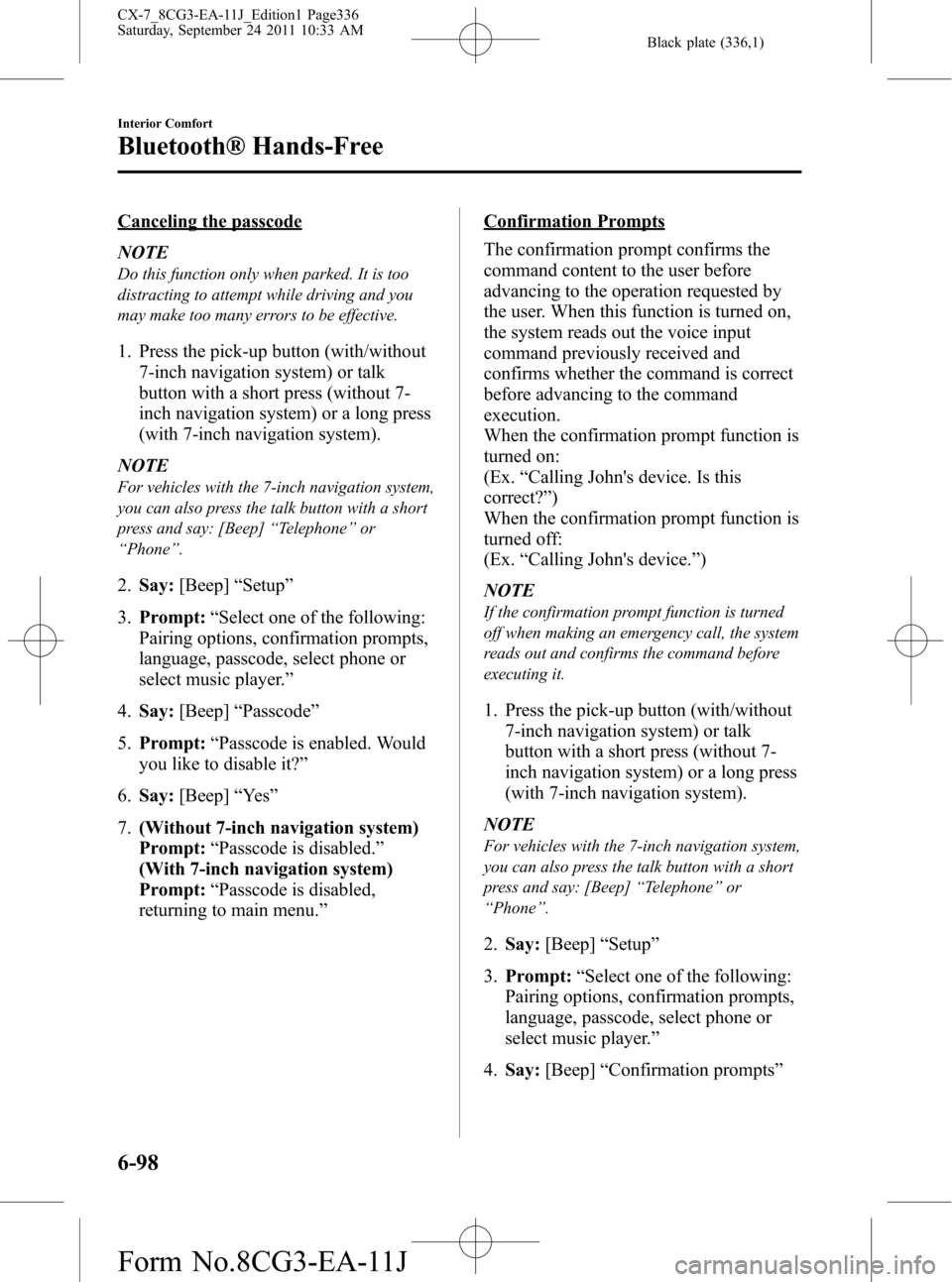
Black plate (336,1)
Canceling the passcode
NOTE
Do this function only when parked. It is too
distracting to attempt while driving and you
may make too many errors to be effective.
1. Press the pick-up button (with/without
7-inch navigation system) or talk
button with a short press (without 7-
inch navigation system) or a long press
(with 7-inch navigation system).
NOTE
For vehicles with the 7-inch navigation system,
you can also press the talk button with a short
press and say: [Beep]“Telephone”or
“Phone”.
2.Say:[Beep]“Setup”
3.Prompt:“Select one of the following:
Pairing options, confirmation prompts,
language, passcode, select phone or
select music player.”
4.Say:[Beep]“Passcode”
5.Prompt:“Passcode is enabled. Would
you like to disable it?”
6.Say:[Beep]“Ye s”
7.(Without 7-inch navigation system)
Prompt:“Passcode is disabled.”
(With 7-inch navigation system)
Prompt:“Passcode is disabled,
returning to main menu.”
Confirmation Prompts
The confirmation prompt confirms the
command content to the user before
advancing to the operation requested by
the user. When this function is turned on,
the system reads out the voice input
command previously received and
confirms whether the command is correct
before advancing to the command
execution.
When the confirmation prompt function is
turned on:
(Ex.“Calling John's device. Is this
correct?”)
When the confirmation prompt function is
turned off:
(Ex.“Calling John's device.”)
NOTE
If the confirmation prompt function is turned
off when making an emergency call, the system
reads out and confirms the command before
executing it.
1. Press the pick-up button (with/without
7-inch navigation system) or talk
button with a short press (without 7-
inch navigation system) or a long press
(with 7-inch navigation system).
NOTE
For vehicles with the 7-inch navigation system,
you can also press the talk button with a short
press and say: [Beep]“Telephone”or
“Phone”.
2.Say:[Beep]“Setup”
3.Prompt:“Select one of the following:
Pairing options, confirmation prompts,
language, passcode, select phone or
select music player.”
4.Say:[Beep]“Confirmation prompts”
6-98
Interior Comfort
Bluetooth® Hands-Free
CX-7_8CG3-EA-11J_Edition1 Page336
Saturday, September 24 2011 10:33 AM
Form No.8CG3-EA-11J
Page 337 of 522
![MAZDA MODEL CX-7 2012 (in English) Owners Guide Black plate (337,1)
5.Prompt:“Confirmation prompts are
on/off. Would you like to turn
confirmation prompts off/on?”
6.Say:[Beep]“Ye s”
7.(Without 7-inch navigation system)
Prompt:“Confirmati MAZDA MODEL CX-7 2012 (in English) Owners Guide Black plate (337,1)
5.Prompt:“Confirmation prompts are
on/off. Would you like to turn
confirmation prompts off/on?”
6.Say:[Beep]“Ye s”
7.(Without 7-inch navigation system)
Prompt:“Confirmati](/img/28/13891/w960_13891-336.png)
Black plate (337,1)
5.Prompt:“Confirmation prompts are
on/off. Would you like to turn
confirmation prompts off/on?”
6.Say:[Beep]“Ye s”
7.(Without 7-inch navigation system)
Prompt:“Confirmation prompts are
off/on.”
(With 7-inch navigation system)
Prompt:“Confirmation prompts are
off/on, returning to main menu.”
qVoice Recognition Learning
Function (Speaker Enrollment)
The voice recognition learning function
enables voice recognition appropriate to
the characteristics of the user's voice.
If the recognition of the voice input
commands to the system is not adequate,
this function can largely improve the
system's voice recognition of the user. If
your voice can be recognized sufficiently
without using this function, you may not
realize the added benefit of the function.
To register your voice, the voice input
command list must be read out. Read out
the list when the vehicle is parked.
Perform the registration in as quiet a place
as possible (page 6-74).
The registration must be performed
completely. The required time is a few
minutes. The user needs to be seated in
the driver's seat with the voice input
command list for voice recognition
learning open to the page indicated below.
When voice recognition learning is
done for the first time
1. Press the pick-up button (with/without
7-inch navigation system) or talk
button with a short press (without 7-
inch navigation system) or a long press
(with 7-inch navigation system).NOTE
For vehicles with the 7-inch navigation system,
you can also press the talk button with a short
press and say: [Beep]“Telephone”or
“Phone”.
2.Say:[Beep]“Voice training”
3.Prompt:“This operation must be
performed in a quiet environment while
the vehicle is stopped. See the owner's
manual for the list of required training
phrases. Press and release the talk
button when you are ready to begin.
Press the hangup button to cancel at
any time.”
4. Press the talk button with a short press.
5. The voice guidance reads out the voice
input command number (refer to the
voice input command list for voice
recognition learning). (Ex.“Please read
phrase 1”)
6.Say:[Beep]“0123456789”(Say the
voice input command for voice
recognition learning (1 to 8) according
to the voice guidance.)
7.(Without 7-inch navigation system)
Prompt:“Speaker enrollment is
complete.”
(With 7-inch navigation system)
Prompt:“Speaker enrollment is
complete, returning to main menu.”
NOTE
If an error occurred in the voice recognition
learning, re-learning can be done by pressing
the talk button with a short press.
Interior Comfort
Bluetooth® Hands-Free
6-99
CX-7_8CG3-EA-11J_Edition1 Page337
Saturday, September 24 2011 10:33 AM
Form No.8CG3-EA-11J
Page 338 of 522
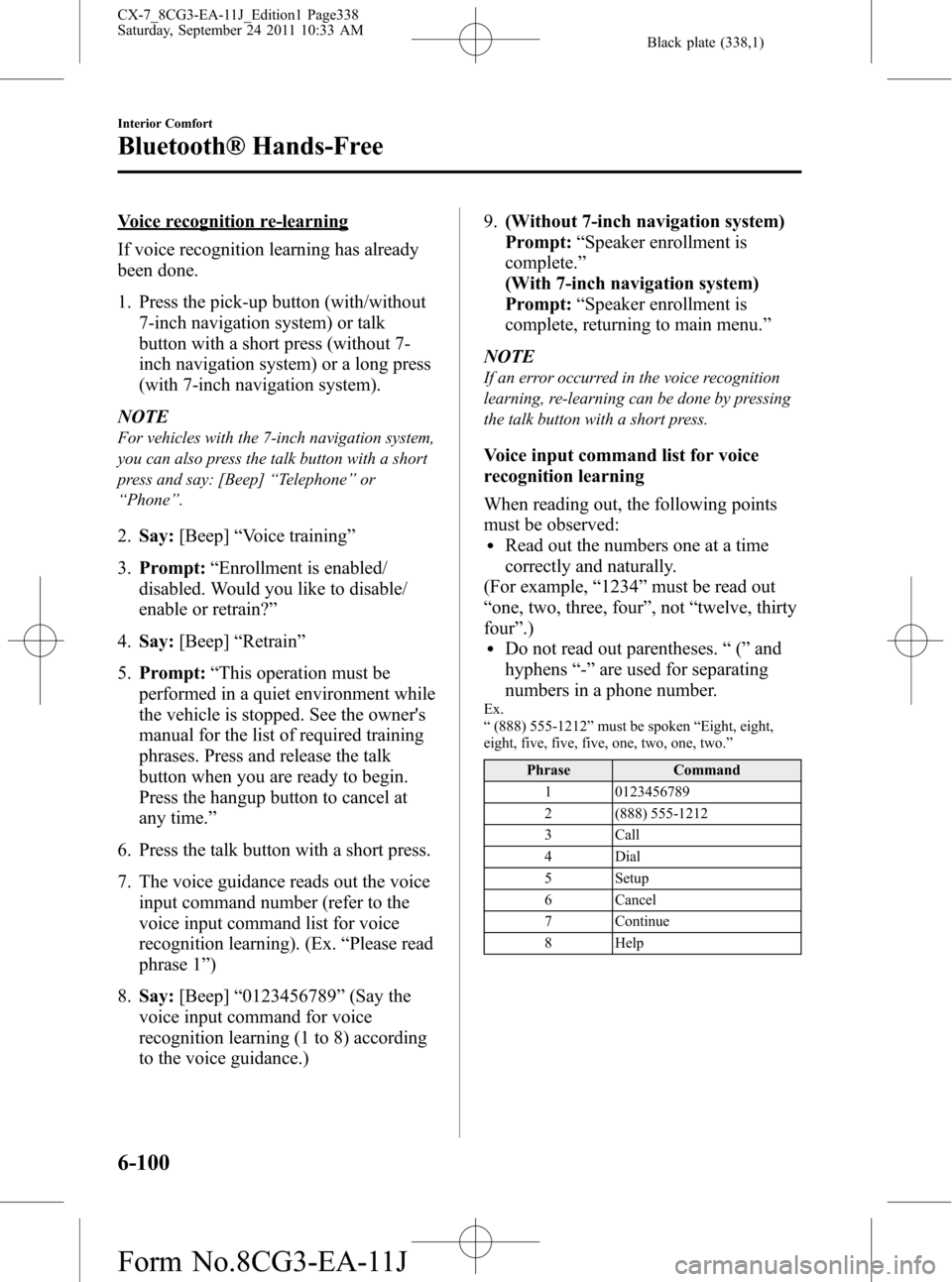
Black plate (338,1)
Voice recognition re-learning
If voice recognition learning has already
been done.
1. Press the pick-up button (with/without
7-inch navigation system) or talk
button with a short press (without 7-
inch navigation system) or a long press
(with 7-inch navigation system).
NOTE
For vehicles with the 7-inch navigation system,
you can also press the talk button with a short
press and say: [Beep]“Telephone”or
“Phone”.
2.Say:[Beep]“Voice training”
3.Prompt:“Enrollment is enabled/
disabled. Would you like to disable/
enable or retrain?”
4.Say:[Beep]“Retrain”
5.Prompt:“This operation must be
performed in a quiet environment while
the vehicle is stopped. See the owner's
manual for the list of required training
phrases. Press and release the talk
button when you are ready to begin.
Press the hangup button to cancel at
any time.”
6. Press the talk button with a short press.
7. The voice guidance reads out the voice
input command number (refer to the
voice input command list for voice
recognition learning). (Ex.“Please read
phrase 1”)
8.Say:[Beep]“0123456789”(Say the
voice input command for voice
recognition learning (1 to 8) according
to the voice guidance.)9.(Without 7-inch navigation system)
Prompt:“Speaker enrollment is
complete.”
(With 7-inch navigation system)
Prompt:“Speaker enrollment is
complete, returning to main menu.”
NOTE
If an error occurred in the voice recognition
learning, re-learning can be done by pressing
the talk button with a short press.
Voice input command list for voice
recognition learning
When reading out, the following points
must be observed:
lRead out the numbers one at a time
correctly and naturally.
(For example,“1234”must be read out
“one, two, three, four”, not“twelve, thirty
four”.)
lDo not read out parentheses.“(”and
hyphens“-”are used for separating
numbers in a phone number.
Ex.
“(888) 555-1212”must be spoken“Eight, eight,
eight, five, five, five, one, two, one, two.”
Phrase Command
1 0123456789
2 (888) 555-1212
3 Call
4 Dial
5 Setup
6 Cancel
7 Continue
8 Help
6-100
Interior Comfort
Bluetooth® Hands-Free
CX-7_8CG3-EA-11J_Edition1 Page338
Saturday, September 24 2011 10:33 AM
Form No.8CG3-EA-11J
Page 339 of 522
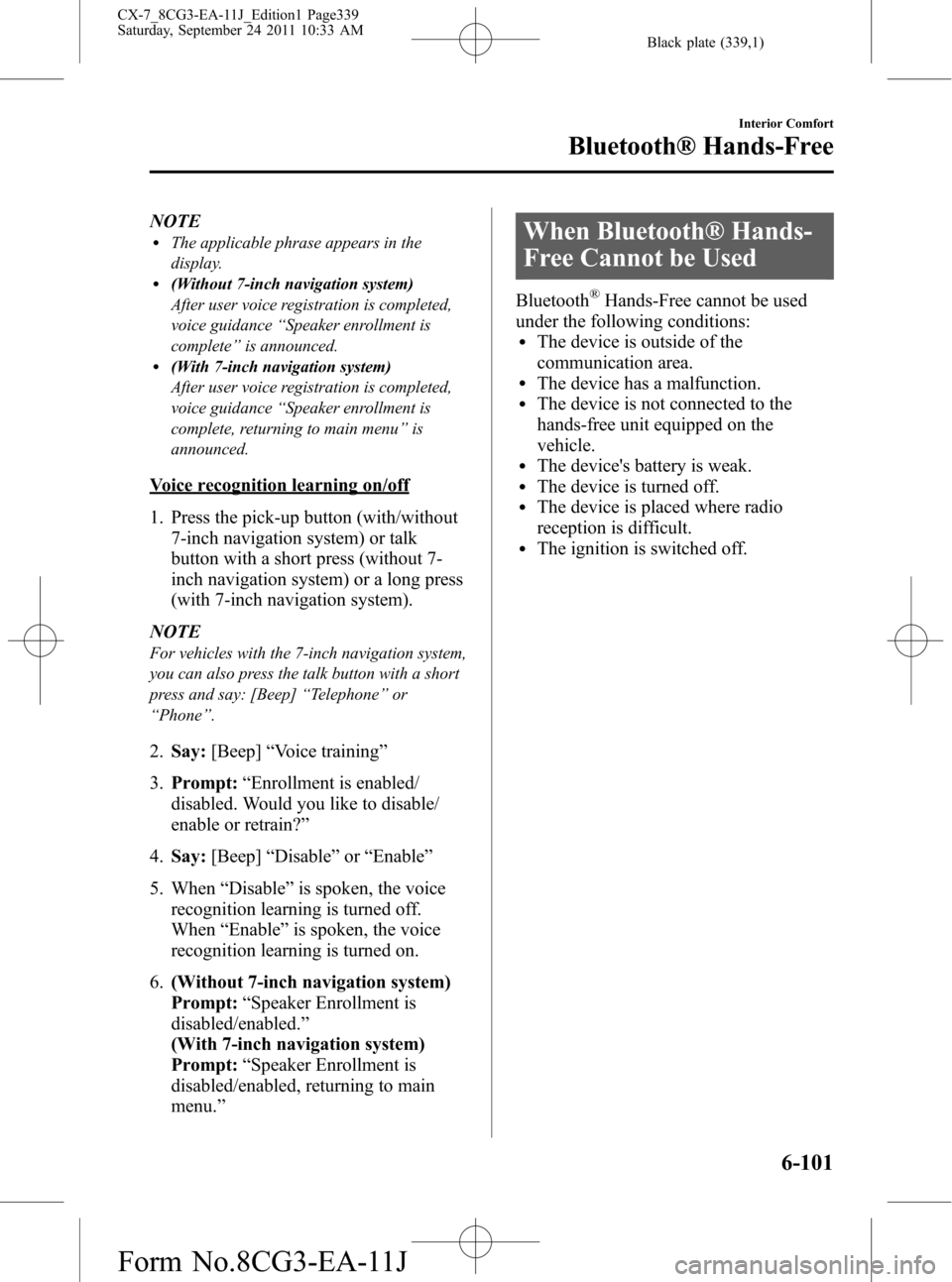
Black plate (339,1)
NOTElThe applicable phrase appears in the
display.
l(Without 7-inch navigation system)
After user voice registration is completed,
voice guidance“Speaker enrollment is
complete”is announced.
l(With 7-inch navigation system)
After user voice registration is completed,
voice guidance“Speaker enrollment is
complete, returning to main menu”is
announced.
Voice recognition learning on/off
1. Press the pick-up button (with/without
7-inch navigation system) or talk
button with a short press (without 7-
inch navigation system) or a long press
(with 7-inch navigation system).
NOTE
For vehicles with the 7-inch navigation system,
you can also press the talk button with a short
press and say: [Beep]“Telephone”or
“Phone”.
2.Say:[Beep]“Voice training”
3.Prompt:“Enrollment is enabled/
disabled. Would you like to disable/
enable or retrain?”
4.Say:[Beep]“Disable”or“Enable”
5. When“Disable”is spoken, the voice
recognition learning is turned off.
When“Enable”is spoken, the voice
recognition learning is turned on.
6.(Without 7-inch navigation system)
Prompt:“Speaker Enrollment is
disabled/enabled.”
(With 7-inch navigation system)
Prompt:“Speaker Enrollment is
disabled/enabled, returning to main
menu.”
When Bluetooth® Hands-
Free Cannot be Used
Bluetooth®Hands-Free cannot be used
under the following conditions:
lThe device is outside of the
communication area.
lThe device has a malfunction.lThe device is not connected to the
hands-free unit equipped on the
vehicle.
lThe device's battery is weak.lThe device is turned off.lThe device is placed where radio
reception is difficult.
lThe ignition is switched off.
Interior Comfort
Bluetooth® Hands-Free
6-101
CX-7_8CG3-EA-11J_Edition1 Page339
Saturday, September 24 2011 10:33 AM
Form No.8CG3-EA-11J
Page 346 of 522
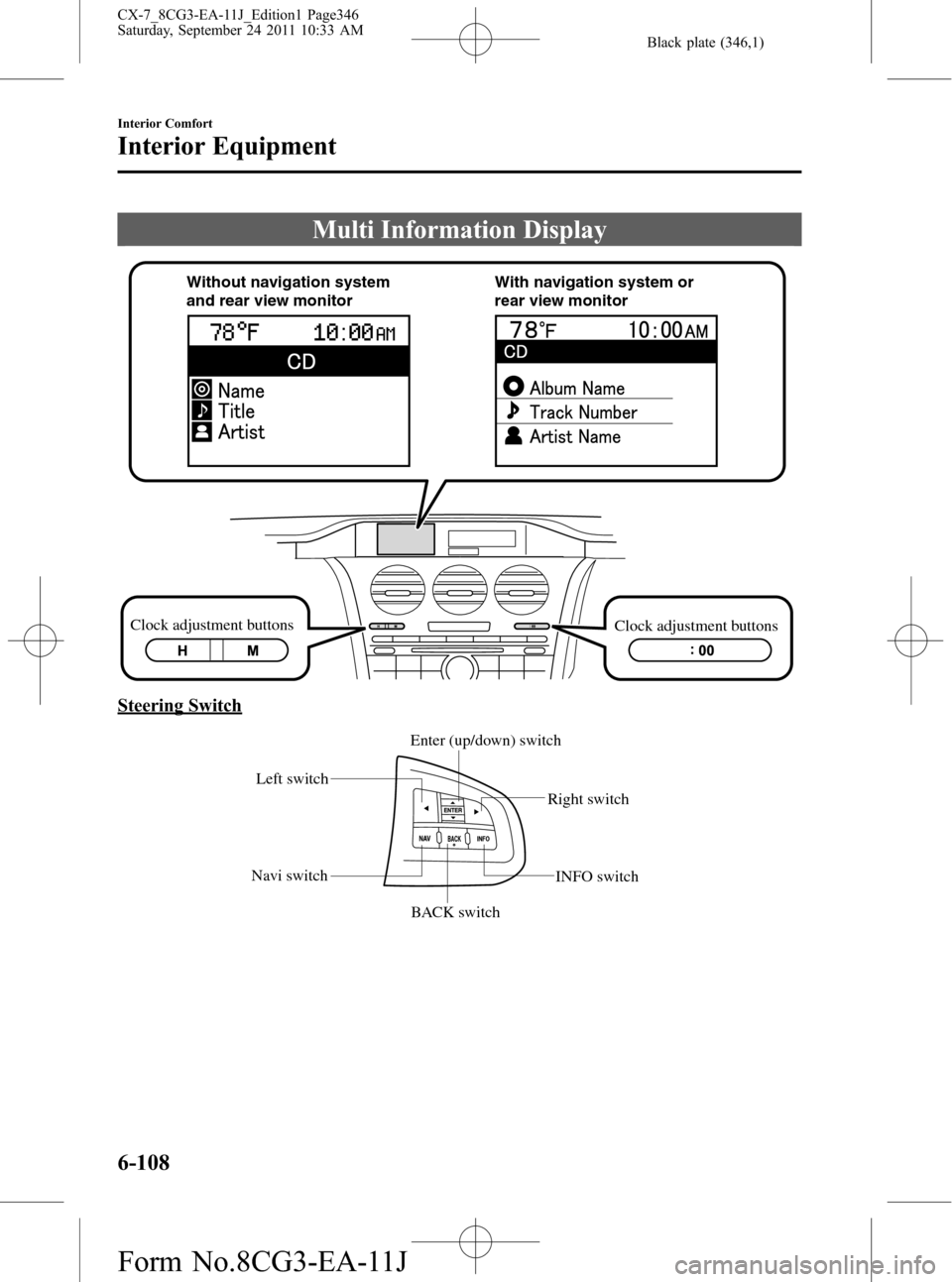
Black plate (346,1)
Multi Information Display
Clock adjustment buttons
Clock adjustment buttons Without navigation system
and rear view monitorWith navigation system or
rear view monitor
Steering Switch
Left switch
Right switch
Navi switch
BACK switchINFO switch Enter (up/down) switch
6-108
Interior Comfort
Interior Equipment
CX-7_8CG3-EA-11J_Edition1 Page346
Saturday, September 24 2011 10:33 AM
Form No.8CG3-EA-11J
Page 347 of 522
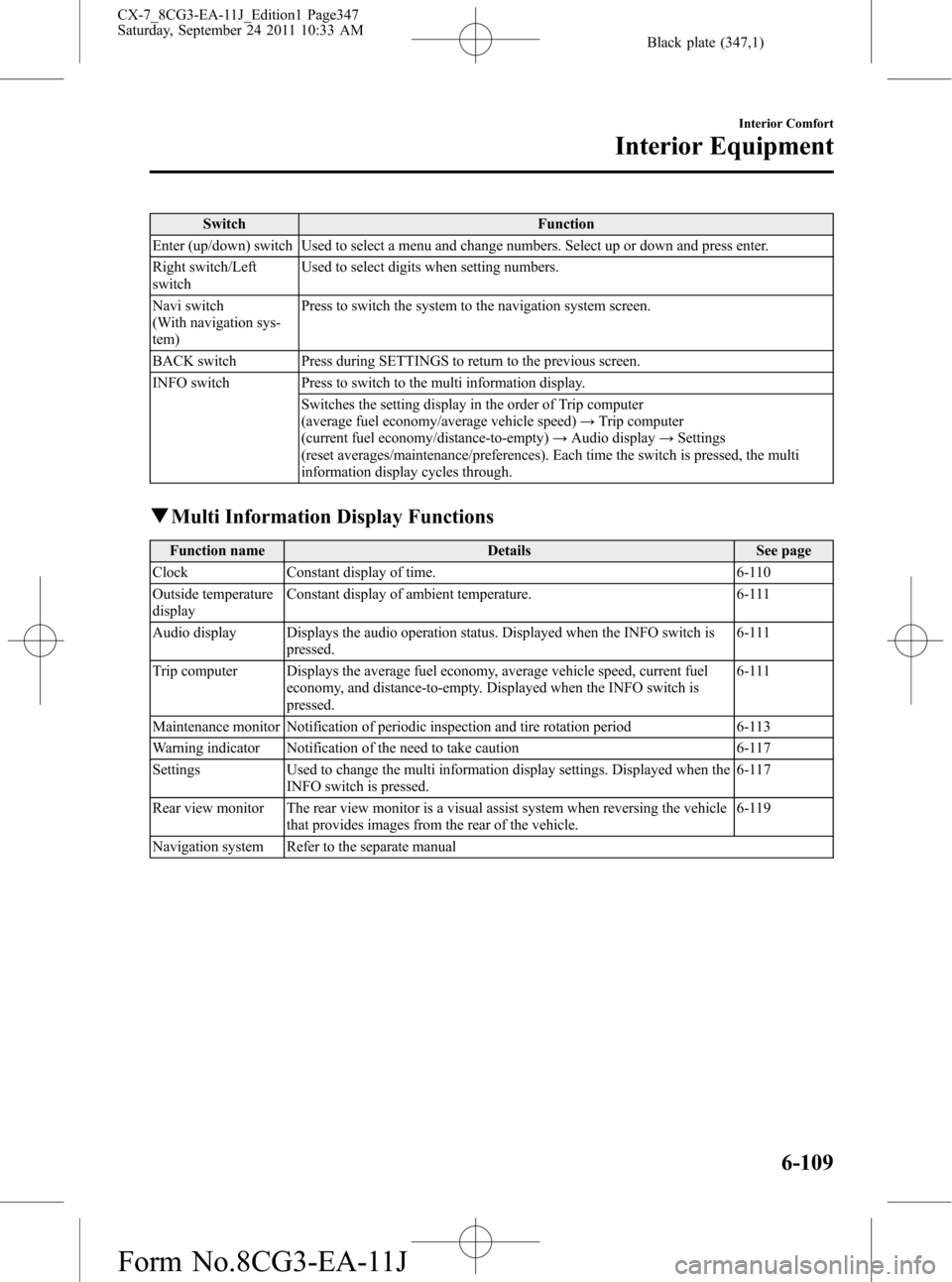
Black plate (347,1)
Switch Function
Enter (up/down) switch Used to select a menu and change numbers. Select up or down and press enter.
Right switch/Left
switchUsed to select digits when setting numbers.
Navi switch
(With navigation sys-
tem)Press to switch the system to the navigation system screen.
BACK switch Press during SETTINGS to return to the previous screen.
INFO switch Press to switch to the multi information display.
Switches the setting display in the order of Trip computer
(average fuel economy/average vehicle speed)→Trip computer
(current fuel economy/distance-to-empty)→Audio display→Settings
(reset averages/maintenance/preferences). Each time the switch is pressed, the multi
information display cycles through.
qMulti Information Display Functions
Function name Details See page
Clock Constant display of time. 6-110
Outside temperature
displayConstant display of ambient temperature. 6-111
Audio display Displays the audio operation status. Displayed when the INFO switch is
pressed.6-111
Trip computer Displays the average fuel economy, average vehicle speed, current fuel
economy, and distance-to-empty. Displayed when the INFO switch is
pressed.6-111
Maintenance monitor Notification of periodic inspection and tire rotation period 6-113
Warning indicator Notification of the need to take caution 6-117
Settings Used to change the multi information display settings. Displayed when the
INFO switch is pressed.6-117
Rear view monitor The rear view monitor is a visual assist system when reversing the vehicle
that provides images from the rear of the vehicle.6-119
Navigation system Refer to the separate manual
Interior Comfort
Interior Equipment
6-109
CX-7_8CG3-EA-11J_Edition1 Page347
Saturday, September 24 2011 10:33 AM
Form No.8CG3-EA-11J