ECU MAZDA MODEL CX-7 2012 (in English) Workshop Manual
[x] Cancel search | Manufacturer: MAZDA, Model Year: 2012, Model line: MODEL CX-7, Model: MAZDA MODEL CX-7 2012Pages: 522, PDF Size: 8.79 MB
Page 252 of 522
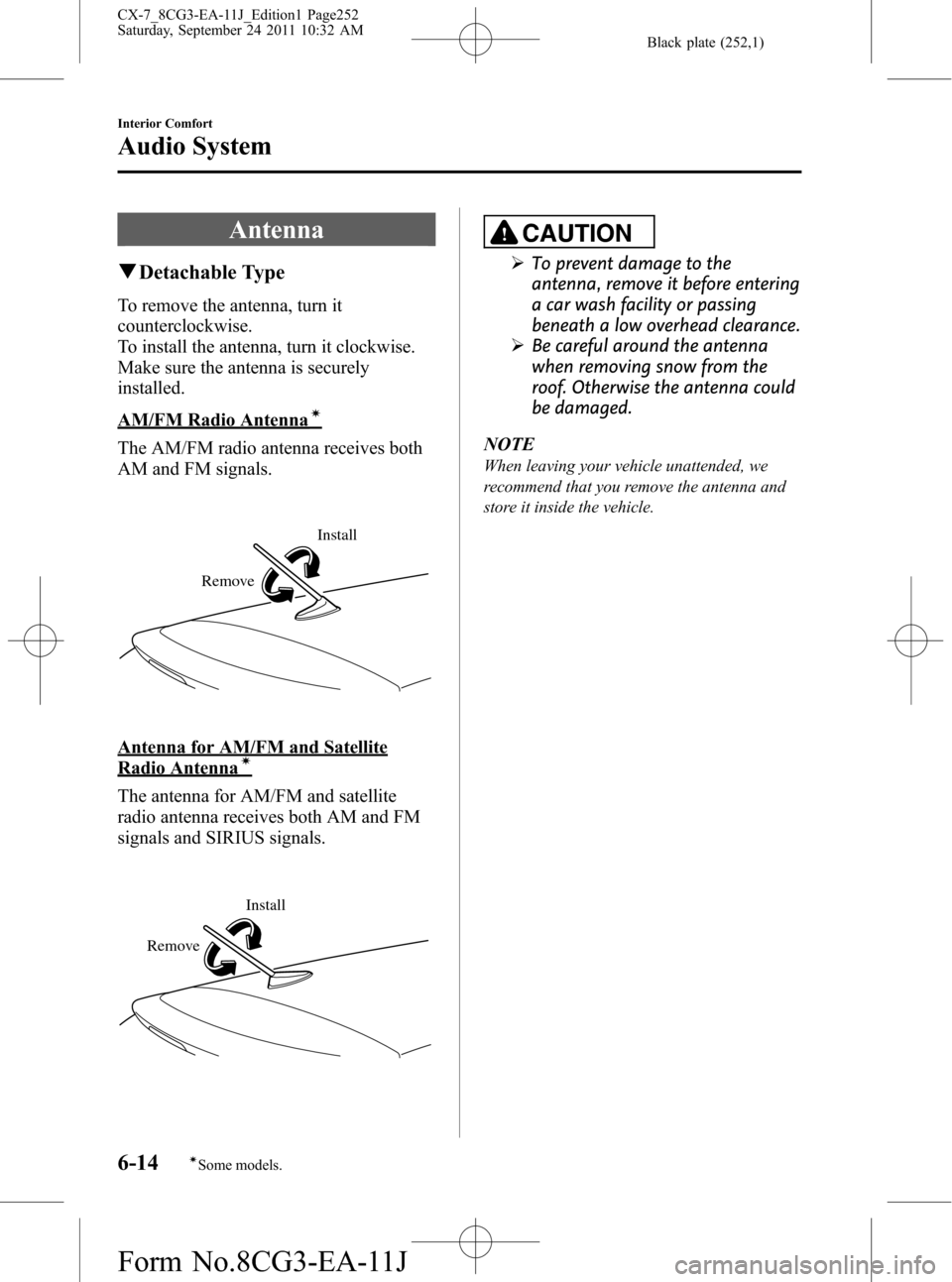
Black plate (252,1)
Antenna
qDetachable Type
To remove the antenna, turn it
counterclockwise.
To install the antenna, turn it clockwise.
Make sure the antenna is securely
installed.
AM/FM Radio Antennaí
The AM/FM radio antenna receives both
AM and FM signals.
Install
Remove
Antenna for AM/FM and Satellite
Radio Antennaí
The antenna for AM/FM and satellite
radio antenna receives both AM and FM
signals and SIRIUS signals.
Install
Remove
CAUTION
ØTo prevent damage to the
antenna, remove it before entering
a car wash facility or passing
beneath a low overhead clearance.
ØBe careful around the antenna
when removing snow from the
roof. Otherwise the antenna could
be damaged.
NOTE
When leaving your vehicle unattended, we
recommend that you remove the antenna and
store it inside the vehicle.
6-14
Interior Comfort
íSome models.
Audio System
CX-7_8CG3-EA-11J_Edition1 Page252
Saturday, September 24 2011 10:32 AM
Form No.8CG3-EA-11J
Page 278 of 522
![MAZDA MODEL CX-7 2012 (in English) Workshop Manual Black plate (278,1)
NOTE
Master code:
The Master Code is used to initialize or re-
initialize the ID code in the event that the code
is not set to [0000] and/or the personalized ID
code is not known. MAZDA MODEL CX-7 2012 (in English) Workshop Manual Black plate (278,1)
NOTE
Master code:
The Master Code is used to initialize or re-
initialize the ID code in the event that the code
is not set to [0000] and/or the personalized ID
code is not known.](/img/28/13891/w960_13891-277.png)
Black plate (278,1)
NOTE
Master code:
The Master Code is used to initialize or re-
initialize the ID code in the event that the code
is not set to [0000] and/or the personalized ID
code is not known. The initialization process
resets the ID code to [0000]. The master code
can potentially defeat the intent of the security
of the parental lock if it is located by persons
not authorized by the owner to access certain
channels.
SIRIUS Satellite Radio Master Code: [0913]
NOTElWhen a numeric value other than the
master code is input and the auto memory
button (
) is pressed,“SR1 Err”is
displayed and then it returns to the
“SR1----”display again.
lIf an ID code is not input for ten seconds,
“Err”is displayed and it returns to the
former display.
lChannel preset buttons 1, 2, 3, 4 and the
auto memory button (
) are used for
inputting the ID code. Buttons 5 and 6
cannot be used.
Change of ID code
Setting condition: SAT mode
When changing the ID code, the new ID
code is input after the previous one is
input first.
(Registered ID code input)
1. Press and hold the auto memory button
(
), then press channel preset
button 5. Hold both buttons together
for 1.5 seconds.
2.“ENTER PIN”appears for two seconds
which indicates that it is in code input
mode.3.“SR1 - - - -”appears, which indicates
that it is ready for code input.
4. Input the registered ID code using
channel preset buttons 1-4.
Example: When the registered ID code
is“2323”, input“2323”. At this time
“SR1 2323”is displayed.
Press 1 for the first digit, 2 for the
second, 3 for the third, and 4 for the
last digit. For example, if your number
is 2323, press 1 three times (includes
0), 2 four times, 3 three times, and 4
four times. If the display goes off while
inputting, begin from Step 1.
NOTE
The registered ID code is the default [0000] at
the time of factory shipment. If [0000] results
in“Err”on the display, go to the
“INITIALIZATION OF ID CODE”section to
reset to [0000].
(Verification with the registered ID
code)
5. Determine the input code by pressing
the auto memory button (
).
6. If it does not match with the previously
registered code,“SR1 Err”is displayed
and then it returns to“SR1 - - - -”.
7. If it matches with the previously
registered code,“ENTER PIN”appears
again and it switches to code input
mode.
8.“SR1 - - - -”appears, and it is ready for
input of the new ID code.
(New ID code input)
9. Input the new ID code using channel
preset buttons 1-4.
Example: If“1234”is input as the new
code,“SR1 1234”is displayed.
6-40
Interior Comfort
Audio System
CX-7_8CG3-EA-11J_Edition1 Page278
Saturday, September 24 2011 10:33 AM
Form No.8CG3-EA-11J
Page 296 of 522

Black plate (296,1)
CAUTION
ØClose the lid when the auxiliary
jack is not in use to prevent
foreign objects and liquids from
penetrating the auxiliary jack.
ØDepending on the portable audio
device, noise may occur when
using the device with it connected
to the accessory socket equipped
on the vehicle. (If noise occurs, do
not use the accessory socket.)
NOTE
lBefore using the auxiliary jack, read the
manufacturer's instructions for the product
being connected.
lUse a commercially-available, non-
impedance (3.5
) stereo mini plug for
connecting the portable audio unit to the
auxiliary jack. Before using the auxiliary
jack, read the manufacturer's instructions
for connecting a portable audio unit to the
auxiliary jack.
lTo prevent discharging of the battery, do
not use the auxiliary input for long periods
with the engine off or idling.
lNoise may occur depending on the product
connected to the auxiliary jack.
lWith regard to connecting a portable audio
or similar device to a power source, use the
battery for the device, not the accessory
socket.
Connecting the auxiliary jack
1. Open the console lid.2. Pass the connection plug cord through
the cutout of the console and insert the
plug into the auxiliary jack.
Plug
WARNING
Do not allow the connection plug cord
to get tangled with the parking brake
or the shift lever:
Allowing the plug cord to become
tangled with the parking brake or
the shift lever is dangerous as it
could interfere with driving, resulting
in an accident.
CAUTION
Do not place objects or apply force to
the auxiliary jack with the plug
connected.
NOTE
lInsert the plug to the auxiliary jack
securely.
lInsert or remove the plug with the plug
perpendicular to the auxiliary jack hole.
lInsert or remove the plug by holding its
base.
To listen to a portable audio unit
1. Switch the ignition to ACC or ON.
2. Press the power/volume dial to turn the
audio system on.
6-58
Interior Comfort
Audio System
CX-7_8CG3-EA-11J_Edition1 Page296
Saturday, September 24 2011 10:33 AM
Form No.8CG3-EA-11J
Page 319 of 522

Black plate (319,1)
After a device is registered, the system
automatically identifies the device. By
activating Bluetooth
®Hands-Free again,
or by activating Bluetooth®Hands-Free
first after switching the ignition from OFF
to ACC, the system reads out a voice
guidance,“XXXXXX - - - (Ex.“Stan's
device”) (Device tag) is connected”.
NOTE
lDevice registration can also be done by
operating the audio unit or panel buttons
on the navigation unit.
l(Without 7-inch navigation system)
Refer to Bluetooth® Audio Preparation
on page 6-63.
l(With 7-inch navigation system)
Refer to the separate manual
“NAVIGATION SYSTEM Owner's
Manual”
lDepending on the device, the registration
status may be lost after a certain period of
time. If this occurs, repeat the entire
process from Step 1.
qMaking a Call Using a Telephone
Number
NOTE
Practice this while parked until you are
confident you can do it while driving in a non-
taxing road situation. If you are not completely
comfortable, make all calls from a safe
parking position, and move out only when fully
under control and you can devote your eyes
and mind to driving.
(Without 7-inch navigation system)
1. Press the pick-up button or talk button
with a short press.
2.Say:[Beep]“Dial”
3.Prompt:“Number, please”4.Say:[Beep]“XXXXXXXXXXX
(Telephone number)”
5.Prompt:“XXXXXXXXXXX.
(Telephone number) After the beep,
continue to add numbers, or say Go-
Back to re-enter the last entered
numbers, or press the Pick-Up button
to execute dialing.”
6.(Dialing)
Press the pick-up button or say“Dial”,
then go to Step 7.
(Adding/inputting telephone
number)
Say,“XXXX”(desired telephone
number), then go to Step 5.
(Telephone number correction)
Say,“Go Back”. The prompt replies,
“Go Back. The last entered numbers
have been removed.”. Then go back to
Step 3.
7.Prompt:“Dialing”
(With 7-inch navigation system)
1. Press the pick-up button or talk button
with a long press.
NOTE
For vehicles with the 7-inch navigation system,
you can also press the talk button with a short
press and say: [Beep]“Telephone”or
“Phone”.
2.Say:[Beep]“Dial”
3.Prompt:“Number, please”
4.Say:[Beep]“XXXXXXXXXXX (Ex.
“555-1234”) (Telephone number)”
5.Prompt:“Dialing XXXXXXXXXXX
(Ex.“555-1234”) (Telephone number)
is this correct?”
6.Say:[Beep]“Ye s”or“No”.
Interior Comfort
Bluetooth® Hands-Free
6-81
CX-7_8CG3-EA-11J_Edition1 Page319
Saturday, September 24 2011 10:33 AM
Form No.8CG3-EA-11J
Page 326 of 522

Black plate (326,1)
5.Prompt:“XXXXXXXXXXX.
(Telephone number) After the beep,
continue to add numbers, or say Go-
Back to re-enter the last entered
numbers, or press the Pick-Up button
to execute dialing.”
6.(Dialing)
Press the pick-up button or say“Dial”,
then go to Step 7.
(Adding/inputting telephone
number)
Say,“XXXX”(desired telephone
number), then go to Step 5.
(Telephone number correction)
Say,“Go Back”. The prompt replies,
“Go Back. The last entered numbers
have been removed.”. Then go back to
Step 3.
7.Prompt:“Dialing”
(With 7-inch navigation system)
1. Press the talk button with a short press.
2.Say:[Beep]“Dial”
3.Prompt:“Number, please”
4.Say:[Beep]“XXXXXXXXXXX (Ex.
“555-1234”) (Telephone number)”
5.Prompt:“Dialing XXXXXXXXXXX
(Ex.“555-1234”) (Telephone number)
is this correct?”
6.Say:[Beep]“Ye s”or“No”.
7. When“Ye s”is spoken, the procedure
proceeds to Step 8.
When“No”is spoken, the procedure
returns to Step 3.
8.Prompt:“Dialing”
Making calls using the phonebook
1. Press the talk button with a short press.2.Say:[Beep]“Call”
3.Prompt:“Name please.”
4.Say:[Beep]“XXXXX... (Ex.“John's
phone”)”(Say a voice tag registered in
the phonebook.)
5.Prompt:“Calling XXXXX... (Ex.
“John's phone”) XXXX (Ex.“at
home”). Is this correct?”(Voice tag and
phone number location registered in
phonebook).
6.Say:[Beep]“Ye s”
7.Prompt:“Dialing”
Redialing function
1. Press the talk button with a short press.
2.Say:[Beep]“Redial”
3.Prompt:“Dialing”
Ending the current call
Press the hang-up button during the call.
qPhonebook Settings
Editing phonebook
The data registered to the Bluetooth
®
Hands-Free phonebook can be edited.
NOTE
Do this function only when parked. It is too
distracting to attempt while driving and you
may make too many errors to be effective.
(Without 7-inch navigation system)
1. Press the pick-up button or talk button
with a short press.
2.Say:[Beep]“Phonebook”
3.Prompt:“Select one of the following:
New entry, edit, list names, delete,
erase all or import contact.”
6-88
Interior Comfort
Bluetooth® Hands-Free
CX-7_8CG3-EA-11J_Edition1 Page326
Saturday, September 24 2011 10:33 AM
Form No.8CG3-EA-11J
Page 329 of 522

Black plate (329,1)
Complete deletion of the phonebook
data
All data registered to the Bluetooth
®
Hands-Free phonebook can be erased.
NOTE
Do this function only when parked. It is too
distracting to attempt while driving and you
may make too many errors to be effective.
1. Press the pick-up button (with/without
7-inch navigation system) or talk
button with a short press (without 7-
inch navigation system) or a long press
(with 7-inch navigation system).
NOTE
For vehicles with the 7-inch navigation system,
you can also press the talk button with a short
press and say: [Beep]“Telephone”or
“Phone”.
2.Say:[Beep]“Phonebook”
3.Prompt:“Select one of the following:
New entry, edit, list names, delete,
erase all or import contact.”
4.Say:[Beep]“Erase all”
5.Prompt:“Are you sure you want to
erase everything from your Hands Free
system phonebook?”
6.Say:[Beep]“Ye s”
7.Prompt:“You are about to delete
everything from your Hands Free
system phonebook. Do you want to
continue?”
8.Say:[Beep]“Ye s”
9.Prompt:“Please wait, erasing the
Hands Free system phonebook.”10.(Without 7-inch navigation system)
Prompt:“Hands-Free system
phonebook erased.”
(With 7-inch navigation system)
Prompt:“Hands-Free system
phonebook erased, returning to main
menu.”
Read-out of names registered to the
Bluetooth®Hands-Free phonebook
Bluetooth
®Hands-Free can read out the
list of names registered to its phonebook.
1. Press the pick-up button (with/without
7-inch navigation system) or talk
button with a short press (without 7-
inch navigation system) or a long press
(with 7-inch navigation system).
NOTE
For vehicles with the 7-inch navigation system,
you can also press the talk button with a short
press and say: [Beep]“Telephone”or
“Phone”.
2.Say:[Beep]“Phonebook”
3.Prompt:“Select one of the following:
New entry, edit, list names, delete,
erase all or import contact.”
4.Say:[Beep]“List names”
5.Prompt:“XXXXX..., XXXXX...,
XXXXX... (Ex.“John's phone”, Mary's
phone, Bill's phone)”(Voice guidance
reads out the voice tags registered to
the phonebook.)
Press the talk button with a short press
during the read-out at the desired name,
and then say one of the following voice
commands to execute it.
l“Continue”: Continues the list read-
out.
Interior Comfort
Bluetooth® Hands-Free
6-91
CX-7_8CG3-EA-11J_Edition1 Page329
Saturday, September 24 2011 10:33 AM
Form No.8CG3-EA-11J
Page 331 of 522
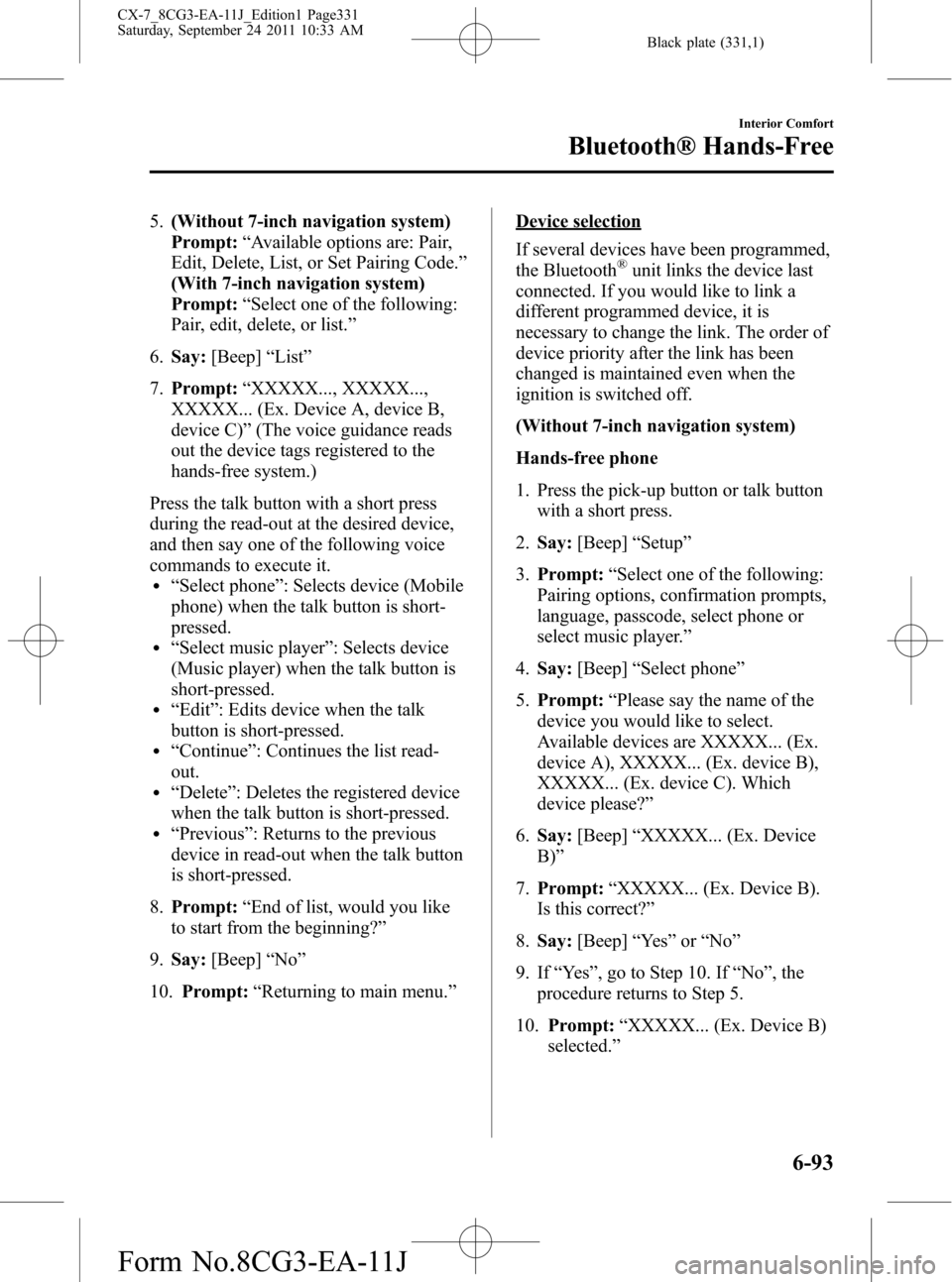
Black plate (331,1)
5.(Without 7-inch navigation system)
Prompt:“Available options are: Pair,
Edit, Delete, List, or Set Pairing Code.”
(With 7-inch navigation system)
Prompt:“Select one of the following:
Pair, edit, delete, or list.”
6.Say:[Beep]“List”
7.Prompt:“XXXXX..., XXXXX...,
XXXXX... (Ex. Device A, device B,
device C)”(The voice guidance reads
out the device tags registered to the
hands-free system.)
Press the talk button with a short press
during the read-out at the desired device,
and then say one of the following voice
commands to execute it.
l“Select phone”: Selects device (Mobile
phone) when the talk button is short-
pressed.
l“Select music player”: Selects device
(Music player) when the talk button is
short-pressed.
l“Edit”: Edits device when the talk
button is short-pressed.
l“Continue”: Continues the list read-
out.
l“Delete”: Deletes the registered device
when the talk button is short-pressed.
l“Previous”: Returns to the previous
device in read-out when the talk button
is short-pressed.
8.Prompt:“End of list, would you like
to start from the beginning?”
9.Say:[Beep]“No”
10.Prompt:“Returning to main menu.”
Device selection
If several devices have been programmed,
the Bluetooth
®unit links the device last
connected. If you would like to link a
different programmed device, it is
necessary to change the link. The order of
device priority after the link has been
changed is maintained even when the
ignition is switched off.
(Without 7-inch navigation system)
Hands-free phone
1. Press the pick-up button or talk button
with a short press.
2.Say:[Beep]“Setup”
3.Prompt:“Select one of the following:
Pairing options, confirmation prompts,
language, passcode, select phone or
select music player.”
4.Say:[Beep]“Select phone”
5.Prompt:“Please say the name of the
device you would like to select.
Available devices are XXXXX... (Ex.
device A), XXXXX... (Ex. device B),
XXXXX... (Ex. device C). Which
device please?”
6.Say:[Beep]“XXXXX... (Ex. Device
B)”
7.Prompt:“XXXXX... (Ex. Device B).
Is this correct?”
8.Say:[Beep]“Ye s”or“No”
9. If“Ye s”, go to Step 10. If“No”, the
procedure returns to Step 5.
10.Prompt:“XXXXX... (Ex. Device B)
selected.”
Interior Comfort
Bluetooth® Hands-Free
6-93
CX-7_8CG3-EA-11J_Edition1 Page331
Saturday, September 24 2011 10:33 AM
Form No.8CG3-EA-11J
Page 335 of 522
![MAZDA MODEL CX-7 2012 (in English) Workshop Manual Black plate (335,1)
10.Say:[Beep]“XXXXX... (Ex. device
C)”(Speak a“device tag”,an
arbitrary name for the device.)
11.Prompt:“XXXXX... (Ex. device C)
(Device tag), is this correct?”
12.Say: MAZDA MODEL CX-7 2012 (in English) Workshop Manual Black plate (335,1)
10.Say:[Beep]“XXXXX... (Ex. device
C)”(Speak a“device tag”,an
arbitrary name for the device.)
11.Prompt:“XXXXX... (Ex. device C)
(Device tag), is this correct?”
12.Say:](/img/28/13891/w960_13891-334.png)
Black plate (335,1)
10.Say:[Beep]“XXXXX... (Ex. device
C)”(Speak a“device tag”,an
arbitrary name for the device.)
11.Prompt:“XXXXX... (Ex. device C)
(Device tag), is this correct?”
12.Say:[Beep]“Ye s”
13.Prompt:“New name saved, returning
to main menu.”
qSecurity Setting
If a passcode is set, the system cannot be
activated unless the passcode is input.
NOTE
Do this function only when parked. It is too
distracting to attempt while driving and you
may make too many errors to be effective.
Passcode setting
1. Press the pick-up button (with/without
7-inch navigation system) or talk
button with a short press (without 7-
inch navigation system) or a long press
(with 7-inch navigation system).
NOTE
For vehicles with the 7-inch navigation system,
you can also press the talk button with a short
press and say: [Beep]“Telephone”or
“Phone”.
2.Say:[Beep]“Setup”
3.Prompt:“Select one of the following:
Pairing options, confirmation prompts,
language, passcode, select phone or
select music player.”
4.Say:[Beep]“Passcode”
5.Prompt:“Passcode is disabled. Would
you like to enable it?”
6.Say:[Beep]“Ye s”7.Prompt:“Please say a 4-digit
passcode. Remember this passcode. It
will be required to use this system.”
8.Say:[Beep]“XXXX”(Say a desired 4-
digit passcode,“PCode”.)
9.Prompt:“Passcode XXXX (Passcode,
PCode). Is this correct?”
10.Say:[Beep]“Ye s”
11.(Without 7-inch navigation system)
Prompt:“Passcode is enabled.”
(With 7-inch navigation system)
Prompt:“Passcode is enabled,
returning to main menu.”
Using Bluetooth®Hands-Free with a
passcode
1. Press the pick-up button (with/without
7-inch navigation system) or talk
button with a short press (without 7-
inch navigation system) or a long press
(with 7-inch navigation system).
NOTE
For vehicles with the 7-inch navigation system,
you can also press the talk button with a short
press and say: [Beep]“Telephone”or
“Phone”.
2.Prompt:“Hands-Free system is
locked. State the passcode to
continue.”
3.Say:[Beep]“XXXX”(Say the set
passcode“PCode”.)
4. If the correct passcode is input, voice
guidance“XXXXXX... (Ex.“Mary's
device) (Device tag) is connected”is
announced.
If the passcode is incorrect, voice
guidance“XXXX (4-digit passcode,
Pcode) incorrect passcode, please try
again”is announced.
Interior Comfort
Bluetooth® Hands-Free
6-97
CX-7_8CG3-EA-11J_Edition1 Page335
Saturday, September 24 2011 10:33 AM
Form No.8CG3-EA-11J
Page 336 of 522
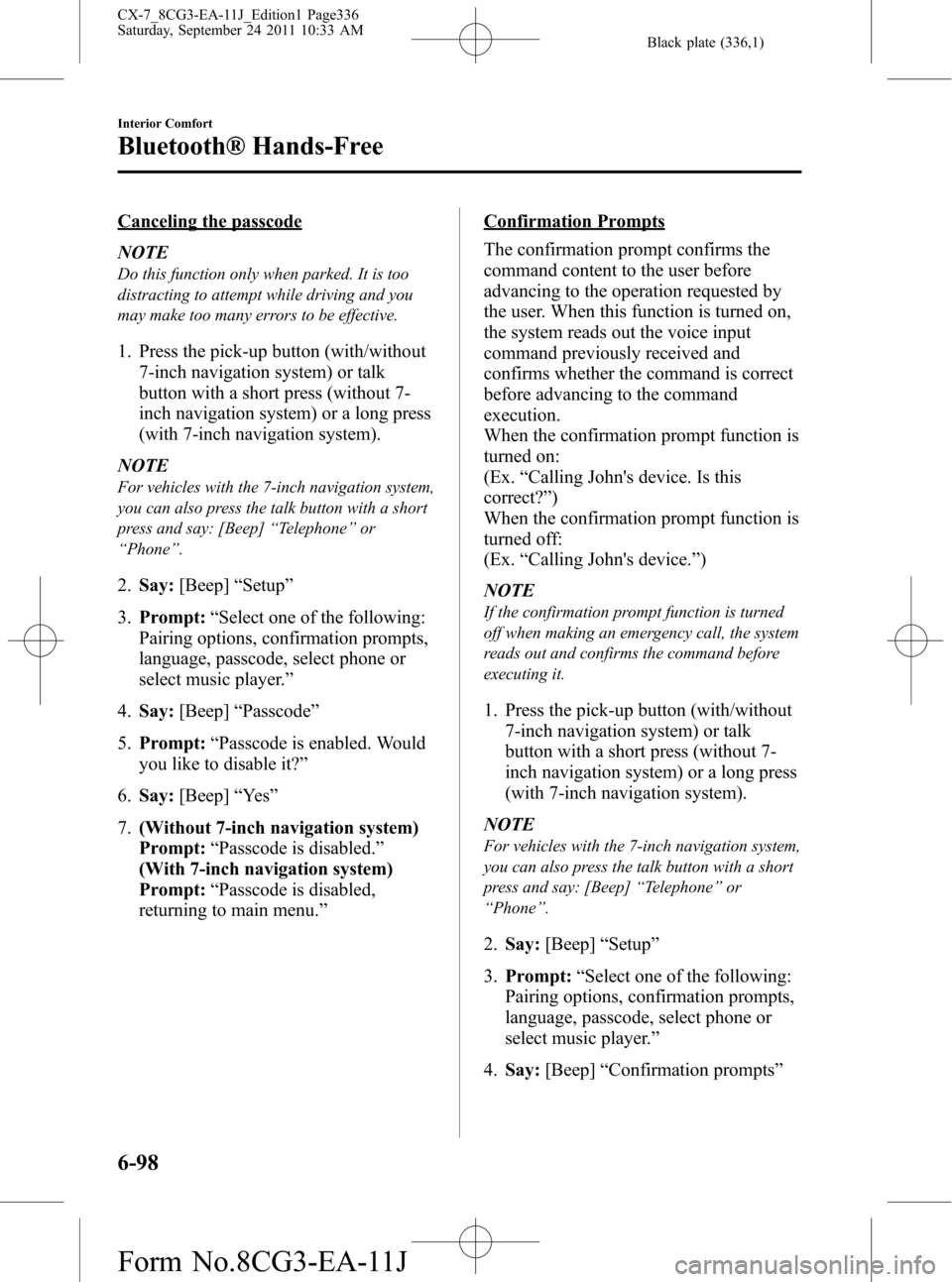
Black plate (336,1)
Canceling the passcode
NOTE
Do this function only when parked. It is too
distracting to attempt while driving and you
may make too many errors to be effective.
1. Press the pick-up button (with/without
7-inch navigation system) or talk
button with a short press (without 7-
inch navigation system) or a long press
(with 7-inch navigation system).
NOTE
For vehicles with the 7-inch navigation system,
you can also press the talk button with a short
press and say: [Beep]“Telephone”or
“Phone”.
2.Say:[Beep]“Setup”
3.Prompt:“Select one of the following:
Pairing options, confirmation prompts,
language, passcode, select phone or
select music player.”
4.Say:[Beep]“Passcode”
5.Prompt:“Passcode is enabled. Would
you like to disable it?”
6.Say:[Beep]“Ye s”
7.(Without 7-inch navigation system)
Prompt:“Passcode is disabled.”
(With 7-inch navigation system)
Prompt:“Passcode is disabled,
returning to main menu.”
Confirmation Prompts
The confirmation prompt confirms the
command content to the user before
advancing to the operation requested by
the user. When this function is turned on,
the system reads out the voice input
command previously received and
confirms whether the command is correct
before advancing to the command
execution.
When the confirmation prompt function is
turned on:
(Ex.“Calling John's device. Is this
correct?”)
When the confirmation prompt function is
turned off:
(Ex.“Calling John's device.”)
NOTE
If the confirmation prompt function is turned
off when making an emergency call, the system
reads out and confirms the command before
executing it.
1. Press the pick-up button (with/without
7-inch navigation system) or talk
button with a short press (without 7-
inch navigation system) or a long press
(with 7-inch navigation system).
NOTE
For vehicles with the 7-inch navigation system,
you can also press the talk button with a short
press and say: [Beep]“Telephone”or
“Phone”.
2.Say:[Beep]“Setup”
3.Prompt:“Select one of the following:
Pairing options, confirmation prompts,
language, passcode, select phone or
select music player.”
4.Say:[Beep]“Confirmation prompts”
6-98
Interior Comfort
Bluetooth® Hands-Free
CX-7_8CG3-EA-11J_Edition1 Page336
Saturday, September 24 2011 10:33 AM
Form No.8CG3-EA-11J
Page 365 of 522

Black plate (365,1)
qCenter Console
To open, push the button.
The center console has a lockable lid,
insert the key into the slot; then turn the
key clockwise to lock, counterclockwise
to unlock.
Lock
Unlock
Storage box and tray
The storage box and tray can be removed.
Storage box Storage tray
qCargo Securing Loops
WARNING
Make sure luggage and cargo are
secured before driving:
Not securing cargo while driving is
dangerous as it could move or be
crushed during sudden braking or a
collision and cause injury.
Use the loops in the luggage compartment
to secure cargo with a rope or net. The
tensile strength of the loops is 196 N (20
kgf, 44 lbf). Do not apply excessive force
to the loops as it will damage them.
Interior Comfort
Interior Equipment
6-127
CX-7_8CG3-EA-11J_Edition1 Page365
Saturday, September 24 2011 10:33 AM
Form No.8CG3-EA-11J