display MAZDA MODEL CX-9 2009 (in English) User Guide
[x] Cancel search | Manufacturer: MAZDA, Model Year: 2009, Model line: MODEL CX-9, Model: MAZDA MODEL CX-9 2009Pages: 538, PDF Size: 12.18 MB
Page 262 of 538
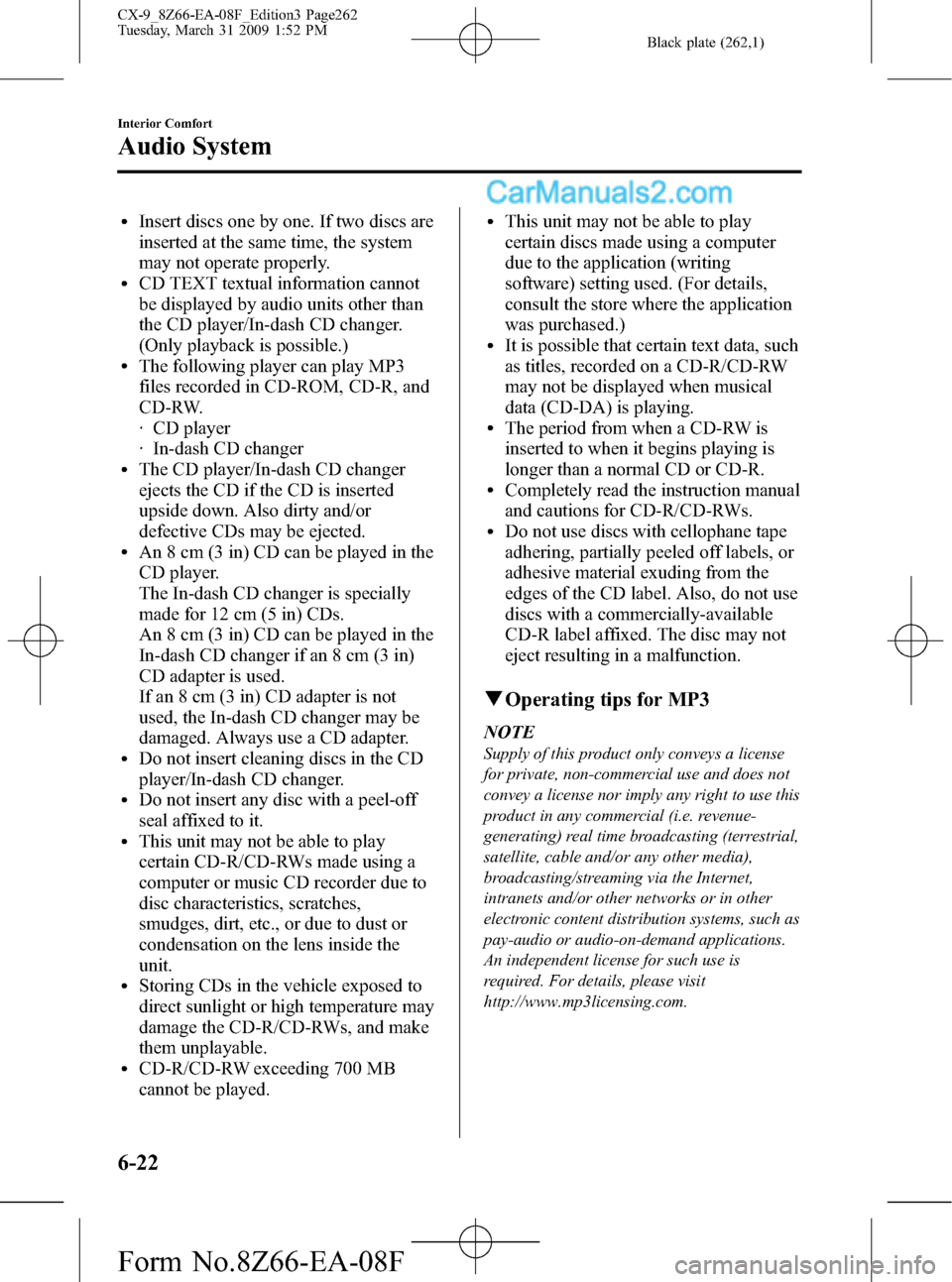
Black plate (262,1)
lInsert discs one by one. If two discs are
inserted at the same time, the system
may not operate properly.
lCD TEXT textual information cannot
be displayed by audio units other than
the CD player/In-dash CD changer.
(Only playback is possible.)
lThe following player can play MP3
files recorded in CD-ROM, CD-R, and
CD-RW.
· CD player
· In-dash CD changer
lThe CD player/In-dash CD changer
ejects the CD if the CD is inserted
upside down. Also dirty and/or
defective CDs may be ejected.
lAn 8 cm (3 in) CD can be played in the
CD player.
The In-dash CD changer is specially
made for 12 cm (5 in) CDs.
An 8 cm (3 in) CD can be played in the
In-dash CD changer if an 8 cm (3 in)
CD adapter is used.
If an 8 cm (3 in) CD adapter is not
used, the In-dash CD changer may be
damaged. Always use a CD adapter.
lDo not insert cleaning discs in the CD
player/In-dash CD changer.
lDo not insert any disc with a peel-off
seal affixed to it.
lThis unit may not be able to play
certain CD-R/CD-RWs made using a
computer or music CD recorder due to
disc characteristics, scratches,
smudges, dirt, etc., or due to dust or
condensation on the lens inside the
unit.
lStoring CDs in the vehicle exposed to
direct sunlight or high temperature may
damage the CD-R/CD-RWs, and make
them unplayable.
lCD-R/CD-RW exceeding 700 MB
cannot be played.
lThis unit may not be able to play
certain discs made using a computer
due to the application (writing
software) setting used. (For details,
consult the store where the application
was purchased.)
lIt is possible that certain text data, such
as titles, recorded on a CD-R/CD-RW
may not be displayed when musical
data (CD-DA) is playing.
lThe period from when a CD-RW is
inserted to when it begins playing is
longer than a normal CD or CD-R.
lCompletely read the instruction manual
and cautions for CD-R/CD-RWs.
lDo not use discs with cellophane tape
adhering, partially peeled off labels, or
adhesive material exuding from the
edges of the CD label. Also, do not use
discs with a commercially-available
CD-R label affixed. The disc may not
eject resulting in a malfunction.
qOperating tips for MP3
NOTE
Supply of this product only conveys a license
for private, non-commercial use and does not
convey a license nor imply any right to use this
product in any commercial (i.e. revenue-
generating) real time broadcasting (terrestrial,
satellite, cable and/or any other media),
broadcasting/streaming via the Internet,
intranets and/or other networks or in other
electronic content distribution systems, such as
pay-audio or audio-on-demand applications.
An independent license for such use is
required. For details, please visit
http://www.mp3licensing.com.
6-22
Interior Comfort
Audio System
CX-9_8Z66-EA-08F_Edition3 Page262
Tuesday, March 31 2009 1:52 PM
Form No.8Z66-EA-08F
Page 264 of 538

Black plate (264,1)
lThe folder order is automatically
assigned and this order cannot be
optionally set.
lAny folder without an MP3 file will be
ignored. (It will be skipped and the
folder number will not be displayed.)
lMP3 files not conforming to the MP3
format containing both header frames
and data frames will be skipped and
not played.
lThis unit will play MP3 files that have
up to eight levels. However, the more
levels a disc has, the longer it will take
to initially start playing. It is
recommended to record discs with two
levels or less.
lA single disc with up to 512 files can
be played and a single folder with up to
255 files can be played.
lWhen naming an MP3 file, be sure to
add an MP3 file extension (.mp3) after
the file name.
lThe maximum number of characters
that can be used for file names is as
follows. However, this unit will only
display up to 32 characters, including
the file extension (.mp3).
Maximum number of
characters in a file name
(including a separator“.”
and the three letters of the
file extension)
ISO9660 level 1 12
*
ISO9660 level 2 31*
Joliet extended
format64
Romeo extended
format128
* English one-byte characters (capitalized only) and
underbar“_”are available.
CAUTION
This unit can only play MP3 files that
have an MP3 file extension (.mp3)
attached. Do not attach an MP3 file
extension to any other type file as it
could cause noise to be emitted or a
malfunction in the unit.
About ID3 Tag display
lThis unit can only display ID3 Tag
album, track and artist names that have
been input using Ver.1.0/1.1/2.2/2.3
formats. Any other data that may have
been input cannot be displayed.
lThis unit can only display English
(including numerals) one-byte
characters. Use only English (including
numerals) one-byte characters when
inputting ID3 tags. Two-byte characters
and some special symbols cannot be
displayed.
Specialized glossary
MP3
Abbreviation for“MPEG Audio Layer 3”.
A technical standard for audio
compression as decided by an ISO
(International Organization for
Standardization) MPEG working group.
Use of MP3 allows for audio data to be
compressed to approximately a tenth of
the source data size.
ISO 9660
An international standard for logical
formatting of CD-ROM files and folders.
It is divided into three separate levels
based on differences in file naming
procedures, data configuration and other
characteristics.
6-24
Interior Comfort
Audio System
CX-9_8Z66-EA-08F_Edition3 Page264
Tuesday, March 31 2009 1:52 PM
Form No.8Z66-EA-08F
Page 267 of 538

Black plate (267,1)
Audio Set
Audio information is displayed on the information display.
CD Player In-Dash CD Changer
Power/Volume/Sound Controls .............................................................................. page 6-28
Operating the Radio ............................................................................................... page 6-34
Operating the Satellite Radio ................................................................................. page 6-36
Operating the Compact Disc (CD) Player .............................................................. page 6-48
Operating the In-Dash CD Changer ....................................................................... page 6-52
Operating the Auxiliary jack .................................................................................. page 6-56
Error Indications ..................................................................................................... page 6-57
Interior Comfort
Audio System
6-27
CX-9_8Z66-EA-08F_Edition3 Page267
Tuesday, March 31 2009 1:52 PM
Form No.8Z66-EA-08F
Page 270 of 538

Black plate (270,1)
(5.1-channel sound mode)
Indication Turn Left Turn Right
OFF ON
ALL Rr
Select mode
Decrease
bassIncrease
bass
Decrease
trebleIncrease
treble
Shift the
sound to the
frontShift the
sound to the
rear
Shift the
sound to the
leftShift the
sound to the
right
OFF ON
OFF ON
12Hr
(Flashing)24Hr
(Flashing)
The display switches to the 5.1-channel
sound mode when the following
conditions are met:
lThe vehicle is Rear Entertainment
System equipped.
lThe mode is switched to“RSES”(page
6-59).
lA CD or a DVD is inserted in the Rear
Entertainment System or the sound of
the disc is 5.1 Dolby Digital/DTS
audio.
NOTE
About 5 seconds after selecting any mode, the
volume function will be automatically selected.
To reset bass, treble, fade, and balance, press
the audio control dial for 2 seconds. The unit
will beep and“CLEAR”will be displayed.
Automatic Level Control (ALC)
(Standard audio-equipped model)
The automatic level control is a feature
that automatically adjusts audio volume
and sound quality according to the vehicle
speed.
The volume increases in accordance with
the increase in vehicle speed, and
decreases as vehicle speed decreases.
Select the desired ALC mode.
Mode Volume change
No change
Minimum
Medium
Maximum
Turn the audio control dial to select ALC
OFF or ALC LEVEL1―3 modes. The
selected mode will be indicated.
6-30
Interior Comfort
Audio System
CX-9_8Z66-EA-08F_Edition3 Page270
Tuesday, March 31 2009 1:53 PM
Form No.8Z66-EA-08F
Page 271 of 538

Black plate (271,1)
*AUDIOPILOT®(Bose®Sound
System-equipped model)
AUDIOPILOT
®automatically adjusts
audio volume and sound quality in
accordance with the level of noise
entering the vehicle interior while driving.
When AUDIOPILOT
®is turned ON, the
system automatically calculates the
conditions for optimum hearing of sound
which may be difficult to hear depending
on exterior noise.
* AUDIOPILOT
®is a registered
trademark of Bose Corporation.
*Centerpoint®(Bose®Sound System-
equipped model)
Centerpoint
®offers you the experience of
5.1-channel surround sound in your
vehicle even with your conventional 2-
channel stereo DVDs inserted in the Rear
Entertainment System main unit or 2-
channel stereo CDs.
The true surround sound effect of
Centerpoint
®can be adjusted to any one
of five level between minimum and
maximum enhancement.
Indication Enhance level
Off
Minimum
Low
Medium
High
Maximum
Turn the audio control dial to select
CenterPT MIN―MAX mode. The
selected mode will be indicated.
NOTElCenterpoint®operates optimally with a 2-
channel stereo CD. MP3 audio files can be
played, however, MP3 audio files encoded
with high compression may result in poor
sound quality.
lIf you are in a mode in which the
Centerpoint®function is unavailable, such
as AM/FM, and you switch to a mode in
which the function is available, such as CD
mode, while the Centerpoint
®function is
on,“CenterPT ON”is indicated in the
display.
lCenterpoint®is available for 2-channel
stereo audio except for AM/FM/SIRIUS/
AUX.
* Centerpoint®is a registered trademark
of Bose Corporation.
Rear seat-optimized
The rear seat-optimized function allows
passengers to optimize the audio output to
the rear for a more pleasurable acoustic
field when selecting the 5.1-channel
sound mode.
Interior Comfort
Audio System
6-31
CX-9_8Z66-EA-08F_Edition3 Page271
Tuesday, March 31 2009 1:53 PM
Form No.8Z66-EA-08F
Page 272 of 538
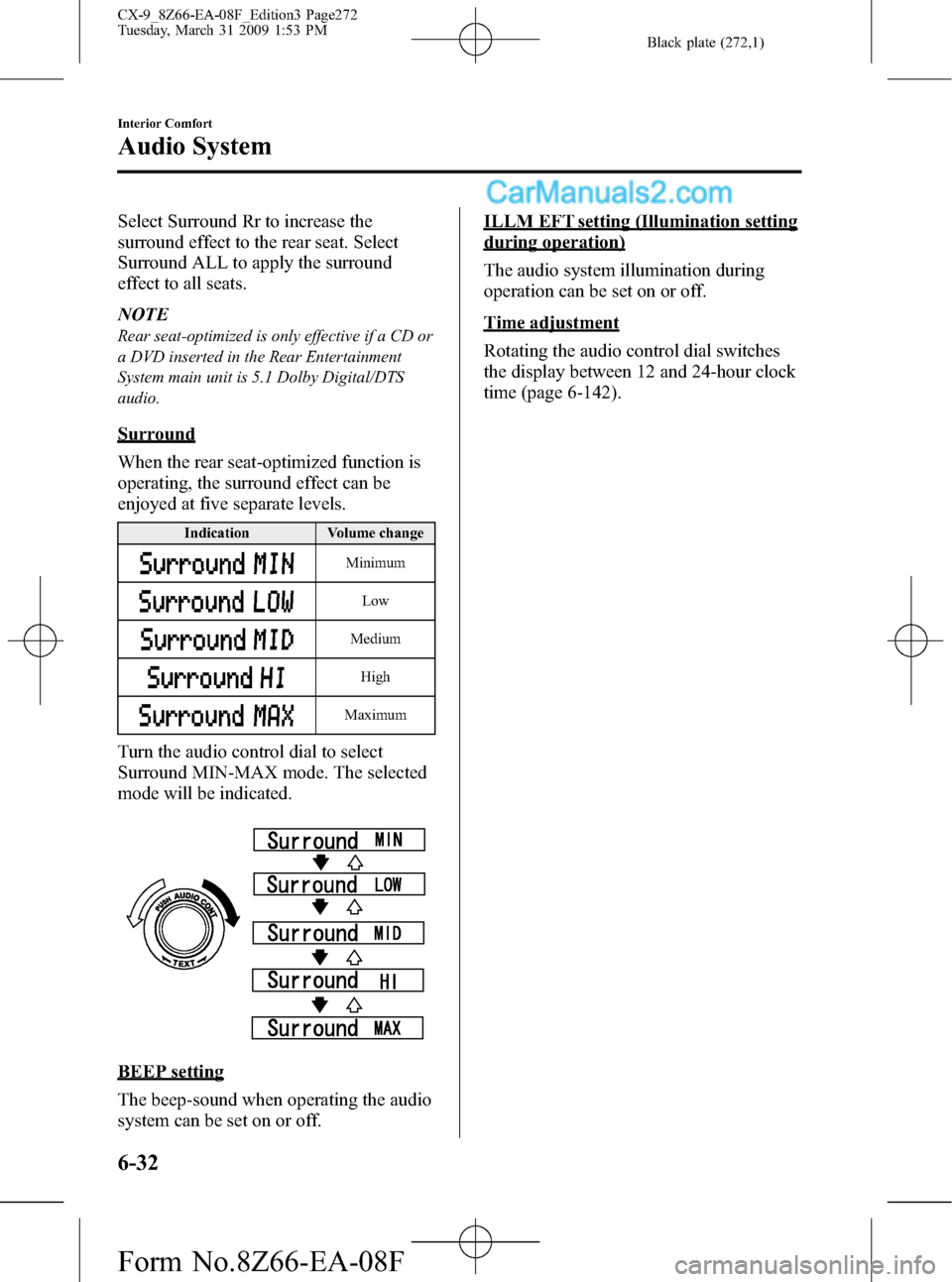
Black plate (272,1)
Select Surround Rr to increase the
surround effect to the rear seat. Select
Surround ALL to apply the surround
effect to all seats.
NOTE
Rear seat-optimized is only effective if a CD or
a DVD inserted in the Rear Entertainment
System main unit is 5.1 Dolby Digital/DTS
audio.
Surround
When the rear seat-optimized function is
operating, the surround effect can be
enjoyed at five separate levels.
Indication Volume change
Minimum
Low
Medium
High
Maximum
Turn the audio control dial to select
Surround MIN-MAX mode. The selected
mode will be indicated.
BEEP setting
The beep-sound when operating the audio
system can be set on or off.
ILLM EFT setting (Illumination setting
during operation)
The audio system illumination during
operation can be set on or off.
Time adjustment
Rotating the audio control dial switches
the display between 12 and 24-hour clock
time (page 6-142).
6-32
Interior Comfort
Audio System
CX-9_8Z66-EA-08F_Edition3 Page272
Tuesday, March 31 2009 1:53 PM
Form No.8Z66-EA-08F
Page 274 of 538
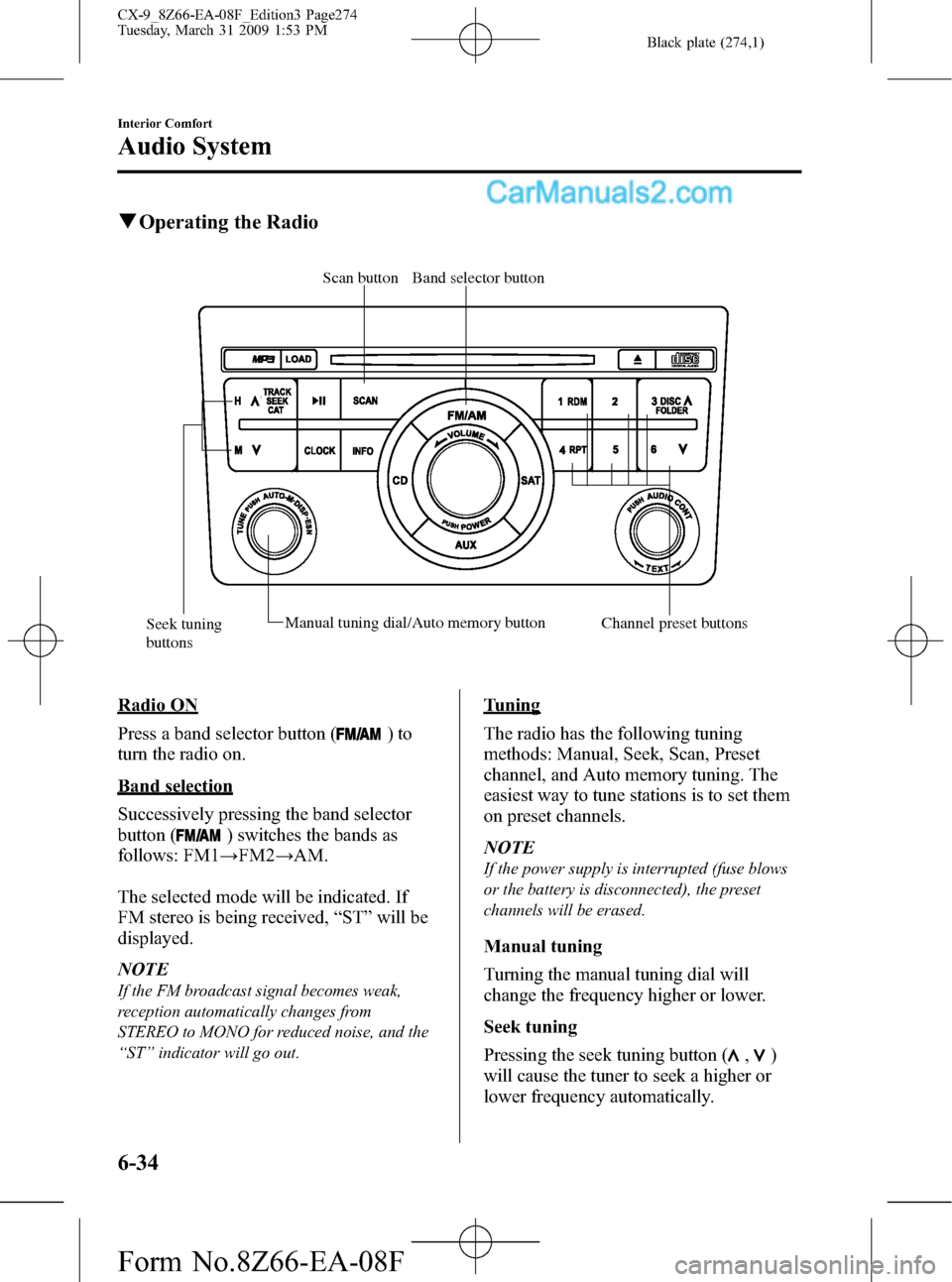
Black plate (274,1)
qOperating the Radio
Band selector button Scan button
Seek tuning
buttonsManual tuning dial/Auto memory button
Channel preset buttons
Radio ON
Press a band selector button (
)to
turn the radio on.
Band selection
Successively pressing the band selector
button (
) switches the bands as
follows: FM1→FM2→AM.
The selected mode will be indicated. If
FM stereo is being received,“ST”will be
displayed.
NOTE
If the FM broadcast signal becomes weak,
reception automatically changes from
STEREO to MONO for reduced noise, and the
“ST”indicator will go out.
Tuning
The radio has the following tuning
methods: Manual, Seek, Scan, Preset
channel, and Auto memory tuning. The
easiest way to tune stations is to set them
on preset channels.
NOTE
If the power supply is interrupted (fuse blows
or the battery is disconnected), the preset
channels will be erased.
Manual tuning
Turning the manual tuning dial will
change the frequency higher or lower.
Seek tuning
Pressing the seek tuning button (
,)
will cause the tuner to seek a higher or
lower frequency automatically.
6-34
Interior Comfort
Audio System
CX-9_8Z66-EA-08F_Edition3 Page274
Tuesday, March 31 2009 1:53 PM
Form No.8Z66-EA-08F
Page 275 of 538
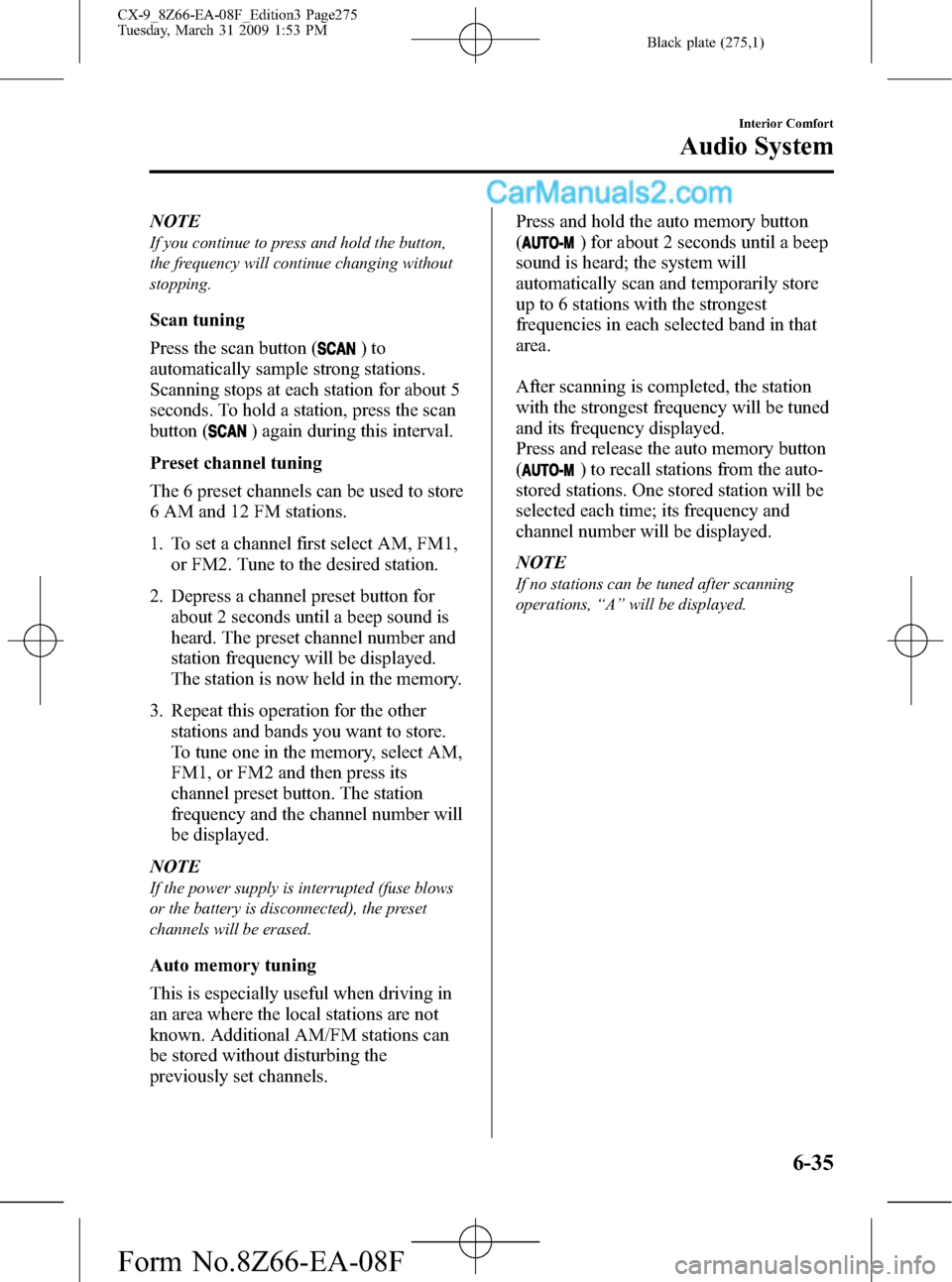
Black plate (275,1)
NOTE
If you continue to press and hold the button,
the frequency will continue changing without
stopping.
Scan tuning
Press the scan button (
)to
automatically sample strong stations.
Scanning stops at each station for about 5
seconds. To hold a station, press the scan
button (
) again during this interval.
Preset channel tuning
The 6 preset channels can be used to store
6 AM and 12 FM stations.
1. To set a channel first select AM, FM1,
or FM2. Tune to the desired station.
2. Depress a channel preset button for
about 2 seconds until a beep sound is
heard. The preset channel number and
station frequency will be displayed.
The station is now held in the memory.
3. Repeat this operation for the other
stations and bands you want to store.
To tune one in the memory, select AM,
FM1, or FM2 and then press its
channel preset button. The station
frequency and the channel number will
be displayed.
NOTE
If the power supply is interrupted (fuse blows
or the battery is disconnected), the preset
channels will be erased.
Auto memory tuning
This is especially useful when driving in
an area where the local stations are not
known. Additional AM/FM stations can
be stored without disturbing the
previously set channels.Press and hold the auto memory button
(
) for about 2 seconds until a beep
sound is heard; the system will
automatically scan and temporarily store
up to 6 stations with the strongest
frequencies in each selected band in that
area.
After scanning is completed, the station
with the strongest frequency will be tuned
and its frequency displayed.
Press and release the auto memory button
(
) to recall stations from the auto-
stored stations. One stored station will be
selected each time; its frequency and
channel number will be displayed.
NOTE
If no stations can be tuned after scanning
operations,“A”will be displayed.
Interior Comfort
Audio System
6-35
CX-9_8Z66-EA-08F_Edition3 Page275
Tuesday, March 31 2009 1:53 PM
Form No.8Z66-EA-08F
Page 276 of 538
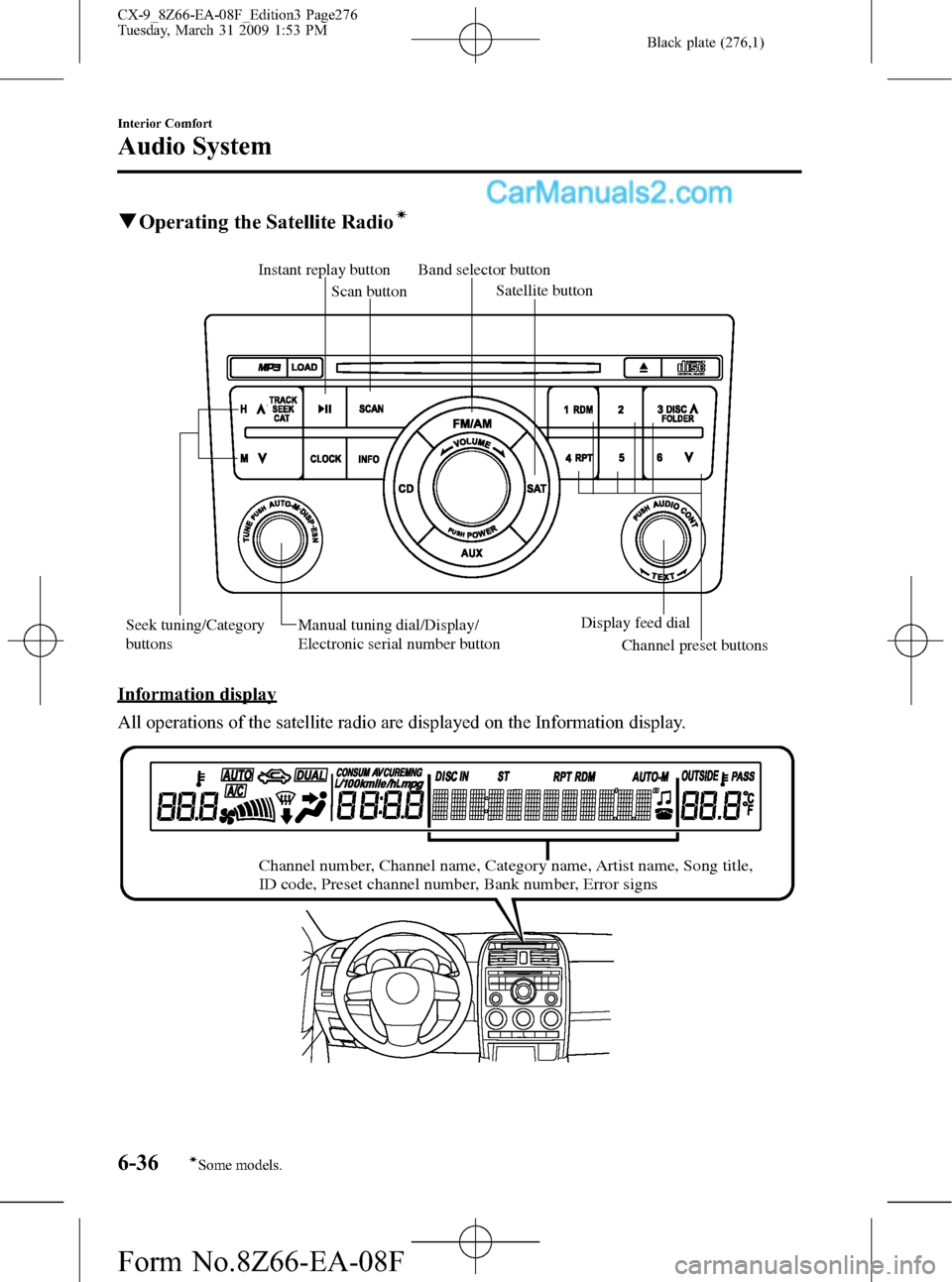
Black plate (276,1)
qOperating the Satellite Radioí
Band selector button
Scan button
Satellite button
Instant replay button
Seek tuning/Category
buttonsDisplay feed dial
Manual tuning dial/Display/
Electronic serial number button
Channel preset buttons
Information display
All operations of the satellite radio are displayed on the Information display.
Channel number, Channel name, Category name, Artist name, Song title,
ID code, Preset channel number, Bank number, Error signs
6-36
Interior Comfort
íSome models.
Audio System
CX-9_8Z66-EA-08F_Edition3 Page276
Tuesday, March 31 2009 1:53 PM
Form No.8Z66-EA-08F
Page 278 of 538

Black plate (278,1)
How to subscribe to satellite radio
Once the system is installed you must first
subscribe to the SIRIUS Radio service to
activate the system.
The SIRIUS Radio service uses an ID
code to identify your radio. This code is
needed to subscribe to SIRIUS Radio, and
if needed, is also used to report any
problems should there be any in the
future. Listeners can subscribe using any
of the following methods:
lVisiting SIRIUS on the web at www.
sirius.com
lSubscribing to SIRIUS customer care,
available 24 hours a day, 7 days a
week.
lCalling (888) 539-7474lE-mail at: customercare@sirius-
radio.com
lWriting to: SATELLITE RADIO
1221 Avenue of the Americas
New York, NY 10020
Attention: Customer Care
Customers should have their SIRIUS
Radio ID Electronic Serial Number
(ESN#) ready.
NOTE
Your ESN# should have been recorded at the
time of installation. If not, refer to
“DISPLAYING THE SIRIUS ID (ESN)”to
retrieve your ESN#.
Satellite radio activation
For activation and subscription
information call toll-free at 1-888-539-
SIRI (7474). A SIRIUS Customer Care
representative will take the necessary
information and walk you through the
activation process. Or you can visit
SIRIUS online at WWW.siriusradio.com
and click on the“Join”button.When you call the SIRIUS Customers
Care number you have two options
available.
(1) The full package which allows you
access to all SIRIUS content except
pay- per-view.
(2) The family package which allows
access to certain channels. Please see
the website: www.sirius.com for
details.
Please have the following information
ready when attempting to activate your
service:
lSIRIUS ID (ESN*)lValid credit card information (type,
number, expiration date)
When you are ready to receive the on-air
activation signals you will be instructed
(for activation via phone) to turn on your
tuner, have the antenna pointed skyward,
and to set the channel to channel 184.
Once the signal is sent from the national
studio it may take up to 10 minutes to be
received by your unit.
NOTE
On-air activation is completed after the
procedure, in most cases from 10 seconds to
10 minutes.
* ESN: Electronic Serial Number
SIRIUS operation
All operations of the satellite radio are
conducted by means of the audio unit.
SIRIUS radio mode selection
When the satellite button is pressed during
ACC ON, it will play the last SIRIUS
channel in use before the mode was
switched over to another mode or the
power was turned off.
When the satellite button is pressed in a
mode other than the SIRIUS mode, the
last channel in use will be received.
6-38
Interior Comfort
Audio System
CX-9_8Z66-EA-08F_Edition3 Page278
Tuesday, March 31 2009 1:53 PM
Form No.8Z66-EA-08F