change language MAZDA MODEL CX-9 2009 Owners Manual (in English)
[x] Cancel search | Manufacturer: MAZDA, Model Year: 2009, Model line: MODEL CX-9, Model: MAZDA MODEL CX-9 2009Pages: 538, PDF Size: 12.18 MB
Page 330 of 538
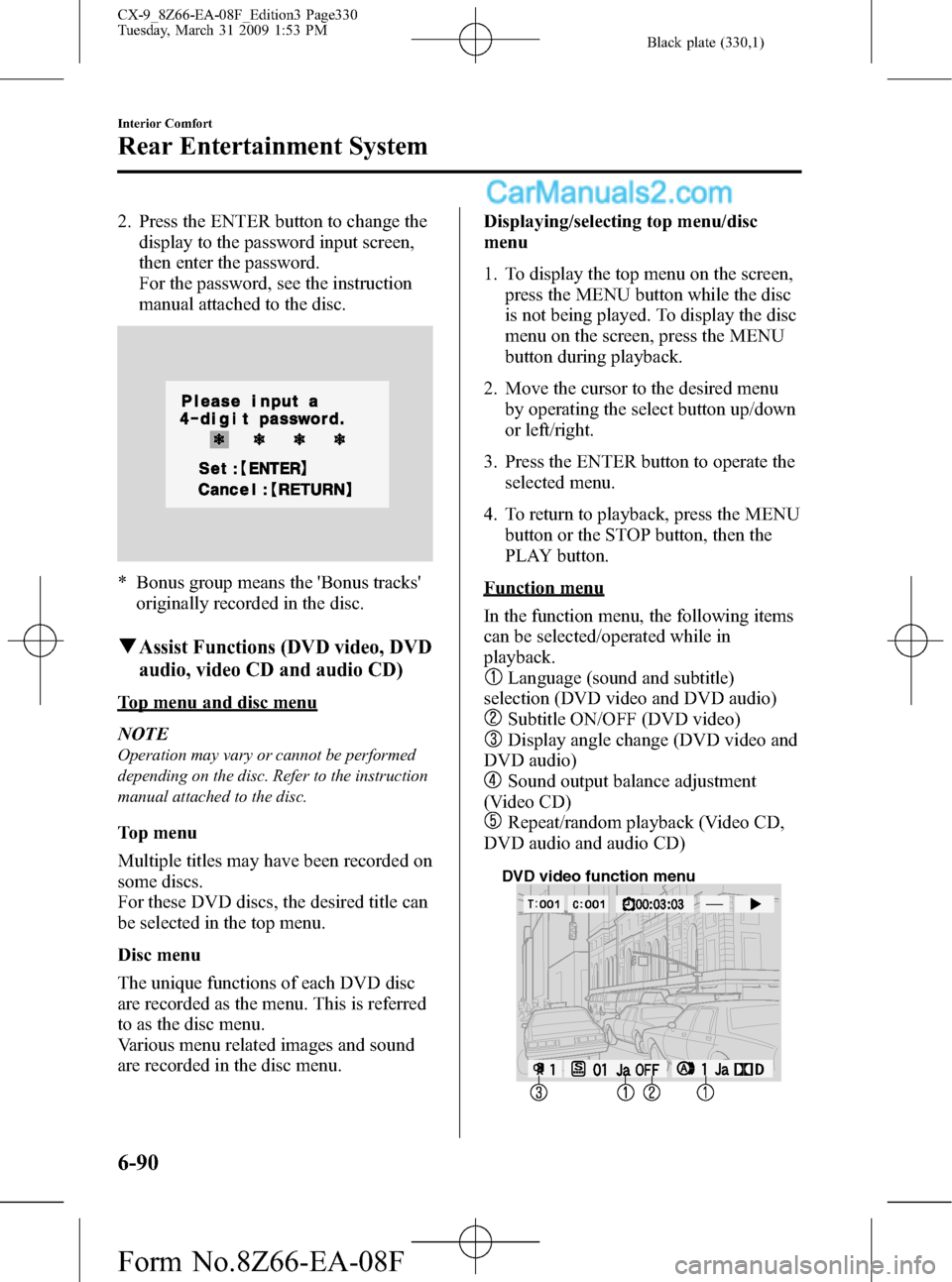
Black plate (330,1)
2. Press the ENTER button to change the
display to the password input screen,
then enter the password.
For the password, see the instruction
manual attached to the disc.
* Bonus group means the 'Bonus tracks'
originally recorded in the disc.
qAssist Functions (DVD video, DVD
audio, video CD and audio CD)
Top menu and disc menu
NOTE
Operation may vary or cannot be performed
depending on the disc. Refer to the instruction
manual attached to the disc.
Top menu
Multiple titles may have been recorded on
some discs.
For these DVD discs, the desired title can
be selected in the top menu.
Disc menu
The unique functions of each DVD disc
are recorded as the menu. This is referred
to as the disc menu.
Various menu related images and sound
are recorded in the disc menu.Displaying/selecting top menu/disc
menu
1. To display the top menu on the screen,
press the MENU button while the disc
is not being played. To display the disc
menu on the screen, press the MENU
button during playback.
2. Move the cursor to the desired menu
by operating the select button up/down
or left/right.
3. Press the ENTER button to operate the
selected menu.
4. To return to playback, press the MENU
button or the STOP button, then the
PLAY button.
Function menu
In the function menu, the following items
can be selected/operated while in
playback.
Language (sound and subtitle)
selection (DVD video and DVD audio)
Subtitle ON/OFF (DVD video)
Display angle change (DVD video and
DVD audio)
Sound output balance adjustment
(Video CD)
Repeat/random playback (Video CD,
DVD audio and audio CD)
DVD video function menu
6-90
Interior Comfort
Rear Entertainment System
CX-9_8Z66-EA-08F_Edition3 Page330
Tuesday, March 31 2009 1:53 PM
Form No.8Z66-EA-08F
Page 331 of 538
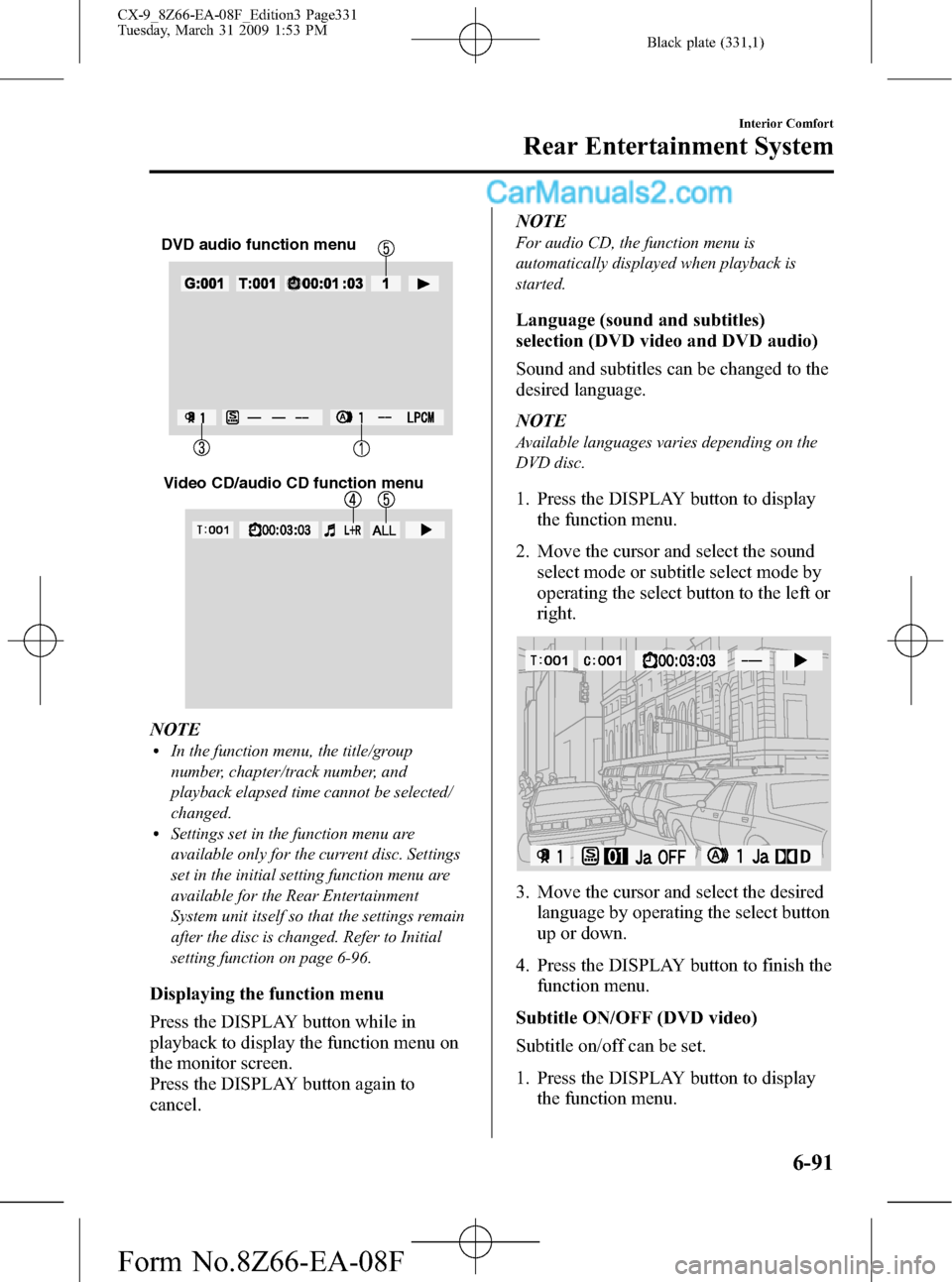
Black plate (331,1)
DVD audio function menu
Video CD/audio CD function menu
NOTElIn the function menu, the title/group
number, chapter/track number, and
playback elapsed time cannot be selected/
changed.
lSettings set in the function menu are
available only for the current disc. Settings
set in the initial setting function menu are
available for the Rear Entertainment
System unit itself so that the settings remain
after the disc is changed. Refer to Initial
setting function on page 6-96.
Displaying the function menu
Press the DISPLAY button while in
playback to display the function menu on
the monitor screen.
Press the DISPLAY button again to
cancel.NOTE
For audio CD, the function menu is
automatically displayed when playback is
started.
Language (sound and subtitles)
selection (DVD video and DVD audio)
Sound and subtitles can be changed to the
desired language.
NOTE
Available languages varies depending on the
DVD disc.
1. Press the DISPLAY button to display
the function menu.
2. Move the cursor and select the sound
select mode or subtitle select mode by
operating the select button to the left or
right.
3. Move the cursor and select the desired
language by operating the select button
up or down.
4. Press the DISPLAY button to finish the
function menu.
Subtitle ON/OFF (DVD video)
Subtitle on/off can be set.
1. Press the DISPLAY button to display
the function menu.
Interior Comfort
Rear Entertainment System
6-91
CX-9_8Z66-EA-08F_Edition3 Page331
Tuesday, March 31 2009 1:53 PM
Form No.8Z66-EA-08F
Page 337 of 538
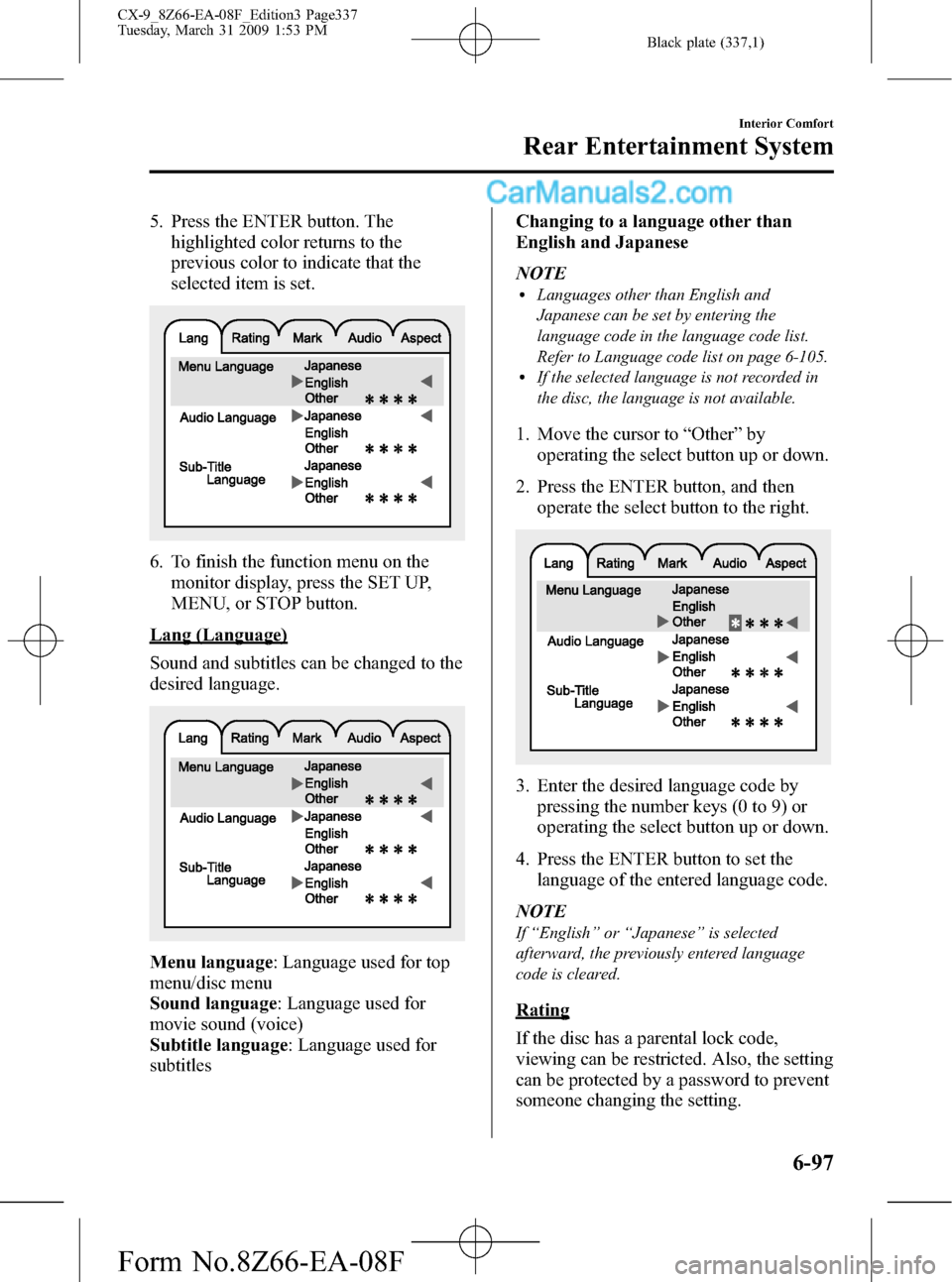
Black plate (337,1)
5. Press the ENTER button. The
highlighted color returns to the
previous color to indicate that the
selected item is set.
6. To finish the function menu on the
monitor display, press the SET UP,
MENU, or STOP button.
Lang (Language)
Sound and subtitles can be changed to the
desired language.
Menu language: Language used for top
menu/disc menu
Sound language: Language used for
movie sound (voice)
Subtitle language: Language used for
subtitlesChanging to a language other than
English and Japanese
NOTE
lLanguages other than English and
Japanese can be set by entering the
language code in the language code list.
Refer to Language code list on page 6-105.
lIf the selected language is not recorded in
the disc, the language is not available.
1. Move the cursor to“Other”by
operating the select button up or down.
2. Press the ENTER button, and then
operate the select button to the right.
3. Enter the desired language code by
pressing the number keys (0 to 9) or
operating the select button up or down.
4. Press the ENTER button to set the
language of the entered language code.
NOTE
If“English”or“Japanese”is selected
afterward, the previously entered language
code is cleared.
Rating
If the disc has a parental lock code,
viewing can be restricted. Also, the setting
can be protected by a password to prevent
someone changing the setting.
Interior Comfort
Rear Entertainment System
6-97
CX-9_8Z66-EA-08F_Edition3 Page337
Tuesday, March 31 2009 1:53 PM
Form No.8Z66-EA-08F
Page 354 of 538
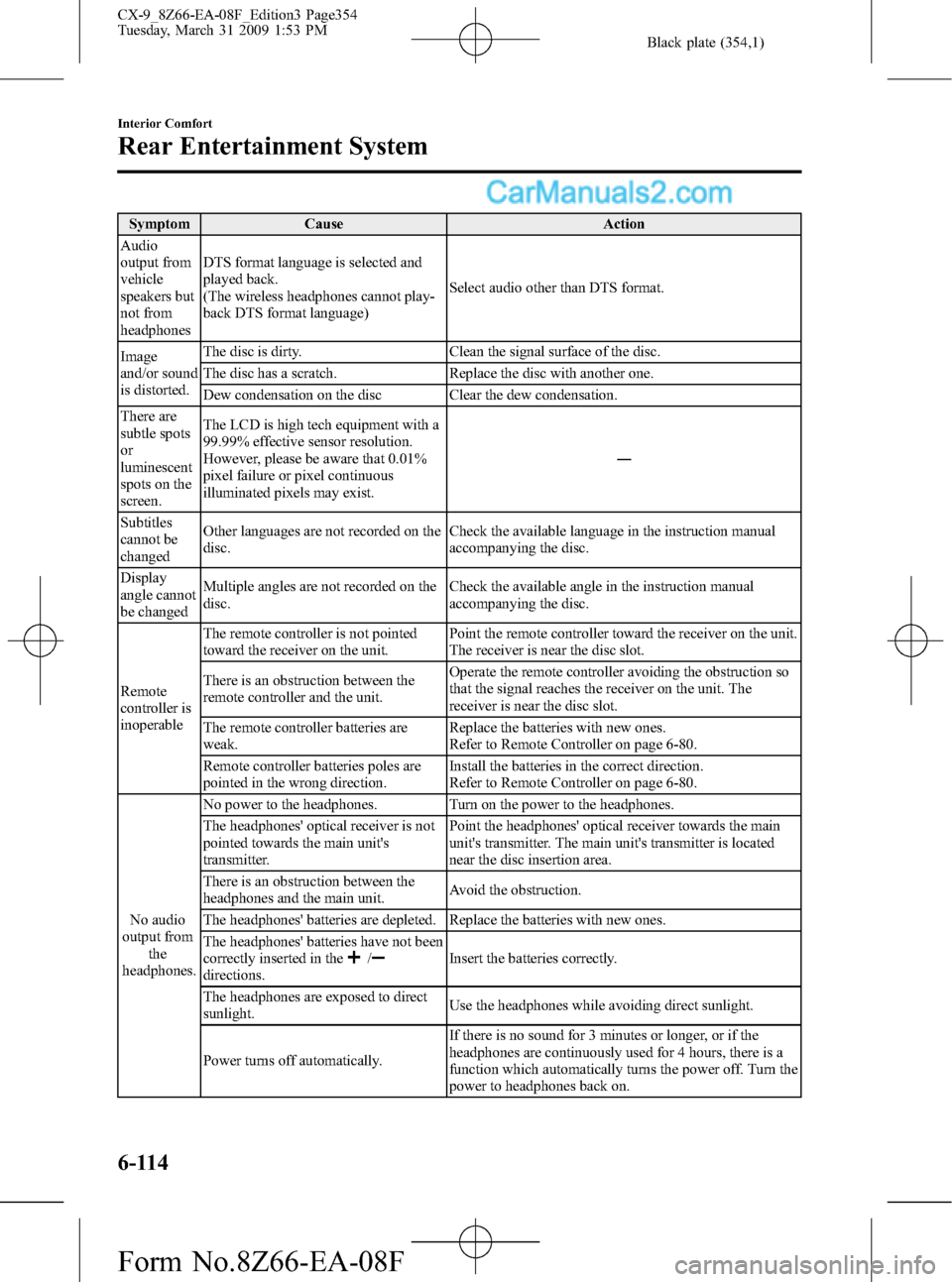
Black plate (354,1)
Symptom Cause Action
Audio
output from
vehicle
speakers but
not from
headphonesDTS format language is selected and
played back.
(The wireless headphones cannot play-
back DTS format language)Select audio other than DTS format.
Image
and/or sound
is distorted.The disc is dirty. Clean the signal surface of the disc.
The disc has a scratch. Replace the disc with another one.
Dew condensation on the disc Clear the dew condensation.
There are
subtle spots
or
luminescent
spots on the
screen.The LCD is high tech equipment with a
99.99% effective sensor resolution.
However, please be aware that 0.01%
pixel failure or pixel continuous
illuminated pixels may exist.―
Subtitles
cannot be
changedOther languages are not recorded on the
disc.Check the available language in the instruction manual
accompanying the disc.
Display
angle cannot
be changedMultiple angles are not recorded on the
disc.Check the available angle in the instruction manual
accompanying the disc.
Remote
controller is
inoperableThe remote controller is not pointed
toward the receiver on the unit.Point the remote controller toward the receiver on the unit.
The receiver is near the disc slot.
There is an obstruction between the
remote controller and the unit.Operate the remote controller avoiding the obstruction so
that the signal reaches the receiver on the unit. The
receiver is near the disc slot.
The remote controller batteries are
weak.Replace the batteries with new ones.
Refer to Remote Controller on page 6-80.
Remote controller batteries poles are
pointed in the wrong direction.Install the batteries in the correct direction.
Refer to Remote Controller on page 6-80.
No audio
output from
the
headphones.No power to the headphones. Turn on the power to the headphones.
The headphones' optical receiver is not
pointed towards the main unit's
transmitter.Point the headphones' optical receiver towards the main
unit's transmitter. The main unit's transmitter is located
near the disc insertion area.
There is an obstruction between the
headphones and the main unit.Avoid the obstruction.
The headphones' batteries are depleted. Replace the batteries with new ones.
The headphones' batteries have not been
correctly inserted in the
/directions.Insert the batteries correctly.
The headphones are exposed to direct
sunlight.Use the headphones while avoiding direct sunlight.
Power turns off automatically.If there is no sound for 3 minutes or longer, or if the
headphones are continuously used for 4 hours, there is a
function which automatically turns the power off. Turn the
power to headphones back on.
6-114
Interior Comfort
Rear Entertainment System
CX-9_8Z66-EA-08F_Edition3 Page354
Tuesday, March 31 2009 1:53 PM
Form No.8Z66-EA-08F
Page 360 of 538
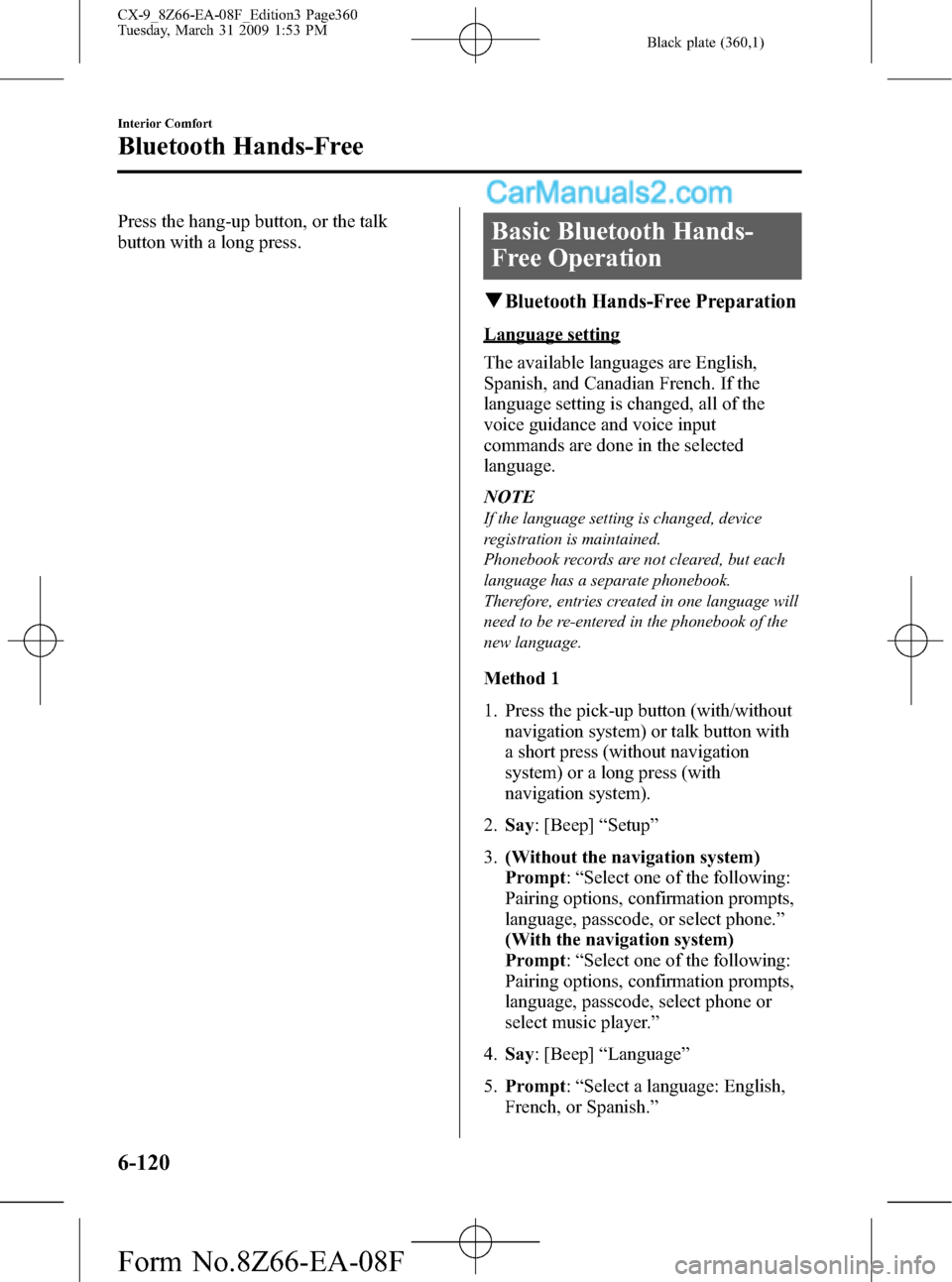
Black plate (360,1)
Press the hang-up button, or the talk
button with a long press.Basic Bluetooth Hands-
Free Operation
qBluetooth Hands-Free Preparation
Language setting
The available languages are English,
Spanish, and Canadian French. If the
language setting is changed, all of the
voice guidance and voice input
commands are done in the selected
language.
NOTE
If the language setting is changed, device
registration is maintained.
Phonebook records are not cleared, but each
language has a separate phonebook.
Therefore, entries created in one language will
need to be re-entered in the phonebook of the
new language.
Method 1
1. Press the pick-up button (with/without
navigation system) or talk button with
a short press (without navigation
system) or a long press (with
navigation system).
2.Say: [Beep]“Setup”
3.(Without the navigation system)
Prompt:“Select one of the following:
Pairing options, confirmation prompts,
language, passcode, or select phone.”
(With the navigation system)
Prompt:“Select one of the following:
Pairing options, confirmation prompts,
language, passcode, select phone or
select music player.”
4.Say: [Beep]“Language”
5.Prompt:“Select a language: English,
French, or Spanish.”
6-120
Interior Comfort
Bluetooth Hands-Free
CX-9_8Z66-EA-08F_Edition3 Page360
Tuesday, March 31 2009 1:53 PM
Form No.8Z66-EA-08F
Page 361 of 538
![MAZDA MODEL CX-9 2009 Owners Manual (in English) Black plate (361,1)
6.Say: [Beep]“French”(Speak the
desired language:“English”,“French”
or“Spanish”)
7.Prompt:“French (Desired language)
selected. Is this correct?”
8.Say: [Beep]� MAZDA MODEL CX-9 2009 Owners Manual (in English) Black plate (361,1)
6.Say: [Beep]“French”(Speak the
desired language:“English”,“French”
or“Spanish”)
7.Prompt:“French (Desired language)
selected. Is this correct?”
8.Say: [Beep]�](/img/28/13943/w960_13943-360.png)
Black plate (361,1)
6.Say: [Beep]“French”(Speak the
desired language:“English”,“French”
or“Spanish”)
7.Prompt:“French (Desired language)
selected. Is this correct?”
8.Say: [Beep]“Ye s”
9.Prompt:“French (Desired language)
selected, returning to main menu”
(Spoken in the newly selected
language).
Method 2
1. Press the pick-up button (with/without
navigation system) or talk button with
a short press (without navigation
system) or a long press (with
navigation system).
2.Say:[Beep]“French”(Say the desired
language:“English”,“French”,or
“Spanish”.) (Change the desired
language by saying the language
name.)
3.Prompt:“Would you like to change
the language to French (Desired
language) ?”
4.Say:[Beep]“Ye s”
5.Prompt:“Please wait. Switching to
French phonebook. French selected,
returning to main menu”(Spoken in
the newly selected language).
Device programming (Pairing)
To use Bluetooth Hands-Free, the device
equipped with Bluetooth has to be
programmed to the hands-free unit using
the following procedure.(Without the navigation system)
Up to seven Bluetooth equipped mobile
telephones can be programmed to the
vehicle.
(With the navigation system)
A maximum of seven devices including
hands-free mobile phones and Bluetooth
audio devices can be programmed to one
vehicle.
NOTE
lA device can be programmed only when the
vehicle is parked.
l(With the navigation system)
If a Bluetooth device has already been
programmed to the vehicle as a Bluetooth
audio device, it does not need to be
programmed again when using the device
as a hands-free mobile phone. Conversely,
it does not need to be programmed again as
a Bluetooth audio device if it has already
been programmed as a hands-free mobile
phone.
lSince the communication range of a
Bluetooth equipped device is about 10
meters (32 ft), if a device is placed within a
10-meter (32 ft) radius of the vehicle, it may
be detected/programmed unintentionally
while another device is being programmed.
1. Activate the Bluetooth application of
the device.
NOTE
For the operation of the device, refer to its
instruction manual.
2. Press the pick-up button (with/without
navigation system) or talk button with
a short press (without navigation
system) or a long press (with
navigation system).
3.Say: [Beep]“Setup”
Interior Comfort
Bluetooth Hands-Free
6-121
CX-9_8Z66-EA-08F_Edition3 Page361
Tuesday, March 31 2009 1:53 PM
Form No.8Z66-EA-08F
Page 370 of 538
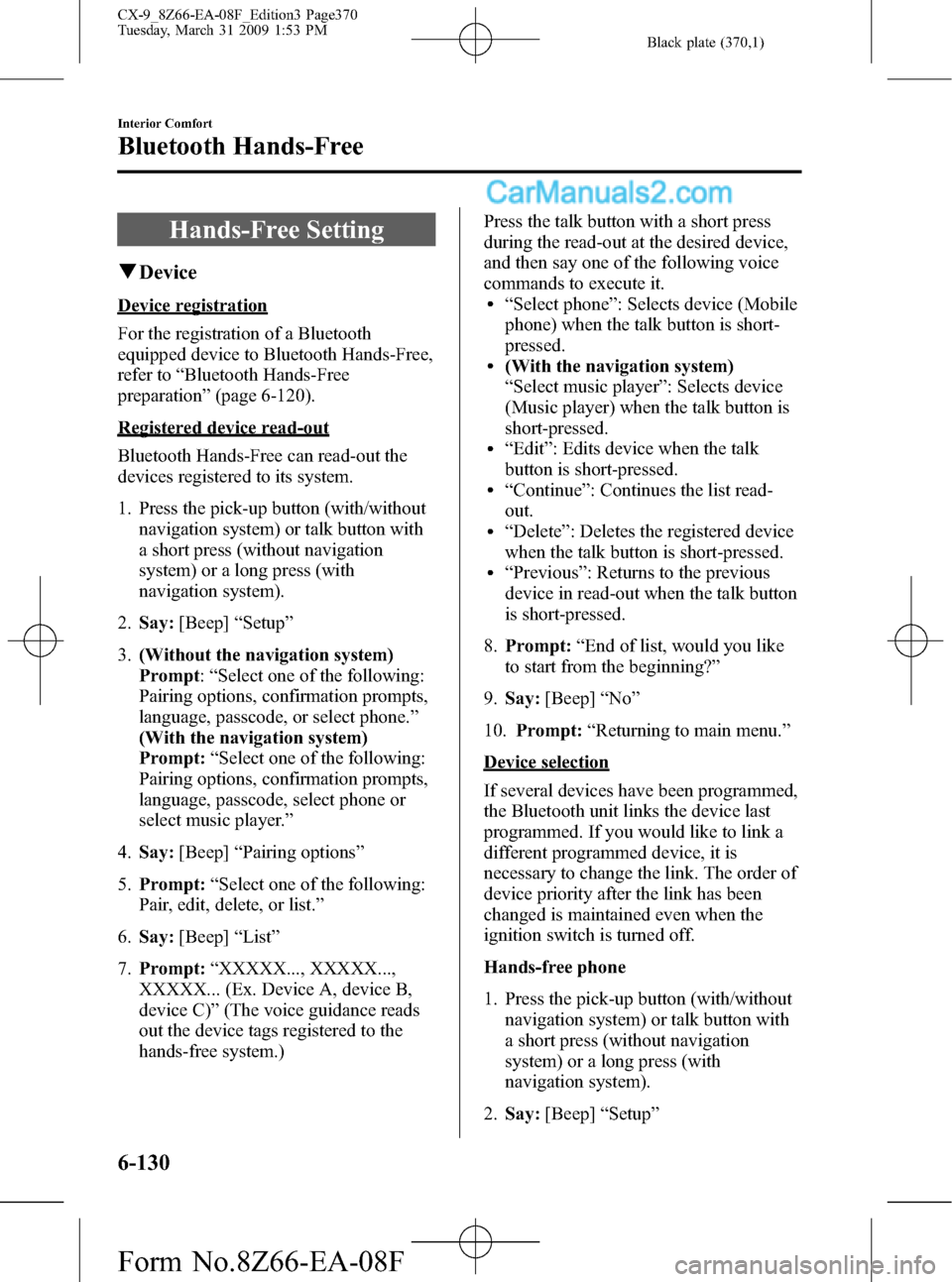
Black plate (370,1)
Hands-Free Setting
qDevice
Device registration
For the registration of a Bluetooth
equipped device to Bluetooth Hands-Free,
refer to“Bluetooth Hands-Free
preparation”(page 6-120).
Registered device read-out
Bluetooth Hands-Free can read-out the
devices registered to its system.
1. Press the pick-up button (with/without
navigation system) or talk button with
a short press (without navigation
system) or a long press (with
navigation system).
2.Say:[Beep]“Setup”
3.(Without the navigation system)
Prompt:“Select one of the following:
Pairing options, confirmation prompts,
language, passcode, or select phone.”
(With the navigation system)
Prompt:“Select one of the following:
Pairing options, confirmation prompts,
language, passcode, select phone or
select music player.”
4.Say:[Beep]“Pairing options”
5.Prompt:“Select one of the following:
Pair, edit, delete, or list.”
6.Say:[Beep]“List”
7.Prompt:“XXXXX..., XXXXX...,
XXXXX... (Ex. Device A, device B,
device C)”(The voice guidance reads
out the device tags registered to the
hands-free system.)Press the talk button with a short press
during the read-out at the desired device,
and then say one of the following voice
commands to execute it.
l“Select phone”: Selects device (Mobile
phone) when the talk button is short-
pressed.
l(With the navigation system)
“Select music player”: Selects device
(Music player) when the talk button is
short-pressed.
l“Edit”: Edits device when the talk
button is short-pressed.
l“Continue”: Continues the list read-
out.
l“Delete”: Deletes the registered device
when the talk button is short-pressed.
l“Previous”: Returns to the previous
device in read-out when the talk button
is short-pressed.
8.Prompt:“End of list, would you like
to start from the beginning?”
9.Say:[Beep]“No”
10.Prompt:“Returning to main menu.”
Device selection
If several devices have been programmed,
the Bluetooth unit links the device last
programmed. If you would like to link a
different programmed device, it is
necessary to change the link. The order of
device priority after the link has been
changed is maintained even when the
ignition switch is turned off.
Hands-free phone
1. Press the pick-up button (with/without
navigation system) or talk button with
a short press (without navigation
system) or a long press (with
navigation system).
2.Say:[Beep]“Setup”
6-130
Interior Comfort
Bluetooth Hands-Free
CX-9_8Z66-EA-08F_Edition3 Page370
Tuesday, March 31 2009 1:53 PM
Form No.8Z66-EA-08F