change time MAZDA MODEL CX-9 2010 (in English) Owner's Manual
[x] Cancel search | Manufacturer: MAZDA, Model Year: 2010, Model line: MODEL CX-9, Model: MAZDA MODEL CX-9 2010Pages: 592
Page 277 of 592

Black plate (277,1)
*3 The function may appear on the
display but is only adjustable in the
European market models.
2. Turn the audio control dial to adjust the
selected functions as follows:
Indication Turn Left Turn Right
Select mode
Decrease
bassIncrease
bass
Decrease
trebleIncrease
treble
Shift the
sound to the
frontShift the
sound to the
rear
Shift the
sound to the
leftShift the
sound to the
right
OFF ON
OFF ON
12Hr
(Flashing)24Hr
(Flashing)
* The function may appear on the display but is only
adjustable in the European market models.
NOTE
About 5 seconds after selecting any mode, the
volume function will be automatically selected.
To reset bass, treble, fade, and balance, press
the audio control dial for 2 seconds. The unit
will beep and“CLEAR”will be displayed.
Automatic Level Control (ALC)
The automatic level control (ALC) is a
feature that automatically adjusts audio
volume and sound quality according to
the vehicle speed.
The volume increases in accordance with
the increase in vehicle speed, and
decreases as vehicle speed decreases.Select the desired ALC mode.
Mode Volume change
No change
Minimum
Medium
Maximum
Turn the audio control dial to select ALC
OFF or ALC LEVEL1―3 modes. The
selected mode will be indicated.
BEEP setting
The beep-sound when operating the audio
system can be set on or off.
ILLM EFT setting (Illumination setting
during operation)
The audio system illumination during
operation can be set on or off.
Time adjustment
Rotating the audio control dial switches
the display between 12 and 24-hour clock
time (page 6-185).
Interior Comfort
Audio System
6-29
CX-9_8AU2-EA-09G_Edition5 Page277
Thursday, May 6 2010 4:53 PM
Form No.8AU2-EA-09G
Page 287 of 592
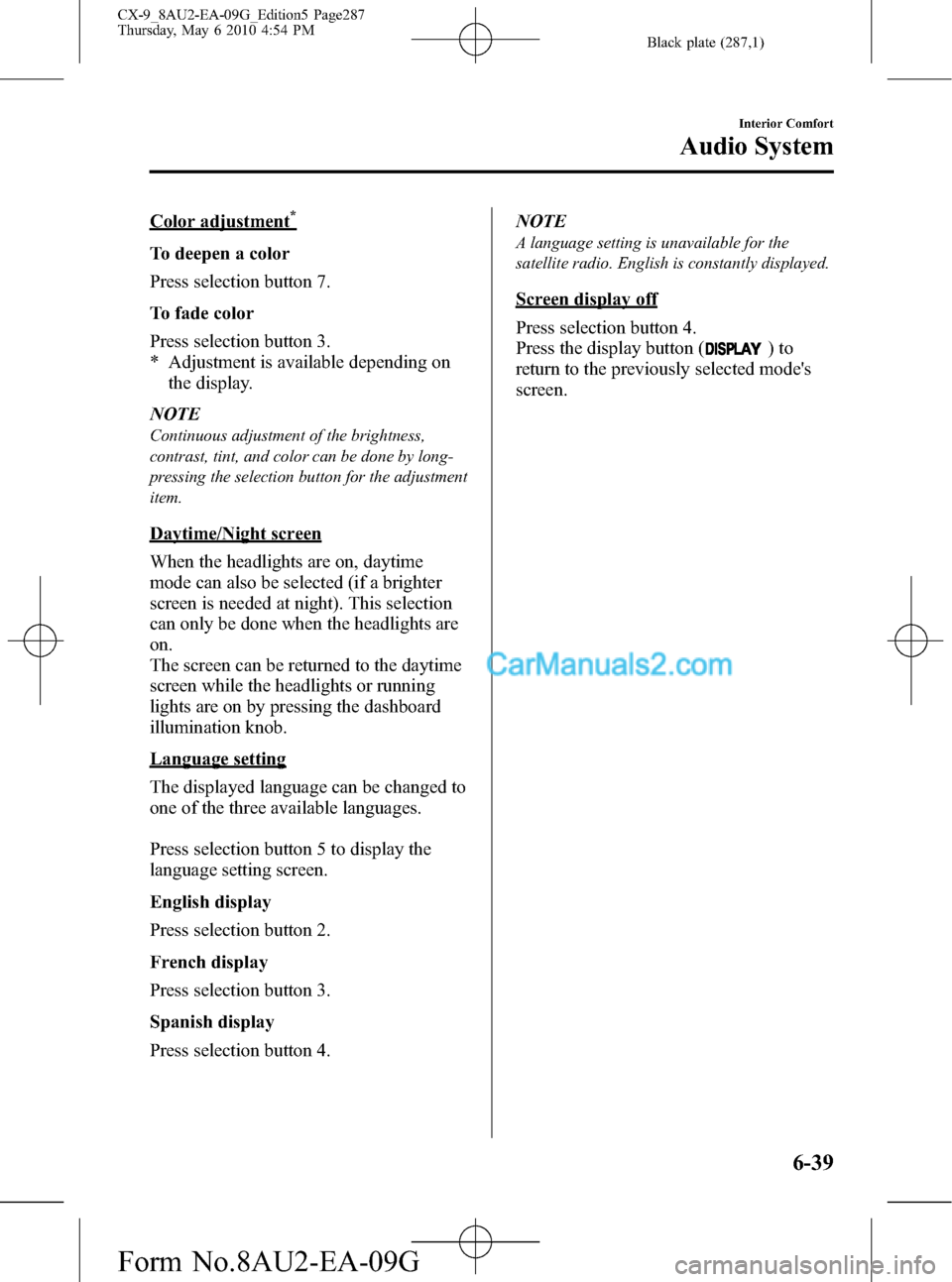
Black plate (287,1)
Color adjustment*
To deepen a color
Press selection button 7.
To fade color
Press selection button 3.
* Adjustment is available depending on
the display.
NOTE
Continuous adjustment of the brightness,
contrast, tint, and color can be done by long-
pressing the selection button for the adjustment
item.
Daytime/Night screen
When the headlights are on, daytime
mode can also be selected (if a brighter
screen is needed at night). This selection
can only be done when the headlights are
on.
The screen can be returned to the daytime
screen while the headlights or running
lights are on by pressing the dashboard
illumination knob.
Language setting
The displayed language can be changed to
one of the three available languages.
Press selection button 5 to display the
language setting screen.
English display
Press selection button 2.
French display
Press selection button 3.
Spanish display
Press selection button 4.NOTE
A language setting is unavailable for the
satellite radio. English is constantly displayed.
Screen display off
Press selection button 4.
Press the display button (
)to
return to the previously selected mode's
screen.
Interior Comfort
Audio System
6-39
CX-9_8AU2-EA-09G_Edition5 Page287
Thursday, May 6 2010 4:54 PM
Form No.8AU2-EA-09G
Page 298 of 592

Black plate (298,1)
SIRIUS service uses an ID code to
identify your radio. This code is needed to
activate SIRIUS service, and report any
problems.
To activate you SIRIUS radio tuner, call a
SIRIUS customer service specialist at 1-
888-539-7474 or you can visit SIRIUS
online at www.sirius.com.
Please have the following information
ready:
lSIRIUS ID (12-digit electronic serial
no., or ESN*)lValid credit card information (may not
be required at initial sign-up)
Be sure you are parked outside with a
clear view of open sky, you will be
instructed to turn on your radio (in
SIRIUS mode and tuned to channel 184).
Activation typically takes only 2―5
minutes.
* ESN: Electronic Serial Number
SIRIUS operation
All operations of the satellite radio are
conducted by means of the audio unit.
SIRIUS radio mode selection
When the SIRIUS button (
)is
pressed during ACC ON, it will play the
last SIRIUS channel in use before the
mode was switched over to another mode
or the power was turned off.When the SIRIUS button (
)is
pressed in a mode other than the SIRIUS
mode, the last channel in use will be
received. Every time the SIRIUS button
(
) is pressed, the bank changes in
the order shown below.
SIRIUS1 SIRIUS2 SIRIUS3
NOTE
SIRIUS1, SIRIUS2 and SIRIUS3: six stations
can be stored in each bank for convenient
access to your favorite stations.
Operation in the initial state
It may take some time to start up the
equipment when it is in the initial state,
when there is a change in the user's
subscription condition, or when the
SIRIUS channel map is changed.
6-50
Interior Comfort
Audio System
CX-9_8AU2-EA-09G_Edition5 Page298
Thursday, May 6 2010 4:54 PM
Form No.8AU2-EA-09G
Page 300 of 592

Black plate (300,1)
Category up
Press the category up button (
).
Category down
Press the category down button (
).
Every time the category up button (
)is
pressed, the category is changed over in
the order shown below.
At this time, the lowest (smallest-number)
channel within the category indicated is
received.
When the highest (or lowest) category is
reached, the category is changed over in
the order shown below.
Highest category→Lowest category→
XXX category
Category set (Category lock)
Press selection button 1 to lock the
category of the channel being received.
Press selection button 1 again to clear the
lock.
NOTE
A category can be set only when a channel
which belongs to a category is being received.
Channel selection within a category
To select a radio station in a set category,
turn the manual tuning dial.
NOTE
lThe channel number needs to be indicated
in the display to use the manual tuning dial
for this function.
lTo select a radio station other than one in a
set category, turn the manual tuning dial.
Scan tuning
Press the scan button (
)to
automatically sample stations. Scanning
stops at each station for about five
seconds. To hold a station, press the scan
button (
) again during this interval.NOTE
lUnsubscribed channels, invalid channels,
parental lock channels and channel 0 are
not subject to the scan, therefore these
channels will skip automatically.
lIf a category is set, scan channels in the
category. If a category is not set, scan all
channels.
Channel number, channel name,
category name, artist name, song titles
and information display
The information regarding the channel
which is currently being received is
displayed.
NOTE
lIf the entire title cannot be displayed,“...”
is added at the end to the part of the title
which can be displayed.
lIf a channel other than a parental-locked
channel is received, channel name,
category name, artist name, song title, and
information are displayed.
(Channel number display)
The channel number for the channel
currently being received is displayed.
(Channel name display)
lThe channel name for the channel
currently being received is displayed.
lA channel name may have a full title
and an abbreviated title. In this case,
the full title is displayed. If the channel
only has an abbreviated title, it is
displayed.
lIf there is no channel name,“No Ch
Name”is displayed.
(Category name display)
lThe category name for the channel
currently being received is displayed.
6-52
Interior Comfort
Audio System
CX-9_8AU2-EA-09G_Edition5 Page300
Thursday, May 6 2010 4:54 PM
Form No.8AU2-EA-09G
Page 332 of 592

Black plate (332,1)
Inserting the disc
Insert the disc into the disc slot with the
label-side up.
Disc slot
CAUTION
Insert the disc with its label-side
(decorated side) facing upward. If the
disc is inserted upside-down, it may
cause a malfunction.
NOTE
If a disc is inserted while the Rear
Entertainment System is turned off but the
display is open, and when the ignition switch is
in the ACC or ON position, the system
automatically turns on and starts playback.
Ejecting the disc
Press the eject button to eject the disc.
Eject button
NOTElWhen the eject button is pressed, the disc is
ejected halfway.
lA disc can be ejected with the Rear
Entertainment System turned off.
qPicture Adjustment
The brightness (BRIGHT), color
adjustment (TINT), color density
(COLOR), and contrast (CONTRAST) of
the screen can be adjusted.
Press the picture adjust button
(PICTURE) on the remote controller to
change to the picture adjustment mode.
The picture mode changes in the order of
BRIGHT→TINT→COLOR
→CONTRAST→OFF each time the
button is pressed in this mode.
Press the picture adjust button (
)or(),
positioned to top/bottom of the picture
adjustment mode button (PICTURE), to
adjust each picture mode.
NOTE
lIf the picture adjustment mode is on and no
operation has been done for about 5
seconds, the mode is canceled
automatically.
lIf the picture is no longer adjustable by
pressing the picture adjust button (
)or
(
), it indicates that the adjustment value
has reached the maximum/minimum value.
Adjusting the brightness
1. Press the picture adjustment mode
button (PICTURE) and select the
BRIGHT mode.
2. Press the picture adjust button (
)or
(
) to adjust.
lPicture adjust button (): Brighten
6-84
Interior Comfort
Rear Entertainment System
CX-9_8AU2-EA-09G_Edition5 Page332
Thursday, May 6 2010 4:56 PM
Form No.8AU2-EA-09G
Page 333 of 592

Black plate (333,1)
lPicture adjust button (): Darken
Adjusting the color adjustment
1. Press the picture adjustment mode
button (PICTURE) and select the TINT
mode.
2. Press the picture adjust button (
)or
(
) to adjust.
lPicture adjust button (): GreenlPicture adjust button (): Red
Adjusting the color density
1. Press the picture adjustment mode
button (PICTURE) and select the
COLOR mode.
2. Press the picture adjust button (
)or
(
) to adjust.
lPicture adjust button (): Darken
lPicture adjust button (): Lighten
Adjusting the contrast (definition)
1. Press the picture adjustment mode
button (PICTURE) and select the
CONTRAST mode.
2. Press the picture adjust button (
)or
(
) to adjust.
lPicture adjust button (): HigherlPicture adjust button (): Lower
qScreen Size Setting
The size of the screen can be changed.
Press the DISPLAY MODE button to set
the desired screen size.
The screen size changes in the order of
Full→Normal→Wide→Cinema each
time the button is pressed.
Interior Comfort
Rear Entertainment System
6-85
CX-9_8AU2-EA-09G_Edition5 Page333
Thursday, May 6 2010 4:56 PM
Form No.8AU2-EA-09G
Page 337 of 592
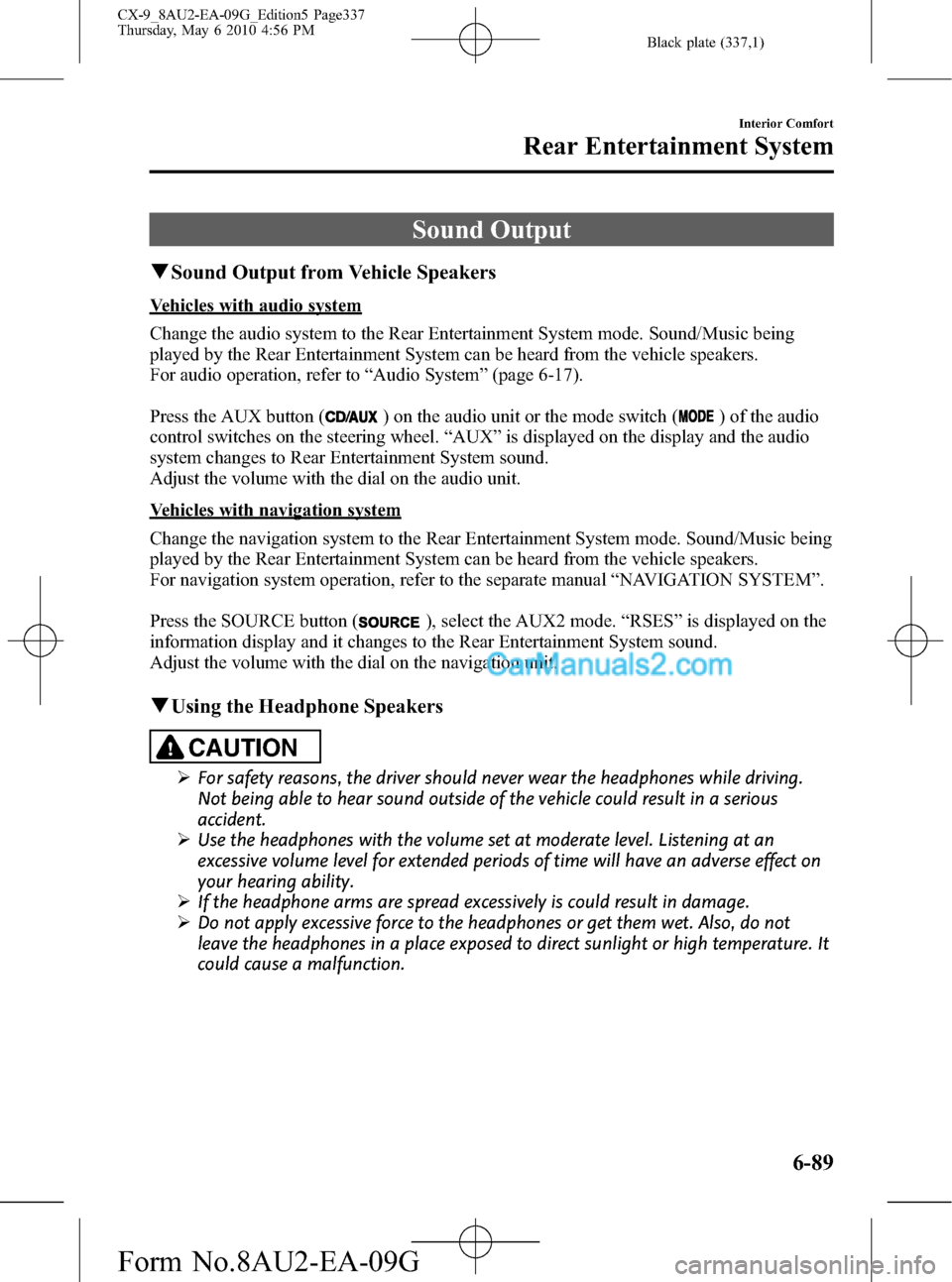
Black plate (337,1)
Sound Output
qSound Output from Vehicle Speakers
Vehicles with audio system
Change the audio system to the Rear Entertainment System mode. Sound/Music being
played by the Rear Entertainment System can be heard from the vehicle speakers.
For audio operation, refer to“Audio System”(page 6-17).
Press the AUX button (
) on the audio unit or the mode switch () of the audio
control switches on the steering wheel.“AUX”is displayed on the display and the audio
system changes to Rear Entertainment System sound.
Adjust the volume with the dial on the audio unit.
Vehicles with navigation system
Change the navigation system to the Rear Entertainment System mode. Sound/Music being
played by the Rear Entertainment System can be heard from the vehicle speakers.
For navigation system operation, refer to the separate manual“NAVIGATION SYSTEM”.
Press the SOURCE button (
), select the AUX2 mode.“RSES”is displayed on the
information display and it changes to the Rear Entertainment System sound.
Adjust the volume with the dial on the navigation unit.
qUsing the Headphone Speakers
CAUTION
ØFor safety reasons, the driver should never wear the headphones while driving.
Not being able to hear sound outside of the vehicle could result in a serious
accident.
ØUse the headphones with the volume set at moderate level. Listening at an
excessive volume level for extended periods of time will have an adverse effect on
your hearing ability.
ØIf the headphone arms are spread excessively is could result in damage.
ØDo not apply excessive force to the headphones or get them wet. Also, do not
leave the headphones in a place exposed to direct sunlight or high temperature. It
could cause a malfunction.
Interior Comfort
Rear Entertainment System
6-89
CX-9_8AU2-EA-09G_Edition5 Page337
Thursday, May 6 2010 4:56 PM
Form No.8AU2-EA-09G
Page 346 of 592
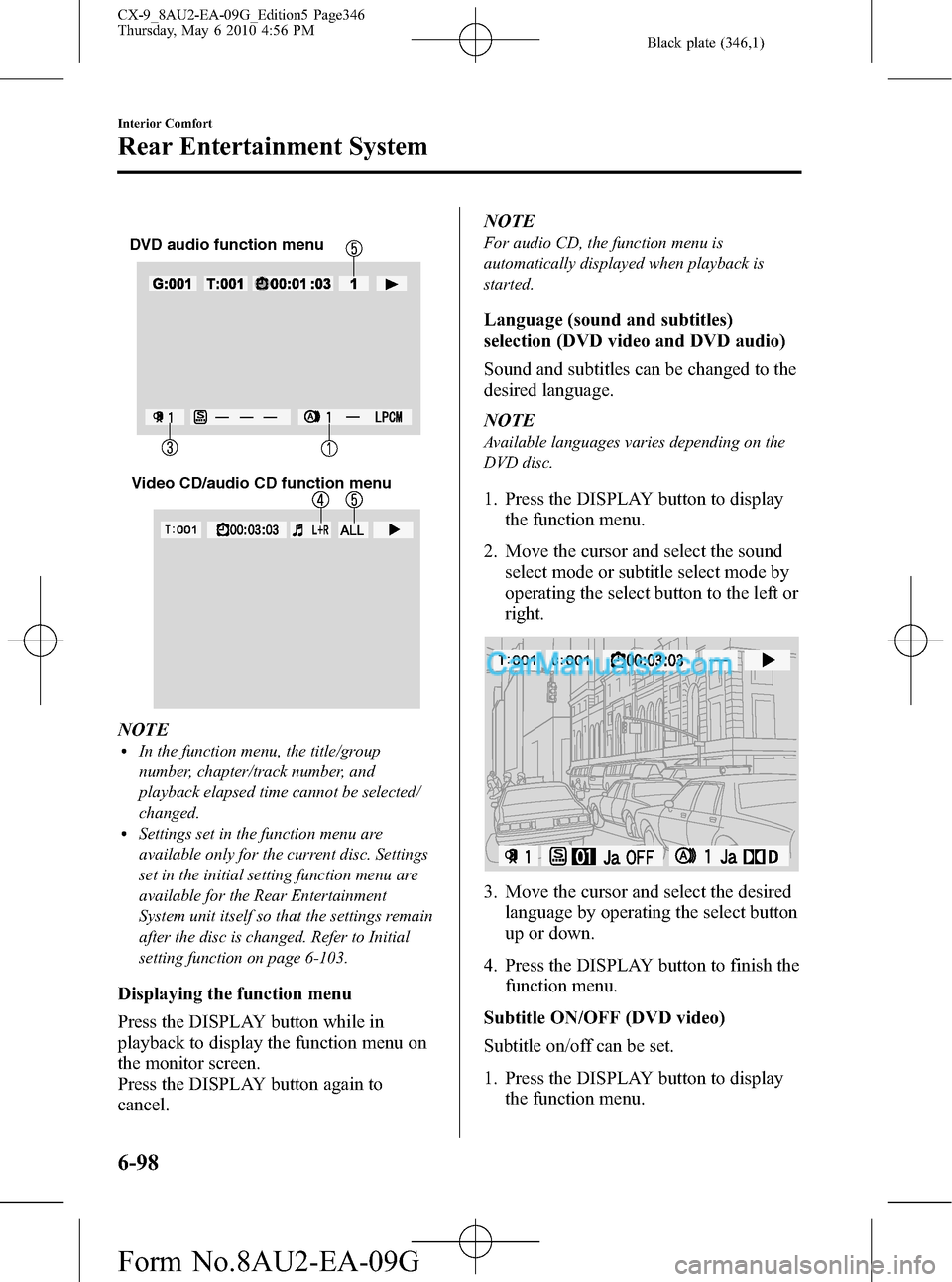
Black plate (346,1)
DVD audio function menu
Video CD/audio CD function menu
NOTElIn the function menu, the title/group
number, chapter/track number, and
playback elapsed time cannot be selected/
changed.
lSettings set in the function menu are
available only for the current disc. Settings
set in the initial setting function menu are
available for the Rear Entertainment
System unit itself so that the settings remain
after the disc is changed. Refer to Initial
setting function on page 6-103.
Displaying the function menu
Press the DISPLAY button while in
playback to display the function menu on
the monitor screen.
Press the DISPLAY button again to
cancel.NOTE
For audio CD, the function menu is
automatically displayed when playback is
started.
Language (sound and subtitles)
selection (DVD video and DVD audio)
Sound and subtitles can be changed to the
desired language.
NOTE
Available languages varies depending on the
DVD disc.
1. Press the DISPLAY button to display
the function menu.
2. Move the cursor and select the sound
select mode or subtitle select mode by
operating the select button to the left or
right.
3. Move the cursor and select the desired
language by operating the select button
up or down.
4. Press the DISPLAY button to finish the
function menu.
Subtitle ON/OFF (DVD video)
Subtitle on/off can be set.
1. Press the DISPLAY button to display
the function menu.
6-98
Interior Comfort
Rear Entertainment System
CX-9_8AU2-EA-09G_Edition5 Page346
Thursday, May 6 2010 4:56 PM
Form No.8AU2-EA-09G
Page 348 of 592
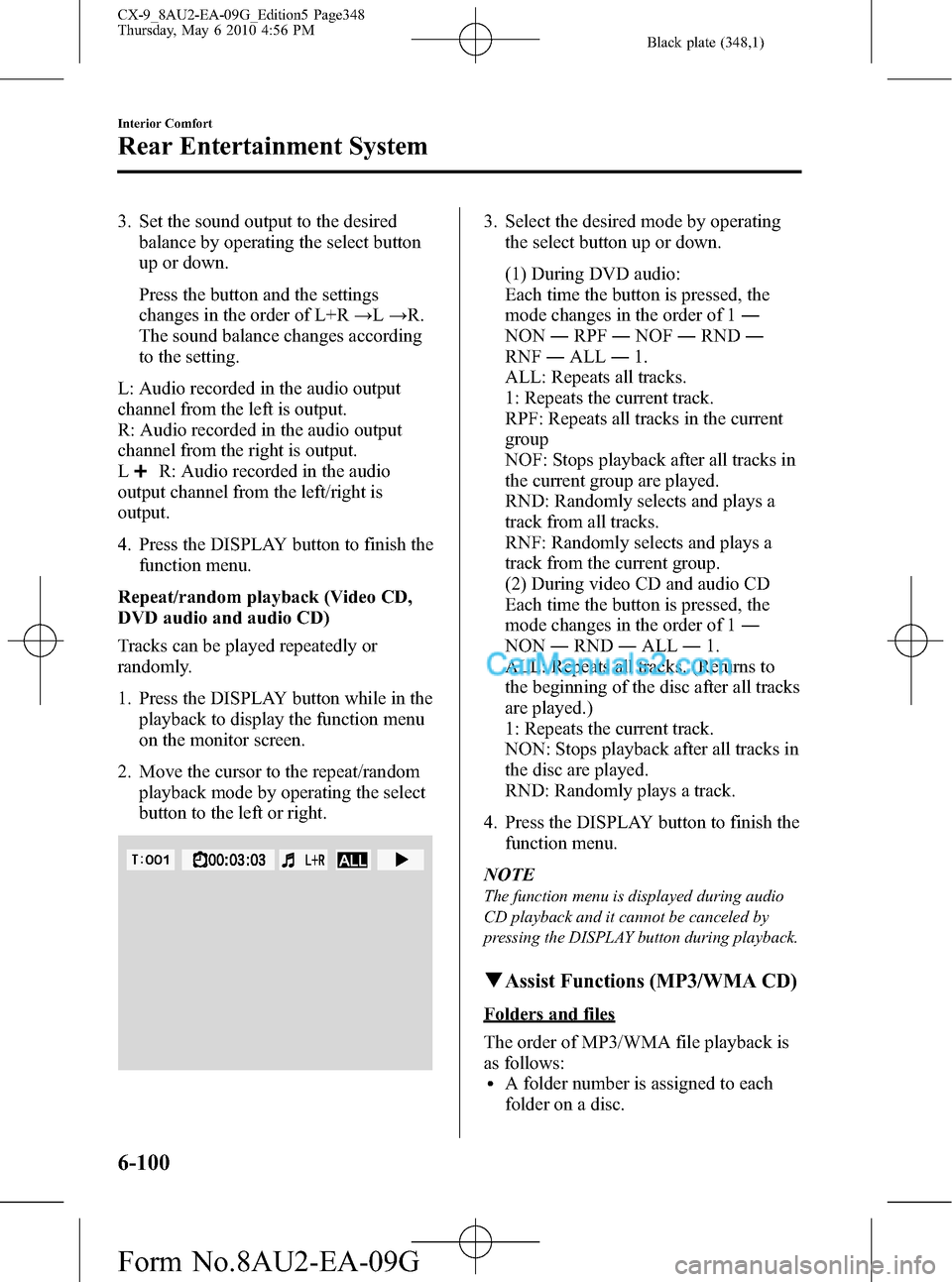
Black plate (348,1)
3. Set the sound output to the desired
balance by operating the select button
up or down.
Press the button and the settings
changes in the order of L+R→L→R.
The sound balance changes according
to the setting.
L: Audio recorded in the audio output
channel from the left is output.
R: Audio recorded in the audio output
channel from the right is output.
L
R: Audio recorded in the audio
output channel from the left/right is
output.
4. Press the DISPLAY button to finish the
function menu.
Repeat/random playback (Video CD,
DVD audio and audio CD)
Tracks can be played repeatedly or
randomly.
1. Press the DISPLAY button while in the
playback to display the function menu
on the monitor screen.
2. Move the cursor to the repeat/random
playback mode by operating the select
button to the left or right.
3. Select the desired mode by operating
the select button up or down.
(1) During DVD audio:
Each time the button is pressed, the
mode changes in the order of 1―
NON―RPF―NOF―RND―
RNF―ALL―1.
ALL: Repeats all tracks.
1: Repeats the current track.
RPF: Repeats all tracks in the current
group
NOF: Stops playback after all tracks in
the current group are played.
RND: Randomly selects and plays a
track from all tracks.
RNF: Randomly selects and plays a
track from the current group.
(2) During video CD and audio CD
Each time the button is pressed, the
mode changes in the order of 1―
NON―RND―ALL―1.
ALL: Repeats all tracks. (Returns to
the beginning of the disc after all tracks
are played.)
1: Repeats the current track.
NON: Stops playback after all tracks in
the disc are played.
RND: Randomly plays a track.
4. Press the DISPLAY button to finish the
function menu.
NOTE
The function menu is displayed during audio
CD playback and it cannot be canceled by
pressing the DISPLAY button during playback.
qAssist Functions (MP3/WMA CD)
Folders and files
The order of MP3/WMA file playback is
as follows:
lA folder number is assigned to each
folder on a disc.
6-100
Interior Comfort
Rear Entertainment System
CX-9_8AU2-EA-09G_Edition5 Page348
Thursday, May 6 2010 4:56 PM
Form No.8AU2-EA-09G
Page 349 of 592
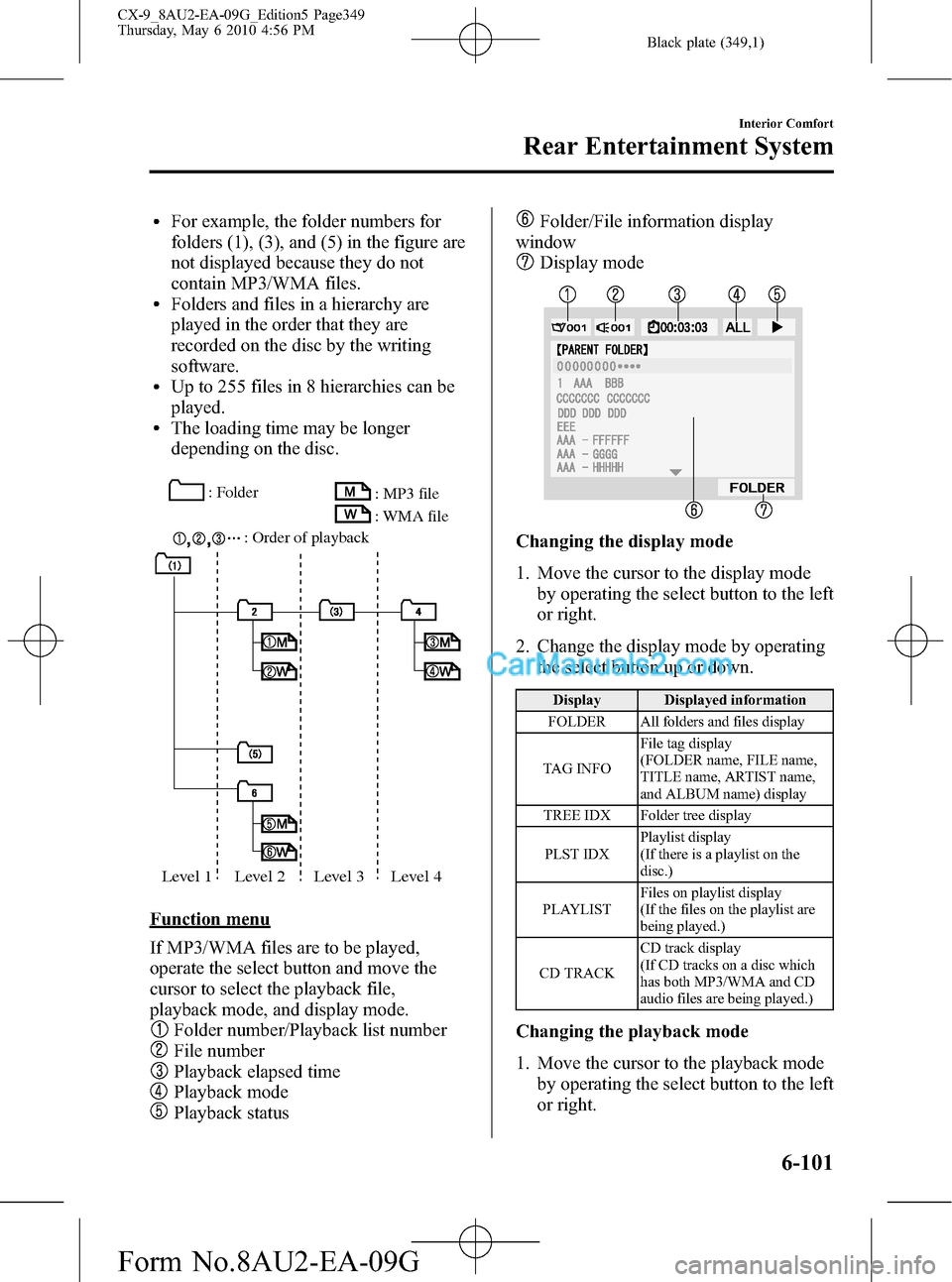
Black plate (349,1)
lFor example, the folder numbers for
folders (1), (3), and (5) in the figure are
not displayed because they do not
contain MP3/WMA files.
lFolders and files in a hierarchy are
played in the order that they are
recorded on the disc by the writing
software.
lUp to 255 files in 8 hierarchies can be
played.
lThe loading time may be longer
depending on the disc.
: Folder
: Order of playback: MP3 file
: WMA file
Level 1 Level 2 Level 3 Level 4
Function menu
If MP3/WMA files are to be played,
operate the select button and move the
cursor to select the playback file,
playback mode, and display mode.
Folder number/Playback list number
File number
Playback elapsed time
Playback mode
Playback status
Folder/File information display
window
Display mode
Changing the display mode
1. Move the cursor to the display mode
by operating the select button to the left
or right.
2. Change the display mode by operating
the select button up or down.
Display Displayed information
FOLDER All folders and files display
TAG INFOFile tag display
(FOLDER name, FILE name,
TITLE name, ARTIST name,
and ALBUM name) display
TREE IDX Folder tree display
PLST IDXPlaylist display
(If there is a playlist on the
disc.)
PLAYLISTFiles on playlist display
(If the files on the playlist are
being played.)
CD TRACKCD track display
(If CD tracks on a disc which
has both MP3/WMA and CD
audio files are being played.)
Changing the playback mode
1. Move the cursor to the playback mode
by operating the select button to the left
or right.
Interior Comfort
Rear Entertainment System
6-101
CX-9_8AU2-EA-09G_Edition5 Page349
Thursday, May 6 2010 4:56 PM
Form No.8AU2-EA-09G