display MAZDA MODEL CX-9 2010 (in English) Repair Manual
[x] Cancel search | Manufacturer: MAZDA, Model Year: 2010, Model line: MODEL CX-9, Model: MAZDA MODEL CX-9 2010Pages: 592
Page 350 of 592
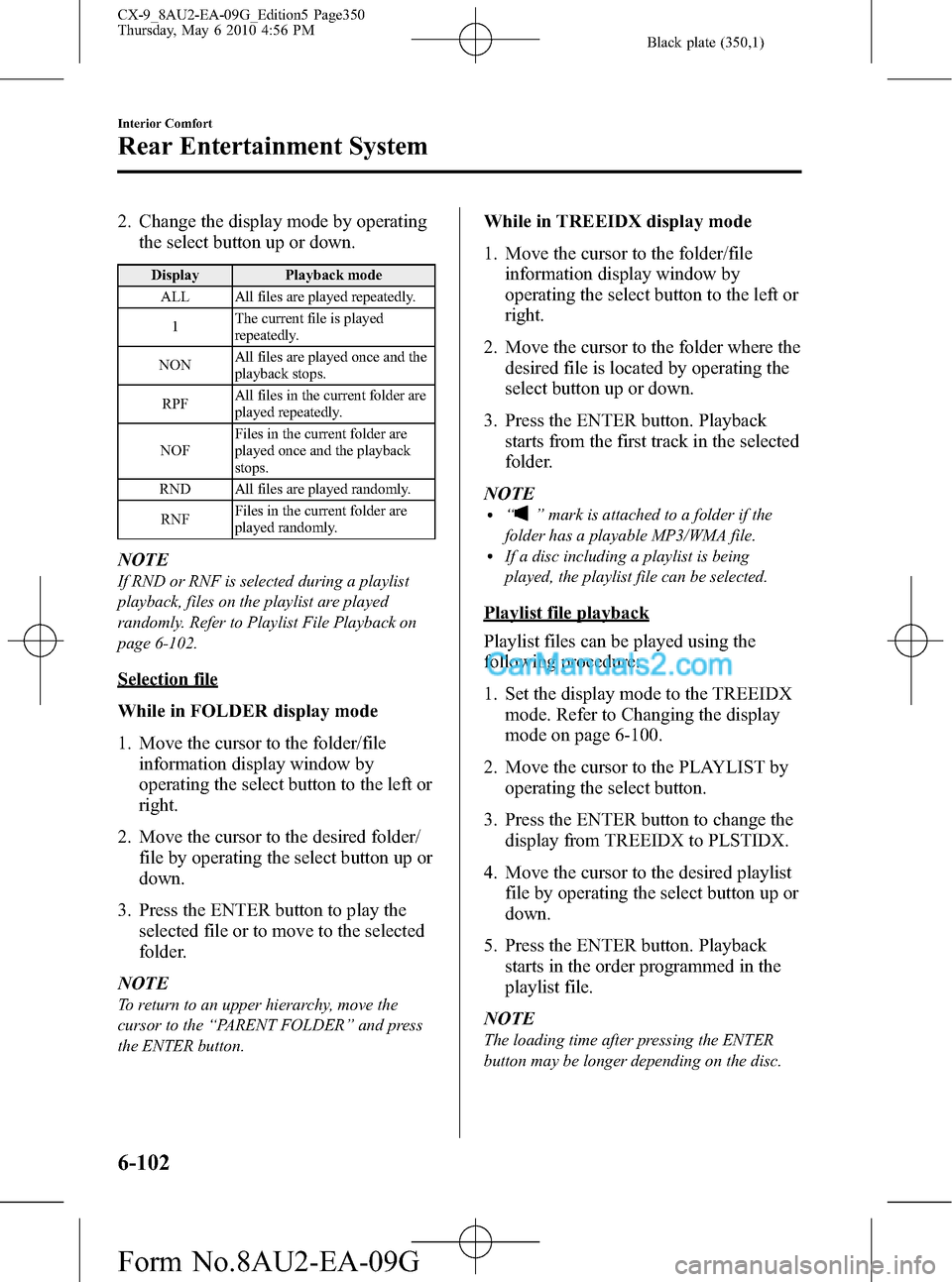
Black plate (350,1)
2. Change the display mode by operating
the select button up or down.
Display Playback mode
ALL All files are played repeatedly.
1The current file is played
repeatedly.
NONAll files are played once and the
playback stops.
RPFAll files in the current folder are
played repeatedly.
NOFFiles in the current folder are
played once and the playback
stops.
RND All files are played randomly.
RNFFiles in the current folder are
played randomly.
NOTE
If RND or RNF is selected during a playlist
playback, files on the playlist are played
randomly. Refer to Playlist File Playback on
page 6-102.
Selection file
While in FOLDER display mode
1. Move the cursor to the folder/file
information display window by
operating the select button to the left or
right.
2. Move the cursor to the desired folder/
file by operating the select button up or
down.
3. Press the ENTER button to play the
selected file or to move to the selected
folder.
NOTE
To return to an upper hierarchy, move the
cursor to the“PARENT FOLDER”and press
the ENTER button.
While in TREEIDX display mode
1. Move the cursor to the folder/file
information display window by
operating the select button to the left or
right.
2. Move the cursor to the folder where the
desired file is located by operating the
select button up or down.
3. Press the ENTER button. Playback
starts from the first track in the selected
folder.
NOTE
l“”mark is attached to a folder if the
folder has a playable MP3/WMA file.
lIf a disc including a playlist is being
played, the playlist file can be selected.
Playlist file playback
Playlist files can be played using the
following procedure:
1. Set the display mode to the TREEIDX
mode. Refer to Changing the display
mode on page 6-100.
2. Move the cursor to the PLAYLIST by
operating the select button.
3. Press the ENTER button to change the
display from TREEIDX to PLSTIDX.
4. Move the cursor to the desired playlist
file by operating the select button up or
down.
5. Press the ENTER button. Playback
starts in the order programmed in the
playlist file.
NOTE
The loading time after pressing the ENTER
button may be longer depending on the disc.
6-102
Interior Comfort
Rear Entertainment System
CX-9_8AU2-EA-09G_Edition5 Page350
Thursday, May 6 2010 4:56 PM
Form No.8AU2-EA-09G
Page 351 of 592
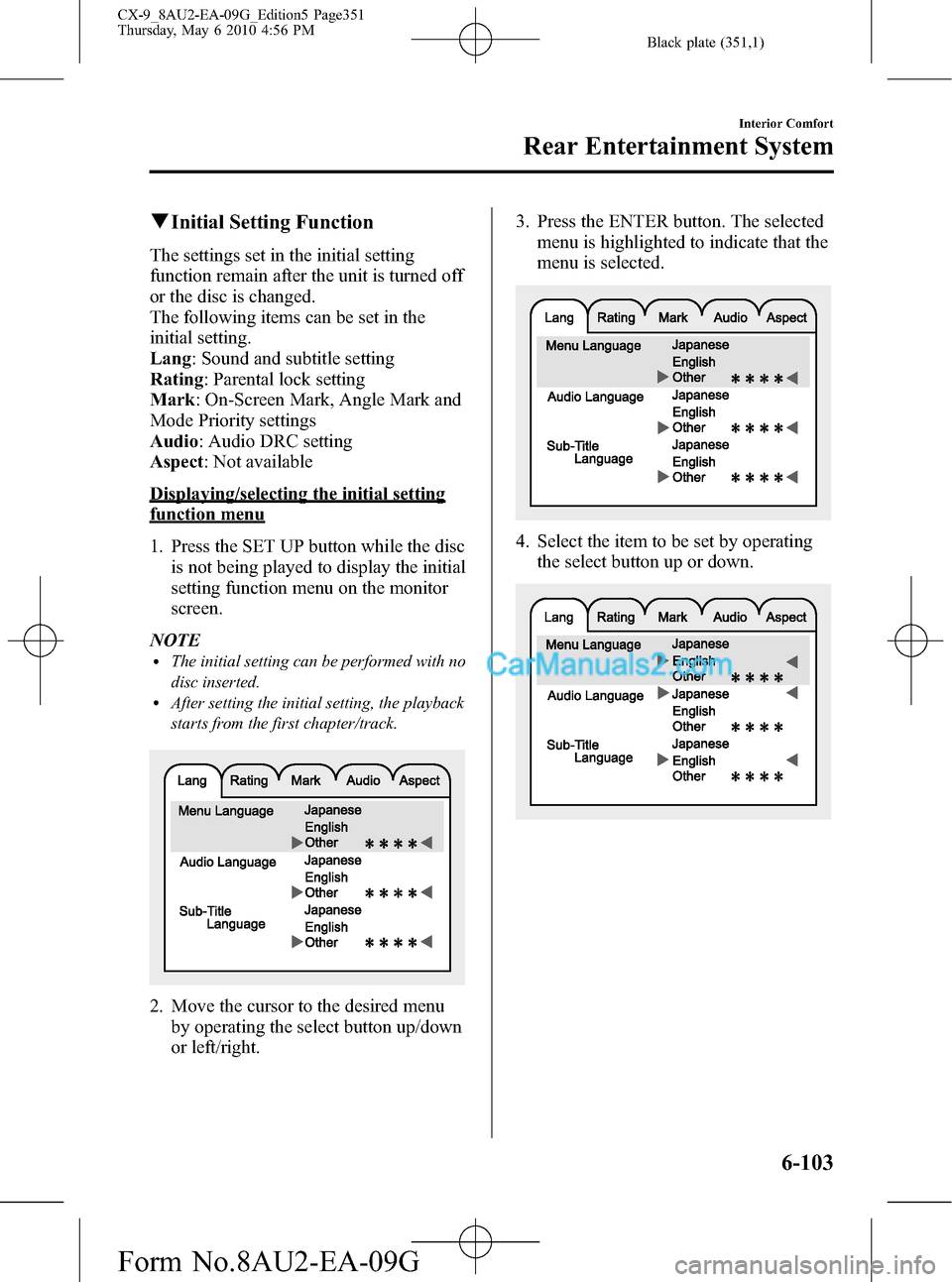
Black plate (351,1)
qInitial Setting Function
The settings set in the initial setting
function remain after the unit is turned off
or the disc is changed.
The following items can be set in the
initial setting.
Lang: Sound and subtitle setting
Rating: Parental lock setting
Mark: On-Screen Mark, Angle Mark and
Mode Priority settings
Audio: Audio DRC setting
Aspect: Not available
Displaying/selecting the initial setting
function menu
1. Press the SET UP button while the disc
is not being played to display the initial
setting function menu on the monitor
screen.
NOTE
lThe initial setting can be performed with no
disc inserted.
lAfter setting the initial setting, the playback
starts from the first chapter/track.
2. Move the cursor to the desired menu
by operating the select button up/down
or left/right.3. Press the ENTER button. The selected
menu is highlighted to indicate that the
menu is selected.
4. Select the item to be set by operating
the select button up or down.
Interior Comfort
Rear Entertainment System
6-103
CX-9_8AU2-EA-09G_Edition5 Page351
Thursday, May 6 2010 4:56 PM
Form No.8AU2-EA-09G
Page 352 of 592
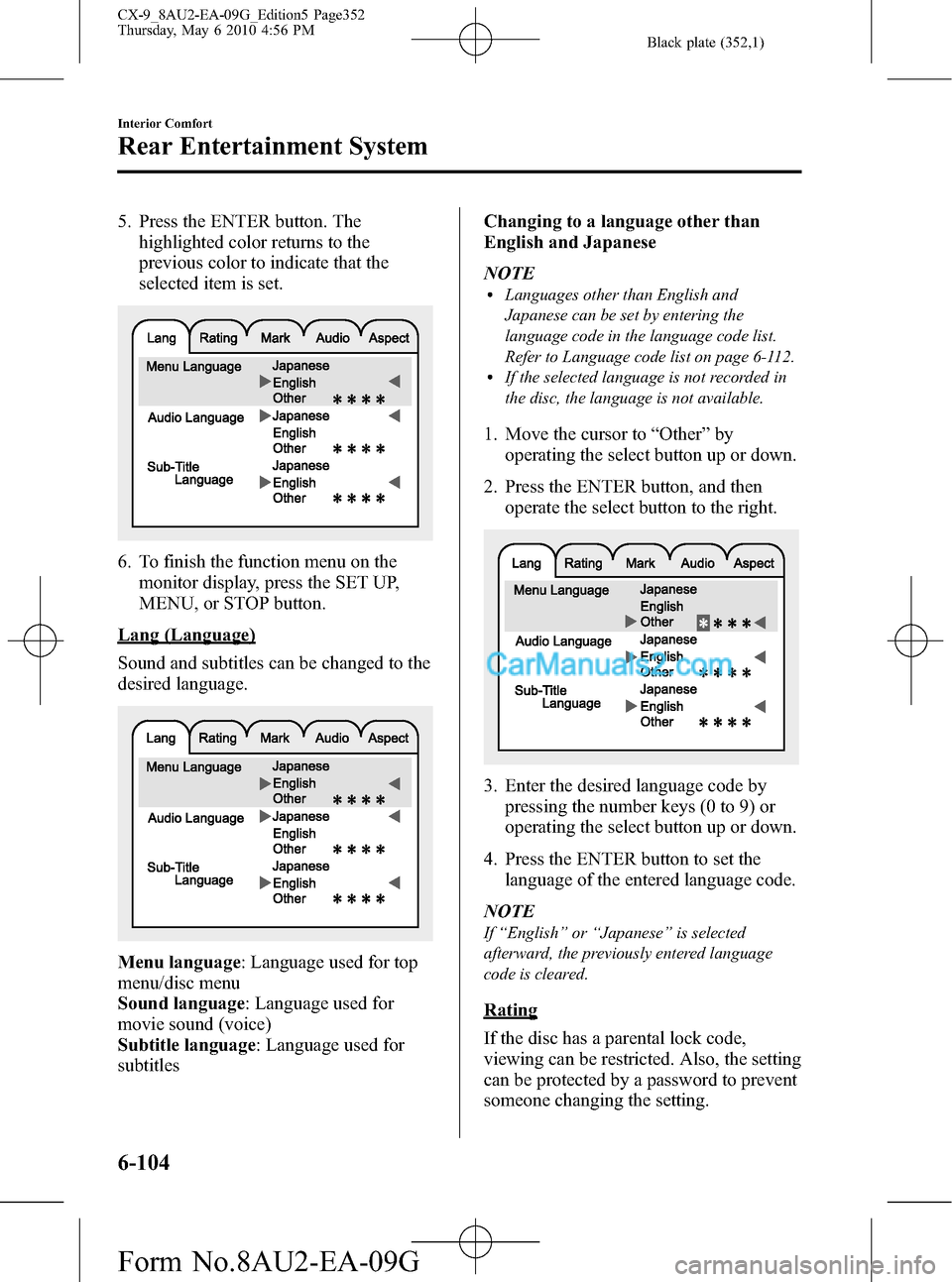
Black plate (352,1)
5. Press the ENTER button. The
highlighted color returns to the
previous color to indicate that the
selected item is set.
6. To finish the function menu on the
monitor display, press the SET UP,
MENU, or STOP button.
Lang (Language)
Sound and subtitles can be changed to the
desired language.
Menu language: Language used for top
menu/disc menu
Sound language: Language used for
movie sound (voice)
Subtitle language: Language used for
subtitlesChanging to a language other than
English and Japanese
NOTE
lLanguages other than English and
Japanese can be set by entering the
language code in the language code list.
Refer to Language code list on page 6-112.
lIf the selected language is not recorded in
the disc, the language is not available.
1. Move the cursor to“Other”by
operating the select button up or down.
2. Press the ENTER button, and then
operate the select button to the right.
3. Enter the desired language code by
pressing the number keys (0 to 9) or
operating the select button up or down.
4. Press the ENTER button to set the
language of the entered language code.
NOTE
If“English”or“Japanese”is selected
afterward, the previously entered language
code is cleared.
Rating
If the disc has a parental lock code,
viewing can be restricted. Also, the setting
can be protected by a password to prevent
someone changing the setting.
6-104
Interior Comfort
Rear Entertainment System
CX-9_8AU2-EA-09G_Edition5 Page352
Thursday, May 6 2010 4:56 PM
Form No.8AU2-EA-09G
Page 353 of 592
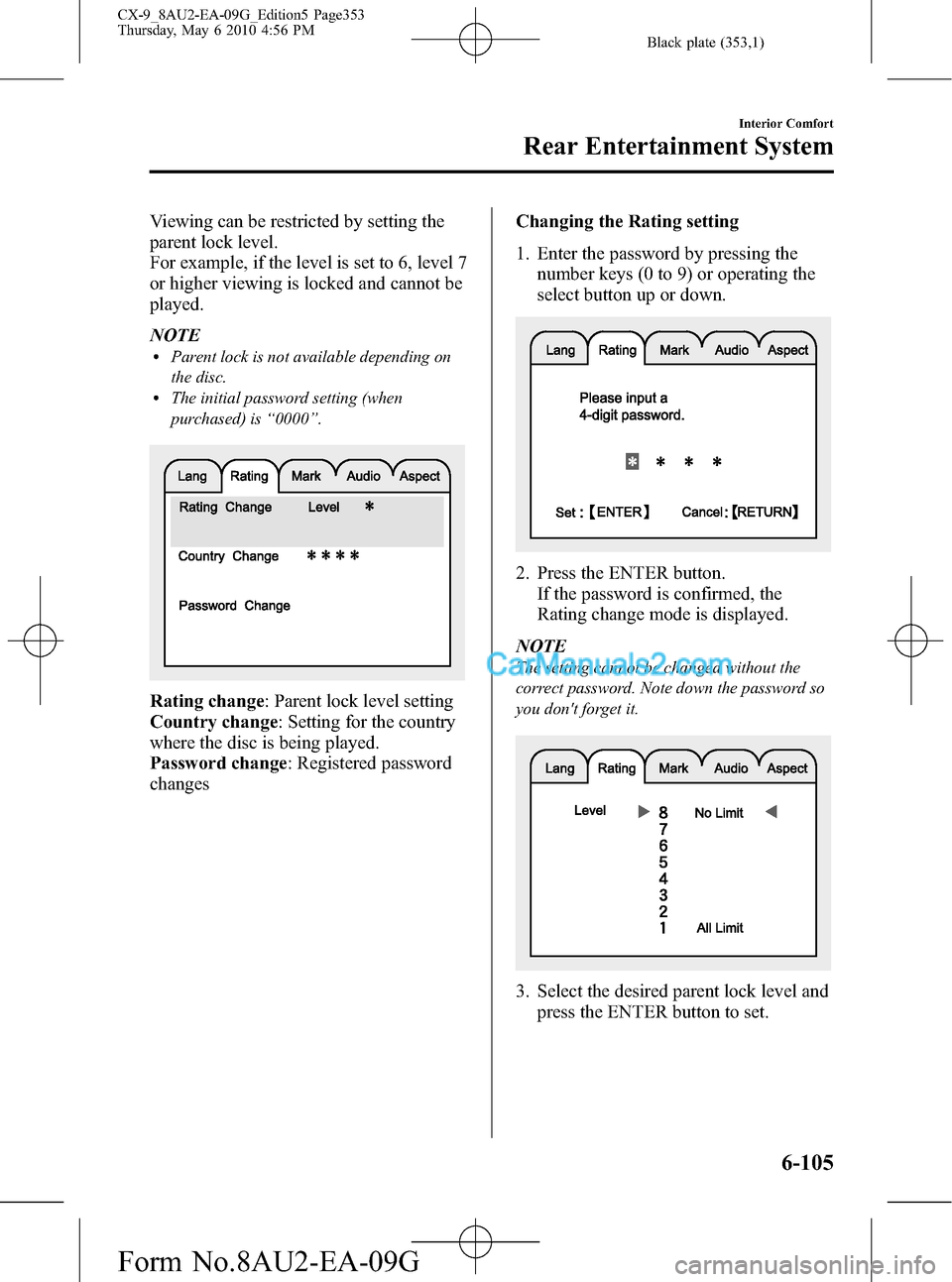
Black plate (353,1)
Viewing can be restricted by setting the
parent lock level.
For example, if the level is set to 6, level 7
or higher viewing is locked and cannot be
played.
NOTE
lParent lock is not available depending on
the disc.
lThe initial password setting (when
purchased) is“0000”.
Rating change: Parent lock level setting
Country change: Setting for the country
where the disc is being played.
Password change: Registered password
changesChanging the Rating setting
1. Enter the password by pressing the
number keys (0 to 9) or operating the
select button up or down.
2. Press the ENTER button.
If the password is confirmed, the
Rating change mode is displayed.
NOTE
The setting cannot be changed without the
correct password. Note down the password so
you don't forget it.
3. Select the desired parent lock level and
press the ENTER button to set.
Interior Comfort
Rear Entertainment System
6-105
CX-9_8AU2-EA-09G_Edition5 Page353
Thursday, May 6 2010 4:56 PM
Form No.8AU2-EA-09G
Page 354 of 592
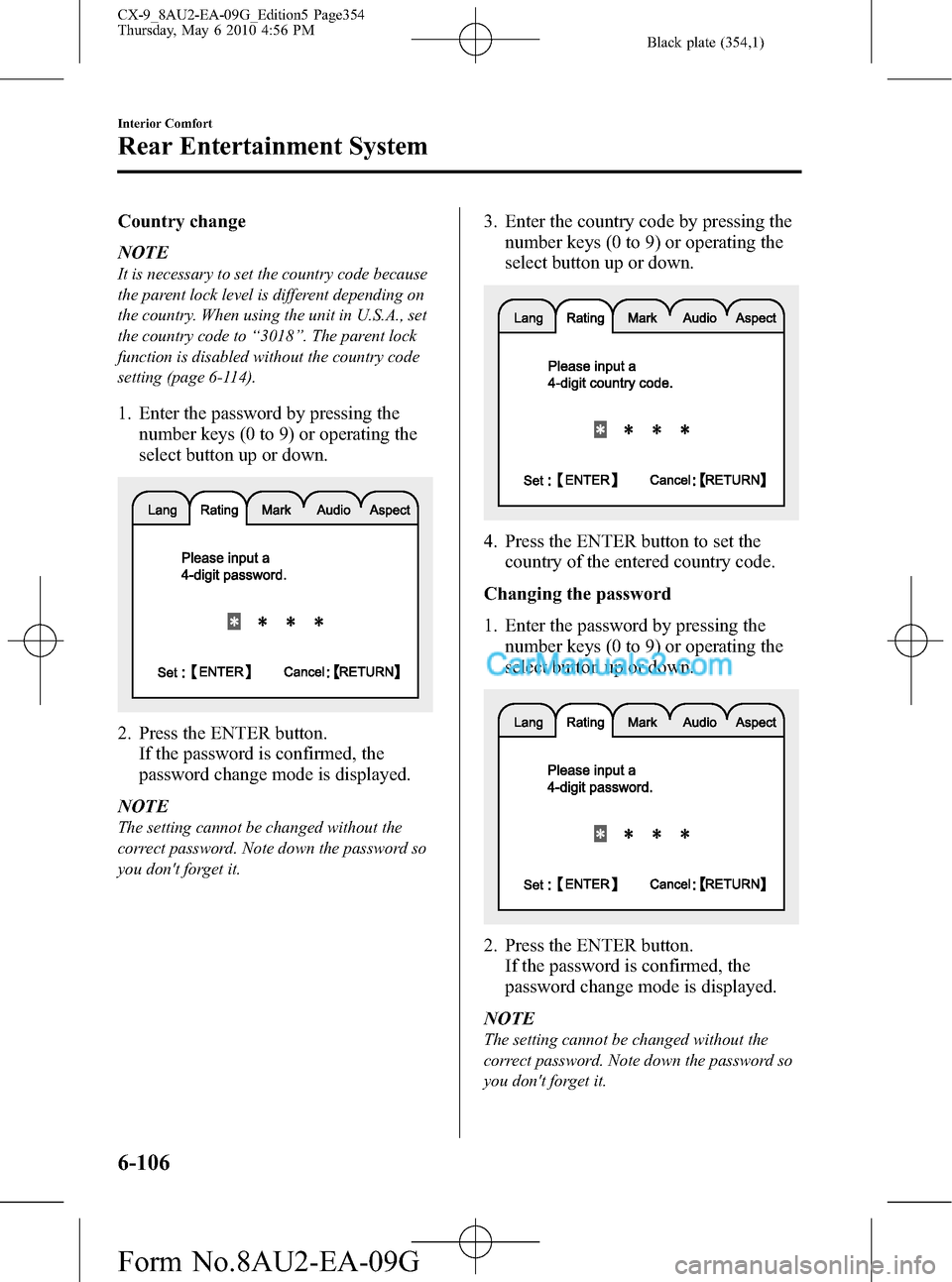
Black plate (354,1)
Country change
NOTE
It is necessary to set the country code because
the parent lock level is different depending on
the country. When using the unit in U.S.A., set
the country code to“3018”. The parent lock
function is disabled without the country code
setting (page 6-114).
1. Enter the password by pressing the
number keys (0 to 9) or operating the
select button up or down.
2. Press the ENTER button.
If the password is confirmed, the
password change mode is displayed.
NOTE
The setting cannot be changed without the
correct password. Note down the password so
you don't forget it.
3. Enter the country code by pressing the
number keys (0 to 9) or operating the
select button up or down.
4. Press the ENTER button to set the
country of the entered country code.
Changing the password
1. Enter the password by pressing the
number keys (0 to 9) or operating the
select button up or down.
2. Press the ENTER button.
If the password is confirmed, the
password change mode is displayed.
NOTE
The setting cannot be changed without the
correct password. Note down the password so
you don't forget it.
6-106
Interior Comfort
Rear Entertainment System
CX-9_8AU2-EA-09G_Edition5 Page354
Thursday, May 6 2010 4:56 PM
Form No.8AU2-EA-09G
Page 355 of 592
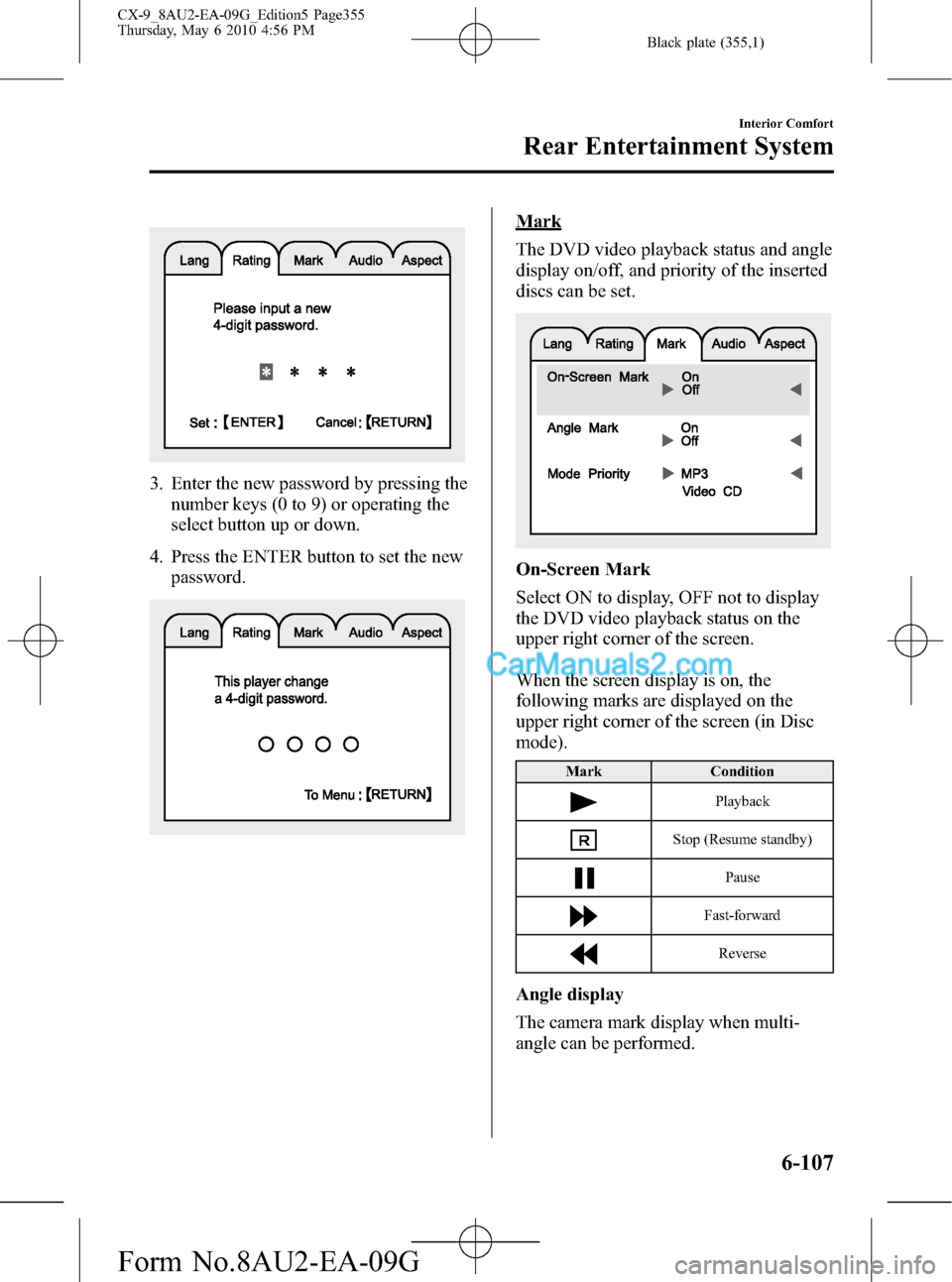
Black plate (355,1)
3. Enter the new password by pressing the
number keys (0 to 9) or operating the
select button up or down.
4. Press the ENTER button to set the new
password.
Mark
The DVD video playback status and angle
display on/off, and priority of the inserted
discs can be set.
On-Screen Mark
Select ON to display, OFF not to display
the DVD video playback status on the
upper right corner of the screen.
When the screen display is on, the
following marks are displayed on the
upper right corner of the screen (in Disc
mode).
Mark Condition
Playback
Stop (Resume standby)
Pause
Fast-forward
Reverse
Angle display
The camera mark display when multi-
angle can be performed.
Interior Comfort
Rear Entertainment System
6-107
CX-9_8AU2-EA-09G_Edition5 Page355
Thursday, May 6 2010 4:56 PM
Form No.8AU2-EA-09G
Page 356 of 592
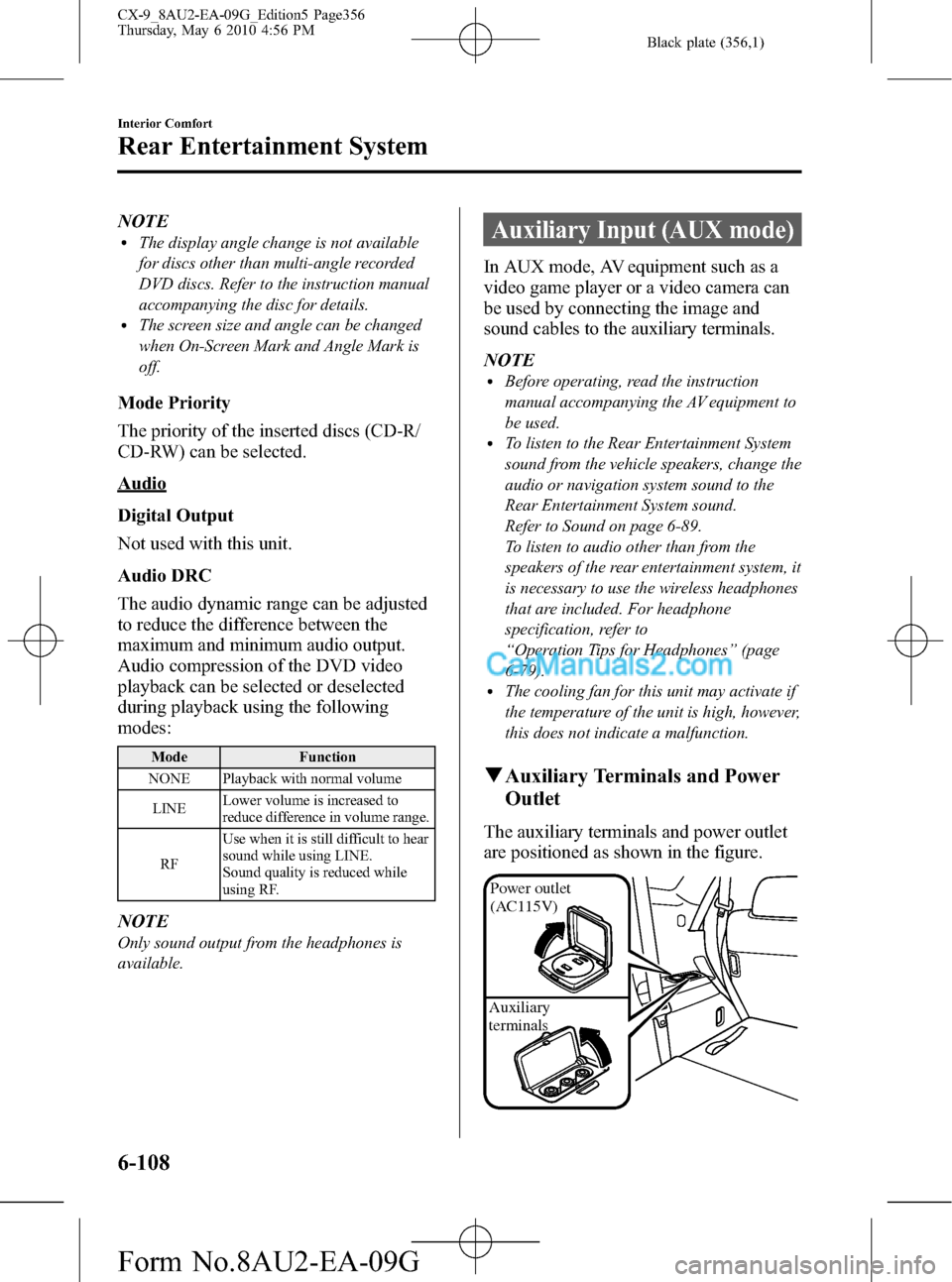
Black plate (356,1)
NOTElThe display angle change is not available
for discs other than multi-angle recorded
DVD discs. Refer to the instruction manual
accompanying the disc for details.
lThe screen size and angle can be changed
when On-Screen Mark and Angle Mark is
off.
Mode Priority
The priority of the inserted discs (CD-R/
CD-RW) can be selected.
Audio
Digital Output
Not used with this unit.
Audio DRC
The audio dynamic range can be adjusted
to reduce the difference between the
maximum and minimum audio output.
Audio compression of the DVD video
playback can be selected or deselected
during playback using the following
modes:
Mode Function
NONE Playback with normal volume
LINELower volume is increased to
reduce difference in volume range.
RFUse when it is still difficult to hear
sound while using LINE.
Sound quality is reduced while
using RF.
NOTE
Only sound output from the headphones is
available.
Auxiliary Input (AUX mode)
In AUX mode, AV equipment such as a
video game player or a video camera can
be used by connecting the image and
sound cables to the auxiliary terminals.
NOTE
lBefore operating, read the instruction
manual accompanying the AV equipment to
be used.
lTo listen to the Rear Entertainment System
sound from the vehicle speakers, change the
audio or navigation system sound to the
Rear Entertainment System sound.
Refer to Sound on page 6-89.
To listen to audio other than from the
speakers of the rear entertainment system, it
is necessary to use the wireless headphones
that are included. For headphone
specification, refer to
“Operation Tips for Headphones”(page
6-79).
lThe cooling fan for this unit may activate if
the temperature of the unit is high, however,
this does not indicate a malfunction.
qAuxiliary Terminals and Power
Outlet
The auxiliary terminals and power outlet
are positioned as shown in the figure.
Power outlet
(AC115V)
Auxiliary
terminals
6-108
Interior Comfort
Rear Entertainment System
CX-9_8AU2-EA-09G_Edition5 Page356
Thursday, May 6 2010 4:56 PM
Form No.8AU2-EA-09G
Page 366 of 592
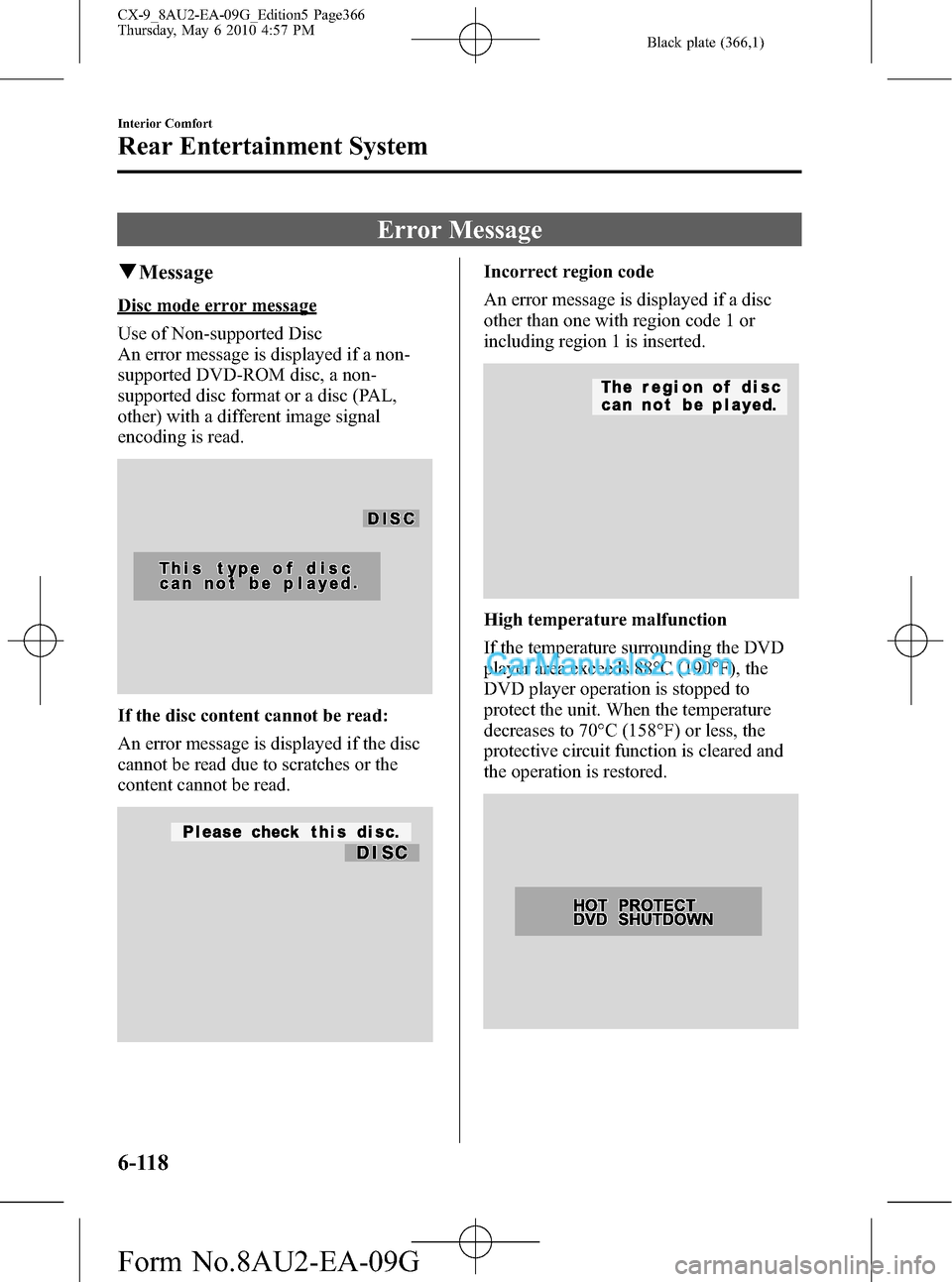
Black plate (366,1)
Error Message
qMessage
Disc mode error message
Use of Non-supported Disc
An error message is displayed if a non-
supported DVD-ROM disc, a non-
supported disc format or a disc (PAL,
other) with a different image signal
encoding is read.
If the disc content cannot be read:
An error message is displayed if the disc
cannot be read due to scratches or the
content cannot be read.
Incorrect region code
An error message is displayed if a disc
other than one with region code 1 or
including region 1 is inserted.
High temperature malfunction
If the temperature surrounding the DVD
player area exceeds 88°C (190°F), the
DVD player operation is stopped to
protect the unit. When the temperature
decreases to 70°C (158°F) or less, the
protective circuit function is cleared and
the operation is restored.
6-118
Interior Comfort
Rear Entertainment System
CX-9_8AU2-EA-09G_Edition5 Page366
Thursday, May 6 2010 4:57 PM
Form No.8AU2-EA-09G
Page 367 of 592
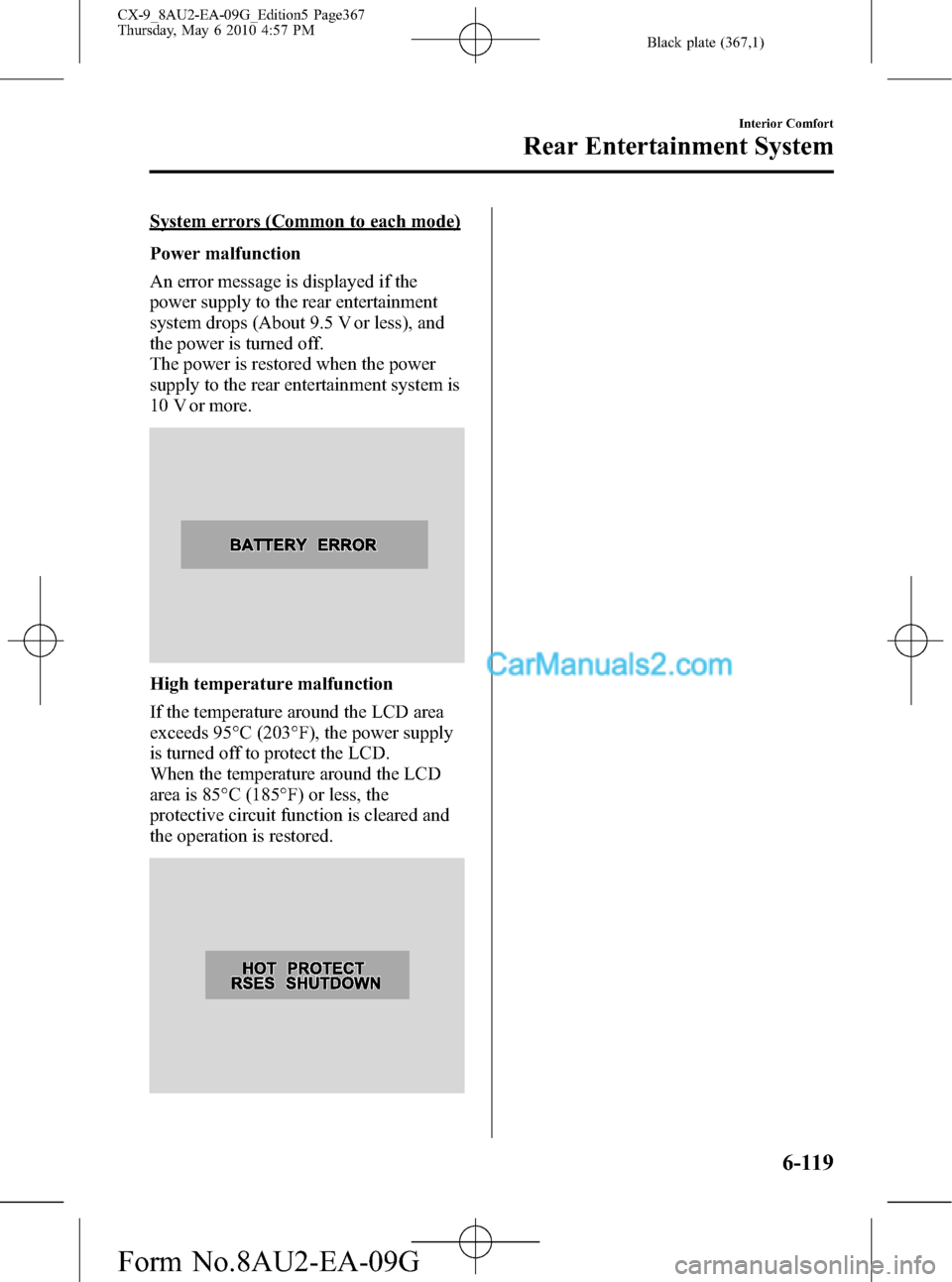
Black plate (367,1)
System errors (Common to each mode)
Power malfunction
An error message is displayed if the
power supply to the rear entertainment
system drops (About 9.5 V or less), and
the power is turned off.
The power is restored when the power
supply to the rear entertainment system is
10 V or more.
High temperature malfunction
If the temperature around the LCD area
exceeds 95°C (203°F), the power supply
is turned off to protect the LCD.
When the temperature around the LCD
area is 85°C (185°F) or less, the
protective circuit function is cleared and
the operation is restored.
Interior Comfort
Rear Entertainment System
6-119
CX-9_8AU2-EA-09G_Edition5 Page367
Thursday, May 6 2010 4:57 PM
Form No.8AU2-EA-09G
Page 368 of 592
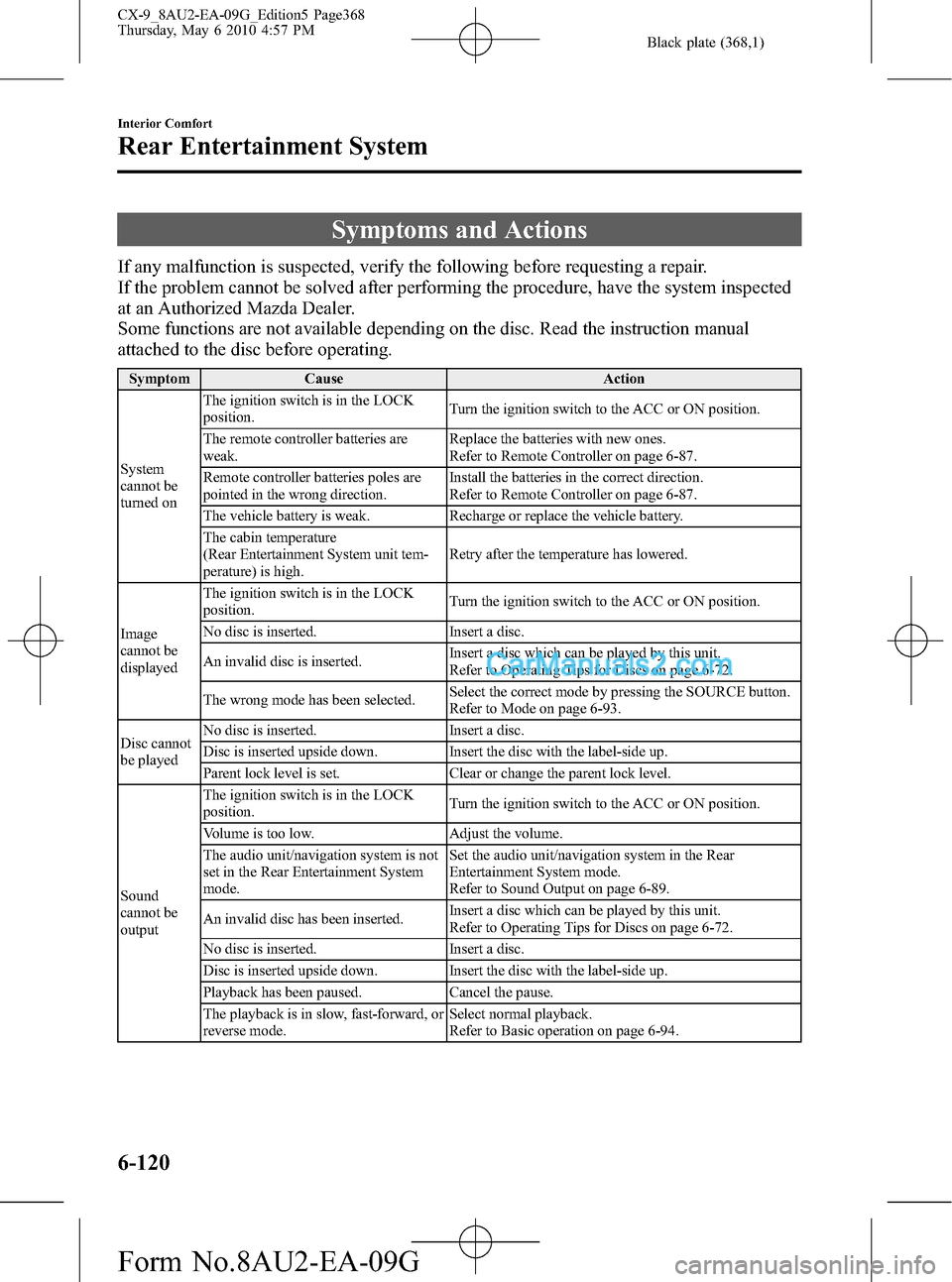
Black plate (368,1)
Symptoms and Actions
If any malfunction is suspected, verify the following before requesting a repair.
If the problem cannot be solved after performing the procedure, have the system inspected
at an Authorized Mazda Dealer.
Some functions are not available depending on the disc. Read the instruction manual
attached to the disc before operating.
Symptom Cause Action
System
cannot be
turned onThe ignition switch is in the LOCK
position.Turn the ignition switch to the ACC or ON position.
The remote controller batteries are
weak.Replace the batteries with new ones.
Refer to Remote Controller on page 6-87.
Remote controller batteries poles are
pointed in the wrong direction.Install the batteries in the correct direction.
Refer to Remote Controller on page 6-87.
The vehicle battery is weak. Recharge or replace the vehicle battery.
The cabin temperature
(Rear Entertainment System unit tem-
perature) is high.Retry after the temperature has lowered.
Image
cannot be
displayedThe ignition switch is in the LOCK
position.Turn the ignition switch to the ACC or ON position.
No disc is inserted. Insert a disc.
An invalid disc is inserted.Insert a disc which can be played by this unit.
Refer to Operating Tips for Discs on page 6-72.
The wrong mode has been selected.Select the correct mode by pressing the SOURCE button.
Refer to Mode on page 6-93.
Disc cannot
be playedNo disc is inserted. Insert a disc.
Disc is inserted upside down. Insert the disc with the label-side up.
Parent lock level is set. Clear or change the parent lock level.
Sound
cannot be
outputThe ignition switch is in the LOCK
position.Turn the ignition switch to the ACC or ON position.
Volume is too low. Adjust the volume.
The audio unit/navigation system is not
set in the Rear Entertainment System
mode.Set the audio unit/navigation system in the Rear
Entertainment System mode.
Refer to Sound Output on page 6-89.
An invalid disc has been inserted.Insert a disc which can be played by this unit.
Refer to Operating Tips for Discs on page 6-72.
No disc is inserted. Insert a disc.
Disc is inserted upside down. Insert the disc with the label-side up.
Playback has been paused. Cancel the pause.
The playback is in slow, fast-forward, or
reverse mode.Select normal playback.
Refer to Basic operation on page 6-94.
6-120
Interior Comfort
Rear Entertainment System
CX-9_8AU2-EA-09G_Edition5 Page368
Thursday, May 6 2010 4:57 PM
Form No.8AU2-EA-09G