trunk MAZDA MODEL CX-9 2010 Owners Manual (in English)
[x] Cancel search | Manufacturer: MAZDA, Model Year: 2010, Model line: MODEL CX-9, Model: MAZDA MODEL CX-9 2010Pages: 592
Page 373 of 592
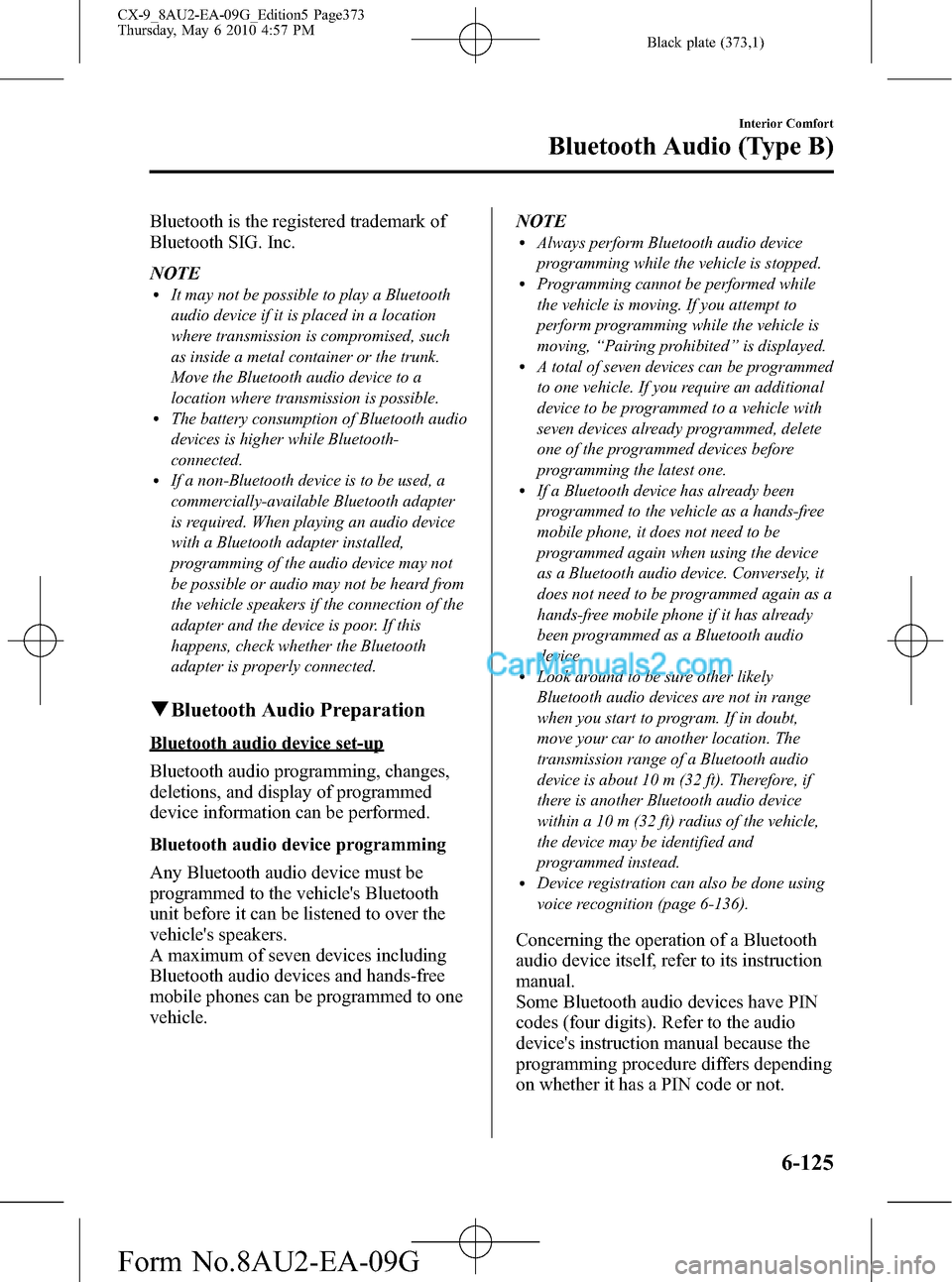
Black plate (373,1)
Bluetooth is the registered trademark of
Bluetooth SIG. Inc.
NOTE
lIt may not be possible to play a Bluetooth
audio device if it is placed in a location
where transmission is compromised, such
as inside a metal container or the trunk.
Move the Bluetooth audio device to a
location where transmission is possible.
lThe battery consumption of Bluetooth audio
devices is higher while Bluetooth-
connected.
lIf a non-Bluetooth device is to be used, a
commercially-available Bluetooth adapter
is required. When playing an audio device
with a Bluetooth adapter installed,
programming of the audio device may not
be possible or audio may not be heard from
the vehicle speakers if the connection of the
adapter and the device is poor. If this
happens, check whether the Bluetooth
adapter is properly connected.
qBluetooth Audio Preparation
Bluetooth audio device set-up
Bluetooth audio programming, changes,
deletions, and display of programmed
device information can be performed.
Bluetooth audio device programming
Any Bluetooth audio device must be
programmed to the vehicle's Bluetooth
unit before it can be listened to over the
vehicle's speakers.
A maximum of seven devices including
Bluetooth audio devices and hands-free
mobile phones can be programmed to one
vehicle.NOTE
lAlways perform Bluetooth audio device
programming while the vehicle is stopped.
lProgramming cannot be performed while
the vehicle is moving. If you attempt to
perform programming while the vehicle is
moving,“Pairing prohibited”is displayed.
lA total of seven devices can be programmed
to one vehicle. If you require an additional
device to be programmed to a vehicle with
seven devices already programmed, delete
one of the programmed devices before
programming the latest one.
lIf a Bluetooth device has already been
programmed to the vehicle as a hands-free
mobile phone, it does not need to be
programmed again when using the device
as a Bluetooth audio device. Conversely, it
does not need to be programmed again as a
hands-free mobile phone if it has already
been programmed as a Bluetooth audio
device.
lLook around to be sure other likely
Bluetooth audio devices are not in range
when you start to program. If in doubt,
move your car to another location. The
transmission range of a Bluetooth audio
device is about 10 m (32 ft). Therefore, if
there is another Bluetooth audio device
within a 10 m (32 ft) radius of the vehicle,
the device may be identified and
programmed instead.
lDevice registration can also be done using
voice recognition (page 6-136).
Concerning the operation of a Bluetooth
audio device itself, refer to its instruction
manual.
Some Bluetooth audio devices have PIN
codes (four digits). Refer to the audio
device's instruction manual because the
programming procedure differs depending
on whether it has a PIN code or not.
Interior Comfort
Bluetooth Audio (Type B)
6-125
CX-9_8AU2-EA-09G_Edition5 Page373
Thursday, May 6 2010 4:57 PM
Form No.8AU2-EA-09G
Page 375 of 592
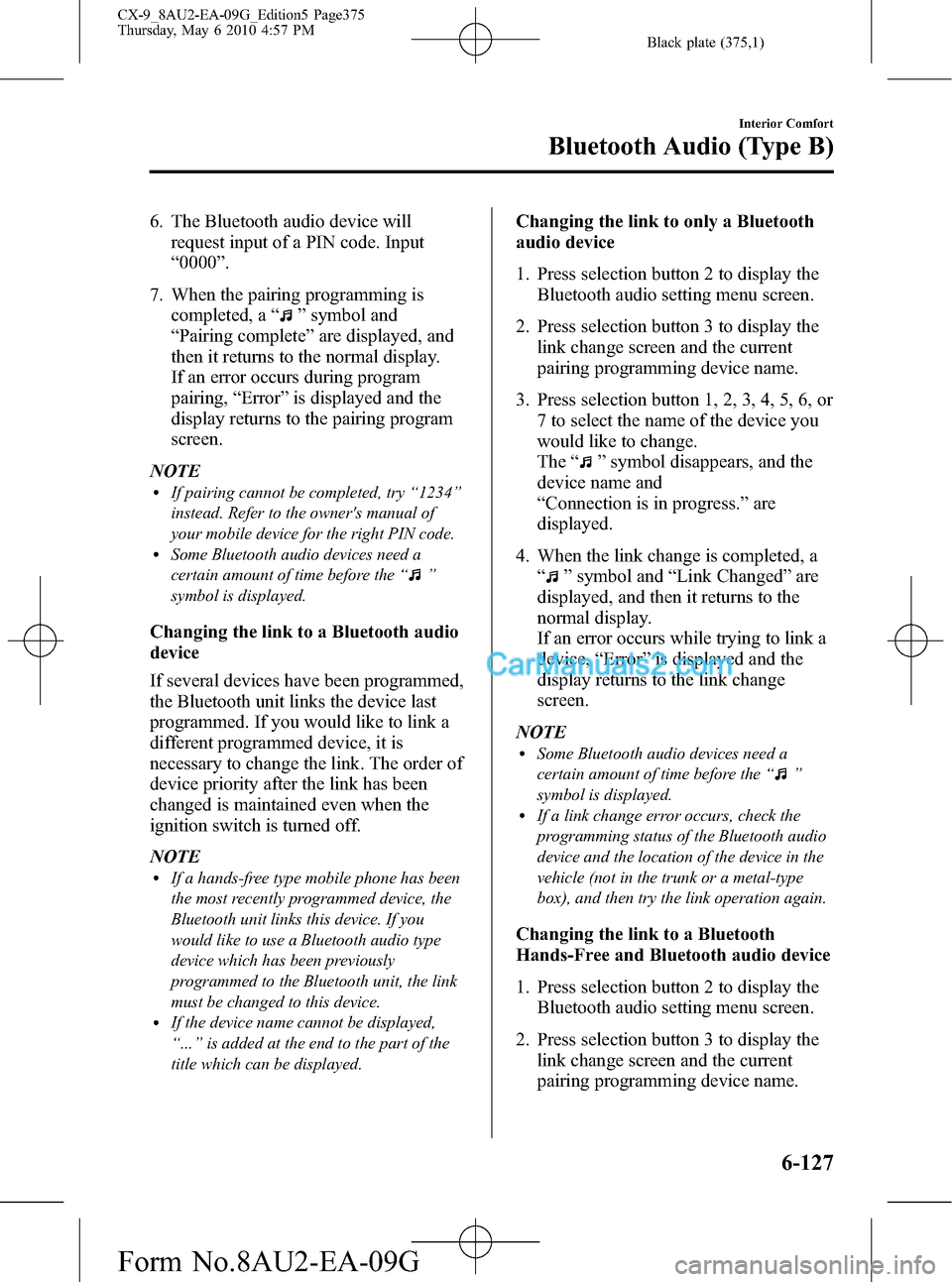
Black plate (375,1)
6. The Bluetooth audio device will
request input of a PIN code. Input
“0000”.
7. When the pairing programming is
completed, a“
”symbol and
“Pairing complete”are displayed, and
then it returns to the normal display.
If an error occurs during program
pairing,“Error”is displayed and the
display returns to the pairing program
screen.
NOTE
lIf pairing cannot be completed, try“1234”
instead. Refer to the owner's manual of
your mobile device for the right PIN code.
lSome Bluetooth audio devices need a
certain amount of time before the“
”
symbol is displayed.
Changing the link to a Bluetooth audio
device
If several devices have been programmed,
the Bluetooth unit links the device last
programmed. If you would like to link a
different programmed device, it is
necessary to change the link. The order of
device priority after the link has been
changed is maintained even when the
ignition switch is turned off.
NOTE
lIf a hands-free type mobile phone has been
the most recently programmed device, the
Bluetooth unit links this device. If you
would like to use a Bluetooth audio type
device which has been previously
programmed to the Bluetooth unit, the link
must be changed to this device.
lIf the device name cannot be displayed,
“...”is added at the end to the part of the
title which can be displayed.
Changing the link to only a Bluetooth
audio device
1. Press selection button 2 to display the
Bluetooth audio setting menu screen.
2. Press selection button 3 to display the
link change screen and the current
pairing programming device name.
3. Press selection button 1, 2, 3, 4, 5, 6, or
7 to select the name of the device you
would like to change.
The“
”symbol disappears, and the
device name and
“Connection is in progress.”are
displayed.
4. When the link change is completed, a
“
”symbol and“Link Changed”are
displayed, and then it returns to the
normal display.
If an error occurs while trying to link a
device,“Error”is displayed and the
display returns to the link change
screen.
NOTE
lSome Bluetooth audio devices need a
certain amount of time before the“
”
symbol is displayed.
lIf a link change error occurs, check the
programming status of the Bluetooth audio
device and the location of the device in the
vehicle (not in the trunk or a metal-type
box), and then try the link operation again.
Changing the link to a Bluetooth
Hands-Free and Bluetooth audio device
1. Press selection button 2 to display the
Bluetooth audio setting menu screen.
2. Press selection button 3 to display the
link change screen and the current
pairing programming device name.
Interior Comfort
Bluetooth Audio (Type B)
6-127
CX-9_8AU2-EA-09G_Edition5 Page375
Thursday, May 6 2010 4:57 PM
Form No.8AU2-EA-09G
Page 376 of 592

Black plate (376,1)
3. Press selection button 1, 2, 3, 4, 5, 6, or
7 to select the name of the device you
would like to change.
4. The device name and
“Please Select Device”are displayed.
5. Press selection button 3 to select
“Audio”. The“
”symbol disappears,
and then“Connection is in progress.”
is displayed.
6. When the link change is completed, a
“
”symbol and“Link Changed”are
displayed, and then it returns to the
normal display.
If an error occurs while trying to
change the link,“Error”is displayed,
and then it returns to the link change
screen.
NOTE
lSome Bluetooth audio devices need a
certain amount of time before the“
”
symbol is displayed.
lIf a link change error occurs, check the
programming status of the Bluetooth audio
device and the location of the device in the
vehicle (not in the trunk or a metal-type
box), and then try the link operation again.
Deleting the link to a Bluetooth audio
device
NOTE
If the device name and Bluetooth address
cannot be displayed,“...”is added at the end
to the part of the title which can be displayed.
1. Press selection button 2 to display the
Bluetooth audio setting menu screen.
2. Press selection button 4 to display the
pair link deletion screen and the current
pairing programming device name.3. Press selection button 1, 2, 3, 4, 5, 6, or
7 to select the name of the device you
would like to delete.
4. The link delete confirmation screen is
displayed, and then
“Delete select device?”, the device
name, and the Bluetooth address are
displayed.
5. Press selection button 1 to delete the
selected device.
NOTE
Press the return button () to return
to the previous display.
6. When the link deletion is completed,
“Deleted”is displayed, and then it
returns to the normal display.
If an error occurs while trying to delete
the link,“Error”is displayed, and then
it returns to the link deletion screen.
NOTE
If a device is deleted while it is being linked,
linking to other devices will not be possible.
Bluetooth audio device information
display
1. Press selection button 2 to display the
Bluetooth audio setting menu screen.
2. Press selection button 6 to display the
device information display screen.
If the device information is available,
the device name and Bluetooth address
are displayed, and then it returns to the
Bluetooth audio setting menu screen.
If the device information is not
available,
“Failed to obtain device information.”
is displayed, and then it returns to the
Bluetooth audio setting menu screen.
6-128
Interior Comfort
Bluetooth Audio (Type B)
CX-9_8AU2-EA-09G_Edition5 Page376
Thursday, May 6 2010 4:57 PM
Form No.8AU2-EA-09G
Page 380 of 592

Black plate (380,1)
lOPP (Object Push Profile) Ver. 1.1
Bluetooth is the registered trademark of
Bluetooth SIG. Inc.
NOTE
lThe Bluetooth Hands-Free system is
operable several seconds after turning the
ignition switch to the ACC or ON position
(requires less than 15 seconds).
lIf the ignition switch is turned off during a
hands-free call, the line is transferred to the
device (Mobile phone) automatically.
lIf the device (Mobile phone) is in a location
where radio reception is difficult such as a
metal container or in the trunk, the call may
not be connected using Bluetooth. If
communication is not possible, change the
location of the device (Mobile phone).
qComponent Parts
Bluetooth Hands-Free consists of the
following items:
lTalk buttonlPick-up buttonlHang-up buttonlInformation display (Type A/
Navigation system)
lMicrophonelAudio unit/Navigation system
Talk button, Pick-Up button and Hang-
Up button
Basic functions of Bluetooth Hands-Free
can be used for such things as making
calls or hanging up using the talk button,
pick-up button and hang-up button on the
steering wheel.
Talk button
Pick-up buttonTalk button
Hang-up button Pick-up button
Talk button operations
A short press or a long press of the talk
button is used to operate the system as
follows:
lShort press (Press the button less than
0.7 sec.)
lLong press (Press the button 0.7 sec. or
more.)
6-132
Interior Comfort
Bluetooth Hands-Free (Voice Recognition)
CX-9_8AU2-EA-09G_Edition5 Page380
Thursday, May 6 2010 4:58 PM
Form No.8AU2-EA-09G
Page 408 of 592
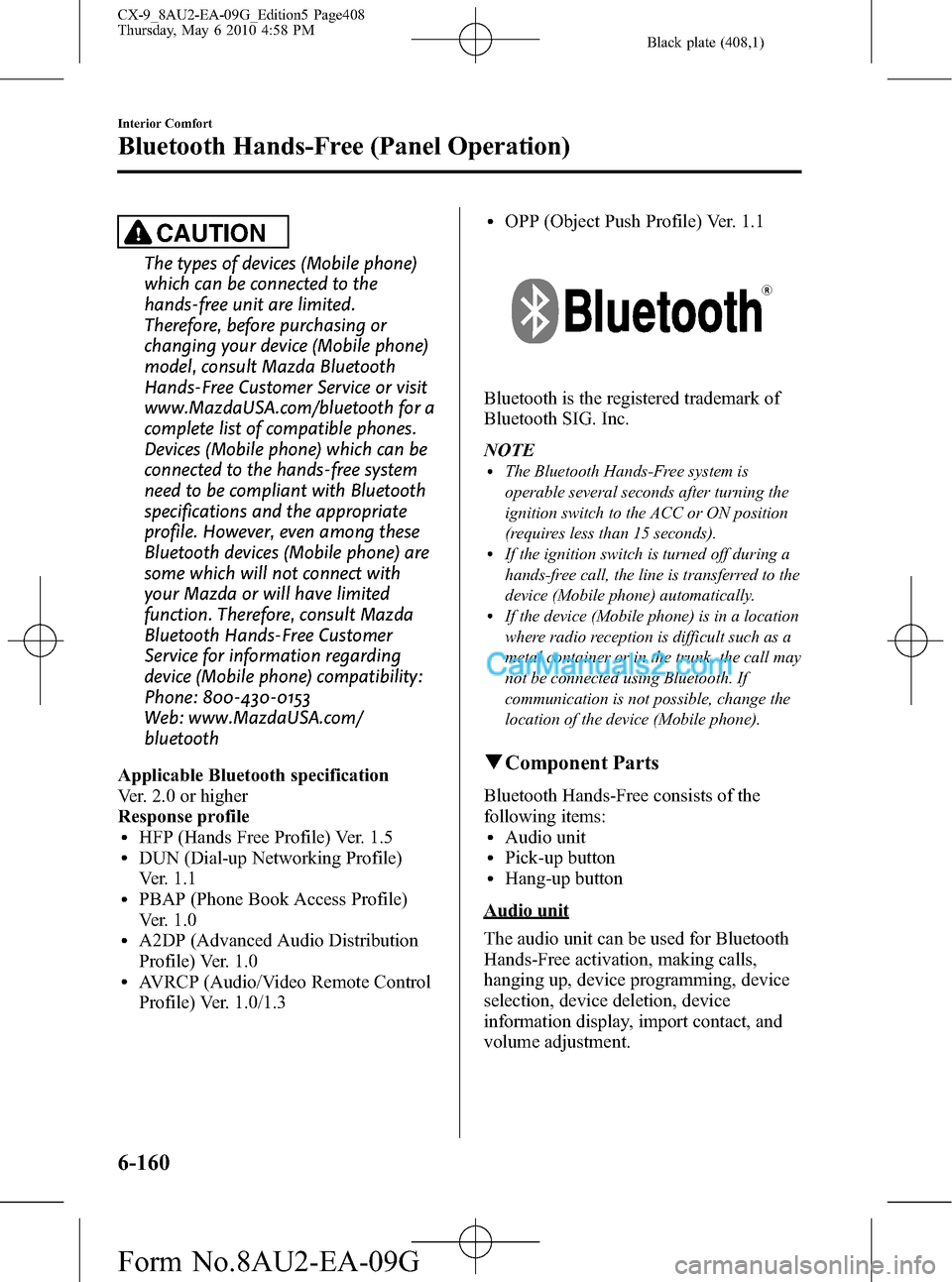
Black plate (408,1)
CAUTION
The types of devices (Mobile phone)
which can be connected to the
hands-free unit are limited.
Therefore, before purchasing or
changing your device (Mobile phone)
model, consult Mazda Bluetooth
Hands-Free Customer Service or visit
www.MazdaUSA.com/bluetooth for a
complete list of compatible phones.
Devices (Mobile phone) which can be
connected to the hands-free system
need to be compliant with Bluetooth
specifications and the appropriate
profile. However, even among these
Bluetooth devices (Mobile phone) are
some which will not connect with
your Mazda or will have limited
function. Therefore, consult Mazda
Bluetooth Hands-Free Customer
Service for information regarding
device (Mobile phone) compatibility:
Phone: 800-430-0153
Web: www.MazdaUSA.com/
bluetooth
Applicable Bluetooth specification
Ver. 2.0 or higher
Response profile
lHFP (Hands Free Profile) Ver. 1.5lDUN (Dial-up Networking Profile)
Ver. 1.1
lPBAP (Phone Book Access Profile)
Ver. 1.0
lA2DP (Advanced Audio Distribution
Profile) Ver. 1.0
lAVRCP (Audio/Video Remote Control
Profile) Ver. 1.0/1.3
lOPP (Object Push Profile) Ver. 1.1
Bluetooth is the registered trademark of
Bluetooth SIG. Inc.
NOTE
lThe Bluetooth Hands-Free system is
operable several seconds after turning the
ignition switch to the ACC or ON position
(requires less than 15 seconds).
lIf the ignition switch is turned off during a
hands-free call, the line is transferred to the
device (Mobile phone) automatically.
lIf the device (Mobile phone) is in a location
where radio reception is difficult such as a
metal container or in the trunk, the call may
not be connected using Bluetooth. If
communication is not possible, change the
location of the device (Mobile phone).
qComponent Parts
Bluetooth Hands-Free consists of the
following items:
lAudio unitlPick-up buttonlHang-up button
Audio unit
The audio unit can be used for Bluetooth
Hands-Free activation, making calls,
hanging up, device programming, device
selection, device deletion, device
information display, import contact, and
volume adjustment.
6-160
Interior Comfort
Bluetooth Hands-Free (Panel Operation)
CX-9_8AU2-EA-09G_Edition5 Page408
Thursday, May 6 2010 4:58 PM
Form No.8AU2-EA-09G
Page 415 of 592
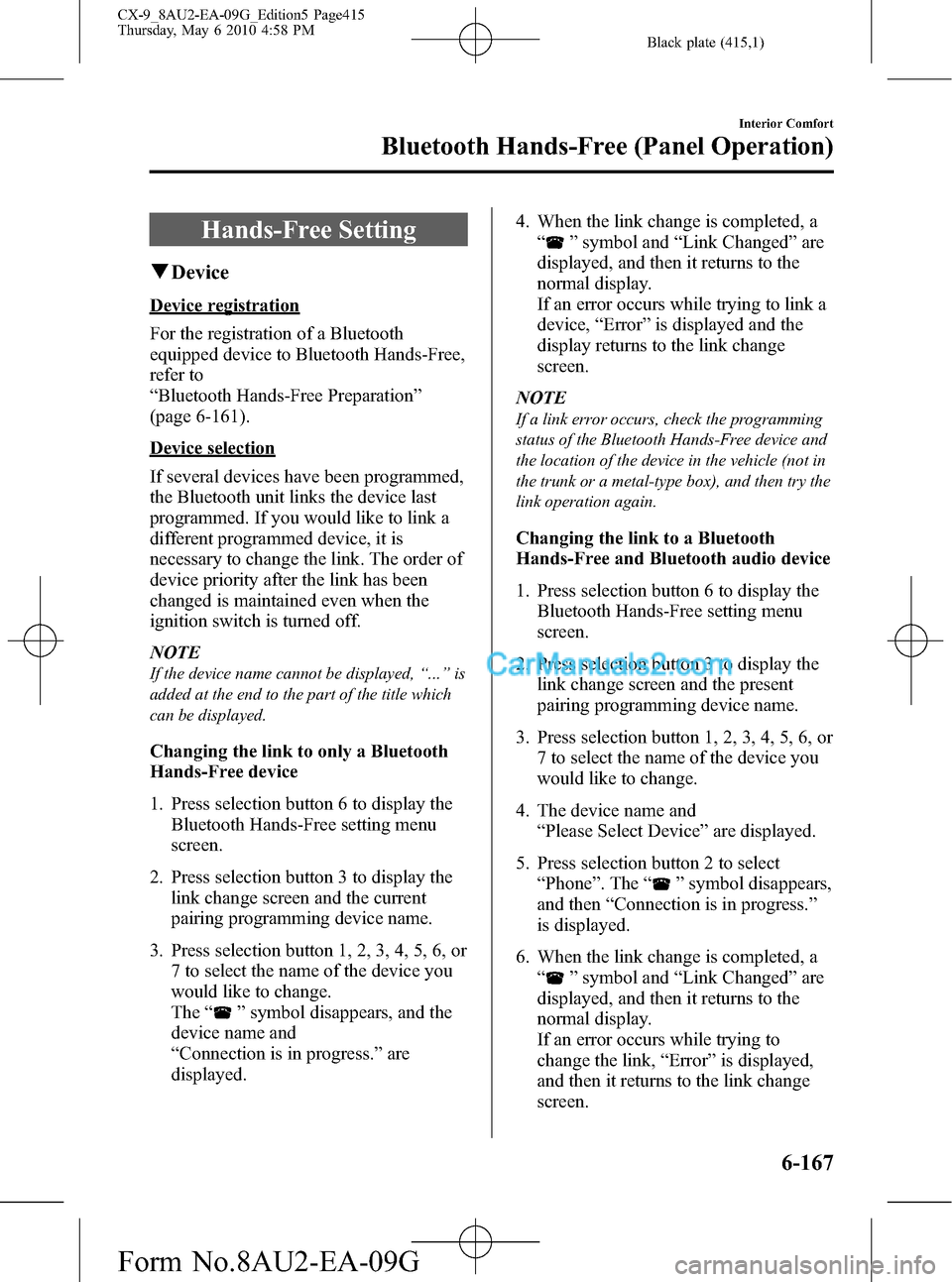
Black plate (415,1)
Hands-Free Setting
qDevice
Device registration
For the registration of a Bluetooth
equipped device to Bluetooth Hands-Free,
refer to
“Bluetooth Hands-Free Preparation”
(page 6-161).
Device selection
If several devices have been programmed,
the Bluetooth unit links the device last
programmed. If you would like to link a
different programmed device, it is
necessary to change the link. The order of
device priority after the link has been
changed is maintained even when the
ignition switch is turned off.
NOTE
If the device name cannot be displayed,“...”is
added at the end to the part of the title which
can be displayed.
Changing the link to only a Bluetooth
Hands-Free device
1. Press selection button 6 to display the
Bluetooth Hands-Free setting menu
screen.
2. Press selection button 3 to display the
link change screen and the current
pairing programming device name.
3. Press selection button 1, 2, 3, 4, 5, 6, or
7 to select the name of the device you
would like to change.
The“
”symbol disappears, and the
device name and
“Connection is in progress.”are
displayed.4. When the link change is completed, a
“
”symbol and“Link Changed”are
displayed, and then it returns to the
normal display.
If an error occurs while trying to link a
device,“Error”is displayed and the
display returns to the link change
screen.
NOTE
If a link error occurs, check the programming
status of the Bluetooth Hands-Free device and
the location of the device in the vehicle (not in
the trunk or a metal-type box), and then try the
link operation again.
Changing the link to a Bluetooth
Hands-Free and Bluetooth audio device
1. Press selection button 6 to display the
Bluetooth Hands-Free setting menu
screen.
2. Press selection button 3 to display the
link change screen and the present
pairing programming device name.
3. Press selection button 1, 2, 3, 4, 5, 6, or
7 to select the name of the device you
would like to change.
4. The device name and
“Please Select Device”are displayed.
5. Press selection button 2 to select
“Phone”. The“
”symbol disappears,
and then“Connection is in progress.”
is displayed.
6. When the link change is completed, a
“
”symbol and“Link Changed”are
displayed, and then it returns to the
normal display.
If an error occurs while trying to
change the link,“Error”is displayed,
and then it returns to the link change
screen.
Interior Comfort
Bluetooth Hands-Free (Panel Operation)
6-167
CX-9_8AU2-EA-09G_Edition5 Page415
Thursday, May 6 2010 4:58 PM
Form No.8AU2-EA-09G
Page 416 of 592

Black plate (416,1)
NOTElIf a link error occurs, check the
programming status of the Bluetooth
Hands-Free device and the location of the
device in the vehicle (not in the trunk or a
metal-type box), and then try the link
operation again.
lDevice (Music player) selection can also be
done by operating the panel button (page
6-125).
Registered device (Mobile phone)
deletion
An individually registered device can be
cleared.
NOTE
lDo this function only when parked. It is too
distracting to attempt while driving and you
may make too many errors to be effective.
lIf the device name and Bluetooth address
cannot be displayed,“...”is added at the
end to the part of the title which can be
displayed.
1. Press selection button 6 to display the
Bluetooth Hands-Free setting menu
screen.
2. Press selection button 4 to display the
pair link deletion screen and the current
pairing programming device name.
3. Press selection button 1, 2, 3, 4, 5, 6, or
7 to select the name of the device you
would like to change.
4. The link delete confirmation screen is
displayed, and then
“Delete select device?”, the device
name, and the Bluetooth address are
displayed.
5. Press selection button 1 to delete the
selected device.NOTE
Press the return button () to return
to the previous display.
6. When the link deletion is completed,
“Deleted”is displayed, and then it
returns to the normal display.
If an error occurs while trying to delete
the link,“Error”is displayed, and then
it returns to the link deletion screen.
NOTE
If a device is deleted while it is being linked,
linking to other devices will not be possible.
Bluetooth Hands-Free device
information display
1. Press selection button 6 to display the
Bluetooth Hands-Free setting menu
screen.
2. Press selection button 6 to display the
device information display screen.
If the device information is available,
the device name and Bluetooth address
are displayed, and then it returns to the
Bluetooth Hands-Free setting menu
screen.
If the device information is not
available,
“Failed to obtain device information.”
is displayed, and then it returns to the
Bluetooth Hands-Free setting menu
screen.
NOTE
If the device name and Bluetooth address
cannot be displayed,“...”is added at the end
to the part of the title which can be displayed.
6-168
Interior Comfort
Bluetooth Hands-Free (Panel Operation)
CX-9_8AU2-EA-09G_Edition5 Page416
Thursday, May 6 2010 4:58 PM
Form No.8AU2-EA-09G
Page 441 of 592

Black plate (441,1)
Use the loops in the luggage compartment
to secure cargo with a rope or net. The
tensile strength of the loops is 196 N (20
kgf, 44 lbf). Do not apply excessive force
to the loops as it will damage them.
qCargo Sub-Compartment
Center cargo sub-compartment
1. Lift the trunk board.
2. Secure the trunk board using the straps
on the third-row seatbacks.
Side cargo sub-compartment
Open the cover
Some models.
qShopping Bag Hook
The shopping bag hook can be used for
hanging shopping bags.
CAUTION
Do not hang excessive weight on the
shopping bag hook as it could be
damaged.
Interior Comfort
Interior Equipment
6-193
CX-9_8AU2-EA-09G_Edition5 Page441
Thursday, May 6 2010 4:59 PM
Form No.8AU2-EA-09G
Page 464 of 592

Black plate (464,1)
WARNING
Always tow a AWD vehicle with all four
wheels off the ground:
Towing a AWD vehicle with either the
front or rear wheels on the ground is
dangerous as the drive train could be
damaged, or the vehicle could trail
away from the tow truck and cause
an accident. If the drive train has
been damaged, transport the vehicle
on a flat bed truck.
Tiedown Hooks
CAUTION
Do not use the front and rear
tiedown eyelets for towing the
vehicle.
They have been designed only for
securing the vehicle to a transport
vessel during shipping.
Using the eyelets for any other
purpose could result in the vehicle
being damaged.
qTiedown Hooks
1. Remove the tiedown eyelet and the lug
wrench from the trunk (page 7-3).
2. Wrap a flathead screwdriver or similar
tool with a soft cloth to prevent
damage to a painted bumper, and open
the cap located on the front or rear
bumper.
Remove the front bumper cap by
pulling it from the position shown in
the figure.
Front
7-20
In Case of an Emergency
Emergency Towing
CX-9_8AU2-EA-09G_Edition5 Page464
Thursday, May 6 2010 5:0 PM
Form No.8AU2-EA-09G