navigation system MAZDA MODEL CX-9 2010 Smart Start Guide (in English)
[x] Cancel search | Manufacturer: MAZDA, Model Year: 2010, Model line: MODEL CX-9, Model: MAZDA MODEL CX-9 2010Pages: 16, PDF Size: 3.68 MB
Page 4 of 16
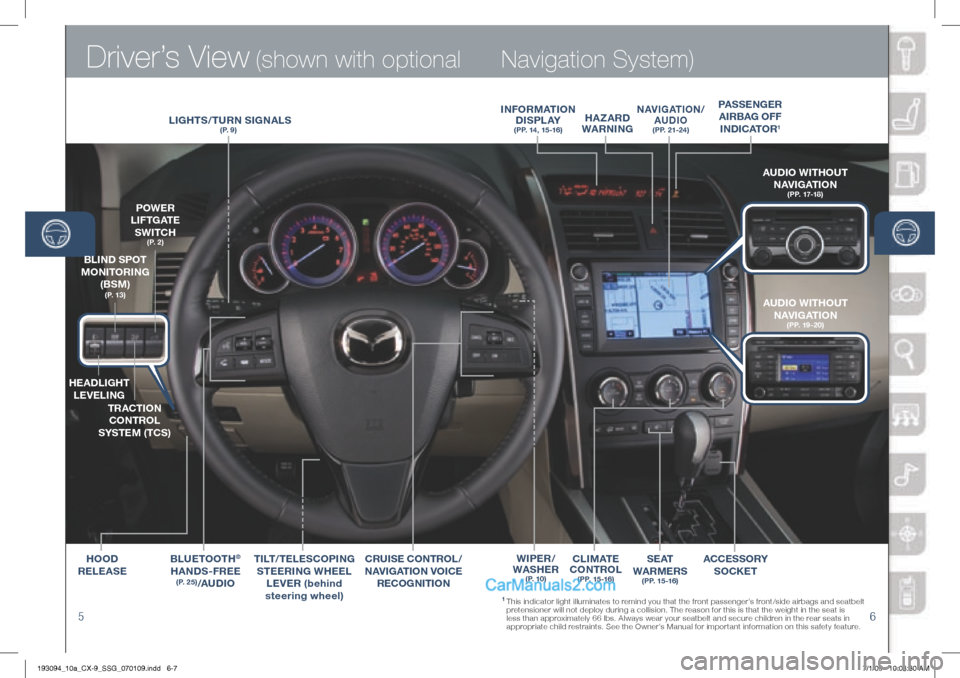
Driver’s View (shown with optional
56
Navigation System)
BLUETOOT h®
hA nDS -F r EE (P. 25)/ AUDIO
AUDIO WIT hOUT
n AVIGATIOn
(PP. 17-18)
hEADLIG hT
LEVELI nG
T r ACTIO n
CO nTr OL
S y STEM (TCS)
P OWE r
L I F T G AT E
SWITC h
(P. 2)
BLI nD SPOT
MOn ITOrInG
(BS M)
(P. 13) AUDIO WIT hOUT
n AVIGATIOn
(PP. 19-20)
1 This indicator light illuminates to remind you that the front passenger’s front/side airbags and seatbelt
pretensioner will not deploy during a collision. The reason for this is that the weight in the seat is
less than approximately 66 lbs. Always wear your seatbelt and secure children in the rear seats in
appropriate child restraints. See the Owner’s Manual for important information on this safety feature.
n AVI GATIOn/
AUDIO (PP. 21-24)
Cr UISE CO nTr OL /
nAVIGATIOn V OICE
rECOG nITIOn In
FOrMATIOn
D I S P L Ay
(PP. 14, 15 -16)
C L I M AT E
CO nTr OL
(PP. 15 -16)
LIG hTS/TU rn SIG nALS(P. 9)
hOOD
r ELEASE ACCESSO
ry
SOCKET
TILT
/TELESCOPI nG
S TEE rIn G W hEEL
LEVE r (behind
steering wheel)
hA zA r D
WA rnInG
SEAT
WA rME rS
(PP. 15 -16)
W IPE r/
WAS hEr
(P. 10)
PASSE nGE r
AI rBAG OFF
In DICATOr
1
193094_10a_CX-9_SSG_070109.indd 6-77/1/09 10:08:30 AM
Page 10 of 16
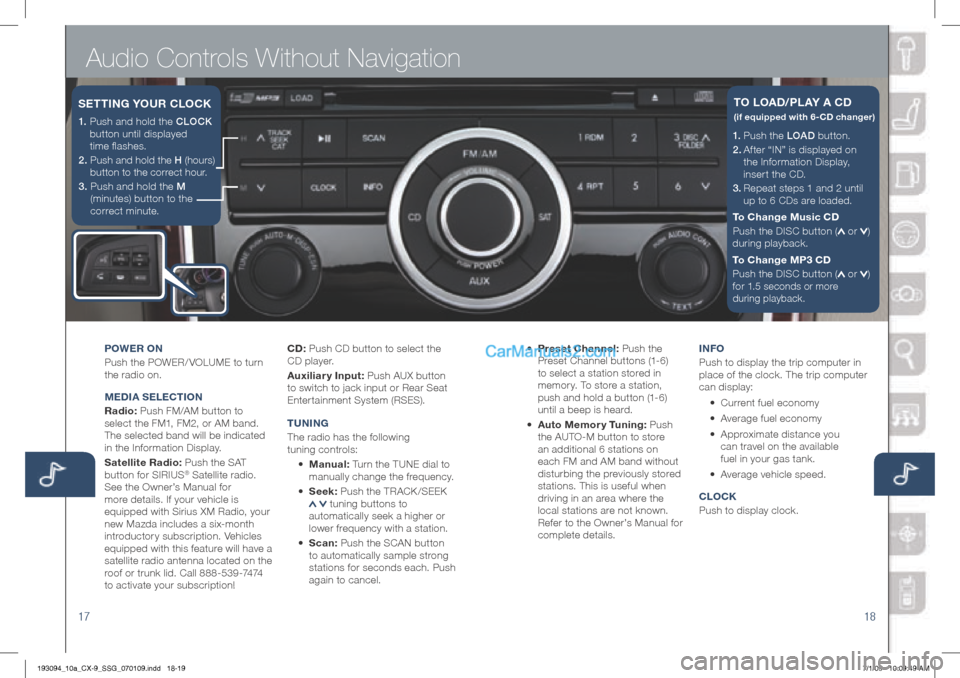
Audio Controls Without Navigation
1718
1. P u s h t h e LOAD button.
2.
Af ter “IN” is displayed on
the Information Display,
insert the CD.
3.
Repeat steps 1 and 2 until
up to 6 CDs are loaded.
To Change Music CD
Push the DISC button (
or )
during playback.
To Change MP3 CD
Push the DISC button (
or )
for
1.5 seconds or more
during playback.
TO LOAD/PLA y A CD
(if equipped with 6-CD changer)
POWEr On
Push the POWER/ VOLUME to turn
the radio on.
M EDIA S ELECTIO n
r adio: Push FM/AM button to
select the FM1, FM2, or AM band.
The selected band will be indicated
in the Information Display.
Satellite radio: Push the SAT
button for SIRIUS
® Satellite radio.
See the Owner’s Manual for
more details. If your vehicle is
equipped with Sirius XM Radio, your
new Mazda includes a six-month
introductory subscription. Vehicles
equipped with this feature will have a
satellite radio antenna located on the
roof or trunk lid. Call 888-539-7474
to activate your subscription! CD:
Push CD button to select the
CD player.
Auxiliary Input: Push AUX button
to switch to jack input or Rear Seat
Entertainment System (RSES).
T U nIn G
The radio has the following
tuning controls:
• Manual: Turn the TUNE dial to
manually change the frequency.
• Seek: Push the TRACK /SEEK
tuning buttons to
automatically seek a higher or
lower frequency with a station.
• Scan: Push the SCAN button
to automatically sample strong
stations for seconds each. Push
again to cancel. •
Preset Channel: Push the
Preset Channel buttons (1-6)
to select a station stored in
memory. To store a station,
push and hold a button (1-6)
until a beep is heard.
• Auto Memor y Tuning: Push
the AUTO-M button to store
an additional 6 stations on
each FM and AM band without
disturbing the previously stored
stations. This is useful when
driving in an area where the
local stations are not known.
Refer to the Owner’s Manual for
complete details. I
n FO
Push to display the trip computer in
place of the clock. The trip computer
can display:
• Current fuel economy
• Average fuel economy
•
Approximate distance you
can travel on the available
fuel in your gas tank.
•
Average vehicle speed.
CLOCK
Push to display clock.
1. Push and hold the CLOCK
button until displayed
time flashes.
2. Push and hold the H (hours)
button to the correct hour.
3. Push and hold the M
(minutes) button to the
correct minute.
SETTI nG y OUr CLOCK
193094_10a_CX-9_SSG_070109.indd 18-197/1/09 10:09:49 AM
Page 12 of 16
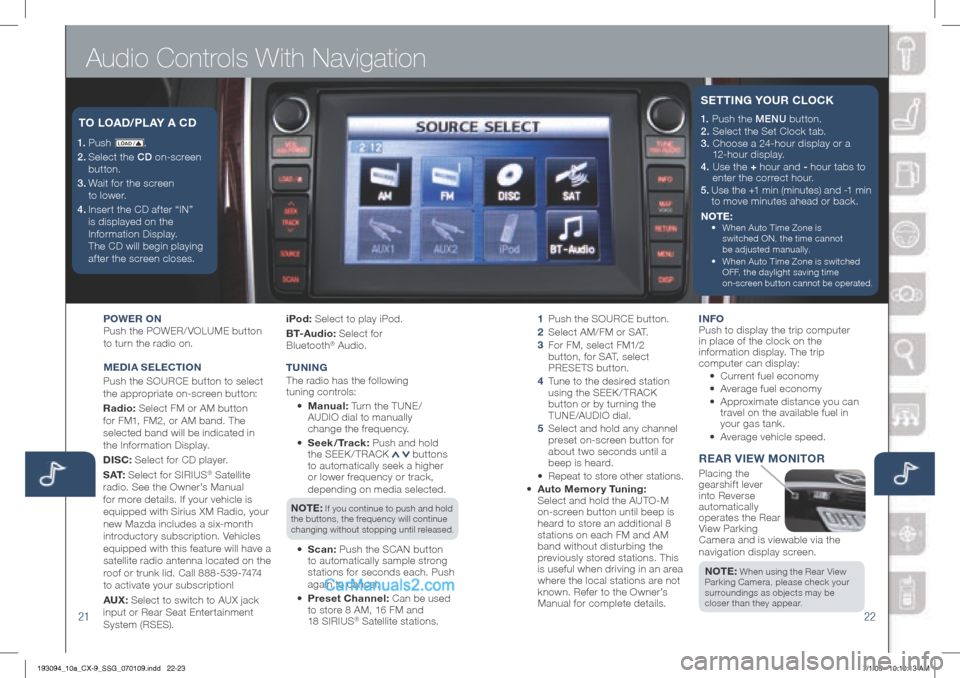
Audio Controls With Navigation
2122
1. P u s h LOAD /.
2.
Select the CD on-screen
button.
3.
Wait for the screen
to lower.
4 . Inser t the CD af ter “IN”
is displayed on the
Information Display.
The CD will begin playing
after the screen closes.
T O LOAD/ PLAy A CD
POWE r On
Push the POWER/ VOLUME button
to turn the radio on.
M EDIA S ELECTIO n
Push the SOURCE button to select
the appropriate on-screen button:
r adio: Select FM or AM button
for FM1, FM2, or AM band. The
selected band will be indicated in
the Information Display.
DISC: Select for CD player.
S AT: Select for SIRIUS
® Satellite
radio. See the Owner’s Manual
for more details. If your vehicle is
equipped with Sirius XM Radio, your
new Mazda includes a six-month
introductory subscription. Vehicles
equipped with this feature will have a
satellite radio antenna located on the
roof or trunk lid. Call 888-539-7474
to activate your subscription!
AUX: Select to switch to AUX jack
input or Rear Seat Enter tainment
System (RSES). iPod:
Select to play iPod.
B T- A u d i o : Select for
Bluetooth
® Audio.
T U nIn G
The radio has the following
tuning controls:
• M anual: Turn the TUNE/
AUDIO dial to manually
change the frequency.
• Seek/Track: Push and hold
the SEEK / TRACK
buttons
to automatically seek a higher
or lower frequency or track,
depending on media selected.
n OTE: If you continue to push and hold
the buttons, the frequency will continue
changing without stopping until released.
• Scan: Push the SCAN button
to automatically sample strong
stations for seconds each. Push
again to can cel.
• Preset Channel: Can be used
to store 8 AM, 16 FM and
18 SIRIUS
® Satellite stations.
1
Push the SOURCE button.
2
Select AM/FM or SAT.
3
For FM, select FM1/2
button, for SAT, select
PRESETS button.
4
Tune to the desired station
using the SEEK / TRACK
button or by turning the
TUNE/AUDIO dial.
5
Select and hold any channel
preset on-screen button for
about two seconds until a
beep is heard.
•
Repeat to store other stations.
• Auto Memor y Tuning:
Select and hold the AUTO-M
on-screen button until beep is
heard to store an additional 8
stations on each FM and AM
band without disturbing the
previously stored stations. This
is useful when driving in an area
where the local stations are not
known. Refer to the Owner’s
Manual for complete details. I
n FO
Push to display the trip computer
in place of the clock on the
information display. The trip
computer can display:
•
Current fuel economy
• Average fuel economy
•
Approximate distance you can
travel on the available fuel in
your gas tank.
•
Average vehicle speed.
rEA r VIEW MO nITO r
Placing the
gearshift lever
into Reverse
automatically
operates the Rear
View Parking
Camera and is viewable via the
navigation display screen.
n OTE:
When using the Rear View
Parking Camera, please check your
surroundings as objects may be
closer than they appear.
1. Push the MENU button.
2. Select the Set Clock tab.
3. Choose a 24-hour display or a
12-hour display.
4. Use the + hour and - hour tabs to
enter the correct hour.
5.
Use the +1 min (minutes) and -1 min
to move minutes ahead or back.
n OTE:
•
When Auto Time Zone is
switched ON, the time cannot
be adjusted manually.
•
When Auto Time Zone is switched
OFF, the daylight saving time
on-screen button cannot be operated.
SETTI nG y OUr CLOCK
193094_10a_CX-9_SSG_070109.indd 22-237/1/09 10:10:13 AM
Page 13 of 16
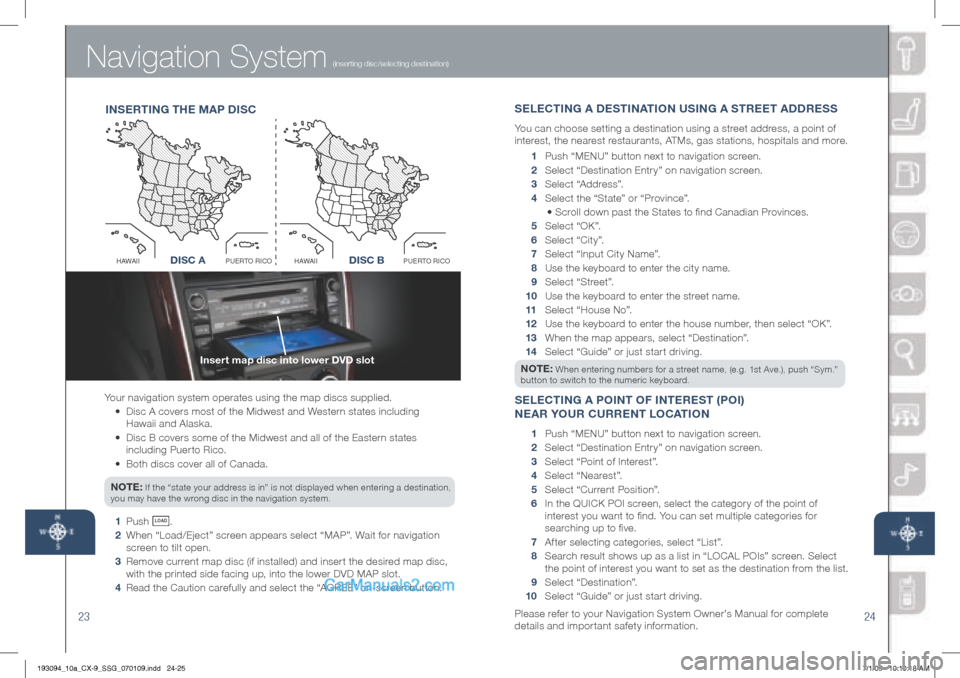
Navigation System
2324
(inserting disc/selecting destination)
Your navigation system operates using the map discs supplied.
• Disc A covers most of the Midwest and Western states including
Hawaii and Alaska.
•
Disc B covers some of the Midwest and all of the Eastern states
including Puerto Rico.
• Both discs cover all of Canada.
n OTE:
If the “state your address is in” is not displayed when entering a destination,
you may have the wrong disc in the navigation system.
1 Push LO AD .
2 When “Load/Eject” screen appears select “MAP”. Wait for navigation
screen to tilt open.
3 Remove current map disc (if installed) and insert the desired map disc,
with the printed side facing up, into the lower DVD MAP slot.
4 Read the Caution carefully and select the “AGREE” on-screen button.
In SE rTI nG T hE M AP D ISC S
ELECTI nG A DESTI nATIO n USI nG A ST rEET ADD rESS
You can choose setting a destination using a street address, a point of
interest, the nearest restaurants, ATMs, gas stations, hospitals and more.
1 Push “ MENU ” button next to navigation screen.
2 Select “Destination Entry” on navigation screen.
3 Select “Address”.
4 Select the “State” or “Province”.
• Scroll down past the States to find Canadian Provinces.
5 Select “OK”.
6 Select “City”.
7 Select “Input City Name”.
8 Use the keyboard to enter the city name.
9 Select “Street”.
10 Use the keyboard to enter the street name.
11 Select “House No”.
12 Use the keyboard to enter the house number, then select “OK”.
13
When the map appears, select “Destination”.
14
Select “Guide” or just start driving.
n OTE:
When entering numbers for a street name, (e.g. 1st Ave.), push “Sym.”
button to switch to the numeric keyboard.
SELECTI nG A POI nT OF I nTE rEST (POI)
n EA r y OUr CU rrEn T LOCATIO n
1 Push “ MENU ” button next to navigation screen.
2 Select “Destination Entry” on navigation screen.
3 Select “Point of Interest”.
4 Select “Nearest”.
5 Select “Current Position”.
6
In the QUICK POI screen, select the category of the point of
interest you want to find. You can set multiple categories for
searching up to five.
7 After selecting categories, select “List”.
8
Search result shows up as a list in “LOCAL POIs” screen. Select
the point of interest you want to set as the destination from the list.
9 Select “Destination”.
10 Select “Guide” or just start driving.
Please refer to your Navigation System Owner’s Manual for complete
details and important safety information.
Insert map disc into lower DVD slot
Disc AO
C
I
R
O
T
R
E
U
P
I
I
A
W
A
HDisc B
O
C
I
R
O
T
R
E
U
P
I
I
A
W
A
HDISC ADISC B
193094_10a_CX-9_SSG_070109.indd 24-257/1/09 10:10:18 AM
Page 15 of 16
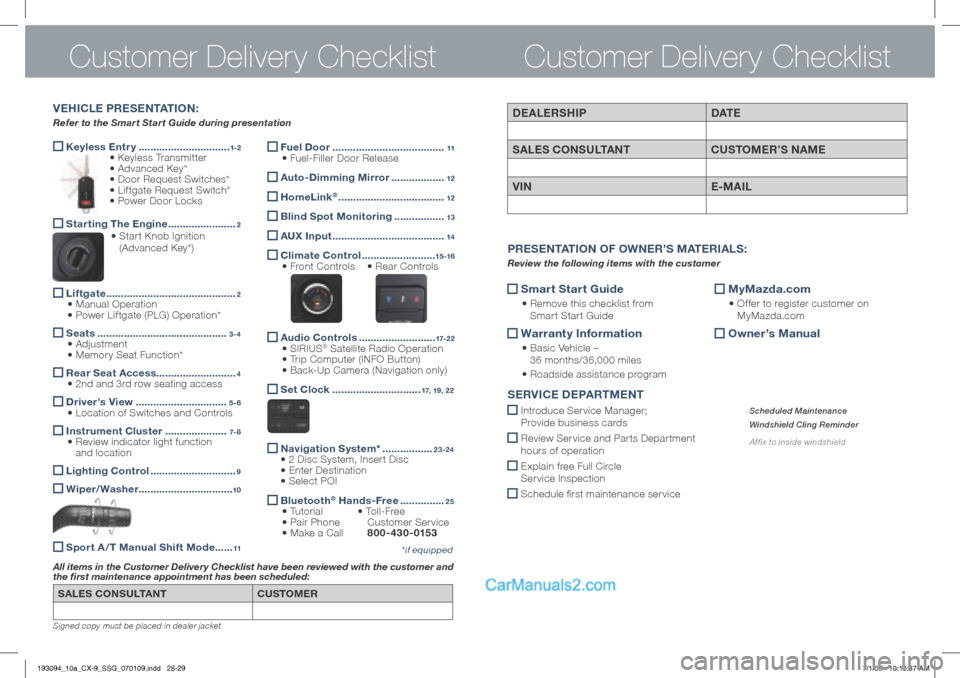
Keyless Entr y
...............................1-2 • Keyless Transmitter
• Advanced Key*
• Door Request Switches*
• Liftgate Request Switch*
• Power Door Locks
Starting The Engine
.......................2 • Star t Knob Ignition
(Advanced Key*)
Liftgate
............................................2
• Manual Operation
• Power Liftgate (PLG) Operation*
Seats
............................................3-4 • Adjustment
• Memory Seat Function*
r
ear Seat Access ...........................4 • 2nd and 3rd row seating access
Driver’s View
...............................5-6 • Location of Switches and Controls
Instrument Cluster
.....................7- 8 • Review indicator light function
and location
Lighting Control
.............................9
Wiper/Washer
................................10
Sport A /T Manual Shift Mode ......11
Customer Delivery ChecklistCustomer Delivery Checklist
SALES COnSULTA nT CUSTOMEr
All items in the Customer Delivery Checklist have been reviewed with the customer and
the first maintenance appointment has been scheduled:
*if equipped
Signed copy must be placed in dealer jacket
DEALErSh IP DAT E
SALES CO nSULTA nT CUSTOMEr’S n AME
VIn E-MAIL
Smart Start Guide
•
Remove this checklist from
Smart Start Guide
Warranty Information
•
Basic Vehicle –
36 months/36,000 miles
• Roadside assistance program
MyMazda.com
•
Offer to register customer on
MyMazda.com
Owner’s Manual
Pr
ESE nTATIO n OF O WnEr’ S M ATE rIALS :
Review the following items with the customer
SErVICE D EPArTME nT
Introduce Service Manager;
Provide business cards
Review Ser vice and Par ts Depar tment
hours of operation
Explain free Full Circle
Ser vice Inspection
Schedule first maintenance service
Scheduled Maintenance
Windshield Cling Reminder
Affix to inside windshield
V E h ICLE P rESE nTATIO n:
Refer to the Smart Start Guide during presentation
Fuel Door
......................................11 • Fuel-Filler Door Release
Auto-Dimming Mirror ..................12
homeLink® ....................................12
Blind Spot Monitoring
.................13
AUX Input
......................................14
Climate Control
.........................15 -16 • Front Controls • Rear Controls
Audio Controls
..........................17-2 2 • SIRIUS® Satellite Radio Operation
• Trip Computer (INFO Button)
• Back-Up Camera (Navigation only)
Set Clock
..............................17, 19, 22
n
avigation System* .................23-24
• 2 Disc System, Insert Disc
• Enter Destination
• Select POI
Bluetooth®
h ands-Free ...............25 • Tutorial • To l l - F r e e
• Pair Phone Customer Service
• Make a Call 800-430-0153
193094_10a_CX-9_SSG_070109.indd 28-297/1/09 10:10:37 AM