buttons MAZDA MODEL CX-9 2011 Smart Start Guide (in English)
[x] Cancel search | Manufacturer: MAZDA, Model Year: 2011, Model line: MODEL CX-9, Model: MAZDA MODEL CX-9 2011Pages: 16, PDF Size: 3.94 MB
Page 2 of 16
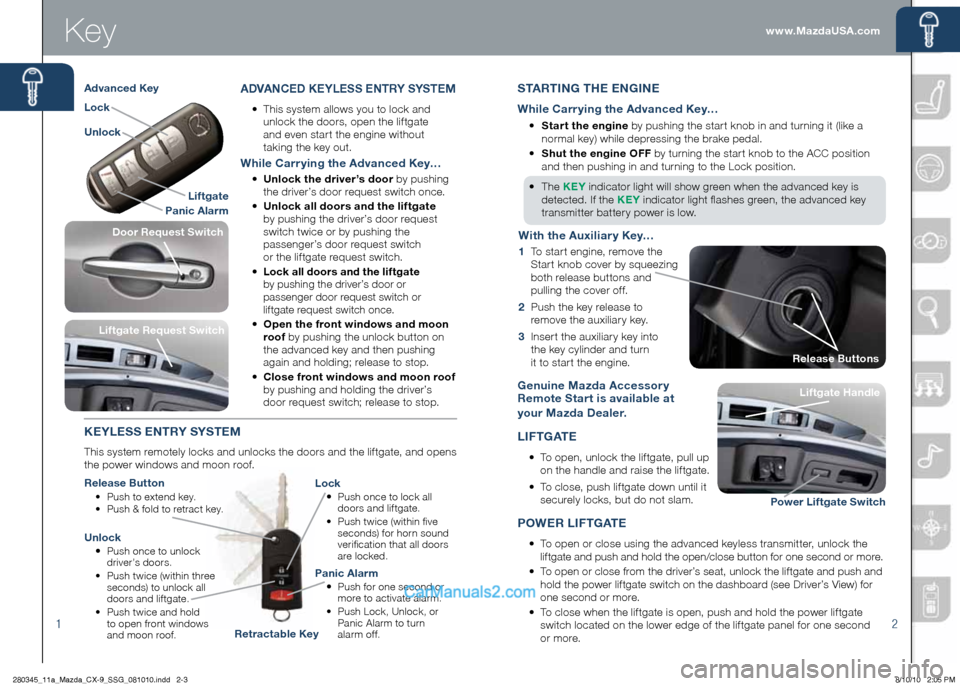
Key
12
Genuine Mazda Accessor y
Remote Star t is available at
your Mazda Dealer.
LIFTGATE
•
To open, unlock the lif tgate, pull up
on the handle and raise the lif tgate.
•
To close, push lif tgate down until it
securely locks, but do not slam.
S TARTI nG T h E E n GI nE
While Carr ying the Advanced Key…
•
Star t the engine by pushing the star t knob in and turning it (like a
normal key) while depressing the brake pedal.
•
Shut the engine OFF by turning the star t knob to the ACC position
and then pushing in and turning to the Lock position.
•
The KE y indicator light will show green when the advanced key is
detected. If the KE y indicator light flashes green, the advanced key
transmitter batter y power is low.
P OWER LIFTGATE
•
To open or close using the advanced keyless transmitter, unlock the
liftgate and push and hold the open/close button for one second or more.
•
To open or close from the driver’s seat, unlock the liftgate and push and
hold the power liftgate switch on the dashboard (see Driver’s View) for
one second or more.
•
To close when the lif tgate is open, push and hold the power lif tgate
switch located on the lower edge of the lif tgate panel for one second
or more. Liftgate
h andle
Liftgate handle
Power Liftgate Switch
ADVA nCED KE yLESS E nTR y S ySTEM
•
This system allows you to lock and
unlock the doors, open the lif tgate
and even star t the engine without
taking the key out.
While Carr ying the Advanced Key…
•
Unlock the driver’s door by pushing
the driver’s door request switch once.
•
Unlock all doors and the lif tgate
by pushing the driver’s door request
switch twice or by pushing the
passenger’s door request switch
or the lif tgate request switch.
•
Lock all doors and the liftgate
by pushing the driver’s door or
passenger door request switch or
liftgate request switch once.
• Open the front windows and moon
roof by pushing the unlock button on
the advanced key and then pushing
again and holding; release to stop.
• Close front windows and moon roof
by pushing and holding the driver’s
door request switch; release to stop.
KE yLESS E nTR y S ySTEM
This system remotely locks and unlocks the doors and the lif tgate, and opens
the power windows and moon roof.
Release Button
• Push to extend key.
• Push & fold to retract key.
Lock
•
Push once to lock all
doors and lif tgate.
•
Push twice (within five
seconds) for horn sound
verification that all doors
are locked.
Unlock
• Push once to unlock
driver’s doors.
•
Push twice (within three
seconds) to unlock all
doors and lif tgate.
•
Push twice and hold
to open front windows
and moon roof.
Panic Alarm
• Push for one second or
more to activate alarm.
•
Push Lock, Unlock, or
Panic Alarm to turn
alarm of f.
Liftgate Request Switch
With the Auxiliar y Key…
1
To star t engine, remove the
Star t knob cover by squeezing
both release buttons and
pulling the cover of f.
2
Push the key release to
remove the auxiliar y key.
3 Inser t the auxiliar y key into
the key cylinder and turn
it to star t the engine.
Liftgate
Panic Alarm
Lock
Unlock
Advanced Key
Retractable Key Release Buttons
Door Request Switch
www.MazdaUSA.com
280345_11a_Mazda_CX-9_SSG_081010.indd 2-38/10/10 2:05 PM
Page 3 of 16
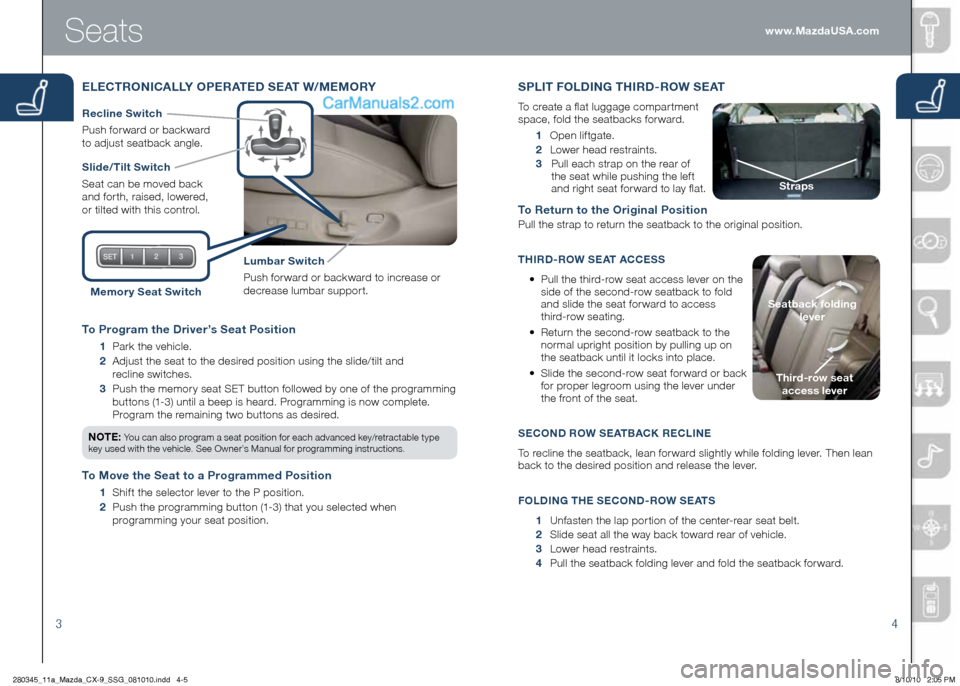
34
To Program the Driver’s Seat Position
1 Park the vehicle.
2
Adjust the seat to the desired position using the slide/tilt and
recline switches.
3
Push the memor y seat SET button followed by one of the programming
buttons (1-3) until a beep is heard. Programming is now complete.
Program the remaining two buttons as desired.
n OTE: You can also program a seat position for each advanced key/retractable type
key used with the vehicle. See Owner’s Manual for programming instructions.
To Move the Seat to a Programmed Position
1 Shif t the selector lever to the P position.
2
Push the programming button (1-3) that you selected when
programming your seat position.
Seats
ELECTRO nICALL y OPERATED SEAT W/MEMOR y
Slide/ Tilt Switch
Seat can be moved back
and for th, raised, lowered,
or tilted with this control.
Lumbar Switch
Push for ward or backward to increase or
decrease lumbar suppor t.
Recline Switch
Push
for ward or backward
to adjust seatback angle.
Memor y Seat Switch
1 Open lif tgate.
2 Lower head restraints.
3 Pull each strap on the rear of
the seat while pushing the lef t
and right seat for ward to lay flat.
To Return to the Original Position
Pull the strap to return the seatback to the original position.
Th IRD -ROW SEAT ACCESS
•
Pull the third-row seat access lever on the
side of the second-row seatback to fold
and slide the seat for ward to access
third-row seating.
•
Return the second-row seatback to the
normal upright position by pulling up on
the seatback until it locks into place.
•
Slide the second-row seat for ward or back
for proper legroom using the lever under
the front of the seat.
S ECO nD R OW SEAT BACK RECLI nE
To recline the seatback, lean for ward slightly while folding lever. Then lean
back to the desired position and release the lever.
F OLDI nG T h E S ECO nD -R OW SEATS
1 Unfasten the lap por tion of the center-rear seat belt.
2 Slide seat all the way back toward rear of vehicle.
3 Lower head restraints.
4 Pull the seatback folding lever and fold the seatback for ward.
S PLIT FOLDI nG Th IRD -ROW SEAT
To create a flat luggage compar tment
space, fold the seatbacks for ward.
Third-row seat
access lever
Seatback folding
lever
Straps
www.MazdaUSA.com
280345_11a_Mazda_CX-9_SSG_081010.indd 4-58/10/10 2:05 PM
Page 10 of 16
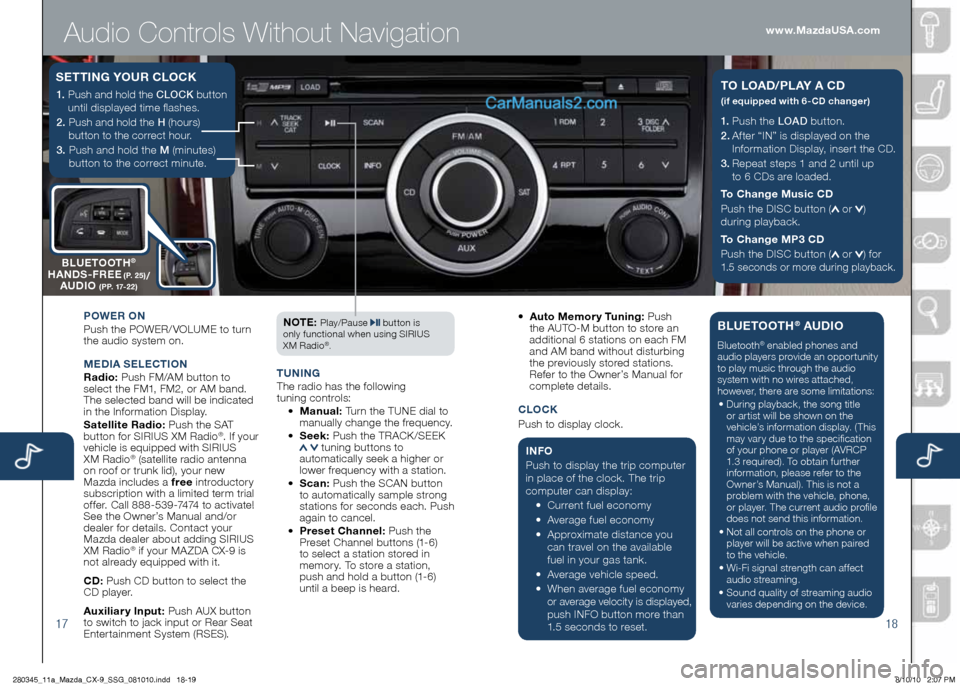
Audio Controls Without Navigation
1718
1.
Push the LOAD button.
2.
Af ter “IN” is displayed on the
Information Display, inser t the CD.
3.
Repeat steps 1 and 2 until up
to 6 CDs are loaded.
To Change Music CD
Push the DISC button (
or )
during playback.
To Change MP3 CD
Push the DISC button (
or ) for
1.5 seconds or more during playback.
TO LOAD/PL A y A CD
(if equipped with 6-CD changer)1. Push and hold the CLOCK button
until displayed time flashes.
2. Push and hold the H (hours)
button to the correct hour.
3. Push and hold the M (minutes)
button to the correct minute.
S ETTI nG y OUR CLOCK
POWER O n
Push the POWER/ VOLUME to turn
the audio system on.
M ED IA SELE CTIO n
Radio: Push FM/AM button to
select the FM1, FM2, or AM band.
The selected band will be indicated
in the Information Display.
Satellite Radio: Push the SAT
button for SIRIUS XM Radio
®. If your
vehicle is equipped with SIRIUS
XM Radio
® (satellite radio antenna
on roof or trunk lid), your new
Mazda includes a free introductor y
subscription with a limited term trial
of fer. Call 888-539-7474 to activate!
See the Owner’s Manual and/or
dealer for details. Contact your
Mazda dealer about adding SIRIUS
XM Radio
® if your MA ZDA CX-9 is
not already equipped with it.
CD: Push CD button to select the
CD player.
Auxiliar y Input: Push AUX button
to switch to jack input or Rear Seat
Enter tainment System (RSES). n
OTE:
Play/Pause button is
only functional when using SIRIUS
XM Radio
®.
T U nIn G
The radio has the following
tuning controls:
• Manual: Turn the TUNE dial to
manually change the frequency.
• Seek: Push the TRACK /SEEK
tuning buttons to
automatically seek a higher or
lower frequency with a station.
• S can: Push the SCAN button
to automatically sample strong
stations for seconds each. Push
again to cancel.
• Preset Channel: Push the
Preset Channel buttons (1-6)
to select a station stored in
memor y. To store a station,
push and hold a button (1-6)
until a beep is heard.
•
Auto Memor y Tuning: Push
the AUTO-M button to store an
additional 6 stations on each FM
and AM band without disturbing
the previously stored stations.
Refer to the Owner’s Manual for
complete details.
CLO CK
Push to display clock.
I n FO
Push to display the trip computer
in place of the clock. The trip
computer can display:
•
Current fuel economy
• Average fuel economy
•
Approximate distance you
can travel on the available
fuel in your gas tank.
•
Average vehicle speed.
•
When average fuel economy or average velocity is displayed, push INFO button more than
1.5 seconds to reset.
BLUETOOT h® AUDIO
Bluetooth® enabled phones and
audio players provide an opportunity
to play music through the audio
system with no wires attached,
however, there are some limitations:
• During playback, the song title
or artist will be shown on the
vehicle’s information display. (This
may var y due to the specification
of your phone or player (AVRCP
1.3 required). To obtain further
information, please refer to the
Owner’s Manual). This is not a
problem with the vehicle, phone,
or player. The current audio profile
does not send this information.
• Not all controls on the phone or
player will be active when paired
to the vehicle.
• Wi-Fi signal strength can affect
audio streaming.
• Sound quality of streaming audio
varies depending on the device.
B LUETOOT h®
hA nDS -FREE (P. 25)/
AUDIO (PP. 17-22)
www.MazdaUSA.com
280345_11a_Mazda_CX-9_SSG_081010.indd 18-198/10/10 2:07 PM
Page 11 of 16
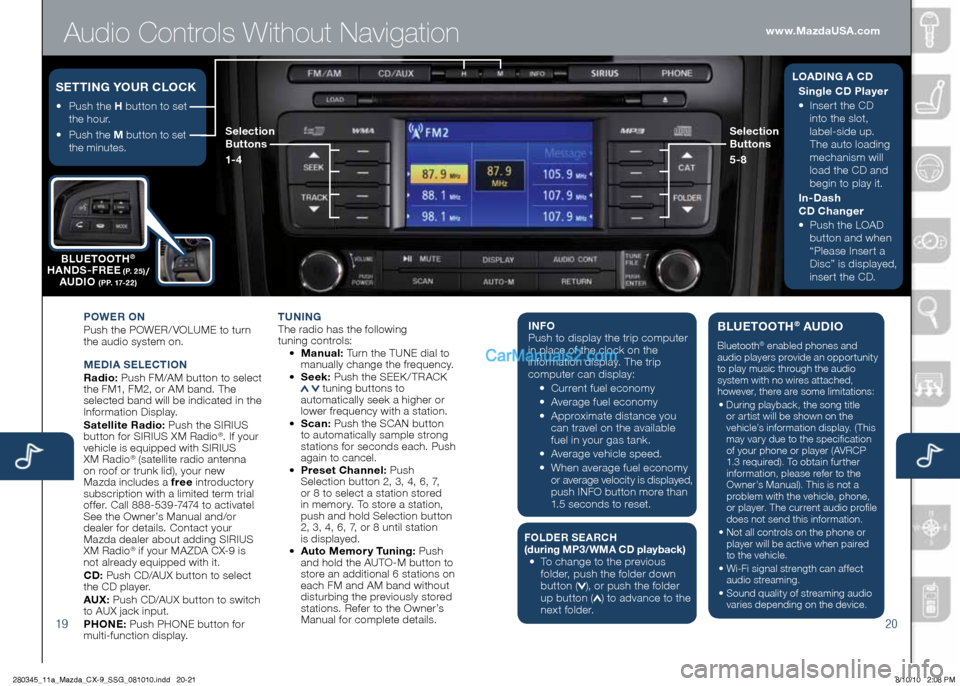
Audio Controls Without Navigation
1920
POWER On
Push the POWER/ VOLUME to turn
the audio system on.
M EDIA SELE CTIO n
Radio: Push FM/AM button to select
the FM1, FM2, or AM band. The
selected band will be indicated in the
Information Display.
Satellite Radio: Push the SIRIUS
button for SIRIUS XM Radio
®. If your
vehicle is equipped with SIRIUS
XM Radio
® (satellite radio antenna
on roof or trunk lid), your new
Mazda includes a free introductor y
subscription with a limited term trial
of fer. Call 888-539-7474 to activate!
See the Owner’s Manual and/or
dealer for details. Contact your
Mazda dealer about adding SIRIUS
XM Radio
® if your MA ZDA CX-9 is
not already equipped with it.
CD: Push CD/AUX button to select
the CD player.
AUX: Push CD/AUX button to switch
to AUX jack input.
P h O nE: Push PHONE button for
multi-function display.
T U nIn G The radio has the following
tuning controls:
• M anual: Turn the TUNE dial to
manually change the frequency.
• S eek: Push the SEEK / TRACK
tuning buttons to
automatically seek a higher or
lower frequency with a station.
• S can: Push the SCAN button
to automatically sample strong
stations for seconds each. Push
again to cancel.
• Preset Channel: Push
Selection button 2, 3, 4, 6, 7,
or 8 to select a station stored
in memor y. To store a station,
push and hold Selection button
2, 3, 4, 6, 7, or 8 until station
is displayed.
• Auto Memor y Tuning: Push
and hold the AUTO-M button to
store an additional 6 stations on
each FM and AM band without
disturbing the previously stored
stations. Refer to the Owner’s
Manual for complete details.
I n FO
Push to display the trip computer
in place of the clock on the
information display. The trip
computer can display:
•
Current fuel economy
• Average fuel economy
•
Approximate distance you
can travel on the available
fuel in your gas tank.
•
Average vehicle speed.
• When average fuel economy
or average velocity is displayed,
push INFO button more than
1.5 seconds to reset.
F OLDER SEARC h (during MP3/WMA CD playback ) •
To change to the previous
folder, push the folder down
button (
), or push the folder
up button () to advance to the
next folder.
BLUETOOT h® AUDIO
Bluetooth® enabled phones and
audio players provide an opportunity
to play music through the audio
system with no wires attached,
however, there are some limitations:
• During playback, the song title
or artist will be shown on the
vehicle’s information display. (This
may var y due to the specification
of your phone or player (AVRCP
1.3 required). To obtain further
information, please refer to the
Owner’s Manual). This is not a
problem with the vehicle, phone,
or player. The current audio profile
does not send this information.
• Not all controls on the phone or
player will be active when paired
to the vehicle.
• Wi-Fi signal strength can affect
audio streaming.
• Sound quality of streaming audio
varies depending on the device.
•
Push the h button to set
the hour.
•
Push the M button to set
the minutes.
SETTI nG y OUR CLOCKL OADI nG A C D
Single CD Player
•
Inser t the CD
into the slot,
label-side up.
The auto loading
mechanism will
load the CD and
begin to play it.
In-Dash
CD Changer
•
Push the LOAD
button and when
“Please Inser t a
Disc” is displayed,
inser t the CD.
B
LUETOOT h
®
hA nDS -FREE (P. 25)/
AUDIO (PP. 17-22)
Selection
Buttons
1-4 Selection
Buttons
5-8
www.MazdaUSA.com
280345_11a_Mazda_CX-9_SSG_081010.indd 20-218/10/10 2:08 PM
Page 12 of 16
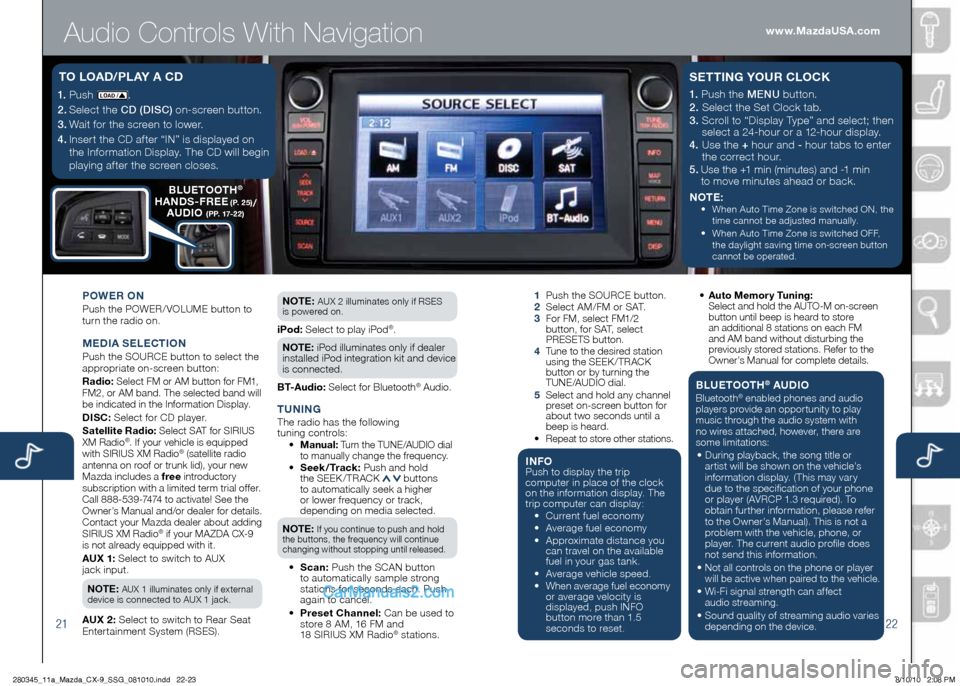
Audio Controls With Navigation
2122
1.
Push LOAD /.
2.
Select the CD (DISC) on-screen button.
3.
Wait for the screen to lower.
4. Inser t the CD af ter “IN” is displayed on
the Information Display. The CD will begin
playing af ter the screen closes.
T O LOAD/ PL Ay A CD
POWER O n
Push the POWER/ VOLUME button to
turn the radio on.
M EDIA SELECTIO n
Push the SOURCE button to select the
appropriate on-screen button:
Radio: Select FM or AM button for FM1,
FM2, or AM band. The selected band will
be indicated in the Information Display.
DISC: Select for CD player.
Satellite Radio: Select SAT for SIRIUS
XM Radio®. If your vehicle is equipped
with SIRIUS XM Radio® (satellite radio
antenna on roof or trunk lid), your new
Mazda includes a free introductory
subscription with a limited term trial offer.
Call 888-539-7474 to activate! See the
Owner’s Manual and/or dealer for details.
Contact your Mazda dealer about adding
SIRIUS XM Radio
® if your MAZDA CX-9
is not already equipped with it.
AUX 1: Select to switch to AUX
jack input.
n OTE: AUX 1 illuminates only if external
device is connected to AUX 1 jack.
AUX 2: Select to switch to Rear Seat
Enter tainment System (RSES). n
OTE:
AUX 2 illuminates only if RSES
is powered on.
iPod: Select to play iPod®.
n OTE: iPod illuminates only if dealer
installed iPod integration kit and device
is connected.
BT-Audio: Select for Bluetooth® Audio.
T U nIn GThe radio has the following
tuning controls:
• M anual: Turn the TUNE/AUDIO dial
to manually change the frequency.
•
Seek /Track: Push and hold
the SEEK / TRACK buttons
to automatically seek a higher
or lower frequency or track,
depending on media selected.
n OTE:
If you continue to push and hold
the buttons, the frequency will continue
changing without stopping until released.
• S can: Push the SCAN button
to automatically sample strong
stations for seconds each. Push
again to cancel.
• Preset Channel: Can be used to
store 8 AM, 16 FM and
18 SIRIUS XM Radio
® stations.
1 Push the SOURCE button.
2 Select AM/FM or SAT.
3
For FM, select FM1/2
button, for SAT, select
PRESETS button.
4
Tune to the desired station
using the SEEK /TRACK
button or by turning the
TUNE/AUDIO dial.
5
Select and hold any channel
preset on-screen button for
about two seconds until a
beep is heard.
•
Repeat to store other stations.
I n FOPush to display the trip
computer in place of the clock
on the information display. The
trip computer can display:
•
Current fuel economy
• Average fuel economy
•
Approximate distance you
can travel on the available
fuel in your gas tank.
•
Average vehicle speed.
•
When average fuel economy
or average velocity is
displayed, push INFO
button more than 1.5
seconds to reset.
1.
Push the MENU button.
2. Select the Set Clock tab.
3. Scroll to “Display Type” and select; then
select a 24-hour or a 12-hour display.
4. Use the + hour and - hour tabs to enter
the correct hour.
5.
Use the +1 min (minutes) and -1 min
to move minutes ahead or back.
n OTE:
•
When Auto Time Zone is switched ON, the
time cannot be adjusted manually.
•
When Auto Time Zone is switched OFF,
the daylight saving time
on-screen button
cannot be operated.
S ETTI nG y OUR CLOCK
• Auto Memor y Tuning:
Select and hold the AUTO-M on-screen button until beep is heard to store
an additional 8 stations on each FM
and AM band without disturbing the
previously stored stations. Refer to the
Owner’s Manual for complete details.
BLUETOOT h® AUDIO
Bluetooth® enabled phones and audio
players provide an opportunity to play
music through the audio system with
no wires attached, however, there are
some limitations:
• During playback, the song title or
artist will be shown on the vehicle’s
information display. (This may vary
due to the specification of your phone
or player (AVRCP 1.3 required). To
obtain further information, please refer
to the Owner’s Manual). This is not a
problem with the vehicle, phone, or
player. The current audio profile does
not send this information.
• Not all controls on the phone or player will be active when paired to the vehicle.
• Wi-Fi signal strength can affect
audio streaming.
• Sound quality of streaming audio varies
depending on the device.
B LUETOOT h®
hA nDS -FREE (P. 25)/
AUDIO (PP. 17-22)
www.MazdaUSA.com
280345_11a_Mazda_CX-9_SSG_081010.indd 22-238/10/10 2:08 PM