reset MAZDA MODEL CX-9 2011 Smart Start Guide (in English)
[x] Cancel search | Manufacturer: MAZDA, Model Year: 2011, Model line: MODEL CX-9, Model: MAZDA MODEL CX-9 2011Pages: 16, PDF Size: 3.94 MB
Page 5 of 16
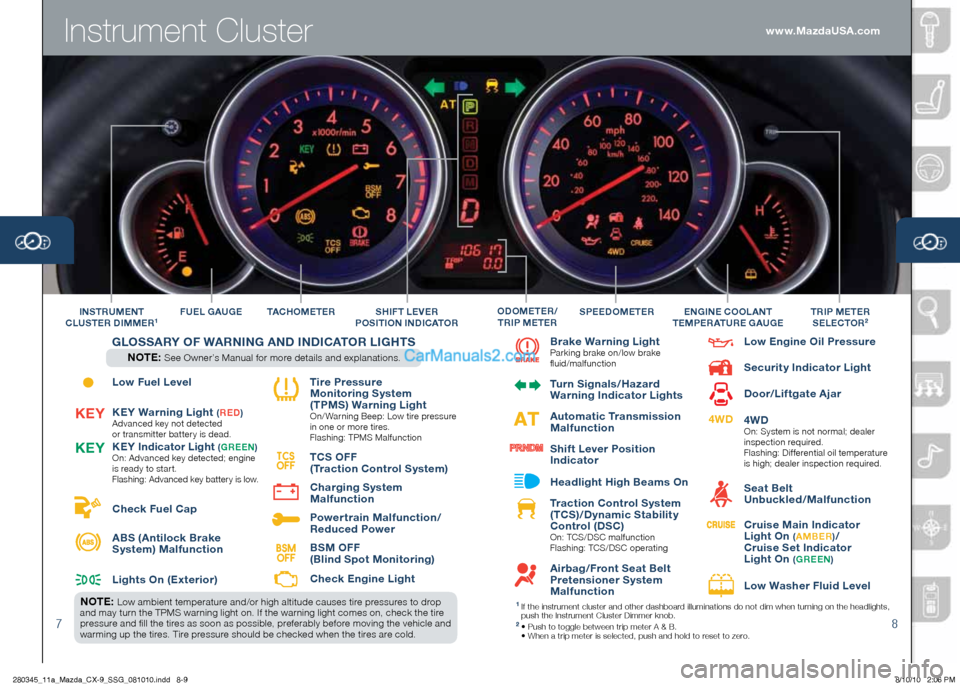
Instrument Cluster
78
Low Fuel Level
KEy Warning Light
(R ED )Advanced key not detected
or transmitter batter y is dead.
KE y Indicator Light (G REE n)
On: Advanced key detected; engine
is ready to star t.
Flashing: Advanced key battery is low.
Check Fuel Cap
ABS (Antilock Brake
System) Malfunction
Lights On (Exterior) Tire Pressure
Monitoring System
( TPMS) Warning Light
On/ Warning Beep: Low tire pressure
in one or more tires.
Flashing: TPMS Malfunction
T CS OFF
( Traction Control System)
Charging System
Malfunction
Power train Malfunction/
Reduced Power
BSM OFF
(Blind Spot Monitoring)
Check Engine Light
T AC hOMETER
F
UEL GAUGE
Brake Warning LightParking brake on/low brake
fluid/malfunction
Turn Signals/ hazard
Warning Indicator Lights
Automatic Transmission
Malfunction
Shif t Lever Position
Indicator
h eadlight high Beams On
Traction Control System
( TCS)/Dynamic Stabilit y
Control (DSC)
On: TCS/DSC malfunction
Flashing: TCS/DSC operating
Airbag/Front Seat Belt
Pretensioner System
Malfunction Low Engine Oil Pressure
Securit y Indicator Light
Door/Lif tgate Ajar
4WD
On:
System is not normal; dealer
inspection required.
Flashing: Dif ferential oil temperature
is high; dealer inspection required.
Seat Belt
Unbuckled/Malfunction
Cruise Main Indicator
Light On
( A MBER )/
Cruise Set Indicator
Light On
( G REE n)
Low Washer Fluid Level
S PEEDOMETERTRIP METER
SELECTOR2In STRUME nT
CLUSTER DIMMER1En GInE COOLA nT
TEMPERATURE GAUGEO DOMETER /
T RIP METERSh IFT LEVER
P OSITIO n InDICATOR
TCS
OFFK Ey
K
Ey
4WD
BSM
OFF
G LOSSAR y OF WAR nIn G A n D I n DICATOR LIG hTS
n OTE: See Owner’s Manual for more details and explanations.
n OTE: Low ambient temperature and/or high altitude causes tire pressures to drop
and may turn the TPMS warning light on. If the warning light comes on, check the tire
pressure and fill the tires as soon as possible, preferably before moving the vehicle and
warming up the tires. Tire pressure should be checked when the tires are cold.1 If the instrument cluster and other dashboard illuminations do not dim when turning on the headlights,
push the Instrument Cluster Dimmer knob.
2 • Push to toggle between trip meter A & B.
• When a trip meter is selected, push and hold to reset to zero.
www.MazdaUSA.com
280345_11a_Mazda_CX-9_SSG_081010.indd 8-98/10/10 2:06 PM
Page 9 of 16
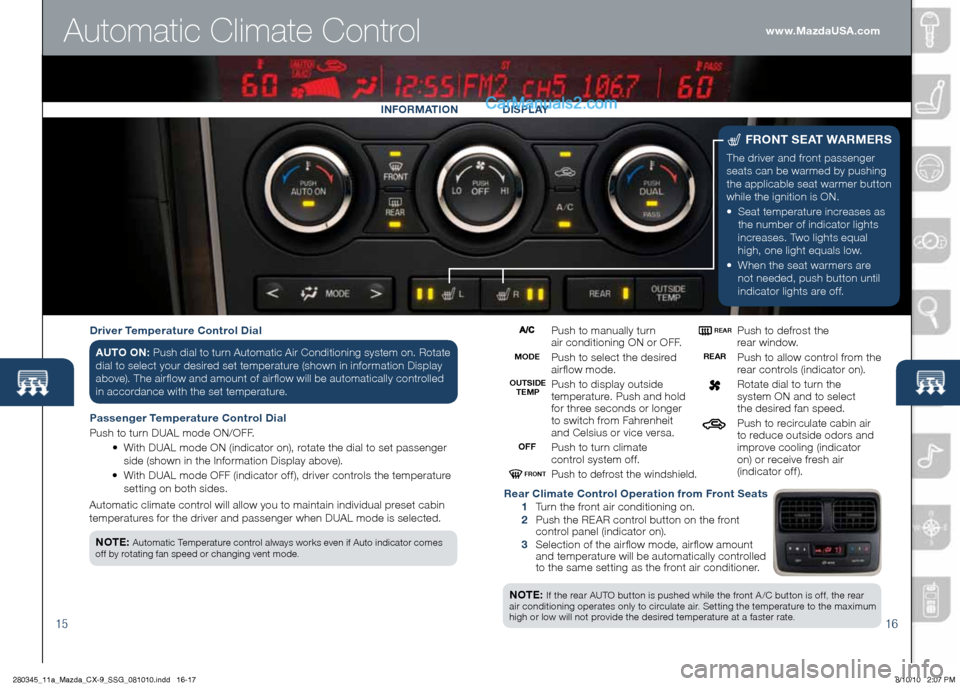
1516
nOTE: If the rear AUTO button is pushed while the front A /C button is of f, the rear
air conditioning operates only to circulate air. Setting the temperature to the ma ximum
high or low will not provide the desired temperature at a faster rate.
Automatic Climate Control
The driver and front passenger
seats can be warmed by pushing
the applicable seat warmer button
while the ignition is ON.
•
Seat temperature increases as
the number of indicator lights
increases. Two lights equal
high, one light equals low.
•
When the seat warmers are
not needed, push button until
indicator lights are of f.
F RO nT S EAT WARMERS
Push to manually turn
air conditioning ON or OFF.
Push to select the desired
air flow mode.
Push to display outside
temperature. Push and hold
for three seconds or longer
to switch from Fahrenheit
and Celsius or vice versa.
Push to turn climate
control system of f.
Push to defrost the windshield.
Push to defrost the
rear window.
Push to allow control from the
rear controls (indicator on).
Rotate dial to turn the
system ON and to select
the desired fan speed.
Push to recirculate cabin air
to reduce outside odors and
improve cooling (indicator
on) or receive fresh air
(indicator of f ).
Driver Temperature Control Dial
A UTO On: Push dial to turn Automatic Air Conditioning system on. Rotate
dial to select your desired set temperature (shown in information Display
above). The air flow and amount of air flow will be automatically controlled
in accordance with the set temperature.
Passenger Temperature Control Dial
Push to turn DUAL mode ON/OFF.
•
With DUAL mode ON (indicator on), rotate the dial to set passenger
side (shown in the Information Display above).
•
With DUAL mode OFF (indicator of f ), driver controls the temperature
setting on both sides.
Automatic climate control will allow you to maintain individual preset cabin
temperatures for the driver and passenger when DUAL mode is selected. Rear Climate Control Operation from Front Seats
1 Turn the front air conditioning on.
2 Push the REAR control button on the front
control panel (indicator on).
3 Selection of the air flow mode, air flow amount
and temperature will be automatically controlled
to the same setting as the front air conditioner.
In
FORMATIO n D ISPLAy
MODE
OFF
REAR
OUTSIDE
TEMP REAR
FROnT
n
OTE: Automatic Temperature control always works even if Auto indicator comes
off by rotating fan speed or changing vent mode.
www.MazdaUSA.com
280345_11a_Mazda_CX-9_SSG_081010.indd 16-178/10/10 2:07 PM
Page 10 of 16
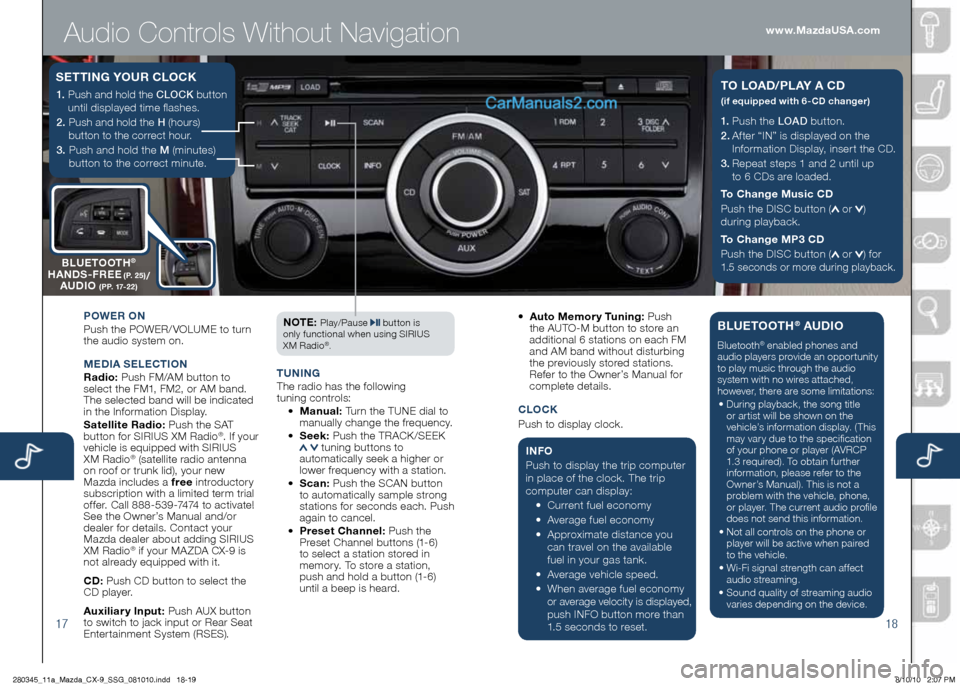
Audio Controls Without Navigation
1718
1.
Push the LOAD button.
2.
Af ter “IN” is displayed on the
Information Display, inser t the CD.
3.
Repeat steps 1 and 2 until up
to 6 CDs are loaded.
To Change Music CD
Push the DISC button (
or )
during playback.
To Change MP3 CD
Push the DISC button (
or ) for
1.5 seconds or more during playback.
TO LOAD/PL A y A CD
(if equipped with 6-CD changer)1. Push and hold the CLOCK button
until displayed time flashes.
2. Push and hold the H (hours)
button to the correct hour.
3. Push and hold the M (minutes)
button to the correct minute.
S ETTI nG y OUR CLOCK
POWER O n
Push the POWER/ VOLUME to turn
the audio system on.
M ED IA SELE CTIO n
Radio: Push FM/AM button to
select the FM1, FM2, or AM band.
The selected band will be indicated
in the Information Display.
Satellite Radio: Push the SAT
button for SIRIUS XM Radio
®. If your
vehicle is equipped with SIRIUS
XM Radio
® (satellite radio antenna
on roof or trunk lid), your new
Mazda includes a free introductor y
subscription with a limited term trial
of fer. Call 888-539-7474 to activate!
See the Owner’s Manual and/or
dealer for details. Contact your
Mazda dealer about adding SIRIUS
XM Radio
® if your MA ZDA CX-9 is
not already equipped with it.
CD: Push CD button to select the
CD player.
Auxiliar y Input: Push AUX button
to switch to jack input or Rear Seat
Enter tainment System (RSES). n
OTE:
Play/Pause button is
only functional when using SIRIUS
XM Radio
®.
T U nIn G
The radio has the following
tuning controls:
• Manual: Turn the TUNE dial to
manually change the frequency.
• Seek: Push the TRACK /SEEK
tuning buttons to
automatically seek a higher or
lower frequency with a station.
• S can: Push the SCAN button
to automatically sample strong
stations for seconds each. Push
again to cancel.
• Preset Channel: Push the
Preset Channel buttons (1-6)
to select a station stored in
memor y. To store a station,
push and hold a button (1-6)
until a beep is heard.
•
Auto Memor y Tuning: Push
the AUTO-M button to store an
additional 6 stations on each FM
and AM band without disturbing
the previously stored stations.
Refer to the Owner’s Manual for
complete details.
CLO CK
Push to display clock.
I n FO
Push to display the trip computer
in place of the clock. The trip
computer can display:
•
Current fuel economy
• Average fuel economy
•
Approximate distance you
can travel on the available
fuel in your gas tank.
•
Average vehicle speed.
•
When average fuel economy or average velocity is displayed, push INFO button more than
1.5 seconds to reset.
BLUETOOT h® AUDIO
Bluetooth® enabled phones and
audio players provide an opportunity
to play music through the audio
system with no wires attached,
however, there are some limitations:
• During playback, the song title
or artist will be shown on the
vehicle’s information display. (This
may var y due to the specification
of your phone or player (AVRCP
1.3 required). To obtain further
information, please refer to the
Owner’s Manual). This is not a
problem with the vehicle, phone,
or player. The current audio profile
does not send this information.
• Not all controls on the phone or
player will be active when paired
to the vehicle.
• Wi-Fi signal strength can affect
audio streaming.
• Sound quality of streaming audio
varies depending on the device.
B LUETOOT h®
hA nDS -FREE (P. 25)/
AUDIO (PP. 17-22)
www.MazdaUSA.com
280345_11a_Mazda_CX-9_SSG_081010.indd 18-198/10/10 2:07 PM
Page 11 of 16
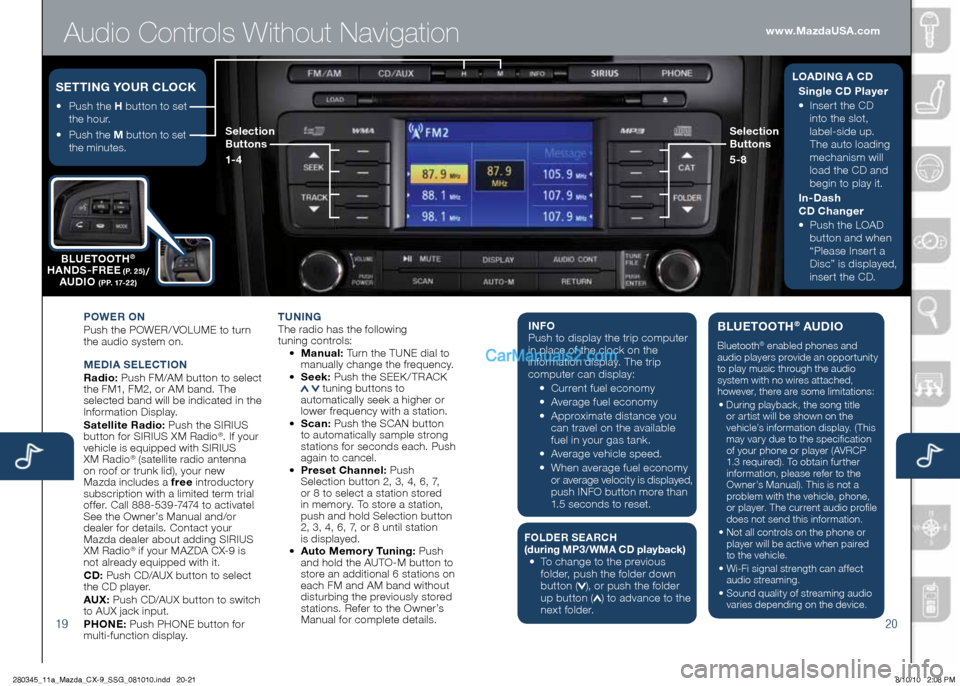
Audio Controls Without Navigation
1920
POWER On
Push the POWER/ VOLUME to turn
the audio system on.
M EDIA SELE CTIO n
Radio: Push FM/AM button to select
the FM1, FM2, or AM band. The
selected band will be indicated in the
Information Display.
Satellite Radio: Push the SIRIUS
button for SIRIUS XM Radio
®. If your
vehicle is equipped with SIRIUS
XM Radio
® (satellite radio antenna
on roof or trunk lid), your new
Mazda includes a free introductor y
subscription with a limited term trial
of fer. Call 888-539-7474 to activate!
See the Owner’s Manual and/or
dealer for details. Contact your
Mazda dealer about adding SIRIUS
XM Radio
® if your MA ZDA CX-9 is
not already equipped with it.
CD: Push CD/AUX button to select
the CD player.
AUX: Push CD/AUX button to switch
to AUX jack input.
P h O nE: Push PHONE button for
multi-function display.
T U nIn G The radio has the following
tuning controls:
• M anual: Turn the TUNE dial to
manually change the frequency.
• S eek: Push the SEEK / TRACK
tuning buttons to
automatically seek a higher or
lower frequency with a station.
• S can: Push the SCAN button
to automatically sample strong
stations for seconds each. Push
again to cancel.
• Preset Channel: Push
Selection button 2, 3, 4, 6, 7,
or 8 to select a station stored
in memor y. To store a station,
push and hold Selection button
2, 3, 4, 6, 7, or 8 until station
is displayed.
• Auto Memor y Tuning: Push
and hold the AUTO-M button to
store an additional 6 stations on
each FM and AM band without
disturbing the previously stored
stations. Refer to the Owner’s
Manual for complete details.
I n FO
Push to display the trip computer
in place of the clock on the
information display. The trip
computer can display:
•
Current fuel economy
• Average fuel economy
•
Approximate distance you
can travel on the available
fuel in your gas tank.
•
Average vehicle speed.
• When average fuel economy
or average velocity is displayed,
push INFO button more than
1.5 seconds to reset.
F OLDER SEARC h (during MP3/WMA CD playback ) •
To change to the previous
folder, push the folder down
button (
), or push the folder
up button () to advance to the
next folder.
BLUETOOT h® AUDIO
Bluetooth® enabled phones and
audio players provide an opportunity
to play music through the audio
system with no wires attached,
however, there are some limitations:
• During playback, the song title
or artist will be shown on the
vehicle’s information display. (This
may var y due to the specification
of your phone or player (AVRCP
1.3 required). To obtain further
information, please refer to the
Owner’s Manual). This is not a
problem with the vehicle, phone,
or player. The current audio profile
does not send this information.
• Not all controls on the phone or
player will be active when paired
to the vehicle.
• Wi-Fi signal strength can affect
audio streaming.
• Sound quality of streaming audio
varies depending on the device.
•
Push the h button to set
the hour.
•
Push the M button to set
the minutes.
SETTI nG y OUR CLOCKL OADI nG A C D
Single CD Player
•
Inser t the CD
into the slot,
label-side up.
The auto loading
mechanism will
load the CD and
begin to play it.
In-Dash
CD Changer
•
Push the LOAD
button and when
“Please Inser t a
Disc” is displayed,
inser t the CD.
B
LUETOOT h
®
hA nDS -FREE (P. 25)/
AUDIO (PP. 17-22)
Selection
Buttons
1-4 Selection
Buttons
5-8
www.MazdaUSA.com
280345_11a_Mazda_CX-9_SSG_081010.indd 20-218/10/10 2:08 PM
Page 12 of 16
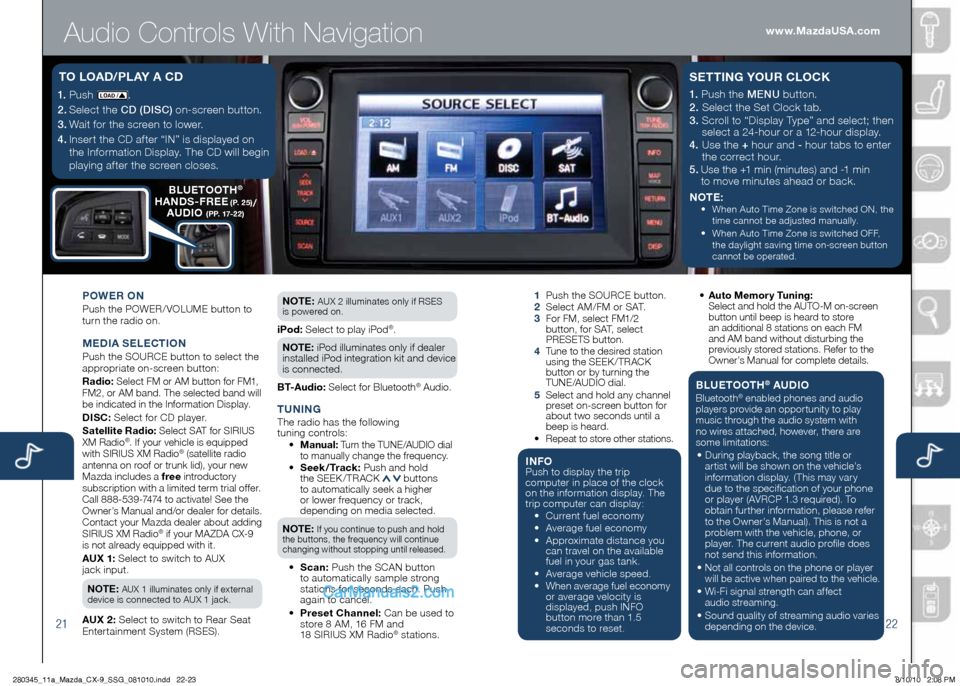
Audio Controls With Navigation
2122
1.
Push LOAD /.
2.
Select the CD (DISC) on-screen button.
3.
Wait for the screen to lower.
4. Inser t the CD af ter “IN” is displayed on
the Information Display. The CD will begin
playing af ter the screen closes.
T O LOAD/ PL Ay A CD
POWER O n
Push the POWER/ VOLUME button to
turn the radio on.
M EDIA SELECTIO n
Push the SOURCE button to select the
appropriate on-screen button:
Radio: Select FM or AM button for FM1,
FM2, or AM band. The selected band will
be indicated in the Information Display.
DISC: Select for CD player.
Satellite Radio: Select SAT for SIRIUS
XM Radio®. If your vehicle is equipped
with SIRIUS XM Radio® (satellite radio
antenna on roof or trunk lid), your new
Mazda includes a free introductory
subscription with a limited term trial offer.
Call 888-539-7474 to activate! See the
Owner’s Manual and/or dealer for details.
Contact your Mazda dealer about adding
SIRIUS XM Radio
® if your MAZDA CX-9
is not already equipped with it.
AUX 1: Select to switch to AUX
jack input.
n OTE: AUX 1 illuminates only if external
device is connected to AUX 1 jack.
AUX 2: Select to switch to Rear Seat
Enter tainment System (RSES). n
OTE:
AUX 2 illuminates only if RSES
is powered on.
iPod: Select to play iPod®.
n OTE: iPod illuminates only if dealer
installed iPod integration kit and device
is connected.
BT-Audio: Select for Bluetooth® Audio.
T U nIn GThe radio has the following
tuning controls:
• M anual: Turn the TUNE/AUDIO dial
to manually change the frequency.
•
Seek /Track: Push and hold
the SEEK / TRACK buttons
to automatically seek a higher
or lower frequency or track,
depending on media selected.
n OTE:
If you continue to push and hold
the buttons, the frequency will continue
changing without stopping until released.
• S can: Push the SCAN button
to automatically sample strong
stations for seconds each. Push
again to cancel.
• Preset Channel: Can be used to
store 8 AM, 16 FM and
18 SIRIUS XM Radio
® stations.
1 Push the SOURCE button.
2 Select AM/FM or SAT.
3
For FM, select FM1/2
button, for SAT, select
PRESETS button.
4
Tune to the desired station
using the SEEK /TRACK
button or by turning the
TUNE/AUDIO dial.
5
Select and hold any channel
preset on-screen button for
about two seconds until a
beep is heard.
•
Repeat to store other stations.
I n FOPush to display the trip
computer in place of the clock
on the information display. The
trip computer can display:
•
Current fuel economy
• Average fuel economy
•
Approximate distance you
can travel on the available
fuel in your gas tank.
•
Average vehicle speed.
•
When average fuel economy
or average velocity is
displayed, push INFO
button more than 1.5
seconds to reset.
1.
Push the MENU button.
2. Select the Set Clock tab.
3. Scroll to “Display Type” and select; then
select a 24-hour or a 12-hour display.
4. Use the + hour and - hour tabs to enter
the correct hour.
5.
Use the +1 min (minutes) and -1 min
to move minutes ahead or back.
n OTE:
•
When Auto Time Zone is switched ON, the
time cannot be adjusted manually.
•
When Auto Time Zone is switched OFF,
the daylight saving time
on-screen button
cannot be operated.
S ETTI nG y OUR CLOCK
• Auto Memor y Tuning:
Select and hold the AUTO-M on-screen button until beep is heard to store
an additional 8 stations on each FM
and AM band without disturbing the
previously stored stations. Refer to the
Owner’s Manual for complete details.
BLUETOOT h® AUDIO
Bluetooth® enabled phones and audio
players provide an opportunity to play
music through the audio system with
no wires attached, however, there are
some limitations:
• During playback, the song title or
artist will be shown on the vehicle’s
information display. (This may vary
due to the specification of your phone
or player (AVRCP 1.3 required). To
obtain further information, please refer
to the Owner’s Manual). This is not a
problem with the vehicle, phone, or
player. The current audio profile does
not send this information.
• Not all controls on the phone or player will be active when paired to the vehicle.
• Wi-Fi signal strength can affect
audio streaming.
• Sound quality of streaming audio varies
depending on the device.
B LUETOOT h®
hA nDS -FREE (P. 25)/
AUDIO (PP. 17-22)
www.MazdaUSA.com
280345_11a_Mazda_CX-9_SSG_081010.indd 22-238/10/10 2:08 PM
Page 13 of 16
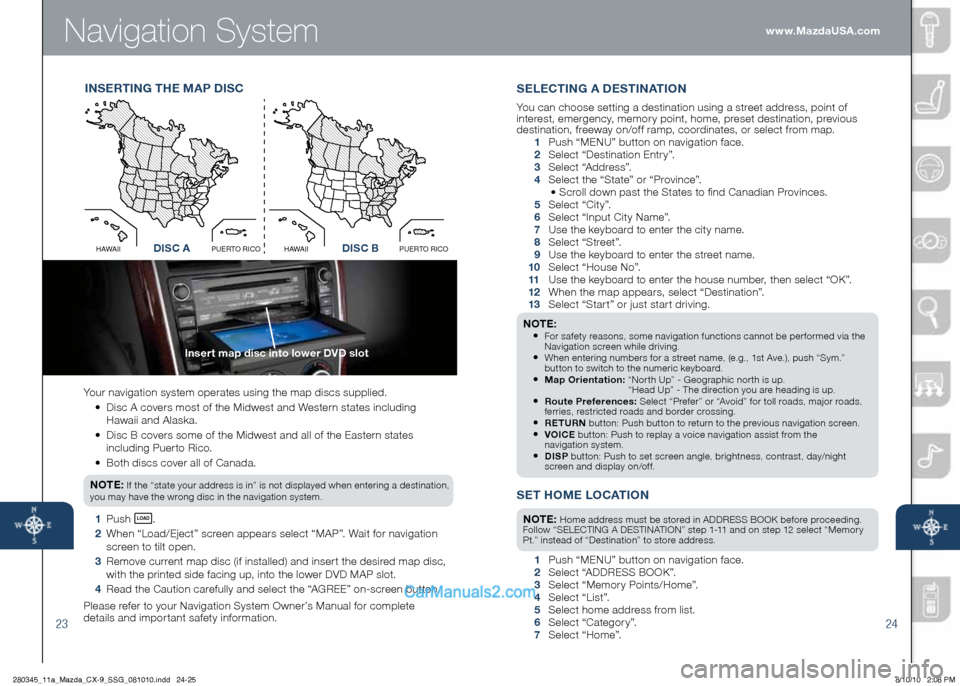
Navigation System
2324
Your navigation system operates using the map discs supplied.
•
Disc A covers most of the Midwest and Western states including
Hawaii and Alaska.
•
Disc B covers some of the Midwest and all of the Eastern states
including Puer to Rico.
• Both discs cover all of Canada.
n OTE:
If the “state your address is in” is not displayed when entering a destination,
you may have the wrong disc in the navigation system.
1 Push LOAD .
2 When “Load/Eject” screen appears select “MAP”. Wait for navigation
screen to tilt open.
3 Remove current map disc (if installed) and inser t the desired map disc,
with the printed side facing up, into the lower DVD MAP slot.
4 Read the Caution carefully and select the “AGREE” on-screen button.
Please refer to your Navigation System Owner’s Manual for complete
details and impor tant safety information.
In SERTI nG T hE M AP D ISC
Insert map disc into lower DVD slot
SET hOME LOCATIO n
nOTE: Home address must be stored in ADDRESS BOOK before proceeding.
Follow “SELECTING A DESTINATION” step 1-11 and on step 12 select “Memor y
Pt.” instead of “Destination” to store address.
1 Push “MENU” button on navigation face.
2 Select “ADDRESS BOOK”.
3 Select “Memor y Points/Home”.
4 Select “List”.
5 Select home address from list.
6 Select “Categor y”.
7 Select “Home”.
S ELECTI nG A DESTI nATIO n
You can choose setting a destination using a street address, point of
interest, emergency, memor y point, home, preset destination, previous
destination, freeway on/of f ramp, coordinates, or select from map.
1 Push “ M ENU ” button on navigation face.
2 Select “Destination Entr y”.
3 Select “Address”.
4 Select the “State” or “Province”.
• Scroll down past the States to find Canadian Provinces.
5 Select “City”.
6 Select “Input City Name”.
7 Use the keyboard to enter the city name.
8 Select “Street”.
9 Use the keyboard to enter the street name.
10 Select “House No”.
11
Use the keyboard to enter the house number, then select “OK”.
12
When the map appears, select “Destination”.
13
Select “Star t” or just star t driving.
n OTE: • For safety reasons, some navigation functions cannot be per formed via the
Navigation screen while driving.
• When entering numbers for a street name, (e.g., 1st Ave.), push “Sym.”
button to switch to the numeric keyboard.
• Map Orientation: “Nor th Up” - Geographic nor th is up.
“Head Up” - The direction you are heading is up.
• Route Preferences: Select “Prefer” or “Avoid” for toll roads, major roads,
ferries, restricted roads and border crossing.
• RETUR n button: Push button to return to the previous navigation screen.• VOICE button: Push to replay a voice navigation assist from the
navigation system.
• DISP button: Push to set screen angle, brightness, contrast, day/night
screen and display on/of f.
Disc AO
C
I
R
O
T
R
E
U
P
I
I
A
W
A
HDisc B
O
C
I
R
O
T
R
E
U
P
I
I
A
W
A
HDISC ADISC B www.MazdaUSA.com
280345_11a_Mazda_CX-9_SSG_081010.indd 24-258/10/10 2:08 PM