navigation MAZDA MODEL CX-9 2013 Smart Start Guide (in English)
[x] Cancel search | Manufacturer: MAZDA, Model Year: 2013, Model line: MODEL CX-9, Model: MAZDA MODEL CX-9 2013Pages: 16, PDF Size: 3.96 MB
Page 4 of 16
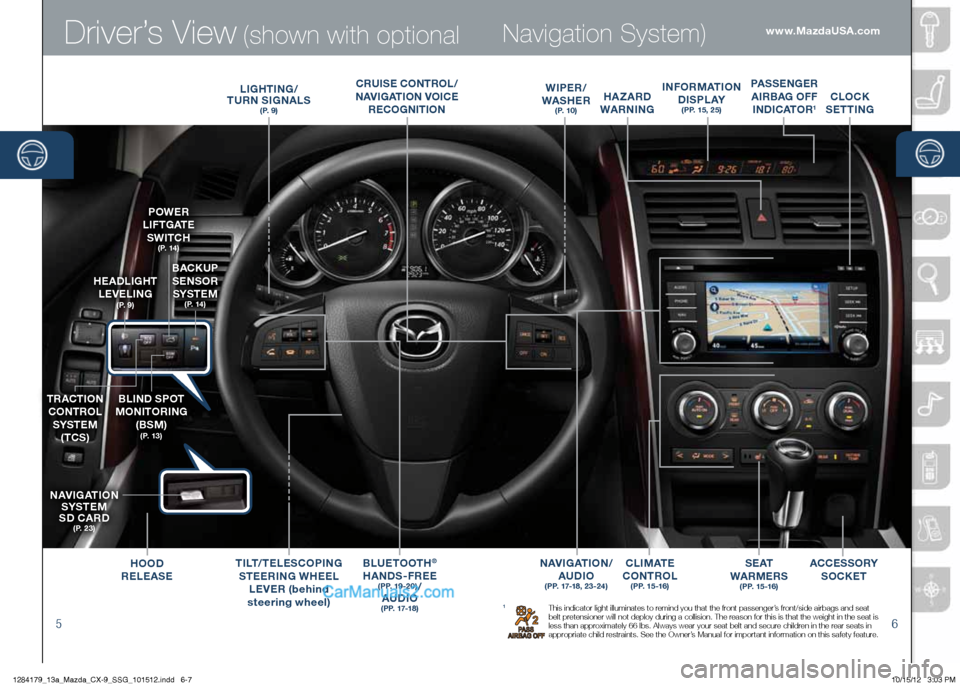
Driver’s View (shown with optional
56
Navigation System)
1 This indicator light illuminates to remind you that the front passenger’s front/side airbags and seat
belt pretensioner will not deploy during a collision. The reason for this is that the weight in the seat is
less than approximately 66 lbs. Always wear your seat belt and secure children in the rear seats in
appropriate child restraints. See the Owner’s Manual for important information on this safety feature.
B LU etOOth®
hA nDS -FRee
( P P. 1 9 - 2 0 )/
AUDi O
( P P. 17-1 8 )
BACKUP
S en SOR
SYS teM
( P. 14 )
heADLight
Le Ve Ling
( P. 9 )
P OW eR
L i Ft g At e
SW itCh
( P. 14 )
tRACti On
CO ntROL
SYS teM
( tCS)BL inD SPO t
MOnit ORing
(BS M)
( P. 1 3 )
nAV igAti On
S YS teM
SD CARD
( P. 2 3 )
in FORMA tiOn
D iS P L AY
(PP. 15, 25)
C LiM A t e
CO ntROL
( P P. 1 5 -1 6 )
L ighting /
t URn Sign ALS
( P. 9 )
hOOD
R eLe AS e ACCe
SSORY
SOCK et
ti
Lt/ te Le SCOP ing
Stee Ring W heeL
Le Ve R (behind
steering wheel)
hA zARD
WARning
S e At
WARM eRS
( P P. 1 5 -1 6 )
P ASS enge R
A iRBA g OFF
in DiCA tOR
1
www.MazdaUSA.com
CLOCK
S etting
nAV igAti On/
AUDi O
(PP. 17-18, 23-24)
Wi Pe R /
WAS heR
( P. 1 0 )
C RU iS e CO ntROL /
nAV igAti On V OiC e
Re CO gniti On
1284179_13a_Mazda_CX-9_SSG_101512.indd 6-710/15/12 3:03 PM
Page 10 of 16
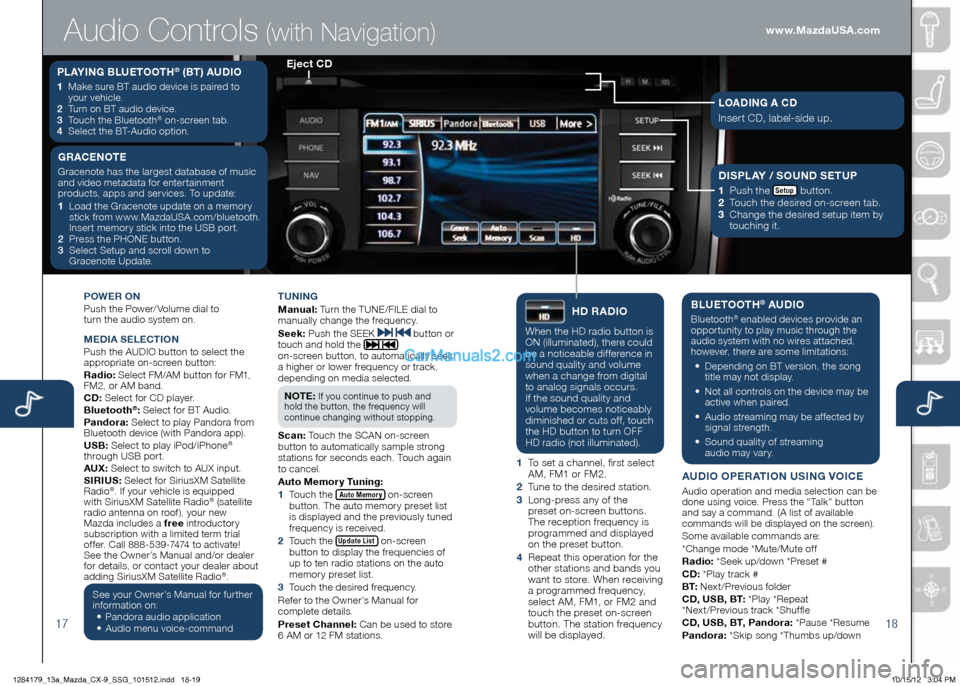
1718
POWeR On
Push the Power/ Volume dial to
turn the audio system on.
Me DiA Se Le Cti On
Push the AUDIO button to select the
appropriate on-screen button:
Radio: Select FM/AM button for FM1,
FM2, or AM band.
CD: Select for CD player.
Bluetooth
®: Select for BT Audio.
Pandora: Select to play Pandora from
Bluetooth device (with Pandora app).
USB: Select to play iPod/iPhone
®
through USB port.
AUX: Select to switch to AUX input.
S iR iUS: Select for SiriusXM Satellite
Radio
®. If your vehicle is equipped
with SiriusXM Satellite Radio® (satellite
radio antenna on roof), your new
Mazda includes a free introductory
subscription with a limited term trial
offer. Call 888-539-7474 to activate!
See the Owner’s Manual and/or dealer
for details, or contact your dealer about
adding SiriusXM Satellite Radio
®.
See your Owner’s Manual for further
information on:
• Pandora audio application
•
Audio menu voice-command tUning
M
anual: Turn the TUNE/FILE dial to
manually change the frequency.
S eek: Push the SEEK
button or
touch and hold the
on-screen button, to automatically seek
a higher or lower frequency or track,
depending on media selected.
n O te :
If you continue to push and
hold the button, the frequency will
continue changing without stopping.
S can: Touch the SCAN on-screen
button to automatically sample strong
stations for seconds each. Touch again
to cancel.
Auto Memory t uning:
1 Touch the
Auto Memory on-screen
button. The auto memory preset list
is displayed and the previously tuned
frequency is received.
2 Touch the
Update List on-screen
button to display the frequencies of
up to ten radio stations on the auto
memory preset list.
3 Touch the desired frequency.
Refer to the Owner’s Manual for
complete details.
Preset Channel: Can be used to store
6 AM or 12 FM stations.
hD RADi O
When the HD radio button is
ON (illuminated), there could
be a noticeable difference in
sound quality and volume
when a change from digital
to analog signals occurs.
If the sound quality and
volume becomes noticeably
diminished or cuts off, touch
the HD button to turn OFF
HD radio (not illuminated).
1 To set a channel, first select
AM, FM1 or FM2.
2 Tune to the desired station.
3 Long-press any of the
preset on-screen buttons.
The reception frequency is
programmed and displayed
on the preset button.
4 Repeat this operation for the
other stations and bands you
want to store. When receiving
a programmed frequency,
select AM, FM1, or FM2 and
touch the preset on-screen
button. The station frequency
will be displayed.
BLU etOOth® AUDi O
Bluetooth® enabled devices provide an
opportunity to play music through the
audio system with no wires attached,
however, there are some limitations:
• Depending on BT version, the song
title may not display.
•
Not all controls on the device may be
active when paired.
•
Audio streaming may be affected by
signal strength.
•
Sound quality of streaming
audio may vary.
AUD iO OP eRA tiOn US ing VOiC e
Audio operation and media selection can be
done using voice. Press the “Talk” button
and say a command. (A list of available
commands will be displayed on the screen).
Some available commands are:
*Change mode *Mute/Mute off
Radio: *Seek up/down *Preset #
CD: *Play track #
B t: Next/Previous folder
CD, USB, B t: *Play *Repeat
*Next/Previous track *Shuffle
CD, USB, B t, Pandora: *Pause *Resume
Pandora: *Skip song *Thumbs up/down
PLAYing BLU etOOth® (Bt) AUD iO
1 Make sure BT audio device is paired to
your vehicle.
2
Turn on BT audio device.
3
Touch the Bluetooth
® on-screen tab.
4
Select the BT-Audio option.
e ject CD
Audio Controls (with Navigation)
g RAC enOte
Gracenote has the largest database of music
and video metadata for entertainment
products, apps and services. To update:
1 Load the Gracenote update on a memory
stick from www.MazdaUSA.com/bluetooth.
Insert memory stick into the USB port.
2
Press the PHONE button.
3 Select Setup and scroll down to
Gracenote Update.Di SPLAY / SOUnD S etUP
1
Push the Setup button.
2
Touch the desired on-screen tab.
3 Change the desired setup item by
touching it.
LOAD ing A CD
Insert CD, label-side up.
www.MazdaUSA.com
1284179_13a_Mazda_CX-9_SSG_101512.indd 18-1910/15/12 3:04 PM
Page 12 of 16
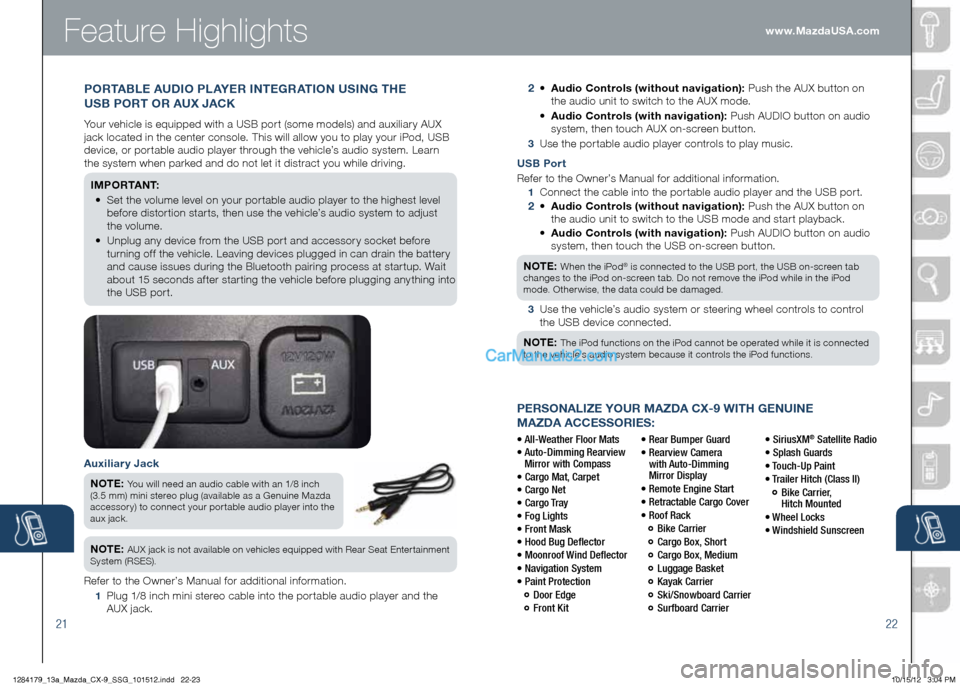
2122
PeRSOnALize YOUR MAzDA CX-9 With genUine
MAzDA ACCeSSORieS:
• All-Weather Floor Mats
• Auto-Dimming Rearview
Mirror with Compass
• Cargo Mat, Carpet
• Cargo Net
• Cargo Tray
• Fog Lights
• Front Mask
• Hood Bug Deflector
• Moonroof Wind Deflector
• Navigation System
• Paint Protection
Door Edge
Front Kit • Rear Bumper Guard
•
Rearview Camera
with Auto-Dimming
Mirror Display
• Remote Engine Start
• Retractable Cargo Cover
• Roof Rack
Bike Carrier
Cargo Box, Short
Cargo Box, Medium
Luggage Basket
Kayak Carrier
Ski/Snowboard Carrier
Surfboard Carrier • SiriusXM
® Satellite Radio
• Splash Guards
• Touch-Up Paint
• Trailer Hitch (Class II)
Bike Carrier,
Hitch Mounted
• Wheel Locks
• Windshield Sunscreen www.MazdaUSA.com
Feature Highlights
USB Port
Refer to the Owner’s Manual for additional information.
1
Connect the cable into the portable audio player and the USB port.
2 •
Audio Controls (without navigation): Push the AUX button on
the audio unit to switch to the USB mode and start playback.
•
Audio Controls (with navigation): Push AUDIO button on audio
system, then touch the USB on-screen button.
n Ote :
When the iPod® is connected to the USB port, the USB on-screen tab
changes to the iPod on-screen tab. Do not remove the iPod while in the iPod
mode. Otherwise, the data could be damaged.
3
Use the vehicle’s audio system or steering wheel controls to control
the USB device connected.
n Ote :
The iPod functions on the iPod cannot be operated while it is connected
to the vehicle’s audio system because it controls the iPod functions.
2 •
Audio Controls (without navigation): Push the AUX button on
the audio unit to switch to the AUX mode.
•
Audio Controls (with navigation): Push AUDIO button on audio
system, then touch AUX on-screen button.
3 Use the portable audio player controls to play music.
Auxiliary Jack
n Ote :
You will need an audio cable with an 1/8 inch
(3.5 mm) mini stereo plug (available as a Genuine Mazda
accessory) to connect your portable audio player into the
aux jack.
n Ote : AUX jack is not available on vehicles equipped with Rear Seat Entertainment
System (RSES).
Refer to the Owner’s Manual for additional information.
1 Plug 1/8 inch mini stereo cable into the portable audio player and the
AUX jack.
POR tABL e AUD iO PLAY eR integ RAtiOn US ing the
USB POR t OR AUX JACK
Your vehicle is equipped with a USB port (some models) and auxiliary AUX
jack located in the center console. This will allow you to play your iPod, USB
device, or portable audio player through the vehicle’s audio system. Learn
the system when parked and do not let it distract you while driving.
iM P O R tA n t:
•
Set the volume level on your portable audio player to the highest level
before distortion starts, then use the vehicle’s audio system to adjust
the volume.
•
Unplug any device from the USB port and accessory socket before
turning off the vehicle. Leaving devices plugged in can drain the battery
and cause issues during the Bluetooth pairing process at startup. Wait
about 15 seconds after starting the vehicle before plugging anything into
the USB port.
1284179_13a_Mazda_CX-9_SSG_101512.indd 22-2310/15/12 3:04 PM
Page 13 of 16
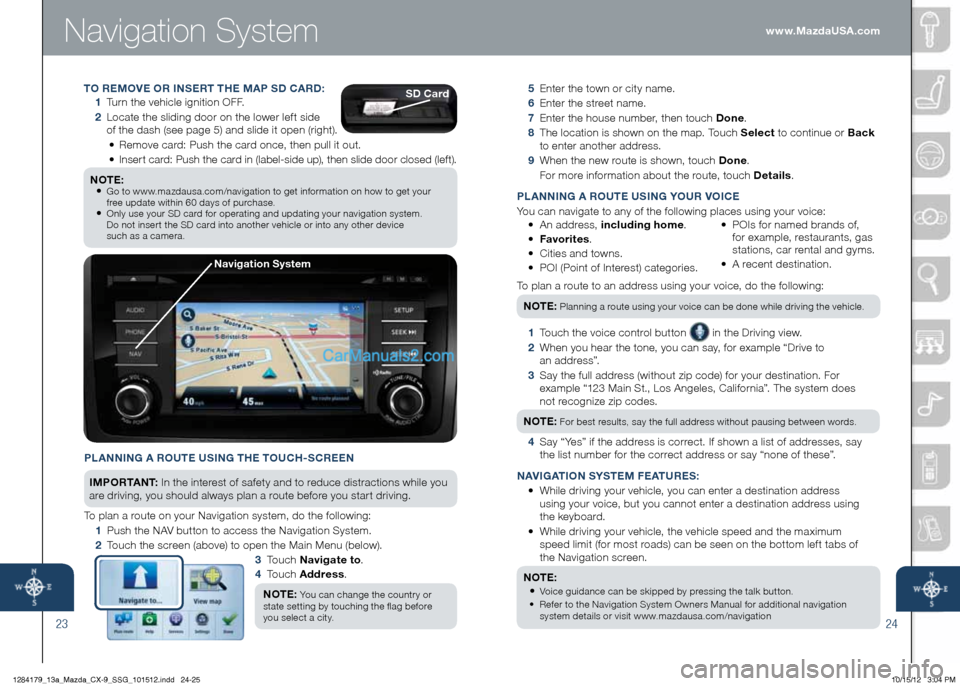
Navigation System
2324
5 Enter the town or city name.
6 Enter the street name.
7 Enter the house number, then touch Done .
8
The location is shown on the map. Touch Select to continue or Back
to enter another address.
9 When the new route is shown, touch Done .
For more information about the route, touch Details .
P LA nning A ROU te USing YOUR VO iC e
You can navigate to any of the following places using your voice:
• An address, including home .
• Favorites .
• Cities and towns.
• POI (Point of Interest) categories. •
POIs for named brands of,
for example, restaurants, gas
stations, car rental and gyms.
• A recent destination.
To plan a route to an address using your voice, do the following: n Ote :
Planning a route using your voice can be done while driving the vehicle.
1 Touch the voice control button in the Driving view.
2
When you hear the tone, you can say, for example “Drive to
a n a d d r e s s ”.
3 Say the full address (without zip code) for your destination. For
example “123 Main St., Los Angeles, California”. The system does
not recognize zip codes.
n Ote :
For best results, say the full address without pausing between words.
4 Say “Yes” if the address is correct. If shown a list of addresses, say
the list number for the correct address or say “none of these”.
nAV igAti On S YSte M Fe AtURe S:
• While driving your vehicle, you can enter a destination address
using your voice, but you cannot enter a destination address using
the keyboard.
•
While driving your vehicle, the vehicle speed and the maximum
speed limit (for most roads) can be seen on the bottom left tabs of
the Navigation screen.
n Ote :
•
Voice guidance can be skipped by pressing the talk button.
•
Refer to the Navigation System Owners Manual for additional navigation
system details or visit www.mazdausa.com/navigation
PLA nning A ROU te USing the t OUCh-SCR een
i M P O R tAn t : In the interest of safety and to reduce distractions while you
are driving, you should always plan a route before you start driving.
To plan a route on your Navigation system, do the following:
1 Push the NAV button to access the Navigation System.
2 Touch the screen (above) to open the Main Menu (below).
3 To u c h n avigate to .
4 To u c h Address .
n Ote :
You can change the country or
state setting by touching the flag before
you select a city.
n avigation System
tO R eMOV e OR in SeR t the MAP SD CARD:
1 Turn the vehicle ignition OFF.
2 Locate the sliding door on the lower left side
of the dash (see page 5) and slide it open (right).
• Remove card: Push the card once, then pull it out.
• Insert card: Push the card in (label-side up), then slide door closed (left).
n Ote :
•
Go to www.mazdausa.com/navigation to get information on how to get your
free update within 60 days of purchase.
• Only use your SD card for operating and updating your navigation system.
Do not insert the SD card into another vehicle or into any other device
such as a camera.
SD Card
www.MazdaUSA.com
1284179_13a_Mazda_CX-9_SSG_101512.indd 24-2510/15/12 3:04 PM
Page 15 of 16
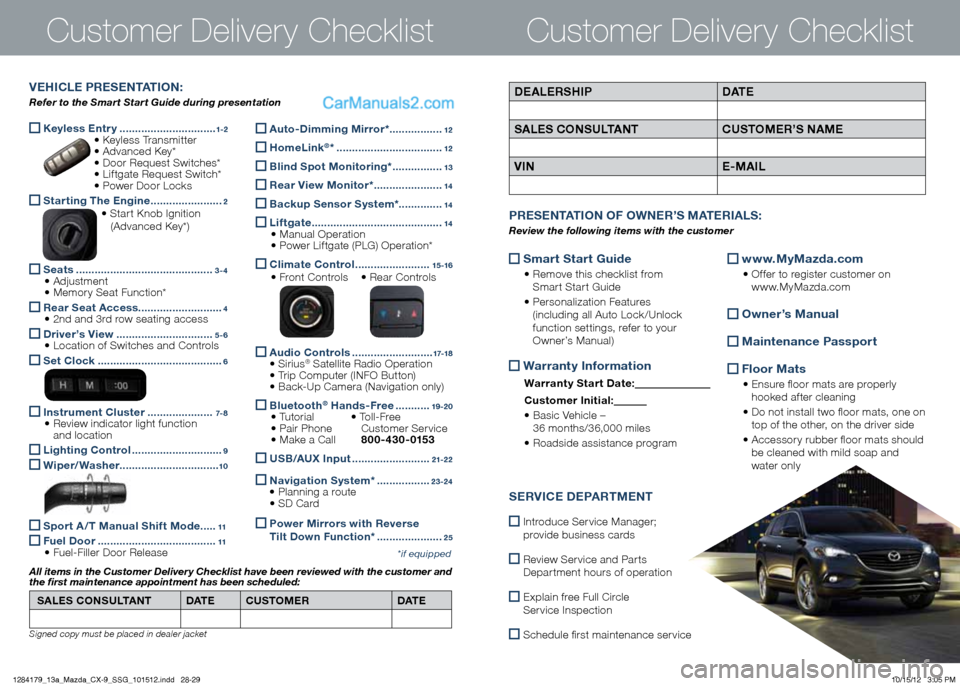
Keyless e
ntry ...............................1-2 • Keyless Transmitter
• Advanced Key*
• Door Request Switches*
• Liftgate Request Switch*
• Power Door Locks
Starting the e
ngine .......................2 • Start Knob Ignition
(Advanced Key*)
Seats
............................................3-4 • Adjustment
• Memory Seat Function*
Rear Seat Access
...........................4 • 2nd and 3rd row seating access
Driver’s View
...............................5-6 • Location of Switches and Controls
Set Clock
........................................6
instrument Cluster
.....................7- 8 • Review indicator light function
and location
Lighting Control
.............................9
Wiper/Washer
................................10
Sport A / t Manual Shift Mode .....11
Fuel Door
......................................11 • Fuel-Filler Door Release
Customer Delivery ChecklistCustomer Delivery Checklist
*if equipped
DeALe RShiP DAt e
SAL eS CO nSUL tA nt CUStOMeR’S n AMe
V in e-MA iLVehi CLe PR eS ent Ati On:
Refer to the Smart Start Guide during presentation
Auto-Dimming Mirror* .................12
homeLink®* ..................................12
Blind Spot Monitoring*
................13
Rear View Monitor* ......................14
Backup Sensor System*.
.............14
Liftgate
..........................................14
• Manual Operation
• Power Liftgate (PLG) Operation*
Climate Control
........................15 -16
• Front Controls • Rear Controls
Audio Controls
..........................17-18 • Sirius® Satellite Radio Operation
• Trip Computer (INFO Button)
• Back-Up Camera (Navigation only)
Bluetooth® h
ands-Free ...........19 -20 • Tutorial • To l l - F r e e
• Pair Phone Customer Service
• Make a Call 800-430-0153
USB/AUX i
nput .........................21-2 2
naviga
tion System* .................23-24
• Planning a route
• SD Card
Power Mirr
ors with Reverse
t ilt Down Function* .....................25
SAL eS CO nSUL tA nt DAt e CUStOMeR DAt e
All items in the Customer Deliver y Checklist have been reviewed with the customer and
the first maintenance appointment has been scheduled:
Signed copy must be placed in dealer jacket
Smart Start guide
•
Remove this checklist from
Smart Start Guide
• Personalization Features
(including all Auto Lock /Unlock
function settings, refer to your
Owner’s Manual)
Warranty information
Warranty Start Date:
Customer i nitial:
• Basic Vehicle –
36 months/36,000 miles
• Roadside assistance program
www.MyMazda.com
•
Offer to register customer on
www.MyMazda.com
Owner’s Manual
Maintenance Passport
Floor Mats
•
Ensure floor mats are properly
hooked after cleaning
• Do not install two floor mats, one on
top of the other, on the driver side
• Accessory rubber floor mats should
be cleaned with mild soap and
water only
P R eS ent Ati On OF OWne R’S M Ate RiALS :
Review the following items with the customer
SeRV iC e De PARtM ent
Introduce Service Manager;
provide business cards
Review Service and Parts
Department hours of operation
Explain free Full Circle
Service Inspection
Schedule first maintenance service
1284179_13a_Mazda_CX-9_SSG_101512.indd 28-2910/15/12 3:05 PM