USB MAZDA MODEL CX-9 2017 (in English) User Guide
[x] Cancel search | Manufacturer: MAZDA, Model Year: 2017, Model line: MODEL CX-9, Model: MAZDA MODEL CX-9 2017Pages: 612
Page 354 of 612
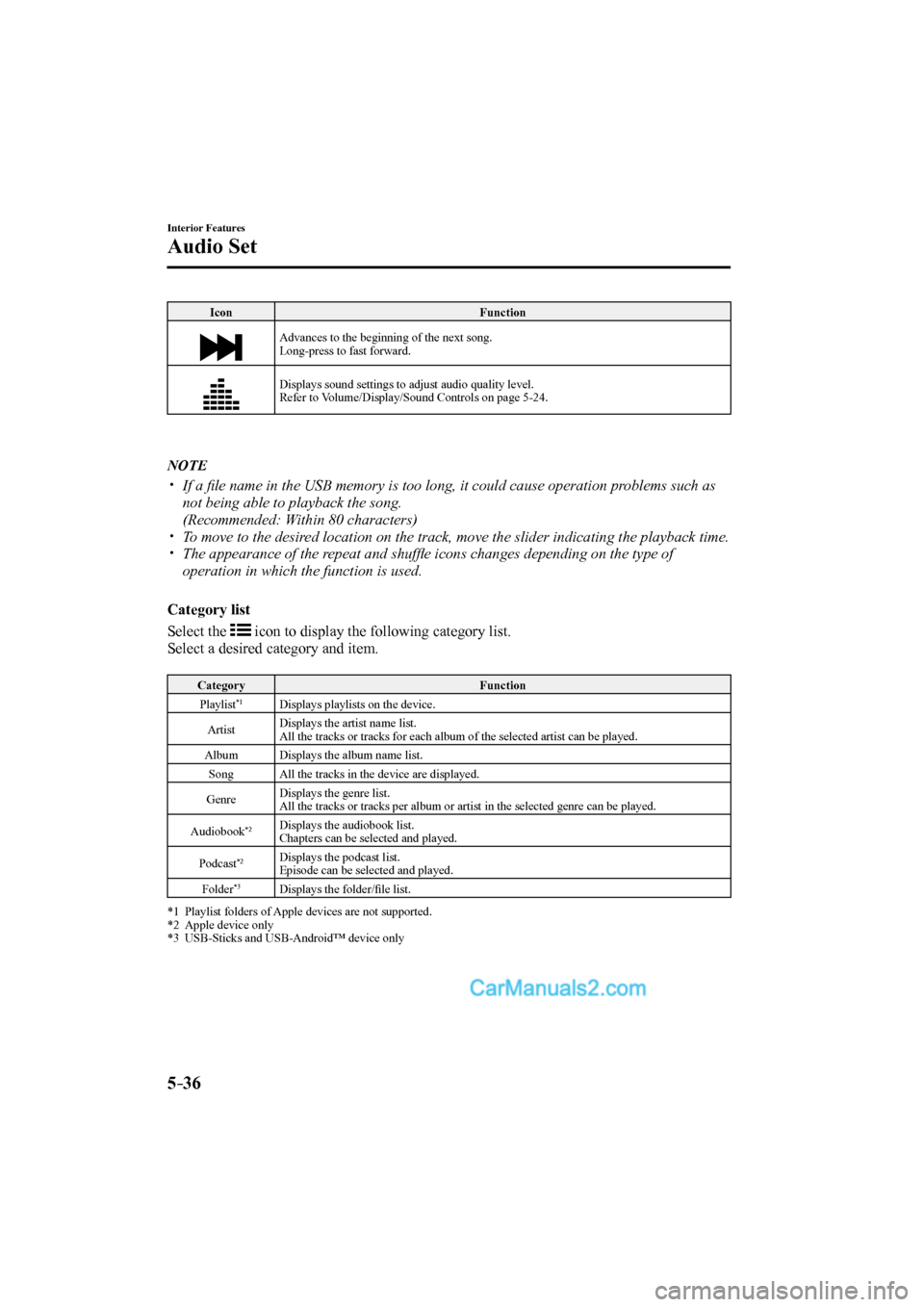
5–36
Interior Features
Audio Set
Icon Function
Advances to the beginning of the next song.
Long-press to fast forward.
Displays sound settings to adjust audio quality level.
Refer to Volume/Display/Sound Controls on page 5-24 .
NOTE
If a fi le name in the USB memory is too long, it could cause operation problems such as
not being able to playback the song.
(Recommended: Within 80 characters)
To move to the desired location on the track, move the slider indicating the playback time.
The appearance of the repeat and shuffl e icons changes depending on the type of
operation in which the function is used.
Category list
Select the
icon to display the following category list.
Select a desired category and item.
Category Function
Playlist *1
Displays playlists on the device.
Artist Displays the artist name list.
All the tracks or tracks for each album of the selected artist can be played.
Album
Displays the album name list.
Song
All the tracks in the device are displayed.
Genre Displays the genre list.
All the tracks or tracks per album or artist in the selected genre can be played.
Audiobook
*2 Displays the audiobook list.
Chapters can be selected and played.
Podcast
*2 Displays the podcast list.
Episode can be selected and played.
Folder
*3 Displays the folder/fi le list. *1 Playlist folders of Apple devices are not supported.
*2 Apple device only
*3 USB-Sticks and USB-Android™ device only
CX-9_8FS7-EA-16K_Edition2.indb 36CX-9_8FS7-EA-16K_Edition2.indb 362016/12/15 18:35:132016/12/15 18:35:13
Page 355 of 612
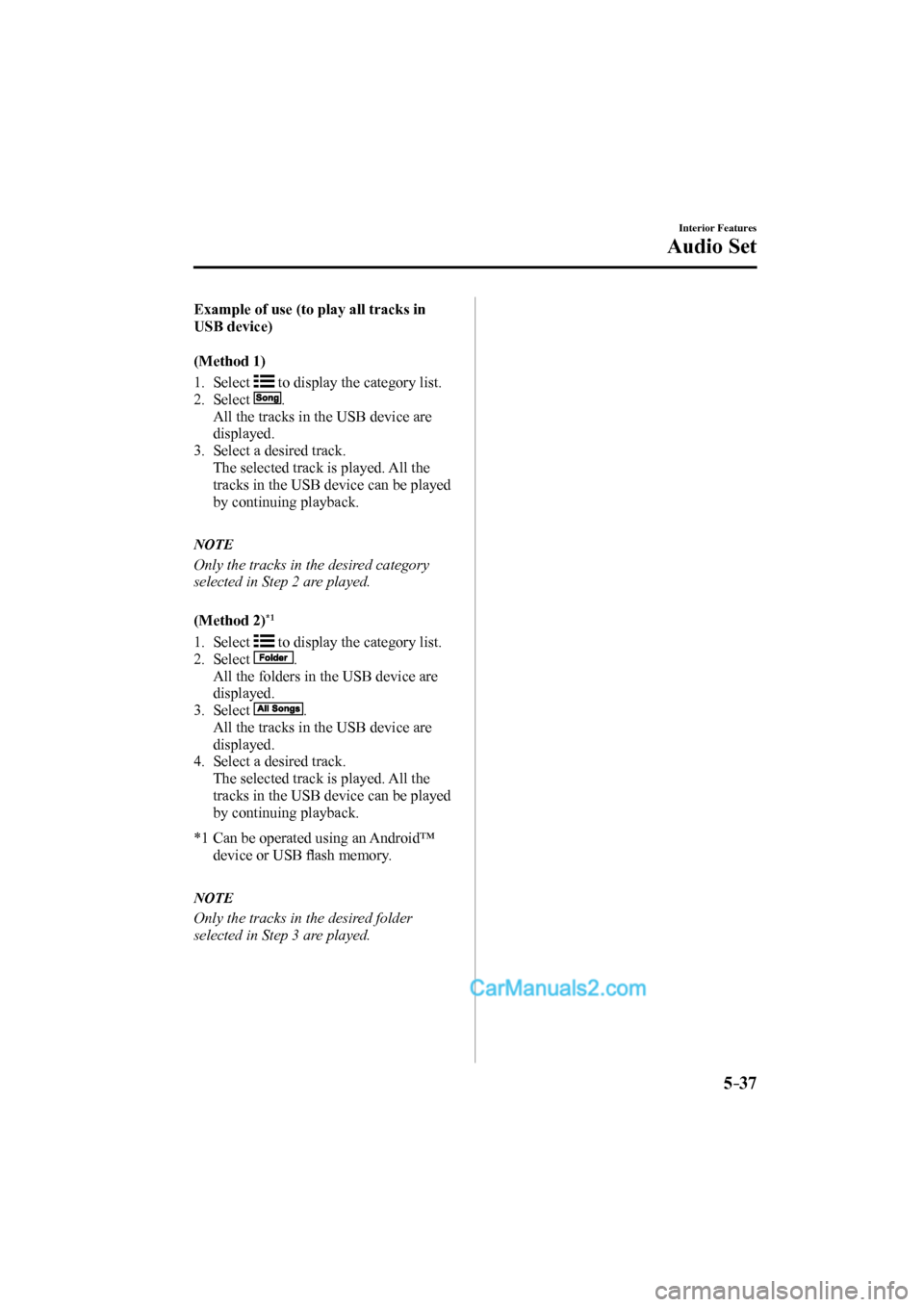
5–37
Interior Features
Audio Set
Example of use (to play all tracks in
USB device)
(Method 1)
1. Select
to display the category list.
2. Select
.
All the tracks in the USB device are
displayed.
3. Select a desired track.
The selected track is played. All the
tracks in the USB device can be played
by continuing playback.
NOTE
Only the tracks in the desired category
selected in Step 2 are played.
(Method 2) *1
1. Select
to display the category list.
2. Select
.
All the folders in the USB device are
displayed.
3. Select
.
All the tracks in the USB device are
displayed.
4. Select a desired track.
The selected track is played. All the
tracks in the USB device can be played
by continuing playback.
*1 Can be operated using an Android™
device or USB fl ash memory.
NOTE
Only the tracks in the desired folder
selected in Step 3 are played.
CX-9_8FS7-EA-16K_Edition2.indb 37CX-9_8FS7-EA-16K_Edition2.indb 372016/12/15 18:35:142016/12/15 18:35:14
Page 356 of 612
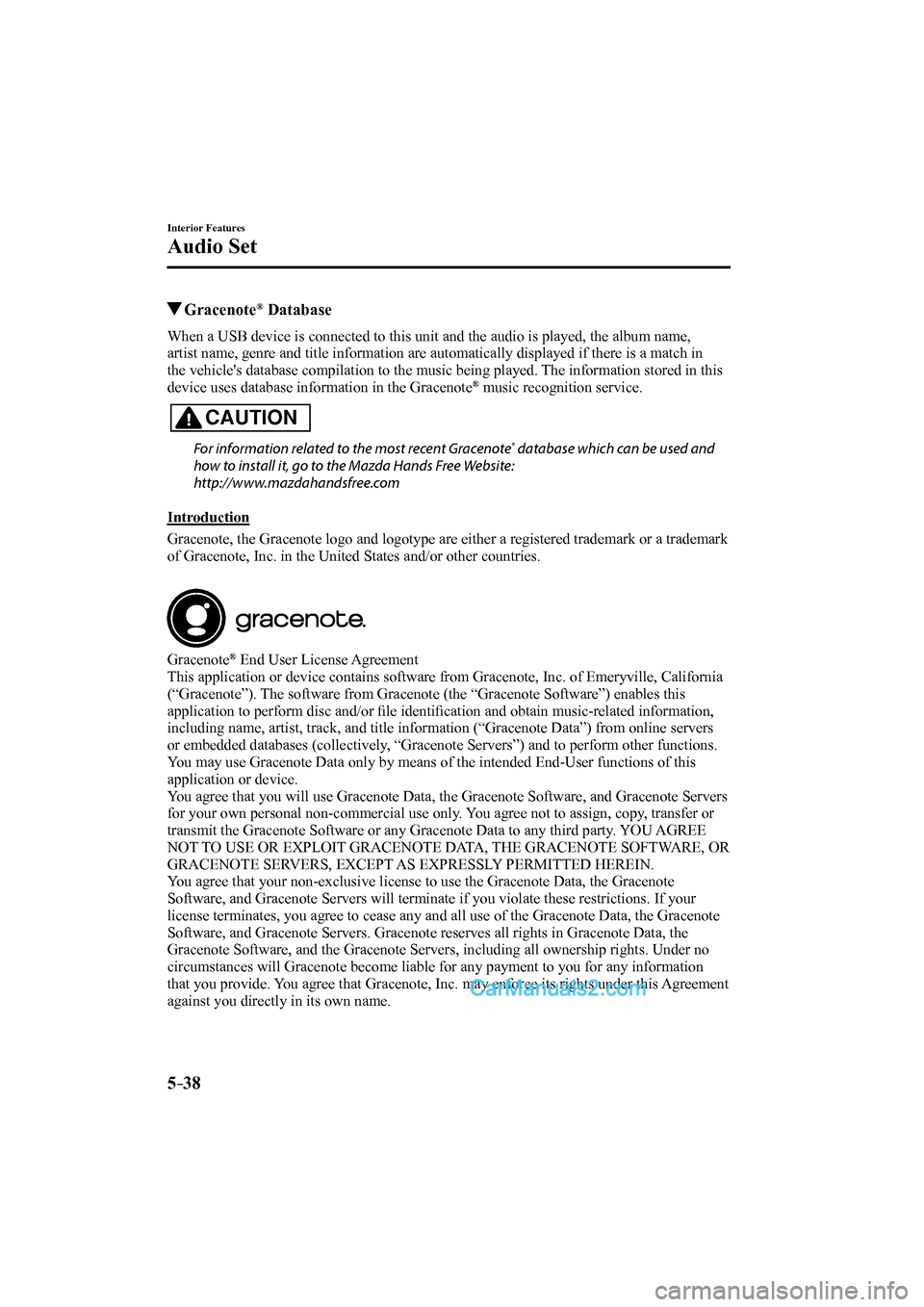
5–38
Interior Features
Audio Set
Gracenote ® Database
When a USB device is connected to this unit and the audio is played, the album name,
artist name, genre and title information are automatically displayed if there is a match in
the vehicle's database compilation to the music being played. The information stored in this
device uses database information in the Gracenote
® music recognition service.
CAUTION
For information related to the most recent Gracenote ® database which can be used and
how to install it, go to the Mazda Hands Free Website:
http://www.mazdahandsfree.com
Introduction
Gracenote, the Gracenote logo and logotype are either a registered trademark or a trademark
of Gracenote, Inc. in the United States and/or other countries.
Gracenote ® End User License Agreement
This application or device contains software from Gracenote, Inc. of Emeryville, California
(“Gracenote”). The software from Gracenote (the “Gracenote Software”) enables this
application to perform disc and/or fi le identifi cation and obtain music-related information,
including name, artist, track, and title information (“Gracenote Data”) from online servers
or embedded databases (collectively, “Gracenote Servers”) and to perform other functions.
You may use Gracenote Data only by means of the intended End-User functions of this
application or device.
You agree that you will use Gracenote Data, the Gracenote Software, and Gracenote Servers
for your own personal non-commercial use only. You agree not to assign, copy, transfer or
transmit the Gracenote Software or any Gracenote Data to any third party. YOU AGREE
NOT TO USE OR EXPLOIT GRACENOTE DATA, THE GRACENOTE SOFTWARE, OR
GRACENOTE SERVERS, EXCEPT AS EXPRESSLY PERMITTED HEREIN.
You agree that your non-exclusive license to use the Gracenote Data, the Gracenote
Software, and Gracenote Servers will terminate if you violate these restrictions. If your
license terminates, you agree to cease any and all use of the Gracenote Data, the Gracenote
Software, and Gracenote Servers. Gracenote reserves all rights in Gracenote Data, the
Gracenote Software, and the Gracenote Servers, including all ownership rights. Under no
circumstances will Gracenote become liable for any payment to you for any information
that you provide. You agree that Gracenote, Inc. may enforce its rights under this Agreement
against you directly in its own name.
CX-9_8FS7-EA-16K_Edition2.indb 38CX-9_8FS7-EA-16K_Edition2.indb 382016/12/15 18:35:142016/12/15 18:35:14
Page 357 of 612
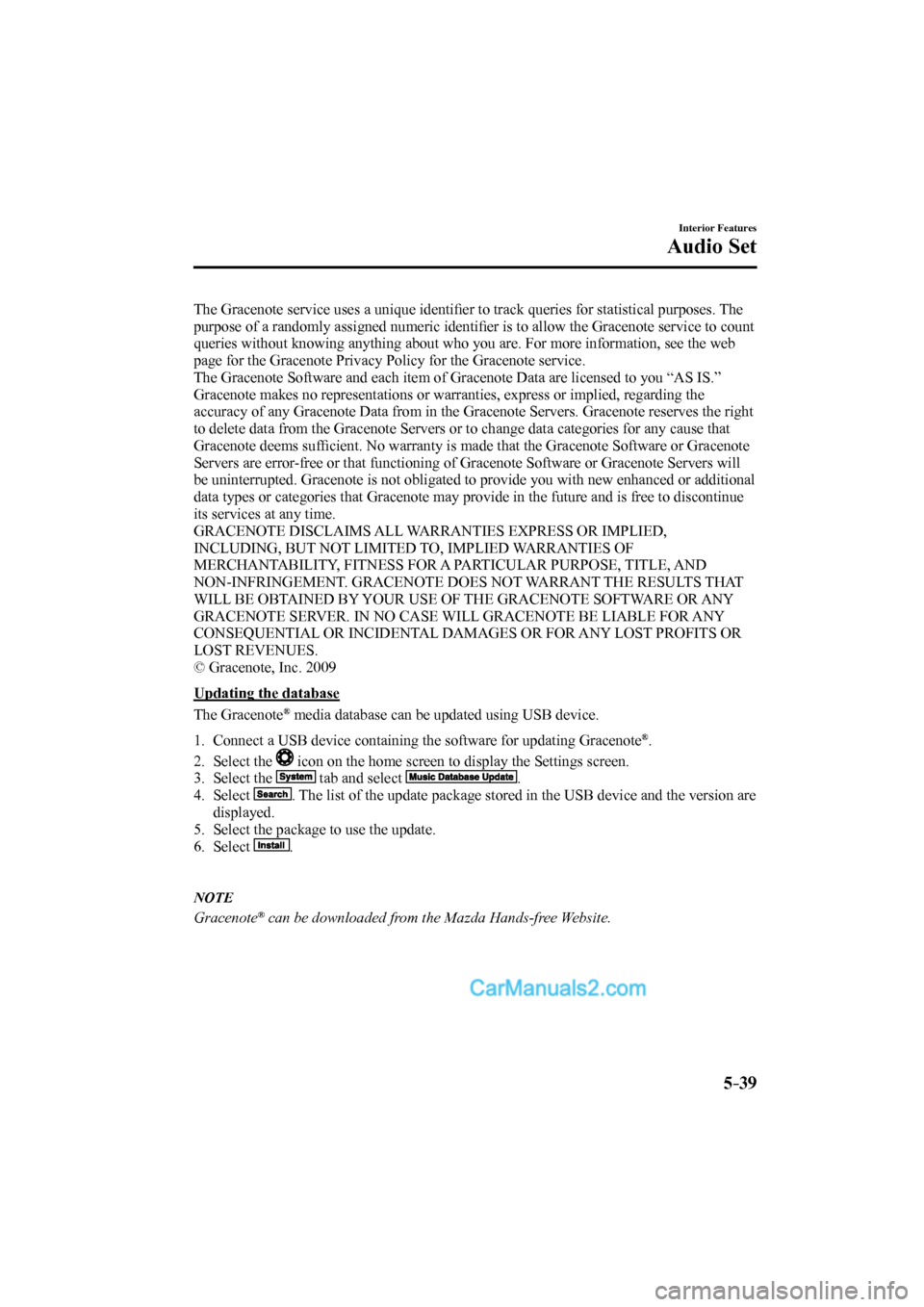
5–39
Interior Features
Audio Set
The Gracenote service uses a unique identifi er to track queries for statistical purposes. The
purpose of a randomly assigned numeric identifi er is to allow the Gracenote service to count
queries without knowing anything about who you are. For more information, see the web
page for the Gracenote Privacy Policy for the Gracenote service.
The Gracenote Software and each item of Gracenote Data are licensed to you “AS IS.”
Gracenote makes no representations or warranties, express or implied, regarding the
accuracy of any Gracenote Data from in the Gracenote Servers. Gracenote reserves the right
to delete data from the Gracenote Servers or to change data categories for any cause that
Gracenote deems suffi cient. No warranty is made that the Gracenote Software or Gracenote
Servers are error-free or that functioning of Gracenote Software or Gracenote Servers will
be uninterrupted. Gracenote is not obligated to provide you with new enhanced or additional
data types or categories that Gracenote may provide in the future and is free to discontinue
its services at any time.
GRACENOTE DISCLAIMS ALL WARRANTIES EXPRESS OR IMPLIED,
INCLUDING, BUT NOT LIMITED TO, IMPLIED WARRANTIES OF
MERCHANTABILITY, FITNESS FOR A PARTICULAR PURPOSE, TITLE, AND
NON-INFRINGEMENT. GRACENOTE DOES NOT WARRANT THE RESULTS THAT
WILL BE OBTAINED BY YOUR USE OF THE GRACENOTE SOFTWARE OR ANY
GRACENOTE SERVER. IN NO CASE WILL GRACENOTE BE LIABLE FOR ANY
CONSEQUENTIAL OR INCIDENTAL DAMAGES OR FOR ANY LOST PROFITS OR
LOST REVENUES.
© Gracenote, Inc. 2009
Updating the database
The Gracenote
® media database can be updated using USB device.
1. Connect a USB device containing the software for updating Gracenote ® .
2. Select the
icon on the home screen to display the Settings screen.
3. Select the
tab and select .
4. Select
. The list of the update package stored in the USB device and the version are
displayed.
5. Select the package to use the update.
6. Select
.
NOTE
Gracenote ® can be downloaded from the Mazda Hands-free Website.
CX-9_8FS7-EA-16K_Edition2.indb 39CX-9_8FS7-EA-16K_Edition2.indb 392016/12/15 18:35:152016/12/15 18:35:15
Page 364 of 612
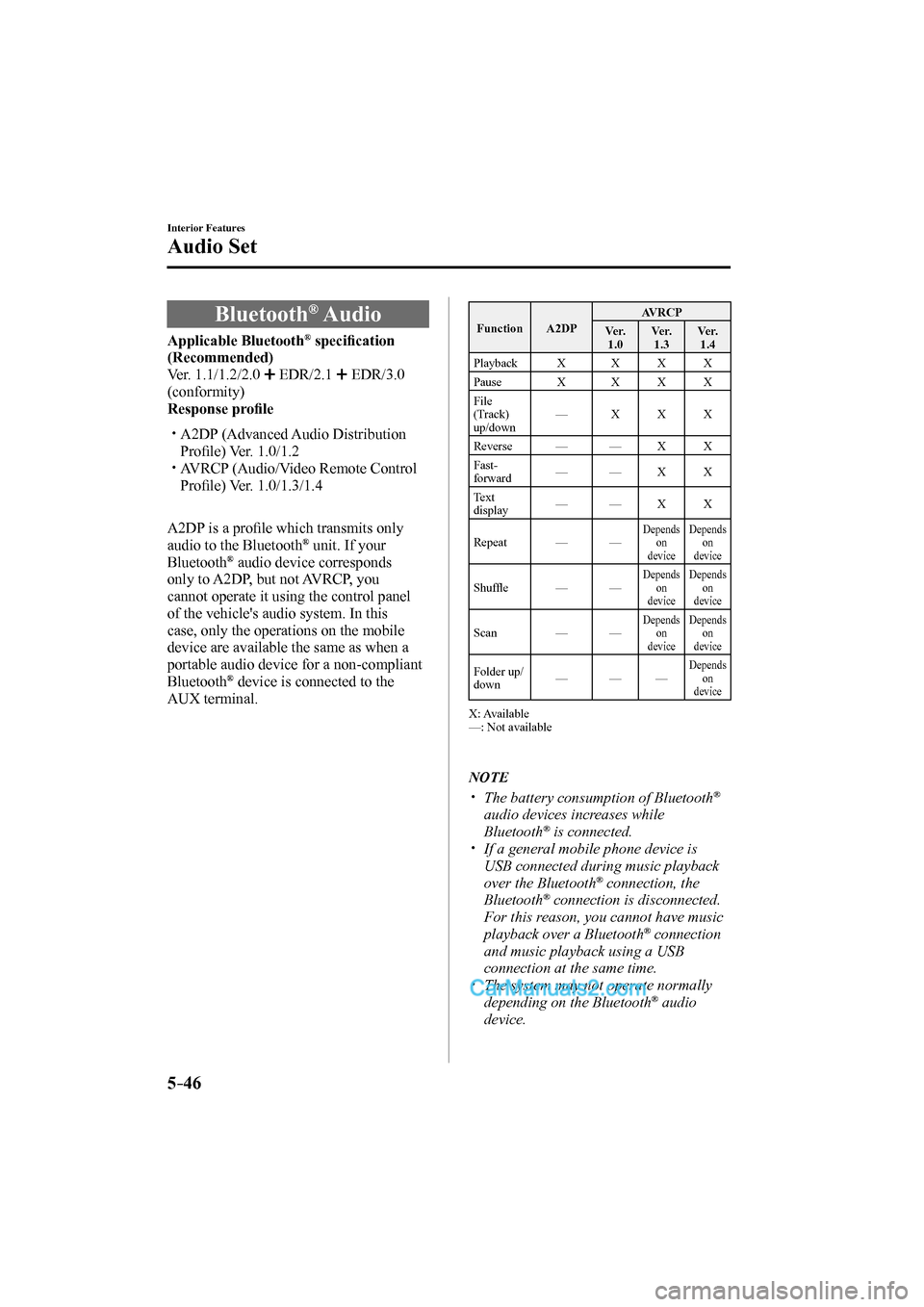
5–46
Interior Features
Audio Set
Bluetooth ® Audio
Applicable Bluetooth ® specifi cation
(Recommended)
Ver. 1.1/1.2/2.0
EDR/2.1 EDR/3.0
(conformity)
Response profi le
A2DP (Advanced Audio Distribution
Profi le) Ver. 1.0/1.2
AVRCP (Audio/Video Remote Control
Profi le) Ver. 1.0/1.3/1.4
A2DP is a profi le which transmits only
audio to the Bluetooth
® unit. If your
Bluetooth ® audio device corresponds
only to A2DP, but not AVRCP, you
cannot operate it using the control panel
of the vehicle's audio system. In this
case, only the operations on the mobile
device are available the same as when a
portable audio device for a non-compliant
Bluetooth
® device is connected to the
AUX terminal.
Function A2DP AVRCP
Ve r.
1.0 Ve r.
1.3 Ve r.
1.4
Playback X X X X
Pause X X X X
File
(Track)
up/down — X X X
Reverse — — X X
Fast-
forward — — X X
Text
display — — X X
Repeat — —
Depends
on
device Depends
on
device
Shuffl e — — Depends
on
device Depends
on
device
Scan — — Depends
on
device Depends
on
device
Folder up/
down — — — Depends
on
device
X: Available
—: Not available
NOTE
The battery consumption of Bluetooth ®
audio devices increases while
Bluetooth
® is connected.
If a general mobile phone device is
USB connected during music playback
over the Bluetooth
® connection, the
Bluetooth ® connection is disconnected.
For this reason, you cannot have music
playback over a Bluetooth
® connection
and music playback using a USB
connection at the same time.
The system may not operate normally
depending on the Bluetooth ® audio
device.
CX-9_8FS7-EA-16K_Edition2.indb 46CX-9_8FS7-EA-16K_Edition2.indb 462016/12/15 18:35:202016/12/15 18:35:20
Page 385 of 612

5–67
Interior Features
Audio Set
Voice Recognition
Basic Operation Method
Activating Voice Recognition
Press the talk button.
Ending Voice Recognition
Use one of the following methods:
Press the hang-up button.
Say, “Cancel”.
Operate the commander switch or the
center display (only when vehicle is
stopped).
Skipping Voice Guidance (for faster
operation)
Press and release the talk button.
Troubleshooting for Voice Recognition
If you do not understand an operation
method while in the voice recognition
mode, say “Tutorial” or “Help”.
Commands useable anytime during
voice recognition
“Go Back” and “Cancel” are commands
which can be used at anytime during voice
recognition.
Returning to previous operation
To return to the previous operation, say,
“Go Back” while in voice recognition
mode.
Cancel
To put the Bluetooth
® Hands-Free system
in standby mode, say, “Cancel” while in
voice recognition mode.
To prevent a deterioration in the voice
recognition rate and voice quality, the
following points should be observed:
The voice recognition cannot be
performed while voice guidance or
the beep sound is operating. Wait
until the voice guidance or the beep
sound is fi nished before saying your
commands.
Phone related commands are available
only when your phone is connected via
Bluetooth
® . Make sure your phone is
connected via Bluetooth ® before you
operate phone related voice commands.
Music play commands, such as Play
Artist and Play Album can be used only
in USB audio mode.
Do not speak too slowly or loudly (no
loud voice).
Speak clearly, without pausing between
words or numbers.
Dialects or different wording other
than hands-free prompts cannot be
recognized by voice recognition. Speak
in the wording specifi ed by the voice
commands.
It is not necessary to face the
microphone or approach it. Speak the
voice commands while maintaining a
safe driving position.
Close the windows and/or the moonroof
to reduce loud noises from outside the
vehicle, or turn down the airfl ow of the
climate control system while Bluetooth
®
Hands-Free is being used.
Make sure the vents are not directing air
up towards the microphone.
NOTE
If the voice recognition performance is not
satisfactory.
Refer to Troubleshooting on page 5-73 .
CX-9_8FS7-EA-16K_Edition2.indb 67CX-9_8FS7-EA-16K_Edition2.indb 672016/12/15 18:35:392016/12/15 18:35:39
Page 387 of 612
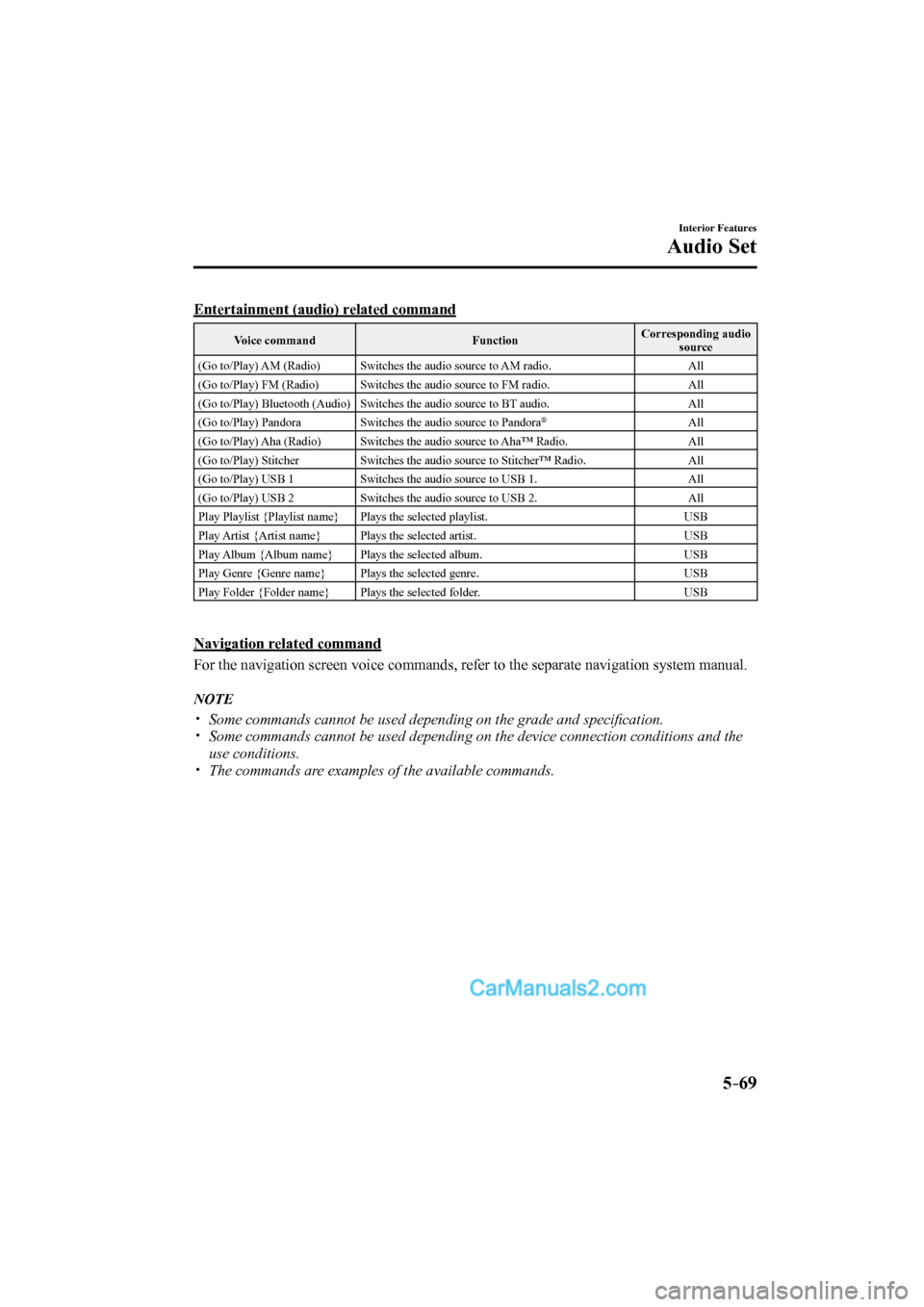
5–69
Interior Features
Audio Set
Entertainment (audio) related command
Voice command Function Corresponding audio
source
(Go to/Play) AM (Radio) Switches the audio source to AM radio. All
(Go to/Play) FM (Radio) Switches the audio source to FM radio. All
(Go to/Play) Bluetooth (Audio) Switches the audio source to BT audio. All
(Go to/Play) Pandora Switches the audio source to Pandora
® All
(Go to/Play) Aha (Radio) Switches the audio source to Aha™ Radio. All
(Go to/Play) Stitcher Switches the audio source to Stitcher™ Radio. All
(Go to/Play) USB 1 Switches the audio source to USB 1. All
(Go to/Play) USB 2 Switches the audio source to USB 2. All
Play Playlist {Playlist name} Plays the selected playlist. USB
Play Artist {Artist name} Plays the selected artist. USB
Play Album {Album name} Plays the selected album. USB
Play Genre {Genre name} Plays the selected genre. USB
Play Folder {Folder name} Plays the selected folder. USB
Navigation related command
For the navigation screen voice commands, refer to the separate navigation system manual.
NOTE
Some commands cannot be used depending on the grade and specifi cation.
Some commands cannot be used depending on the device connection conditions and the
use conditions.
The commands are examples of the available commands.
CX-9_8FS7-EA-16K_Edition2.indb 69CX-9_8FS7-EA-16K_Edition2.indb 692016/12/15 18:35:402016/12/15 18:35:40
Page 389 of 612

5–71
Interior Features
Audio Set
Tab Item Function
System Tool Tips Turns button explanations ON/OFF.
Language Changes the language.
Temperature Changes the setting between Fahrenheit and
Celsius.
Distance Changes the setting between miles and
kilometers.
Music Database Update Used to update Gracenote
® . Gracenote is used
with USB Audio, and provides:
1. Supplemental music information (Such as
song name, artist name)
2. Voice recognition assistance for Play Artist
and Play Album
Gracenote can be downloaded from the Mazda
Handsfree Website.
Refer to Gracenote Database on page 5-38 .
Restore All Factory Settings Memory and settings are initialized to the
factory settings.
The initialization launches by selecting the
button.
About Agreements and
Disclaimers Verify the disclaimer and agree.
Version Information Can verify the current audio unit OS version
and Gracenote Database version.
CX-9_8FS7-EA-16K_Edition2.indb 71CX-9_8FS7-EA-16K_Edition2.indb 712016/12/15 18:35:402016/12/15 18:35:40
Page 398 of 612

5–80
Interior Features
Appendix
Operating Tips for OGG
OGG is the audio compression format for
Xiph. Org Foundation.
Audio data can be created and stored at a
higher compression ratio than MP3.
This unit plays fi les with the extension
(.ogg) as OGG fi les.
CAUTION
Do not use an audio fi le extension on
fi les other than audio fi les. In addition,
do not change the audio fi le extension.
Otherwise, the unit will not recognize
the fi le correctly resulting in noise or a
malfunction.
OGG fi les written under specifi cations
other than the indicated specifi cation
may not play normally or fi les or folder
names may not display correctly.
The fi le extension may not be provided
depending on the computer operating
system, version, software, or settings. In
this case, add the fi le extension “.ogg” to
the end of the fi le name, and then write
it to the memory.
Operating Tips for USB device
This unit plays audio fi les as follows:
Extension Playback with this unit
.mp3 MP3
.wma WMA
.aac
AAC
.m4a
.wav WAV
.ogg OGG
CAUTION
Do not use an audio fi le extension on
fi les other than audio fi les. In addition,
do not change the audio fi le extension.
Otherwise, the unit will not recognize
the fi le correctly resulting in noise or a
malfunction.
NOTE
Playback may not be possible
depending on the type and condition of
the USB fl ash memory even if the audio
fi le complies with the standard.
A copyright protected WMA/AAC fi le
cannot be played in this unit.
If a fi le name in the USB memory is too
long, it could cause operation problems
such as not being able to playback the
song.
(Recommended: Within 80 characters)
The order of the music data stored in
the device may differ from the playback
order.
To prevent loss or damage of stored
data, we recommend that you always
back up your data.
If a device exceeds the maximum
electric current value of 1,000 mA,
it may not operate or recharge when
connected.
Do not pull out the USB device while in
the USB mode (only pull it out while in
FM/AM radio mode).
The device will not operate if the data is
password protected.
MP3/WMA/AAC/OGG fi les written under
specifi cations other than the indicated
specifi cation may not play normally
or fi les/folder names may not display
correctly.
CX-9_8FS7-EA-16K_Edition2.indb 80CX-9_8FS7-EA-16K_Edition2.indb 802016/12/15 18:35:442016/12/15 18:35:44
Page 404 of 612

5–86
Interior Features
Interior Equipment
*Some models.
CAUTION
To prevent accessory socket damage or
electrical failure, pay attention to the
following:
Do not use accessories that require
more than 120 W (DC 12 V, 10 A).
Do not use accessories that are not
genuine Mazda accessories or the
equivalent.
Close the cover when the accessory
socket is not in use to prevent foreign
objects and liquids from getting into
the accessory socket.
Correctly insert the plug into the
accessory socket.
Do not insert the cigarette lighter into
the accessory socket.
Noise may occur on the audio playback
depending on the device connected to
the accessory socket.
Depending on the device connected
to the accessory socket, the vehicle's
electrical system may be aff ected,
which could cause the warning light to
illuminate. Disconnect the connected
device and make sure that the problem
is resolved. If the problem is resolved,
disconnect the device from the socket
and switch the ignition off . If the
problem is not resolved, consult an
Authorized Mazda Dealer.
NOTE
To prevent discharging of the battery, do
not use the socket for long periods with the
engine off or idling.
USB Power Outlet *
The USB power outlets can be used
regardless of whether the ignition is
switched to ACC or ON.
Only use USB devices that have a
maximum power consumption of 10.5W
(DC5V, 2.1A) or below.
USB power outlet
CAUTION
To prevent USB power outlets damage
or electrical failure, pay attention to
the following:
Do not use USB devices that require
more than 10.5 W (DC 5 V, 2.1 A).
Close the lid when the USB power
outlets are not in use to prevent
foreign objects and liquids from
getting into the USB power outlets.
Correctly connect the USB
connector into the USB power
outlets.
NOTE
The USB power outlets are designed
only for charging and they cannot be
used for connecting to the vehicle's
audio system.
To prevent discharging of the battery, do
not use the USB power outlets for long
periods with the engine off or idling.
CX-9_8FS7-EA-16K_Edition2.indb 86CX-9_8FS7-EA-16K_Edition2.indb 862016/12/15 18:35:472016/12/15 18:35:47