audio MAZDA MODEL CX-9 2017 (in English) Owner's Manual
[x] Cancel search | Manufacturer: MAZDA, Model Year: 2017, Model line: MODEL CX-9, Model: MAZDA MODEL CX-9 2017Pages: 612
Page 347 of 612
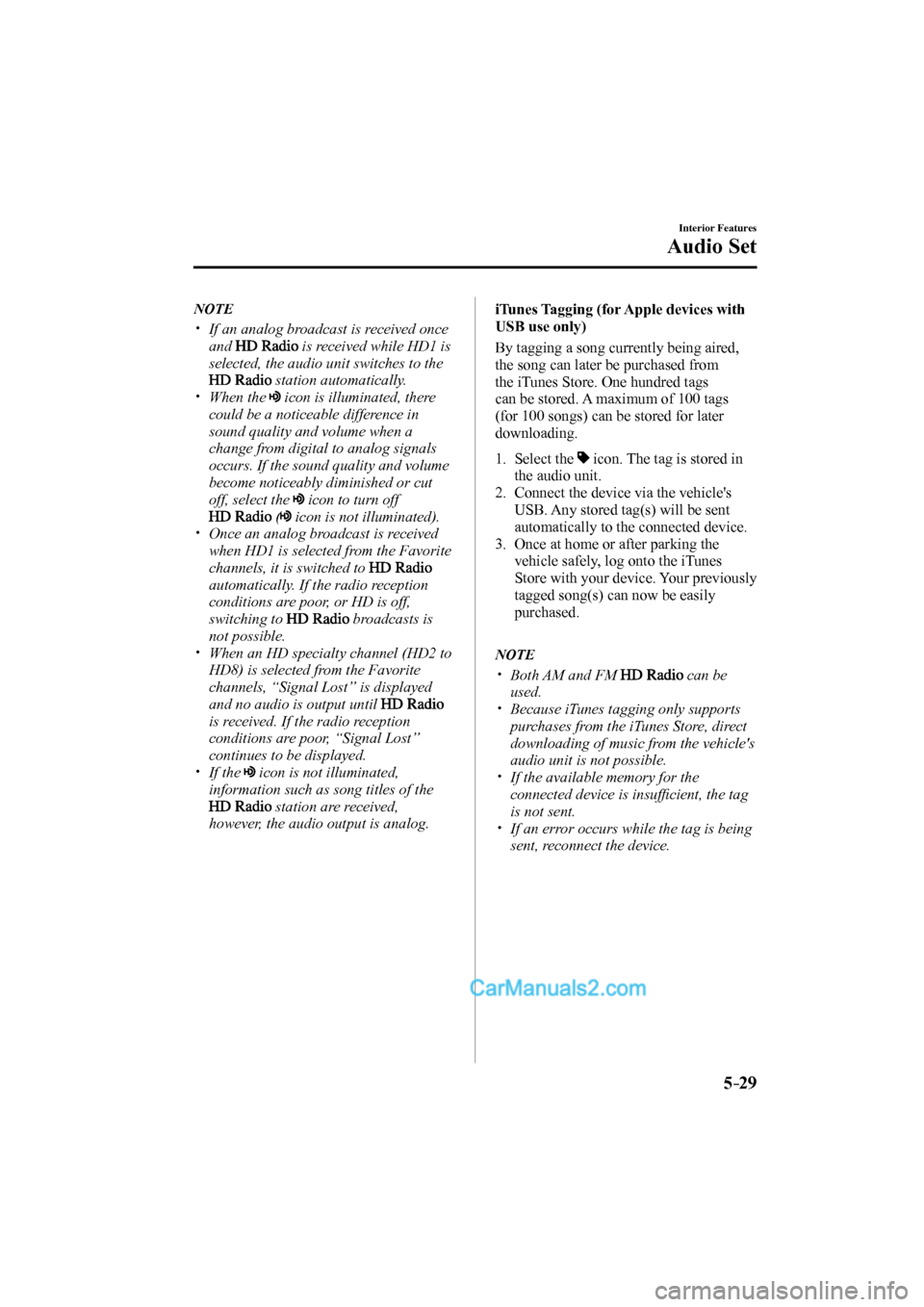
5–29
Interior Features
Audio Set
NOTE
If an analog broadcast is received once
and
is received while HD1 is
selected, the audio unit switches to the
station automatically.
When the icon is illuminated, there
could be a noticeable difference in
sound quality and volume when a
change from digital to analog signals
occurs. If the sound quality and volume
become noticeably diminished or cut
off, select the
icon to turn off
( icon is not illuminated).
Once an analog broadcast is received
when HD1 is selected from the Favorite
channels, it is switched to
automatically. If the radio reception
conditions are poor, or HD is off,
switching to
broadcasts is
not possible.
When an HD specialty channel (HD2 to
HD8) is selected from the Favorite
channels, “Signal Lost” is displayed
and no audio is output until
is received. If the radio reception
conditions are poor, “Signal Lost”
continues to be displayed.
If the icon is not illuminated,
information such as song titles of the
station are received,
however, the audio output is analog.
iTunes Tagging (for Apple devices with
USB use only)
By tagging a song currently being aired,
the song can later be purchased from
the iTunes Store. One hundred tags
can be stored. A maximum of 100 tags
(for 100 songs) can be stored for later
downloading.
1. Select the icon. The tag is stored in
the audio unit.
2. Connect the device via the vehicle's
USB. Any stored tag(s) will be sent
automatically to the connected device.
3. Once at home or after parking the
vehicle safely, log onto the iTunes
Store with your device. Your previously
tagged song(s) can now be easily
purchased.
NOTE
Both AM and FM can be
used.
Because iTunes tagging only supports
purchases from the iTunes Store, direct
downloading of music from the vehicle's
audio unit is not possible.
If the available memory for the
connected device is insuffi cient, the tag
is not sent.
If an error occurs while the tag is being
sent, reconnect the device.
CX-9_8FS7-EA-16K_Edition2.indb 29CX-9_8FS7-EA-16K_Edition2.indb 292016/12/15 18:35:082016/12/15 18:35:08
Page 348 of 612
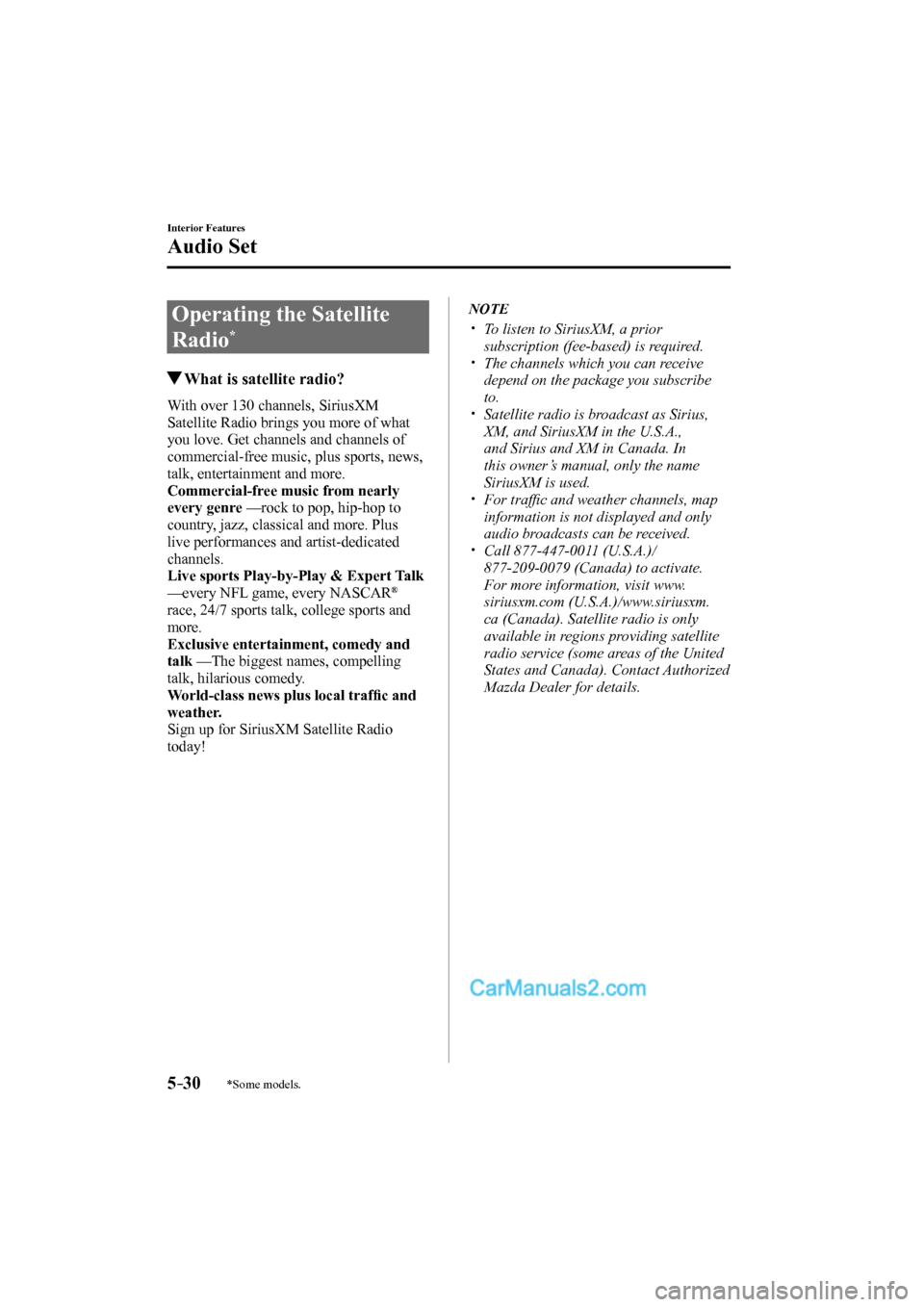
5–30
Interior Features
Audio Set
*Some models.
Operating the Satellite
Radio
*
What is satellite radio?
With over 130 channels, SiriusXM
Satellite Radio brings you more of what
you love. Get channels and channels of
commercial-free music, plus sports, news,
talk, entertainment and more.
Commercial-free music from nearly
every genre — rock to pop, hip-hop to
country, jazz, classical and more. Plus
live performances and artist-dedicated
channels.
Live sports Play-by-Play & Expert Talk
— every NFL game, every NASCAR
®
race, 24/7 sports talk, college sports and
more.
Exclusive entertainment, comedy and
talk — The biggest names, compelling
talk, hilarious comedy.
World-class news plus local traffi c and
weather.
Sign up for SiriusXM Satellite Radio
today!
NOTE
To listen to SiriusXM, a prior
subscription (fee-based) is required.
The channels which you can receive
depend on the package you subscribe
to.
Satellite radio is broadcast as Sirius,
XM, and SiriusXM in the U.S.A.,
and Sirius and XM in Canada. In
this owner’s manual, only the name
SiriusXM is used.
For traffi c and weather channels, map
information is not displayed and only
audio broadcasts can be received.
Call 877-447-0011 (U.S.A.)/
877-209-0079 (Canada) to activate.
For more information, visit www.
siriusxm.com (U.S.A.)/www.siriusxm.
ca (Canada). Satellite radio is only
available in regions providing satellite
radio service (some areas of the United
States and Canada). Contact Authorized
Mazda Dealer for details.
CX-9_8FS7-EA-16K_Edition2.indb 30CX-9_8FS7-EA-16K_Edition2.indb 302016/12/15 18:35:092016/12/15 18:35:09
Page 349 of 612

5–31
Interior Features
Audio Set
How to Activate Satellite Radio
You must call SiriusXM to activate your
service. Activation is free and takes only a
few minutes.
New customers can receive a free
introductory subscription with a limited
term trial offer by calling 877-447-0011
(U.S.A.)/877-209-0079 (Canada) to
activate.
SiriusXM service uses an ID code to
identify your radio. This code is needed to
activate SiriusXM service, and report any
problems.
Please have the following information
ready:
Radio ID (8-digit electronic serial No.)
Refer to Displaying the Radio ID (ESN)
on page 5-31 .
Valid credit card information (may not
be required at initial sign-up)
Be sure you are parked outside with a clear
view of open sky, you will be instructed
to turn on your radio (in SiriusXM mode
and tuned to channel 184 (Sirius)/1 (XM
and SiriusXM)). Activation typically takes
only 2—5 minutes.
Displaying the Radio ID (ESN)
When channel 0 is selected, the radio ID is
displayed. Use the PREVIOUS or NEXT
channel buttons to select channel 0.
CX-9_8FS7-EA-16K_Edition2.indb 31CX-9_8FS7-EA-16K_Edition2.indb 312016/12/15 18:35:102016/12/15 18:35:10
Page 350 of 612

5–32
Interior Features
Audio Set
SiriusXM operation
Select the icon on the home screen to display the Entertainment screen. When is
selected, the following icons are indicated in the bottom part of the center display.
Icon Function
Displays the Entertainment menu. Use to switch to a different audio source.
Displays the channel list of the current category.
Displays the favorites list. Long-press to store the channel currently being aired.
Refer to Operating the Radio on page 5-26 .
Indicates that the parental lock function is in use.
Switching of Lock/Unlock and PIN code setting changes can be performed.
Plays each channel in the current channel list for 5 seconds.
Select again to continue receiving the channel.
Plays the previous channel.
Plays the next channel.
Displays sound settings to adjust audio quality level.
Refer to Volume/Display/Sound Controls on page 5-24 .
CX-9_8FS7-EA-16K_Edition2.indb 32CX-9_8FS7-EA-16K_Edition2.indb 322016/12/15 18:35:102016/12/15 18:35:10
Page 351 of 612
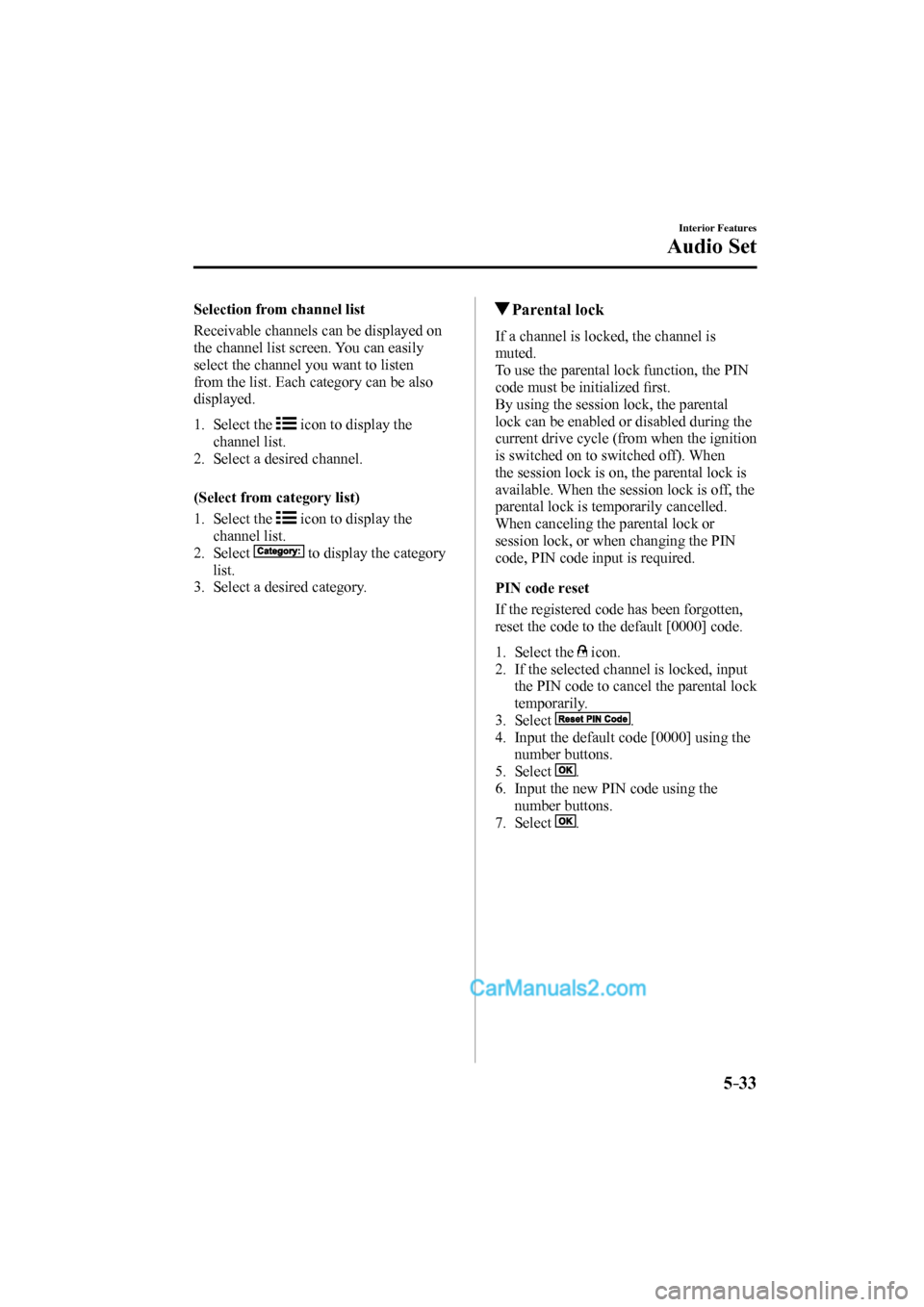
5–33
Interior Features
Audio Set
Selection from channel list
Receivable channels can be displayed on
the channel list screen. You can easily
select the channel you want to listen
from the list. Each category can be also
displayed.
1. Select the icon to display the
channel list.
2. Select a desired channel.
(Select from category list)
1. Select the
icon to display the
channel list.
2. Select
to display the category
list.
3. Select a desired category.
Parental lock
If a channel is locked, the channel is
muted.
To use the parental lock function, the PIN
code must be initialized fi rst.
By using the session lock, the parental
lock can be enabled or disabled during the
current drive cycle (from when the ignition
is switched on to switched off). When
the session lock is on, the parental lock is
available. When the session lock is off, the
parental lock is temporarily cancelled.
When canceling the parental lock or
session lock, or when changing the PIN
code, PIN code input is required.
PIN code reset
If the registered code has been forgotten,
reset the code to the default [0000] code.
1. Select the icon.
2. If the selected channel is locked, input
the PIN code to cancel the parental lock
temporarily.
3. Select
.
4. Input the default code [0000] using the
number buttons.
5. Select
.
6. Input the new PIN code using the
number buttons.
7. Select
.
CX-9_8FS7-EA-16K_Edition2.indb 33CX-9_8FS7-EA-16K_Edition2.indb 332016/12/15 18:35:112016/12/15 18:35:11
Page 352 of 612
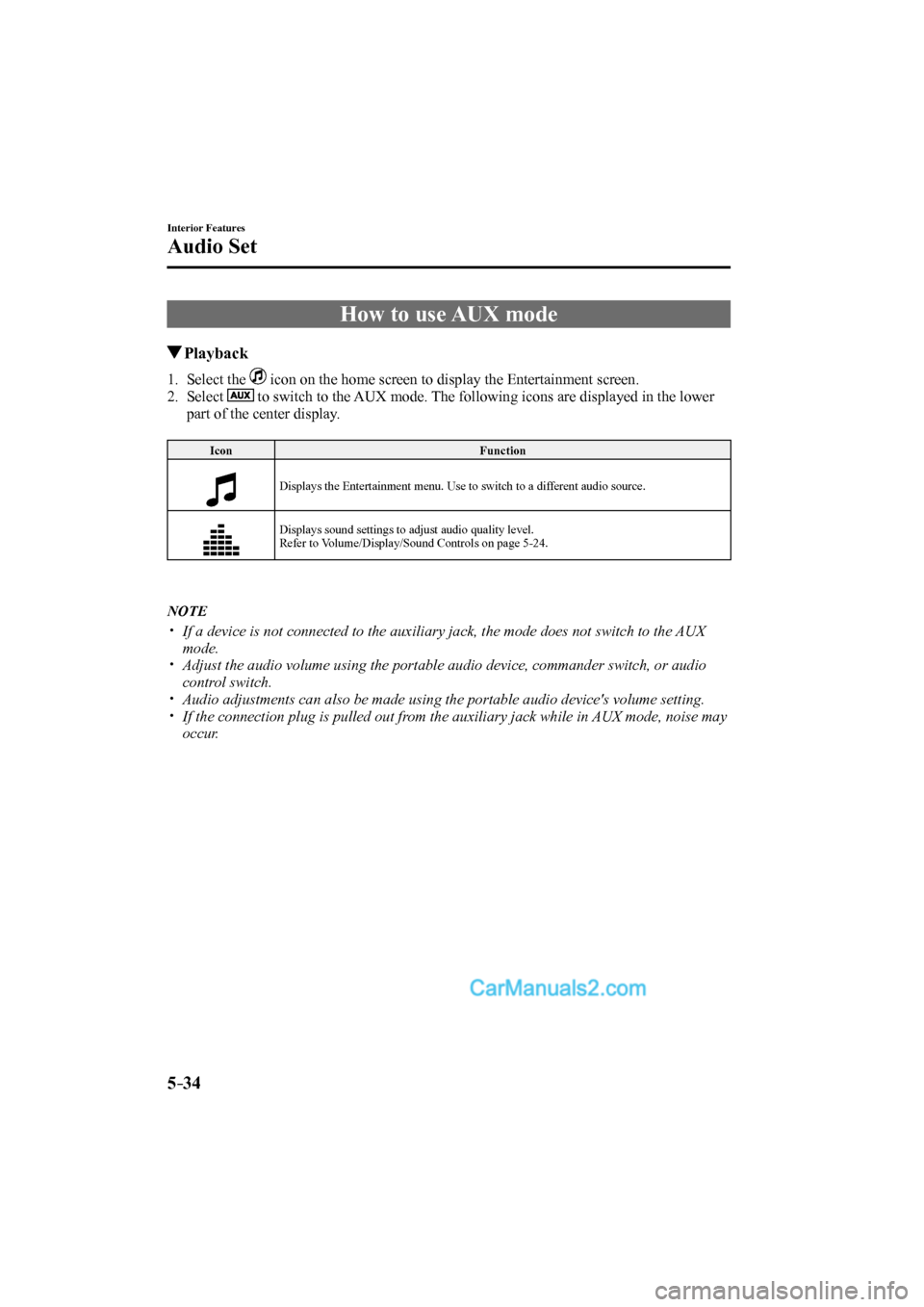
5–34
Interior Features
Audio Set
How to use AUX mode
Playback
1. Select the icon on the home screen to display the Entertainment screen.
2. Select
to switch to the AUX mode. The following icons are displayed in the lower
part of the center display.
Icon Function
Displays the Entertainment menu. Use to switch to a different audio source.
Displays sound settings to adjust audio quality level.
Refer to Volume/Display/Sound Controls on page 5-24 .
NOTE
If a device is not connected to the auxiliary jack, the mode does not switch to the AUX
mode.
Adjust the audio volume using the portable audio device, commander switch, or audio
control switch.
Audio adjustments can also be made using the portable audio device's volume setting.
If the connection plug is pulled out from the auxiliary jack while in AUX mode, noise may
occur.
CX-9_8FS7-EA-16K_Edition2.indb 34CX-9_8FS7-EA-16K_Edition2.indb 342016/12/15 18:35:122016/12/15 18:35:12
Page 353 of 612
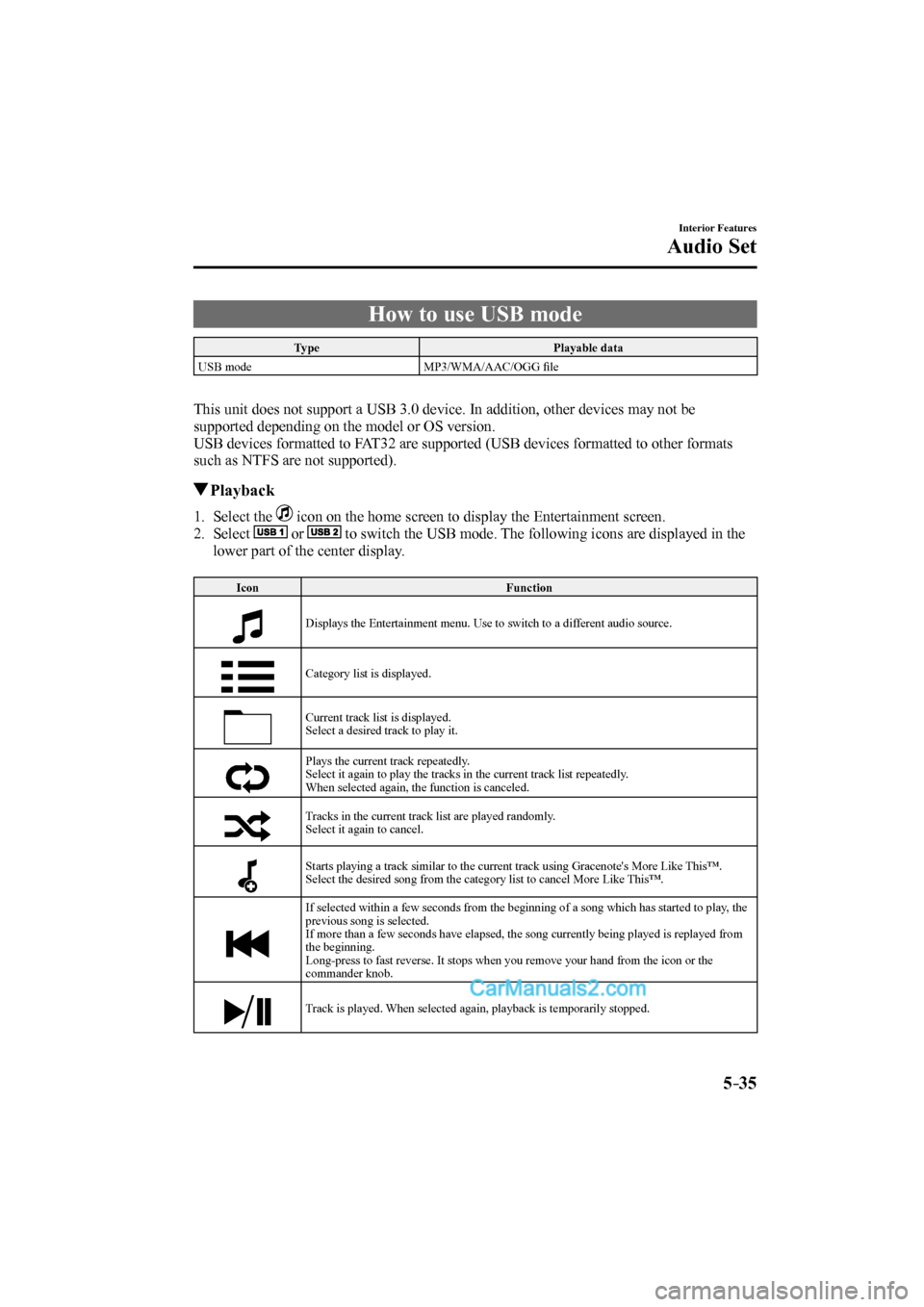
5–35
Interior Features
Audio Set
How to use USB mode
Type Playable data
USB mode MP3/WMA/AAC/OGG fi le
This unit does not support a USB 3.0 device. In addition, other devices may not be
supported depending on the model or OS version.
USB devices formatted to FAT32 are supported (USB devices formatted to other formats
such as NTFS are not supported).
Playback
1. Select the icon on the home screen to display the Entertainment screen.
2. Select
or to switch the USB mode. The following icons are displayed in the
lower part of the center display.
Icon Function
Displays the Entertainment menu. Use to switch to a different audio source.
Category list is displayed.
Current track list is displayed.
Select a desired track to play it.
Plays the current track repeatedly.
Select it again to play the tracks in the current track list repeatedly.
When selected again, the function is canceled.
Tracks in the current track list are played randomly.
Select it again to cancel.
Starts playing a track similar to the current track using Gracenote's More Like This™.
Select the desired song from the category list to cancel More Like This™.
If selected within a few seconds from the beginning of a song which has started to play, the
previous song is selected.
If more than a few seconds have elapsed, the song currently being played is replayed from
the beginning.
Long-press to fast reverse. It stops when you remove your hand from the icon or the
commander knob.
Track is played. When selected again, playback is temporarily stopped.
CX-9_8FS7-EA-16K_Edition2.indb 35CX-9_8FS7-EA-16K_Edition2.indb 352016/12/15 18:35:122016/12/15 18:35:12
Page 354 of 612
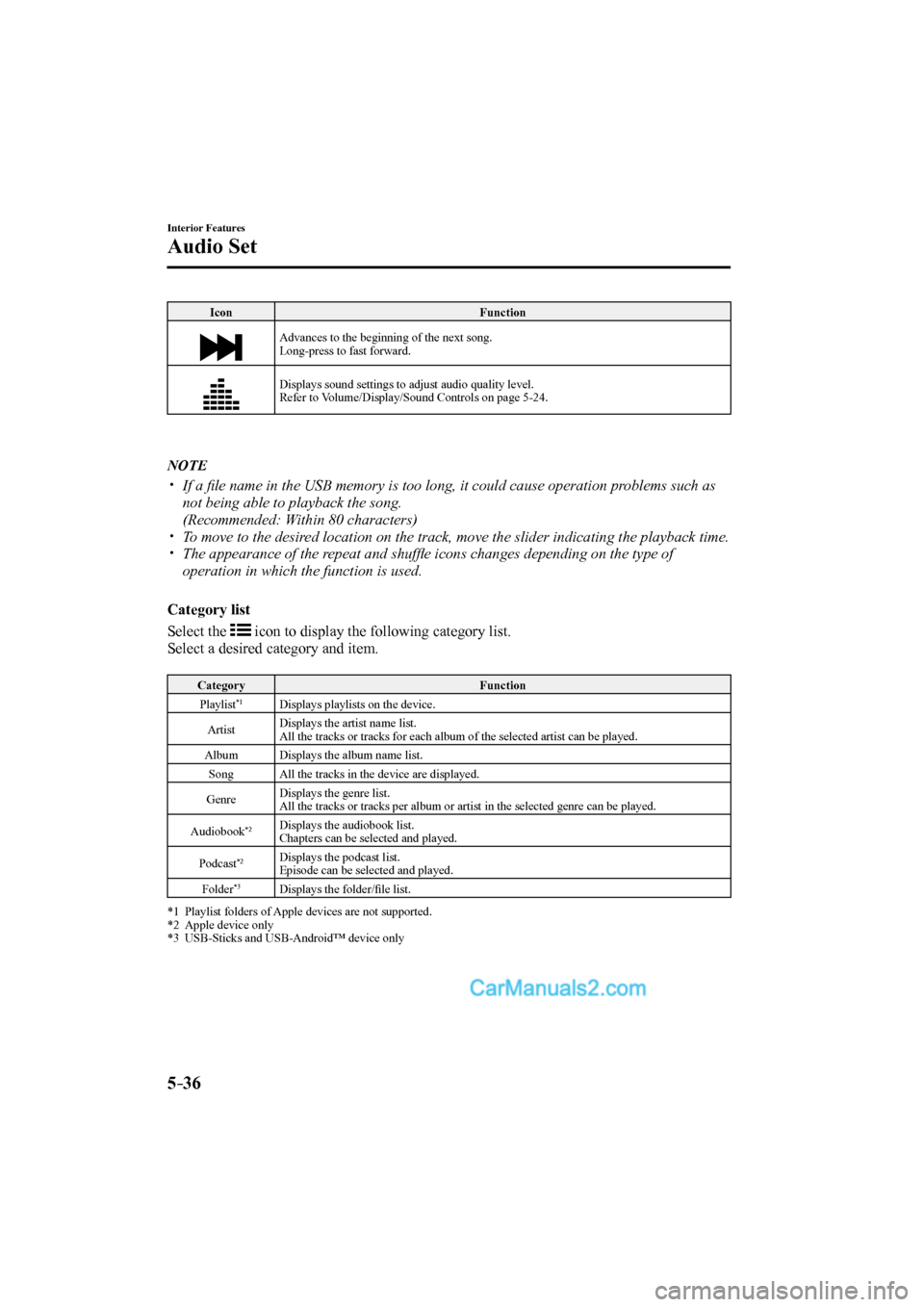
5–36
Interior Features
Audio Set
Icon Function
Advances to the beginning of the next song.
Long-press to fast forward.
Displays sound settings to adjust audio quality level.
Refer to Volume/Display/Sound Controls on page 5-24 .
NOTE
If a fi le name in the USB memory is too long, it could cause operation problems such as
not being able to playback the song.
(Recommended: Within 80 characters)
To move to the desired location on the track, move the slider indicating the playback time.
The appearance of the repeat and shuffl e icons changes depending on the type of
operation in which the function is used.
Category list
Select the
icon to display the following category list.
Select a desired category and item.
Category Function
Playlist *1
Displays playlists on the device.
Artist Displays the artist name list.
All the tracks or tracks for each album of the selected artist can be played.
Album
Displays the album name list.
Song
All the tracks in the device are displayed.
Genre Displays the genre list.
All the tracks or tracks per album or artist in the selected genre can be played.
Audiobook
*2 Displays the audiobook list.
Chapters can be selected and played.
Podcast
*2 Displays the podcast list.
Episode can be selected and played.
Folder
*3 Displays the folder/fi le list. *1 Playlist folders of Apple devices are not supported.
*2 Apple device only
*3 USB-Sticks and USB-Android™ device only
CX-9_8FS7-EA-16K_Edition2.indb 36CX-9_8FS7-EA-16K_Edition2.indb 362016/12/15 18:35:132016/12/15 18:35:13
Page 355 of 612
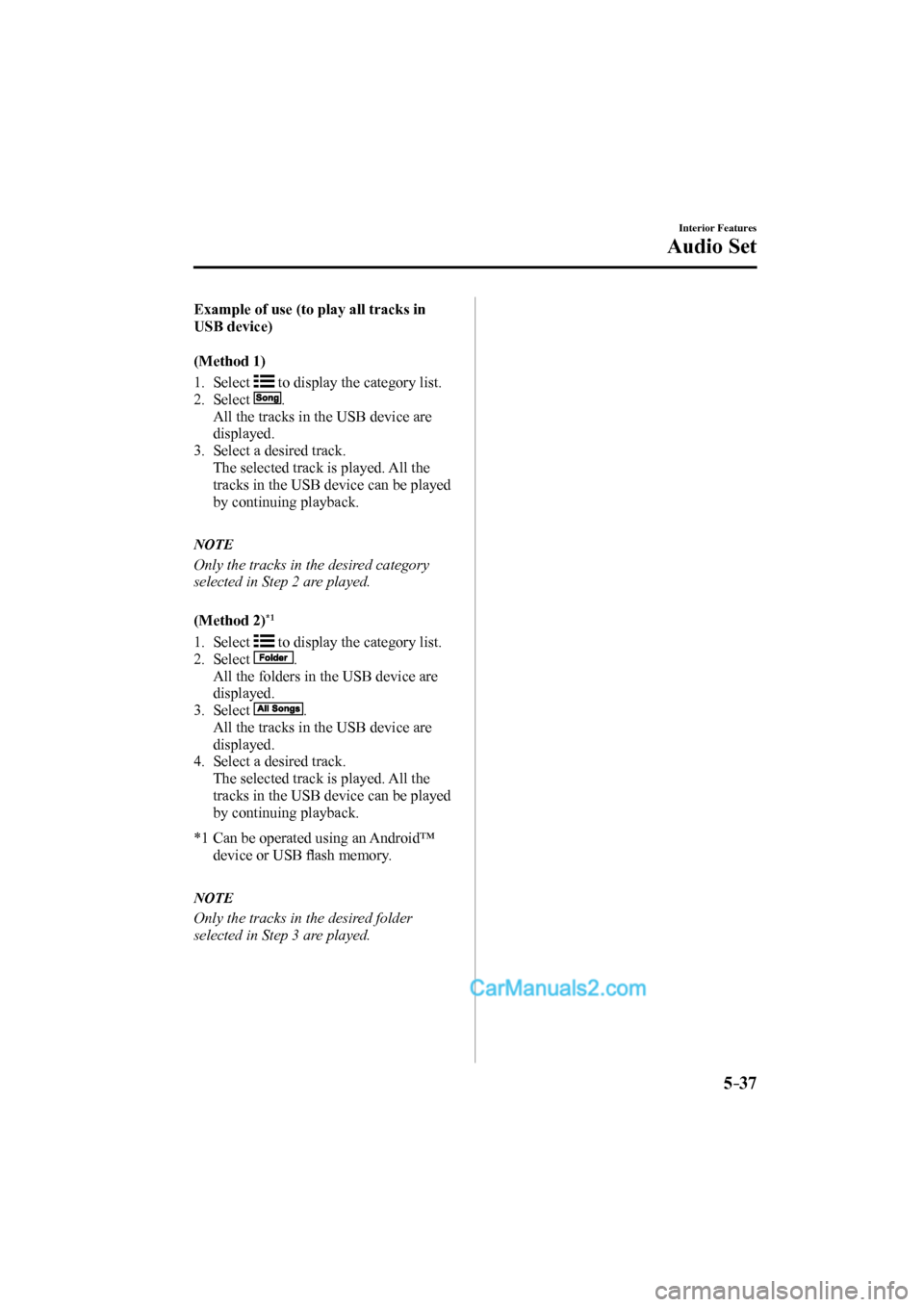
5–37
Interior Features
Audio Set
Example of use (to play all tracks in
USB device)
(Method 1)
1. Select
to display the category list.
2. Select
.
All the tracks in the USB device are
displayed.
3. Select a desired track.
The selected track is played. All the
tracks in the USB device can be played
by continuing playback.
NOTE
Only the tracks in the desired category
selected in Step 2 are played.
(Method 2) *1
1. Select
to display the category list.
2. Select
.
All the folders in the USB device are
displayed.
3. Select
.
All the tracks in the USB device are
displayed.
4. Select a desired track.
The selected track is played. All the
tracks in the USB device can be played
by continuing playback.
*1 Can be operated using an Android™
device or USB fl ash memory.
NOTE
Only the tracks in the desired folder
selected in Step 3 are played.
CX-9_8FS7-EA-16K_Edition2.indb 37CX-9_8FS7-EA-16K_Edition2.indb 372016/12/15 18:35:142016/12/15 18:35:14
Page 356 of 612
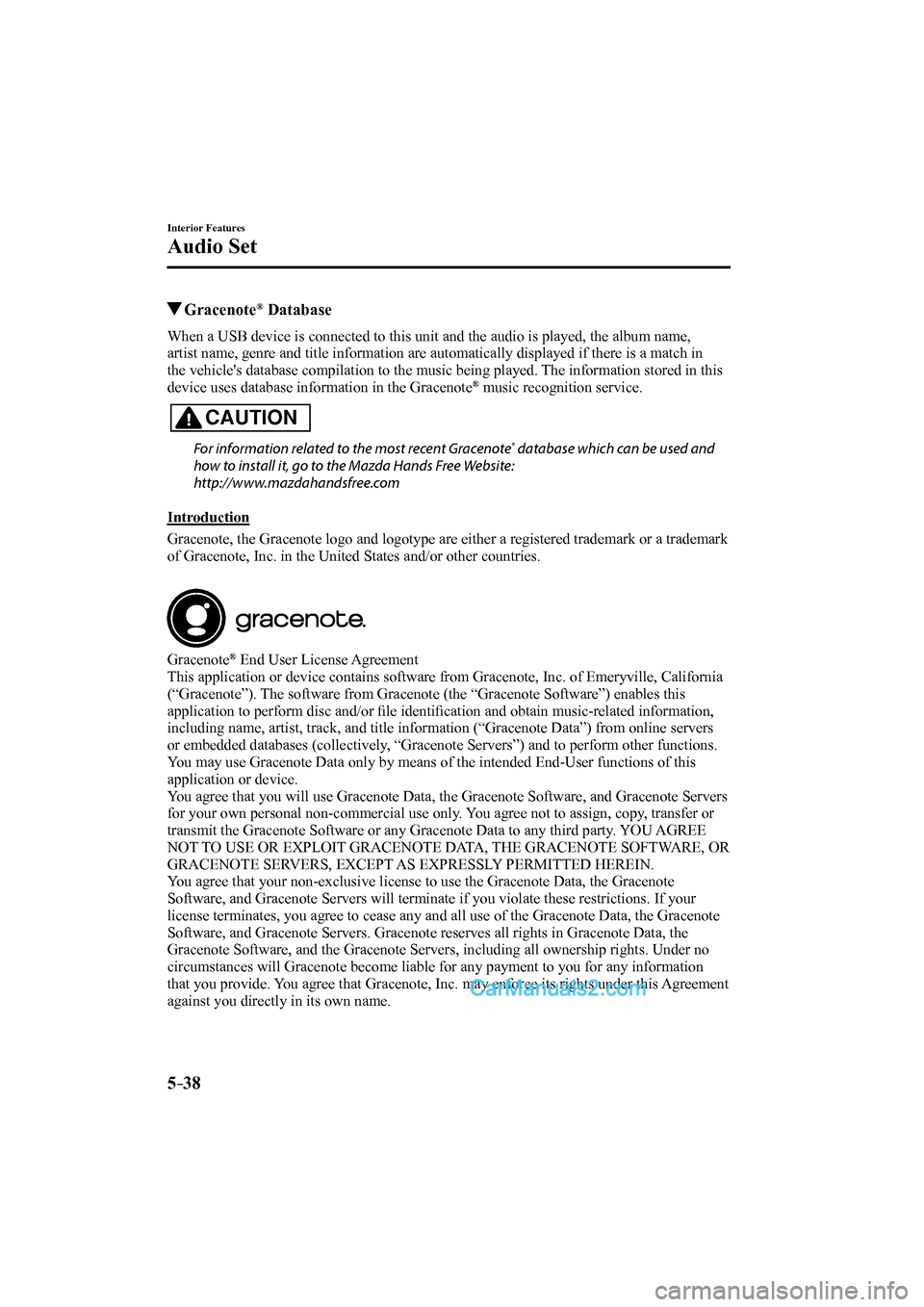
5–38
Interior Features
Audio Set
Gracenote ® Database
When a USB device is connected to this unit and the audio is played, the album name,
artist name, genre and title information are automatically displayed if there is a match in
the vehicle's database compilation to the music being played. The information stored in this
device uses database information in the Gracenote
® music recognition service.
CAUTION
For information related to the most recent Gracenote ® database which can be used and
how to install it, go to the Mazda Hands Free Website:
http://www.mazdahandsfree.com
Introduction
Gracenote, the Gracenote logo and logotype are either a registered trademark or a trademark
of Gracenote, Inc. in the United States and/or other countries.
Gracenote ® End User License Agreement
This application or device contains software from Gracenote, Inc. of Emeryville, California
(“Gracenote”). The software from Gracenote (the “Gracenote Software”) enables this
application to perform disc and/or fi le identifi cation and obtain music-related information,
including name, artist, track, and title information (“Gracenote Data”) from online servers
or embedded databases (collectively, “Gracenote Servers”) and to perform other functions.
You may use Gracenote Data only by means of the intended End-User functions of this
application or device.
You agree that you will use Gracenote Data, the Gracenote Software, and Gracenote Servers
for your own personal non-commercial use only. You agree not to assign, copy, transfer or
transmit the Gracenote Software or any Gracenote Data to any third party. YOU AGREE
NOT TO USE OR EXPLOIT GRACENOTE DATA, THE GRACENOTE SOFTWARE, OR
GRACENOTE SERVERS, EXCEPT AS EXPRESSLY PERMITTED HEREIN.
You agree that your non-exclusive license to use the Gracenote Data, the Gracenote
Software, and Gracenote Servers will terminate if you violate these restrictions. If your
license terminates, you agree to cease any and all use of the Gracenote Data, the Gracenote
Software, and Gracenote Servers. Gracenote reserves all rights in Gracenote Data, the
Gracenote Software, and the Gracenote Servers, including all ownership rights. Under no
circumstances will Gracenote become liable for any payment to you for any information
that you provide. You agree that Gracenote, Inc. may enforce its rights under this Agreement
against you directly in its own name.
CX-9_8FS7-EA-16K_Edition2.indb 38CX-9_8FS7-EA-16K_Edition2.indb 382016/12/15 18:35:142016/12/15 18:35:14