navigation system MAZDA MODEL CX-9 2017 Owners Manual (in English)
[x] Cancel search | Manufacturer: MAZDA, Model Year: 2017, Model line: MODEL CX-9, Model: MAZDA MODEL CX-9 2017Pages: 612
Page 178 of 612
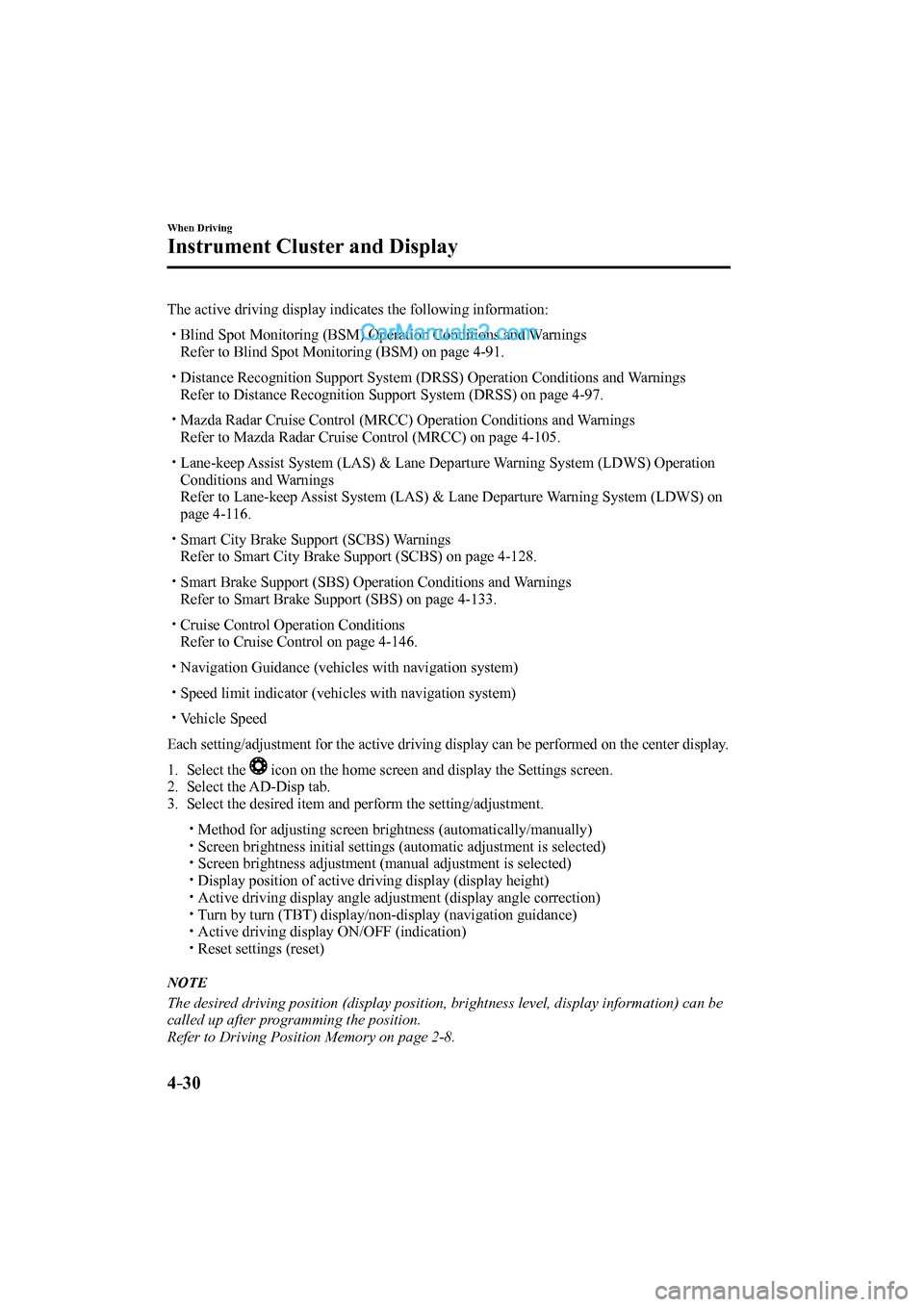
4–30
When Driving
Instrument Cluster and Display
The active driving display indicates the following information: Blind Spot Monitoring (BSM) Operation Conditions and Warnings
Refer to Blind Spot Monitoring (BSM) on page 4-91 .
Distance Recognition Support System (DRSS) Operation Conditions and Warnings
Refer to Distance Recognition Support System (DRSS) on page 4-97 .
Mazda Radar Cruise Control (MRCC) Operation Conditions and Warnings
Refer to Mazda Radar Cruise Control (MRCC) on page 4-105 .
Lane-keep Assist System (LAS) & Lane Departure Warning System (LDWS) Operation
Conditions and Warnings
Refer to Lane-keep Assist System (LAS) & Lane Departure Warning System (LDWS) on
page 4-116 .
Smart City Brake Support (SCBS) Warnings
Refer to Smart City Brake Support (SCBS) on page 4-128 .
Smart Brake Support (SBS) Operation Conditions and Warnings
Refer to Smart Brake Support (SBS) on page 4-133 .
Cruise Control Operation Conditions
Refer to Cruise Control on page 4-146 .
Navigation Guidance (vehicles with navigation system)
Speed limit indicator (vehicles with navigation system)
Vehicle Speed
Each setting/adjustment for the active driving display can be performed on the center display.
1. Select the icon on the home screen and display the Settings screen.
2. Select the AD-Disp tab.
3. Select the desired item and perform the setting/adjustment.
Method for adjusting screen brightness (automatically/manually)
Screen brightness initial settings (automatic adjustment is selected)
Screen brightness adjustment (manual adjustment is selected)
Display position of active driving display (display height) Active driving display angle adjustment (display angle correction)
Turn by turn (TBT) display/non-display (navigation guidance)
Active driving display ON/OFF (indication)
Reset settings (reset)
NOTE
The desired driving position (display position, brightness level, display information) can be
called up after programming the position.
Refer to Driving Position Memory on page 2-8 .
CX-9_8FS7-EA-16K_Edition2.indb 30CX-9_8FS7-EA-16K_Edition2.indb 302016/12/15 18:33:452016/12/15 18:33:45
Page 333 of 612
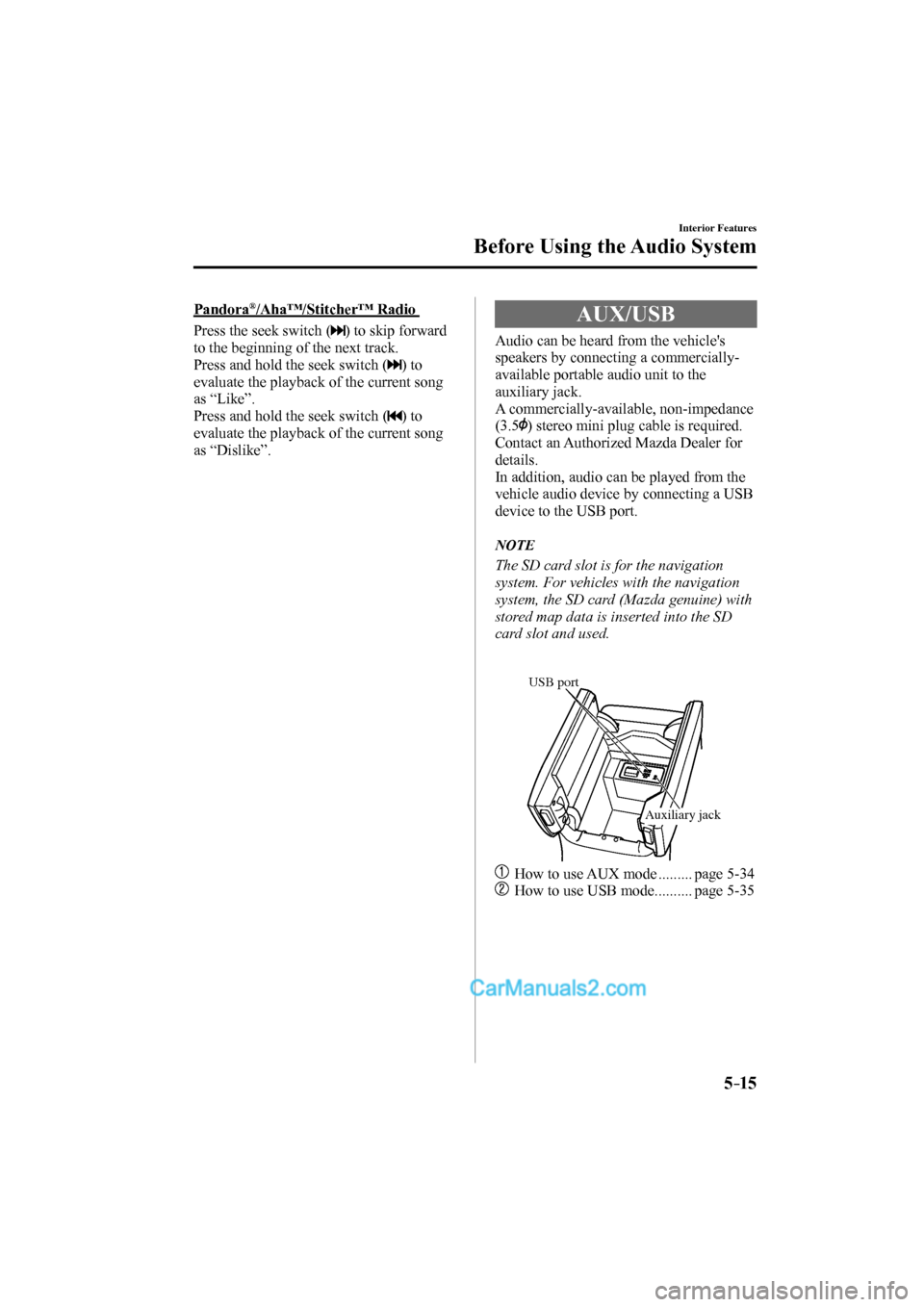
5–15
Interior Features
Before Using the Audio System
Pandora ® /Aha™/Stitcher™ Radio
Press the seek switch (
) to skip forward
to the beginning of the next track.
Press and hold the seek switch (
) to
evaluate the playback of the current song
as “Like”.
Press and hold the seek switch (
) to
evaluate the playback of the current song
as “Dislike”.
AUX/USB
Audio can be heard from the vehicle's
speakers by connecting a commercially-
available portable audio unit to the
auxiliary jack.
A commercially-available, non-impedance
(3.5
) stereo mini plug cable is required.
Contact an Authorized Mazda Dealer for
details.
In addition, audio can be played from the
vehicle audio device by connecting a USB
device to the USB port.
NOTE
The SD card slot is for the navigation
system. For vehicles with the navigation
system, the SD card (Mazda genuine) with
stored map data is inserted into the SD
card slot and used.
USB port
Auxiliary jack
How to use AUX mode ......... page 5-34
How to use USB mode .......... page 5-35
CX-9_8FS7-EA-16K_Edition2.indb 15CX-9_8FS7-EA-16K_Edition2.indb 152016/12/15 18:34:572016/12/15 18:34:57
Page 338 of 612
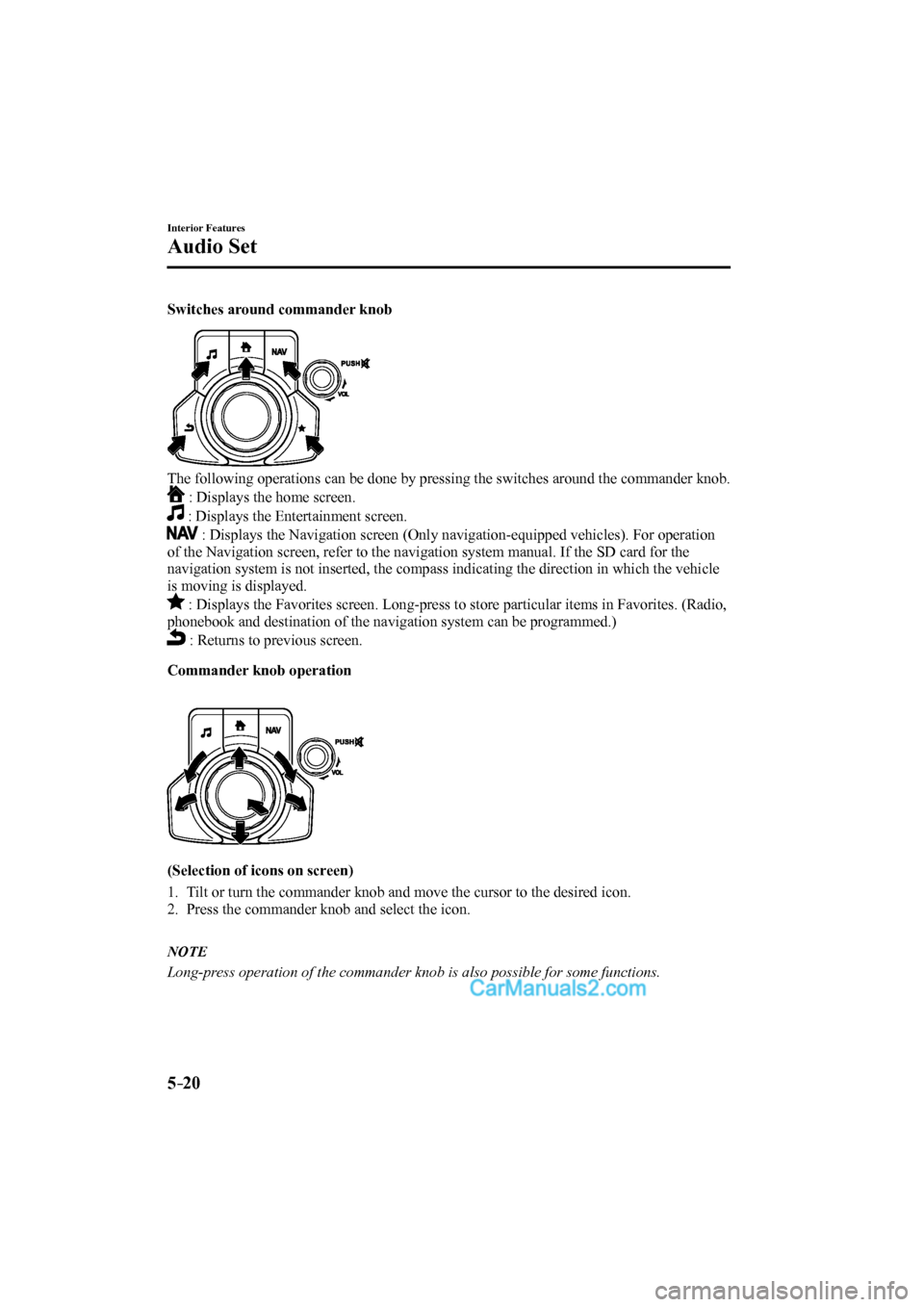
5–20
Interior Features
Audio Set
Switches around commander knob
The following operations can be done by pressing the switches around the commander knob.
: Displays the home screen.
: Displays the Entertainment screen.
: Displays the Navigation screen (Only navigation-equipped vehicles). For operation
of the Navigation screen, refer to the navigation system manual. If the SD card for the
navigation system is not inserted, the compass indicating the direction in which the vehicle
is moving is displayed.
: Displays the Favorites screen. Long-press to store particular items in Favorites. (Radio,
phonebook and destination of the navigation system can be programmed.)
: Returns to previous screen.
Commander knob operation
(Selection of icons on screen)
1. Tilt or turn the commander knob and move the cursor to the desired icon.
2. Press the commander knob and select the icon.
NOTE
Long-press operation of the commander knob is also possible for some functions.
CX-9_8FS7-EA-16K_Edition2.indb 20CX-9_8FS7-EA-16K_Edition2.indb 202016/12/15 18:34:592016/12/15 18:34:59
Page 341 of 612
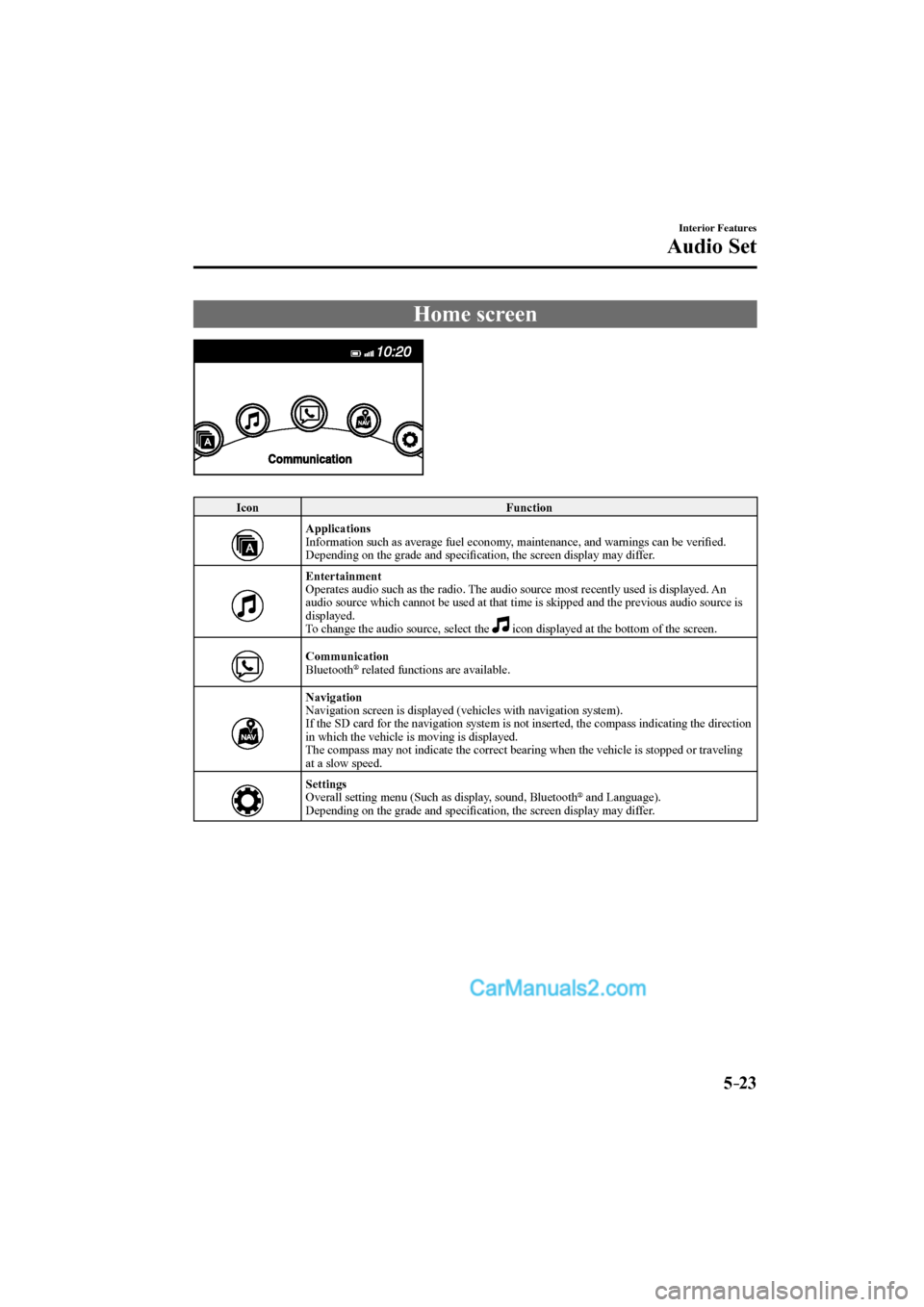
5–23
Interior Features
Audio Set
Home screen
Icon Function
Applications
Information such as average fuel economy, maintenance, and warnings can be verifi ed.
Depending on the grade and specifi cation, the screen display may differ.
Entertainment
Operates audio such as the radio. The audio source most recently used is displayed. An
audio source which cannot be used at that time is skipped and the previous audio source is
displayed.
To change the audio source, select the icon displayed at the bottom of the screen.
Communication
Bluetooth ® related functions are available.
Navigation
Navigation screen is displayed (vehicles with navigation system).
If the SD card for the navigation system is not inserted, the compass indicating the direction
in which the vehicle is moving is displayed.
The compass may not indicate the correct bearing when the vehicle is stopped or traveling
at a slow speed.
Settings
Overall setting menu (Such as display, sound, Bluetooth
® and Language).
Depending on the grade and specifi cation, the screen display may differ.
CX-9_8FS7-EA-16K_Edition2.indb 23CX-9_8FS7-EA-16K_Edition2.indb 232016/12/15 18:35:012016/12/15 18:35:01
Page 370 of 612
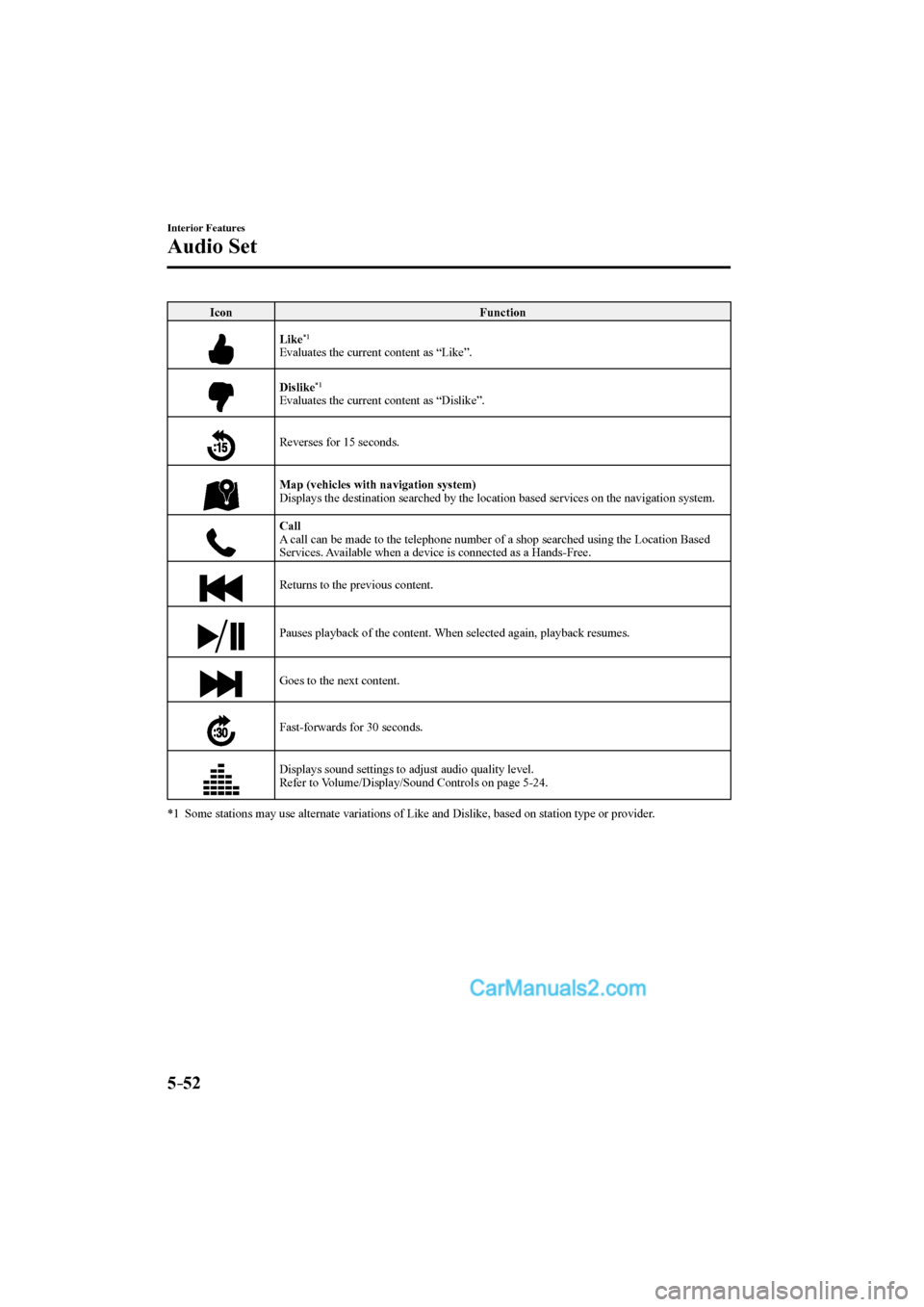
5–52
Interior Features
Audio Set
Icon Function
Like
*1
Evaluates the current content as “Like”.
Dislike
*1
Evaluates the current content as “Dislike”.
Reverses for 15 seconds.
Map (vehicles with navigation system)
Displays the destination searched by the location based services on the navigation system.
Call
A call can be made to the telephone number of a shop searched using the Location Based
Services. Available when a device is connected as a Hands-Free.
Returns to the previous content.
Pauses playback of the content. When selected again, playback resumes.
Goes to the next content.
Fast-forwards for 30 seconds.
Displays sound settings to adjust audio quality level.
Refer to Volume/Display/Sound Controls on page 5-24 .
*1 Some stations may use alternate variations of Like and Dislike, based on station type or provider.
CX-9_8FS7-EA-16K_Edition2.indb 52CX-9_8FS7-EA-16K_Edition2.indb 522016/12/15 18:35:252016/12/15 18:35:25
Page 372 of 612
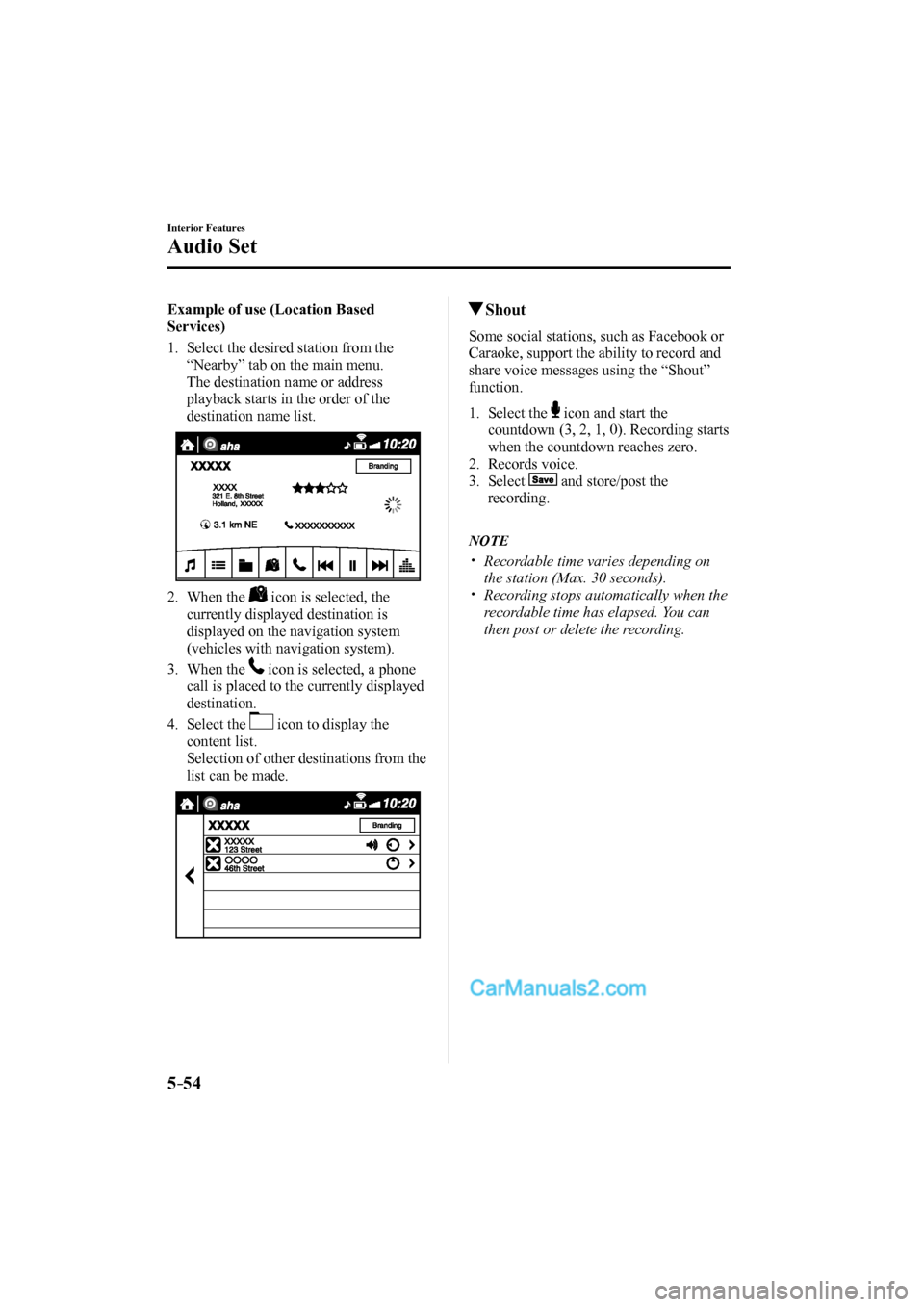
5–54
Interior Features
Audio Set
Example of use (Location Based
Services)
1. Select the desired station from the
“Nearby” tab on the main menu.
The destination name or address
playback starts in the order of the
destination name list.
2. When the
icon is selected, the
currently displayed destination is
displayed on the navigation system
(vehicles with navigation system).
3. When the
icon is selected, a phone
call is placed to the currently displayed
destination.
4. Select the
icon to display the
content list.
Selection of other destinations from the
list can be made.
Shout
Some social stations, such as Facebook or
Caraoke, support the ability to record and
share voice messages using the “Shout”
function.
1. Select the icon and start the
countdown (3, 2, 1, 0). Recording starts
when the countdown reaches zero.
2. Records voice.
3. Select
and store/post the
recording.
NOTE
Recordable time varies depending on
the station (Max. 30 seconds).
Recording stops automatically when the
recordable time has elapsed. You can
then post or delete the recording.
CX-9_8FS7-EA-16K_Edition2.indb 54CX-9_8FS7-EA-16K_Edition2.indb 542016/12/15 18:35:272016/12/15 18:35:27
Page 387 of 612
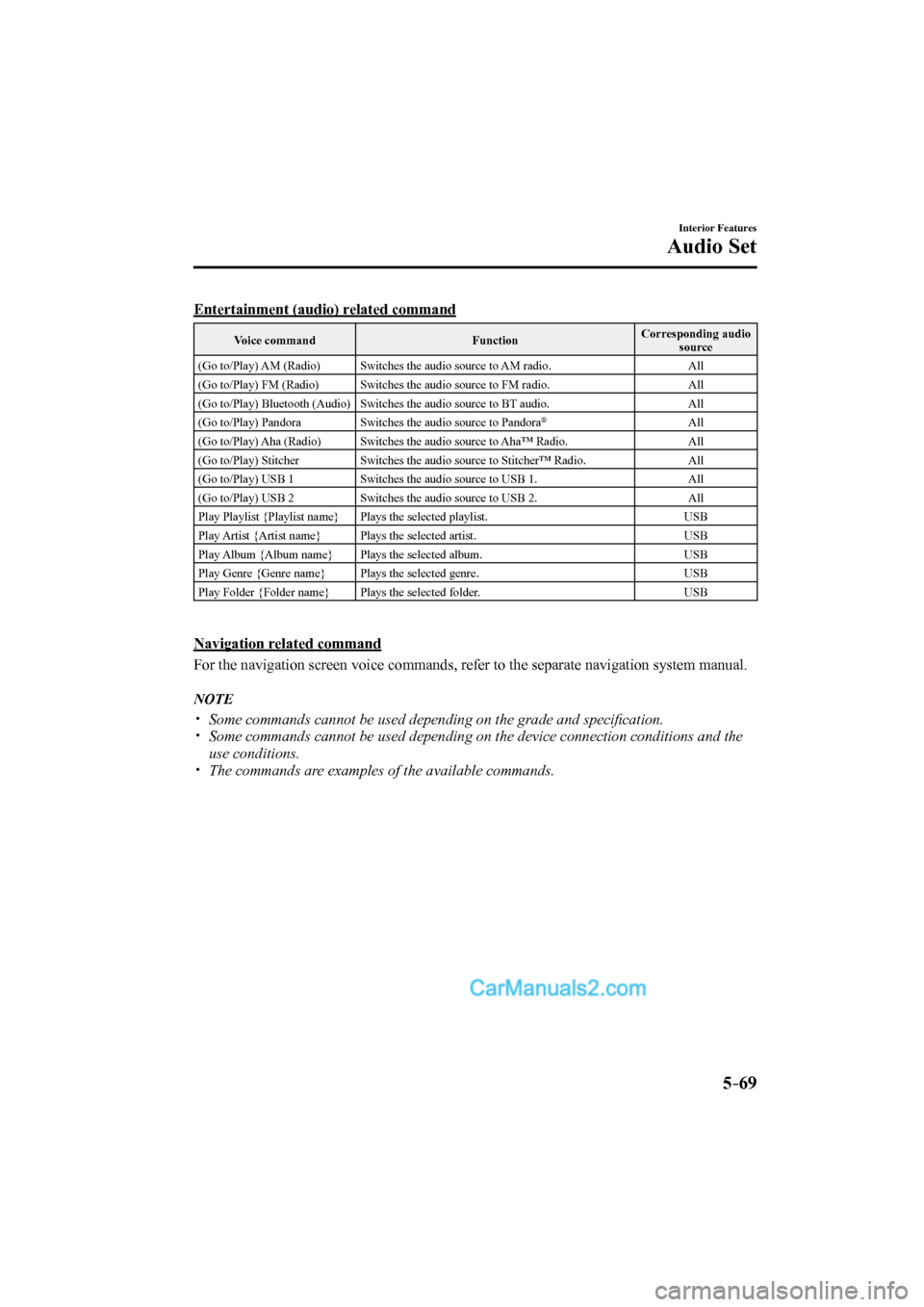
5–69
Interior Features
Audio Set
Entertainment (audio) related command
Voice command Function Corresponding audio
source
(Go to/Play) AM (Radio) Switches the audio source to AM radio. All
(Go to/Play) FM (Radio) Switches the audio source to FM radio. All
(Go to/Play) Bluetooth (Audio) Switches the audio source to BT audio. All
(Go to/Play) Pandora Switches the audio source to Pandora
® All
(Go to/Play) Aha (Radio) Switches the audio source to Aha™ Radio. All
(Go to/Play) Stitcher Switches the audio source to Stitcher™ Radio. All
(Go to/Play) USB 1 Switches the audio source to USB 1. All
(Go to/Play) USB 2 Switches the audio source to USB 2. All
Play Playlist {Playlist name} Plays the selected playlist. USB
Play Artist {Artist name} Plays the selected artist. USB
Play Album {Album name} Plays the selected album. USB
Play Genre {Genre name} Plays the selected genre. USB
Play Folder {Folder name} Plays the selected folder. USB
Navigation related command
For the navigation screen voice commands, refer to the separate navigation system manual.
NOTE
Some commands cannot be used depending on the grade and specifi cation.
Some commands cannot be used depending on the device connection conditions and the
use conditions.
The commands are examples of the available commands.
CX-9_8FS7-EA-16K_Edition2.indb 69CX-9_8FS7-EA-16K_Edition2.indb 692016/12/15 18:35:402016/12/15 18:35:40
Page 555 of 612
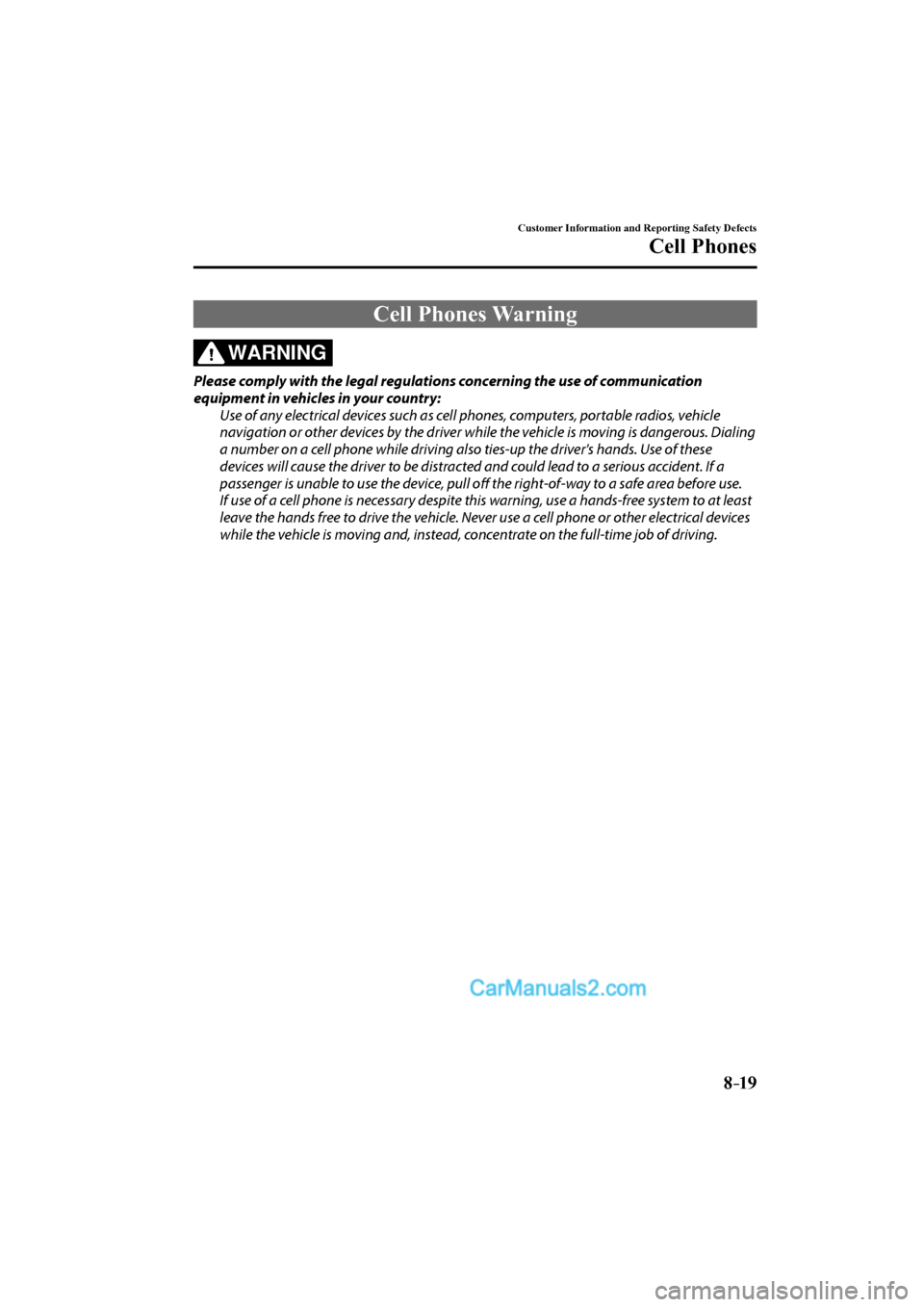
8–19
Customer Information and Reporting Safety Defects
Cell Phones
Cell Phones Warning
WARNING
Please comply with the legal regulations concerning the use of communication
equipment in vehicles in your country:
Use of any electrical devices such as cell phones, computers, portable radios, vehicle
navigation or other devices by the driver while the vehicle is moving is dangerous. Dialing
a number on a cell phone while driving also ties-up the driver's hands. Use of these
devices will cause the driver to be distracted and could lead to a serious accident. If a
passenger is unable to use the device, pull off the right-of-way to a safe area before use.
If use of a cell phone is necessary despite this warning, use a hands-free system to at least
leave the hands free to drive the vehicle. Never use a cell phone or other electrical devices
while the vehicle is moving and, instead, concentrate on the full-time job of driving.
CX-9_8FS7-EA-16K_Edition2.indb 19CX-9_8FS7-EA-16K_Edition2.indb 192016/12/15 18:36:562016/12/15 18:36:56