navigation MAZDA MODEL CX-9 2021 Owners Manual
[x] Cancel search | Manufacturer: MAZDA, Model Year: 2021, Model line: MODEL CX-9, Model: MAZDA MODEL CX-9 2021Pages: 723, PDF Size: 10.61 MB
Page 226 of 723
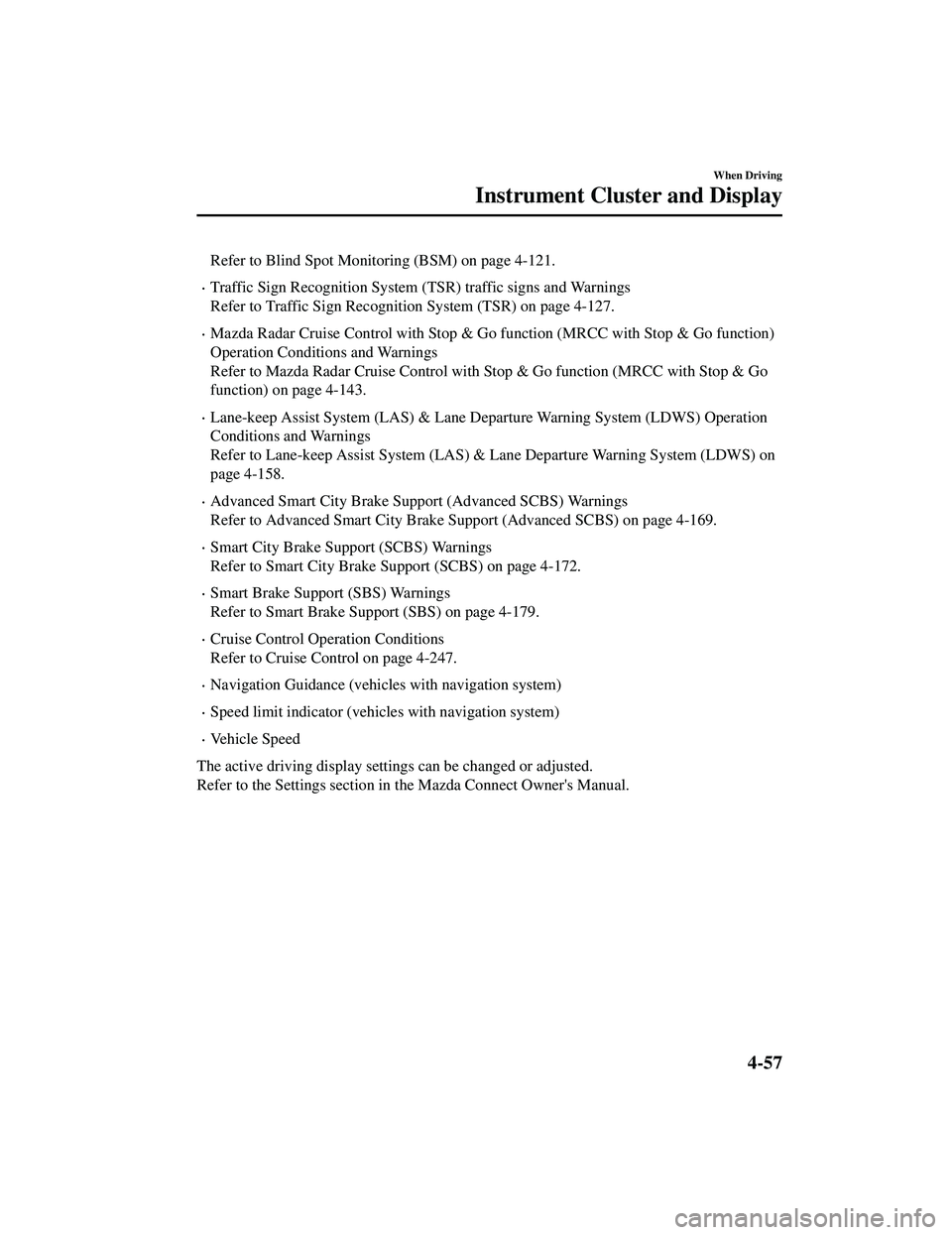
Refer to Blind Spot Monitoring (BSM) on page 4-121.
Traffic Sign Recognition System (TSR) traffic signs and Warnings
Refer to Traffic Sign Recognition System (TSR) on page 4-127.
Mazda Radar Cruise Control wi th Stop & Go function (MRCC with Stop & Go function)
Operation Conditions and Warnings
Refer to Mazda Radar Cruise Control with Stop & Go function (MRCC with Stop & Go
function) on page 4-143.
Lane-keep Assist System (LAS) & Lane De parture Warning System (LDWS) Operation
Conditions and Warnings
Refer to Lane-keep Assist System (LAS) & Lane Departure Warning System (LDWS) on
page 4-158.
Advanced Smart City Brake Support (Advanced SCBS) Warnings
Refer to Advanced Smart City Brake Support (Advanced SCBS) on page 4-169.
Smart City Brake Support (SCBS) Warnings
Refer to Smart City Brake Support (SCBS) on page 4-172.
Smart Brake Support (SBS) Warnings
Refer to Smart Brake Support (SBS) on page 4-179.
Cruise Control Operation Conditions
Refer to Cruise Control on page 4-247.
Navigation Guidance (vehicles with navigation system)
Speed limit indicator (vehicle s with navigation system)
Vehicle Speed
The active driving display settings can be changed or adjusted.
Refer to the Settings section in the Mazda Connect Owner's Manual.
When Driving
Instrument Cluster and Display
4-57
CX-9_8JK1-EA-20G_Edition6_old 2021-12-8 9:30:44
Page 296 of 723
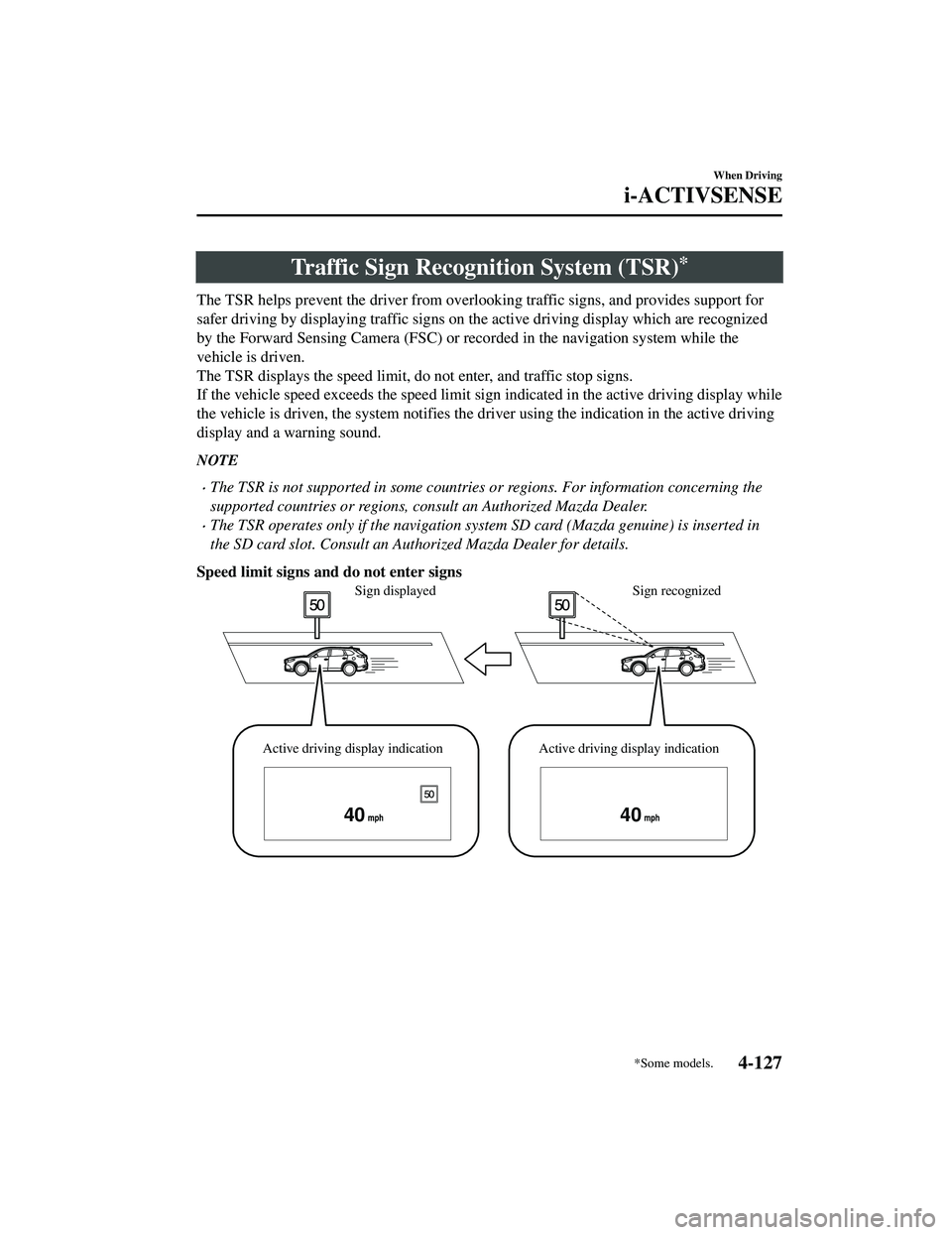
Traffic Sign Recognition System (TSR)*
The TSR helps prevent the driver from overlooking traffic signs, and provides support for
safer driving by displaying traffic signs on th e active driving display which are recognized
by the Forward Sensing Camera (FSC) or reco rded in the navigation system while the
vehicle is driven.
The TSR displays the speed limit, do not enter, and traffic stop signs.
If the vehicle speed exceeds the speed limit sign indicated in the active driving display while
the vehicle is driven, the system notifies the d river using the indication in the active driving
display and a warning sound.
NOTE
The TSR is not supported in some countries or regions. For information concerning the
supported countries or regions, consult an Authorized Mazda Dealer.
The TSR operates only if the navigation syst em SD card (Mazda genuine) is inserted in
the SD card slot. Consult an Authorized Mazda Dealer for details.
Speed limit signs and do not enter signs
4040
Sign recognized
Sign displayed
Active driving display indication Active driving display indication
When Driving
i-ACTIVSENSE
*Some models.4-127
CX-9_8JK1-EA-20G_Edition6_old 2021-12-8 9:30:44
Page 298 of 723
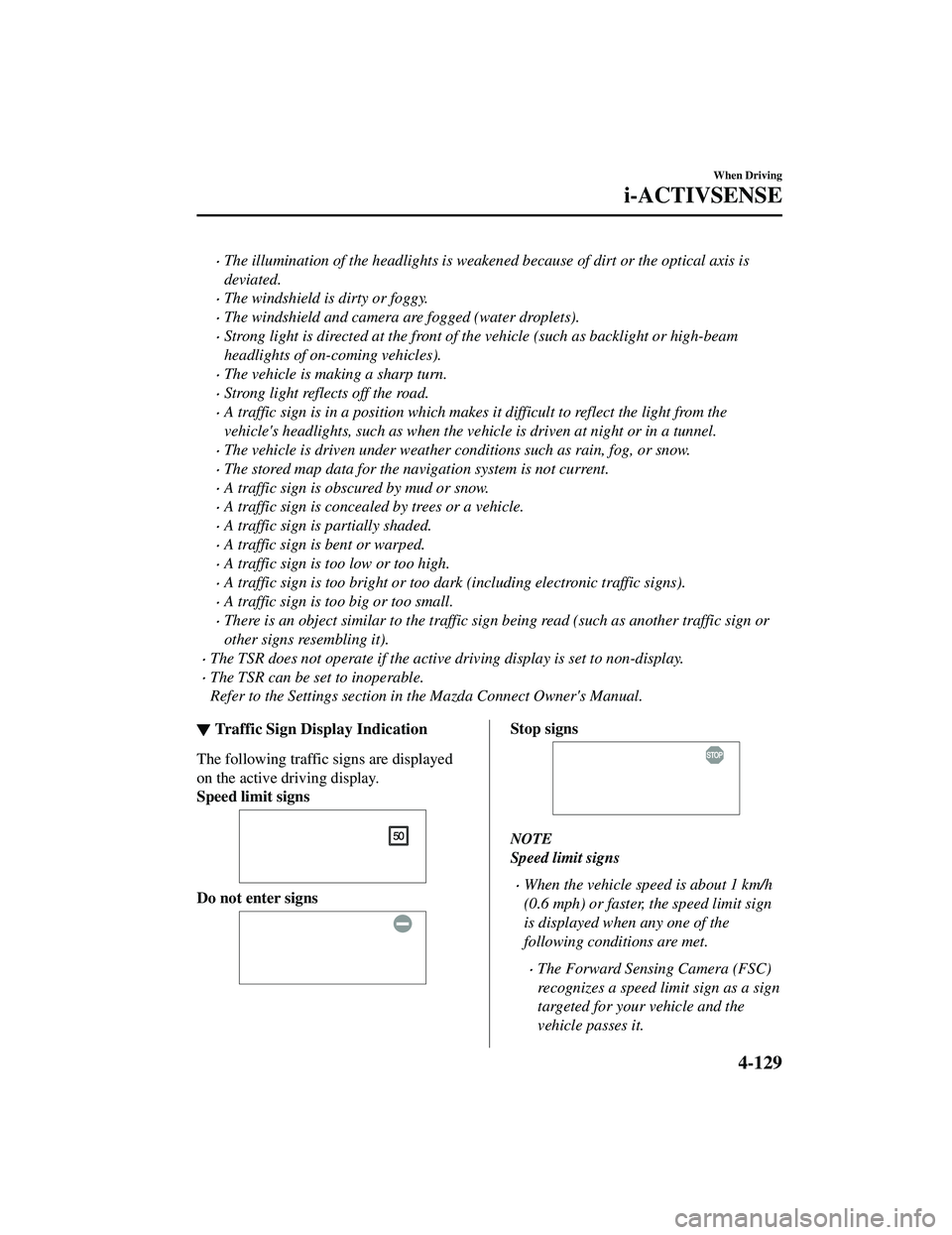
The illumination of the headlights is weakened because of dirt or the optical axis is
deviated.
The windshield is dirty or foggy.
The windshield and camera are fogged (water droplets).
Strong light is directed at the front of the vehicle (such as backlight or high-beam
headlights of on-coming vehicles).
The vehicle is making a sharp turn.
Strong light reflects off the road.
A traffic sign is in a position which makes it difficult to reflect the light from the
vehicle's headlights, such as when the vehicle is driven at night or in a tunnel.
The vehicle is driven under weather conditions such as rain, fog, or snow.
The stored map data for the navigation system is not current.
A traffic sign is obscured by mud or snow.
A traffic sign is concealed by trees or a vehicle.
A traffic sign is partially shaded.
A traffic sign is bent or warped.
A traffic sign is too low or too high.
A traffic sign is too bright or too dark (including electronic traffic signs).
A traffic sign is too big or too small.
There is an object similar to the traffic sign being read (such as another traffic sign or
other signs resembling it).
The TSR does not operate if the active driving display is set to non-display.
The TSR can be set to inoperable.
Refer to the Settings section in the Mazda Connect Owner's Manual.
▼Traffic Sign Display Indication
The following traffic signs are displayed
on the active driving display.
Speed limit signs
Do not enter signs
Stop signs
NOTE
Speed limit signs
When the vehicle speed is about 1 km/h
(0.6 mph) or faster, the speed limit sign
is displayed when any one of the
following conditions are met.
The Forward Sensing Camera (FSC)
recognizes a speed limit sign as a sign
targeted for your vehicle and the
vehicle passes it.
When Driving
i-ACTIVSENSE
4-129
CX-9_8JK1-EA-20G_Edition6_old
2021-12-8 9:30:44
Page 299 of 723
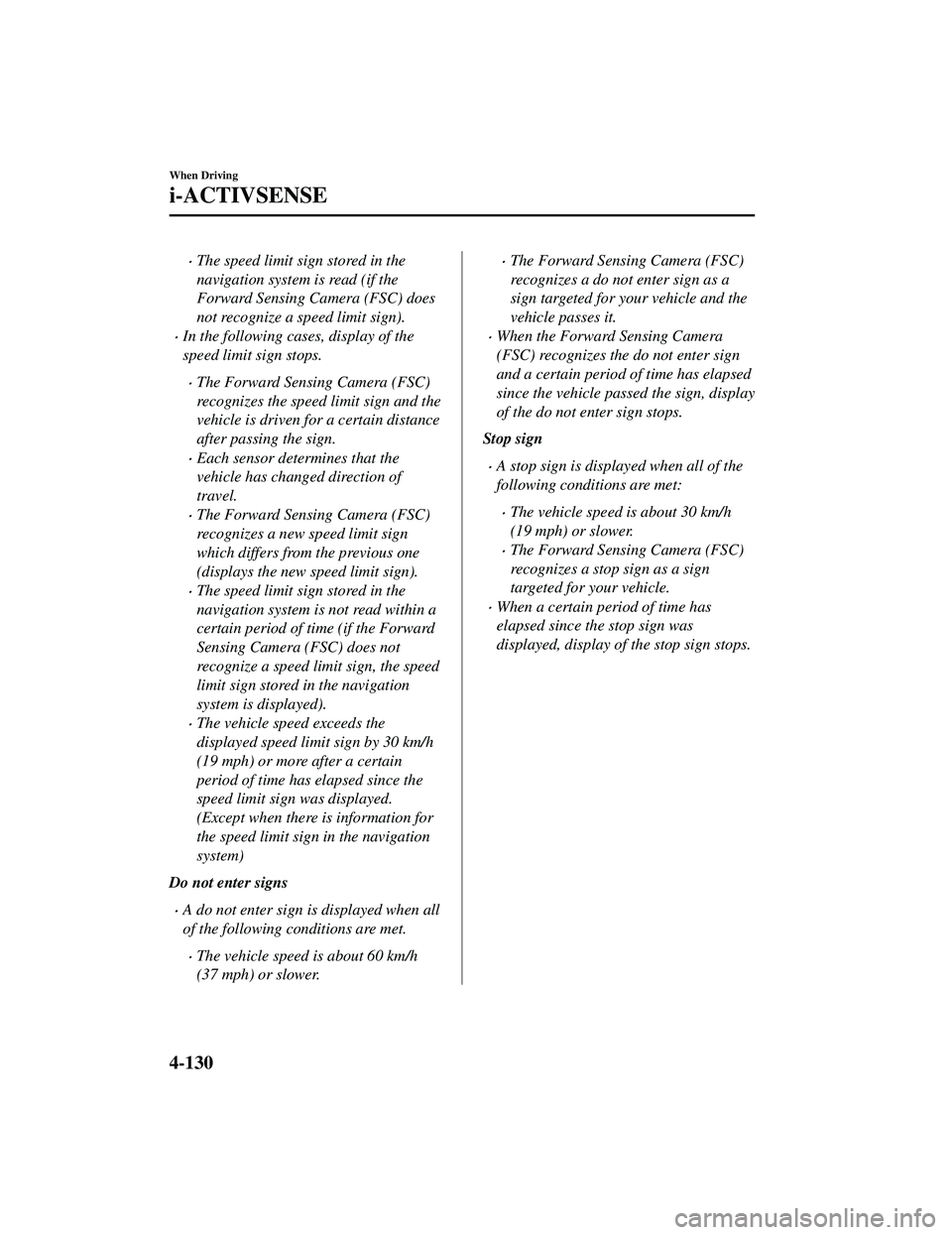
The speed limit sign stored in the
navigation system is read (if the
Forward Sensing Camera (FSC) does
not recognize a speed limit sign).
In the following cases, display of the
speed limit sign stops.
The Forward Sensing Camera (FSC)
recognizes the speed limit sign and the
vehicle is driven for a certain distance
after passing the sign.
Each sensor determines that the
vehicle has changed direction of
travel.
The Forward Sensing Camera (FSC)
recognizes a new speed limit sign
which differs from the previous one
(displays the new speed limit sign).
The speed limit sign stored in the
navigation system is not read within a
certain period of time (if the Forward
Sensing Camera (FSC) does not
recognize a speed limit sign, the speed
limit sign stored in the navigation
system is displayed).
The vehicle speed exceeds the
displayed speed limit sign by 30 km/h
(19 mph) or more after a certain
period of time has elapsed since the
speed limit sign was displayed.
(Except when there is information for
the speed limit sign in the navigation
system)
Do not enter signs
A do not enter sign is displayed when all
of the following conditions are met.
The vehicle speed is about 60 km/h
(37 mph) or slower.
The Forward Sensing Camera (FSC)
recognizes a do not enter sign as a
sign targeted for your vehicle and the
vehicle passes it.
When the Forward Sensing Camera
(FSC) recognizes the do not enter sign
and a certain period of time has elapsed
since the vehicle passed the sign, display
of the do not enter sign stops.
Stop sign
A stop sign is displayed when all of the
following conditions are met:
The vehicle speed is about 30 km/h
(19 mph) or slower.
The Forward Sensing Camera (FSC)
recognizes a stop sign as a sign
targeted for your vehicle.
When a certain period of time has
elapsed since the stop sign was
displayed, display of the stop sign stops.
When Driving
i-ACTIVSENSE
4-130
CX-9_8JK1-EA-20G_Edition6_old 2021-12-8 9:30:44
Page 422 of 723
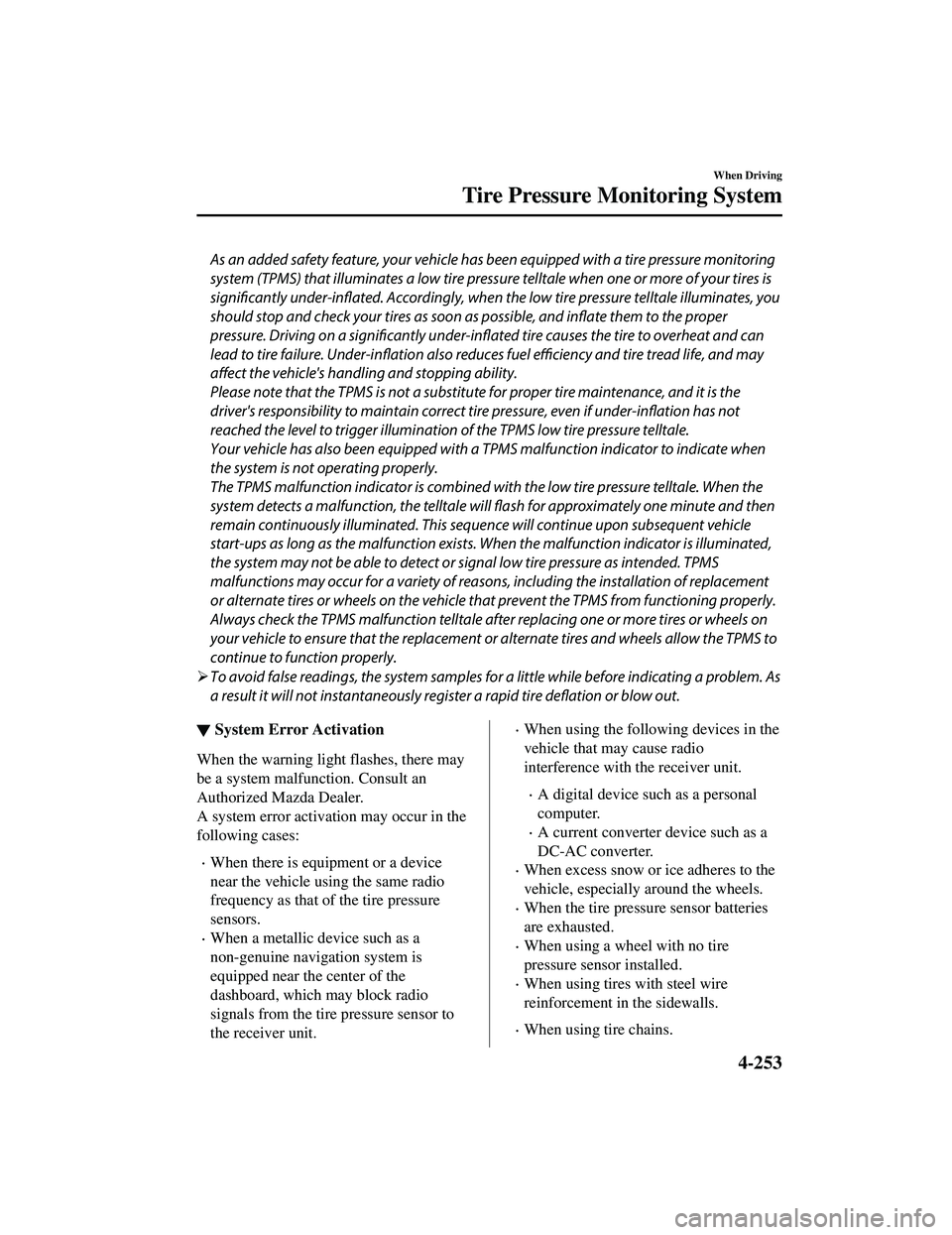
As an added safety feature, your vehicle has been equipped with a tire pressure monitoring
system (TPMS) that illuminates a low tire pre ssure telltale when one or more of your tires is
significantly under-inflated. Accordingly, when th e low tire pressure telltale illuminates, you
should stop and check your tires as soon as possible, and inflate them to the proper
pressure. Driving on a significantly under-in flated tire causes the tire to overheat and can
lead to tire failure. Under-inflation also reduce s fuel efficiency and tire tread life, and may
affect the vehicle's handling and stopping ability.
Please note that the TPMS is not a substitute for proper tire maintenance, and it is the
driver's responsibility to maintain correct ti re pressure, even if under-inflation has not
reached the level to trigger illumination of the TPMS low tire pressure telltale.
Your vehicle has also been equipped with a TPMS malfunction indicator to indicate when
the system is not operating properly.
The TPMS malfunction indicator is combined with the low tire pressure telltale. When the
system detects a malfunction, the telltale wi ll flash for approximately one minute and then
remain continuously illuminated. This sequen ce will continue upon subsequent vehicle
start-ups as long as the malfunction exists. When the malfunction indicator is illuminated,
the system may not be able to detect or signal low tire pressure as intended. TPMS
malfunctions may occur for a variety of reasons, including the installation of replacement
or alternate tires or wheels on the vehicle th at prevent the TPMS from functioning properly.
Always check the TPMS malfunction telltale after replacing one or more tires or wheels on
your vehicle to ensure that the replacement or alternate tires and wheels allow the TPMS to
continue to function properly.
To avoid false readings, the system samples fo r a little while before indicating a problem. As
a result it will not instantaneously regi ster a rapid tire deflation or blow out.
▼System Error Activation
When the warning light flashes, there may
be a system malfunction. Consult an
Authorized Mazda Dealer.
A system error activation may occur in the
following cases:
When there is equipment or a device
near the vehicle using the same radio
frequency as that of the tire pressure
sensors.
When a metallic device such as a
non-genuine navigation system is
equipped near the center of the
dashboard, which may block radio
signals from the tire pressure sensor to
the receiver unit.
When using the following devices in the
vehicle that may cause radio
interference with the receiver unit.
A digital device such as a personal
computer.
A current converter device such as a
DC-AC converter.
When excess snow or ice adheres to the
vehicle, especially around the wheels.
When the tire pressure sensor batteries
are exhausted.
When using a wheel with no tire
pressure sensor installed.
When using tires with steel wire
reinforcement in
the sidewalls.
When using tire chains.
When Driving
Tire Pressure Monitoring System
4-253
CX-9_8JK1-EA-20G_Edition6_old 2021-12-8 9:30:44
Page 474 of 723
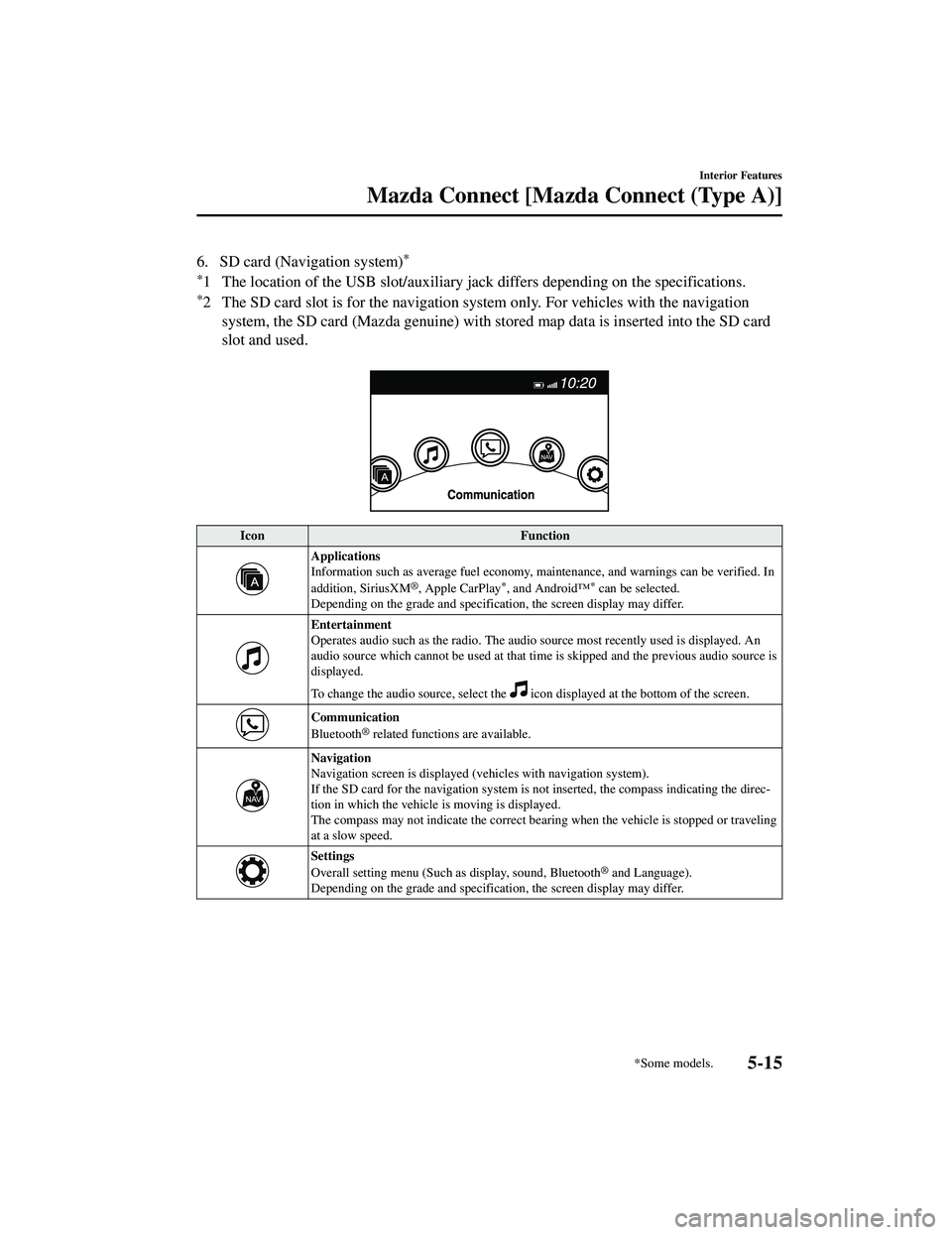
6. SD card (Navigation system)*
*
1 The location of the USB slot/auxiliary jack differs depending on the specifications.
*2 The SD card slot is for the navigation system only. For vehicles with the navigation system, the SD card (Mazda genuine) with st ored map data is inserted into the SD card
slot and used.
Icon Function
Applications
Information such as average fuel economy, maintenance, and warnings can be verified. In
addition, SiriusXM
®, Apple CarPlay*, and Android™* can be selected.
Depending on the grade and specificatio n, the screen display may differ.
Entertainment
Operates audio such as the radio. The audio source most recently used is displayed. An
audio source which cannot be used at that tim e is skipped and the previous audio source is
displayed.
To change the audio source, select the
icon displayed at the bottom of the screen.
Communication
Bluetooth® related functions are available.
Navigation
Navigation screen is displayed (v ehicles with navigation system).
If the SD card for the navigation system is no t inserted, the compass indicating the direc‐
tion in which the vehicle is moving is displayed.
The compass may not indicate the correct bearin g when the vehicle is stopped or traveling
at a slow speed.
Settings
Overall setting menu (Such as display, sound, Bluetooth® and Language).
Depending on the grade and specificatio n, the screen display may differ.
Interior Features
Mazda Connect [Mazda Connect (Type A)]
*Some models.5-15
CX-9_8JK1-EA-20G_Edition6_old 2021-12-8 9:30:44
Page 478 of 723
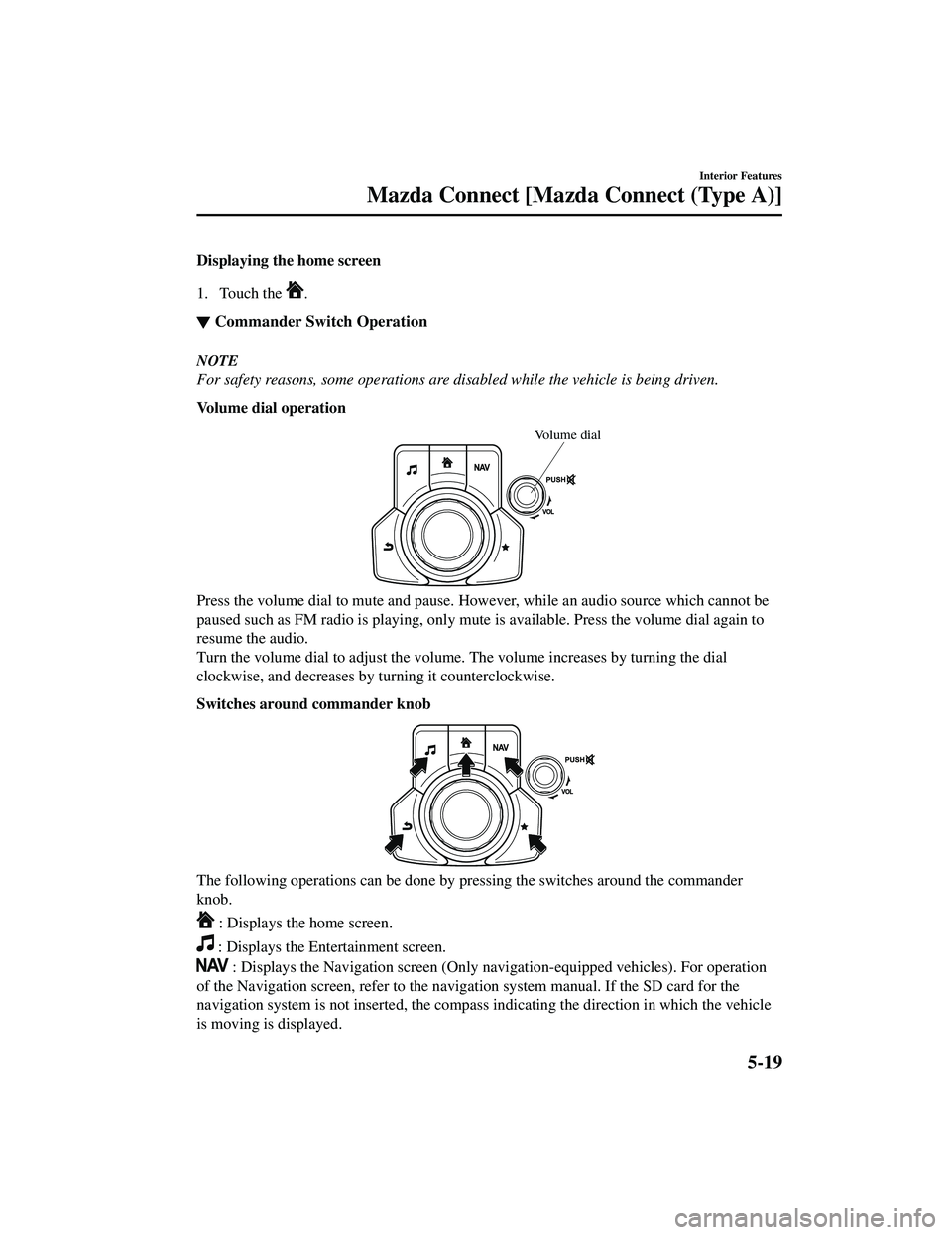
Displaying the home screen
1. Touch the
.
▼Commander Switch Operation
NOTE
For safety reasons, some operations are disabled while the vehicle is being driven.
Volume dial operation
Volume dial
Press the volume dial to mute and pause. Howe
ver, while an audio source which cannot be
paused such as FM radio is playing, only mute is available. Press the volume dial again to
resume the audio.
Turn the volume dial to adjust the volume. The volume increases by turning the dial
clockwise, and decreases by turning it counterclockwise.
Switches around commander knob
The following operations can be done by pressing the switches around the commander
knob.
: Displays the home screen.
: Displays the Entertainment screen.
: Displays the Navigation screen (Only navigation-equipped vehicles). For operation
of the Navigation screen, refer to the naviga tion system manual. If the SD card for the
navigation system is not inserte d, the compass indicating the direction in which the vehicle
is moving is displayed.
Interior Features
Mazda Connect [Mazda Connect (Type A)]
5-19
CX-9_8JK1-EA-20G_Edition6_old 2021-12-8 9:30:44
Page 479 of 723
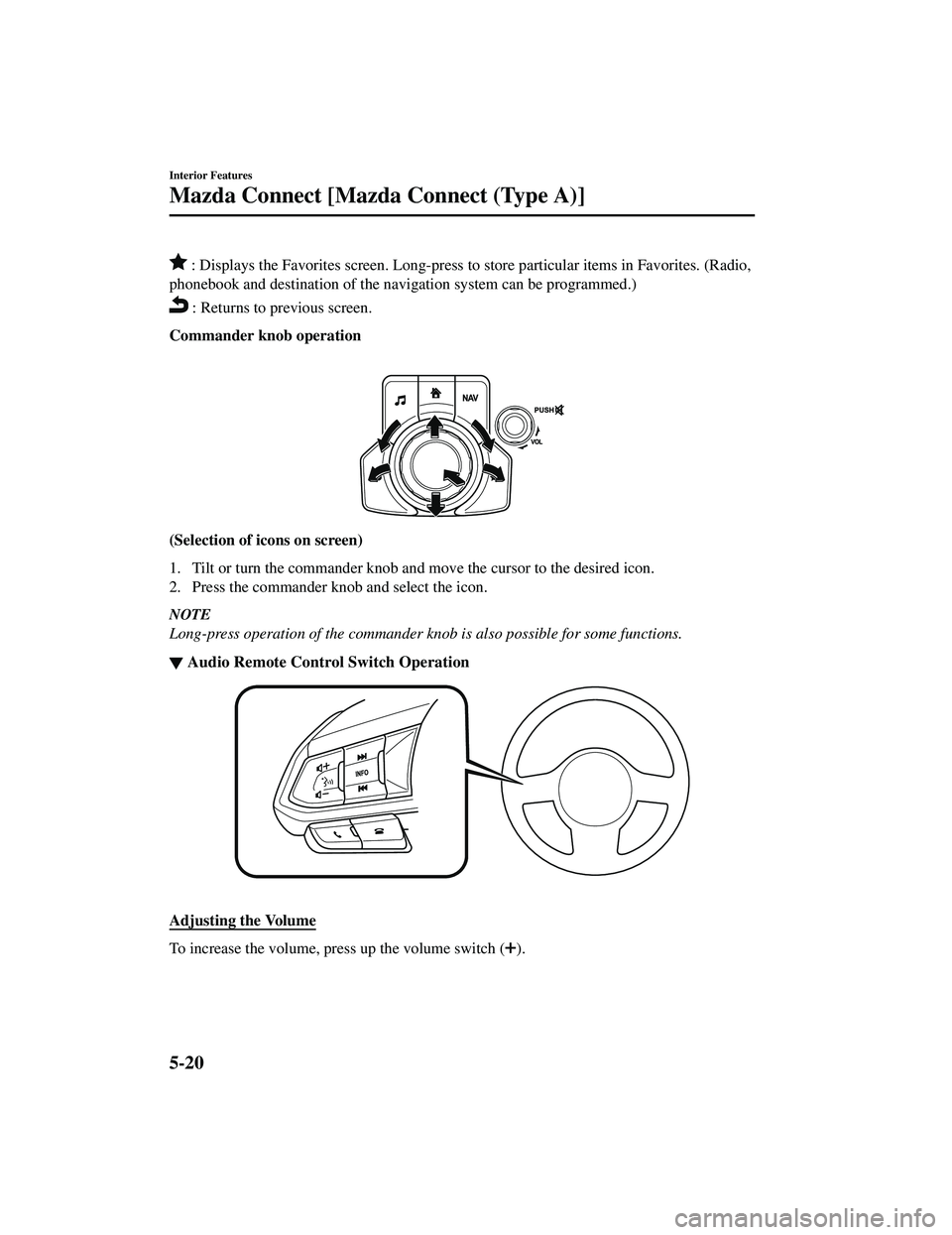
: Displays the Favorites screen. Long-press to store particular items in Favorites. (Radio,
phonebook and destination of the navigation system can be programmed.)
(Selection of icons on screen)
1. Tilt or turn the commander knob and move the cursor to the desired icon.
2. Press the commander knob and select the icon.
NOTE
Long-press operation of the commander knob is also possible for some functions.
▼ Audio Remote Control Switch Operation
Adjusting the Volume
To increase the volume, press up the volume switch ().
Interior Features
Mazda Connect [Mazda Connect (Type A)]
5-20
CX-9_8JK1-EA-20G_Edition6_old
2021-12-8 9:30:44
Page 483 of 723
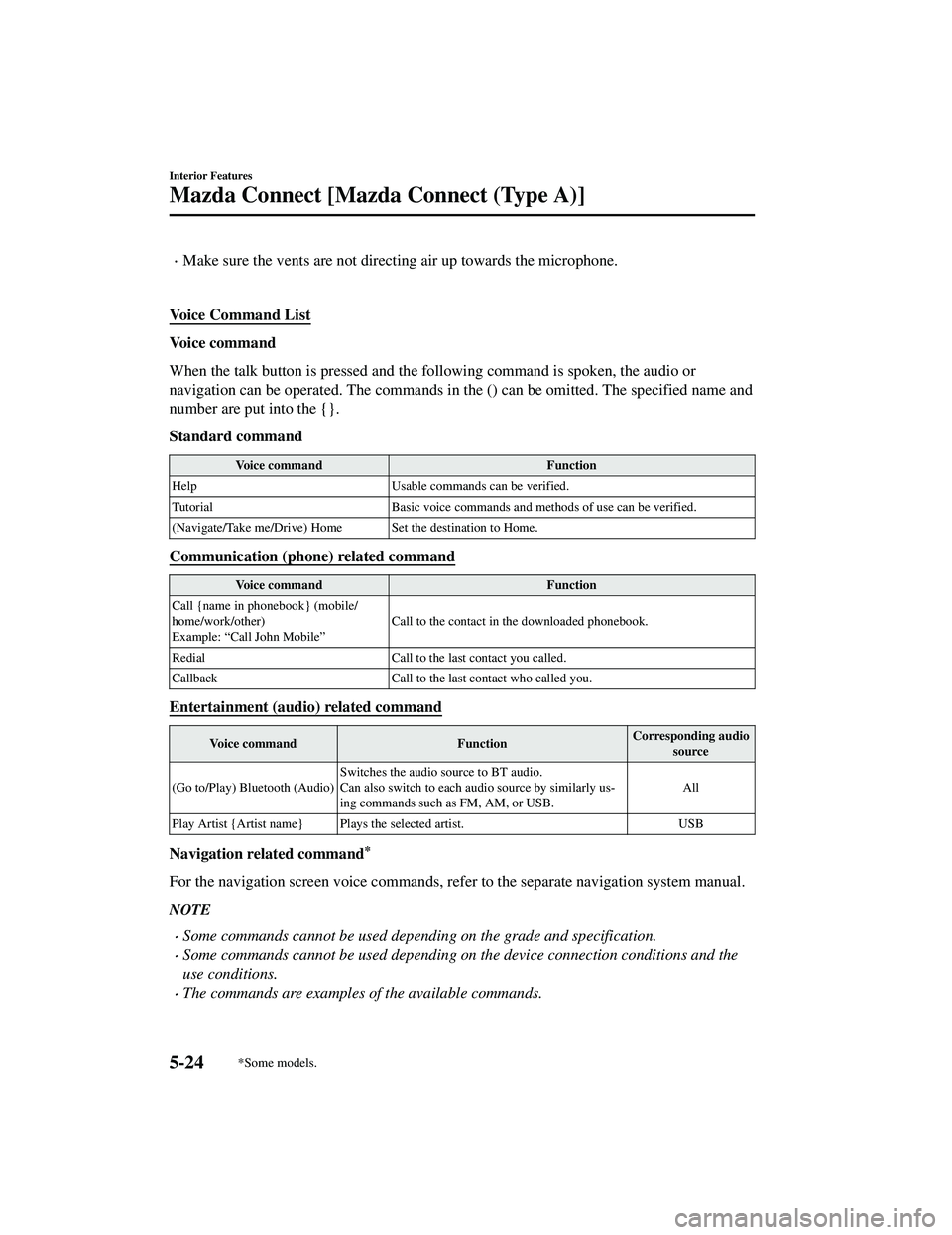
Make sure the vents are not directing air up towards the microphone.
Voice Command List
Voice command
When the talk button is pressed and the following command is spoken, the audio or
navigation can be operated. The commands in the () can be omitted. The specified name and
number are put into the {}.
Standard command
Voice command Function
Help Usable commands can be verified.
Tutorial Basic voice commands and methods of use can be verified.
(Navigate/Take me/Drive) Home Set the destination to Home.
Communication (phone) related command
Voice command Function
Call {name in phonebook} (mobile/
home/work/other)
Example: “Call John Mobile” Call to the contact in the downloaded phonebook.
Redial Call to the last contact you called.
Callback Call to the last contact who called you.
Entertainment (audio) related command
Voice command FunctionCorresponding audio
source
(Go to/Play) Bluetooth (Audio) Switches the audio source to BT audio.
Can also switch to each audio source by similarly us
‐
ing commands such as FM, AM, or USB. All
Play Artist {Artist name} Plays the selected artist. USB
Navigation related command*
For the navigation screen voice commands, refer to the separate navigation system manual.
NOTE
Some commands cannot be used depending on the grade and specification.
Some commands cannot be used depending on the device connection conditions and the
use conditions.
The commands are examples of the available commands.
Interior Features
Mazda Connect [Mazda Connect (Type A)]
5-24*Some models.
CX-9_8JK1-EA-20G_Edition6_old 2021-12-8 9:30:44
Page 492 of 723
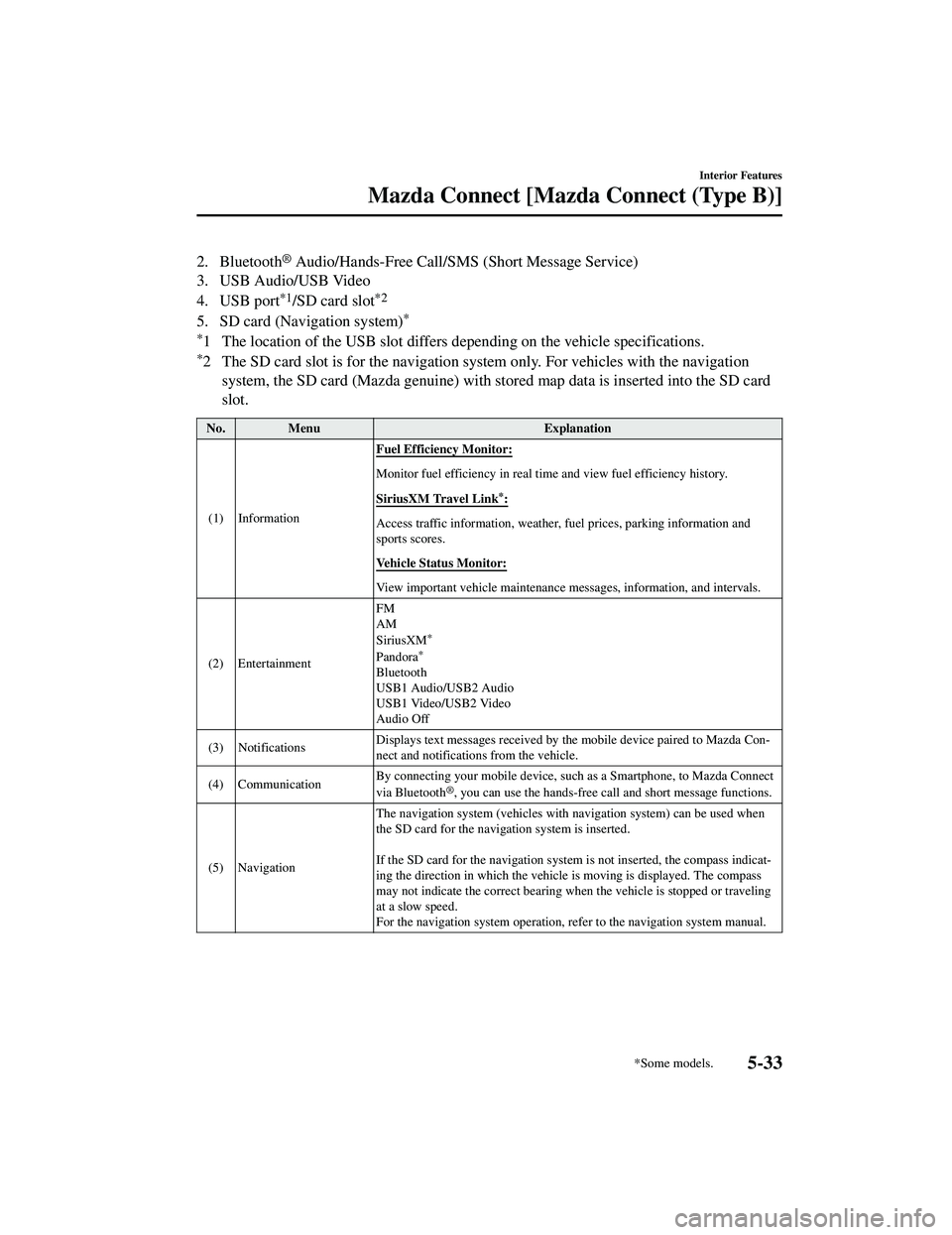
2. Bluetooth® Audio/Hands-Free Call/SMS (Short Message Service)
3. USB Audio/USB Video
4. USB port
*1/SD card slot*2
5. SD card (Navigation system)*
*
1 The location of the USB slot differs depending on the vehicle specifications.
*2 The SD card slot is for the navigation system only. For vehicles with the navigation system, the SD card (Mazda genuine) with st ored map data is inserted into the SD card
slot.
No. Menu Explanation
(1) Information Fuel Efficiency Monitor:
Monitor fuel efficiency in real tim
e and view fuel efficiency history.
SiriusXM Travel Link
*:
Access traffic information, weather, fuel prices, parking information and
sports scores.
Vehicle Status Monitor:
View important vehicle maintenance me ssages, information, and intervals.
(2) Entertainment FM
AM
SiriusXM
*
Pandora*
Bluetooth
USB1 Audio/USB2 Audio
USB1 Video/USB2 Video
Audio Off
(3) Notifications Displays text messages received by th
e mobile device paired to Mazda Con‐
nect and notifications from the vehicle.
(4) Communication By connecting your mobile device, such
as a Smartphone, to Mazda Connect
via Bluetooth
®, you can use the hands-free ca ll and short message functions.
(5) Navigation The navigation system (vehicles with navigation system) can be used when
the SD card for the navigation system is inserted.
If the SD card for the navigation syst
em is not inserted, the compass indicat ‐
ing the direction in which the vehicle is moving is displayed. The compass
may not indicate the correct bearing when the vehicle is stopped or traveling
at a slow speed.
For the navigation system operation, refer to the navigation system manual.
Interior Features
Mazda Connect [Mazda Connect (Type B)]
*Some models.5-33
CX-9_8JK1-EA-20G_Edition6_old 2021-12-8 9:30:44