bluetooth MAZDA MODEL CX-9 2022 Owners Manual
[x] Cancel search | Manufacturer: MAZDA, Model Year: 2022, Model line: MODEL CX-9, Model: MAZDA MODEL CX-9 2022Pages: 715, PDF Size: 81.06 MB
Page 459 of 715
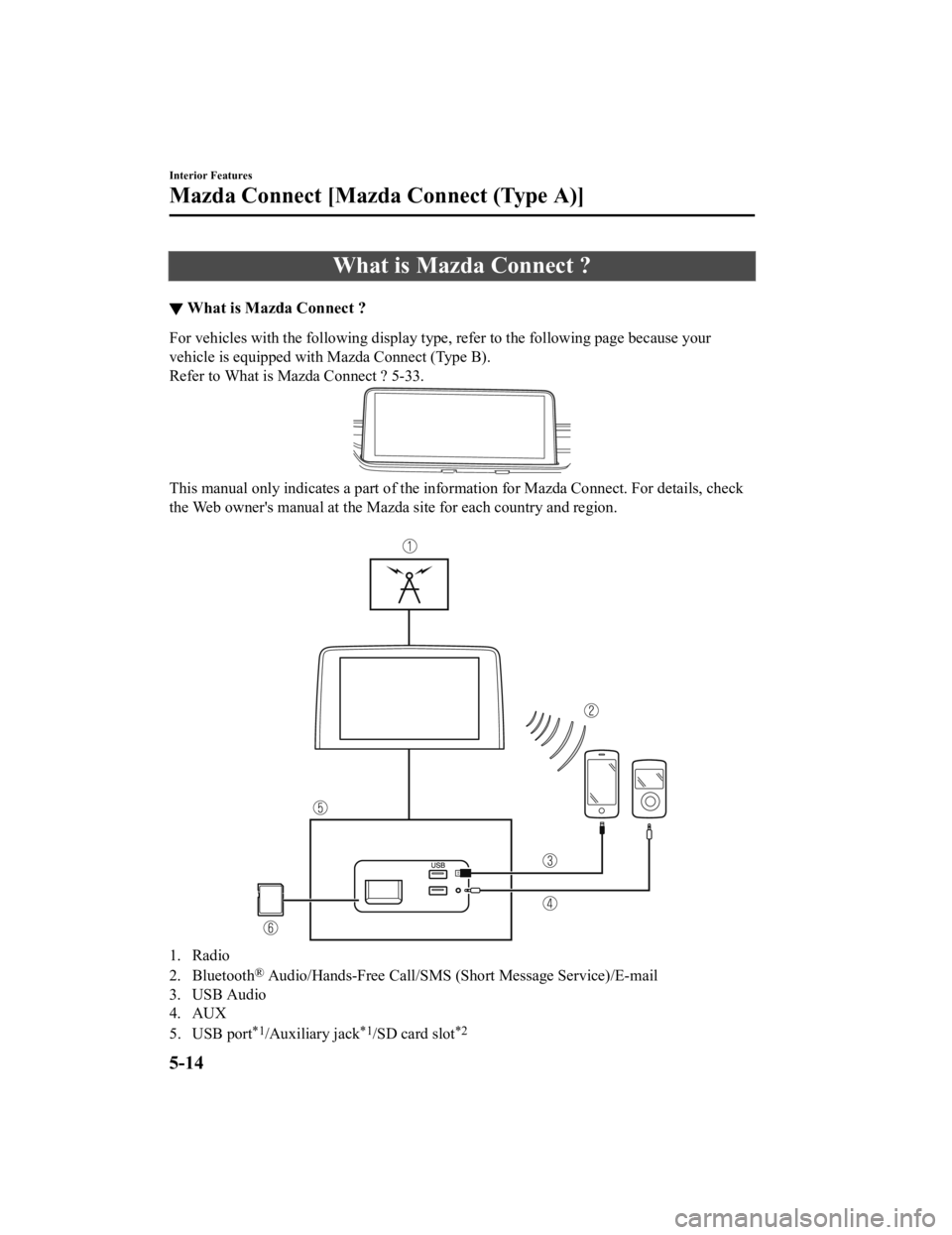
What is Mazda Connect ?
▼What is Mazda Connect ?
For vehicles with the following display type, refer to the foll
owing page because your
vehicle is equipped with Mazda Connect (Type B).
Refer to What is Mazda Connect ? 5-33.
This manual only indicates a part of the information for Mazda Connect. For details, check
the Web owner's manual at the Mazda site for each country and r egion.
1. Radio
2. Bluetooth
® Audio/Hands-Free Call/SMS (Short Message Service)/E-mail
3. USB Audio
4. AUX
5. USB port
*1/Auxiliary jack*1/SD card slot*2
Interior Features
Mazda Connect [Mazda Connect (Type A)]
5-14
CX-9_8KH5-EA-21K_Edition2_old 2021-9-16 14:11:22
Page 460 of 715
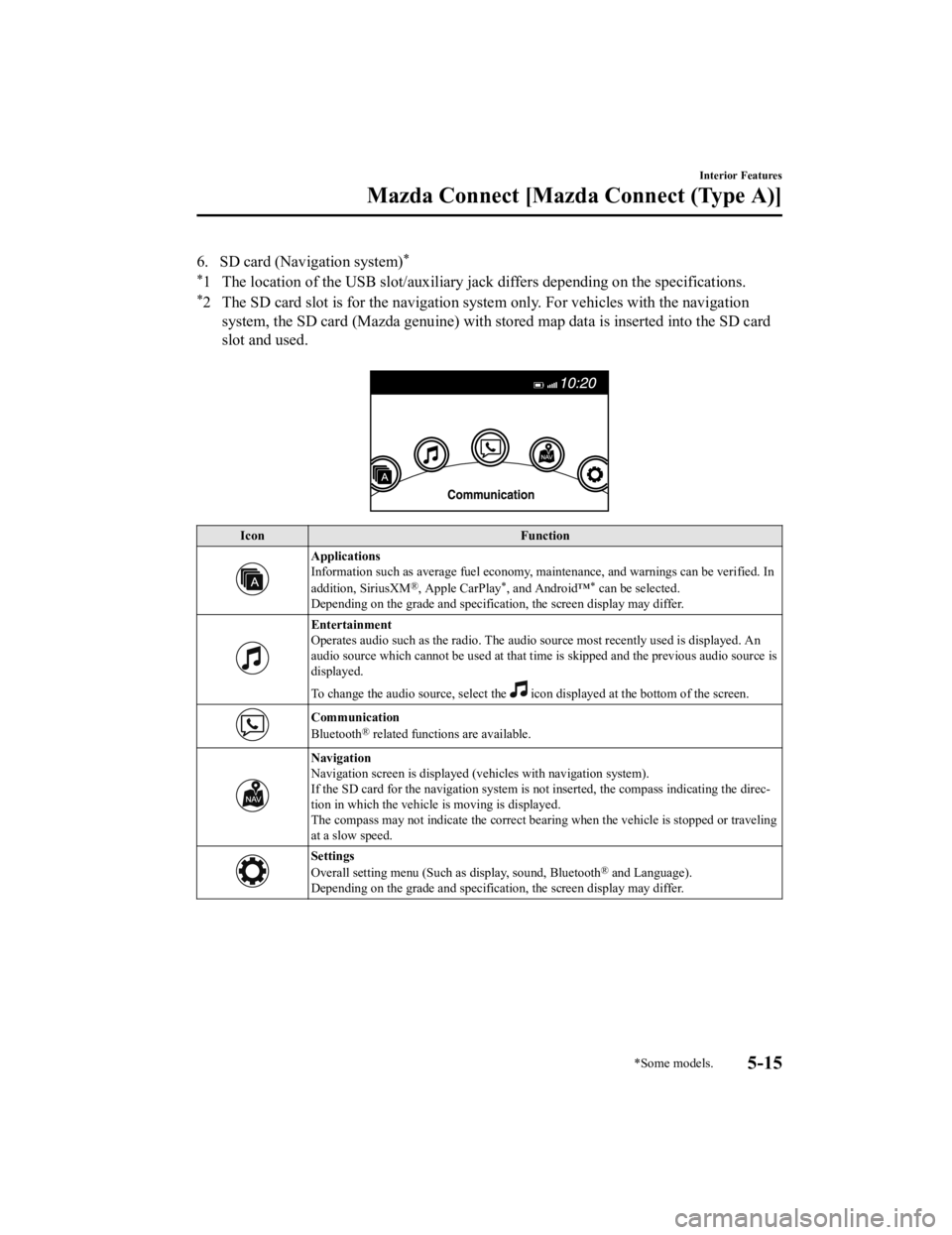
6. SD card (Navigation system)*
*
1 The location of the USB slot/auxiliary jack differs depending on the specifications.
*2 The SD card slot is for the navigation system only. For vehicles with the navigation
system, the SD card (Mazda genuine) with stored map data is ins erted into the SD card
slot and used.
Icon Function
Applications
Information such as average fuel economy, maintenance, and warn ings can be verified. In
addition, SiriusXM
®, Apple CarPlay*, and Android™* can be selected.
Depending on the grade and specification, the screen display ma y differ.
Entertainment
Operates audio such as the radio. The audio source most recentl y used is displayed. An
audio source which cannot be used at that time is skipped and t he previous audio source is
displayed.
To change the audio source, select the
icon displayed at the bottom of the screen.
Communication
Bluetooth® related functions are available.
Navigation
Navigation screen is displayed (v ehicles with navigation system).
If the SD card for the navigation system is not inserted, the compass indicating the direc‐
tion in which the vehicle is moving is displayed.
The compass may not indicate th e correct bearing when the vehicle is stopped or traveling
at a slow speed.
Settings
Overall setting menu (Such a s display, sound, Bluetooth® and Language).
Depending on the grade and specification, the screen display ma y differ.
Interior Features
Mazda Connect [Mazda Connect (Type A)]
*Some models.5-15
CX-9_8KH5-EA-21K_Edition2_old 2021-9-16 14:11:22
Page 466 of 715
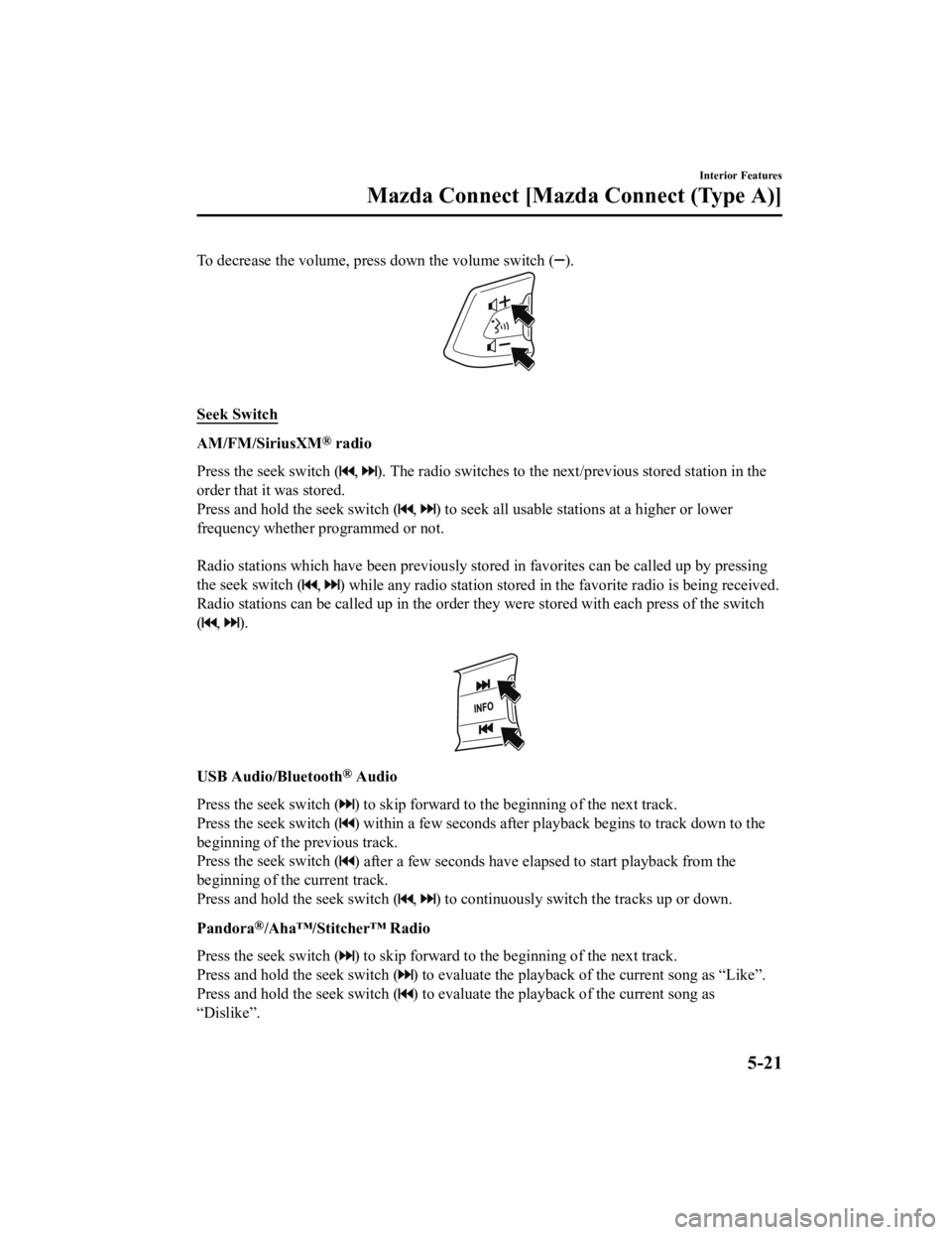
To decrease the volume, press down the volume switch ().
Seek Switch
AM/FM/SiriusXM® radio
Press the seek switch (
, ). The radio switches to the nex t/previous stored station in the
order that it was stored.
Press and hold the seek switch (
, ) to seek all usable stati ons at a higher or lower
frequency whether programmed or not.
Radio stations which have been previously stored in favorites c an be called up by pressing
the seek switch (
, ) while any radio station stored in the favorite radio is being received.
Radio stations can be called up i n the order they were stored with each press of the switch
(
, ).
USB Audio/Bluetooth® Audio
Press the seek switch (
) to skip forward to the b eginning of the next track.
Press the seek switch (
) within a few seconds after play back begins to track down to the
beginning of the previous track.
Press the seek switch (
) after a few seconds have elapsed to start playback from the
beginning of the current track.
Press and hold the seek switch (
, ) to continuously switch the tracks up or down.
Pandora
®/Aha™/Stitcher™ Radio
Press the seek switch (
) to skip forward to the b eginning of the next track.
Press and hold the seek switch (
) to evaluate the playback o f the current song as “Like”.
Press and hold the seek switch (
) to evaluate the playback of the current song as
“Dislike”.
Interior Features
Mazda Connect [Mazda Connect (Type A)]
5-21
CX-9_8KH5-EA-21K_Edition2_old 2021-9-16 14:11:22
Page 468 of 715
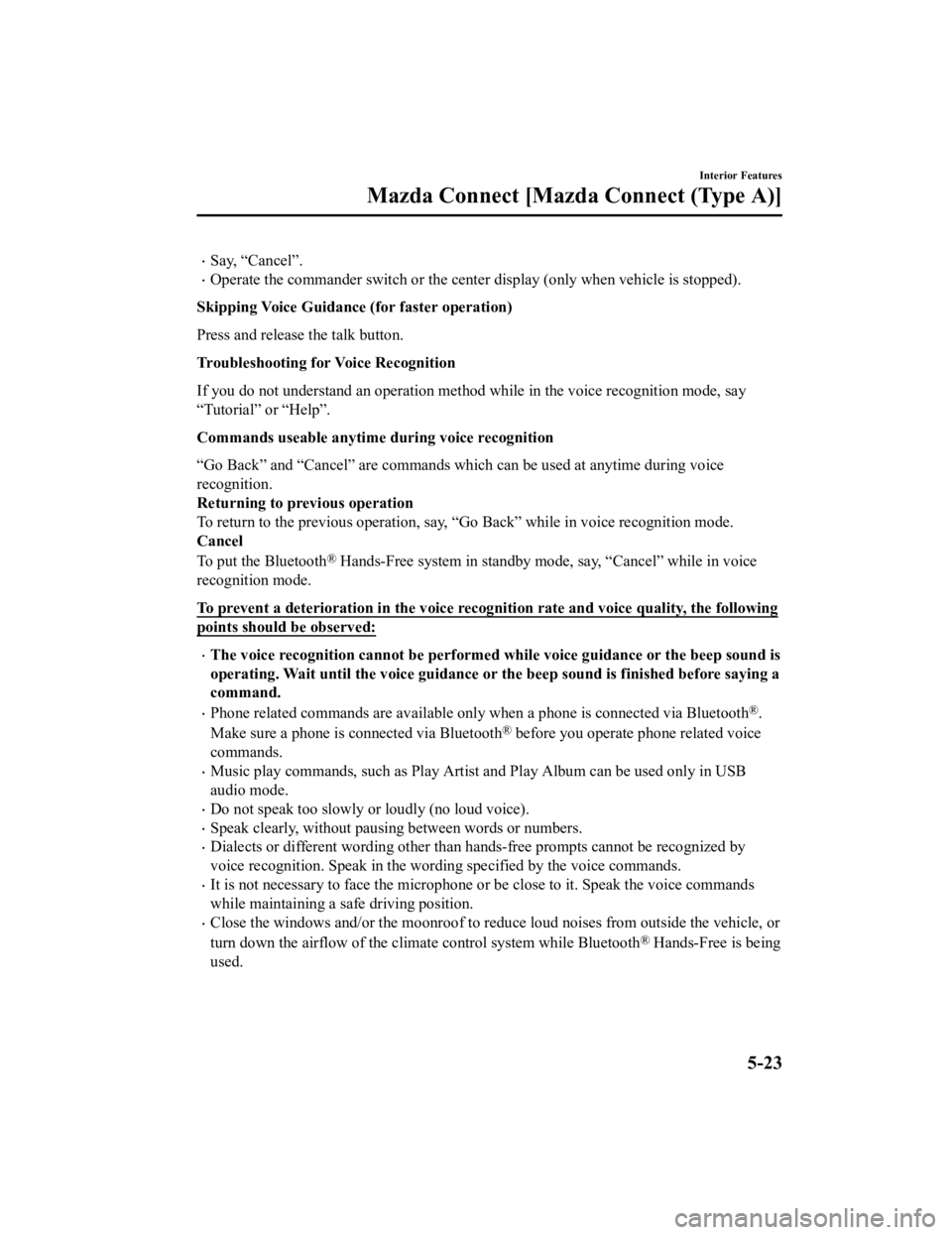
Say, “Cancel”.
Operate the commander switch or the center display (only when vehicle is stopped).
Skipping Voice Guidance (for faster operation)
Press and release the talk button.
Troubleshooting for Voice Recognition
If you do not understand an opera tion method while in the voice recognition mode, say
“Tutorial” or “Help”.
Commands useable anytime during voice recognition
“Go Back” and “Cancel” are commands which can be used at anytim e during voice
recognition.
Returning to previous operation
To return to the previous operation, say, “Go Back” while in vo ice recognition mode.
Cancel
To put the Bluetooth
® Hands-Free system in standby mode, say, “Cancel” while in voic e
recognition mode.
To prevent a deterioration in the voice recognition rate and vo ice quality, the following
points should be observed:
The voice recognition cannot be performed while voice guidance or the beep sound is
operating. Wait until the voice guidance or the beep sound is f inished before saying a
command.
Phone related commands are available only when a phone is conne cted via Bluetooth®.
Make sure a phone is connected via Bluetooth
® before you operate phone related voice
commands.
Music play commands, such as Play Artist and Play Album can be used only in USB
audio mode.
Do not speak too slowly or loudly (no loud voice).
Speak clearly, without pausing between words or numbers.
Dialects or different wording other than hands-free prompts can not be recognized by
voice recognition. Speak in the wording specified by the voice commands.
It is not necessary to face the microphone or be close to it. Speak the voice commands
while maintaining a safe driving position.
Close the windows and/or the moonroof to reduce loud noises fro m outside the vehicle, or
turn down the airflow of the clim ate control system while Bluetooth
® Hands-Free is being
used.
Interior Features
Mazda Connect [Mazda Connect (Type A)]
5-23
CX-9_8KH5-EA-21K_Edition2_old 2021-9-16 14:11:22
Page 469 of 715
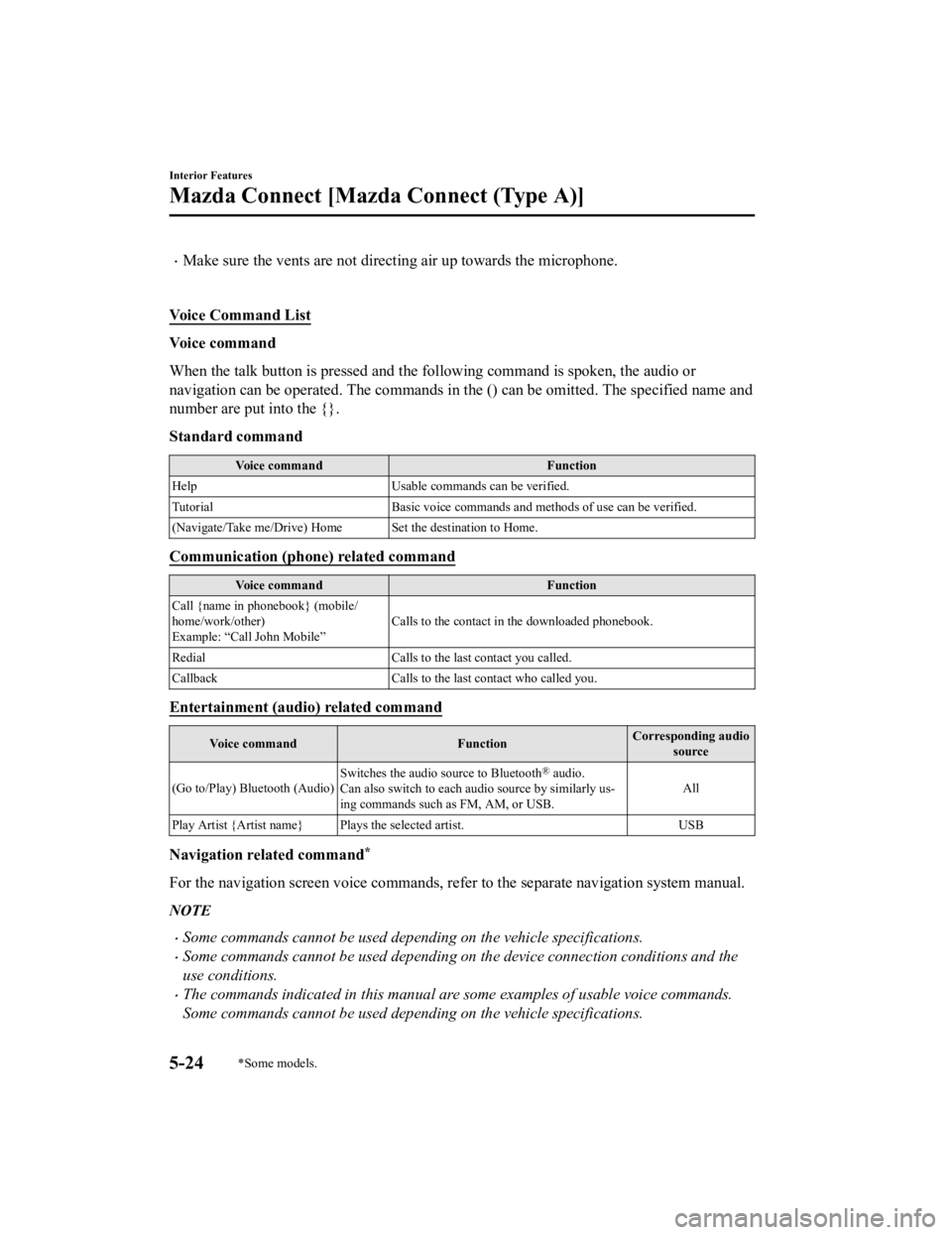
Make sure the vents are not directing air up towards the microphone.
Voice Command List
Voice command
When the talk button is pressed and the following command is sp oken, the audio or
navigation can be operated. The commands in the () can be omitt ed. The specified name and
number are put into the {}.
Standard command
Voice command Function
Help Usable commands can be verified.
Tutorial Basic voice commands and methods of use can be verified .
(Navigate/Take me/Drive) Home Set the destination to Home.
Communication (phone) related command
Voice command Function
Call {name in phonebook} (mobile/
home/work/other)
Example: “Call John Mobile” Calls to the contact in th
e downloaded phonebook.
Redial Calls to the last contact you called.
Callback Calls to the last contact who called you.
Entertainment (audio) related command
Voice command FunctionCorresponding audio
source
(Go to/Play) Bluetooth (Audio) Switches the audio source to Bluetooth
® audio.
Can also switch to each audio source by similarly us‐
ing commands such a s FM, AM, or USB. All
Play Artist {Artist name} Plays the selected artist. USB
Navigation related command*
For the navigation screen voice commands, refer to the separate navigation system manual.
NOTE
Some commands cannot be used depending on the vehicle specifications.
Some commands cannot be used depending on the device connection conditions and the
use conditions.
The commands indicated in this manual are some examples of usable voice commands.
Some commands cannot be used depending on the vehicle specifications.
Interior Features
Mazda Connect [Mazda Connect (Type A)]
5-24*Some models.
CX-9_8KH5-EA-21K_Edition2_old 2021-9-16 14:11:22
Page 470 of 715
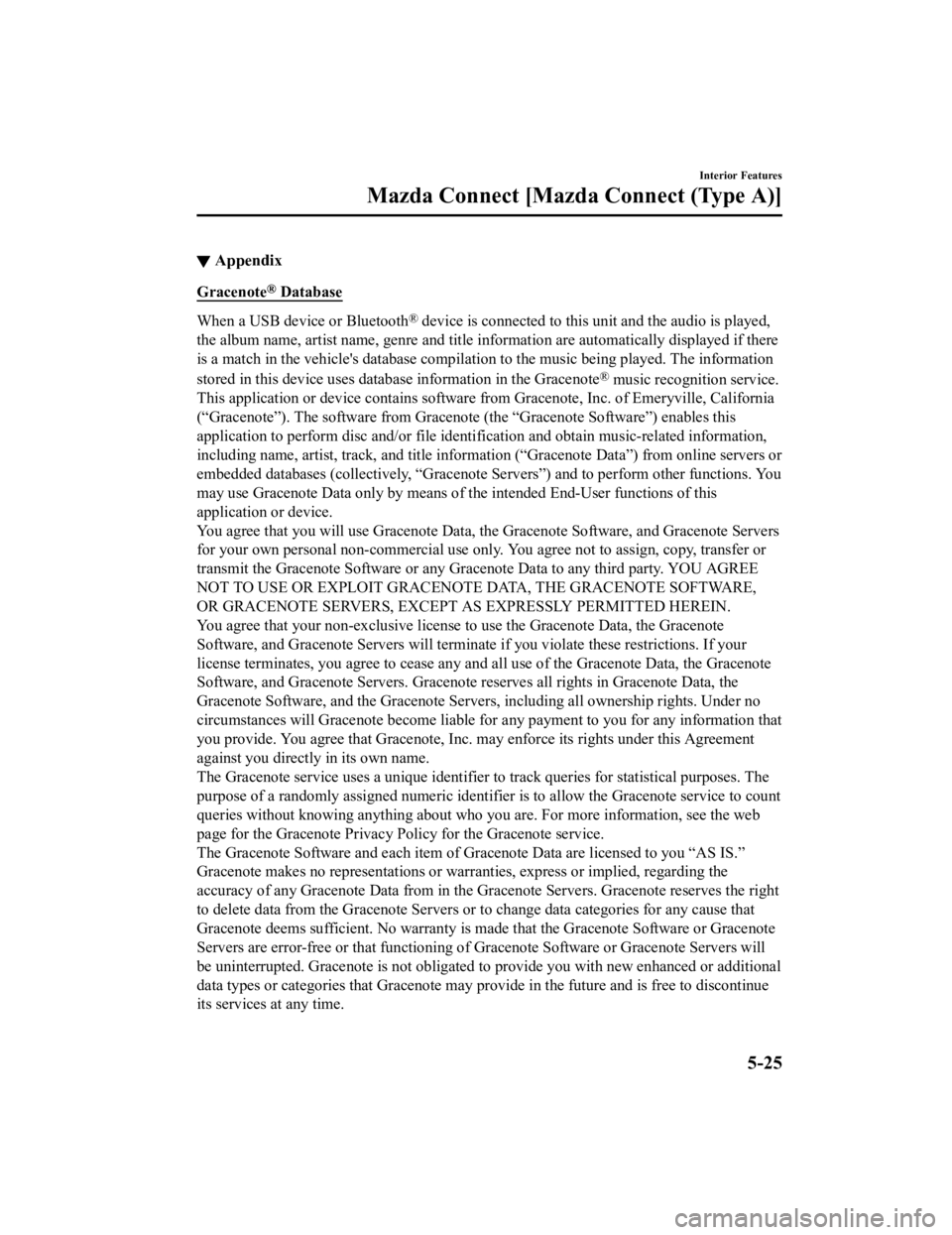
▼Appendix
Gracenote® Database
When a USB devic
e or Bluetooth® device is connected to this unit and the audio is played,
the album name, artist name, genre and title information are au tomatically displayed if there
is a match in the vehicle's database compilation to the music b eing played. The information
stored in this device uses database information in the Gracenot e
® music recognition service.
This application or device contains software from Gracenote, In c. of Emeryville, California
(“Gracenote”). The software from Gracenote (the “Gracenote Soft ware”) enables this
application to perform disc and/ or file identification and obtain music-related information,
including name, artist, track, and title information (“Gracenot e Data”) from online servers or
embedded databases (collectively, “Gracenote Servers”) and to p erform other functions. You
may use Gracenote Data only by means of the intended End-User f unctions of this
application or device.
You agree that you will use Gracenote Data, the Gracenote Softw are, and Gracenote Servers
for your own personal non-commercial use only. You agree not to assign, copy, transfer or
transmit the Gracenot e Software or any Gracenote Data to any th ird party. YOU AGREE
NOT TO USE OR EXPLOIT GRACENOTE DATA, THE GRACENOTE SOFTWARE,
OR GRACENOTE SERVERS, EXCEPT AS EXPRESSLY PERMITTED HEREIN.
You agree that your non-exclusive license to use the Gracenote Data, the Gracenote
Software, and Gracenote Servers will terminate if you violate these restrictions. If your
license terminates, you agree to cease any and all use of the G racenote Data, the Gracenote
Software, and Gracenote Servers. Gracenote reserves all rights in Gracenote Data, the
Gracenote Software, and the Gracenote Servers, including all ow nership rights. Under no
circumstances will Gracenote become liable for any payment to y ou for any information that
you provide. You agree that Gracenote, Inc. may enforce its rig hts under this Agreement
against you directly in its own name.
The Gracenote service uses a unique identifier to track queries for statistical purposes. The
purpose of a randomly assigned numeric identifier is to allow t he Gracenote service to count
queries without knowing anythi ng about who you are. For more in formation, see the web
page for the Gracenote Privacy Po licy for the Gracenote service.
The Gracenote Software and each item of Gracenote Data are lice nsed to you “AS IS.”
Gracenote makes no representations or warranties, express or im plied, regarding the
accuracy of any Gracenote Data from in the Gracenote Servers. G racenote reserves the right
to delete data from the Gracenote Servers or to change data categories for any cause that
Gracenote deems sufficient. No warranty is made that the Gracen ote Software or Gracenote
Servers are error-free or that functioning of Gracenote Softwar e or Gracenote Servers will
be uninterrupted. Gracenote is not obligated to provide you wit h new enhanced or additional
data types or categories that Gracenote may provide in the futu re and is free to discontinue
its services at any time.
Interior Features
Mazda Connect [Mazda Connect (Type A)]
5-25
CX-9_8KH5-EA-21K_Edition2_old 2021-9-16 14:11:22
Page 476 of 715
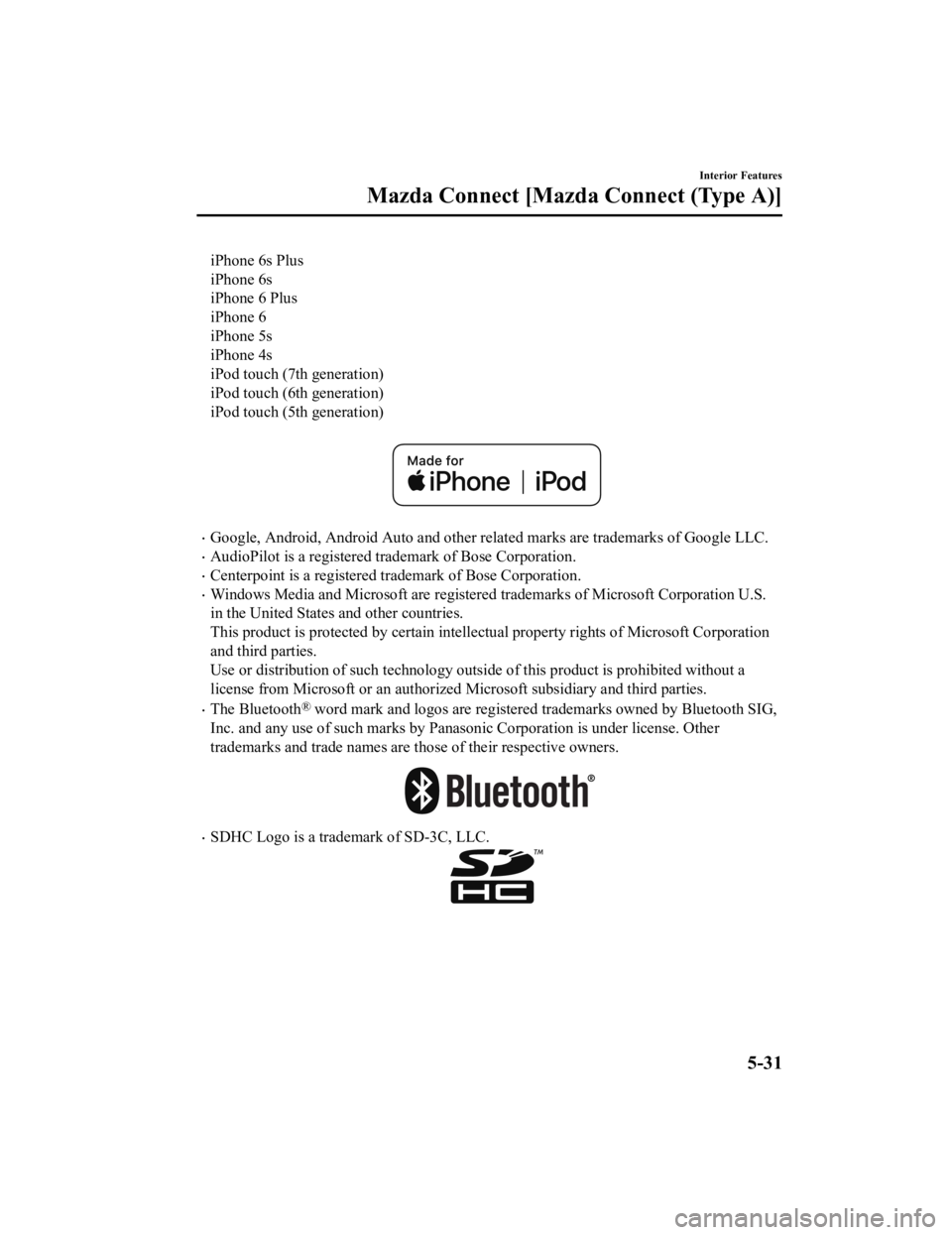
iPhone 6s Plus
iPhone 6s
iPhone 6 Plus
iPhone 6
iPhone 5s
iPhone 4s
iPod touch (7th generation)
iPod touch (6th generation)
iPod touch (5th generation)
Google, Android, Android Auto and other related marks are trademarks of Google LLC.
AudioPilot is a registered trademark of Bose Corporation.
Centerpoint is a registered trademark of Bose Corporation.
Windows Media and Microsoft are registered trademarks of Micros oft Corporation U.S.
in the United States and other countries.
This product is protected by certain intellectual property righ ts of Microsoft Corporation
and third parties.
Use or distribution of such tech nology outside of this product is prohibited without a
license from Microsoft or an aut horized Microsoft subsidiary and third parties.
The Bluetooth® word mark and logos are registe red trademarks owned by Bluetoo th SIG,
Inc. and any use of such marks by Panasonic Corporation is unde r license. Other
trademarks and trade names are those of their respective owners .
SDHC Logo is a trademark of SD-3C, LLC.
Interior Features
Mazda Connect [Mazda Connect (Type A)]
5-31
CX-9_8KH5-EA-21K_Edition2_old 2021-9-16 14:11:22
Page 479 of 715
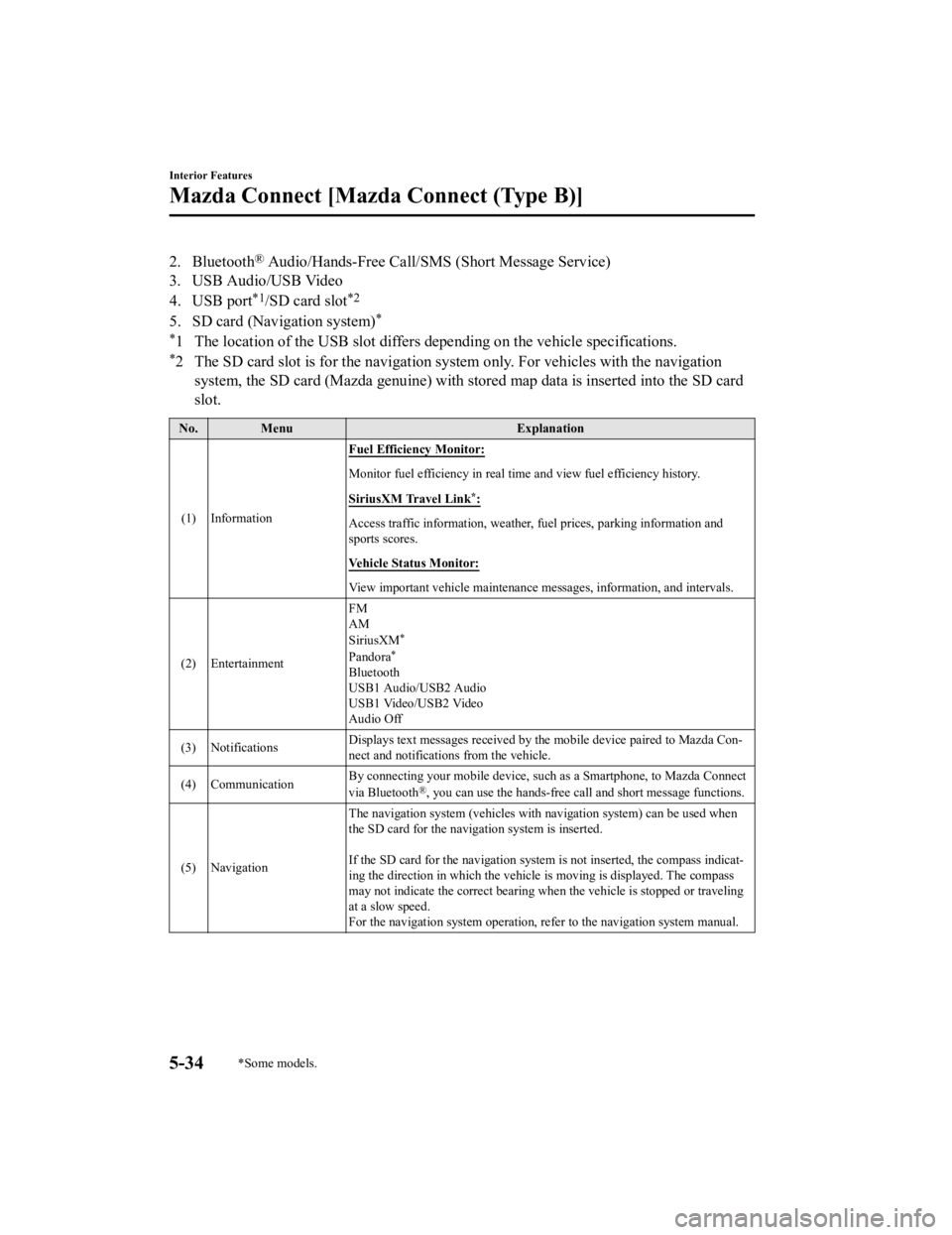
2. Bluetooth® Audio/Hands-Free Call/SMS (Short Message Service)
3. USB Audio/USB Video
4. USB port
*1/SD card slot*2
5. SD card (Navigation system)*
*
1 The location of the USB slot differs depending on the vehicle specifications.
*2 The SD card slot is for the navigation system only. For vehicles with the navigation
system, the SD card (Mazda genuine) with stored map data is ins erted into the SD card
slot.
No. Menu Explanation
(1) Information Fuel Efficiency Monitor:
Monitor fuel efficiency in real time and view fuel efficiency h
istory.
SiriusXM Travel Link
*:
Access traffic information, weathe r, fuel prices, parking information and
sports scores.
Vehicle Status Monitor:
View important vehicle maintenance messages, information, and intervals.
(2) Entertainment FM
AM
SiriusXM
*
Pandora*
Bluetooth
USB1 Audio/USB2 Audio
USB1 Video/USB2 Video
Audio Off
(3) Notifications Displays text messages received by the mobile device paired to Mazda Con‐
nect and notifications from the vehicle.
(4) Communication By connecting your mobile device, such as a Smartphone, to Mazd
a Connect
via Bluetooth
®, you can use the hands-free call and short message functions.
(5) Navigation The navigation system (vehicles w
ith navigation system) can be used when
the SD card for the naviga tion system is inserted.
If the SD card for the navigation system is not inserted, the c ompass indicat‐
ing the direction in which the v ehicle is moving is displayed. The compass
may not indicate the correct bearing when the vehicle is stoppe d or traveling
at a slow speed.
For the navigation system opera tion, refer to the navigation system manual.
Interior Features
Mazda Connect [Mazda Connect (Type B)]
5-34*Some models.
CX-9_8KH5-EA-21K_Edition2_old 2021-9-16 14:11:22
Page 480 of 715
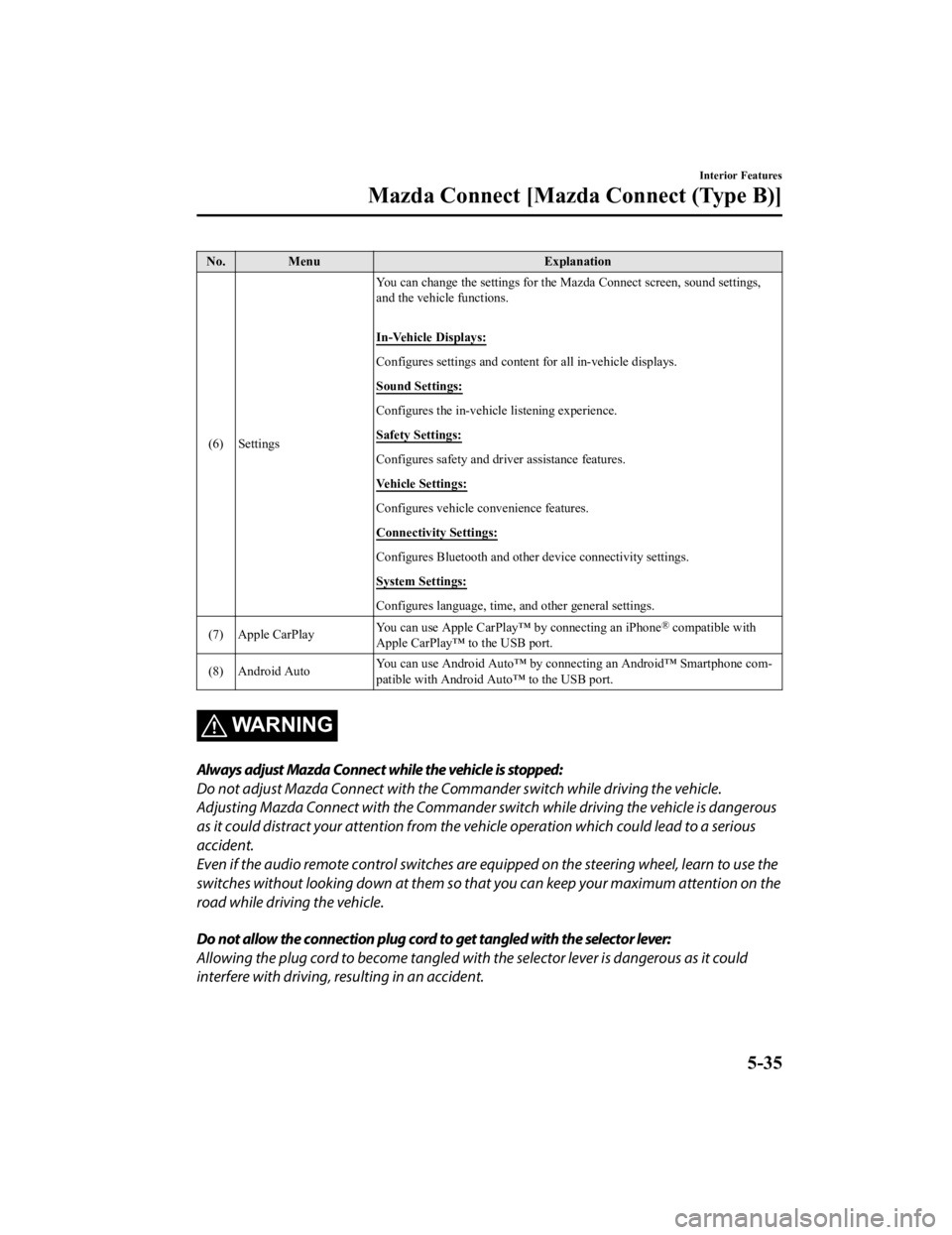
No. MenuExplanation
(6) Settings You can change the settings for
the Mazda Connect screen, sound settings,
and the vehicle functions.
In-Vehicle Displays:
Configures settings and content for all in-vehicle displays.
Sound Settings:
Configures the in-vehicle listening experience.
Safety Settings:
Configures safety and driver assistance features.
Vehicle Settings:
Configures vehicle convenience features.
Connectivity Settings:
Configures Bluetooth and other device connectivity settings.
System Settings:
Configures language, time, and other general settings.
(7) Apple CarPlay You can use Apple CarPlay™
by connecting an iPhone
® compatible with
Apple CarPlay™ to the USB port.
(8) Android Auto You can use Android Auto™ by connecting an Android™ Smartphone
com‐
patible with Android Auto™ to the USB port.
WARNING
Always adjust Mazda Connect while the vehicle is stopped:
Do not adjust Mazda Connect with the Commander switch while driving the vehicle.
Adjusting Mazda Connect with the Commander switch while driving the vehicle is dangerous
as it could distract your attention from the vehicle operation which could lead to a serious
accident.
Even if the audio remote control switches are eq uipped on the steering wheel, learn to use the
switches without looking down at them so that you can keep your maximum attention on the
road while driving the vehicle.
Do not allow the connection plug cord to get tangled with the selector lever:
Allowing the plug cord to beco me tangled with the selector lever is dangerous as it could
interfere with driving, resulting in an accident.
Interior Features
Mazda Connect [Mazda Connect (Type B)]
5-35
CX-9_8KH5-EA-21K_Edition2_old 2021-9-16 14:11:22
Page 484 of 715
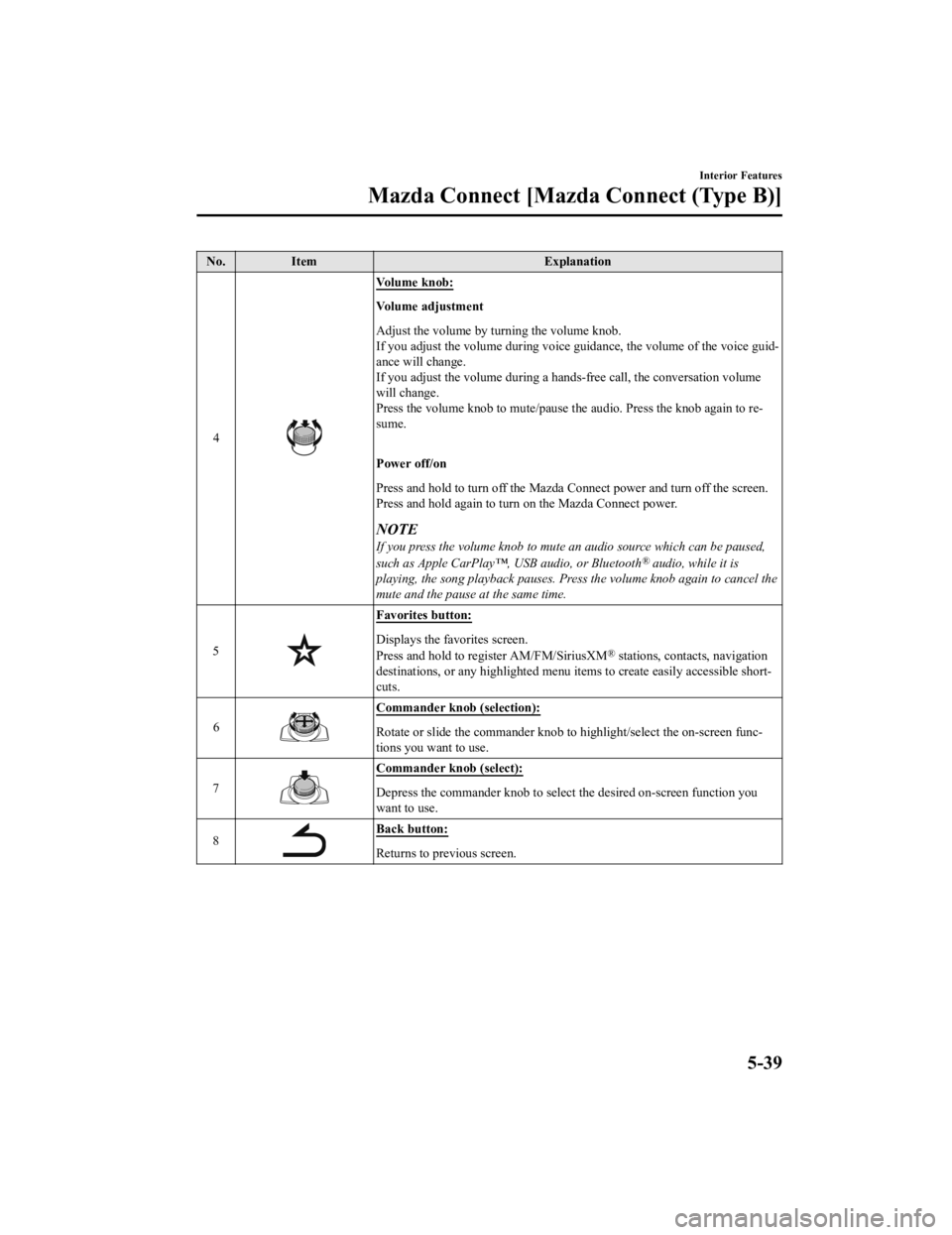
No.Item Explanation
4
Volume knob:
Vo l u m e a d j u s t m e n t
Adjust the volume by turning the volume knob.
If you adjust the volume during voice guidance, the volume of t he voice guid‐
ance will change.
If you adjust the volume during a hands-free call, the conversa tion volume
will change.
Press the volume knob to mute/pause the audio. Press the knob again to re‐
sume.
Power off/on
Press and hold to turn off the M azda Connect power and turn off the screen.
Press and hold again to turn on the Mazda Connect power.
NOTE
If you press the volume knob to mute an audio source which can be paused,
such as Apple CarPlay™, USB audio, or Bluetooth® audio, while it is
playing, the song playback pauses. Press the volume knob again to cancel the
mute and the pause at the same time.
5
Favorites button:
Displays the favorites screen.
Press and hold to register AM/FM/SiriusXM® stations, contacts, navigation
destinations, or any highlighted menu items to create easily accessible short‐
cuts.
6
Commander knob (selection):
Rotate or slide the commander knob to highlight/select the on-s creen func‐
tions you want to use.
7
Commander knob (select):
Depress the commander knob to select the desired on-screen func tion you
want to use.
8
Back button:
Returns to previous screen.
Interior Features
Mazda Connect [Mazda Connect (Type B)]
5-39
CX-9_8KH5-EA-21K_Edition2_old 2021-9-16 14:11:22