change time MAZDA MODEL MAZDASPEED 3 2009 (in English) User Guide
[x] Cancel search | Manufacturer: MAZDA, Model Year: 2009, Model line: MODEL MAZDASPEED 3, Model: MAZDA MODEL MAZDASPEED 3 2009Pages: 412, PDF Size: 6.18 MB
Page 205 of 412
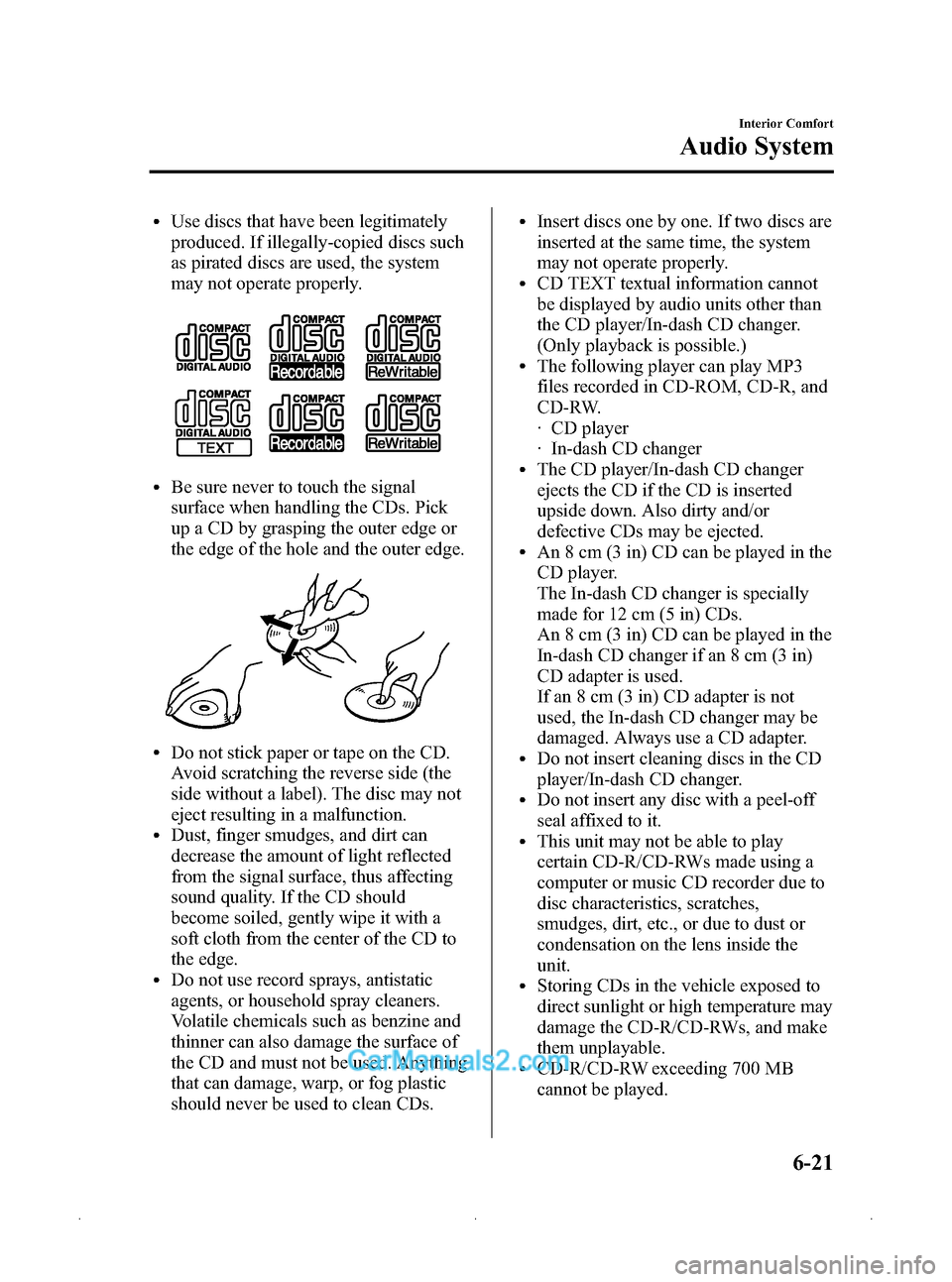
Black plate (205,1)
lUse discs that have been legitimately
produced. If illegally-copied discs such
as pirated discs are used, the system
may not operate properly.
lBe sure never to touch the signal
surface when handling the CDs. Pick
up a CD by grasping the outer edge or
the edge of the hole and the outer edge.
lDo not stick paper or tape on the CD.
Avoid scratching the reverse side (the
side without a label). The disc may not
eject resulting in a malfunction.
lDust, finger smudges, and dirt can
decrease the amount of light reflected
from the signal surface, thus affecting
sound quality. If the CD should
become soiled, gently wipe it with a
soft cloth from the center of the CD to
the edge.
lDo not use record sprays, antistatic
agents, or household spray cleaners.
Volatile chemicals such as benzine and
thinner can also damage the surface of
the CD and must not be used. Anything
that can damage, warp, or fog plastic
should never be used to clean CDs.
lInsert discs one by one. If two discs are
inserted at the same time, the system
may not operate properly.
lCD TEXT textual information cannot
be displayed by audio units other than
the CD player/In-dash CD changer.
(Only playback is possible.)
lThe following player can play MP3
files recorded in CD-ROM, CD-R, and
CD-RW.
· CD player
· In-dash CD changer
lThe CD player/In-dash CD changer
ejects the CD if the CD is inserted
upside down. Also dirty and/or
defective CDs may be ejected.
lAn 8 cm (3 in) CD can be played in the
CD player.
The In-dash CD changer is specially
made for 12 cm (5 in) CDs.
An 8 cm (3 in) CD can be played in the
In-dash CD changer if an 8 cm (3 in)
CD adapter is used.
If an 8 cm (3 in) CD adapter is not
used, the In-dash CD changer may be
damaged. Always use a CD adapter.
lDo not insert cleaning discs in the CD
player/In-dash CD changer.
lDo not insert any disc with a peel-off
seal affixed to it.
lThis unit may not be able to play
certain CD-R/CD-RWs made using a
computer or music CD recorder due to
disc characteristics, scratches,
smudges, dirt, etc., or due to dust or
condensation on the lens inside the
unit.
lStoring CDs in the vehicle exposed to
direct sunlight or high temperature may
damage the CD-R/CD-RWs, and make
them unplayable.
lCD-R/CD-RW exceeding 700 MB
cannot be played.
Interior Comfort
Audio System
6-21
Mazda3_8Z87-EA-08F_Edition1 Page205
Monday, May 19 2008 9:57 AM
Form No.8Z87-EA-08F
Page 212 of 412
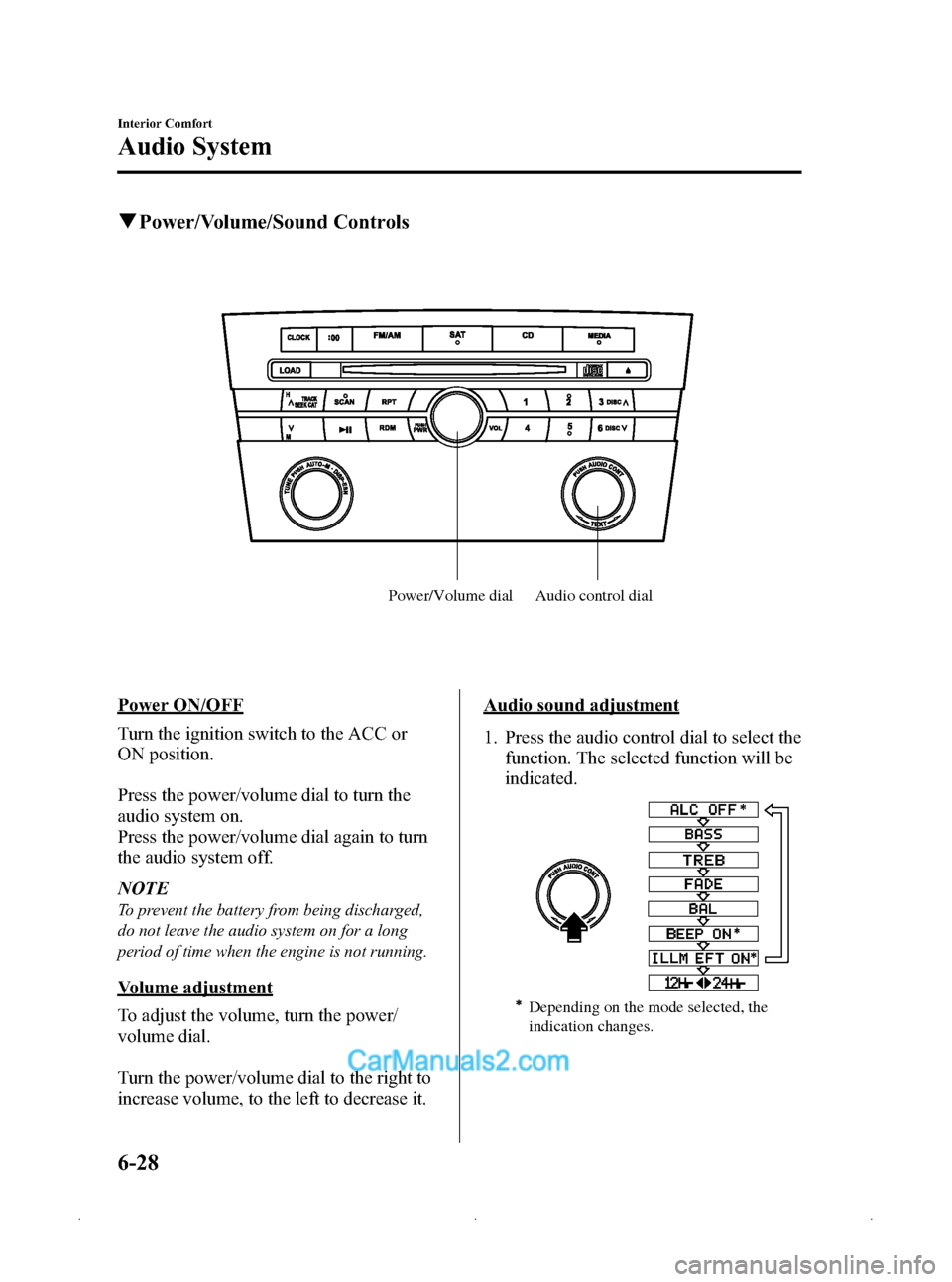
Black plate (212,1)
qPower/Volume/Sound Controls
Audio control dial
Power/Volume dial
Power ON/OFF
Turn the ignition switch to the ACC or
ON position.
Press the power/volume dial to turn the
audio system on.
Press the power/volume dial again to turn
the audio system off.
NOTE
To prevent the battery from being discharged,
do not leave the audio system on for a long
period of time when the engine is not running.
Volume adjustment
To adjust the volume, turn the power/
volume dial.
Turn the power/volume dial to the right to
increase volume, to the left to decrease it.
Audio sound adjustment
1. Press the audio control dial to select the
function. The selected function will be
indicated.
Depending on the mode selected, the
indication changes.
6-28
Interior Comfort
Audio System
Mazda3_8Z87-EA-08F_Edition1 Page212
Monday, May 19 2008 9:57 AM
Form No.8Z87-EA-08F
Page 213 of 412
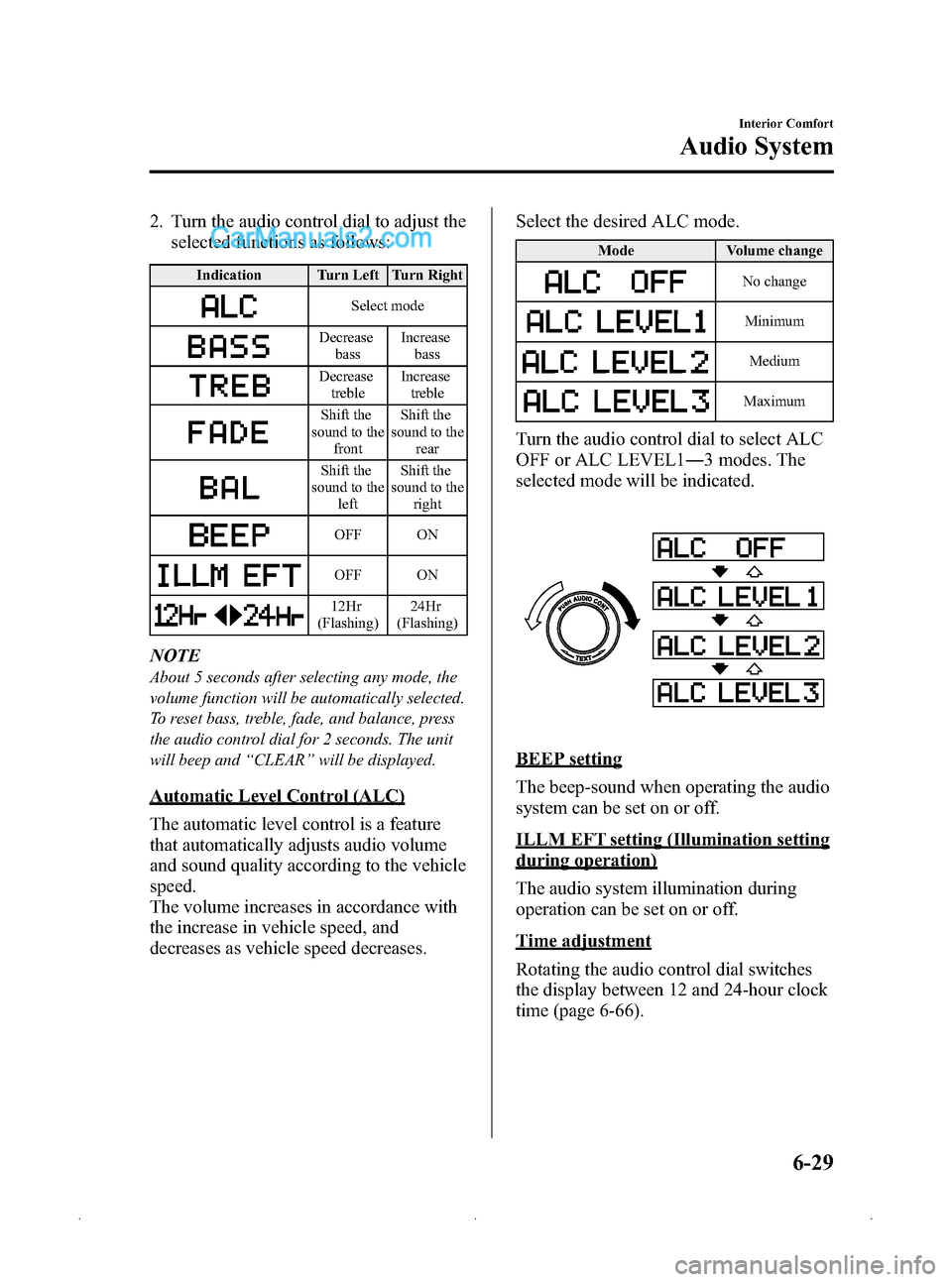
Black plate (213,1)
2. Turn the audio control dial to adjust theselected functions as follows:
Indication Turn Left Turn Right
Select mode
Decrease
bass Increase
bass
Decreasetreble Increase
treble
Shift the
sound to the front Shift the
sound to the rear
Shift the
sound to the left Shift the
sound to the right
OFF ON
OFF ON
12Hr
(Flashing) 24Hr
(Flashing)
NOTE
About 5 seconds after selecting any mode, the
volume function will be automatically selected.
To reset bass, treble, fade, and balance, press
the audio control dial for 2 seconds. The unit
will beep and “CLEAR ”will be displayed.
Automatic Level Control (ALC)
The automatic level control is a feature
that automatically adjusts audio volume
and sound quality according to the vehicle
speed.
The volume increases in accordance with
the increase in vehicle speed, and
decreases as vehicle speed decreases. Select the desired ALC mode.
Mode
Volume change
No change
Minimum
Medium
Maximum
Turn the audio control dial to select ALC
OFF or ALC LEVEL1― 3 modes. The
selected mode will be indicated.
BEEP setting
The beep-sound when operating the audio
system can be set on or off.
ILLM EFT setting (Illumination setting
during operation)
The audio system illumination during
operation can be set on or off.
Time adjustment
Rotating the audio control dial switches
the display between 12 and 24-hour clock
time (page 6-66).
Interior Comfort
Audio System
6-29
Mazda3_8Z87-EA-08F_Edition1 Page213
Monday, May 19 2008 9:57 AM
Form No.8Z87-EA-08F
Page 218 of 412
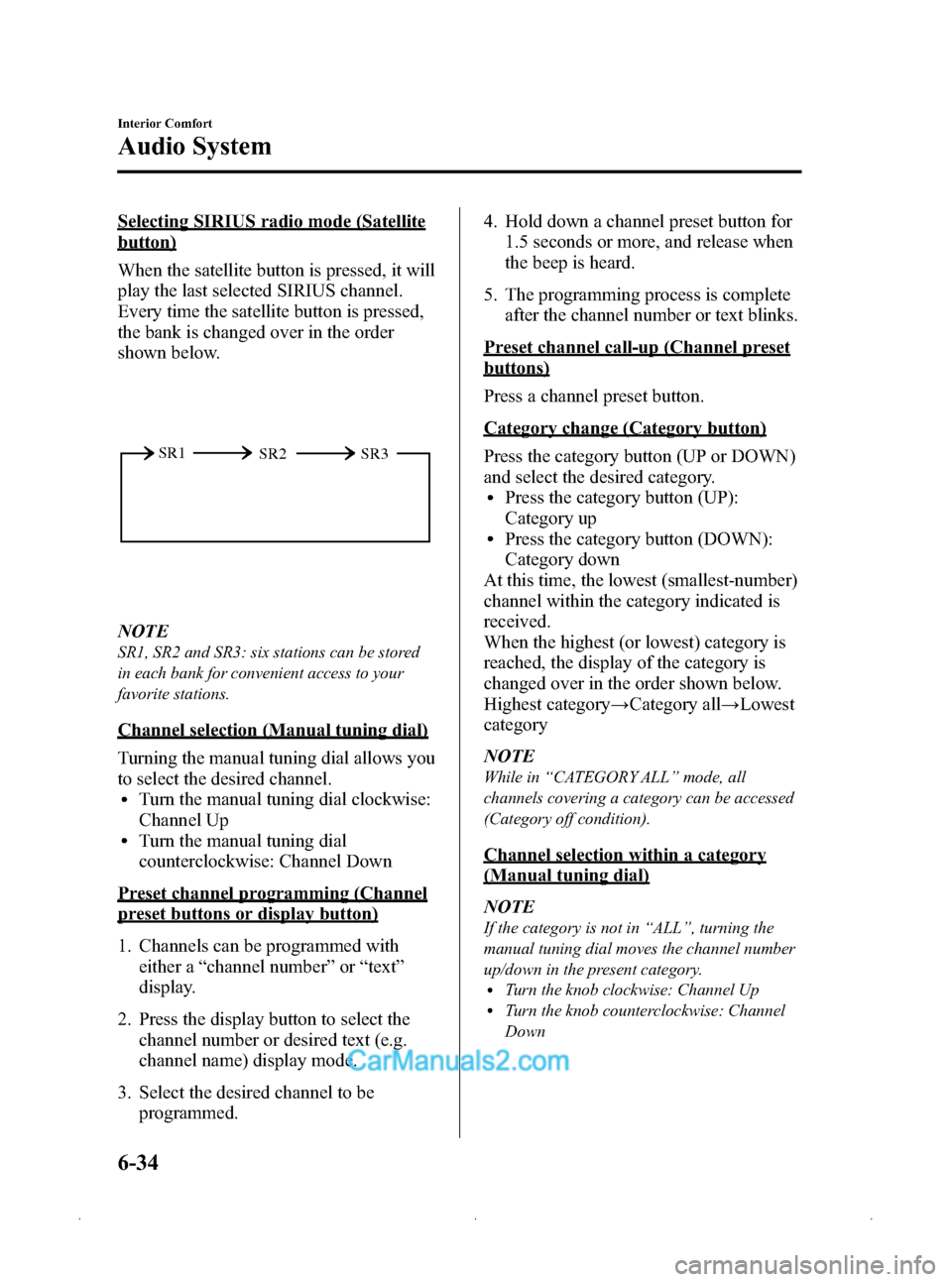
Black plate (218,1)
Selecting SIRIUS radio mode (Satellite
button)
When the satellite button is pressed, it will
play the last selected SIRIUS channel.
Every time the satellite button is pressed,
the bank is changed over in the order
shown below.
SR2
SR1
SR3
NOTE
SR1, SR2 and SR3: six stations can be stored
in each bank for convenient access to your
favorite stations.
Channel selection (Manual tuning dial)
Turning the manual tuning dial allows you
to select the desired channel.
lTurn the manual tuning dial clockwise:
Channel Up
lTurn the manual tuning dial
counterclockwise: Channel Down
Preset channel programming (Channel
preset buttons or display button)
1. Channels can be programmed with
either a “channel number ”or “text ”
display.
2. Press the display button to select the channel number or desired text (e.g.
channel name) display mode.
3. Select the desired channel to be programmed. 4. Hold down a channel preset button for
1.5 seconds or more, and release when
the beep is heard.
5. The programming process is complete after the channel number or text blinks.
Preset channel call-up (Channel preset
buttons)
Press a channel preset button.
Category change (Category button)
Press the category button (UP or DOWN)
and select the desired category.
lPress the category button (UP):
Category up
lPress the category button (DOWN):
Category down
At this time, the lowest (smallest-number)
channel within the category indicated is
received.
When the highest (or lowest) category is
reached, the display of the category is
changed over in the order shown below.
Highest category →Category all →Lowest
category
NOTE
While in “CATEGORY ALL” mode, all
channels covering a category can be accessed
(Category off condition).
Channel selection within a category
(Manual tuning dial)
NOTE
If the category is not in “ALL ”, turning the
manual tuning dial moves the channel number
up/down in the present category.
lTurn the knob clockwise: Channel UplTurn the knob counterclockwise: Channel
Down
6-34
Interior Comfort
Audio System
Mazda3_8Z87-EA-08F_Edition1 Page218
Monday, May 19 2008 9:57 AM
Form No.8Z87-EA-08F
Page 219 of 412
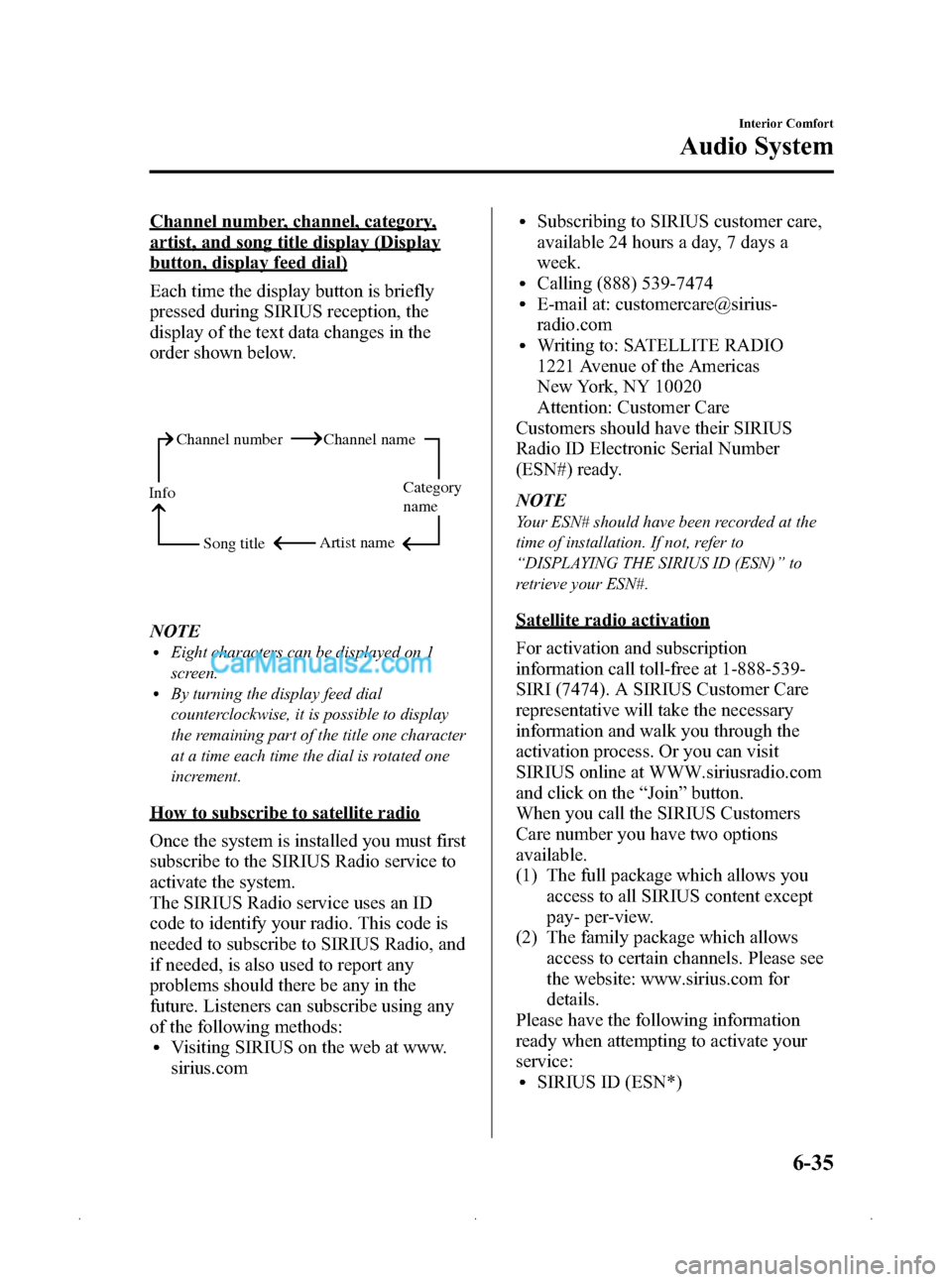
Black plate (219,1)
Channel number, channel, category,
artist, and song title display (Display
button, display feed dial)
Each time the display button is briefly
pressed during SIRIUS reception, the
display of the text data changes in the
order shown below.
Channel number Channel nameCategory
name
Artist name
Info
Song title
NOTElEight characters can be displayed on 1
screen.
lBy turning the display feed dial
counterclockwise, it is possible to display
the remaining part of the title one character
at a time each time the dial is rotated one
increment.
How to subscribe to satellite radio
Once the system is installed you must first
subscribe to the SIRIUS Radio service to
activate the system.
The SIRIUS Radio service uses an ID
code to identify your radio. This code is
needed to subscribe to SIRIUS Radio, and
if needed, is also used to report any
problems should there be any in the
future. Listeners can subscribe using any
of the following methods:
lVisiting SIRIUS on the web at www.
sirius.com
lSubscribing to SIRIUS customer care,
available 24 hours a day, 7 days a
week.
lCalling (888) 539-7474lE-mail at: customercare@sirius-
radio.com
lWriting to: SATELLITE RADIO
1221 Avenue of the Americas
New York, NY 10020
Attention: Customer Care
Customers should have their SIRIUS
Radio ID Electronic Serial Number
(ESN#) ready.
NOTE
Your ESN# should have been recorded at the
time of installation. If not, refer to
“ DISPLAYING THE SIRIUS ID (ESN) ”to
retrieve your ESN#.
Satellite radio activation
For activation and subscription
information call toll-free at 1-888-539-
SIRI (7474). A SIRIUS Customer Care
representative will take the necessary
information and walk you through the
activation process. Or you can visit
SIRIUS online at WWW.siriusradio.com
and click on the “Join ”button.
When you call the SIRIUS Customers
Care number you have two options
available.
(1) The full package which allows you
access to all SIRIUS content except
pay- per-view.
(2) The family package which allows access to certain channels. Please see
the website: www.sirius.com for
details.
Please have the following information
ready when attempting to activate your
service:
lSIRIUS ID (ESN*)
Interior Comfort
Audio System
6-35
Mazda3_8Z87-EA-08F_Edition1 Page219
Monday, May 19 2008 9:57 AM
Form No.8Z87-EA-08F
Page 220 of 412
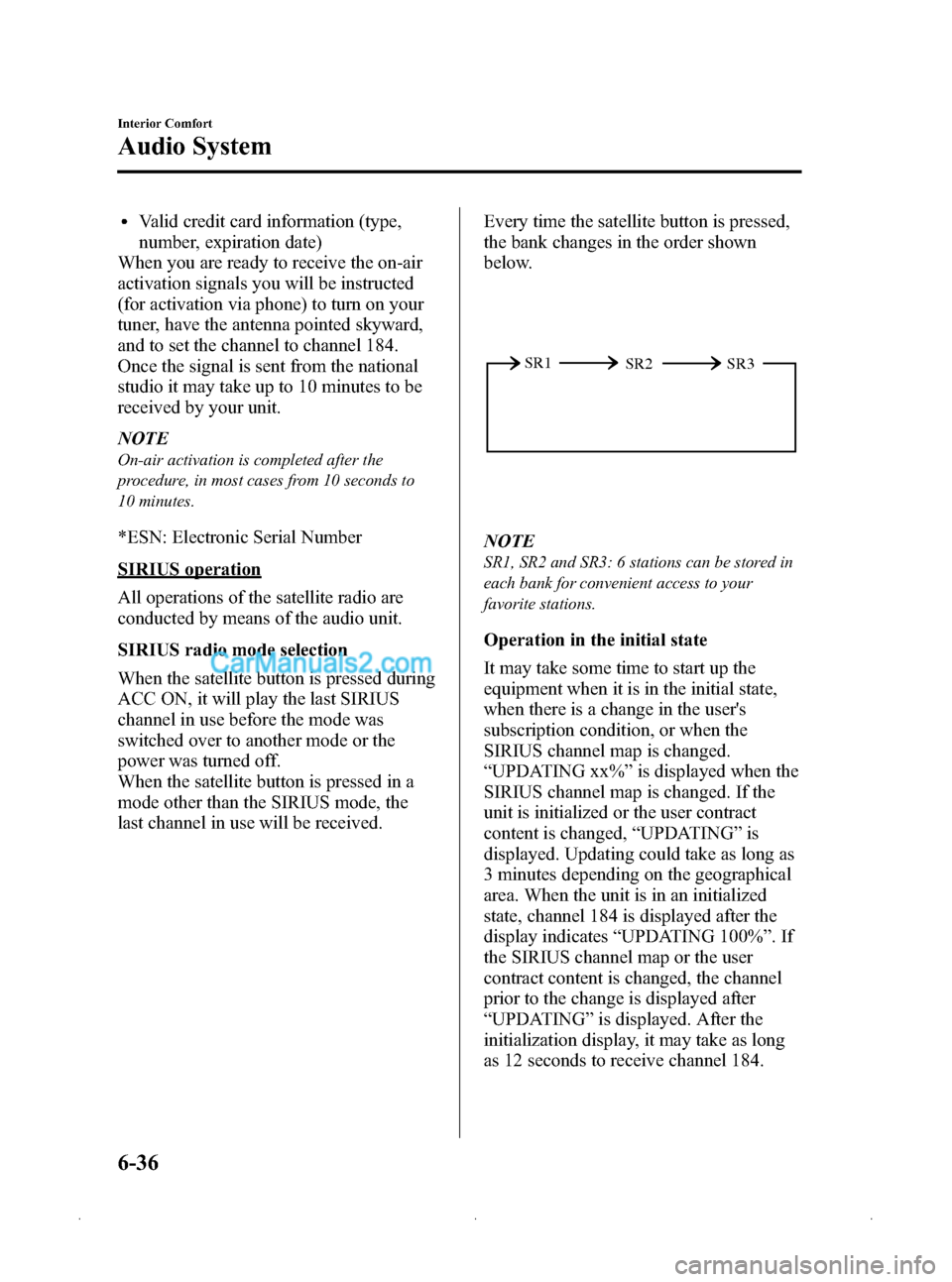
Black plate (220,1)
lValid credit card information (type,
number, expiration date)
When you are ready to receive the on-air
activation signals you will be instructed
(for activation via phone) to turn on your
tuner, have the antenna pointed skyward,
and to set the channel to channel 184.
Once the signal is sent from the national
studio it may take up to 10 minutes to be
received by your unit.
NOTE
On-air activation is completed after the
procedure, in most cases from 10 seconds to
10 minutes.
*ESN: Electronic Serial Number
SIRIUS operation
All operations of the satellite radio are
conducted by means of the audio unit.
SIRIUS radio mode selection
When the satellite button is pressed during
ACC ON, it will play the last SIRIUS
channel in use before the mode was
switched over to another mode or the
power was turned off.
When the satellite button is pressed in a
mode other than the SIRIUS mode, the
last channel in use will be received. Every time the satellite button is pressed,
the bank changes in the order shown
below.
SR2
SR1
SR3
NOTE
SR1, SR2 and SR3: 6 stations can be stored in
each bank for convenient access to your
favorite stations.
Operation in the initial state
It may take some time to start up the
equipment when it is in the initial state,
when there is a change in the user's
subscription condition, or when the
SIRIUS channel map is changed.
“UPDATING xx% ”is displayed when the
SIRIUS channel map is changed. If the
unit is initialized or the user contract
content is changed, “UPDATING ”is
displayed. Updating could take as long as
3 minutes depending on the geographical
area. When the unit is in an initialized
state, channel 184 is displayed after the
display indicates “UPDATING 100% ”.If
the SIRIUS channel map or the user
contract content is changed, the channel
prior to the change is displayed after
“ UPDATING ”is displayed. After the
initialization display, it may take as long
as 12 seconds to receive channel 184.
6-36
Interior Comfort
Audio System
Mazda3_8Z87-EA-08F_Edition1 Page220
Monday, May 19 2008 9:57 AM
Form No.8Z87-EA-08F
Page 222 of 412
![MAZDA MODEL MAZDASPEED 3 2009 (in English) User Guide Black plate (222,1)
4. Three seconds later, it returns to normaldisplay. [SR + (bank number) + (text
(e.g. channel name))]
NOTE
Six stations can be stored in each bank, SR1,
SR2, and SR3 for convenien MAZDA MODEL MAZDASPEED 3 2009 (in English) User Guide Black plate (222,1)
4. Three seconds later, it returns to normaldisplay. [SR + (bank number) + (text
(e.g. channel name))]
NOTE
Six stations can be stored in each bank, SR1,
SR2, and SR3 for convenien](/img/28/15590/w960_15590-221.png)
Black plate (222,1)
4. Three seconds later, it returns to normaldisplay. [SR + (bank number) + (text
(e.g. channel name))]
NOTE
Six stations can be stored in each bank, SR1,
SR2, and SR3 for convenient access to your
favorite stations.
Preset channel call-up
Press and release the channel preset
button,
[SR + (bank number) + CH + (preset
number) + (channel number)] appears.
When the preset button is pressed during
text mode, its channel number is
displayed first for 3 second and then its
text is displayed.
NOTE
In the initial setting, all channels are preset to
184.
Category change
Press the category button (UP or DOWN)
and select the desired category.
lPress the category button (UP):
Category up
lPress the category button (DOWN):
Category down
Every time the category (UP) button is
pressed for 1.5 second or less, the
category is changed over in the order
shown below.
At this time, the lowest (smallest-number)
channel within the category indicated is
received.
When the highest (or lowest) category is
reached, the category is changed over in
the order shown below.
Highest category →Category all →Lowest
category NOTE
While in
“CATEGORY ALL” mode, all
channels covering a category can be accessed
(Category off condition).
Channel selection within a category
If category is not in “ALL ”and the
channel number is displayed, turning the
manual tuning dial moves the channel
number up/down in the present category.
lTurn the manual tuning dial clockwise:
Channel Up
lTurn the manual tuning dial
counterclockwise: Channel Down
NOTE
The channel number needs to be indicated in
the display to use manual tuning dial for this
function.
Channel number, channel name,
category, artist, song titles and info
display
Each time the display button is briefly
pressed during SIRIUS reception, the
display of the text data is changed over in
the order shown below.
Channel number Channel name
Category
name
Artist name
Info
Song title
6-38
Interior Comfort
Audio System
Mazda3_8Z87-EA-08F_Edition1 Page222
Monday, May 19 2008 9:57 AM
Form No.8Z87-EA-08F
Page 223 of 412
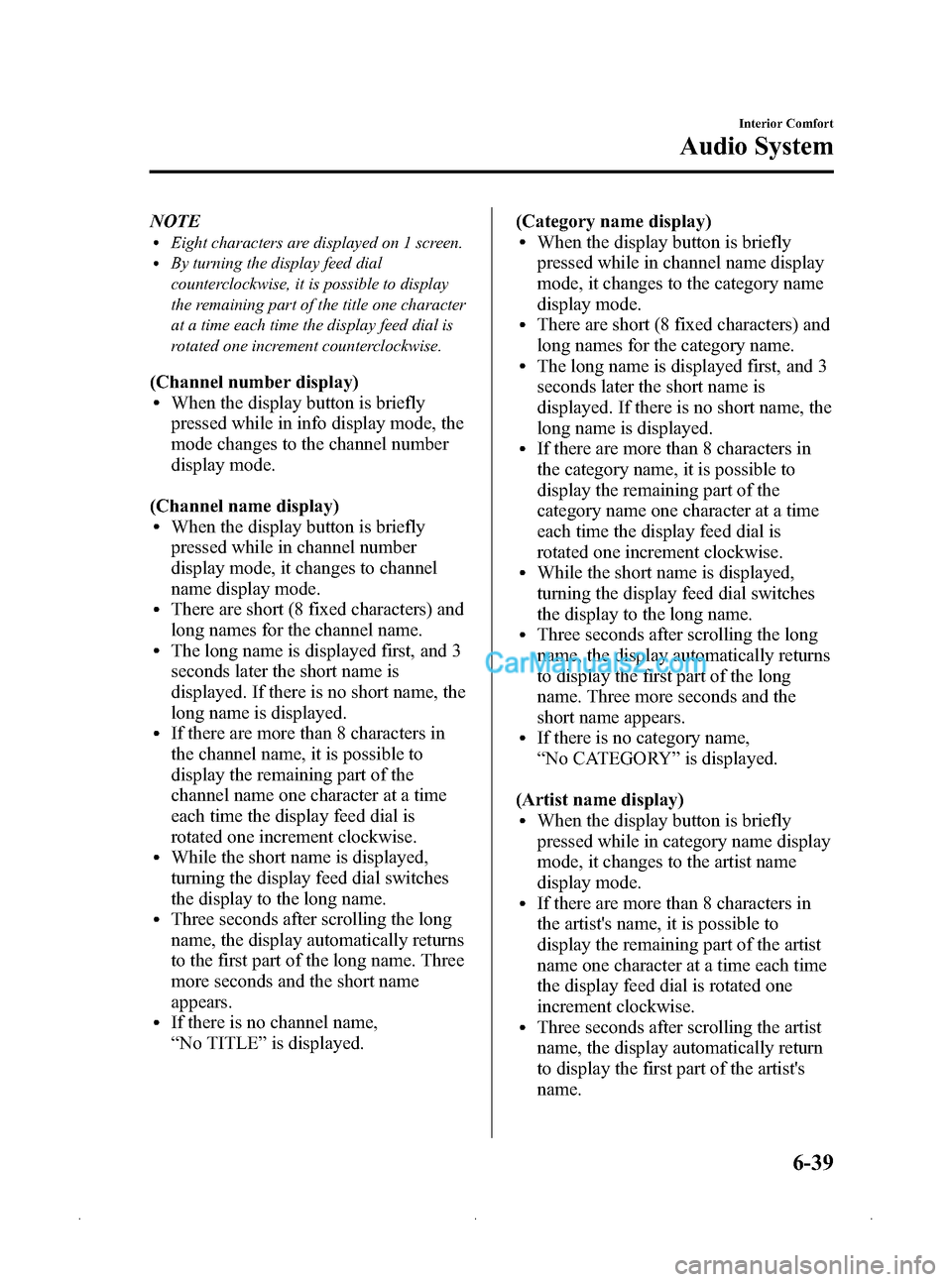
Black plate (223,1)
NOTElEight characters are displayed on 1 screen.lBy turning the display feed dial
counterclockwise, it is possible to display
the remaining part of the title one character
at a time each time the display feed dial is
rotated one increment counterclockwise.
(Channel number display)lWhen the display button is briefly
pressed while in info display mode, the
mode changes to the channel number
display mode.
(Channel name display)
lWhen the display button is briefly
pressed while in channel number
display mode, it changes to channel
name display mode.
lThere are short (8 fixed characters) and
long names for the channel name.
lThe long name is displayed first, and 3
seconds later the short name is
displayed. If there is no short name, the
long name is displayed.
lIf there are more than 8 characters in
the channel name, it is possible to
display the remaining part of the
channel name one character at a time
each time the display feed dial is
rotated one increment clockwise.
lWhile the short name is displayed,
turning the display feed dial switches
the display to the long name.
lThree seconds after scrolling the long
name, the display automatically returns
to the first part of the long name. Three
more seconds and the short name
appears.
lIf there is no channel name,
“ No TITLE ”is displayed. (Category name display)
lWhen the display button is briefly
pressed while in channel name display
mode, it changes to the category name
display mode.
lThere are short (8 fixed characters) and
long names for the category name.
lThe long name is displayed first, and 3
seconds later the short name is
displayed. If there is no short name, the
long name is displayed.
lIf there are more than 8 characters in
the category name, it is possible to
display the remaining part of the
category name one character at a time
each time the display feed dial is
rotated one increment clockwise.
lWhile the short name is displayed,
turning the display feed dial switches
the display to the long name.
lThree seconds after scrolling the long
name, the display automatically returns
to display the first part of the long
name. Three more seconds and the
short name appears.
lIf there is no category name,
“
No CATEGORY ”is displayed.
(Artist name display)
lWhen the display button is briefly
pressed while in category name display
mode, it changes to the artist name
display mode.
lIf there are more than 8 characters in
the artist's name, it is possible to
display the remaining part of the artist
name one character at a time each time
the display feed dial is rotated one
increment clockwise.
lThree seconds after scrolling the artist
name, the display automatically return
to display the first part of the artist's
name.
Interior Comfort
Audio System
6-39
Mazda3_8Z87-EA-08F_Edition1 Page223
Monday, May 19 2008 9:57 AM
Form No.8Z87-EA-08F
Page 224 of 412
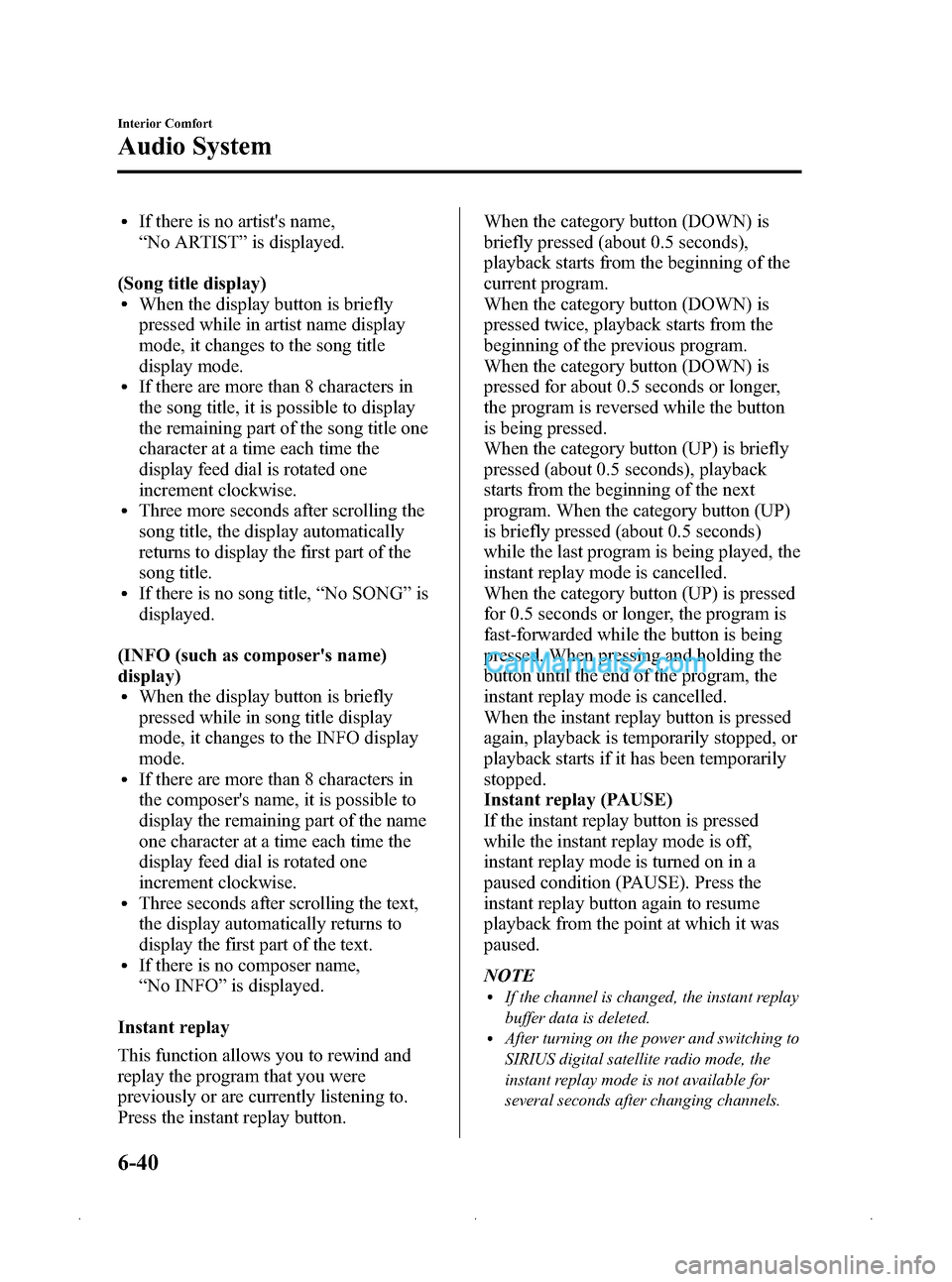
Black plate (224,1)
lIf there is no artist's name,
“No ARTIST ”is displayed.
(Song title display)
lWhen the display button is briefly
pressed while in artist name display
mode, it changes to the song title
display mode.
lIf there are more than 8 characters in
the song title, it is possible to display
the remaining part of the song title one
character at a time each time the
display feed dial is rotated one
increment clockwise.
lThree more seconds after scrolling the
song title, the display automatically
returns to display the first part of the
song title.
lIf there is no song title, “No SONG ”is
displayed.
(INFO (such as composer's name)
display)
lWhen the display button is briefly
pressed while in song title display
mode, it changes to the INFO display
mode.
lIf there are more than 8 characters in
the composer's name, it is possible to
display the remaining part of the name
one character at a time each time the
display feed dial is rotated one
increment clockwise.
lThree seconds after scrolling the text,
the display automatically returns to
display the first part of the text.
lIf there is no composer name,
“ No INFO ”is displayed.
Instant replay
This function allows you to rewind and
replay the program that you were
previously or are currently listening to.
Press the instant replay button. When the category button (DOWN) is
briefly pressed (about 0.5 seconds),
playback starts from the beginning of the
current program.
When the category button (DOWN) is
pressed twice, playback starts from the
beginning of the previous program.
When the category button (DOWN) is
pressed for about 0.5 seconds or longer,
the program is reversed while the button
is being pressed.
When the category button (UP) is briefly
pressed (about 0.5 seconds), playback
starts from the beginning of the next
program. When the category button (UP)
is briefly pressed (about 0.5 seconds)
while the last program is being played, the
instant replay mode is cancelled.
When the category button (UP) is pressed
for 0.5 seconds or longer, the program is
fast-forwarded while the button is being
pressed. When pressing and holding the
button until the end of the program, the
instant replay mode is cancelled.
When the instant replay button is pressed
again, playback is temporarily stopped, or
playback starts if it has been temporarily
stopped.
Instant replay (PAUSE)
If the instant replay button is pressed
while the instant replay mode is off,
instant replay mode is turned on in a
paused condition (PAUSE). Press the
instant replay button again to resume
playback from the point at which it was
paused.
NOTE
lIf the channel is changed, the instant replay
buffer data is deleted.
lAfter turning on the power and switching to
SIRIUS digital satellite radio mode, the
instant replay mode is not available for
several seconds after changing channels.
6-40
Interior Comfort
Audio System
Mazda3_8Z87-EA-08F_Edition1 Page224
Monday, May 19 2008 9:57 AM
Form No.8Z87-EA-08F
Page 226 of 412
![MAZDA MODEL MAZDASPEED 3 2009 (in English) User Guide Black plate (226,1)
NOTE
Master code:
The Master Code is used to initialize or re-
initialize the ID code in the event that the code
is not set to [0000] and/or the personalized ID
code is not known. MAZDA MODEL MAZDASPEED 3 2009 (in English) User Guide Black plate (226,1)
NOTE
Master code:
The Master Code is used to initialize or re-
initialize the ID code in the event that the code
is not set to [0000] and/or the personalized ID
code is not known.](/img/28/15590/w960_15590-225.png)
Black plate (226,1)
NOTE
Master code:
The Master Code is used to initialize or re-
initialize the ID code in the event that the code
is not set to [0000] and/or the personalized ID
code is not known. The initialization process
resets the ID code to [0000]. The master code
can potentially defeat the intent of the security
of the parental lock if it is located by persons
not authorized by the owner to access certain
channels.
SIRIUS Satellite Radio Master Code: [0913]
(How to clear the message)lPress any of the following FM/AM,
SAT, CD, MEDIA, CAT, ESN/DISP,
Instant replay, POWER buttons.
lTurn the ACC off or insert a CD.lChange a channel.
NOTE
lWhen a numeric value other than the
master code is input and the scan button is
pressed, “SR1 Err ”is displayed and then it
returns to the “SR1---- ”display again.
lIf an ID code is not input for 10 seconds,
“Err ”is displayed and it returns to the
former display.
lChannel preset buttons 1, 2, 3, 4 and the
scan button are used for inputting the ID
code. Buttons 5 and 6 cannot be used.
Change of ID code
Setting condition: SAT mode
When changing the ID code, the new ID
code is input after the previous one is
input first.
(Registered ID code input)
1. Hold the scan button, then press channel preset button 5, hold both
buttons together for 1.5 seconds. 2.
“ENTER PIN ”appears for 2 seconds
which indicates that it is in code input
mode.
3. “SR1 - - - - ”appears, which indicates
that it is ready for code input.
4. Input the registered ID code using channel preset buttons 1-4. Then press
the scan button.
Example: When the registered ID code
is“2323 ”, input “2323 ”. At this time
“ SR1 2323 ”is displayed.
Press 1 for the first digit, 2 for the
second, 3 for the third, and 4 for the
last digit. For example, if your number
is 2323, press 1 three times, 2 four
times, 3 three, and 4 four times. If the
display goes off while inputting, begin
from Step 1.
NOTE
The registered ID code is the default [0000] at
the time of factory shipment. If [0000] results
in “Err ”on the display, go to the
“ INITIALIZATION OF ID CODE” section to
reset to [0000].
(Verification with the registered ID
code)
5. Determine the input code by pressing the scan button briefly.
6. If it does not match with the previously registered code, “SR1 Err ”is displayed
and then it returns to “SR1 - - - - ”.
7. If it matches with the previously registered code, “ENTER PIN ”appears
again and it switches to code input
mode.
8. “SR1 - - - - ”appears, and it is ready for
input of the new ID code.
6-42
Interior Comfort
Audio System
Mazda3_8Z87-EA-08F_Edition1 Page226
Monday, May 19 2008 9:57 AM
Form No.8Z87-EA-08F