MAZDA MODEL MAZDASPEED 3 2009 Owners Manual (in English)
Manufacturer: MAZDA, Model Year: 2009, Model line: MODEL MAZDASPEED 3, Model: MAZDA MODEL MAZDASPEED 3 2009Pages: 412, PDF Size: 6.18 MB
Page 211 of 412
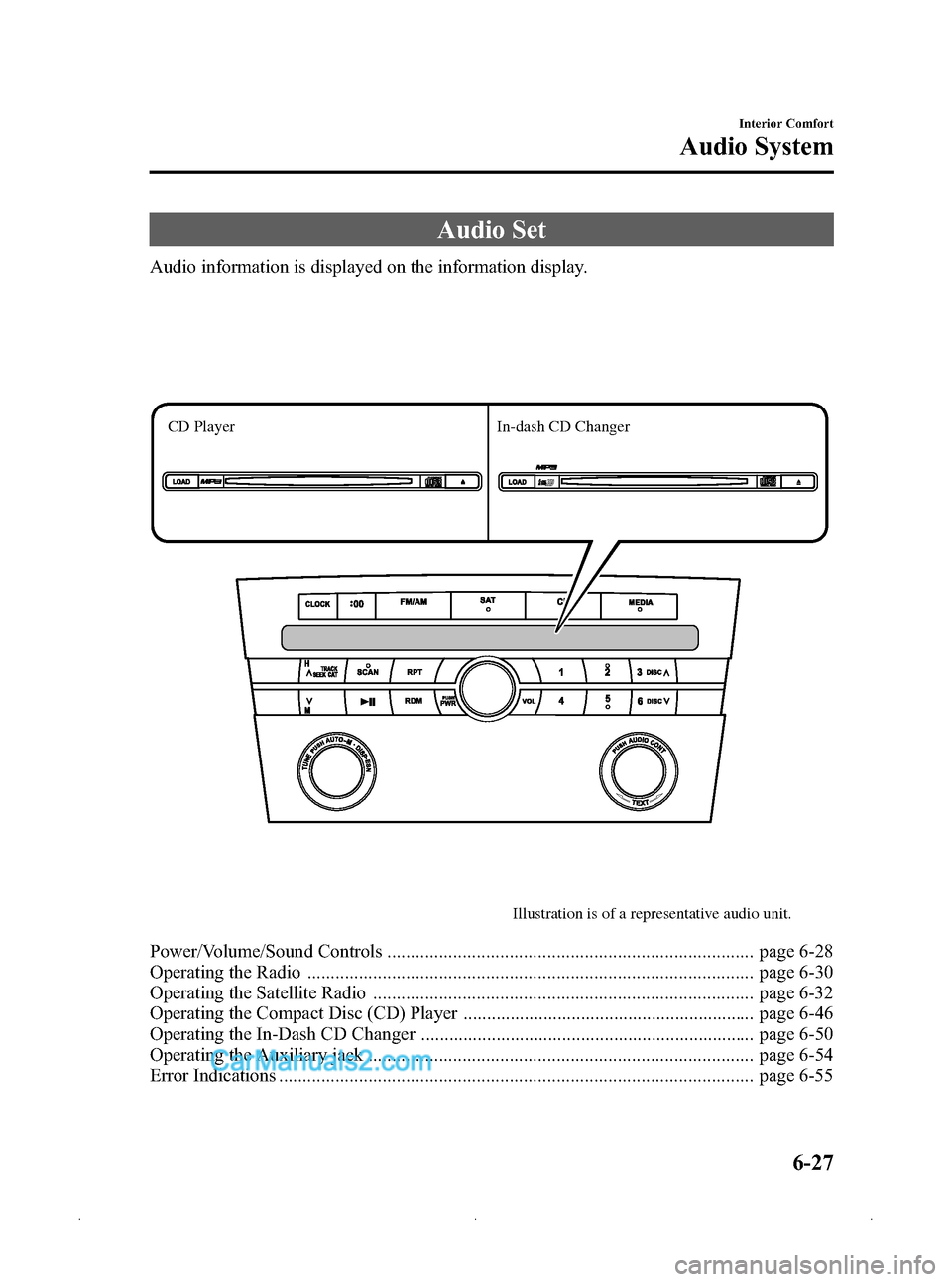
Black plate (211,1)
Audio Set
Audio information is displayed on the information display.
Illustration is of a representative audio unit.
In-dash CD Changer
CD Player
Power/Volume/Sound Controls .............................................................................. page 6-28
Operating the Radio ............................................................................................... page 6-30
Operating the Satellite Radio ................................................................................. page 6-32
Operating the Compact Disc (CD) Player .............................................................. page 6-46
Operating the In-Dash CD Changer ....................................................................... page 6-50
Operating the Auxiliary jack .................................................................................. page 6-54
Error Indications ..................................................................................................... page 6-55
Interior Comfort
Audio System
6-27
Mazda3_8Z87-EA-08F_Edition1 Page211
Monday, May 19 2008 9:57 AM
Form No.8Z87-EA-08F
Page 212 of 412
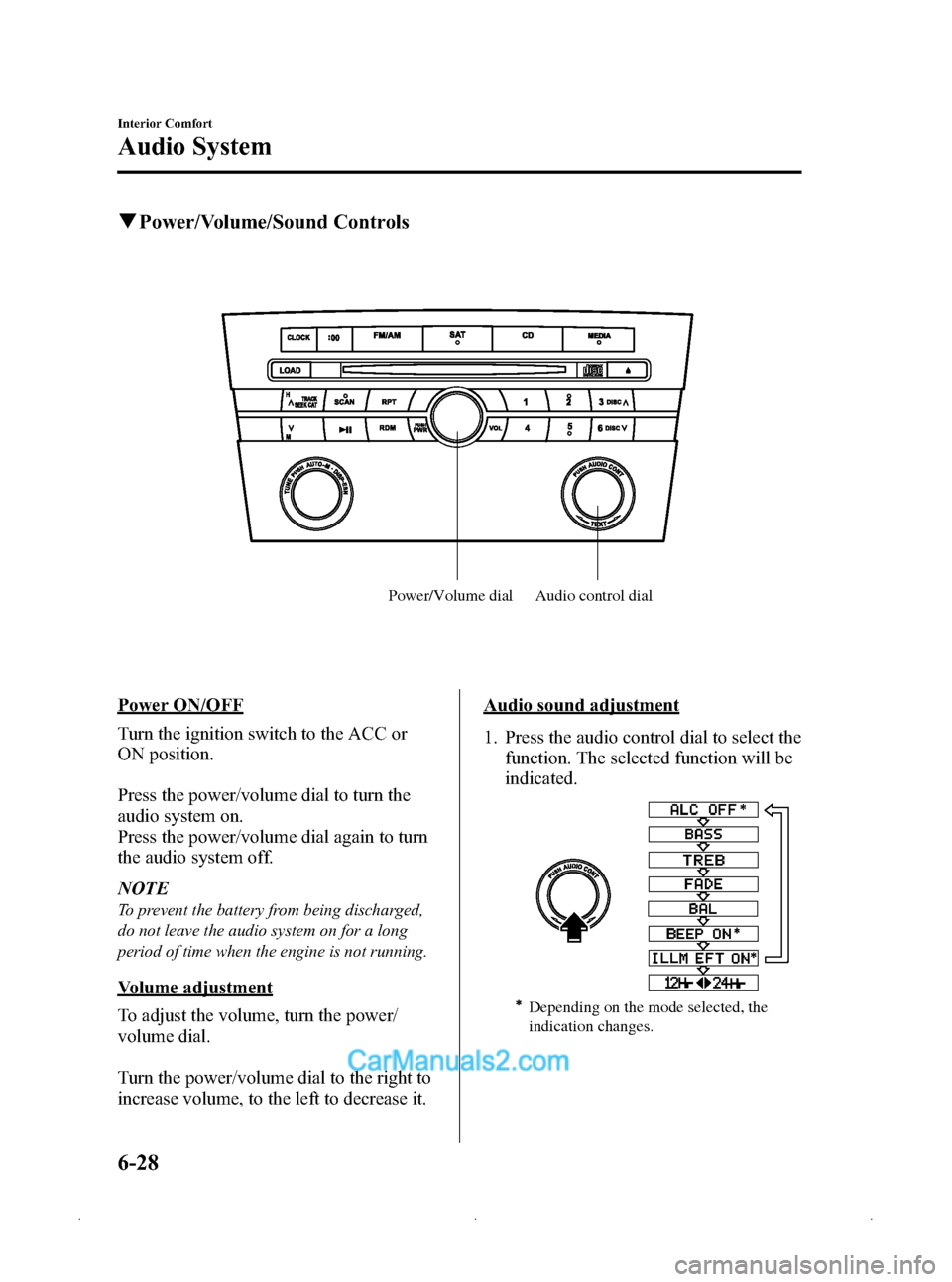
Black plate (212,1)
qPower/Volume/Sound Controls
Audio control dial
Power/Volume dial
Power ON/OFF
Turn the ignition switch to the ACC or
ON position.
Press the power/volume dial to turn the
audio system on.
Press the power/volume dial again to turn
the audio system off.
NOTE
To prevent the battery from being discharged,
do not leave the audio system on for a long
period of time when the engine is not running.
Volume adjustment
To adjust the volume, turn the power/
volume dial.
Turn the power/volume dial to the right to
increase volume, to the left to decrease it.
Audio sound adjustment
1. Press the audio control dial to select the
function. The selected function will be
indicated.
Depending on the mode selected, the
indication changes.
6-28
Interior Comfort
Audio System
Mazda3_8Z87-EA-08F_Edition1 Page212
Monday, May 19 2008 9:57 AM
Form No.8Z87-EA-08F
Page 213 of 412
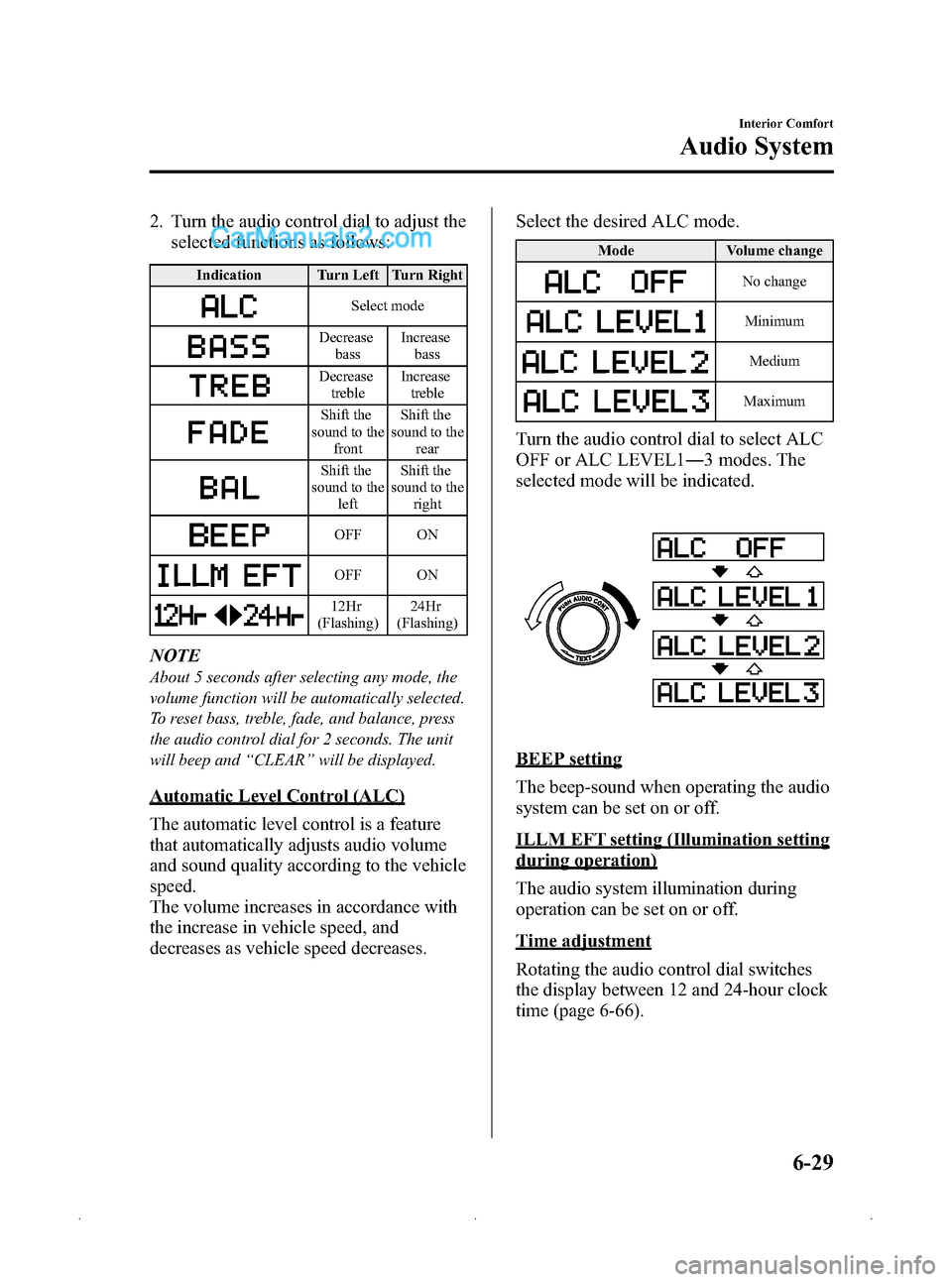
Black plate (213,1)
2. Turn the audio control dial to adjust theselected functions as follows:
Indication Turn Left Turn Right
Select mode
Decrease
bass Increase
bass
Decreasetreble Increase
treble
Shift the
sound to the front Shift the
sound to the rear
Shift the
sound to the left Shift the
sound to the right
OFF ON
OFF ON
12Hr
(Flashing) 24Hr
(Flashing)
NOTE
About 5 seconds after selecting any mode, the
volume function will be automatically selected.
To reset bass, treble, fade, and balance, press
the audio control dial for 2 seconds. The unit
will beep and “CLEAR ”will be displayed.
Automatic Level Control (ALC)
The automatic level control is a feature
that automatically adjusts audio volume
and sound quality according to the vehicle
speed.
The volume increases in accordance with
the increase in vehicle speed, and
decreases as vehicle speed decreases. Select the desired ALC mode.
Mode
Volume change
No change
Minimum
Medium
Maximum
Turn the audio control dial to select ALC
OFF or ALC LEVEL1― 3 modes. The
selected mode will be indicated.
BEEP setting
The beep-sound when operating the audio
system can be set on or off.
ILLM EFT setting (Illumination setting
during operation)
The audio system illumination during
operation can be set on or off.
Time adjustment
Rotating the audio control dial switches
the display between 12 and 24-hour clock
time (page 6-66).
Interior Comfort
Audio System
6-29
Mazda3_8Z87-EA-08F_Edition1 Page213
Monday, May 19 2008 9:57 AM
Form No.8Z87-EA-08F
Page 214 of 412
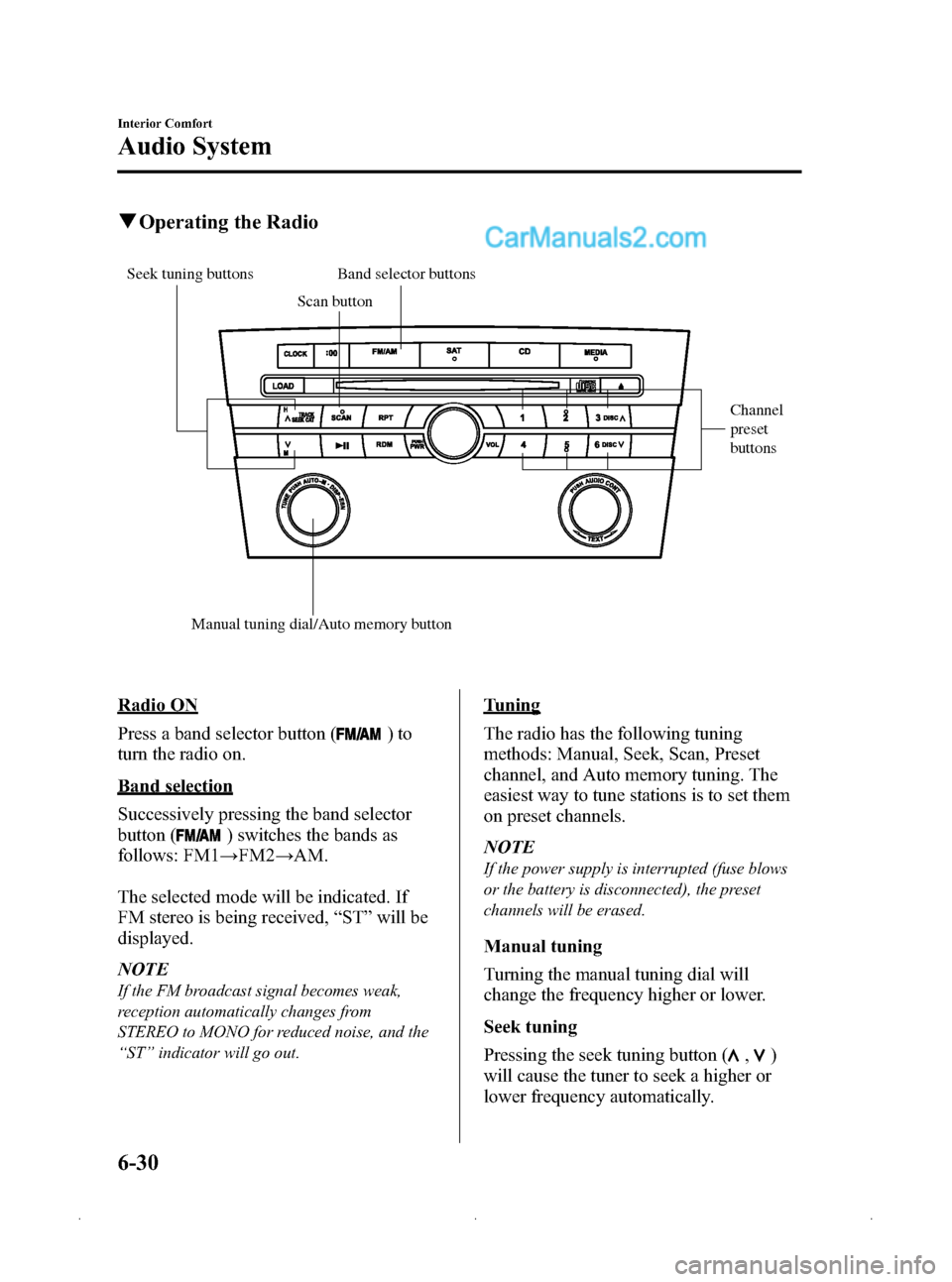
Black plate (214,1)
qOperating the Radio
Channel
preset
buttons
Manual tuning dial/Auto memory button Scan button
Band selector buttons
Seek tuning buttons
Radio ON
Press a band selector button (
)to
turn the radio on.
Band selection
Successively pressing the band selector
button (
) switches the bands as
follows: FM1 →FM2 →AM.
The selected mode will be indicated. If
FM stereo is being received, “ST ”will be
displayed.
NOTE
If the FM broadcast signal becomes weak,
reception automatically changes from
STEREO to MONO for reduced noise, and the
“ ST ”indicator will go out.
Tuning
The radio has the following tuning
methods: Manual, Seek, Scan, Preset
channel, and Auto memory tuning. The
easiest way to tune stations is to set them
on preset channels.
NOTE
If the power supply is interrupted (fuse blows
or the battery is disconnected), the preset
channels will be erased.
Manual tuning
Turning the manual tuning dial will
change the frequency higher or lower.
Seek tuning
Pressing the seek tuning button (
,)
will cause the tuner to seek a higher or
lower frequency automatically.
6-30
Interior Comfort
Audio System
Mazda3_8Z87-EA-08F_Edition1 Page214
Monday, May 19 2008 9:57 AM
Form No.8Z87-EA-08F
Page 215 of 412
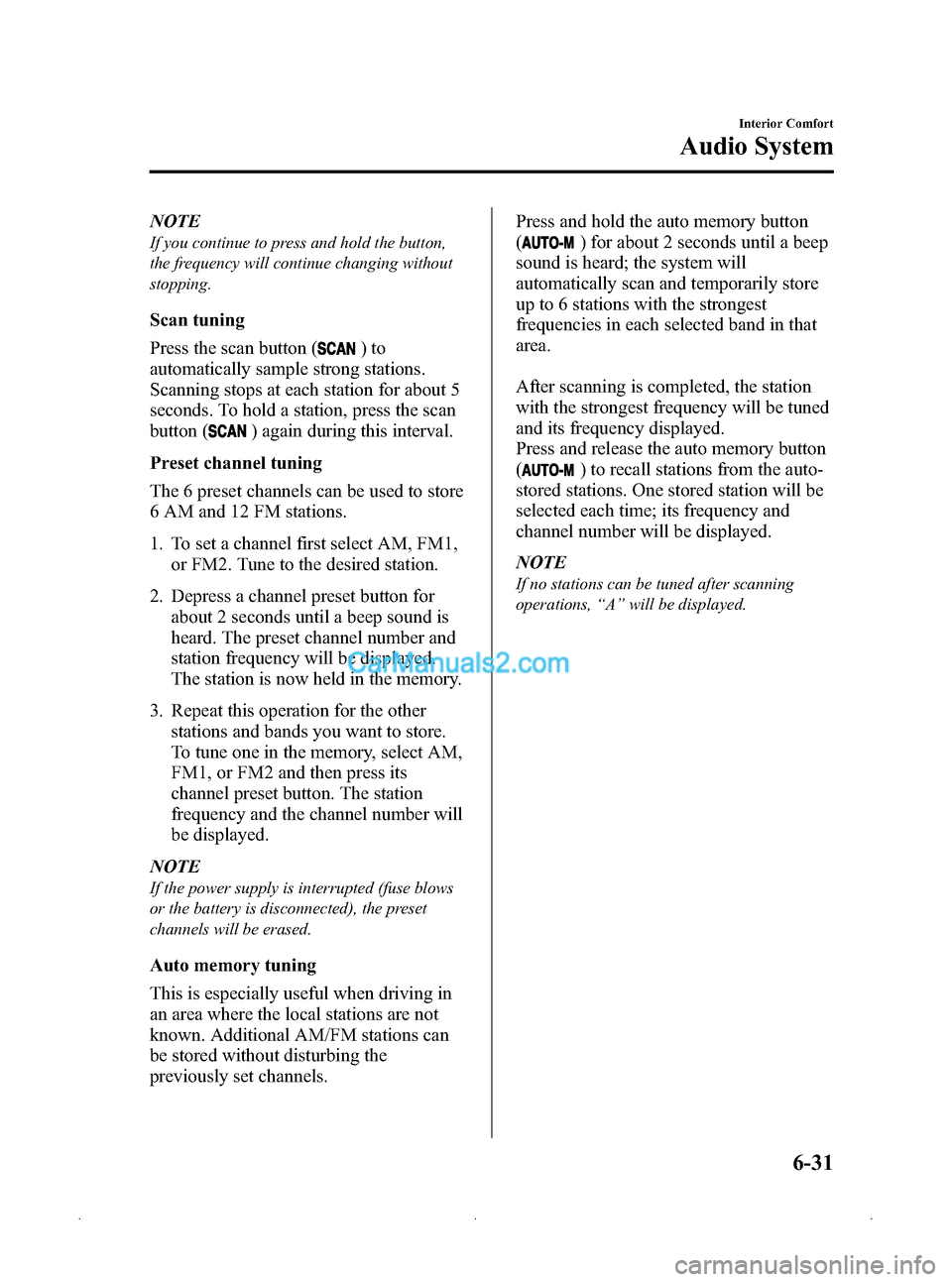
Black plate (215,1)
NOTE
If you continue to press and hold the button,
the frequency will continue changing without
stopping.
Scan tuning
Press the scan button (
)to
automatically sample strong stations.
Scanning stops at each station for about 5
seconds. To hold a station, press the scan
button (
) again during this interval.
Preset channel tuning
The 6 preset channels can be used to store
6 AM and 12 FM stations.
1. To set a channel first select AM, FM1, or FM2. Tune to the desired station.
2. Depress a channel preset button for about 2 seconds until a beep sound is
heard. The preset channel number and
station frequency will be displayed.
The station is now held in the memory.
3. Repeat this operation for the other stations and bands you want to store.
To tune one in the memory, select AM,
FM1, or FM2 and then press its
channel preset button. The station
frequency and the channel number will
be displayed.
NOTE
If the power supply is interrupted (fuse blows
or the battery is disconnected), the preset
channels will be erased.
Auto memory tuning
This is especially useful when driving in
an area where the local stations are not
known. Additional AM/FM stations can
be stored without disturbing the
previously set channels. Press and hold the auto memory button
(
) for about 2 seconds until a beep
sound is heard; the system will
automatically scan and temporarily store
up to 6 stations with the strongest
frequencies in each selected band in that
area.
After scanning is completed, the station
with the strongest frequency will be tuned
and its frequency displayed.
Press and release the auto memory button
(
) to recall stations from the auto-
stored stations. One stored station will be
selected each time; its frequency and
channel number will be displayed.
NOTE
If no stations can be tuned after scanning
operations, “A ” will be displayed.
Interior Comfort
Audio System
6-31
Mazda3_8Z87-EA-08F_Edition1 Page215
Monday, May 19 2008 9:57 AM
Form No.8Z87-EA-08F
Page 216 of 412
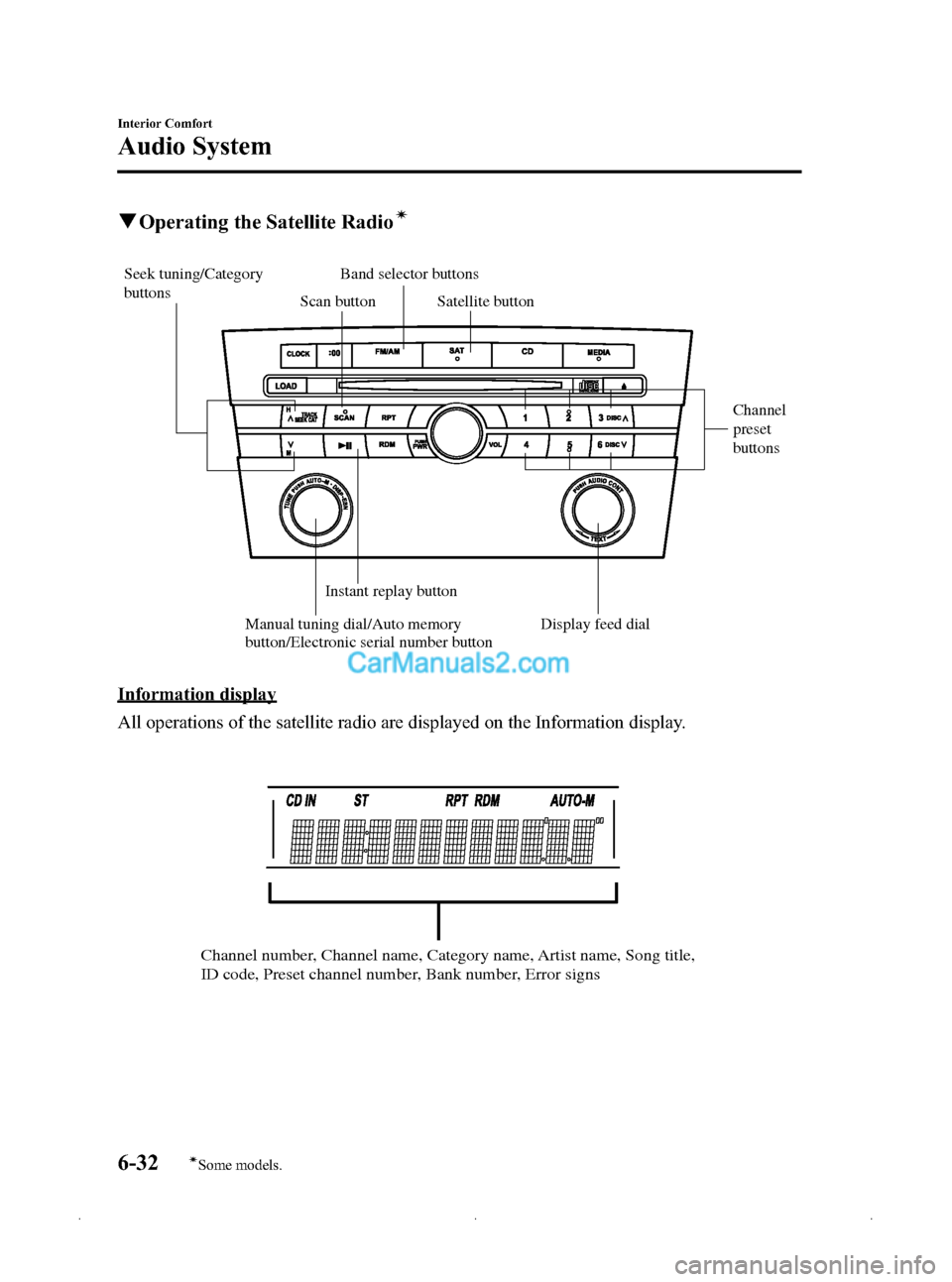
Black plate (216,1)
qOperating the Satellite Radioí
Seek tuning/Category
buttons
Channel
preset
buttons
Manual tuning dial/Auto memory
button/Electronic serial number button Scan button
Band selector buttons
Satellite button
Instant replay button
Display feed dial
Information display
All operations of the satellite radio are displayed on the Information display.
Channel number, Channel name, Category name, Artist name, Song title,
ID code, Preset channel number, Bank number, Error signs
6-32
Interior Comfort
íSome models.
Audio System
Mazda3_8Z87-EA-08F_Edition1 Page216
Monday, May 19 2008 9:57 AM
Form No.8Z87-EA-08F
Page 217 of 412
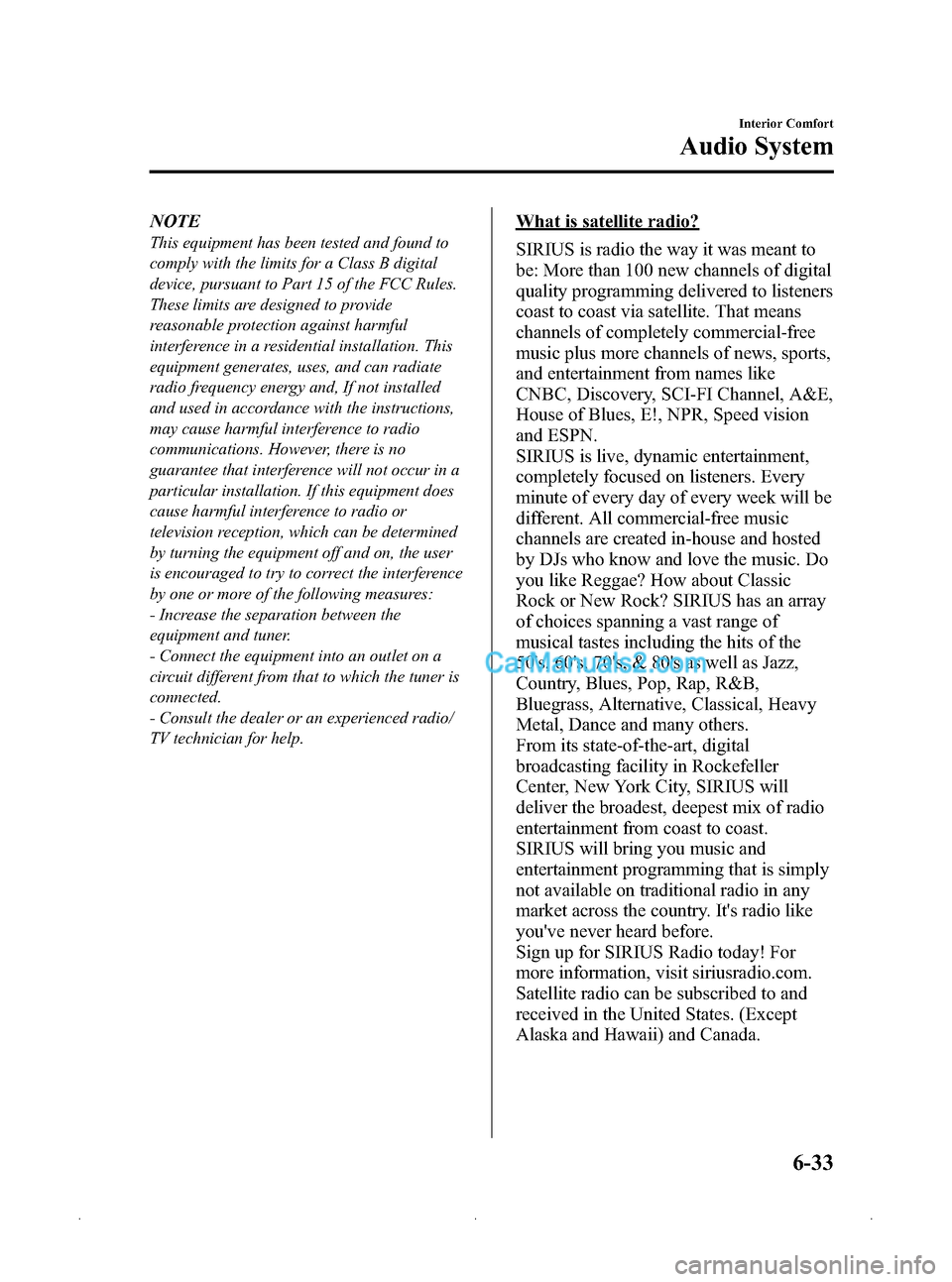
Black plate (217,1)
NOTE
This equipment has been tested and found to
comply with the limits for a Class B digital
device, pursuant to Part 15 of the FCC Rules.
These limits are designed to provide
reasonable protection against harmful
interference in a residential installation. This
equipment generates, uses, and can radiate
radio frequency energy and, If not installed
and used in accordance with the instructions,
may cause harmful interference to radio
communications. However, there is no
guarantee that interference will not occur in a
particular installation. If this equipment does
cause harmful interference to radio or
television reception, which can be determined
by turning the equipment off and on, the user
is encouraged to try to correct the interference
by one or more of the following measures:
- Increase the separation between the
equipment and tuner.
- Connect the equipment into an outlet on a
circuit different from that to which the tuner is
connected.
- Consult the dealer or an experienced radio/
TV technician for help.
What is satellite radio?
SIRIUS is radio the way it was meant to
be: More than 100 new channels of digital
quality programming delivered to listeners
coast to coast via satellite. That means
channels of completely commercial-free
music plus more channels of news, sports,
and entertainment from names like
CNBC, Discovery, SCI-FI Channel, A&E,
House of Blues, E!, NPR, Speed vision
and ESPN.
SIRIUS is live, dynamic entertainment,
completely focused on listeners. Every
minute of every day of every week will be
different. All commercial-free music
channels are created in-house and hosted
by DJs who know and love the music. Do
you like Reggae? How about Classic
Rock or New Rock? SIRIUS has an array
of choices spanning a vast range of
musical tastes including the hits of the
50's, 60's, 70's, & 80's as well as Jazz,
Country, Blues, Pop, Rap, R&B,
Bluegrass, Alternative, Classical, Heavy
Metal, Dance and many others.
From its state-of-the-art, digital
broadcasting facility in Rockefeller
Center, New York City, SIRIUS will
deliver the broadest, deepest mix of radio
entertainment from coast to coast.
SIRIUS will bring you music and
entertainment programming that is simply
not available on traditional radio in any
market across the country. It's radio like
you've never heard before.
Sign up for SIRIUS Radio today! For
more information, visit siriusradio.com.
Satellite radio can be subscribed to and
received in the United States. (Except
Alaska and Hawaii) and Canada.
Interior Comfort
Audio System
6-33
Mazda3_8Z87-EA-08F_Edition1 Page217
Monday, May 19 2008 9:57 AM
Form No.8Z87-EA-08F
Page 218 of 412
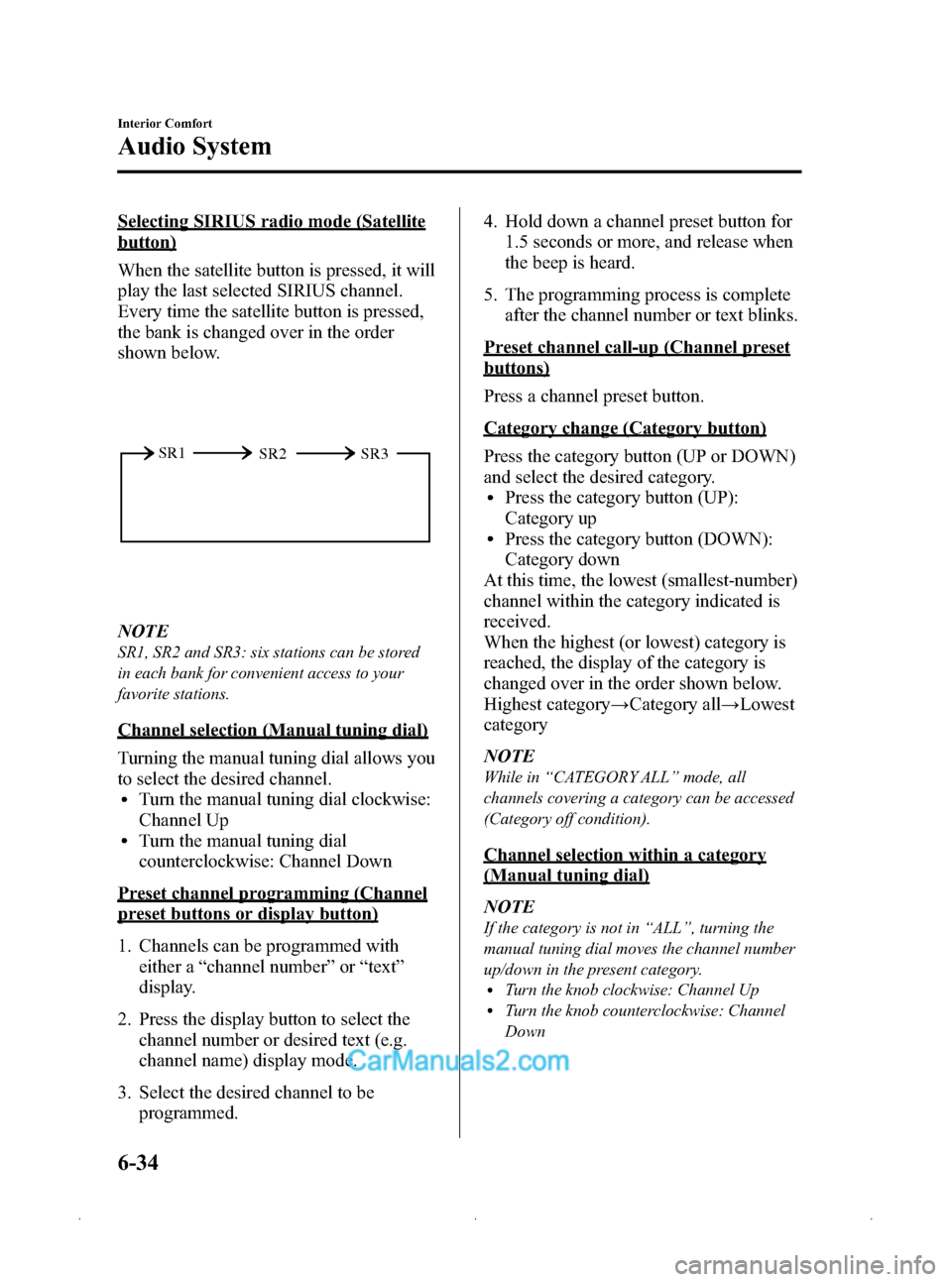
Black plate (218,1)
Selecting SIRIUS radio mode (Satellite
button)
When the satellite button is pressed, it will
play the last selected SIRIUS channel.
Every time the satellite button is pressed,
the bank is changed over in the order
shown below.
SR2
SR1
SR3
NOTE
SR1, SR2 and SR3: six stations can be stored
in each bank for convenient access to your
favorite stations.
Channel selection (Manual tuning dial)
Turning the manual tuning dial allows you
to select the desired channel.
lTurn the manual tuning dial clockwise:
Channel Up
lTurn the manual tuning dial
counterclockwise: Channel Down
Preset channel programming (Channel
preset buttons or display button)
1. Channels can be programmed with
either a “channel number ”or “text ”
display.
2. Press the display button to select the channel number or desired text (e.g.
channel name) display mode.
3. Select the desired channel to be programmed. 4. Hold down a channel preset button for
1.5 seconds or more, and release when
the beep is heard.
5. The programming process is complete after the channel number or text blinks.
Preset channel call-up (Channel preset
buttons)
Press a channel preset button.
Category change (Category button)
Press the category button (UP or DOWN)
and select the desired category.
lPress the category button (UP):
Category up
lPress the category button (DOWN):
Category down
At this time, the lowest (smallest-number)
channel within the category indicated is
received.
When the highest (or lowest) category is
reached, the display of the category is
changed over in the order shown below.
Highest category →Category all →Lowest
category
NOTE
While in “CATEGORY ALL” mode, all
channels covering a category can be accessed
(Category off condition).
Channel selection within a category
(Manual tuning dial)
NOTE
If the category is not in “ALL ”, turning the
manual tuning dial moves the channel number
up/down in the present category.
lTurn the knob clockwise: Channel UplTurn the knob counterclockwise: Channel
Down
6-34
Interior Comfort
Audio System
Mazda3_8Z87-EA-08F_Edition1 Page218
Monday, May 19 2008 9:57 AM
Form No.8Z87-EA-08F
Page 219 of 412
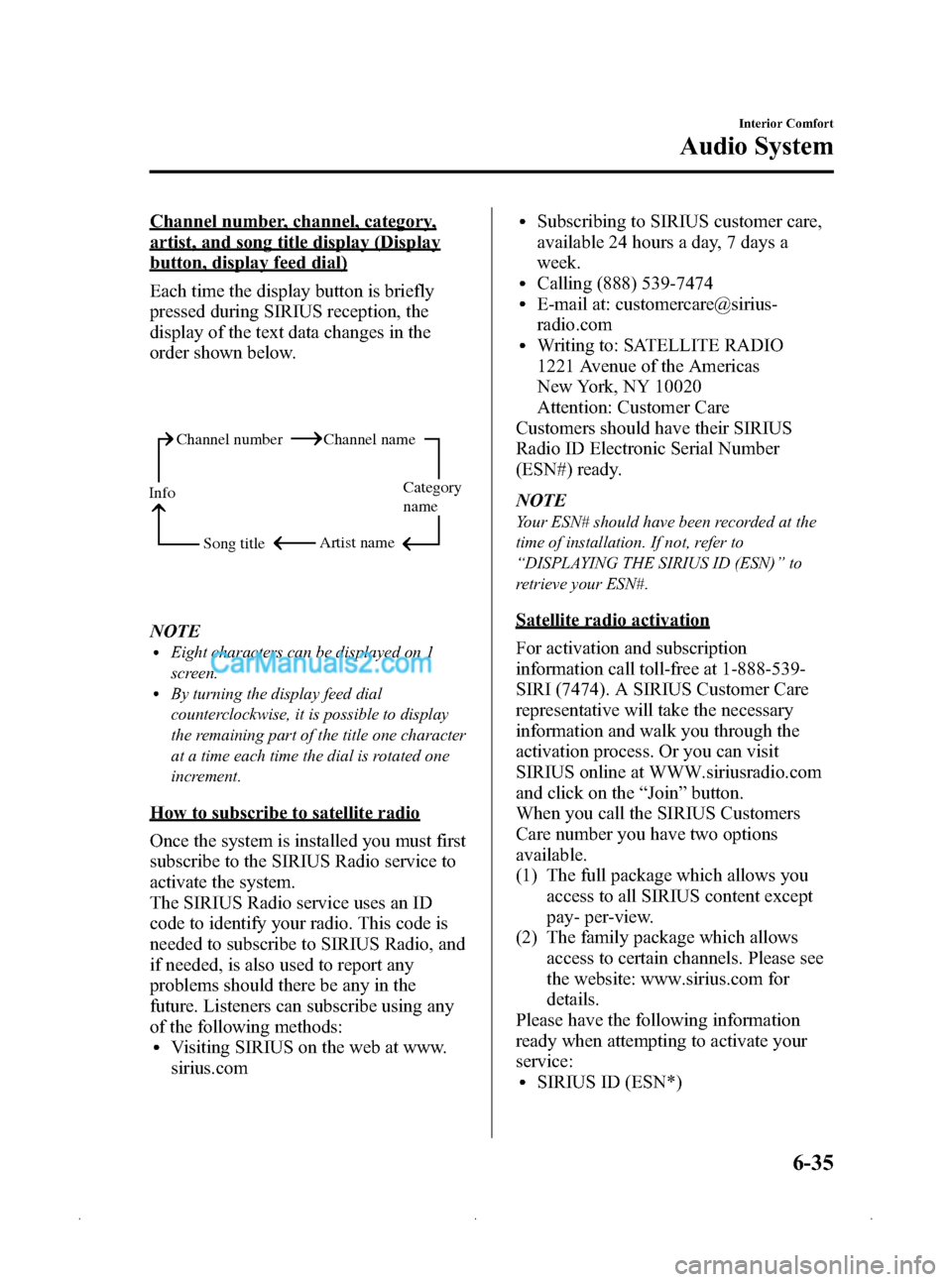
Black plate (219,1)
Channel number, channel, category,
artist, and song title display (Display
button, display feed dial)
Each time the display button is briefly
pressed during SIRIUS reception, the
display of the text data changes in the
order shown below.
Channel number Channel nameCategory
name
Artist name
Info
Song title
NOTElEight characters can be displayed on 1
screen.
lBy turning the display feed dial
counterclockwise, it is possible to display
the remaining part of the title one character
at a time each time the dial is rotated one
increment.
How to subscribe to satellite radio
Once the system is installed you must first
subscribe to the SIRIUS Radio service to
activate the system.
The SIRIUS Radio service uses an ID
code to identify your radio. This code is
needed to subscribe to SIRIUS Radio, and
if needed, is also used to report any
problems should there be any in the
future. Listeners can subscribe using any
of the following methods:
lVisiting SIRIUS on the web at www.
sirius.com
lSubscribing to SIRIUS customer care,
available 24 hours a day, 7 days a
week.
lCalling (888) 539-7474lE-mail at: customercare@sirius-
radio.com
lWriting to: SATELLITE RADIO
1221 Avenue of the Americas
New York, NY 10020
Attention: Customer Care
Customers should have their SIRIUS
Radio ID Electronic Serial Number
(ESN#) ready.
NOTE
Your ESN# should have been recorded at the
time of installation. If not, refer to
“ DISPLAYING THE SIRIUS ID (ESN) ”to
retrieve your ESN#.
Satellite radio activation
For activation and subscription
information call toll-free at 1-888-539-
SIRI (7474). A SIRIUS Customer Care
representative will take the necessary
information and walk you through the
activation process. Or you can visit
SIRIUS online at WWW.siriusradio.com
and click on the “Join ”button.
When you call the SIRIUS Customers
Care number you have two options
available.
(1) The full package which allows you
access to all SIRIUS content except
pay- per-view.
(2) The family package which allows access to certain channels. Please see
the website: www.sirius.com for
details.
Please have the following information
ready when attempting to activate your
service:
lSIRIUS ID (ESN*)
Interior Comfort
Audio System
6-35
Mazda3_8Z87-EA-08F_Edition1 Page219
Monday, May 19 2008 9:57 AM
Form No.8Z87-EA-08F
Page 220 of 412
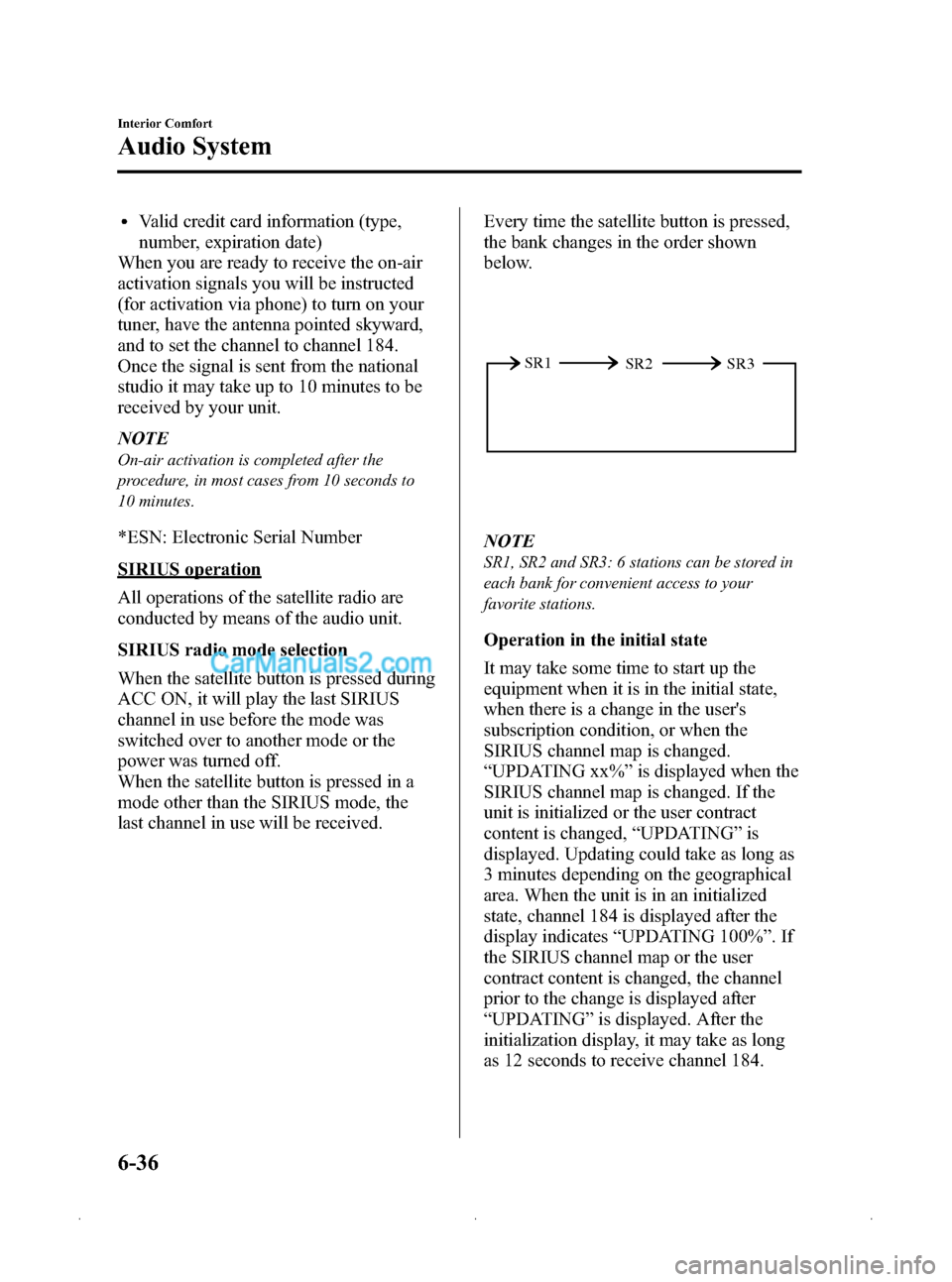
Black plate (220,1)
lValid credit card information (type,
number, expiration date)
When you are ready to receive the on-air
activation signals you will be instructed
(for activation via phone) to turn on your
tuner, have the antenna pointed skyward,
and to set the channel to channel 184.
Once the signal is sent from the national
studio it may take up to 10 minutes to be
received by your unit.
NOTE
On-air activation is completed after the
procedure, in most cases from 10 seconds to
10 minutes.
*ESN: Electronic Serial Number
SIRIUS operation
All operations of the satellite radio are
conducted by means of the audio unit.
SIRIUS radio mode selection
When the satellite button is pressed during
ACC ON, it will play the last SIRIUS
channel in use before the mode was
switched over to another mode or the
power was turned off.
When the satellite button is pressed in a
mode other than the SIRIUS mode, the
last channel in use will be received. Every time the satellite button is pressed,
the bank changes in the order shown
below.
SR2
SR1
SR3
NOTE
SR1, SR2 and SR3: 6 stations can be stored in
each bank for convenient access to your
favorite stations.
Operation in the initial state
It may take some time to start up the
equipment when it is in the initial state,
when there is a change in the user's
subscription condition, or when the
SIRIUS channel map is changed.
“UPDATING xx% ”is displayed when the
SIRIUS channel map is changed. If the
unit is initialized or the user contract
content is changed, “UPDATING ”is
displayed. Updating could take as long as
3 minutes depending on the geographical
area. When the unit is in an initialized
state, channel 184 is displayed after the
display indicates “UPDATING 100% ”.If
the SIRIUS channel map or the user
contract content is changed, the channel
prior to the change is displayed after
“ UPDATING ”is displayed. After the
initialization display, it may take as long
as 12 seconds to receive channel 184.
6-36
Interior Comfort
Audio System
Mazda3_8Z87-EA-08F_Edition1 Page220
Monday, May 19 2008 9:57 AM
Form No.8Z87-EA-08F