CD player MAZDA MODEL MAZDASPEED 3 2010 (in English) User Guide
[x] Cancel search | Manufacturer: MAZDA, Model Year: 2010, Model line: MODEL MAZDASPEED 3, Model: MAZDA MODEL MAZDASPEED 3 2010Pages: 500, PDF Size: 9.68 MB
Page 287 of 500
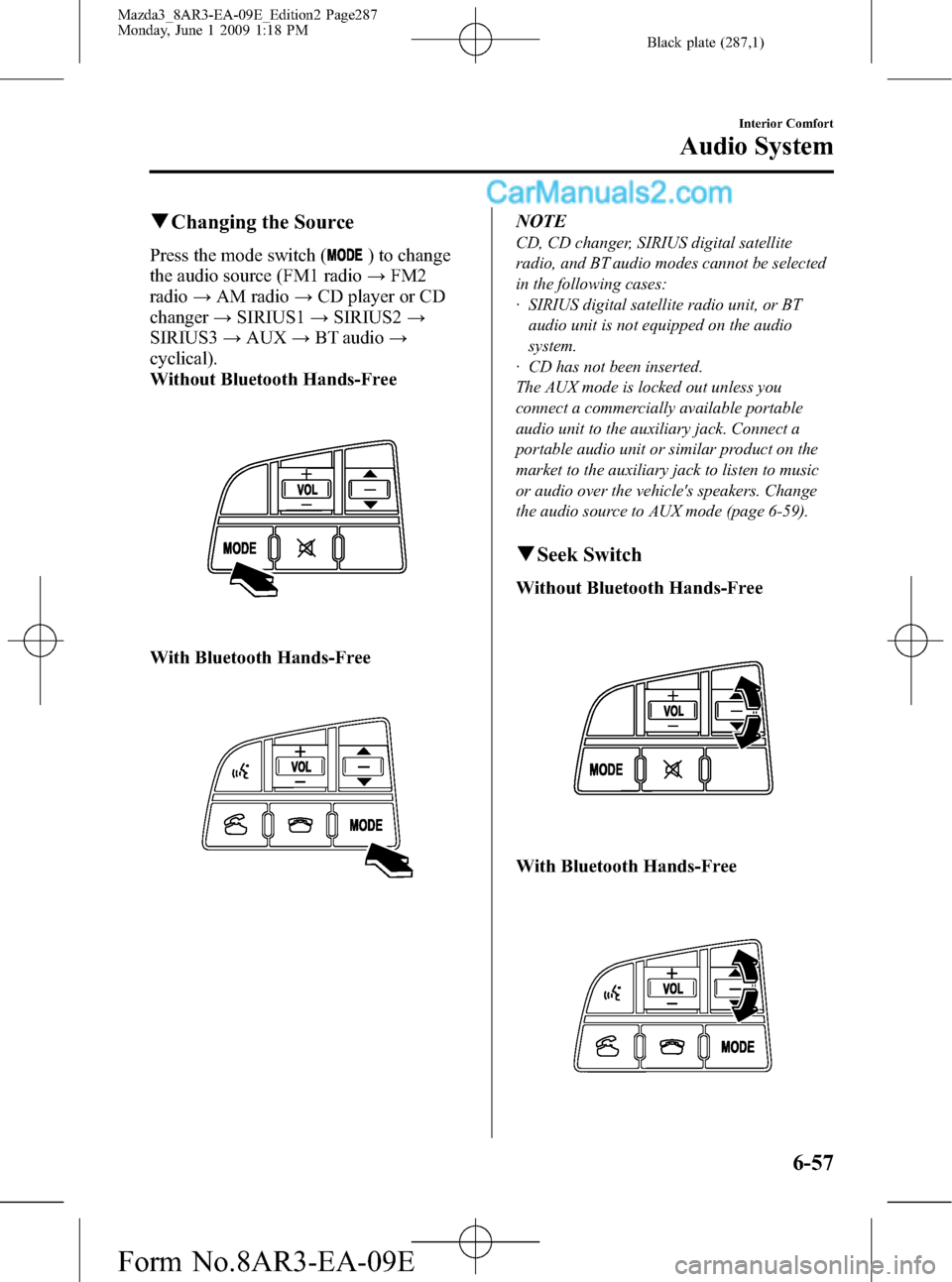
Black plate (287,1)
qChanging the Source
Press the mode switch () to change
the audio source (FM1 radio→FM2
radio→AM radio→CD player or CD
changer→SIRIUS1→SIRIUS2→
SIRIUS3→AUX→BT audio→
cyclical).
Without Bluetooth Hands-Free
With Bluetooth Hands-Free
NOTE
CD, CD changer, SIRIUS digital satellite
radio, and BT audio modes cannot be selected
in the following cases:
· SIRIUS digital satellite radio unit, or BT
audio unit is not equipped on the audio
system.
· CD has not been inserted.
The AUX mode is locked out unless you
connect a commercially available portable
audio unit to the auxiliary jack. Connect a
portable audio unit or similar product on the
market to the auxiliary jack to listen to music
or audio over the vehicle's speakers. Change
the audio source to AUX mode (page 6-59).
qSeek Switch
Without Bluetooth Hands-Free
With Bluetooth Hands-Free
Interior Comfort
Audio System
6-57
Mazda3_8AR3-EA-09E_Edition2 Page287
Monday, June 1 2009 1:18 PM
Form No.8AR3-EA-09E
Page 291 of 500
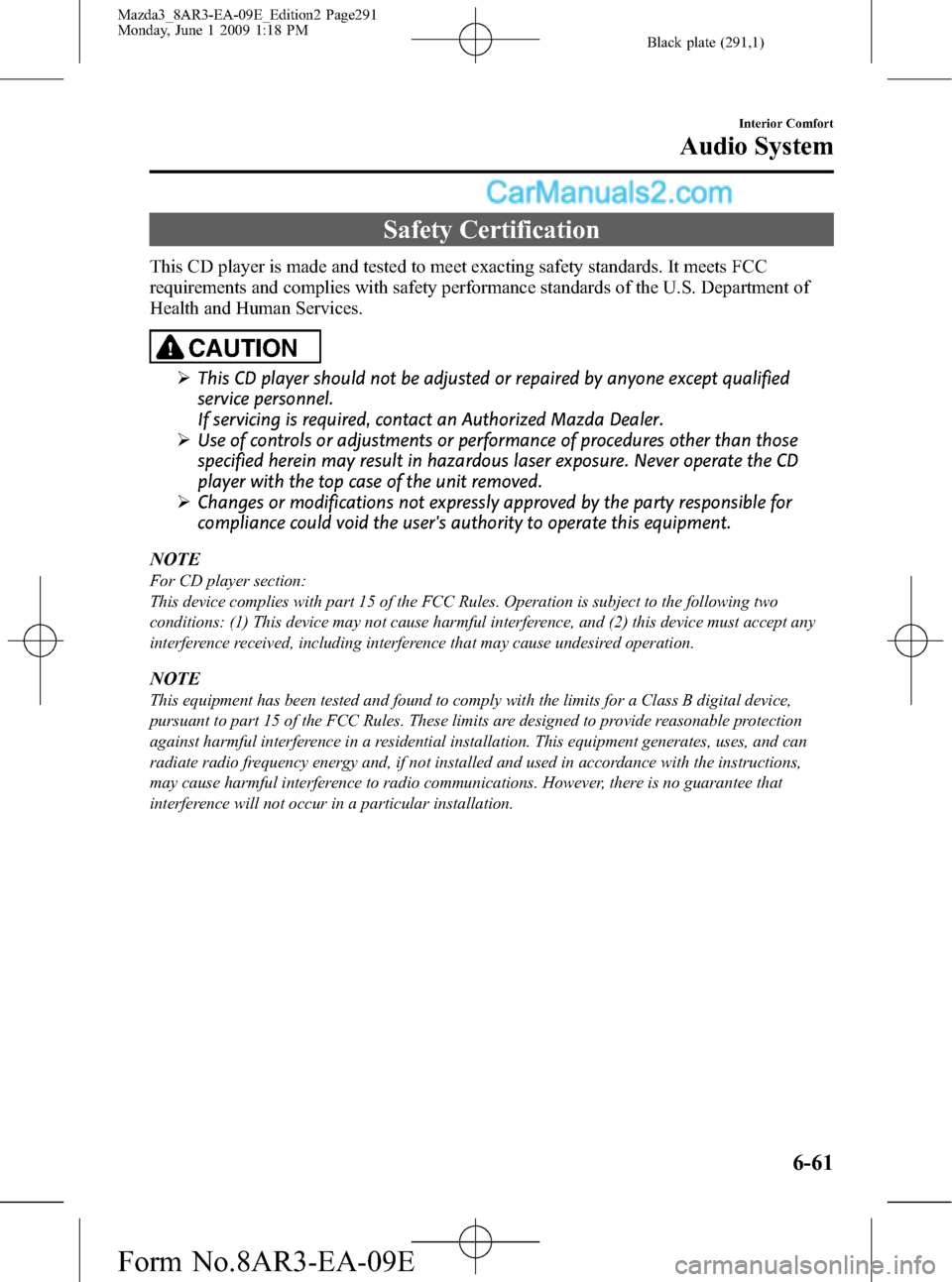
Black plate (291,1)
Safety Certification
This CD player is made and tested to meet exacting safety standards. It meets FCC
requirements and complies with safety performance standards of the U.S. Department of
Health and Human Services.
CAUTION
ØThis CD player should not be adjusted or repaired by anyone except qualified
service personnel.
If servicing is required, contact an Authorized Mazda Dealer.
ØUse of controls or adjustments or performance of procedures other than those
specified herein may result in hazardous laser exposure. Never operate the CD
player with the top case of the unit removed.
ØChanges or modifications not expressly approved by the party responsible for
compliance could void the user's authority to operate this equipment.
NOTE
For CD player section:
This device complies with part 15 of the FCC Rules. Operation is subject to the following two
conditions: (1) This device may not cause harmful interference, and (2) this device must accept any
interference received, including interference that may cause undesired operation.
NOTE
This equipment has been tested and found to comply with the limits for a Class B digital device,
pursuant to part 15 of the FCC Rules. These limits are designed to provide reasonable protection
against harmful interference in a residential installation. This equipment generates, uses, and can
radiate radio frequency energy and, if not installed and used in accordance with the instructions,
may cause harmful interference to radio communications. However, there is no guarantee that
interference will not occur in a particular installation.
Interior Comfort
Audio System
6-61
Mazda3_8AR3-EA-09E_Edition2 Page291
Monday, June 1 2009 1:18 PM
Form No.8AR3-EA-09E
Page 305 of 500
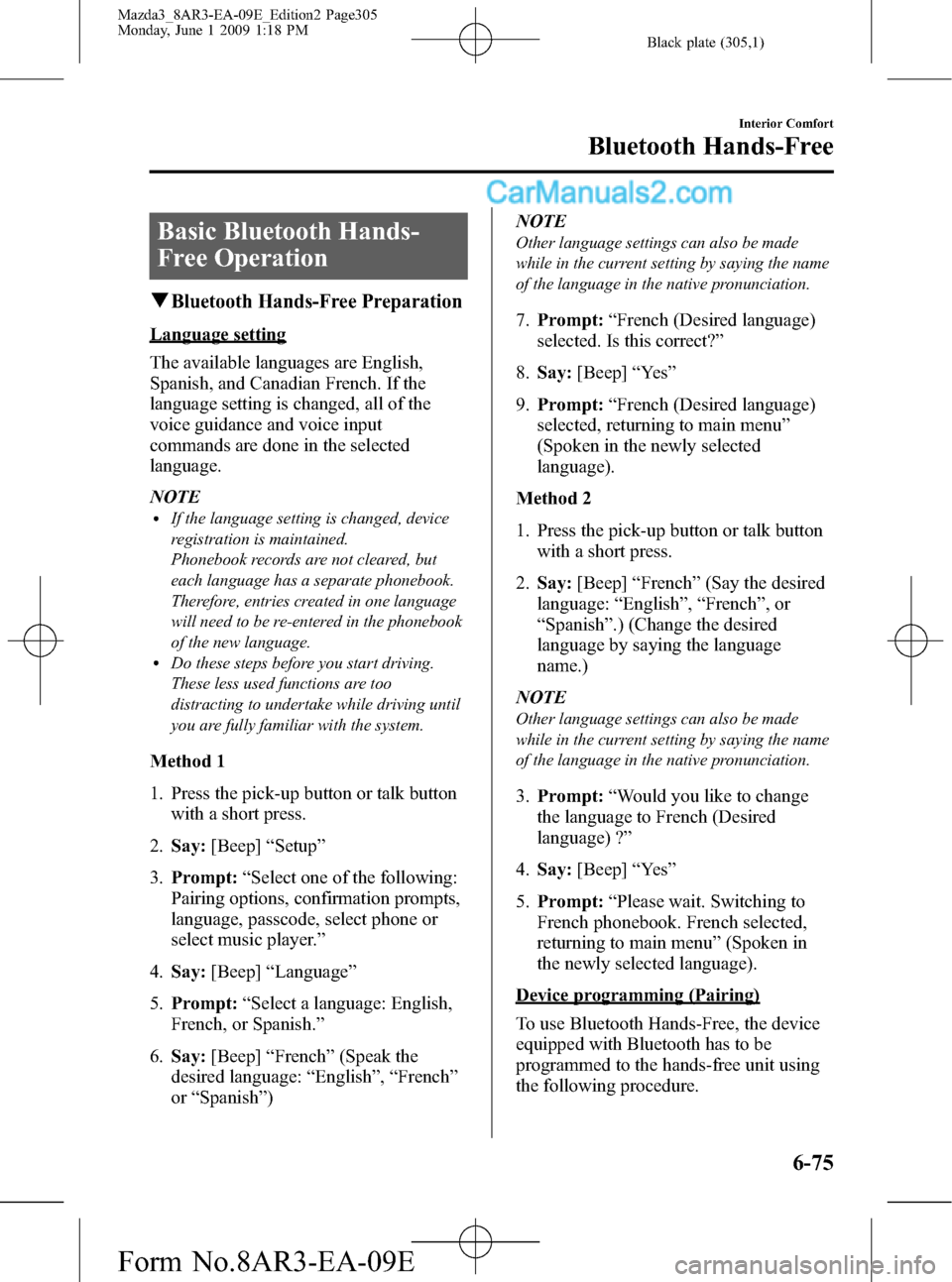
Black plate (305,1)
Basic Bluetooth Hands-
Free Operation
qBluetooth Hands-Free Preparation
Language setting
The available languages are English,
Spanish, and Canadian French. If the
language setting is changed, all of the
voice guidance and voice input
commands are done in the selected
language.
NOTE
lIf the language setting is changed, device
registration is maintained.
Phonebook records are not cleared, but
each language has a separate phonebook.
Therefore, entries created in one language
will need to be re-entered in the phonebook
of the new language.
lDo these steps before you start driving.
These less used functions are too
distracting to undertake while driving until
you are fully familiar with the system.
Method 1
1. Press the pick-up button or talk button
with a short press.
2.Say:[Beep]“Setup”
3.Prompt:“Select one of the following:
Pairing options, confirmation prompts,
language, passcode, select phone or
select music player.”
4.Say:[Beep]“Language”
5.Prompt:“Select a language: English,
French, or Spanish.”
6.Say:[Beep]“French”(Speak the
desired language:“English”,“French”
or“Spanish”)NOTE
Other language settings can also be made
while in the current setting by saying the name
of the language in the native pronunciation.
7.Prompt:“French (Desired language)
selected. Is this correct?”
8.Say:[Beep]“Ye s”
9.Prompt:“French (Desired language)
selected, returning to main menu”
(Spoken in the newly selected
language).
Method 2
1. Press the pick-up button or talk button
with a short press.
2.Say:[Beep]“French”(Say the desired
language:“English”,“French”,or
“Spanish”.) (Change the desired
language by saying the language
name.)
NOTE
Other language settings can also be made
while in the current setting by saying the name
of the language in the native pronunciation.
3.Prompt:“Would you like to change
the language to French (Desired
language) ?”
4.Say:[Beep]“Ye s”
5.Prompt:“Please wait. Switching to
French phonebook. French selected,
returning to main menu”(Spoken in
the newly selected language).
Device programming (Pairing)
To use Bluetooth Hands-Free, the device
equipped with Bluetooth has to be
programmed to the hands-free unit using
the following procedure.
Interior Comfort
Bluetooth Hands-Free
6-75
Mazda3_8AR3-EA-09E_Edition2 Page305
Monday, June 1 2009 1:18 PM
Form No.8AR3-EA-09E
Page 306 of 500
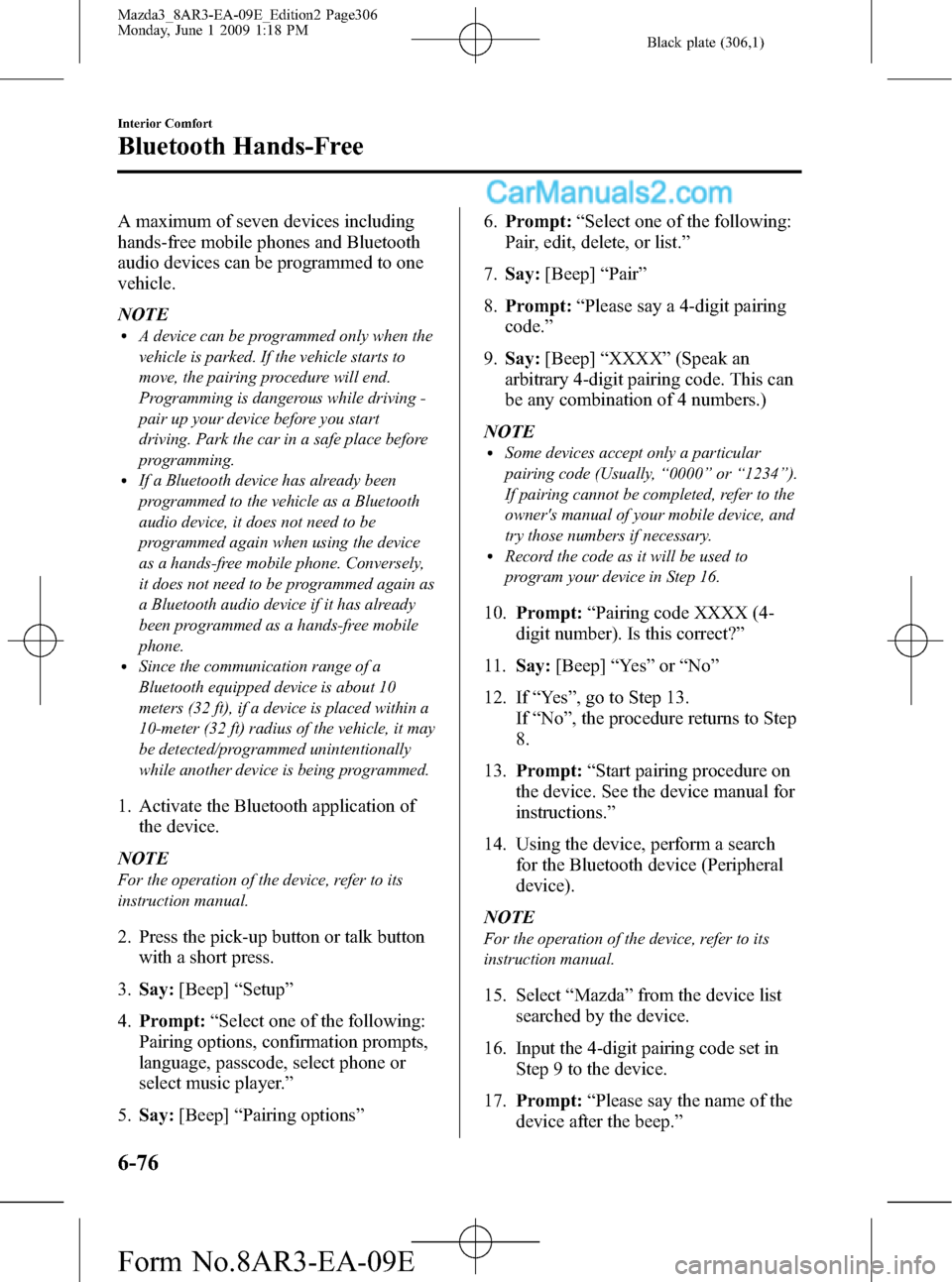
Black plate (306,1)
A maximum of seven devices including
hands-free mobile phones and Bluetooth
audio devices can be programmed to one
vehicle.
NOTE
lA device can be programmed only when the
vehicle is parked. If the vehicle starts to
move, the pairing procedure will end.
Programming is dangerous while driving -
pair up your device before you start
driving. Park the car in a safe place before
programming.
lIf a Bluetooth device has already been
programmed to the vehicle as a Bluetooth
audio device, it does not need to be
programmed again when using the device
as a hands-free mobile phone. Conversely,
it does not need to be programmed again as
a Bluetooth audio device if it has already
been programmed as a hands-free mobile
phone.
lSince the communication range of a
Bluetooth equipped device is about 10
meters (32 ft), if a device is placed within a
10-meter (32 ft) radius of the vehicle, it may
be detected/programmed unintentionally
while another device is being programmed.
1. Activate the Bluetooth application of
the device.
NOTE
For the operation of the device, refer to its
instruction manual.
2. Press the pick-up button or talk button
with a short press.
3.Say:[Beep]“Setup”
4.Prompt:“Select one of the following:
Pairing options, confirmation prompts,
language, passcode, select phone or
select music player.”
5.Say:[Beep]“Pairing options”6.Prompt:“Select one of the following:
Pair, edit, delete, or list.”
7.Say:[Beep]“Pair”
8.Prompt:“Please say a 4-digit pairing
code.”
9.Say:[Beep]“XXXX”(Speak an
arbitrary 4-digit pairing code. This can
be any combination of 4 numbers.)
NOTE
lSome devices accept only a particular
pairing code (Usually,“0000”or“1234”).
If pairing cannot be completed, refer to the
owner's manual of your mobile device, and
try those numbers if necessary.
lRecord the code as it will be used to
program your device in Step 16.
10.Prompt:“Pairing code XXXX (4-
digit number). Is this correct?”
11.Say:[Beep]“Ye s”or“No”
12. If“Ye s”, go to Step 13.
If“No”, the procedure returns to Step
8.
13.Prompt:“Start pairing procedure on
the device. See the device manual for
instructions.”
14. Using the device, perform a search
for the Bluetooth device (Peripheral
device).
NOTE
For the operation of the device, refer to its
instruction manual.
15. Select“Mazda”from the device list
searched by the device.
16. Input the 4-digit pairing code set in
Step 9 to the device.
17.Prompt:“Please say the name of the
device after the beep.”
6-76
Interior Comfort
Bluetooth Hands-Free
Mazda3_8AR3-EA-09E_Edition2 Page306
Monday, June 1 2009 1:18 PM
Form No.8AR3-EA-09E
Page 315 of 500
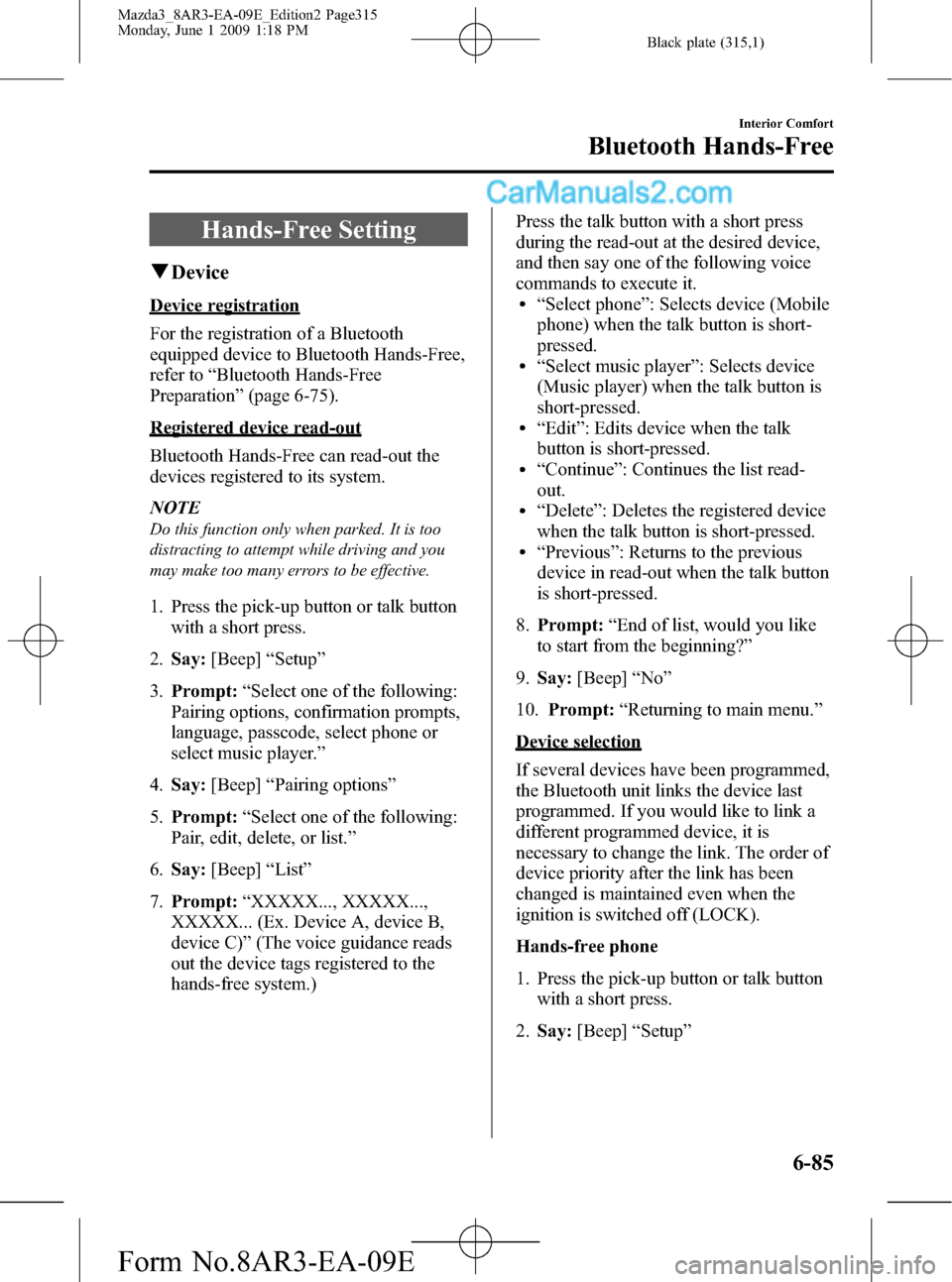
Black plate (315,1)
Hands-Free Setting
qDevice
Device registration
For the registration of a Bluetooth
equipped device to Bluetooth Hands-Free,
refer to“Bluetooth Hands-Free
Preparation”(page 6-75).
Registered device read-out
Bluetooth Hands-Free can read-out the
devices registered to its system.
NOTE
Do this function only when parked. It is too
distracting to attempt while driving and you
may make too many errors to be effective.
1. Press the pick-up button or talk button
with a short press.
2.Say:[Beep]“Setup”
3.Prompt:“Select one of the following:
Pairing options, confirmation prompts,
language, passcode, select phone or
select music player.”
4.Say:[Beep]“Pairing options”
5.Prompt:“Select one of the following:
Pair, edit, delete, or list.”
6.Say:[Beep]“List”
7.Prompt:“XXXXX..., XXXXX...,
XXXXX... (Ex. Device A, device B,
device C)”(The voice guidance reads
out the device tags registered to the
hands-free system.)Press the talk button with a short press
during the read-out at the desired device,
and then say one of the following voice
commands to execute it.
l“Select phone”: Selects device (Mobile
phone) when the talk button is short-
pressed.
l“Select music player”: Selects device
(Music player) when the talk button is
short-pressed.
l“Edit”: Edits device when the talk
button is short-pressed.
l“Continue”: Continues the list read-
out.
l“Delete”: Deletes the registered device
when the talk button is short-pressed.
l“Previous”: Returns to the previous
device in read-out when the talk button
is short-pressed.
8.Prompt:“End of list, would you like
to start from the beginning?”
9.Say:[Beep]“No”
10.Prompt:“Returning to main menu.”
Device selection
If several devices have been programmed,
the Bluetooth unit links the device last
programmed. If you would like to link a
different programmed device, it is
necessary to change the link. The order of
device priority after the link has been
changed is maintained even when the
ignition is switched off (LOCK).
Hands-free phone
1. Press the pick-up button or talk button
with a short press.
2.Say:[Beep]“Setup”
Interior Comfort
Bluetooth Hands-Free
6-85
Mazda3_8AR3-EA-09E_Edition2 Page315
Monday, June 1 2009 1:18 PM
Form No.8AR3-EA-09E
Page 316 of 500
![MAZDA MODEL MAZDASPEED 3 2010 (in English) User Guide Black plate (316,1)
3.Prompt:“Select one of the following:
Pairing options, confirmation prompts,
language, passcode, select phone or
select music player.”
4.Say:[Beep]“Select phone”
5.Prompt: MAZDA MODEL MAZDASPEED 3 2010 (in English) User Guide Black plate (316,1)
3.Prompt:“Select one of the following:
Pairing options, confirmation prompts,
language, passcode, select phone or
select music player.”
4.Say:[Beep]“Select phone”
5.Prompt:](/img/28/15589/w960_15589-315.png)
Black plate (316,1)
3.Prompt:“Select one of the following:
Pairing options, confirmation prompts,
language, passcode, select phone or
select music player.”
4.Say:[Beep]“Select phone”
5.Prompt:“Please say 1 for XXXXX...
(Ex. device A), 2 for XXXXX... (Ex.
device B...)”
6.Say:[Beep]“X”(Say the number for
the mobile phone to be connected.)
7.Prompt:“XXXXX... (Ex. device B...)
(Registered device tag) selected, is this
correct?”
8.Say:[Beep]“Ye s”
9.Prompt:“XXXXX... (Ex. device B...)
(Device tag) will temporarily override
phone priorities, returning to main
menu.”
Music player
1. Press the pick-up button or talk button
with a short press.
2.Say:[Beep]“Setup”
3.Prompt:“Select one of the following:
Pairing options, confirmation prompts,
language, passcode, select phone or
select music player.”
4.Say:[Beep]“Select music player”
5.Prompt:“Please say 1 for XXXXX...
(Ex. device A), 2 for XXXXX... (Ex.
device B...)”
6.Say:[Beep]“X”(Say the number for
the music player to be connected.)
7.Prompt:“XXXXX... (Ex. device B...)
(Registered device tag) selected, is this
correct?”
8.Say:[Beep]“Ye s”9.Prompt:“XXXXX... (Ex. device B...)
(Device tag) selected.”
NOTE
Device (Music player) selection can also be
done by operating the panel button (page
6-63).
Registered device (Mobile phone)
deletion
Registered devices (Mobile phone) can be
deleted individually or collectively.
NOTE
Do this function only when parked. It is too
distracting to attempt while driving and you
may make too many errors to be effective.
1. Press the pick-up button or talk button
with a short press.
2.Say:[Beep]“Setup”
3.Prompt:“Select one of the following:
Pairing options, confirmation prompts,
language, passcode, select phone or
select music player.”
4.Say:[Beep]“Pairing options”
5.Prompt:“Select one of the following:
Pair, edit, delete, or list.”
NOTE
A registered device (Mobile phone) can be
deleted using the registration list.
6.Say:[Beep]“Delete”
7.Prompt:“Please say 1 for XXXXX...
(Ex. device A), 2 for XXXXX... (Ex.
device B...)”(The device tag of the
registered device is read out by the
HFP.).
8.Say:[Beep]“X”(Say the number of
the device to be deleted.)
6-86
Interior Comfort
Bluetooth Hands-Free
Mazda3_8AR3-EA-09E_Edition2 Page316
Monday, June 1 2009 1:18 PM
Form No.8AR3-EA-09E
Page 317 of 500
![MAZDA MODEL MAZDASPEED 3 2010 (in English) User Guide Black plate (317,1)
NOTE
Say“All”to delete all devices (Mobile phone).
9.Prompt:“Deleting XXXXX... (Ex.
device B...) (Registered device tag). Is
this correct?”
10.Say:[Beep]“Ye s”
11.Promp MAZDA MODEL MAZDASPEED 3 2010 (in English) User Guide Black plate (317,1)
NOTE
Say“All”to delete all devices (Mobile phone).
9.Prompt:“Deleting XXXXX... (Ex.
device B...) (Registered device tag). Is
this correct?”
10.Say:[Beep]“Ye s”
11.Promp](/img/28/15589/w960_15589-316.png)
Black plate (317,1)
NOTE
Say“All”to delete all devices (Mobile phone).
9.Prompt:“Deleting XXXXX... (Ex.
device B...) (Registered device tag). Is
this correct?”
10.Say:[Beep]“Ye s”
11.Prompt:“Deleted”
Registered device editing
1. Press the pick-up button or talk button
with a short press.
2.Say:[Beep]“Setup”
3.Prompt:“Select one of the following:
Pairing options, confirmation prompts,
language, passcode, select phone or
select music player.”
4.Say:[Beep]“Pairing options”
5.Prompt:“Select one of the following:
Pair, edit, delete, or list.”
6.Say:[Beep]“Edit”
7.Prompt:“Please say 1 for XXXXX...
(Ex. device A), 2 for XXXXX... (Ex.
device B...), which device please?”
(The device tag of the registered device
is read out by the HFP.)
8.Say:[Beep]“X”(Say the number of
the device to be edited.)
9.Prompt:“New name please?”
10.Say:[Beep]“XXXXX... (Ex. device
C)”(Speak a“device tag”,an
arbitrary name for the device.)
11.Prompt:“XXXXX... (Ex. device C)
(Device tag), is this correct?”
12.Say:[Beep]“Ye s”
13.Prompt:“New name saved, returning
to main menu.”
qSecurity Setting
If a passcode is set, the system cannot be
activated unless the passcode is input.
NOTE
Do this function only when parked. It is too
distracting to attempt while driving and you
may make too many errors to be effective.
Passcode setting
1. Press the pick-up button or talk button
with a short press.
2.Say:[Beep]“Setup”
3.Prompt:“Select one of the following:
Pairing options, confirmation prompts,
language, passcode, select phone or
select music player.”
4.Say:[Beep]“Passcode”
5.Prompt:“Passcode is disabled. Would
you like to enable it?”
6.Say:[Beep]“Ye s”
7.Prompt:“Please say a 4-digit passcode.
Remember this passcode. It will be
required to use this system.”
8.Say:[Beep]“XXXX”(Say a desired 4-
digit passcode,“PCode”.)
9.Prompt:“Passcode XXXX (Passcode,
PCode). Is this correct?”
10.Say:[Beep]“Ye s”
11.Prompt:“Passcode is enabled,
returning to main menu.”
Using Bluetooth Hands-Free with a
passcode
1. Press the pick-up button or talk button
with a short press.
Interior Comfort
Bluetooth Hands-Free
6-87
Mazda3_8AR3-EA-09E_Edition2 Page317
Monday, June 1 2009 1:18 PM
Form No.8AR3-EA-09E
Page 318 of 500
![MAZDA MODEL MAZDASPEED 3 2010 (in English) User Guide Black plate (318,1)
2.Prompt:“Hands-Free system is locked.
State the passcode to continue.”
3.Say:[Beep]“XXXX”(Say the set
passcode“PCode”.)
4. If the correct passcode is input, voice
guid MAZDA MODEL MAZDASPEED 3 2010 (in English) User Guide Black plate (318,1)
2.Prompt:“Hands-Free system is locked.
State the passcode to continue.”
3.Say:[Beep]“XXXX”(Say the set
passcode“PCode”.)
4. If the correct passcode is input, voice
guid](/img/28/15589/w960_15589-317.png)
Black plate (318,1)
2.Prompt:“Hands-Free system is locked.
State the passcode to continue.”
3.Say:[Beep]“XXXX”(Say the set
passcode“PCode”.)
4. If the correct passcode is input, voice
guidance“XXXXXX... (Ex.“Mary's
device) (Device tag) is connected”is
announced.
If the passcode is incorrect, voice
guidance“XXXX (4-digit passcode,
Pcode) incorrect passcode, please try
again”is announced.
Canceling the passcode
NOTE
Do this function only when parked. It is too
distracting to attempt while driving and you
may make too many errors to be effective.
1. Press the pick-up button or talk button
with a short press.
2.Say:[Beep]“Setup”
3.Prompt:“Select one of the following:
Pairing options, confirmation prompts,
language, passcode, select phone or
select music player.”
4.Say:[Beep]“Passcode”
5.Prompt:“Passcode is enabled. Would
you like to disable it?”
6.Say:[Beep]“Ye s”
7.Prompt:“Passcode is disabled,
returning to main menu.”
Confirmation Prompts
The confirmation prompt confirms the
command content to the user before
advancing to the operation requested by
the user. When this function is turned on,
the system reads out the voice input
command previously received and
confirms whether the command is correct
before advancing to the command
execution.
When the confirmation prompt function is
turned on:
(Ex.“Calling John's device. Is this
correct?”)
When the confirmation prompt function is
turned off:
(Ex.“Calling John's device.”)
NOTE
If the confirmation prompt function is turned
off when making an emergency call, the system
reads out and confirms the command before
executing it.
1. Press the pick-up button or talk button
with a short press.
2.Say:[Beep]“Setup”
3.Prompt:“Select one of the following:
Pairing options, confirmation prompts,
language, passcode, select phone or
select music player.”
4.Say:[Beep]“Confirmation prompts”
5.Prompt:“Confirmation prompts are
on/off. Would you like to turn
confirmation prompts off/on?”
6.Say:[Beep]“Ye s”
7.Prompt:“Confirmation prompts are
off/on, returning to main menu.”
6-88
Interior Comfort
Bluetooth Hands-Free
Mazda3_8AR3-EA-09E_Edition2 Page318
Monday, June 1 2009 1:18 PM
Form No.8AR3-EA-09E