bluetooth MAZDA MODEL MAZDASPEED 3 2012 (in English) User Guide
[x] Cancel search | Manufacturer: MAZDA, Model Year: 2012, Model line: MODEL MAZDASPEED 3, Model: MAZDA MODEL MAZDASPEED 3 2012Pages: 508, PDF Size: 9.01 MB
Page 299 of 508
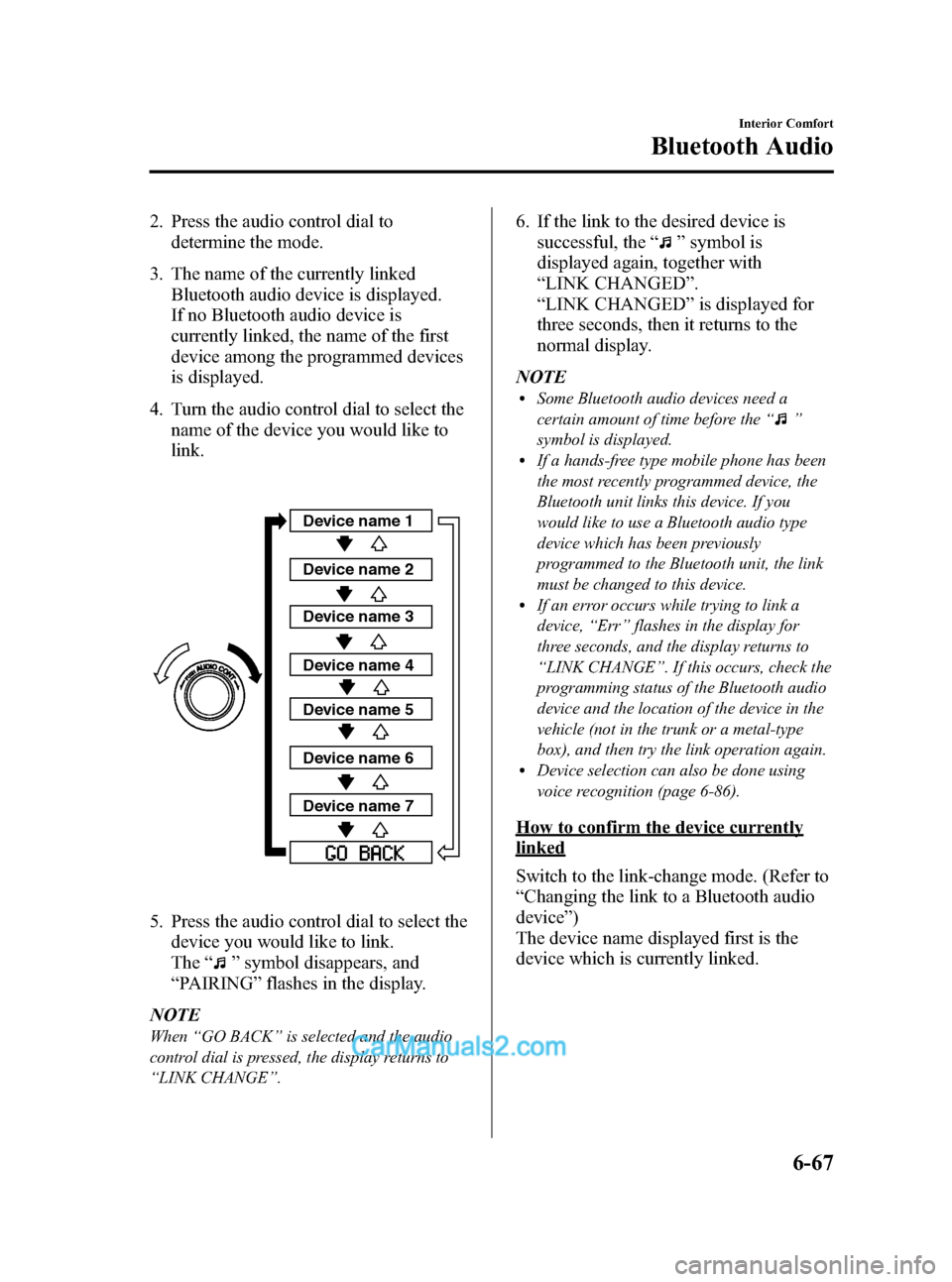
Black plate (299,1)
2. Press the audio control dial to
determine the mode.
3. The name of the currently linked
Bluetooth audio device is displayed.
If no Bluetooth audio device is
currently linked, the name of the first
device among the programmed devices
is displayed.
4. Turn the audio control dial to select the
name of the device you would like to
link.
Device name 1
Device name 2
Device name 3
Device name 4
Device name 5
Device name 6
Device name 7
5. Press the audio control dial to select the
device you would like to link.
The“
”symbol disappears, and
“PAIRING”flashes in the display.
NOTE
When“GO BACK”is selected and the audio
control dial is pressed, the display returns to
“LINK CHANGE”.
6. If the link to the desired device is
successful, the“
”symbol is
displayed again, together with
“LINK CHANGED”.
“LINK CHANGED”is displayed for
three seconds, then it returns to the
normal display.
NOTE
lSome Bluetooth audio devices need a
certain amount of time before the“
”
symbol is displayed.
lIf a hands-free type mobile phone has been
the most recently programmed device, the
Bluetooth unit links this device. If you
would like to use a Bluetooth audio type
device which has been previously
programmed to the Bluetooth unit, the link
must be changed to this device.
lIf an error occurs while trying to link a
device,“Err”flashes in the display for
three seconds, and the display returns to
“LINK CHANGE”. If this occurs, check the
programming status of the Bluetooth audio
device and the location of the device in the
vehicle (not in the trunk or a metal-type
box), and then try the link operation again.
lDevice selection can also be done using
voice recognition (page 6-86).
How to confirm the device currently
linked
Switch to the link-change mode. (Refer to
“Changing the link to a Bluetooth audio
device”)
The device name displayed first is the
device which is currently linked.
Interior Comfort
Bluetooth Audio
6-67
Mazda3_8BM5-EA-10F_Edition2 Page299
Monday, July 26 2010 1:53 PM
Form No.8BM5-EA-10F
Page 300 of 508
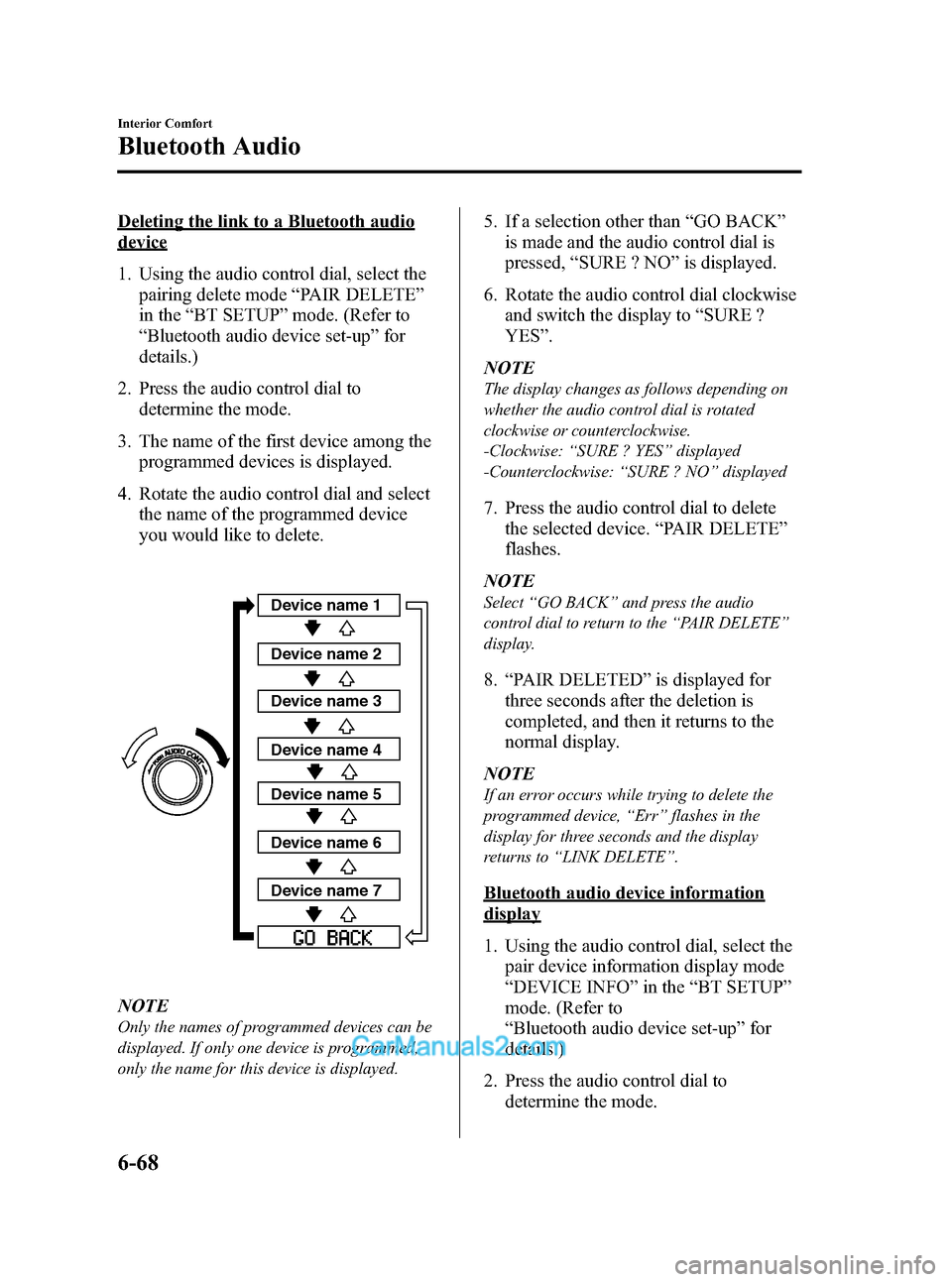
Black plate (300,1)
Deleting the link to a Bluetooth audio
device
1. Using the audio control dial, select the
pairing delete mode“PAIR DELETE”
in the“BT SETUP”mode. (Refer to
“Bluetooth audio device set-up”for
details.)
2. Press the audio control dial to
determine the mode.
3. The name of the first device among the
programmed devices is displayed.
4. Rotate the audio control dial and select
the name of the programmed device
you would like to delete.
Device name 1
Device name 2
Device name 3
Device name 4
Device name 5
Device name 6
Device name 7
NOTE
Only the names of programmed devices can be
displayed. If only one device is programmed,
only the name for this device is displayed.
5. If a selection other than“GO BACK”
is made and the audio control dial is
pressed,“SURE ? NO”is displayed.
6. Rotate the audio control dial clockwise
and switch the display to“SURE ?
YES”.
NOTE
The display changes as follows depending on
whether the audio control dial is rotated
clockwise or counterclockwise.
-Clockwise:“SURE ? YES”displayed
-Counterclockwise:“SURE ? NO”displayed
7. Press the audio control dial to delete
the selected device.“PAIR DELETE”
flashes.
NOTE
Select“GO BACK”and press the audio
control dial to return to the“PAIR DELETE”
display.
8.“PAIR DELETED”is displayed for
three seconds after the deletion is
completed, and then it returns to the
normal display.
NOTE
If an error occurs while trying to delete the
programmed device,“Err”flashes in the
display for three seconds and the display
returns to“LINK DELETE”.
Bluetooth audio device information
display
1. Using the audio control dial, select the
pair device information display mode
“DEVICE INFO”in the“BT SETUP”
mode. (Refer to
“Bluetooth audio device set-up”for
details.)
2. Press the audio control dial to
determine the mode.
6-68
Interior Comfort
Bluetooth Audio
Mazda3_8BM5-EA-10F_Edition2 Page300
Monday, July 26 2010 1:53 PM
Form No.8BM5-EA-10F
Page 301 of 508
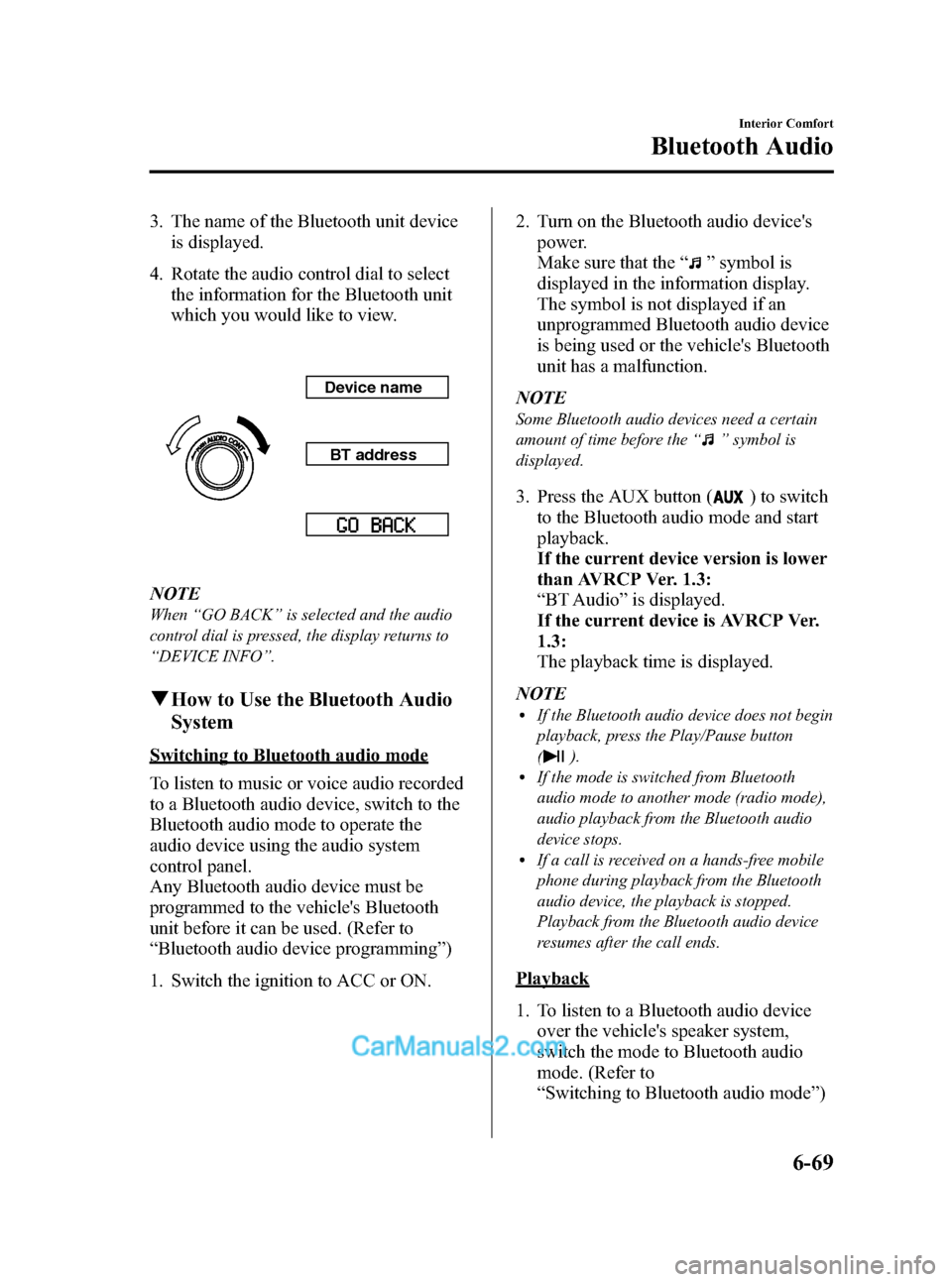
Black plate (301,1)
3. The name of the Bluetooth unit device
is displayed.
4. Rotate the audio control dial to select
the information for the Bluetooth unit
which you would like to view.
Device name
BT address
NOTE
When“GO BACK”is selected and the audio
control dial is pressed, the display returns to
“DEVICE INFO”.
qHow to Use the Bluetooth Audio
System
Switching to Bluetooth audio mode
To listen to music or voice audio recorded
to a Bluetooth audio device, switch to the
Bluetooth audio mode to operate the
audio device using the audio system
control panel.
Any Bluetooth audio device must be
programmed to the vehicle's Bluetooth
unit before it can be used. (Refer to
“Bluetooth audio device programming”)
1. Switch the ignition to ACC or ON.2. Turn on the Bluetooth audio device's
power.
Make sure that the“
”symbol is
displayed in the information display.
The symbol is not displayed if an
unprogrammed Bluetooth audio device
is being used or the vehicle's Bluetooth
unit has a malfunction.
NOTE
Some Bluetooth audio devices need a certain
amount of time before the“
”symbol is
displayed.
3. Press the AUX button () to switch
to the Bluetooth audio mode and start
playback.
If the current device version is lower
than AVRCP Ver. 1.3:
“BT Audio”is displayed.
If the current device is AVRCP Ver.
1.3:
The playback time is displayed.
NOTE
lIf the Bluetooth audio device does not begin
playback, press the Play/Pause button
(
).lIf the mode is switched from Bluetooth
audio mode to another mode (radio mode),
audio playback from the Bluetooth audio
device stops.
lIf a call is received on a hands-free mobile
phone during playback from the Bluetooth
audio device, the playback is stopped.
Playback from the Bluetooth audio device
resumes after the call ends.
Playback
1. To listen to a Bluetooth audio device
over the vehicle's speaker system,
switch the mode to Bluetooth audio
mode. (Refer to
“Switching to Bluetooth audio mode”)
Interior Comfort
Bluetooth Audio
6-69
Mazda3_8BM5-EA-10F_Edition2 Page301
Monday, July 26 2010 1:53 PM
Form No.8BM5-EA-10F
Page 302 of 508
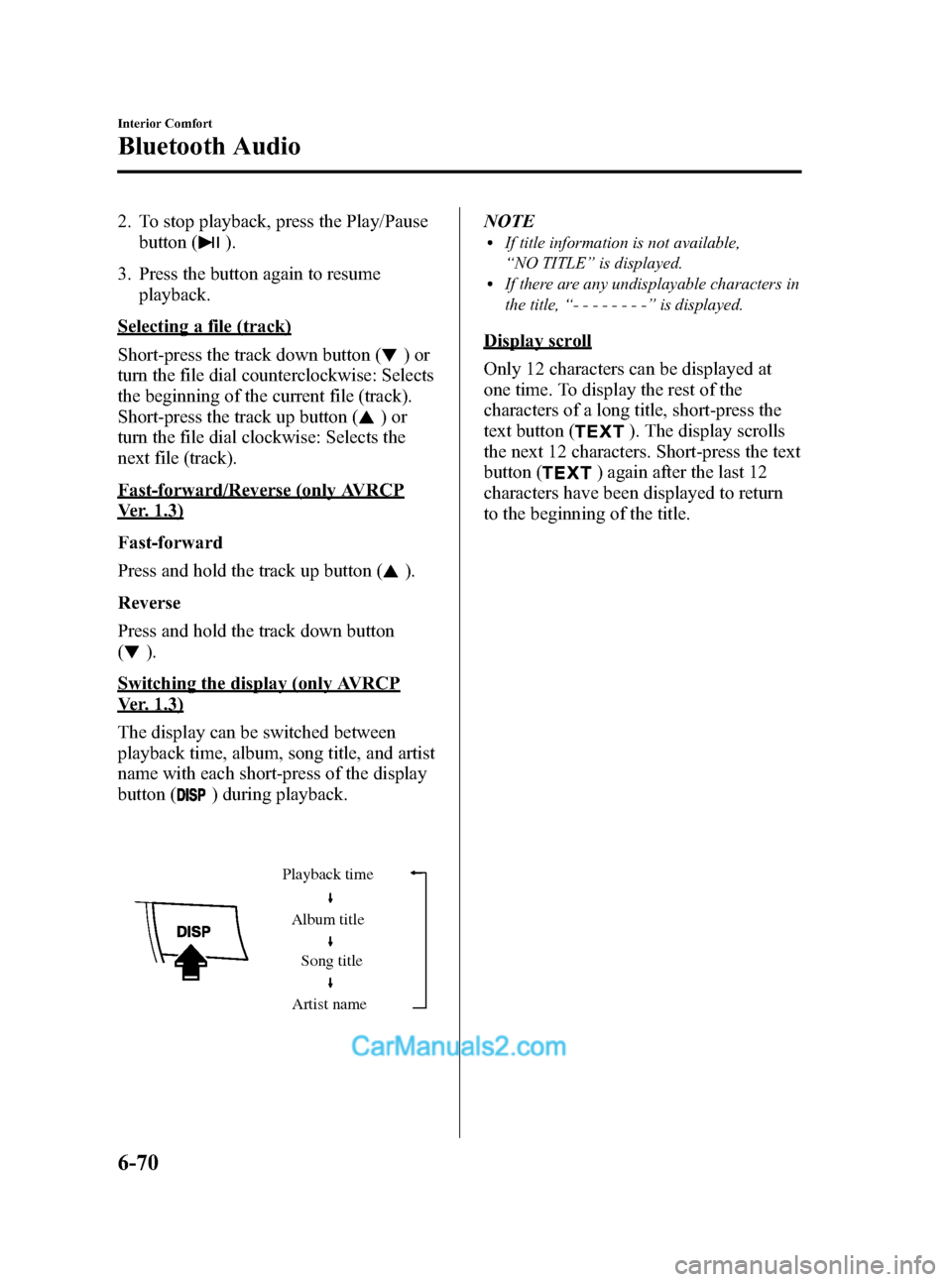
Black plate (302,1)
2. To stop playback, press the Play/Pause
button (
).
3. Press the button again to resume
playback.
Selecting a file (track)
Short-press the track down button (
)or
turn the file dial counterclockwise: Selects
the beginning of the current file (track).
Short-press the track up button (
)or
turn the file dial clockwise: Selects the
next file (track).
Fast-forward/Reverse (only AVRCP
Ver. 1.3)
Fast-forward
Press and hold the track up button (
).
Reverse
Press and hold the track down button
(
).
Switching the display (only AVRCP
Ver. 1.3)
The display can be switched between
playback time, album, song title, and artist
name with each short-press of the display
button (
) during playback.
Album title
Song title
Artist name Playback time
NOTElIf title information is not available,
“NO TITLE”is displayed.
lIf there are any undisplayable characters in
the title,“--------”is displayed.
Display scroll
Only 12 characters can be displayed at
one time. To display the rest of the
characters of a long title, short-press the
text button (
). The display scrolls
the next 12 characters. Short-press the text
button (
) again after the last 12
characters have been displayed to return
to the beginning of the title.
6-70
Interior Comfort
Bluetooth Audio
Mazda3_8BM5-EA-10F_Edition2 Page302
Monday, July 26 2010 1:53 PM
Form No.8BM5-EA-10F
Page 303 of 508
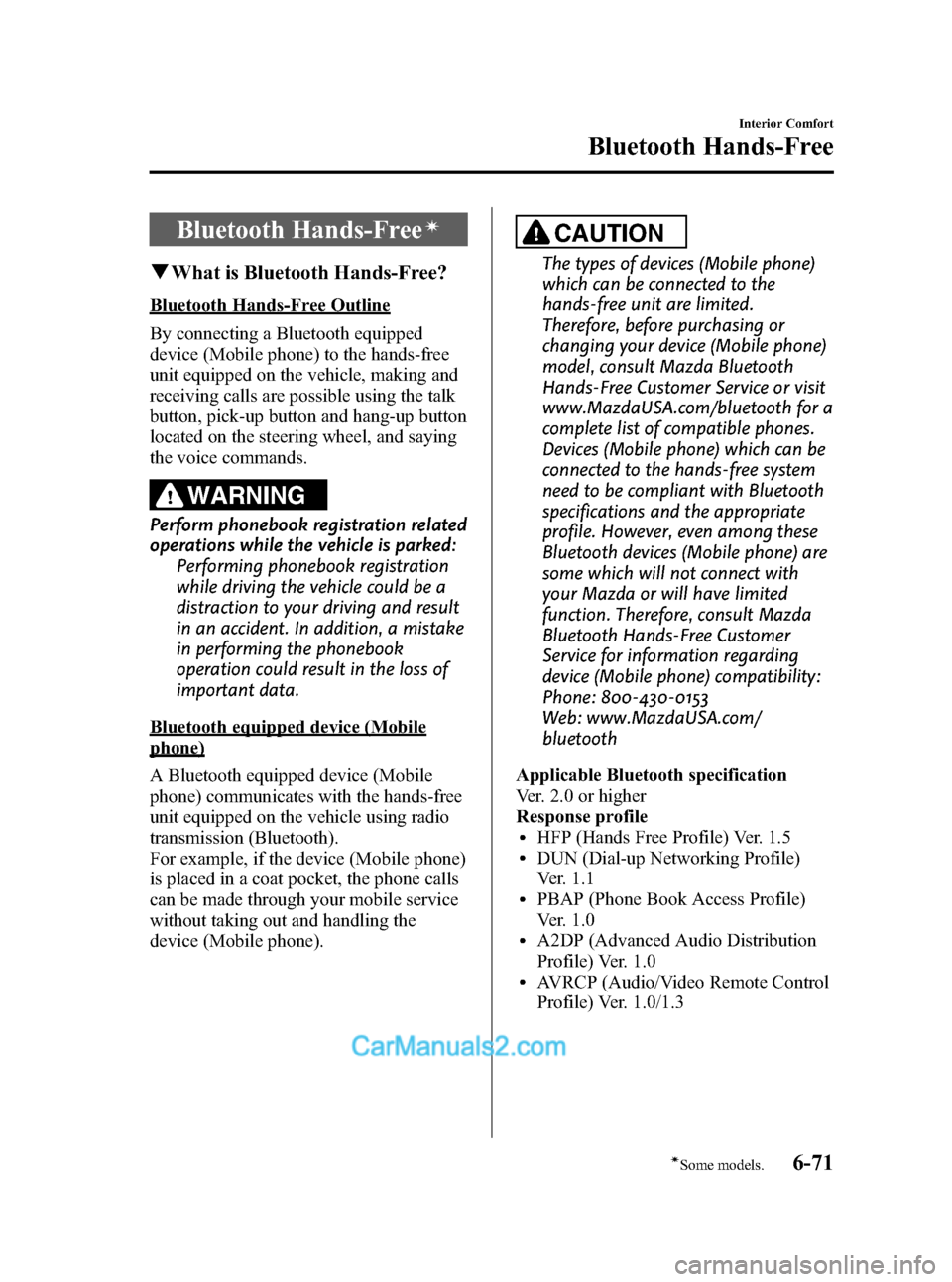
Black plate (303,1)
Bluetooth Hands-Freeí
qWhat is Bluetooth Hands-Free?
Bluetooth Hands-Free Outline
By connecting a Bluetooth equipped
device (Mobile phone) to the hands-free
unit equipped on the vehicle, making and
receiving calls are possible using the talk
button, pick-up button and hang-up button
located on the steering wheel, and saying
the voice commands.
WARNING
Perform phonebook registration related
operations while the vehicle is parked:
Performing phonebook registration
while driving the vehicle could be a
distraction to your driving and result
in an accident. In addition, a mistake
in performing the phonebook
operation could result in the loss of
important data.
Bluetooth equipped device (Mobile
phone)
A Bluetooth equipped device (Mobile
phone) communicates with the hands-free
unit equipped on the vehicle using radio
transmission (Bluetooth).
For example, if the device (Mobile phone)
is placed in a coat pocket, the phone calls
can be made through your mobile service
without taking out and handling the
device (Mobile phone).
CAUTION
The types of devices (Mobile phone)
which can be connected to the
hands-free unit are limited.
Therefore, before purchasing or
changing your device (Mobile phone)
model, consult Mazda Bluetooth
Hands-Free Customer Service or visit
www.MazdaUSA.com/bluetooth for a
complete list of compatible phones.
Devices (Mobile phone) which can be
connected to the hands-free system
need to be compliant with Bluetooth
specifications and the appropriate
profile. However, even among these
Bluetooth devices (Mobile phone) are
some which will not connect with
your Mazda or will have limited
function. Therefore, consult Mazda
Bluetooth Hands-Free Customer
Service for information regarding
device (Mobile phone) compatibility:
Phone: 800-430-0153
Web: www.MazdaUSA.com/
bluetooth
Applicable Bluetooth specification
Ver. 2.0 or higher
Response profile
lHFP (Hands Free Profile) Ver. 1.5lDUN (Dial-up Networking Profile)
Ver. 1.1
lPBAP (Phone Book Access Profile)
Ver. 1.0
lA2DP (Advanced Audio Distribution
Profile) Ver. 1.0
lAVRCP (Audio/Video Remote Control
Profile) Ver. 1.0/1.3
Interior Comfort
Bluetooth Hands-Free
6-71íSome models. Mazda3_8BM5-EA-10F_Edition2 Page303
Monday, July 26 2010 1:53 PM
Form No.8BM5-EA-10F
Page 304 of 508
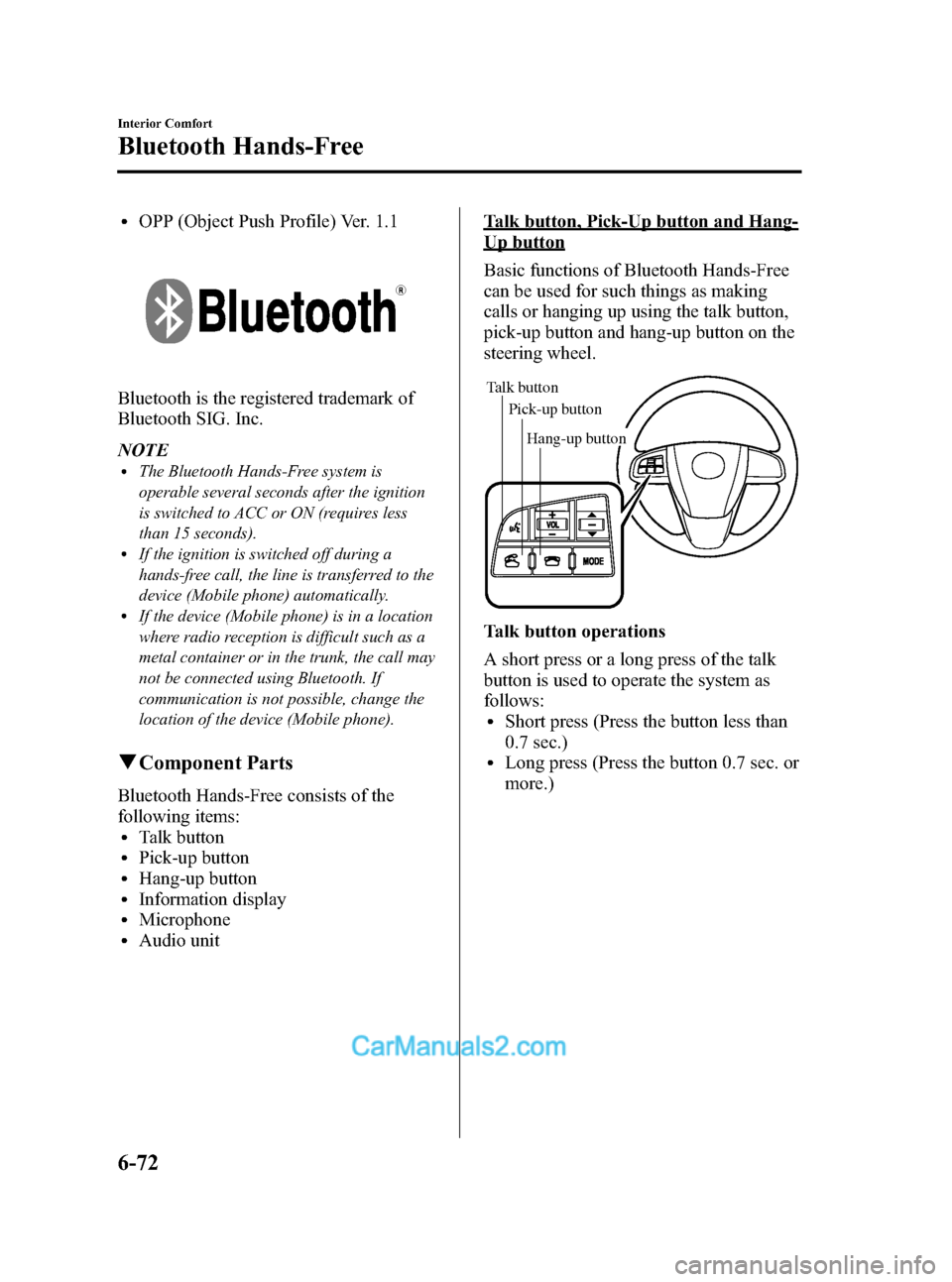
Black plate (304,1)
lOPP (Object Push Profile) Ver. 1.1
Bluetooth is the registered trademark of
Bluetooth SIG. Inc.
NOTE
lThe Bluetooth Hands-Free system is
operable several seconds after the ignition
is switched to ACC or ON (requires less
than 15 seconds).
lIf the ignition is switched off during a
hands-free call, the line is transferred to the
device (Mobile phone) automatically.
lIf the device (Mobile phone) is in a location
where radio reception is difficult such as a
metal container or in the trunk, the call may
not be connected using Bluetooth. If
communication is not possible, change the
location of the device (Mobile phone).
qComponent Parts
Bluetooth Hands-Free consists of the
following items:
lTalk buttonlPick-up buttonlHang-up buttonlInformation displaylMicrophonelAudio unit
Talk button, Pick-Up button and Hang-
Up button
Basic functions of Bluetooth Hands-Free
can be used for such things as making
calls or hanging up using the talk button,
pick-up button and hang-up button on the
steering wheel.
Talk button
Pick-up buttonTalk button
Hang-up button Pick-up button
Talk button operations
A short press or a long press of the talk
button is used to operate the system as
follows:
lShort press (Press the button less than
0.7 sec.)
lLong press (Press the button 0.7 sec. or
more.)
6-72
Interior Comfort
Bluetooth Hands-Free
Mazda3_8BM5-EA-10F_Edition2 Page304
Monday, July 26 2010 1:53 PM
Form No.8BM5-EA-10F
Page 305 of 508
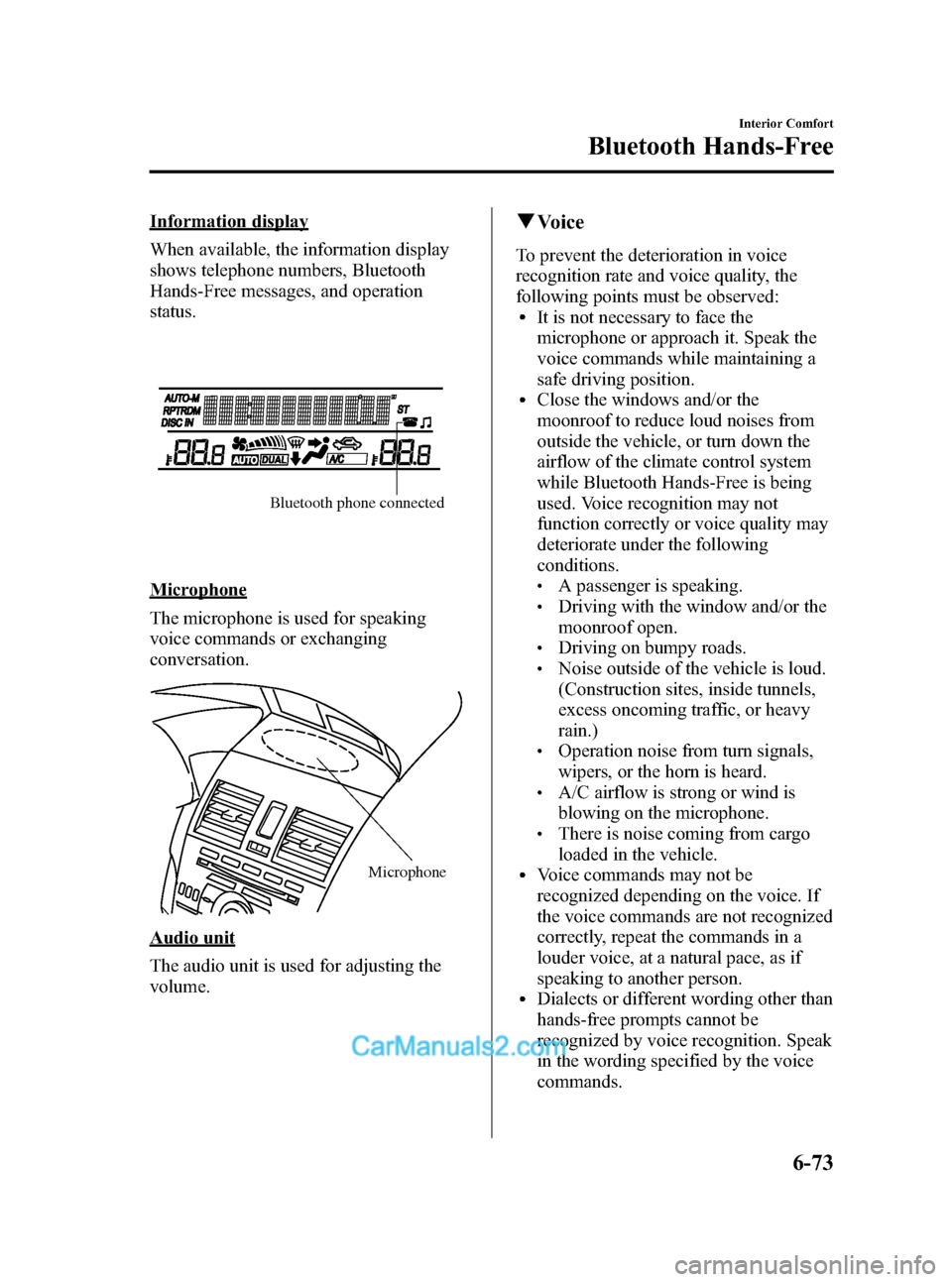
Black plate (305,1)
Information display
When available, the information display
shows telephone numbers, Bluetooth
Hands-Free messages, and operation
status.
Bluetooth phone connected
Microphone
The microphone is used for speaking
voice commands or exchanging
conversation.
Microphone
Audio unit
The audio unit is used for adjusting the
volume.
qVoice
To prevent the deterioration in voice
recognition rate and voice quality, the
following points must be observed:
lIt is not necessary to face the
microphone or approach it. Speak the
voice commands while maintaining a
safe driving position.
lClose the windows and/or the
moonroof to reduce loud noises from
outside the vehicle, or turn down the
airflow of the climate control system
while Bluetooth Hands-Free is being
used. Voice recognition may not
function correctly or voice quality may
deteriorate under the following
conditions.
lA passenger is speaking.lDriving with the window and/or the
moonroof open.
lDriving on bumpy roads.lNoise outside of the vehicle is loud.
(Construction sites, inside tunnels,
excess oncoming traffic, or heavy
rain.)
lOperation noise from turn signals,
wipers, or the horn is heard.
lA/C airflow is strong or wind is
blowing on the microphone.
lThere is noise coming from cargo
loaded in the vehicle.
lVoice commands may not be
recognized depending on the voice. If
the voice commands are not recognized
correctly, repeat the commands in a
louder voice, at a natural pace, as if
speaking to another person.
lDialects or different wording other than
hands-free prompts cannot be
recognized by voice recognition. Speak
in the wording specified by the voice
commands.
Interior Comfort
Bluetooth Hands-Free
6-73
Mazda3_8BM5-EA-10F_Edition2 Page305
Monday, July 26 2010 1:53 PM
Form No.8BM5-EA-10F
Page 306 of 508
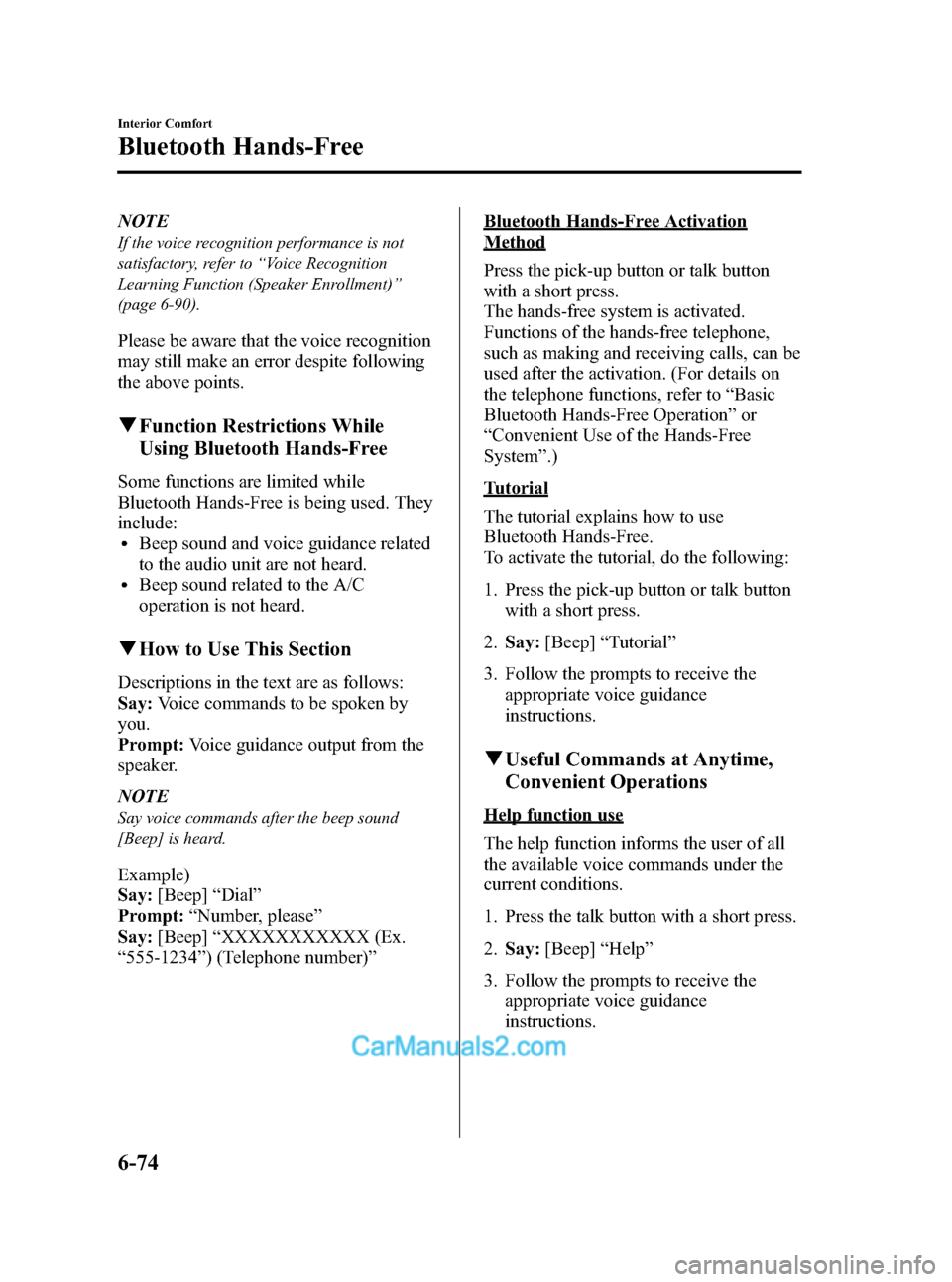
Black plate (306,1)
NOTE
If the voice recognition performance is not
satisfactory, refer to“Voice Recognition
Learning Function (Speaker Enrollment)”
(page 6-90).
Please be aware that the voice recognition
may still make an error despite following
the above points.
qFunction Restrictions While
Using Bluetooth Hands-Free
Some functions are limited while
Bluetooth Hands-Free is being used. They
include:
lBeep sound and voice guidance related
to the audio unit are not heard.
lBeep sound related to the A/C
operation is not heard.
qHow to Use This Section
Descriptions in the text are as follows:
Say:Voice commands to be spoken by
you.
Prompt:Voice guidance output from the
speaker.
NOTE
Say voice commands after the beep sound
[Beep] is heard.
Example)
Say:[Beep]“Dial”
Prompt:“Number, please”
Say:[Beep]“XXXXXXXXXXX (Ex.
“555-1234”) (Telephone number)”
Bluetooth Hands-Free Activation
Method
Press the pick-up button or talk button
with a short press.
The hands-free system is activated.
Functions of the hands-free telephone,
such as making and receiving calls, can be
used after the activation. (For details on
the telephone functions, refer to“Basic
Bluetooth Hands-Free Operation”or
“Convenient Use of the Hands-Free
System”.)
Tutorial
The tutorial explains how to use
Bluetooth Hands-Free.
To activate the tutorial, do the following:
1. Press the pick-up button or talk button
with a short press.
2.Say:[Beep]“Tutorial”
3. Follow the prompts to receive the
appropriate voice guidance
instructions.
qUseful Commands at Anytime,
Convenient Operations
Help function use
The help function informs the user of all
the available voice commands under the
current conditions.
1. Press the talk button with a short press.
2.Say:[Beep]“Help”
3. Follow the prompts to receive the
appropriate voice guidance
instructions.
6-74
Interior Comfort
Bluetooth Hands-Free
Mazda3_8BM5-EA-10F_Edition2 Page306
Monday, July 26 2010 1:53 PM
Form No.8BM5-EA-10F
Page 307 of 508
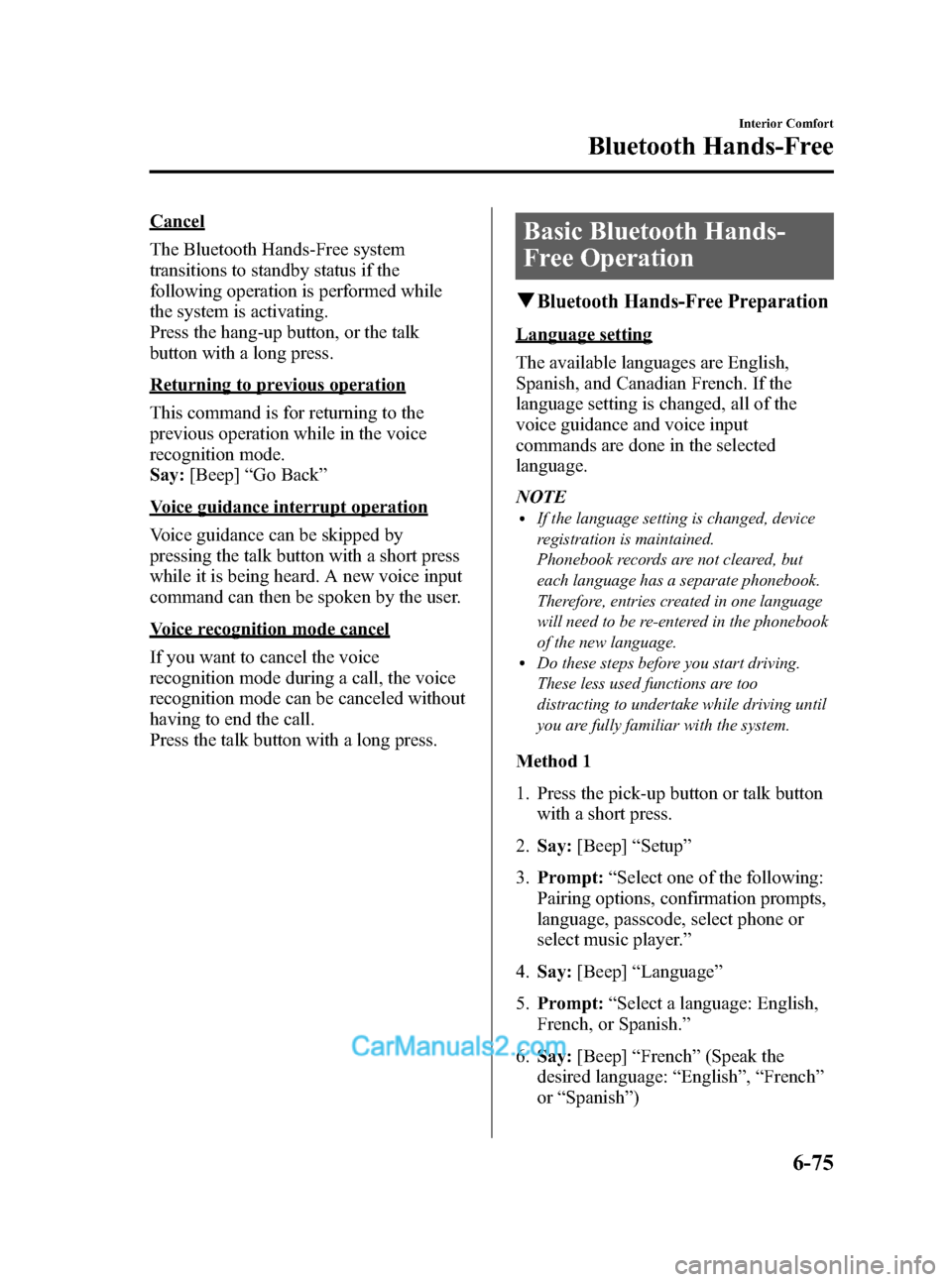
Black plate (307,1)
Cancel
The Bluetooth Hands-Free system
transitions to standby status if the
following operation is performed while
the system is activating.
Press the hang-up button, or the talk
button with a long press.
Returning to previous operation
This command is for returning to the
previous operation while in the voice
recognition mode.
Say:[Beep]“Go Back”
Voice guidance interrupt operation
Voice guidance can be skipped by
pressing the talk button with a short press
while it is being heard. A new voice input
command can then be spoken by the user.
Voice recognition mode cancel
If you want to cancel the voice
recognition mode during a call, the voice
recognition mode can be canceled without
having to end the call.
Press the talk button with a long press.
Basic Bluetooth Hands-
Free Operation
qBluetooth Hands-Free Preparation
Language setting
The available languages are English,
Spanish, and Canadian French. If the
language setting is changed, all of the
voice guidance and voice input
commands are done in the selected
language.
NOTE
lIf the language setting is changed, device
registration is maintained.
Phonebook records are not cleared, but
each language has a separate phonebook.
Therefore, entries created in one language
will need to be re-entered in the phonebook
of the new language.
lDo these steps before you start driving.
These less used functions are too
distracting to undertake while driving until
you are fully familiar with the system.
Method 1
1. Press the pick-up button or talk button
with a short press.
2.Say:[Beep]“Setup”
3.Prompt:“Select one of the following:
Pairing options, confirmation prompts,
language, passcode, select phone or
select music player.”
4.Say:[Beep]“Language”
5.Prompt:“Select a language: English,
French, or Spanish.”
6.Say:[Beep]“French”(Speak the
desired language:“English”,“French”
or“Spanish”)
Interior Comfort
Bluetooth Hands-Free
6-75
Mazda3_8BM5-EA-10F_Edition2 Page307
Monday, July 26 2010 1:53 PM
Form No.8BM5-EA-10F
Page 308 of 508
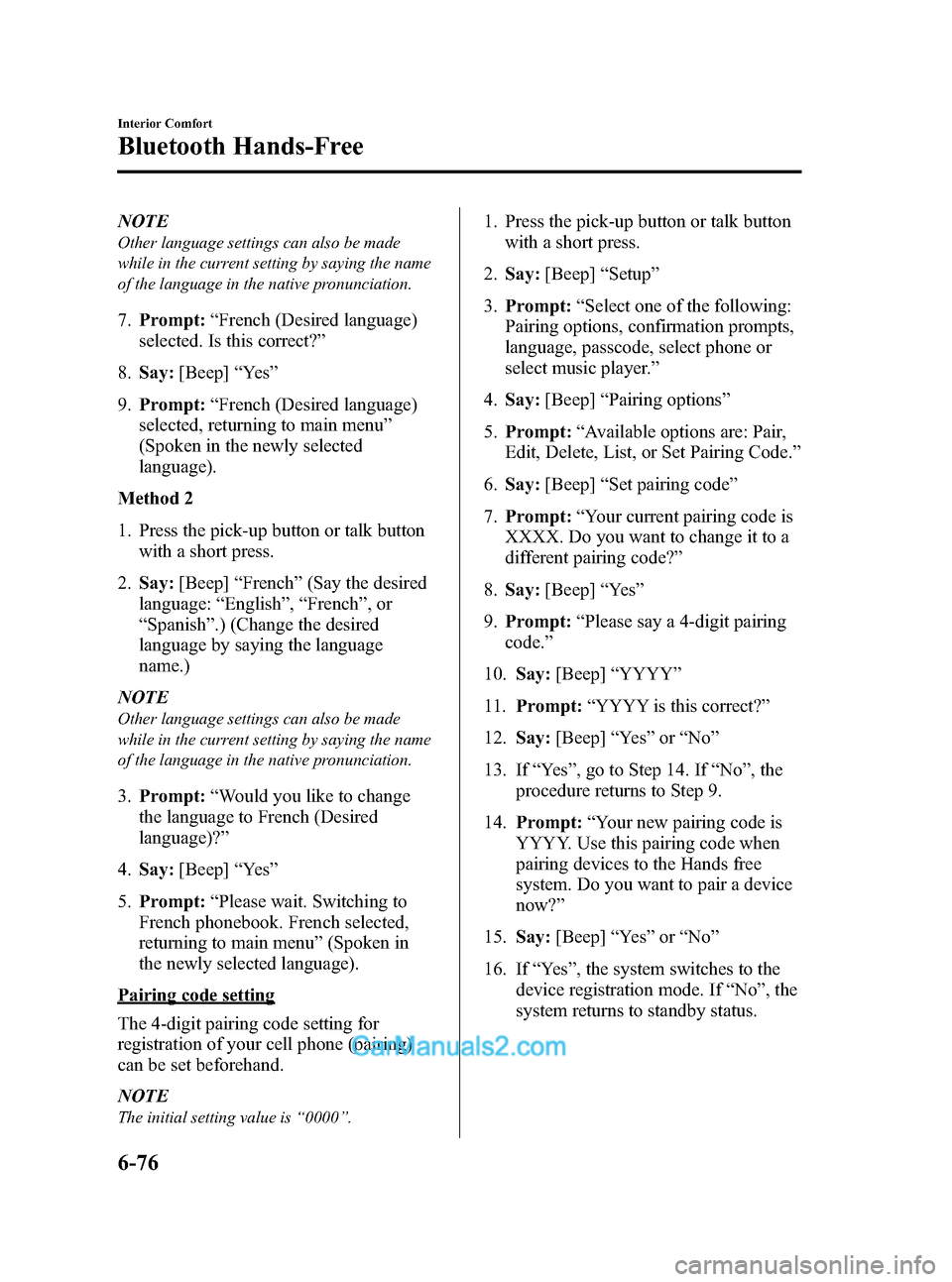
Black plate (308,1)
NOTE
Other language settings can also be made
while in the current setting by saying the name
of the language in the native pronunciation.
7.Prompt:“French (Desired language)
selected. Is this correct?”
8.Say:[Beep]“Ye s”
9.Prompt:“French (Desired language)
selected, returning to main menu”
(Spoken in the newly selected
language).
Method 2
1. Press the pick-up button or talk button
with a short press.
2.Say:[Beep]“French”(Say the desired
language:“English”,“French”,or
“Spanish”.) (Change the desired
language by saying the language
name.)
NOTE
Other language settings can also be made
while in the current setting by saying the name
of the language in the native pronunciation.
3.Prompt:“Would you like to change
the language to French (Desired
language)?”
4.Say:[Beep]“Ye s”
5.Prompt:“Please wait. Switching to
French phonebook. French selected,
returning to main menu”(Spoken in
the newly selected language).
Pairing code setting
The 4-digit pairing code setting for
registration of your cell phone (pairing)
can be set beforehand.
NOTE
The initial setting value is“0000”.
1. Press the pick-up button or talk button
with a short press.
2.Say:[Beep]“Setup”
3.Prompt:“Select one of the following:
Pairing options, confirmation prompts,
language, passcode, select phone or
select music player.”
4.Say:[Beep]“Pairing options”
5.Prompt:“Available options are: Pair,
Edit, Delete, List, or Set Pairing Code.”
6.Say:[Beep]“Set pairing code”
7.Prompt:“Your current pairing code is
XXXX. Do you want to change it to a
different pairing code?”
8.Say:[Beep]“Ye s”
9.Prompt:“Please say a 4-digit pairing
code.”
10.Say:[Beep]“YYYY”
11.Prompt:“YYYY is this correct?”
12.Say:[Beep]“Ye s”or“No”
13. If“Ye s”, go to Step 14. If“No”, the
procedure returns to Step 9.
14.Prompt:“Your new pairing code is
YYYY. Use this pairing code when
pairing devices to the Hands free
system. Do you want to pair a device
now?”
15.Say:[Beep]“Ye s”or“No”
16. If“Ye s”, the system switches to the
device registration mode. If“No”, the
system returns to standby status.
6-76
Interior Comfort
Bluetooth Hands-Free
Mazda3_8BM5-EA-10F_Edition2 Page308
Monday, July 26 2010 1:53 PM
Form No.8BM5-EA-10F