buttons MAZDA MODEL MAZDASPEED 6 2007 (in English) User Guide
[x] Cancel search | Manufacturer: MAZDA, Model Year: 2007, Model line: MODEL MAZDASPEED 6, Model: MAZDA MODEL MAZDASPEED 6 2007Pages: 413, PDF Size: 10.97 MB
Page 361 of 413
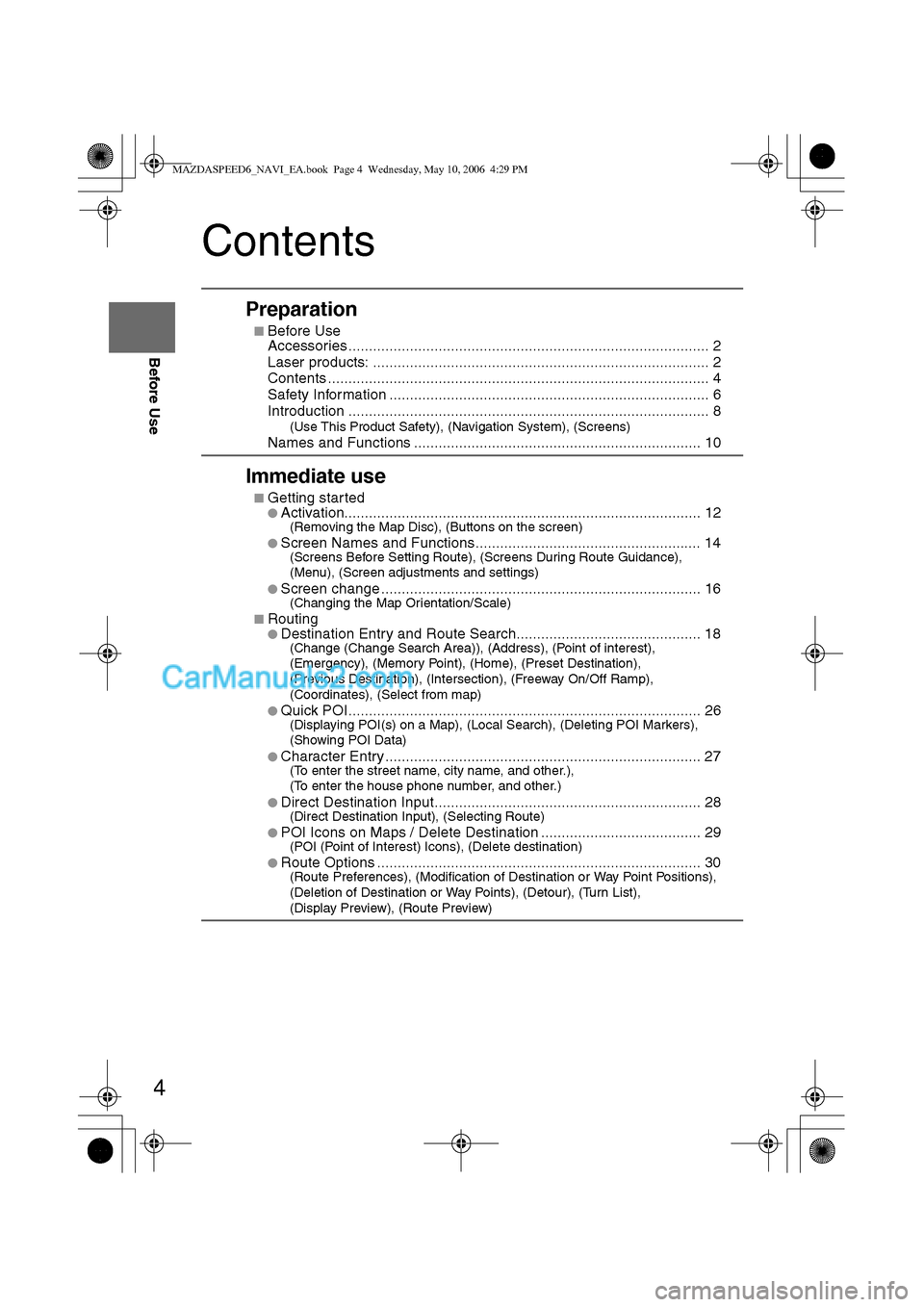
4
Before Use
Navigation
Set Up
RDM-TMCIf
necessary
Rear View
Monitor
Contents
Preparation
nBefore Use
Accessories ........................................................................................ 2
Laser products: .................................................................................. 2
Contents ............................................................................................. 4
Safety Information .............................................................................. 6
Introduction ........................................................................................ 8
(Use This Product Safety), (Navigation System), (Screens)
Names and Functions ...................................................................... 10
Immediate use
nGetting startedlActivation....................................................................................... 12(Removing the Map Disc), (Buttons on the screen)
l
Screen Names and Functions....................................................... 14(Screens Before Setting Route), (Screens During Route Guidance),
(Menu), (Screen adjustments and settings)
l
Screen change .............................................................................. 16(Changing the Map Orientation/Scale)
n
RoutinglDestination Entry and Route Search............................................. 18(Change (Change Search Area)), (Address), (Point of interest),
(Emergency), (Memory Point), (Home), (Preset Destination),
(Previous Destination), (Intersection), (Freeway On/Off Ramp),
(Coordinates), (Select from map)
l
Quick POI ...................................................................................... 26(Displaying POI(s) on a Map), (Local Search), (Deleting POI Markers),
(Showing POI Data)
l
Character Entry ............................................................................. 27(To enter the street name, city name, and other.),
(To enter the house phone number, and other.)
l
Direct Destination Input................................................................. 28(Direct Destination Input), (Selecting Route)
l
POI Icons on Maps / Delete Destination ....................................... 29(POI (Point of Interest) Icons), (Delete destination)
l
Route Options ............................................................................... 30(Route Preferences), (Modification of Destination or Way Point Positions),
(Deletion of Destination or Way Points), (Detour), (Turn List),
(Display Preview), (Route Preview)
MAZDASPEED6_NAVI_EA.book Page 4 Wednesday, May 10, 2006 4:29 PM
Page 368 of 413
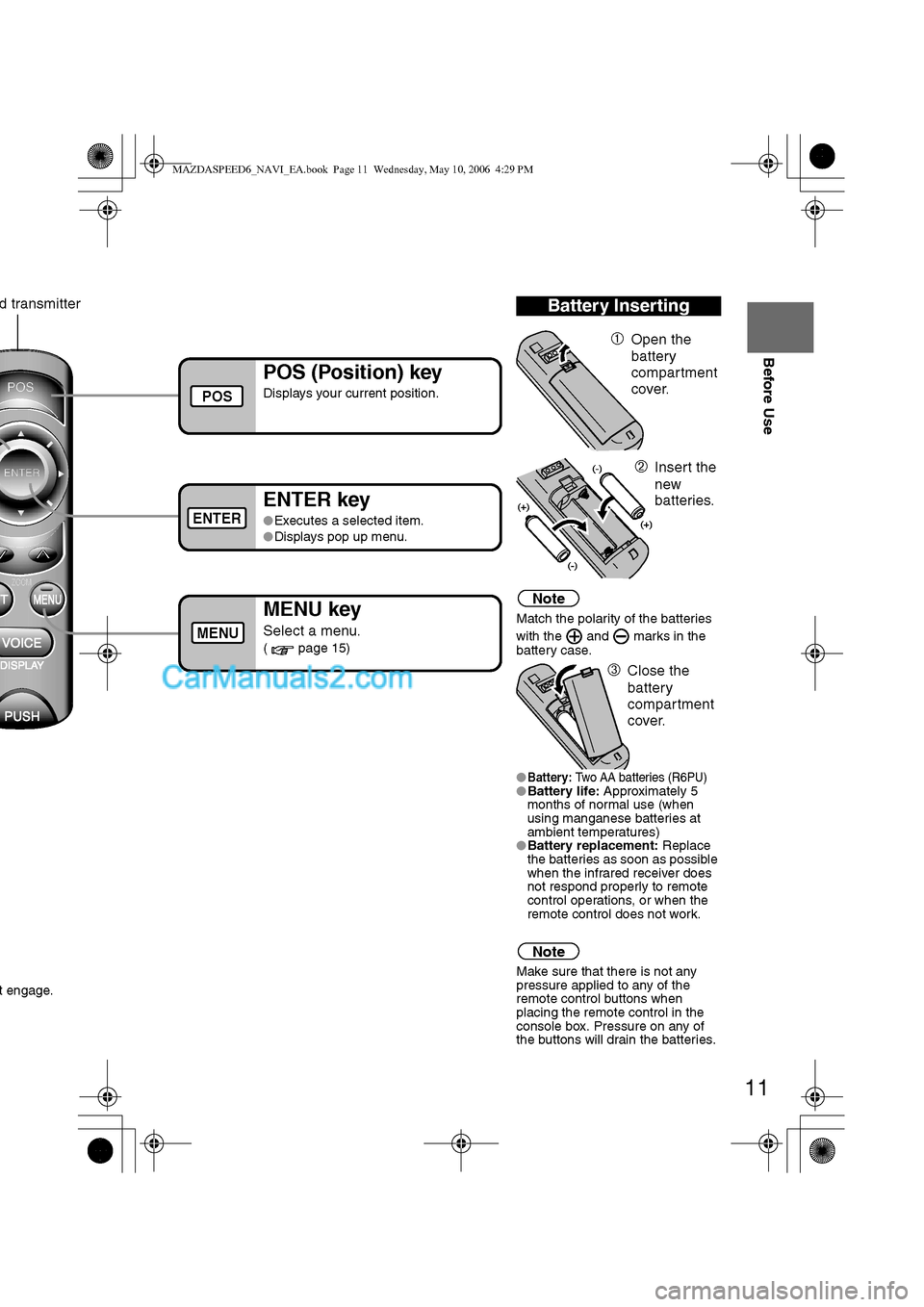
11
Before Use
Ifnecessary
Rear View
Monitor
t engage.
Note
Match the polarity of the batteries
with the and marks in the
battery case.
l
Battery: Two AA batteries (R6PU)lBattery life: Approximately 5
months of normal use (when
using manganese batteries at
ambient temperatures)
lBattery replacement: Replace
the batteries as soon as possible
when the infrared receiver does
not respond properly to remote
control operations, or when the
remote control does not work.
Note
Make sure that there is not any
pressure applied to any of the
remote control buttons when
placing the remote control in the
console box. Pressure on any of
the buttons will drain the batteries.
Battery Inserting
ÀOpen the
battery
compartment
cover.
ÁInsert the
new
batteries.
ÂClose the
battery
compartment
cover.
POS (Position) key
Displays your current position.
ENTER key
lExecutes a selected item.
lDisplays pop up menu.
MENU key
Select a menu.
( page 15)
d transmitter
POS
ENTER
MENU
MAZDASPEED6_NAVI_EA.book Page 11 Wednesday, May 10, 2006 4:29 PM
Page 370 of 413
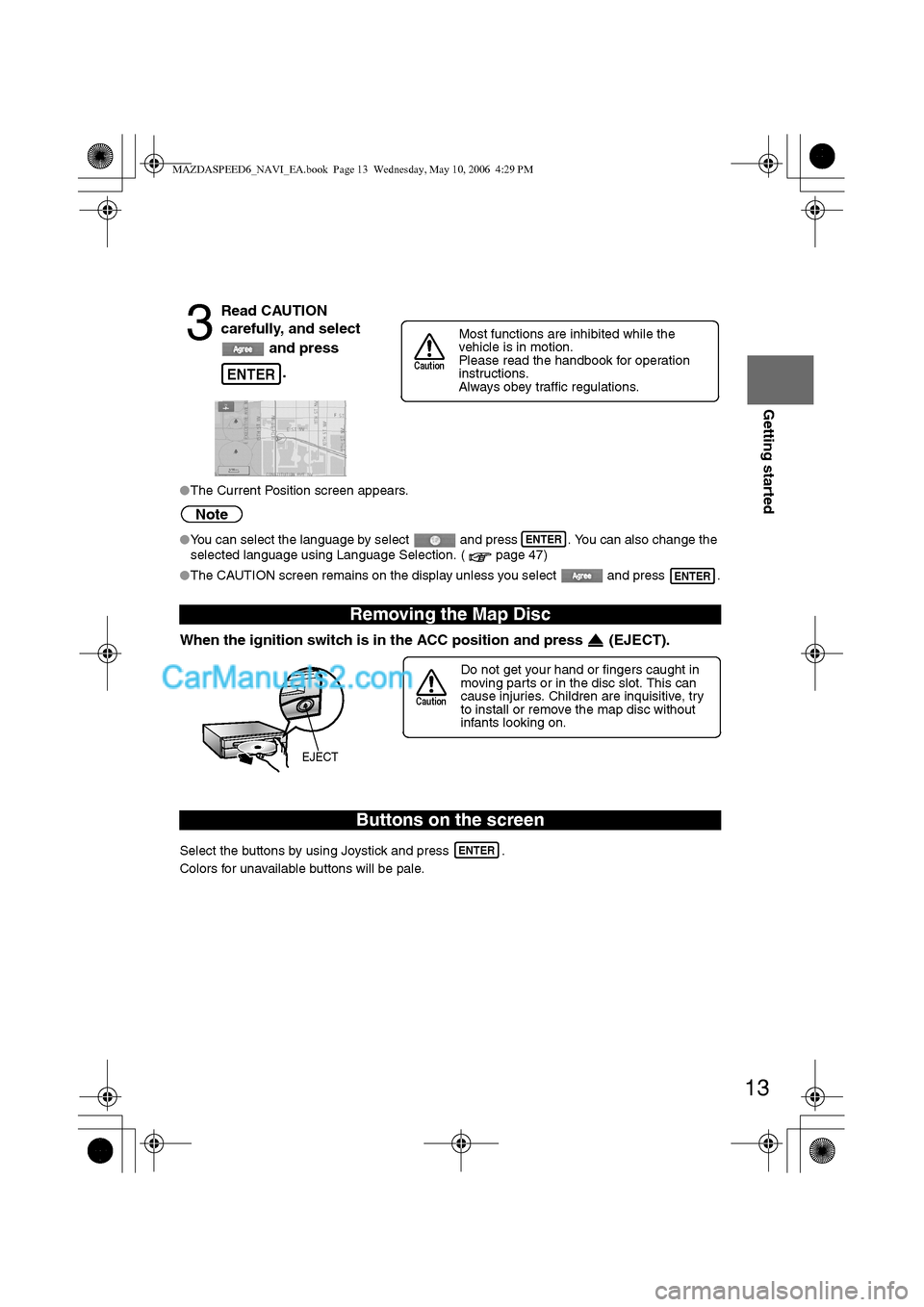
13
Getting started
lThe Current Position screen appears.
Note
lYou can select the language by select and press . You can also change the
selected language using Language Selection. ( page 47)
lThe CAUTION screen remains on the display unless you select and press .
When the ignition switch is in the ACC position and press (EJECT).
Select the buttons by using Joystick and press .
Colors for unavailable buttons will be pale.
3
Read CAUTION
carefully, and select
and press
.
Removing the Map Disc
Buttons on the screen
ENTER
Most functions are inhibited while the
vehicle is in motion.
Please read the handbook for operation
instructions.
Always obey traffic regulations.
Caution
ENTER
ENTER
Do not get your hand or fingers caught in
moving parts or in the disc slot. This can
cause injuries. Children are inquisitive, try
to install or remove the map disc without
infants looking on.
Caution
EJECT
ENTER
MAZDASPEED6_NAVI_EA.book Page 13 Wednesday, May 10, 2006 4:29 PM
Page 372 of 413
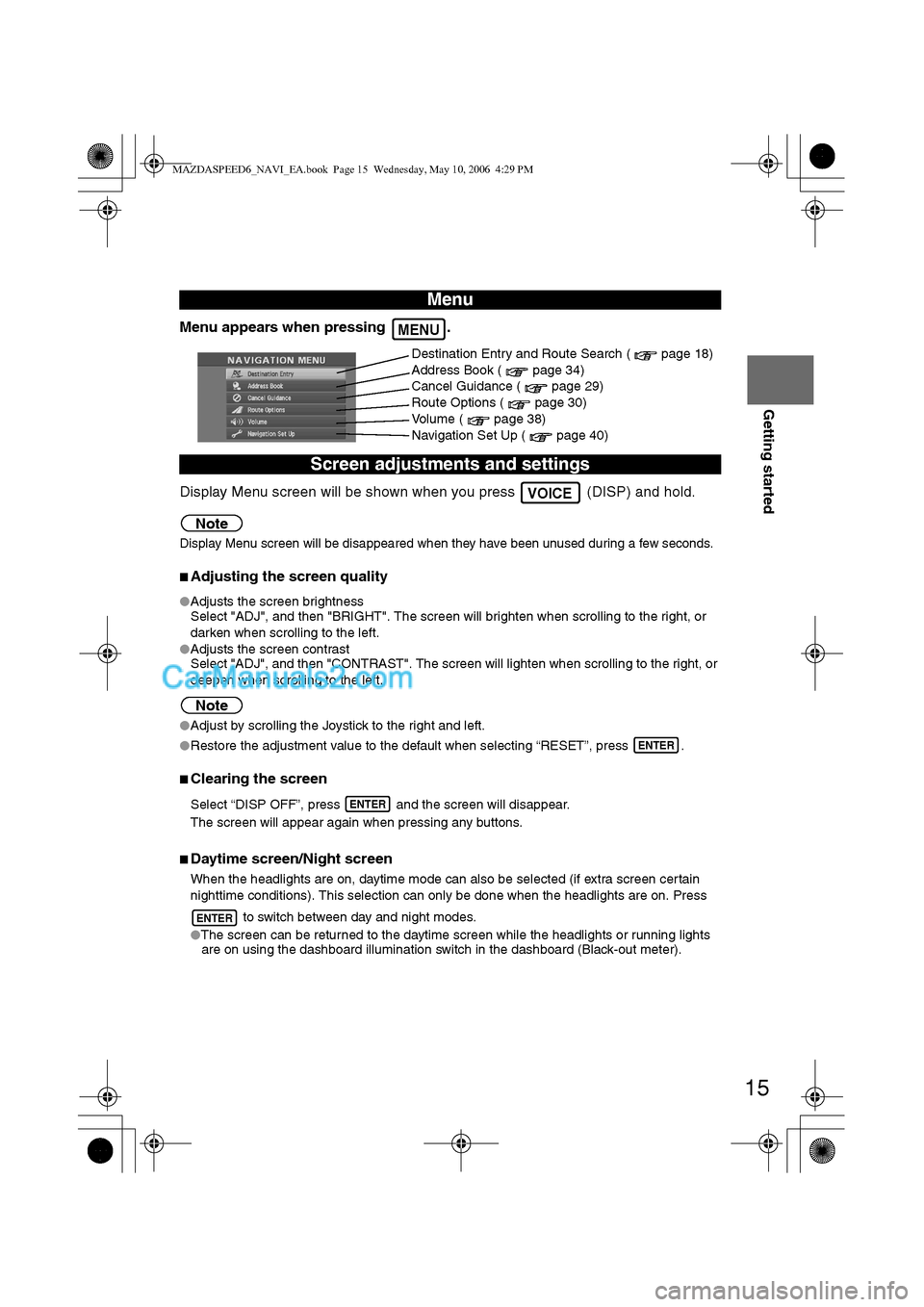
15
Getting started
Menu appears when pressing .
Display Menu screen will be shown when you press (DISP) and hold.
Note
Display Menu screen will be disappeared when they have been unused during a few seconds.
nAdjusting the screen quality
lAdjusts the screen brightness
Select "ADJ", and then "BRIGHT". The screen will brighten when scrolling to the right, or
darken when scrolling to the left.
lAdjusts the screen contrast
Select "ADJ", and then "CONTRAST". The screen will lighten when scrolling to the right, or
deepen when scrolling to the left.
Note
lAdjust by scrolling the Joystick to the right and left.
lRestore the adjustment value to the default when selecting “RESET”, press .
nClearing the screen
Select “DISP OFF”, press and the screen will disappear.
The screen will appear again when pressing any buttons.
nDaytime screen/Night screen
When the headlights are on, daytime mode can also be selected (if extra screen certain
nighttime conditions). This selection can only be done when the headlights are on. Press
to switch between day and night modes.
lThe screen can be returned to the daytime screen while the headlights or running lights
are on using the dashboard illumination switch in the dashboard (Black-out meter).
Menu
Screen adjustments and settings
MENU
Destination Entry and Route Search ( page 18)
Address Book ( page 34)
Cancel Guidance ( page 29)
Route Options ( page 30)
Volume ( page 38)
Navigation Set Up ( page 40)
VOICE
ENTER
ENTER
ENTER
MAZDASPEED6_NAVI_EA.book Page 15 Wednesday, May 10, 2006 4:29 PM
Page 390 of 413
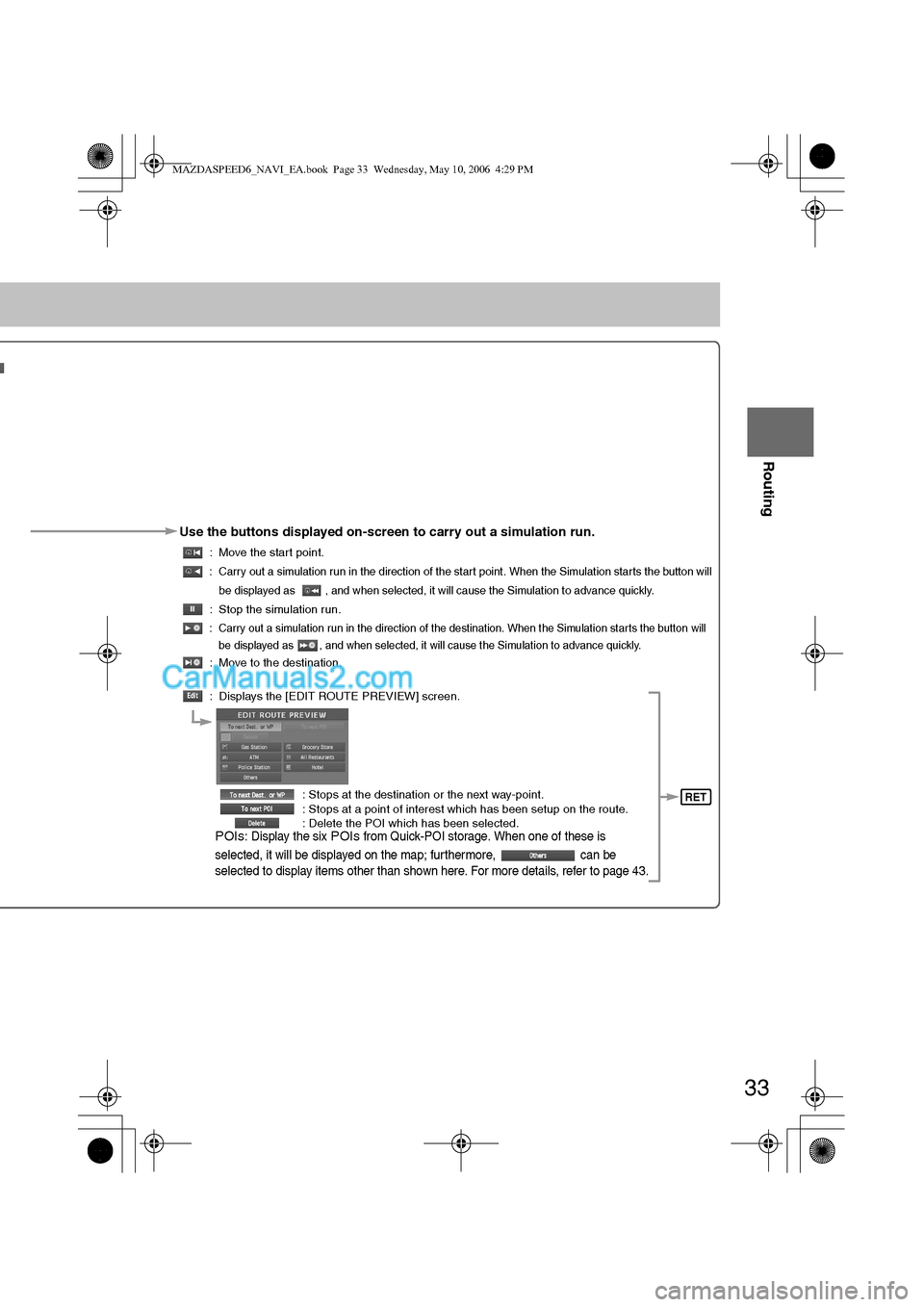
33
Before
UseGetting
started
Routing
Use the buttons displayed on-screen to carry out a simulation run.
: Move the start point.
: Carry out a simulation run in the direction of the start point. When the Simulation starts the button will
be displayed as , and when selected, it will cause the Simulation to advance quickly.
: Stop the simulation run.
: Carry out a simulation run in the direction of the destination. When the Simulation starts the button will
be displayed as , and when selected, it will cause the Simulation to advance quickly.
: Move to the destination.
: Displays the [EDIT ROUTE PREVIEW] screen.
: Stops at the destination or the next way-point.
: Stops at a point of interest which has been setup on the route.
: Delete the POI which has been selected.
POIs: Display the six POIs from Quick-POI storage. When one of these is
selected, it will be displayed on the map; furthermore, can be
selected to display items other than shown here. For more details, refer to page 43.
RET
MAZDASPEED6_NAVI_EA.book Page 33 Wednesday, May 10, 2006 4:29 PM
Page 411 of 413
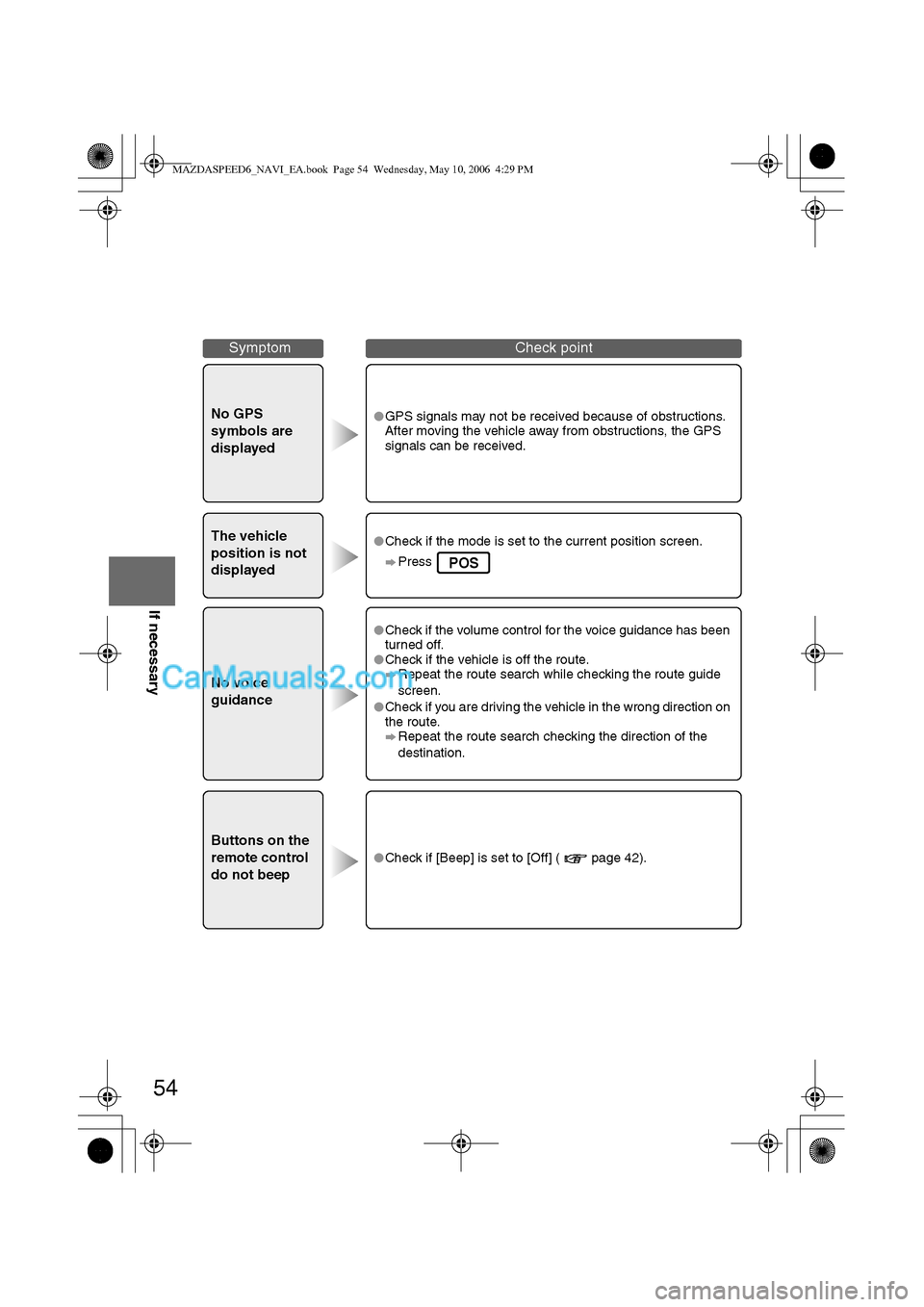
54
Before
UseGetting
startedRoutingAddress
Book
Vo i c e Recognition
If necessary
No GPS
symbols are
displayedlGPS signals may not be received because of obstructions.
After moving the vehicle away from obstructions, the GPS
signals can be received.
The vehicle
position is not
displayedlCheck if the mode is set to the current position screen.
Press
No voice
guidance
lCheck if the volume control for the voice guidance has been
turned off.
lCheck if the vehicle is off the route.
Repeat the route search while checking the route guide
screen.
lCheck if you are driving the vehicle in the wrong direction on
the route.
Repeat the route search checking the direction of the
destination.
Buttons on the
remote control
do not beep
lCheck if [Beep] is set to [Off] ( page 42).
SymptomCheck point
POS
MAZDASPEED6_NAVI_EA.book Page 54 Wednesday, May 10, 2006 4:29 PM