change time MAZDA MODEL MAZDASPEED 6 2007 (in English) User Guide
[x] Cancel search | Manufacturer: MAZDA, Model Year: 2007, Model line: MODEL MAZDASPEED 6, Model: MAZDA MODEL MAZDASPEED 6 2007Pages: 413, PDF Size: 10.97 MB
Page 195 of 413
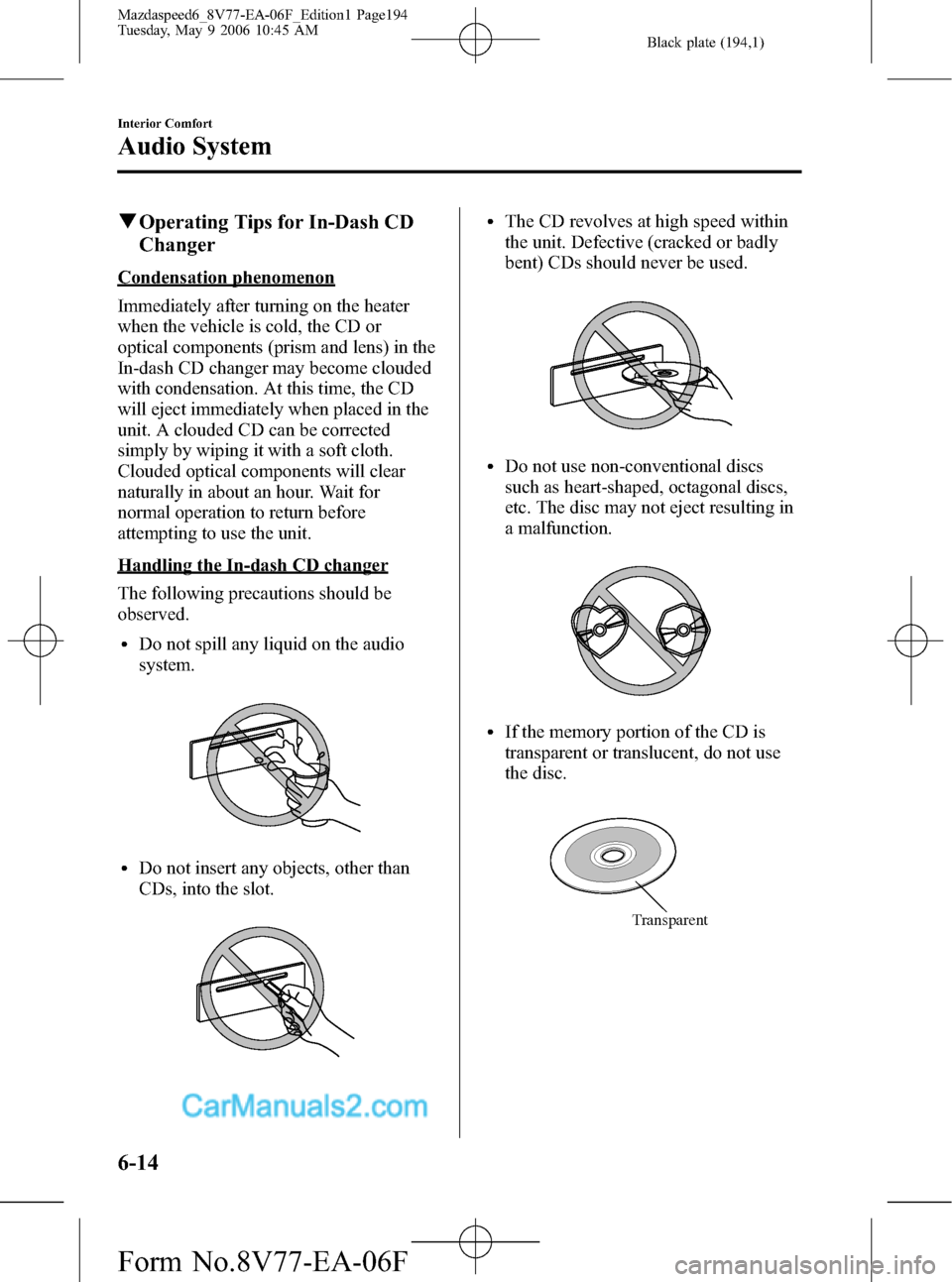
Black plate (194,1)
qOperating Tips for In-Dash CD
Changer
Condensation phenomenon
Immediately after turning on the heater
when the vehicle is cold, the CD or
optical components (prism and lens) in the
In-dash CD changer may become clouded
with condensation. At this time, the CD
will eject immediately when placed in the
unit. A clouded CD can be corrected
simply by wiping it with a soft cloth.
Clouded optical components will clear
naturally in about an hour. Wait for
normal operation to return before
attempting to use the unit.
Handling the In-dash CD changer
The following precautions should be
observed.
lDo not spill any liquid on the audio
system.
lDo not insert any objects, other than
CDs, into the slot.
lThe CD revolves at high speed within
the unit. Defective (cracked or badly
bent) CDs should never be used.
lDo not use non-conventional discs
such as heart-shaped, octagonal discs,
etc. The disc may not eject resulting in
a malfunction.
lIf the memory portion of the CD is
transparent or translucent, do not use
the disc.
Transparent
6-14
Interior Comfort
Audio System
Mazdaspeed6_8V77-EA-06F_Edition1 Page194
Tuesday, May 9 2006 10:45 AM
Form No.8V77-EA-06F
Page 197 of 413
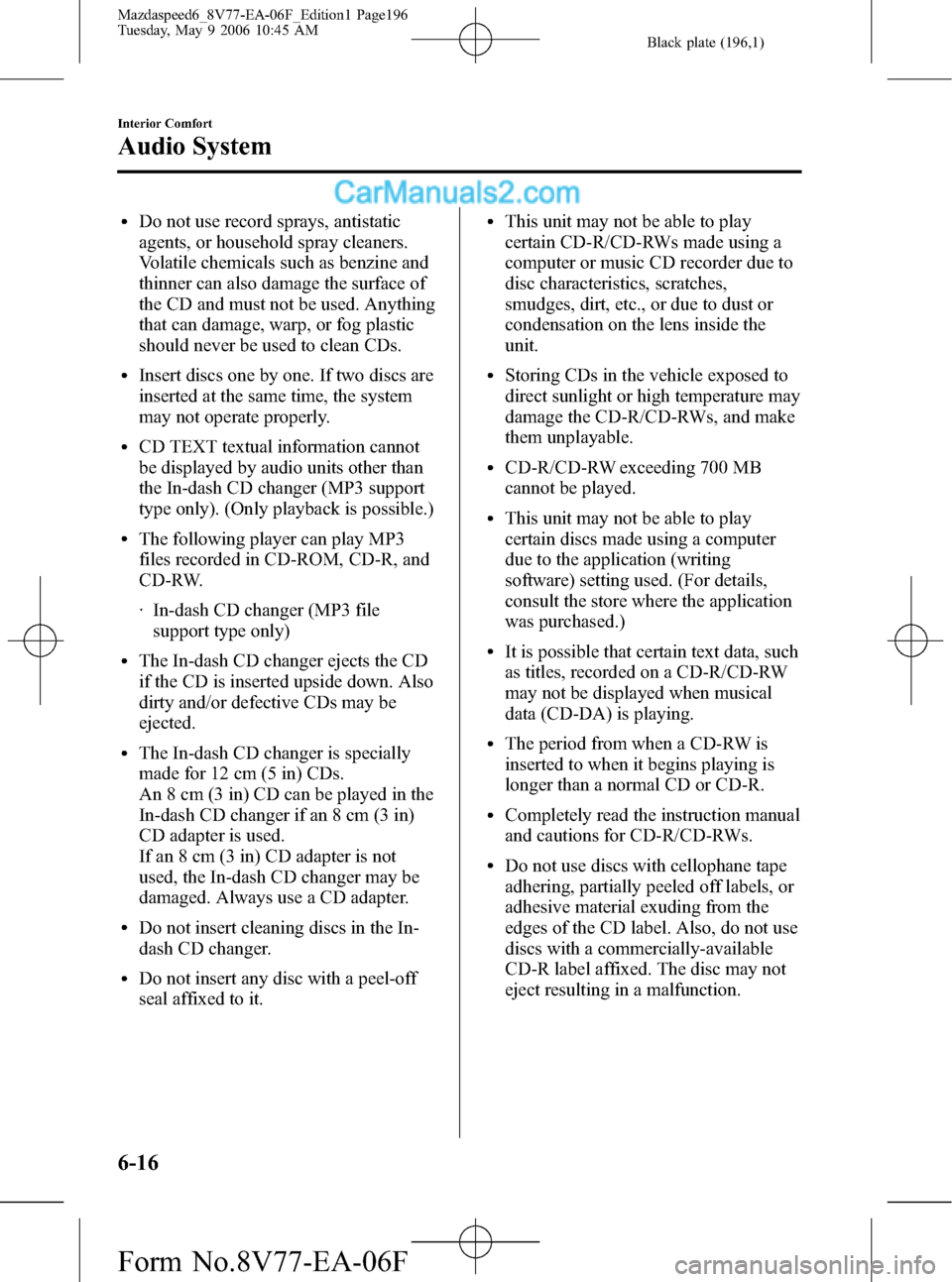
Black plate (196,1)
lDo not use record sprays, antistatic
agents, or household spray cleaners.
Volatile chemicals such as benzine and
thinner can also damage the surface of
the CD and must not be used. Anything
that can damage, warp, or fog plastic
should never be used to clean CDs.
lInsert discs one by one. If two discs are
inserted at the same time, the system
may not operate properly.
lCD TEXT textual information cannot
be displayed by audio units other than
the In-dash CD changer (MP3 support
type only). (Only playback is possible.)
lThe following player can play MP3
files recorded in CD-ROM, CD-R, and
CD-RW.
· In-dash CD changer (MP3 file
support type only)
lThe In-dash CD changer ejects the CD
if the CD is inserted upside down. Also
dirty and/or defective CDs may be
ejected.
lThe In-dash CD changer is specially
made for 12 cm (5 in) CDs.
An 8 cm (3 in) CD can be played in the
In-dash CD changer if an 8 cm (3 in)
CD adapter is used.
If an 8 cm (3 in) CD adapter is not
used, the In-dash CD changer may be
damaged. Always use a CD adapter.
lDo not insert cleaning discs in the In-
dash CD changer.
lDo not insert any disc with a peel-off
seal affixed to it.
lThis unit may not be able to play
certain CD-R/CD-RWs made using a
computer or music CD recorder due to
disc characteristics, scratches,
smudges, dirt, etc., or due to dust or
condensation on the lens inside the
unit.
lStoring CDs in the vehicle exposed to
direct sunlight or high temperature may
damage the CD-R/CD-RWs, and make
them unplayable.
lCD-R/CD-RW exceeding 700 MB
cannot be played.
lThis unit may not be able to play
certain discs made using a computer
due to the application (writing
software) setting used. (For details,
consult the store where the application
was purchased.)
lIt is possible that certain text data, such
as titles, recorded on a CD-R/CD-RW
may not be displayed when musical
data (CD-DA) is playing.
lThe period from when a CD-RW is
inserted to when it begins playing is
longer than a normal CD or CD-R.
lCompletely read the instruction manual
and cautions for CD-R/CD-RWs.
lDo not use discs with cellophane tape
adhering, partially peeled off labels, or
adhesive material exuding from the
edges of the CD label. Also, do not use
discs with a commercially-available
CD-R label affixed. The disc may not
eject resulting in a malfunction.
6-16
Interior Comfort
Audio System
Mazdaspeed6_8V77-EA-06F_Edition1 Page196
Tuesday, May 9 2006 10:45 AM
Form No.8V77-EA-06F
Page 203 of 413

Black plate (202,1)
qPower/Volume/Sound Controls
Power/Volume dial
Audio control dial
Power ON/OFF
Turn the ignition switch to the ACC or
ON position.
Press the power/volume dial to turn the
audio system on.
Press the power/volume dial again to turn
the audio system off.
NOTE
To prevent the battery from being
discharged, do not leave the audio
system on for a long period of time
when the engine is not running.
Volume adjustment
To adjust the volume, turn the power/
volume dial.Turn the power/volume dial to the right to
increase volume, to the left to decrease it.
Audio sound adjustment
1. Press the audio control dial to select the
function. The selected function will be
indicated.
Depending on the mode selected, the
indication changes.
6-22
Interior Comfort
Audio System
Mazdaspeed6_8V77-EA-06F_Edition1 Page202
Tuesday, May 9 2006 10:45 AM
Form No.8V77-EA-06F
Page 274 of 413

Black plate (273,1)
Inspect fluid level in the washer fluid
reservoir; add fluid if necessary.
To inspect the washer fluid level in the
front reservoir, pull off the cap. Then,
holding your thumb over the hole in the
center of the cap, lift it straight up. The
fluid level can be seen from the fluid
column in the pipe. Add fluid if necessary.
Use plain water if washer fluid is
unavailable. But use only washer fluid in
cold weather to prevent it from freezing.
Body Lubrication
All moving points of the body, such as
door and hood hinges and locks, should
be lubricated each time the engine oil is
changed. Use a nonfreezing lubricant on
locks during cold weather.
Make sure the hood's secondary latch
keeps the hood from opening when the
primary latch is released.
Maintenance and Care
Owner Maintenance
8-19
Mazdaspeed6_8V77-EA-06F_Edition1 Page273
Tuesday, May 9 2006 10:45 AM
Form No.8V77-EA-06F
Page 363 of 413
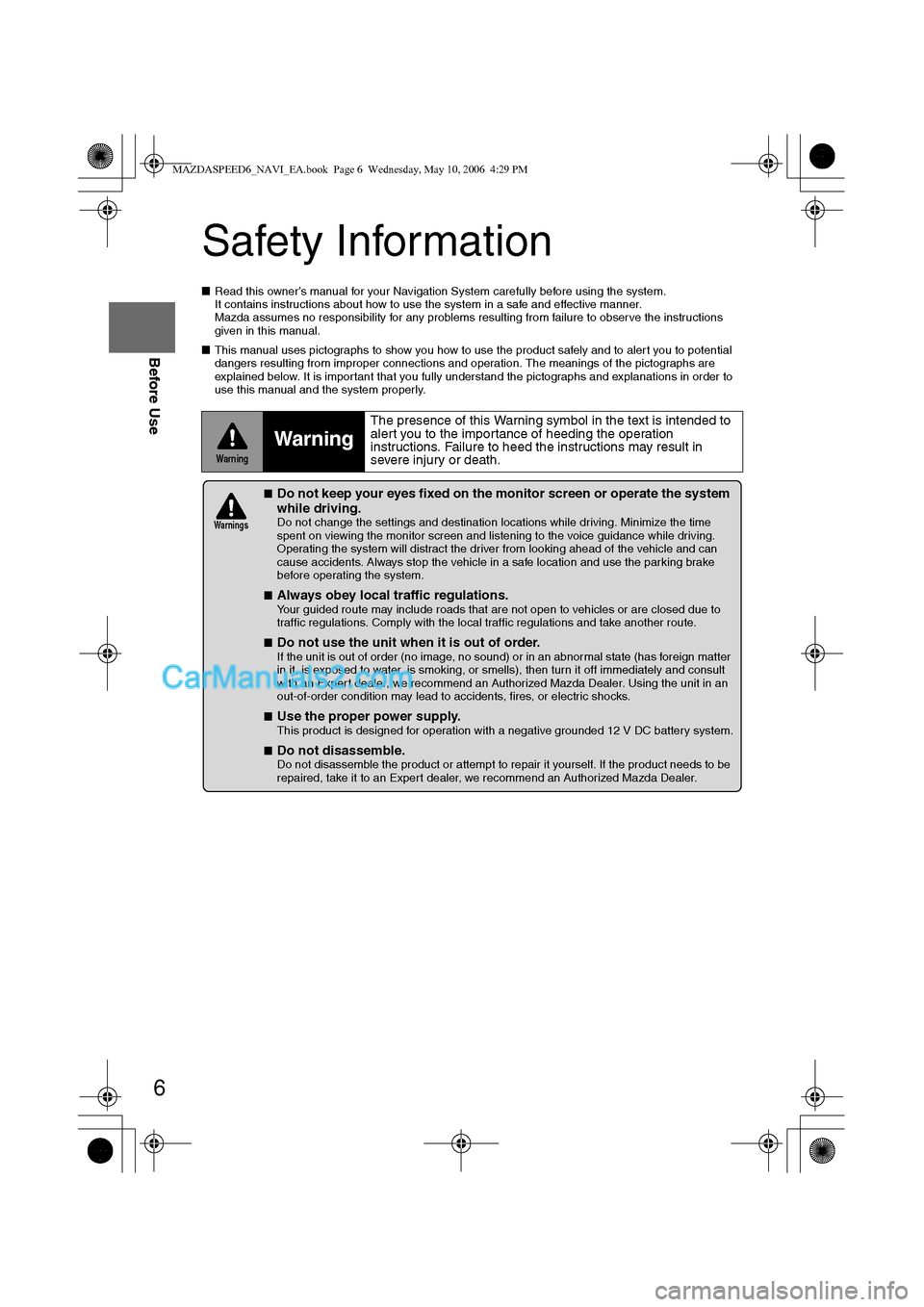
6
Before Use
Navigation
Set Up
RDM-TMCIf
necessary
Rear View
Monitor
Safety Information
nRead this owner’s manual for your Navigation System carefully before using the system.
It contains instructions about how to use the system in a safe and effective manner.
Mazda assumes no responsibility for any problems resulting from failure to observe the instructions
given in this manual.
nThis manual uses pictographs to show you how to use the product safely and to alert you to potential
dangers resulting from improper connections and operation. The meanings of the pictographs are
explained below. It is important that you fully understand the pictographs and explanations in order to
use this manual and the system properly.
Warning
Warning
The presence of this Warning symbol in the text is intended to
alert you to the importance of heeding the operation
instructions. Failure to heed the instructions may result in
severe injury or death.
nDo not keep your eyes fixed on the monitor screen or operate the system
while driving.
Do not change the settings and destination locations while driving. Minimize the time
spent on viewing the monitor screen and listening to the voice guidance while driving.
Operating the system will distract the driver from looking ahead of the vehicle and can
cause accidents. Always stop the vehicle in a safe location and use the parking brake
before operating the system.
n
Always obey local traffic regulations. Your guided route may include roads that are not open to vehicles or are closed due to
traffic regulations. Comply with the local traffic regulations and take another route.
n
Do not use the unit when it is out of order.If the unit is out of order (no image, no sound) or in an abnormal state (has foreign matter
in it, is exposed to water, is smoking, or smells), then turn it off immediately and consult
with an Expert dealer, we recommend an Authorized Mazda Dealer. Using the unit in an
out-of-order condition may lead to accidents, fires, or electric shocks.
n
Use the proper power supply. This product is designed for operation with a negative grounded 12 V DC battery system.
n
Do not disassemble. Do not disassemble the product or attempt to repair it yourself. If the product needs to be
repaired, take it to an Expert dealer, we recommend an Authorized Mazda Dealer.
Warnings
MAZDASPEED6_NAVI_EA.book Page 6 Wednesday, May 10, 2006 4:29 PM
Page 369 of 413
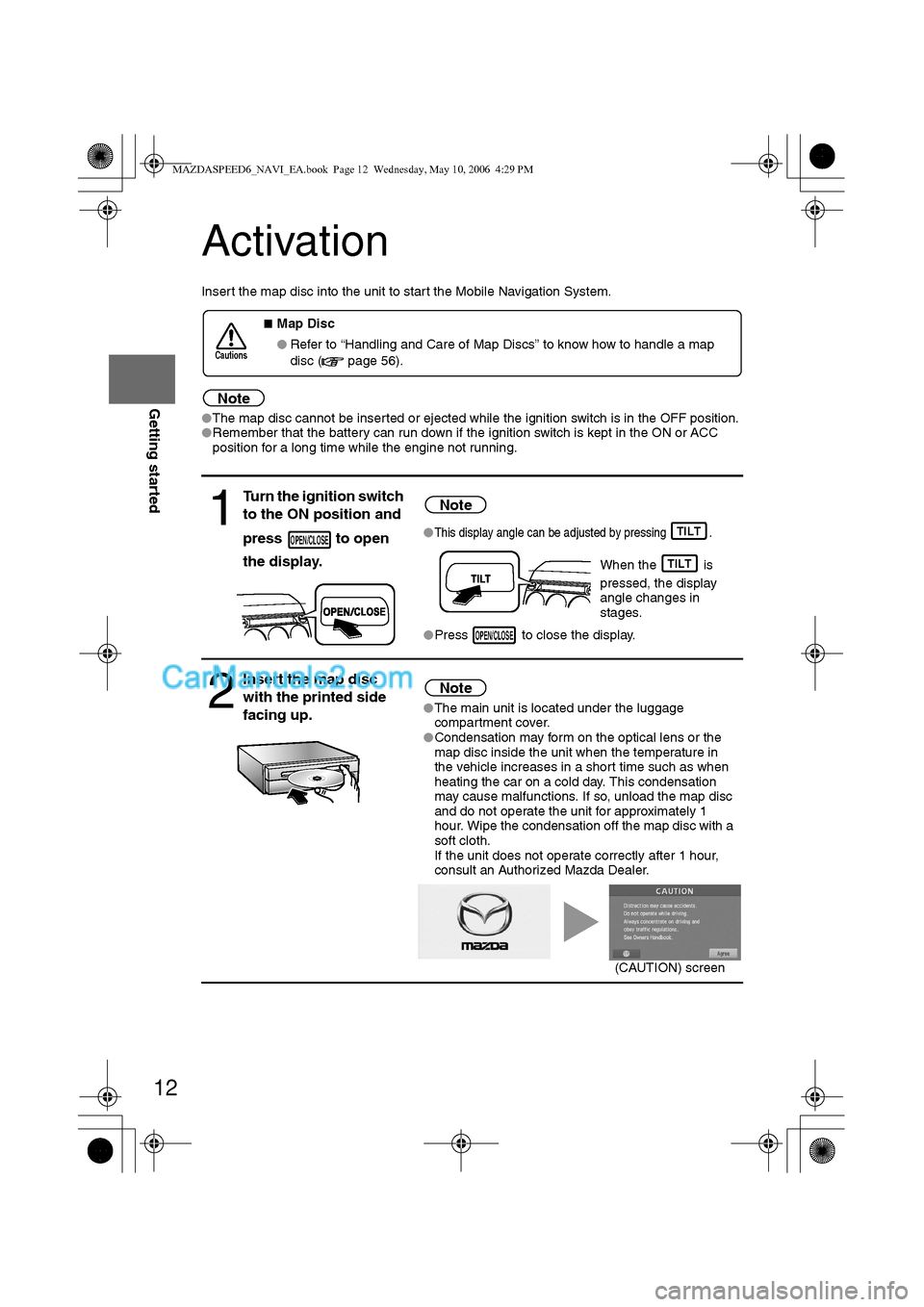
12
RoutingAddress
Book
Getting started
Activation
Insert the map disc into the unit to start the Mobile Navigation System.
Note
lThe map disc cannot be inserted or ejected while the ignition switch is in the OFF position.
lRemember that the battery can run down if the ignition switch is kept in the ON or ACC
position for a long time while the engine not running.
nMap Disc
lRefer to “Handling and Care of Map Discs” to know how to handle a map
disc (
page 56).
1
Turn the ignition switch
to the ON position and
press to open
the display.Note
lThis display angle can be adjusted by pressing .
When the is
pressed, the display
angle changes in
stages.
lPress to close the display.
2
Insert the map disc
with the printed side
facing up.Note
lThe main unit is located under the luggage
compartment cover.
lCondensation may form on the optical lens or the
map disc inside the unit when the temperature in
the vehicle increases in a short time such as when
heating the car on a cold day. This condensation
may cause malfunctions. If so, unload the map disc
and do not operate the unit for approximately 1
hour. Wipe the condensation off the map disc with a
soft cloth.
If the unit does not operate correctly after 1 hour,
consult an Authorized Mazda Dealer.
Cautions
OPEN/CLOSETILT
TILT
OPEN/CLOSE
(CAUTION) screen
MAZDASPEED6_NAVI_EA.book Page 12 Wednesday, May 10, 2006 4:29 PM
Page 373 of 413
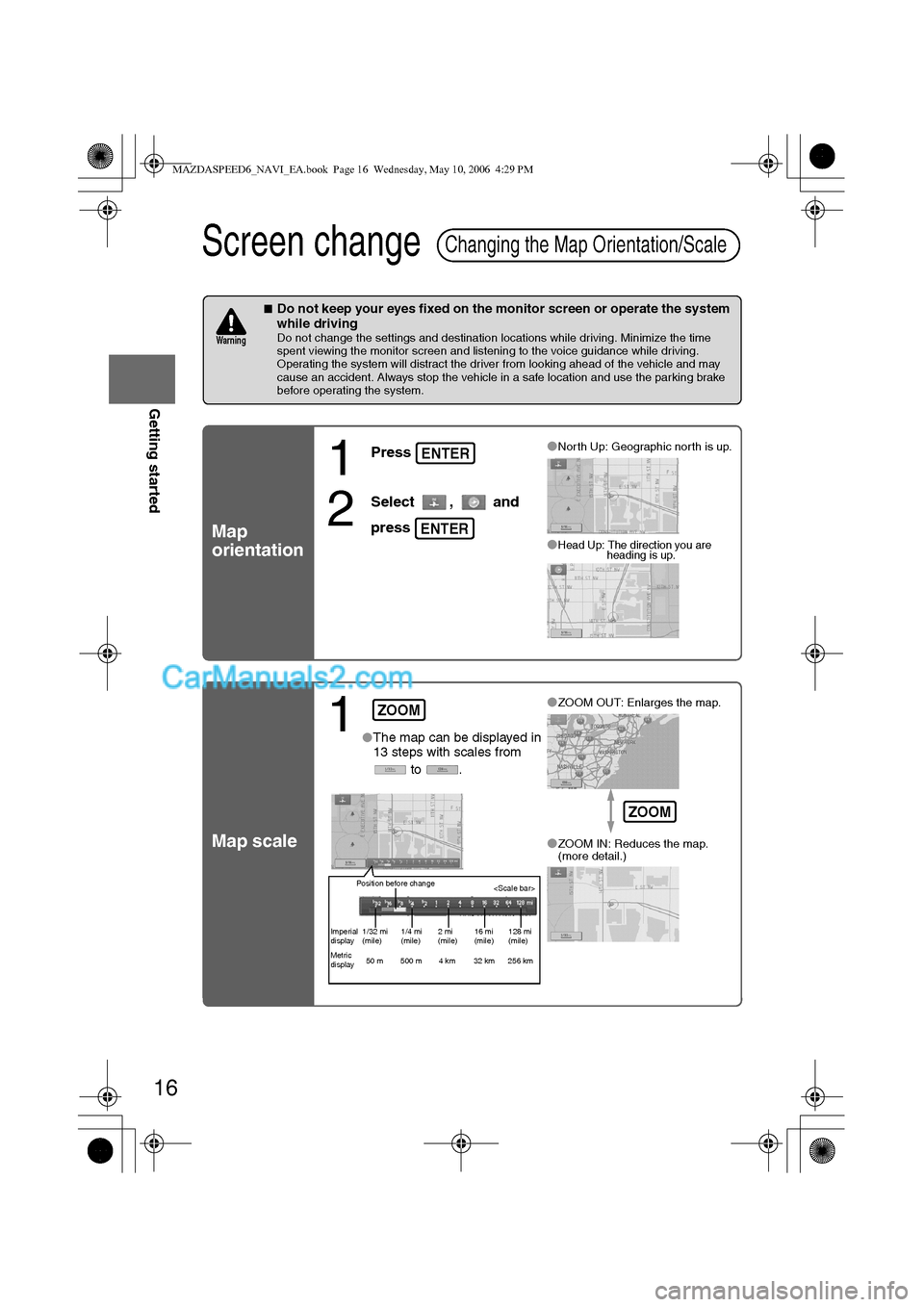
16
RoutingAddress
Book
Getting started
Screen change
nDo not keep your eyes fixed on the monitor screen or operate the system
while driving
Do not change the settings and destination locations while driving. Minimize the time
spent viewing the monitor screen and listening to the voice guidance while driving.
Operating the system will distract the driver from looking ahead of the vehicle and may
cause an accident. Always stop the vehicle in a safe location and use the parking brake
before operating the system.
Map
orientation
Map scale
Changing the Map Orientation/Scale
Warning
1
Press
2
Select , and
press
lNorth Up: Geographic north is up.
lHead Up: The direction you are
heading is up.
ENTER
ENTER
1lThe map can be displayed in
13 steps with scales from
to .l
ZOOM OUT: Enlarges the map.
lZOOM IN: Reduces the map.
(more detail.)
ZOOM
Position before change
Imperial
display1/32 mi
(mile)1/4 mi
(mile)2 mi
(mile)16 mi
(mile)128 mi
(mile)
Metric
display50 m 500 m 4 km 32 km 256 km
ZOOM
MAZDASPEED6_NAVI_EA.book Page 16 Wednesday, May 10, 2006 4:29 PM
Page 376 of 413
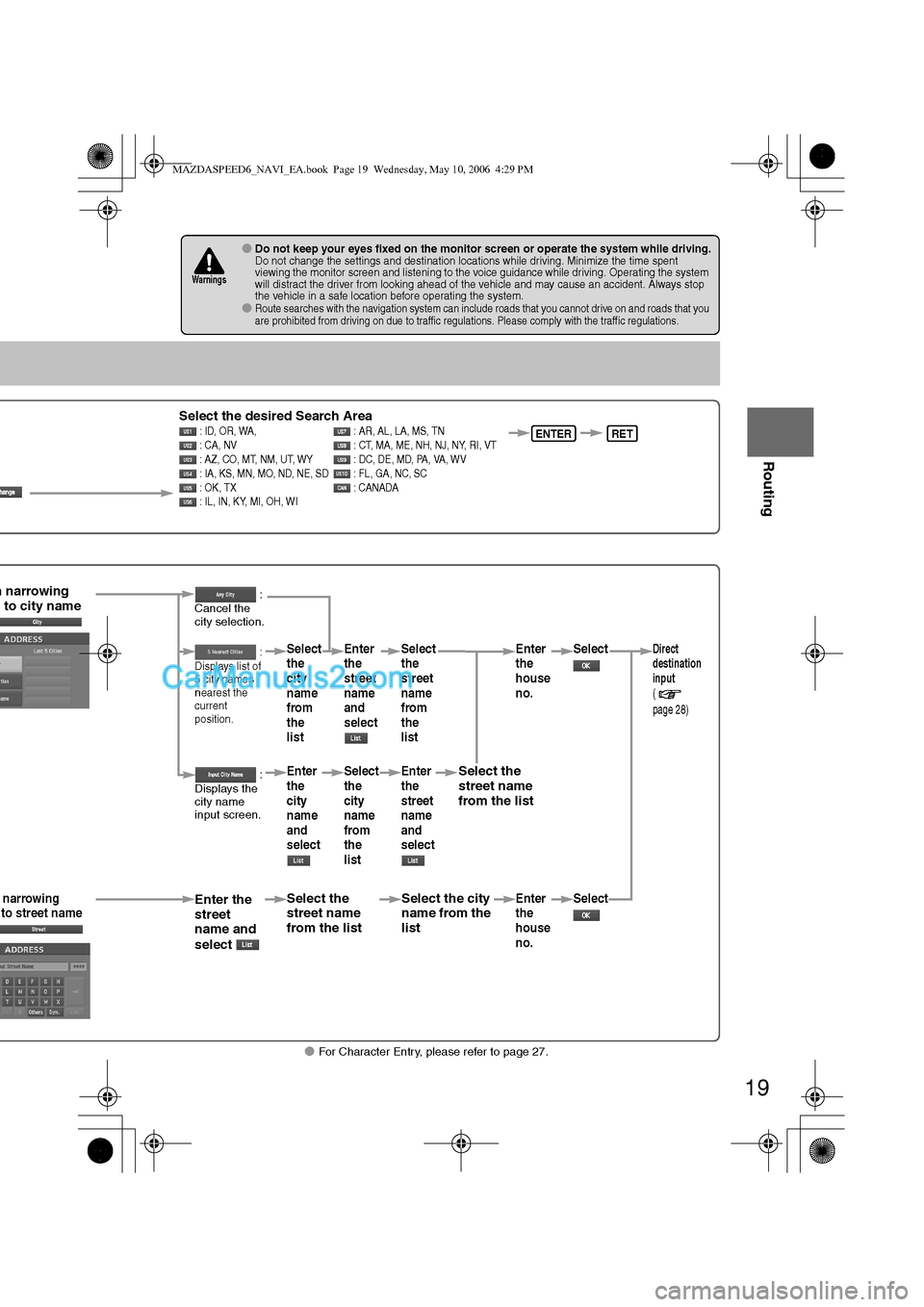
19
Before
UseGetting
started
Routing
lFor Character Entry, please refer to page 27.
lDo not keep your eyes fixed on the monitor screen or operate the system while driving.Do not change the settings and destination locations while driving. Minimize the time spent
viewing the monitor screen and listening to the voice guidance while driving. Operating the system
will distract the driver from looking ahead of the vehicle and may cause an accident. Always stop
the vehicle in a safe location before operating the system.
lRoute searches with the navigation system can include roads that you cannot drive on and roads that you
are prohibited from driving on due to traffic regulations. Please comply with the traffic regulations.
Warnings
Select the desired Search Area : ID, OR, WA, : AR, AL, LA, MS, TN
: CA, NV : CT, MA, ME, NH, NJ, NY, RI, VT
: AZ, CO, MT, NM, UT, WY : DC, DE, MD, PA, VA, WV
: IA, KS, MN, MO, ND, NE, SD : FL, GA, NC, SC
: OK, TX : CANADA
: IL, IN, KY, MI, OH, WIENTERRET
n narrowing
to city name
narrowing
to street nameEnter the
street
name and
select
:
Cancel the
city selection.
:
Displays list of
5 city name
s
nearest the
current
position.
:
Displays the
city name
input screen.
Select the
street name
from the list
Select
the
city
name
from
the
list
Enter
the
city
name
and
selectEnter
the
street
name
and
select
Select
the
city
name
from
the
list
Select the city
name from the
list
Select
the
street
name
from
the
list
Enter
the
street
name
and
select
Select the
street name
from the list
Enter
the
house
no. Enter
the
house
no.
Select
SelectDirect
destination
input
(
page 28)
MAZDASPEED6_NAVI_EA.book Page 19 Wednesday, May 10, 2006 4:29 PM
Page 385 of 413
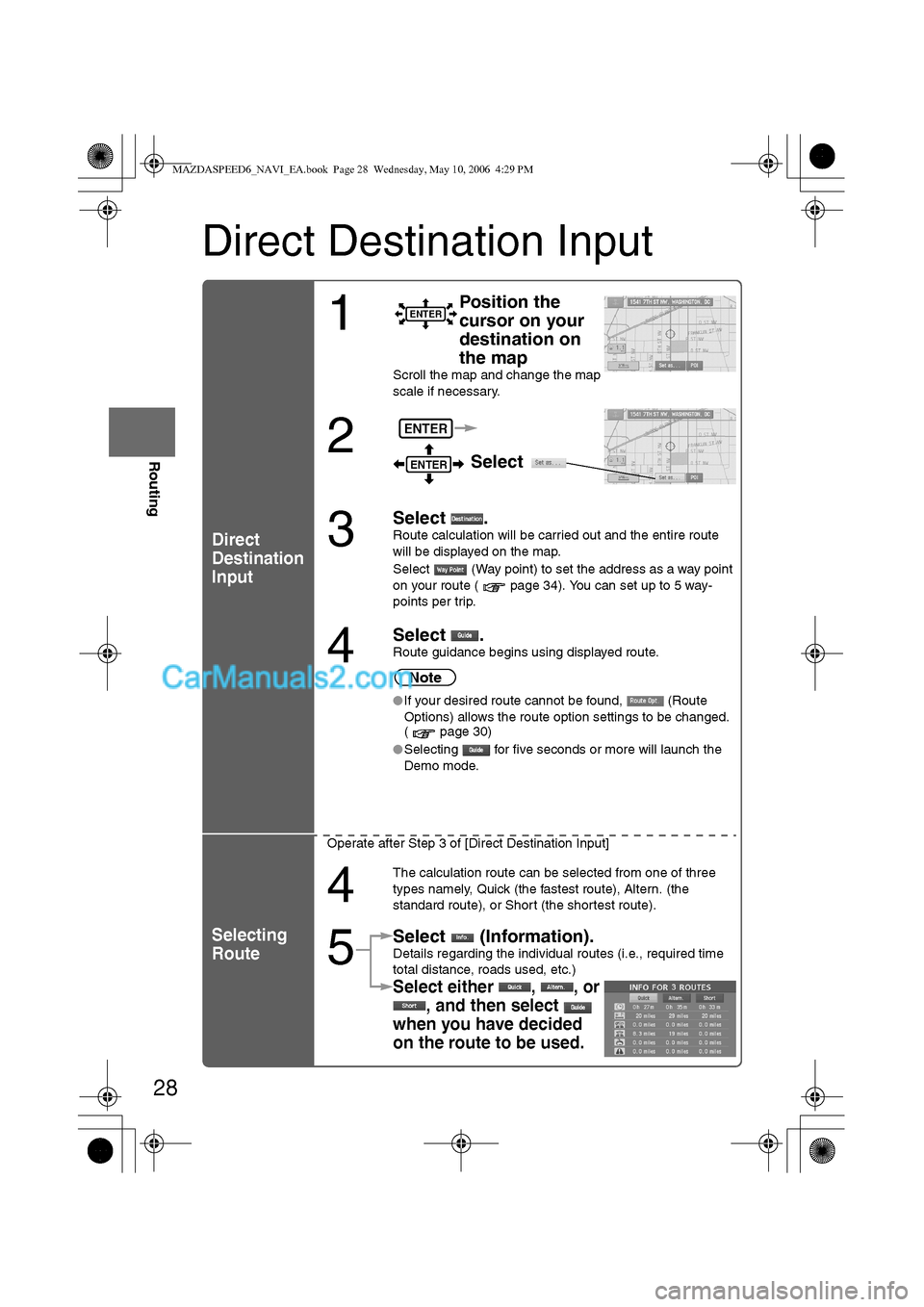
28
Before
UseGetting
started
Routing
Direct Destination Input
Direct
Destination
Input
Selecting
Route
1
Position the
cursor on your
destination on
the map
Scroll the map and change the map
scale if necessary.
2 Select
3
Select .
Route calculation will be carried out and the entire route
will be displayed on the map.
Select (Way point) to set the address as a way point
on your route ( page 34). You can set up to 5 way-
points per trip.
4
Select .Route guidance begins using displayed route.
Note
lIf your desired route cannot be found, (Route
Options) allows the route option settings to be changed.
( page 30)
lSelecting for five seconds or more will launch the
Demo mode.
Operate after Step 3 of [Direct Destination Input]
4
The calculation route can be selected from one of three
types namely, Quick (the fastest route), Altern. (the
standard route), or Short (the shortest route).
5
Select (Information).Details regarding the individual routes (i.e., required time
total distance, roads used, etc.)
Select either , , or
, and then select
when you have decided
on the route to be used.
ENTER
ENTER
ENTER
MAZDASPEED6_NAVI_EA.book Page 28 Wednesday, May 10, 2006 4:29 PM
Page 388 of 413
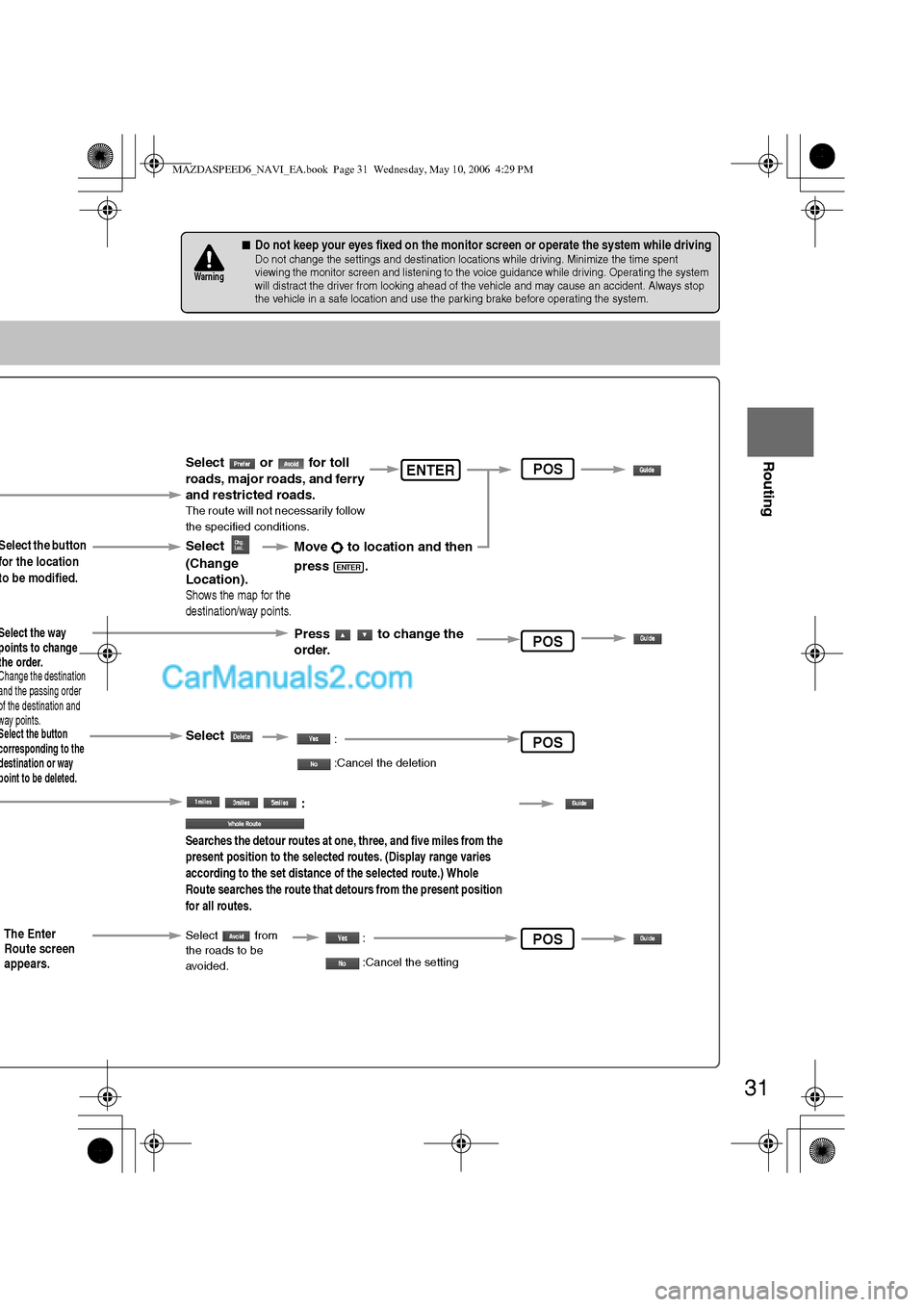
31
Before
UseGetting
started
Routing
nDo not keep your eyes fixed on the monitor screen or operate the system while drivingDo not change the settings and destination locations while driving. Minimize the time spent
viewing the monitor screen and listening to the voice guidance while driving. Operating the system
will distract the driver from looking ahead of the vehicle and may cause an accident. Always stop
the vehicle in a safe location and use the parking brake before operating the system.
Warning
Select the button
for the location
to be modified.
Select the button corresponding to the destination or way point to be deleted.
The Enter
Route screen
appears.
:
Searches the detour routes at one, three, and five miles from the
present position to the selected routes. (Display range varies
according to the set distance of the selected route.) Whole
Route searches the route that detours from the present position
for all routes.
Select
(Change
Location).
Select the way points to change the order.Change the destination and the passing order of the destination and way points.
Select or for toll
roads, major roads, and ferry
and restricted roads.
The route will not necessarily follow
the specified conditions.
Move to location and then
press .
ENTER
Press to change the
order.
Shows the map for the
destination/way points.
Select
Select from
the roads to be
avoided.
:
:Cancel the deletion
:
:Cancel the setting
ENTER
POS
POS
POS
POS
MAZDASPEED6_NAVI_EA.book Page 31 Wednesday, May 10, 2006 4:29 PM