clock setting MAZDA MODEL MAZDASPEED 6 2007 Owners Manual (in English)
[x] Cancel search | Manufacturer: MAZDA, Model Year: 2007, Model line: MODEL MAZDASPEED 6, Model: MAZDA MODEL MAZDASPEED 6 2007Pages: 413, PDF Size: 10.97 MB
Page 225 of 413
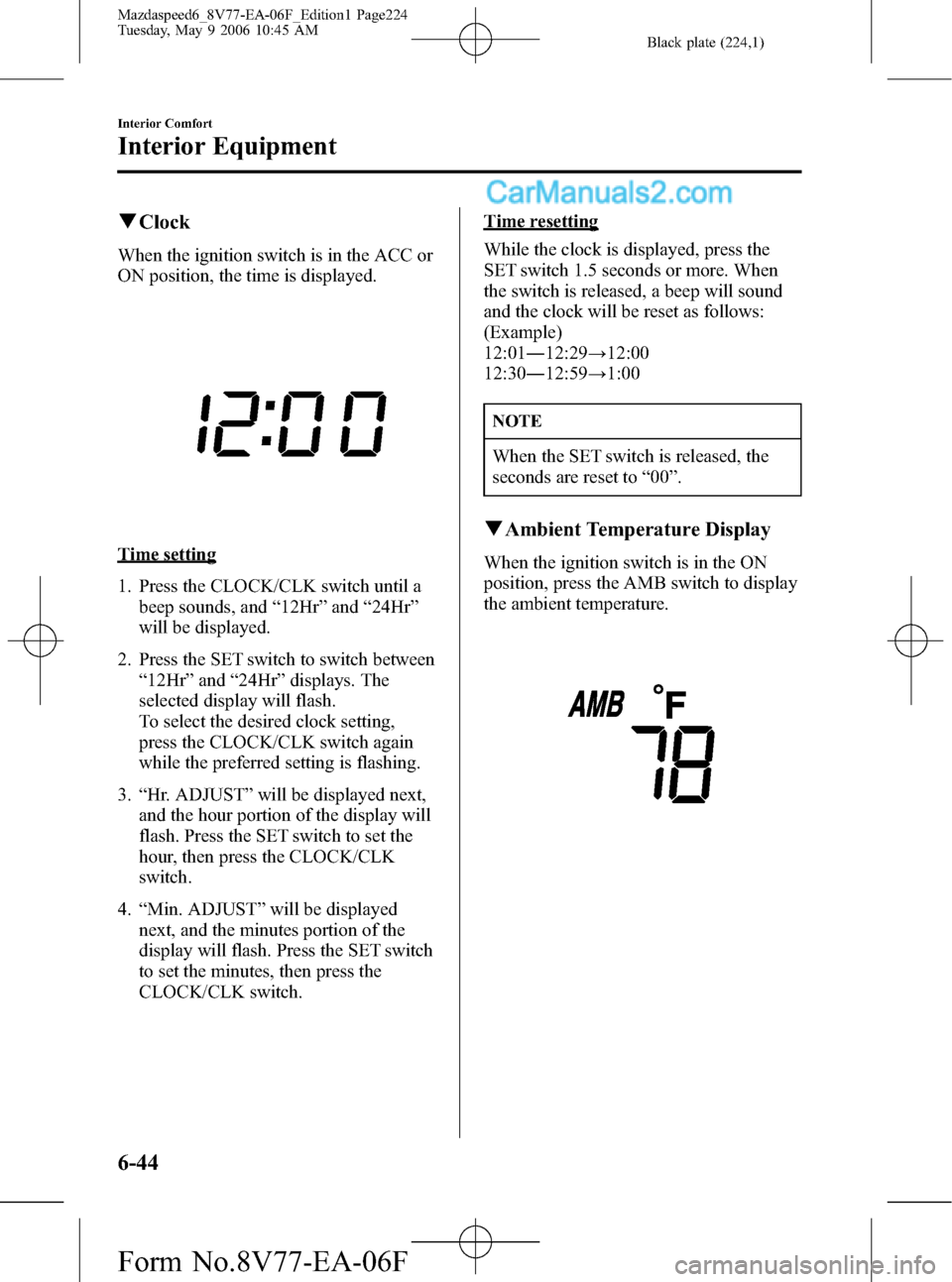
Black plate (224,1)
qClock
When the ignition switch is in the ACC or
ON position, the time is displayed.
Time setting
1. Press the CLOCK/CLK switch until a
beep sounds, and“12Hr”and“24Hr”
will be displayed.
2. Press the SET switch to switch between
“12Hr”and“24Hr”displays. The
selected display will flash.
To select the desired clock setting,
press the CLOCK/CLK switch again
while the preferred setting is flashing.
3.“Hr. ADJUST”will be displayed next,
and the hour portion of the display will
flash. Press the SET switch to set the
hour, then press the CLOCK/CLK
switch.
4.“Min. ADJUST”will be displayed
next, and the minutes portion of the
display will flash. Press the SET switch
to set the minutes, then press the
CLOCK/CLK switch.
Time resetting
While the clock is displayed, press the
SET switch 1.5 seconds or more. When
the switch is released, a beep will sound
and the clock will be reset as follows:
(Example)
12:01―12:29→12:00
12:30―12:59→1:00
NOTE
When the SET switch is released, the
seconds are reset to“00”.
qAmbient Temperature Display
When the ignition switch is in the ON
position, press the AMB switch to display
the ambient temperature.
6-44
Interior Comfort
Interior Equipment
Mazdaspeed6_8V77-EA-06F_Edition1 Page224
Tuesday, May 9 2006 10:45 AM
Form No.8V77-EA-06F
Page 371 of 413
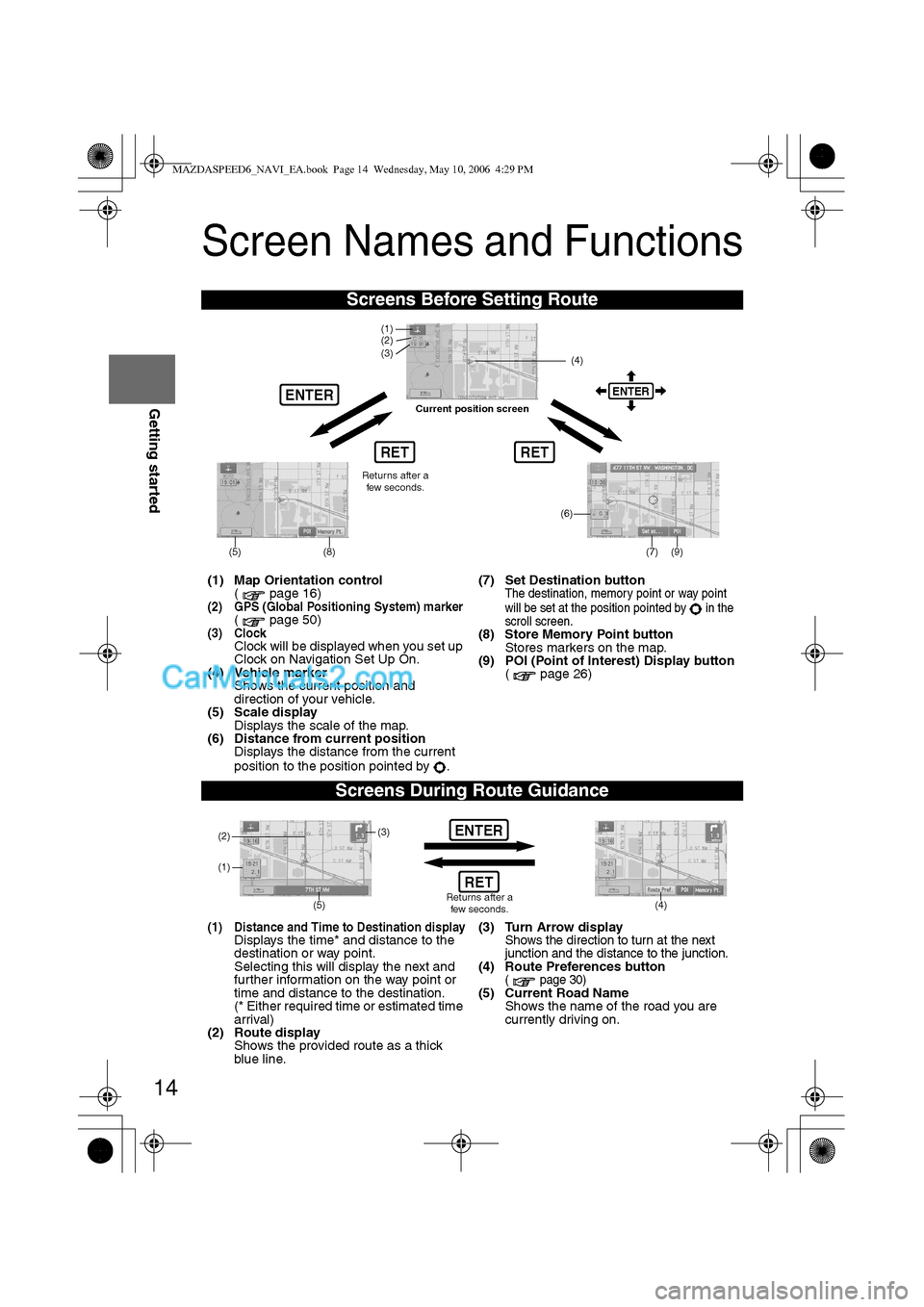
14
RoutingAddress
Book
Getting started
Screen Names and Functions
Screens Before Setting Route
(1) Map Orientation control
( page 16)
(2) GPS (Global Positioning System) marker( page 50)(3) ClockClock will be displayed when you set up
Clock on Navigation Set Up On.
(4) Vehicle marker
Shows the current position and
direction of your vehicle.
(5) Scale display
Displays the scale of the map.
(6) Distance from current position
Displays the distance from the current
position to the position pointed by .(7) Set Destination button
The destination, memory point or way point
will be set at the position pointed by in the
scroll screen.
(8) Store Memory Point button
Stores markers on the map.
(9) POI (Point of Interest) Display button
( page 26)
Screens During Route Guidance
(1) Distance and Time to Destination displayDisplays the time* and distance to the
destination or way point.
Selecting this will display the next and
further information on the way point or
time and distance to the destination.
(* Either required time or estimated time
arrival)
(2) Route display
Shows the provided route as a thick
blue line.(3) Turn Arrow displayShows the direction to turn at the next
junction and the distance to the junction.
(4) Route Preferences button( page 30)(5) Current Road Name
Shows the name of the road you are
currently driving on.
RET
ENTERENTER
(6)
(7) (9)
(4) (3)
(1)(2)
(8)
RET
(5)
Current position screen
Returns after a
few seconds.
ENTER
(4) (3)
(1)
(2)
Returns after a
few seconds.RET
(5)
MAZDASPEED6_NAVI_EA.book Page 14 Wednesday, May 10, 2006 4:29 PM
Page 399 of 413
![MAZDA MODEL MAZDASPEED 6 2007 Owners Manual (in English) 42
Before
UseGetting
startedRoutingAddress
Book
Navigation Set Up
Navigation Set Up
Before Steps
select
select
User Setting
MENUENTERENTER
ENTERENTER
Open the
[USER SETTINGS]
screen
nA MAZDA MODEL MAZDASPEED 6 2007 Owners Manual (in English) 42
Before
UseGetting
startedRoutingAddress
Book
Navigation Set Up
Navigation Set Up
Before Steps
select
select
User Setting
MENUENTERENTER
ENTERENTER
Open the
[USER SETTINGS]
screen
nA](/img/28/15594/w960_15594-398.png)
42
Before
UseGetting
startedRoutingAddress
Book
Navigation Set Up
Navigation Set Up
Before Steps
select
select
User Setting
MENUENTERENTER
ENTERENTER
Open the
[USER SETTINGS]
screen
nArrival Time
The time which is displayed until reaching the destination or a
way point can be set as an estimated arrival time or the
remaining time.
Select to display the estimated arrival time, or to
display the remaining time.
nKeyboard Layout
The layout of input keys can be selected as or .
nClock
Allows selection of whether clock is to be displayed.
nBeep
Allows selection of whether beep will sound.
MAZDASPEED6_NAVI_EA.book Page 42 Wednesday, May 10, 2006 4:29 PM
Page 402 of 413
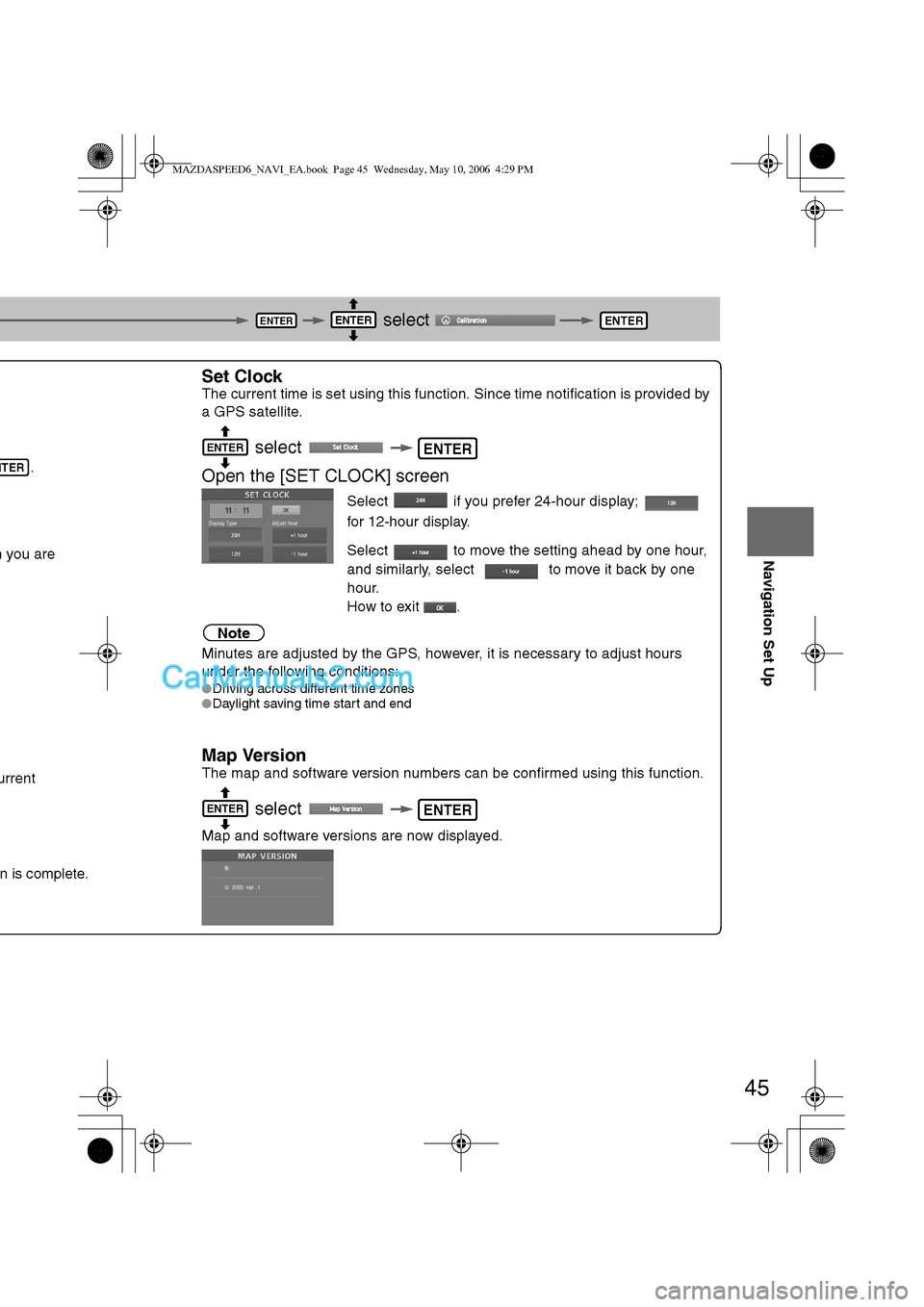
45
Before
UseGetting
startedRoutingAddress
Book
Navigation Set Up
select
.
h you are
urrent
n is complete.
Set Clock
The current time is set using this function. Since time notification is provided by
a GPS satellite.
select
Open the [SET CLOCK] screen
Select if you prefer 24-hour display;
for 12-hour display.
Select to move the setting ahead by one hour,
and similarly, select to move it back by one
hour.
How to exit .
Note
Minutes are adjusted by the GPS, however, it is necessary to adjust hours
under the following conditions:
lDriving across different time zones
lDaylight saving time start and end
Map Version
The map and software version numbers can be confirmed using this function.
select
Map and software versions are now displayed.
ENTERENTERENTER
NTER
ENTERENTER
ENTERENTER
MAZDASPEED6_NAVI_EA.book Page 45 Wednesday, May 10, 2006 4:29 PM
Page 403 of 413
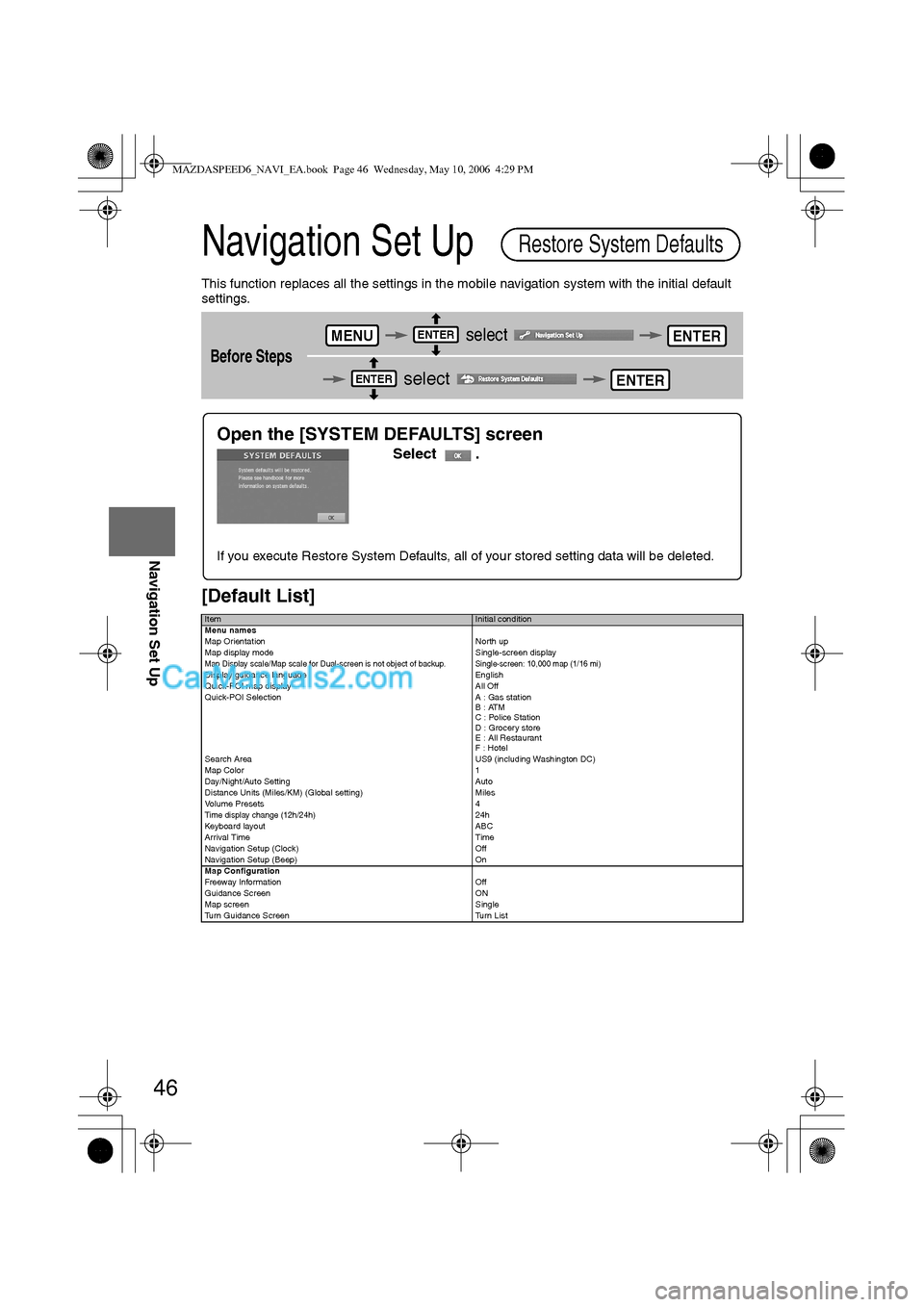
46
Before
UseGetting
startedRoutingAddress
Book
Navigation Set Up
Navigation Set Up
This function replaces all the settings in the mobile navigation system with the initial default
settings.
[Default List]
Before Steps
select
select
ItemInitial condition
Menu names
Map Orientation North up
Map display mode Single-screen display
Map Display scale/Map scale for Dual-screen is not object of backup.Single-screen: 10,000 map (1/16 mi)Display guidance language English
Quick-POI map display All Off
Quick-POI Selection A : Gas station
B : ATM
C : Police Station
D : Grocery store
E : All Restaurant
F : Hotel
Search Area US9 (including Washington DC)
Map Color 1
Day/Night/Auto Setting Auto
Distance Units (Miles/KM) (Global setting) Miles
Volume Presets 4
Time display change (12h/24h)24h
Keyboard layout ABC
Arrival Time Time
Navigation Setup (Clock) Off
Navigation Setup (Beep) On
Map Configuration
Freeway Infor m ati on O ff
Guidance Screen ON
Map screen Single
Turn Guidance Screen Turn List
Restore System Defaults
MENUENTERENTER
ENTERENTER
Open the [SYSTEM DEFAULTS] screen
Select .
If you execute Restore System Defaults, all of your stored setting data will be deleted.
MAZDASPEED6_NAVI_EA.book Page 46 Wednesday, May 10, 2006 4:29 PM