navigation system MAZDA MODEL MX-30 EV 2022 Owners Manual
[x] Cancel search | Manufacturer: MAZDA, Model Year: 2022, Model line: MODEL MX-30 EV, Model: MAZDA MODEL MX-30 EV 2022Pages: 547, PDF Size: 79.35 MB
Page 98 of 547
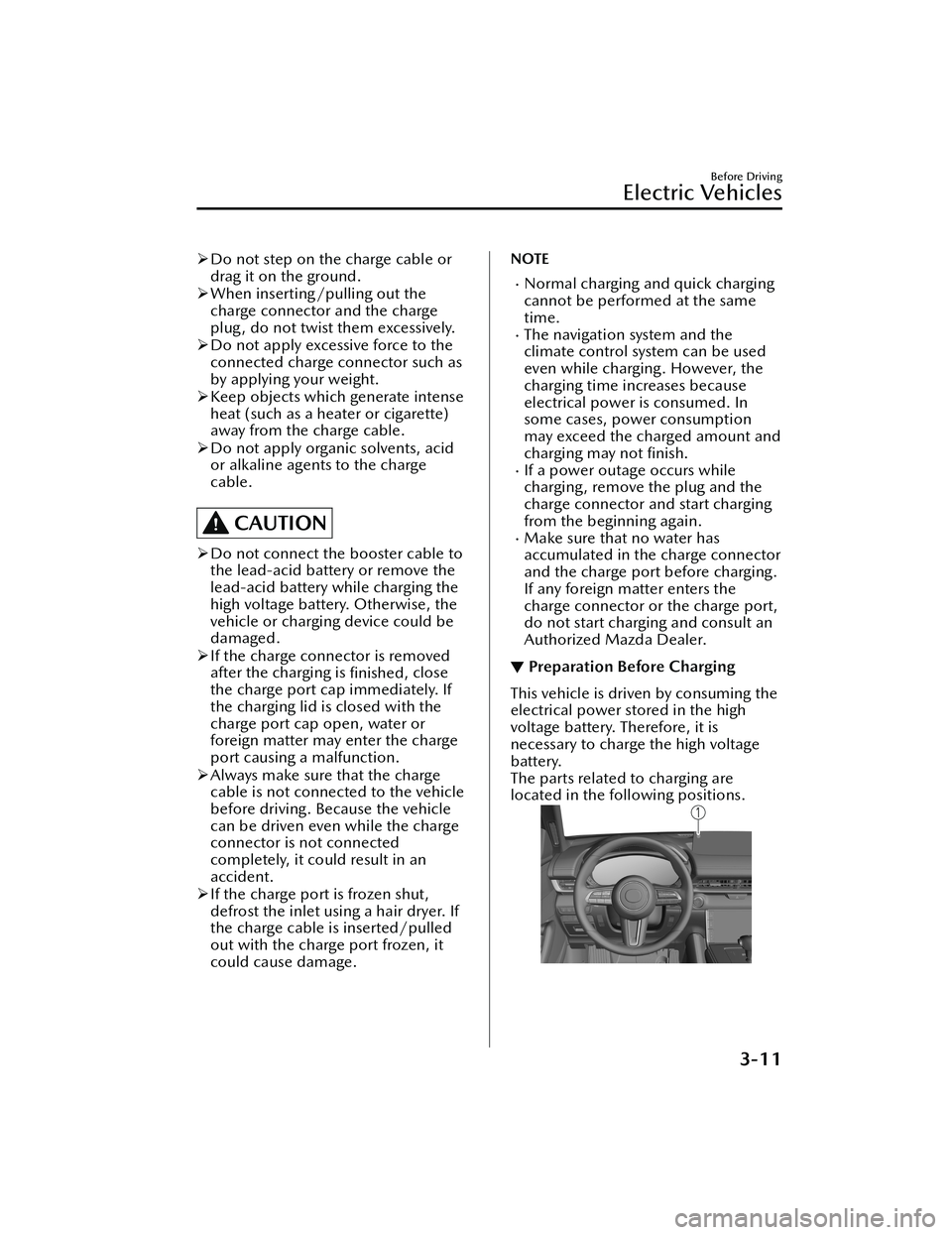
Do not step on the charge cable or
drag it on the ground.
When inserting/pulling out the
charge connector and the charge
plug, do not twist them excessively.
Do not apply excessive force to the
connected charge connector such as
by applying your weight.
Keep objects which generate intense
heat (such as a heater or cigarette)
away from the charge cable.
Do not apply organic solvents, acid
or alkaline agents to the charge
cable.
CAUTION
Do not connect the booster cable to
the lead-acid battery or remove the
lead-acid battery while charging the
high voltage battery. Otherwise, the
vehicle or charging device could be
damaged.
If the charge connector is removed
after the charging is
finished, close
the charge port cap immediately. If
the charging lid is closed with the
charge port cap open, water or
foreign matter may enter the charge
port causing a malfunction.
Always make sure that the charge
cable is not connected to the vehicle
before driving. Because the vehicle
can be driven even while the charge
connector is not connected
completely, it could result in an
accident.
If the charge port is frozen shut,
defrost the inlet using a hair dryer. If
the charge cable is inserted/pulled
out with the charge port frozen, it
could cause damage.
NOTE
Normal charging and quick charging
cannot be performed at the same
time.
The navigation system and the
climate control system can be used
even while charging. However, the
charging time increases because
electrical power is consumed. In
some cases, power consumption
may exceed the charged amount and
charging may not finish.
If a power outage occurs while
charging, remove the plug and the
charge connector and start charging
from the beginning again.
Make sure that no water has
accumulated in the charge connector
and the charge port before charging.
If any foreign matter enters the
charge connector or the charge port,
do not start charging and consult an
Authorized Mazda Dealer.
▼Preparation Before Charging
This vehicle is driven by consuming the
electrical power stored in the high
voltage battery. Therefore, it is
necessary to charge the high voltage
battery.
The parts related to charging are
located in the following positions.
Before Driving
Electric Vehicles
3-11
MX
-30_8JD4-EA -21G_Edition2_new 2021-5-18 14:38:07
Page 174 of 547
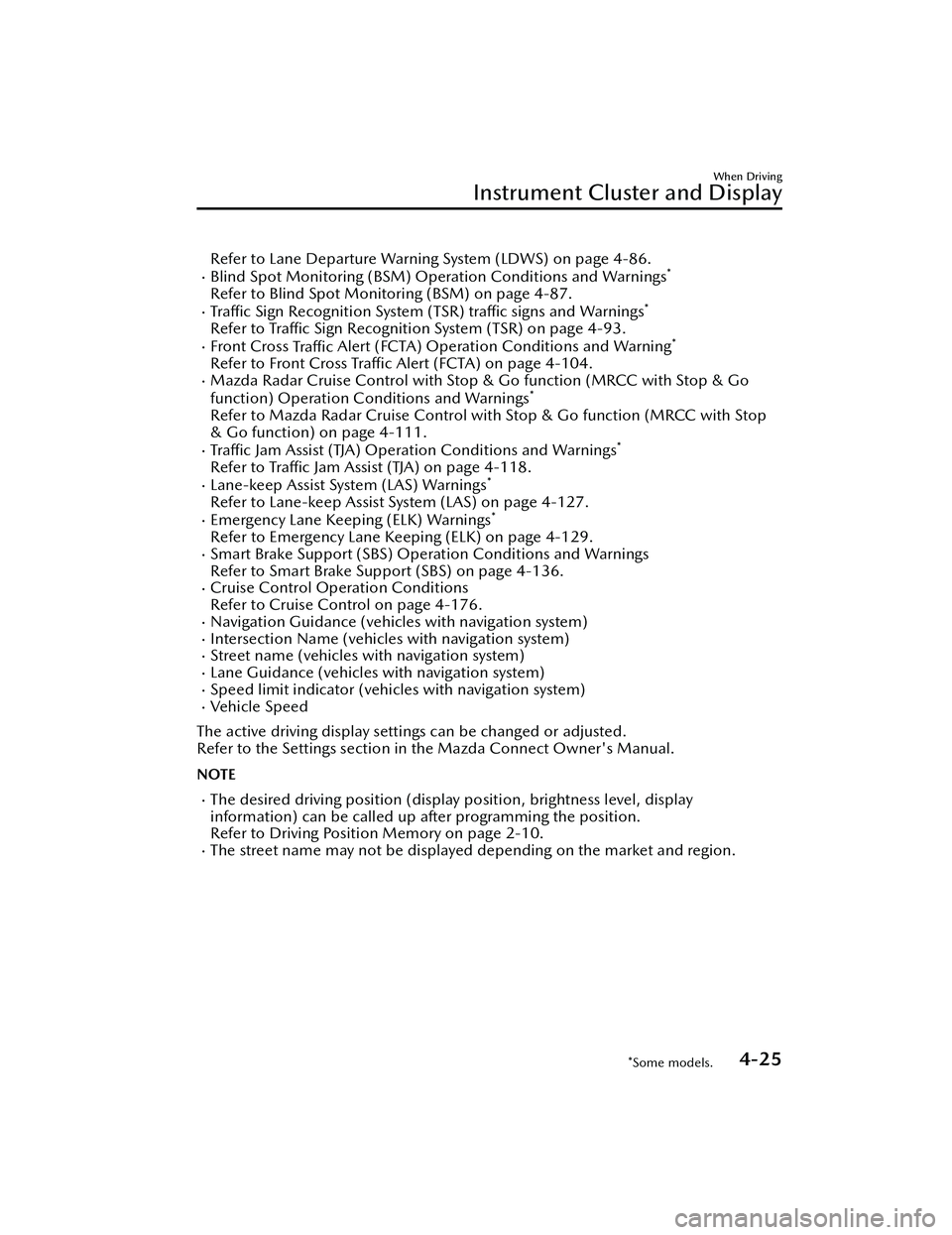
Refer to Lane Departure Warning System (LDWS) on page 4-86.Blind Spot Monitoring (BSM) Operation Conditions and Warnings*
Refer to Blind Spot Monitoring (BSM) on page 4-87.Traffic Sign Recognition System (TSR) tra ffic signs and Warnings*
Refer to Tra ffic Sign Recognition System (TSR) on page 4-93.Front Cross
Traffic Alert (FCTA) Operation Conditions and Warning*
Refer to Front Cross Tra
ffic Alert (FCTA) on page 4-104.Mazda Radar Cruise Contro l with Stop & Go function (MRCC with Stop & Go
function) Operation Co nditions and Warnings*
Refer to Mazda Radar Cruise Control with Stop & Go function (MRCC with Stop
& Go function) on page 4-111.
Tra ffic Jam Assist (TJA) Operation Conditions and Warnings*
Refer to Tra
ffic Jam Assist (TJA) on page 4-118.Lane-keep Assist System (LAS) Warnings*
Refer to Lane-keep Assist System (LAS) on page 4-127.Emergency Lane Keeping (ELK) Warnings*
Refer to Emergency Lane Keeping (ELK) on page 4-129.Smart Brake Support (SBS) Operation Conditions and Warnings
Refer to Smart Brake Support (SBS) on page 4-136.
Cruise Control Operation Conditions
Refer to Cruise Control on page 4-176.
Navigation Guidance (vehicles with navigation system)Intersection Name (vehicles with navigation system)Street name (vehicles with navigation system)Lane Guidance (vehicles with navigation system)Speed limit indicator (vehicles with navigation system)Vehicle Speed
The active driving display settings can be changed or adjusted.
Refer to the Settings section in the Mazda Connect Owner's Manual.
NOTE
The desired driving position (display position, brightness level, display
information) can be called up after programming the position.
Refer to Driving Position Memory on page 2-10.
The street name may not be displayed depending on the market and region.
When Driving
Instrument Cluster and Display
*Some models.4-25
MX -30_8JD4-EA -21G_Edition2_new 2021-5-18 14:38:07
Page 242 of 547
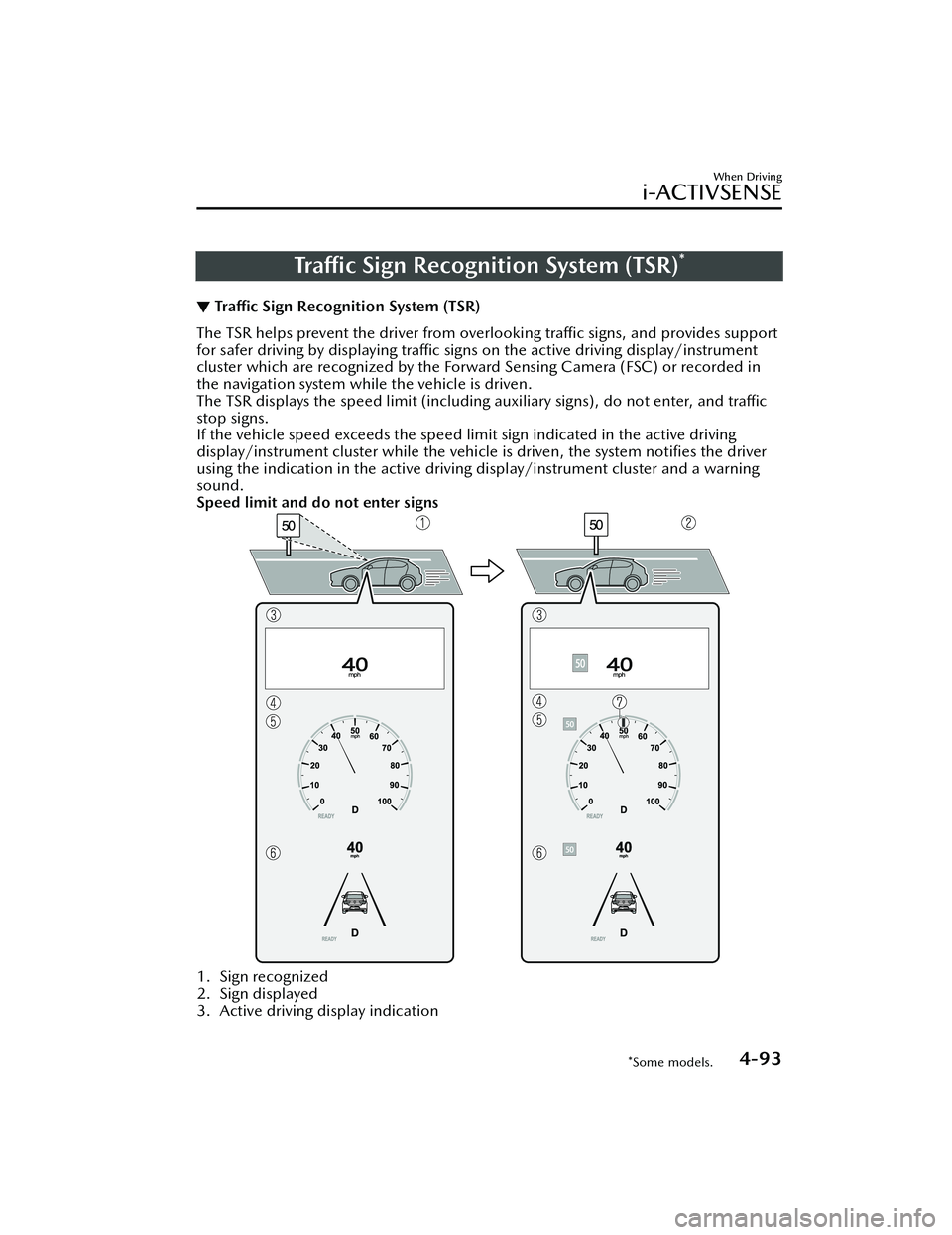
Traffic Sign Recognition System (TSR)*
▼ Tra
ffic Sign Recognition System (TSR)
The TSR helps prevent the driver from overlooking tra
ffic signs, and provides support
for safer driving by displaying tra ffic signs on the active driving display/instrument
cluster which are recognized by the Forward Sensing Camera (FSC) or recorded in
the navigation system while the vehicle is driven.
The TSR displays the speed limit (includi ng auxiliary signs), do not enter, and
traffic
stop signs.
If the vehicle speed exceeds the speed limit sign indicated in the active driving
display/instrument cluster while the vehicle is driven, the system noti fies the driver
using the indication in the active driving display/instrument cluster and a warning
sound.
Speed limit and do not enter signs
1. Sign recognized
2. Sign displayed
3. Active driving display indication
When Driving
i-ACTIVSENSE
*Some models.4-93
MX -30_8JD4-EA -21G_Edition2_new 2021-5-18 14:38:07
Page 243 of 547
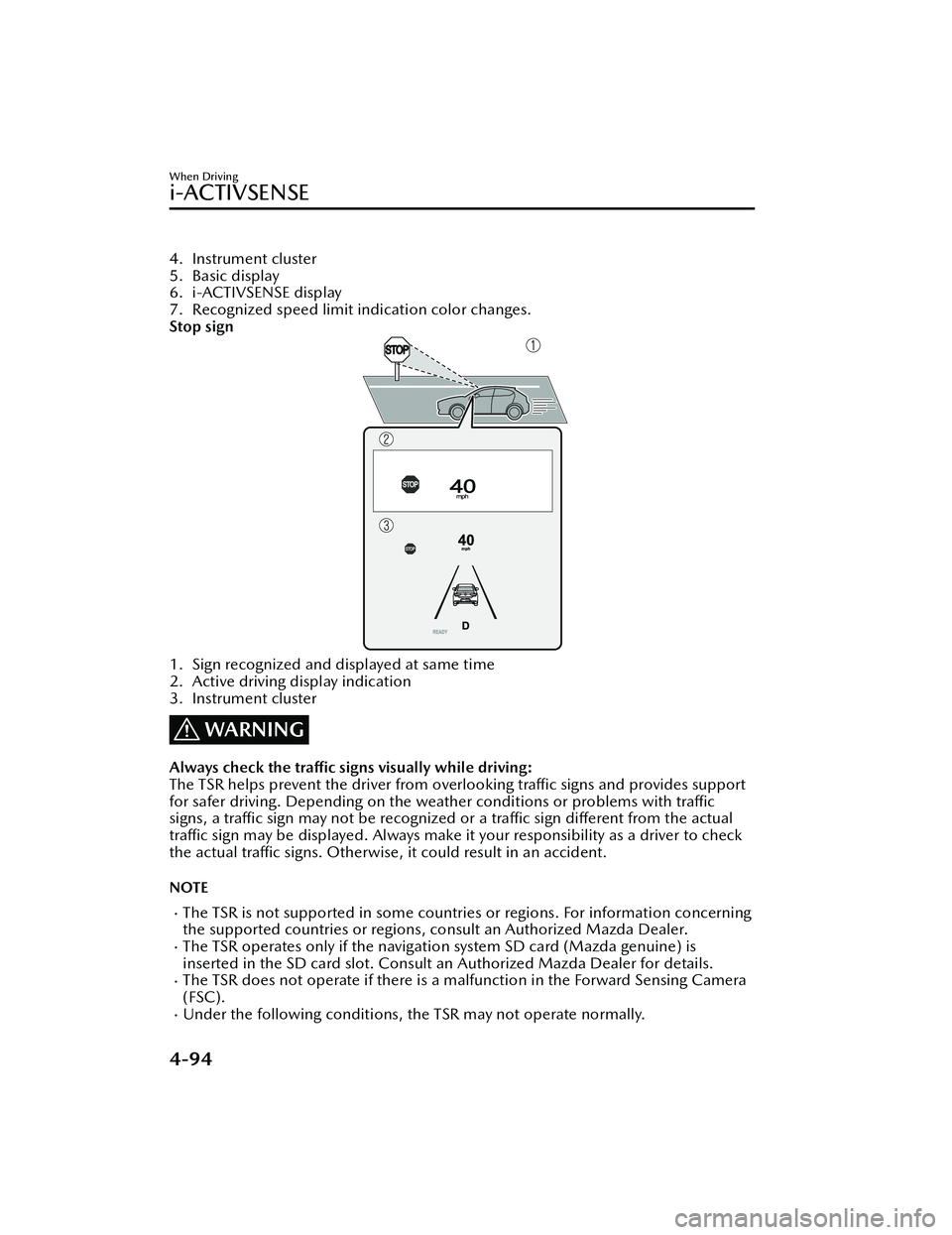
4. Instrument cluster
5. Basic display
6. i-ACTIVSENSE display
7. Recognized speed limit indication color changes.
Stop sign
1. Sign recognized and displayed at same time
2. Active driving display indication
3. Instrument cluster
WARNING
Always check the traffic signs visually while driving:
The TSR helps prevent the driver from overlooking tra ffic signs and provides support
for safer driving. Depend ing on the weather conditions or problems with
traffic
signs, a tra ffic sign may not be recognized or a tra ffic sign di fferent from the actual
tra ffic sign may be displayed. Always make it your responsibility as a driver to check
the actual tra ffic signs. Otherwise, it could result in an accident.
NOTE
The TSR is not supported in some countrie s or regions. For information concerning
the supported countries or regions, consult an Authorized Mazda Dealer.
The TSR operates only if the navigation system SD card (Mazda genuine) is
inserted in the SD card slot. Consult an Authorized Mazda Dealer for details.
The TSR does not operate if there is a malfunction in the Forward Sensing Camera
(FSC).
Under the following conditions, the TSR may not operate normally.
When Driving
i-ACTIVSENSE
4-94
MX -30_8JD4-EA -21G_Edition2_new 2021-5-18 14:38:07
Page 244 of 547
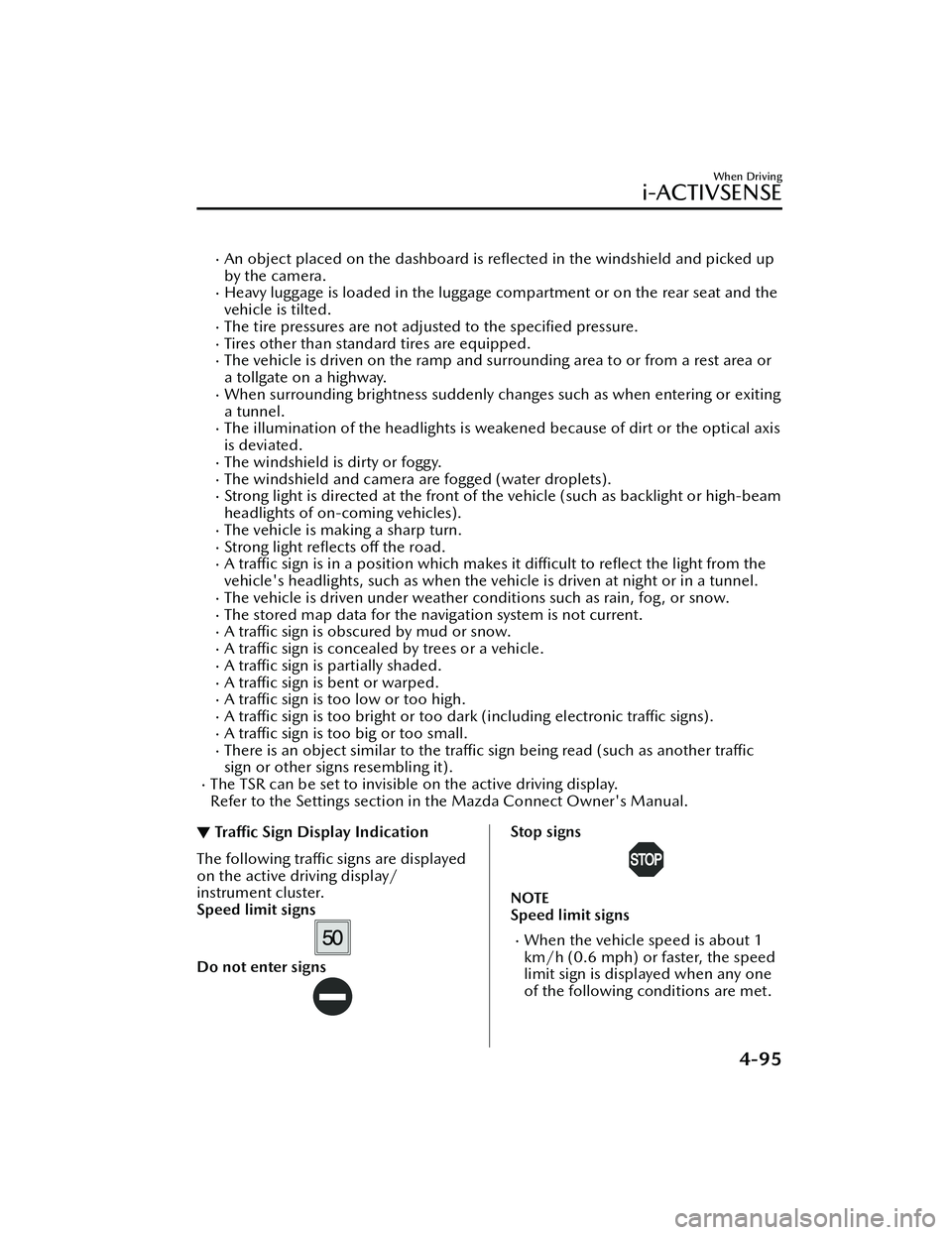
An object placed on the dashboard is reflected in the windshield and picked up
by the camera.
Heavy luggage is loaded in the luggage compartment or on the rear seat and the
vehicle is tilted.
The tire pressures are not adjusted to the speci fied pressure.Tires other than standard tires are equipped.The vehicle is driven on the ramp and surrounding area to or from a rest area or
a tollgate on a highway.
When surrounding brightness suddenly changes such as when entering or exiting
a tunnel.
The illumination of the headlights is weak ened because of dirt or the optical axis
is deviated.
The windshield is dirty or foggy.The windshield and camera are fogged (water droplets).Strong light is directed at the front of the vehicle (such as backlight or high-beam
headlights of on-coming vehicles).
The vehicle is making a sharp turn.Strong light re flects o ff the road.A tra ffic sign is in a position which makes it di fficult to re flect the light from the
vehicle's headlights, such as when the vehi cle is driven at night or in a tunnel.
The vehicle is driven under weather conditions such as rain, fog, or snow.The stored map data for the navigation system is not current.A traffic sign is obscured by mud or snow.A tra ffic sign is concealed by trees or a vehicle.A tra ffic sign is partially shaded.A tra ffic sign is bent or warped.A tra ffic sign is too low or too high.A tra ffic sign is too bright or too dark (including electronic tra ffic signs).A tra ffic sign is too big or too small.There is an object similar to the traffi c sign being read (such as another tra ffic
sign or other signs resembling it).
The TSR can be set to invisible on the active driving display.
Refer to the Settings section in the Mazda Connect Owner's Manual.
▼ Tra
ffic Sign Display Indication
The following tra ffic signs are displayed
on the active driving display/
instrument cluster.
Speed limit signs
Do not enter signs
Stop signs
NOTE
Speed limit signs
When the vehicle speed is about 1
km/h (0.6 mph) or faster, the speed
limit sign is displayed when any one
of the following co nditions are met.
When Driving
i-ACTIVSENSE
4-95
MX-30_8JD4-EA -21G_Edition2_new 2021-5-18 14:38:07
Page 245 of 547
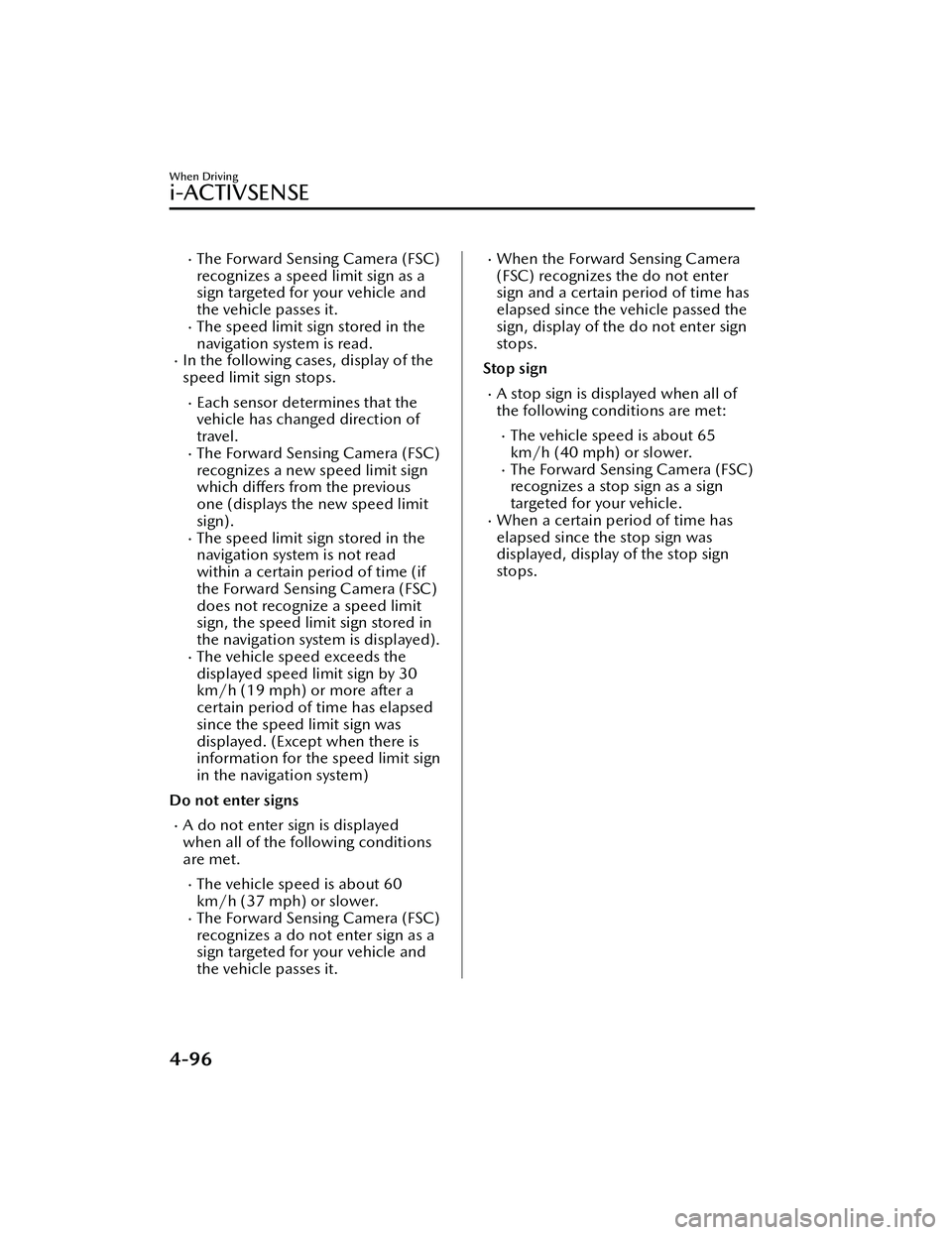
The Forward Sensing Camera (FSC)
recognizes a speed limit sign as a
sign targeted for your vehicle and
the vehicle passes it.
The speed limit sign stored in the
navigation system is read.
In the following cases, display of the
speed limit sign stops.
Each sensor determines that the
vehicle has changed direction of
travel.
The Forward Sensing Camera (FSC)
recognizes a new speed limit sign
which differs from the previous
one (displays the new speed limit
sign).
The speed limit sign stored in the
navigation system is not read
within a certain period of time (if
the Forward Sensing Camera (FSC)
does not recognize a speed limit
sign, the speed limit sign stored in
the navigation system is displayed).
The vehicle speed exceeds the
displayed speed limit sign by 30
km/h (19 mph) or more after a
certain period of time has elapsed
since the speed limit sign was
displayed. (Except when there is
information for the speed limit sign
in the navigation system)
Do not enter signs
A do not enter sign is displayed
when all of the following conditions
are met.
The vehicle speed is about 60
km/h (37 mph) or slower.
The Forward Sensing Camera (FSC)
recognizes a do not enter sign as a
sign targeted for your vehicle and
the vehicle passes it.
When the Forward Sensing Camera
(FSC) recognizes the do not enter
sign and a certain period of time has
elapsed since the vehicle passed the
sign, display of the do not enter sign
stops.
Stop sign
A stop sign is displayed when all of
the following conditions are met:
The vehicle speed is about 65
km/h (40 mph) or slower.
The Forward Sensing Camera (FSC)
recognizes a stop sign as a sign
targeted for your vehicle.
When a certain period of time has
elapsed since the stop sign was
displayed, display of the stop sign
stops.
When Driving
i-ACTIVSENSE
4-96
MX -30_8JD4-EA -21G_Edition2_new 2021-5-18 14:38:07
Page 247 of 547
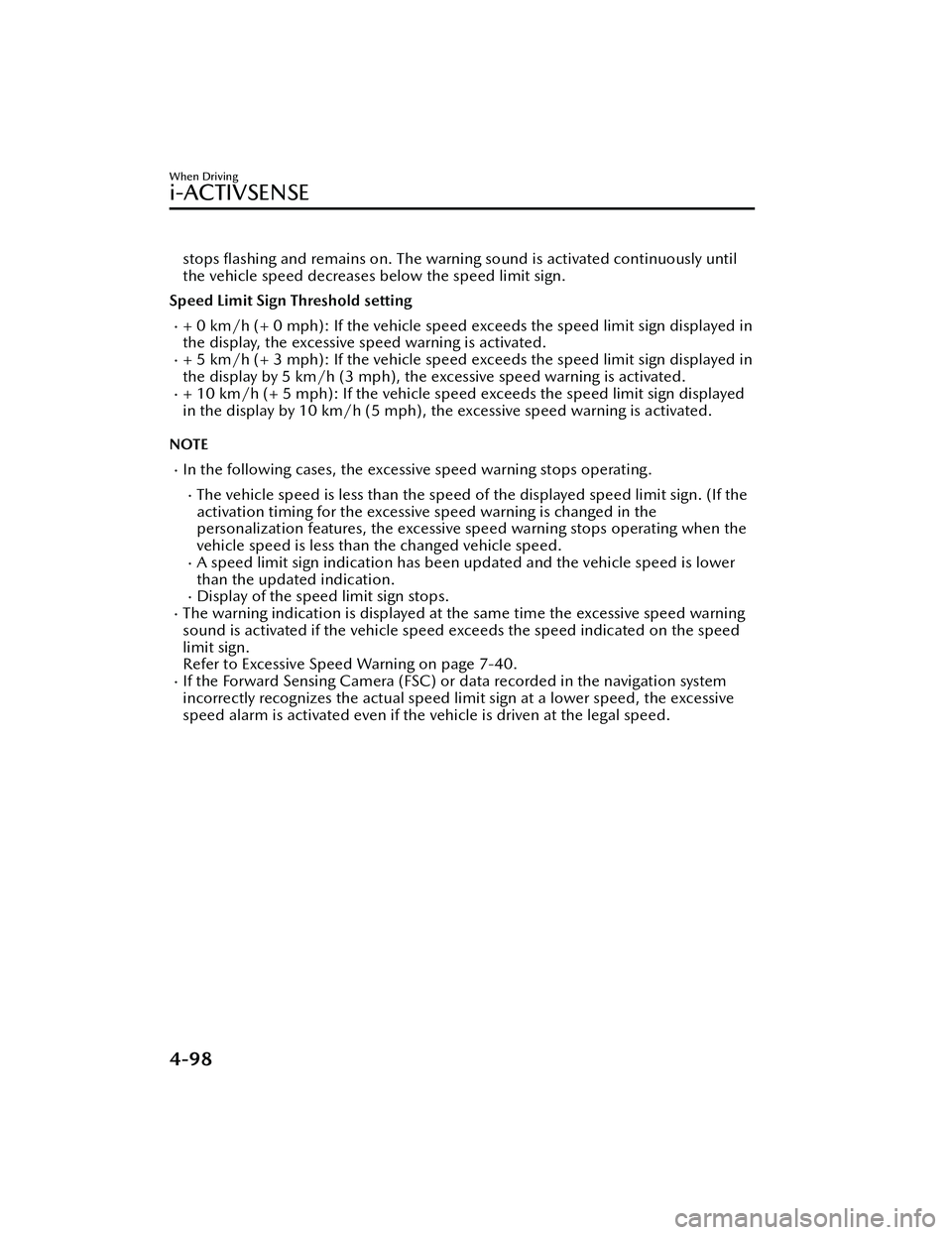
stops flashing and remains on. The warning so und is activated continuously until
the vehicle speed decreases below the speed limit sign.
Speed Limit Sign Threshold setting
+ 0 km/h (+ 0 mph): If the vehicle speed exceeds the speed limit sign displayed in
the display, the excessive speed warning is activated.
+ 5 km/h (+ 3 mph): If the vehicle speed exceeds the speed limit sign displayed in
the display by 5 km/h (3 mph), the excessive speed warning is activated.
+ 10 km/h (+ 5 mph): If the vehicle speed exceeds the speed limit sign displayed
in the display by 10 km/h (5 mph), the excessive speed warning is activated.
NOTE
In the following cases, the excessi ve speed warning stops operating.
The vehicle speed is less than the speed of the displayed speed limit sign. (If the
activation timing for the excessive speed warning is changed in the
personalization features, the excessive speed warning stops operating when the
vehicle speed is less than the changed vehicle speed.
A speed limit sign indication has been updated and the vehicle speed is lower
than the updated indication.
Display of the speed limit sign stops.The warning indication is displayed at the same time the excessive speed warning
sound is activated if the vehicle speed exceeds the speed indicated on the speed
limit sign.
Refer to Excessive Speed Warning on page 7-40.
If the Forward Sensing Camera (FSC) or data recorded in the navigation system
incorrectly recognizes the actual speed li mit sign at a lower speed, the excessive
speed alarm is activated even if the vehicle is driven at the legal speed.
When Driving
i-ACTIVSENSE
4-98
MX -30_8JD4-EA -21G_Edition2_new 2021-5-18 14:38:07
Page 369 of 547
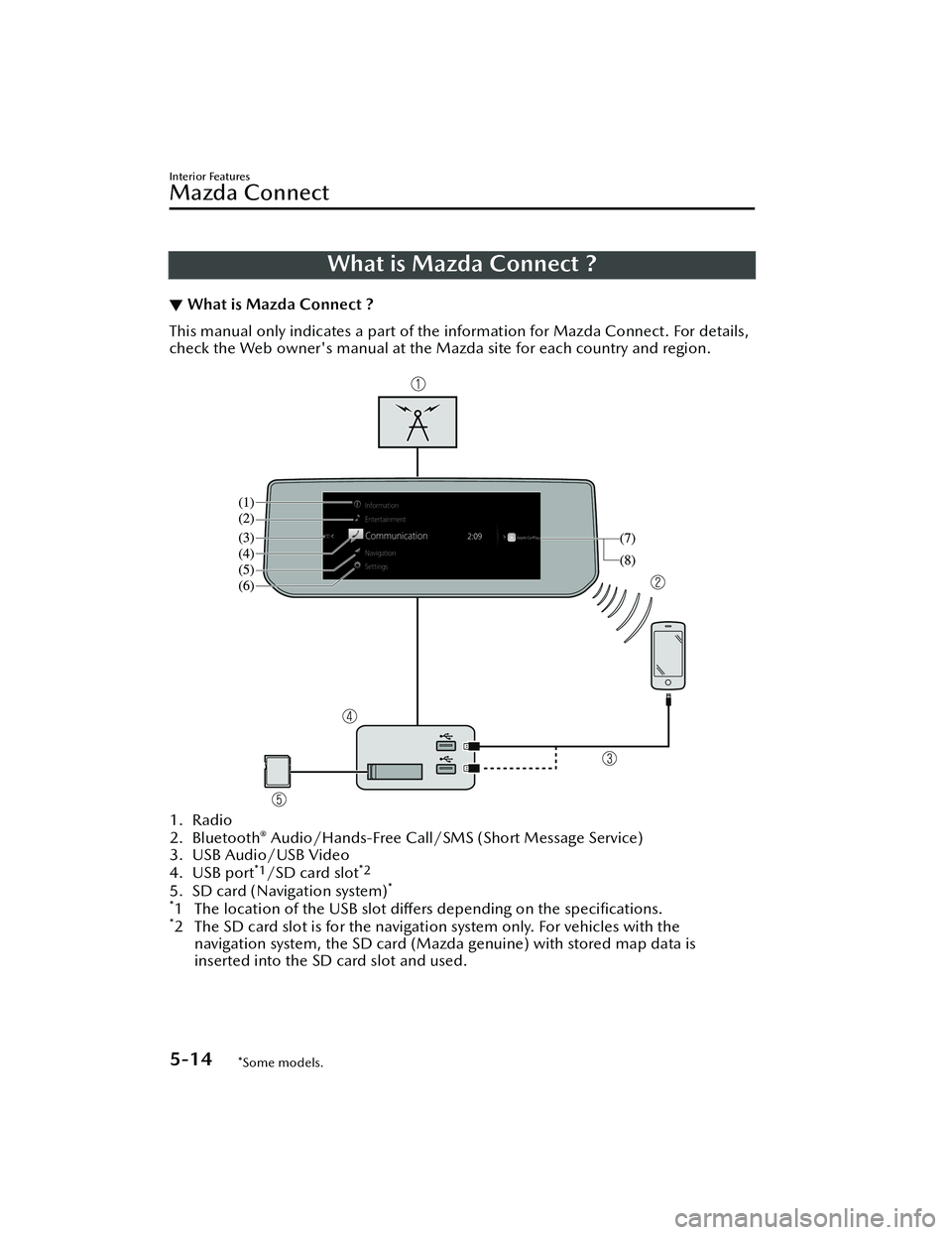
What is Mazda Connect ?
▼What is Mazda Connect ?
This manual only indicates a part of the information for Mazda Connect. For details,
check the Web owner's manual at the Mazda site for each country and region.
1. Radio
2. Bluetooth® Audio/Hands-Free Call/SMS (Short Message Service)
3. USB Audio/USB Video
4. USB port
*1/SD card slot*2
5. SD card (Navigation system)*
*
1 The location of the USB slot di ffers depending on the speci fications.*2 The SD card slot is for the navigation system only. For vehicles with the
navigation system, the SD card (Mazda genuine) with stored map data is
inserted into the SD card slot and used.
Interior Features
Mazda Connect
5-14*Some models.
MX -30_8JD4-EA -21G_Edition2_new 2021-5-18 14:38:07
Page 370 of 547
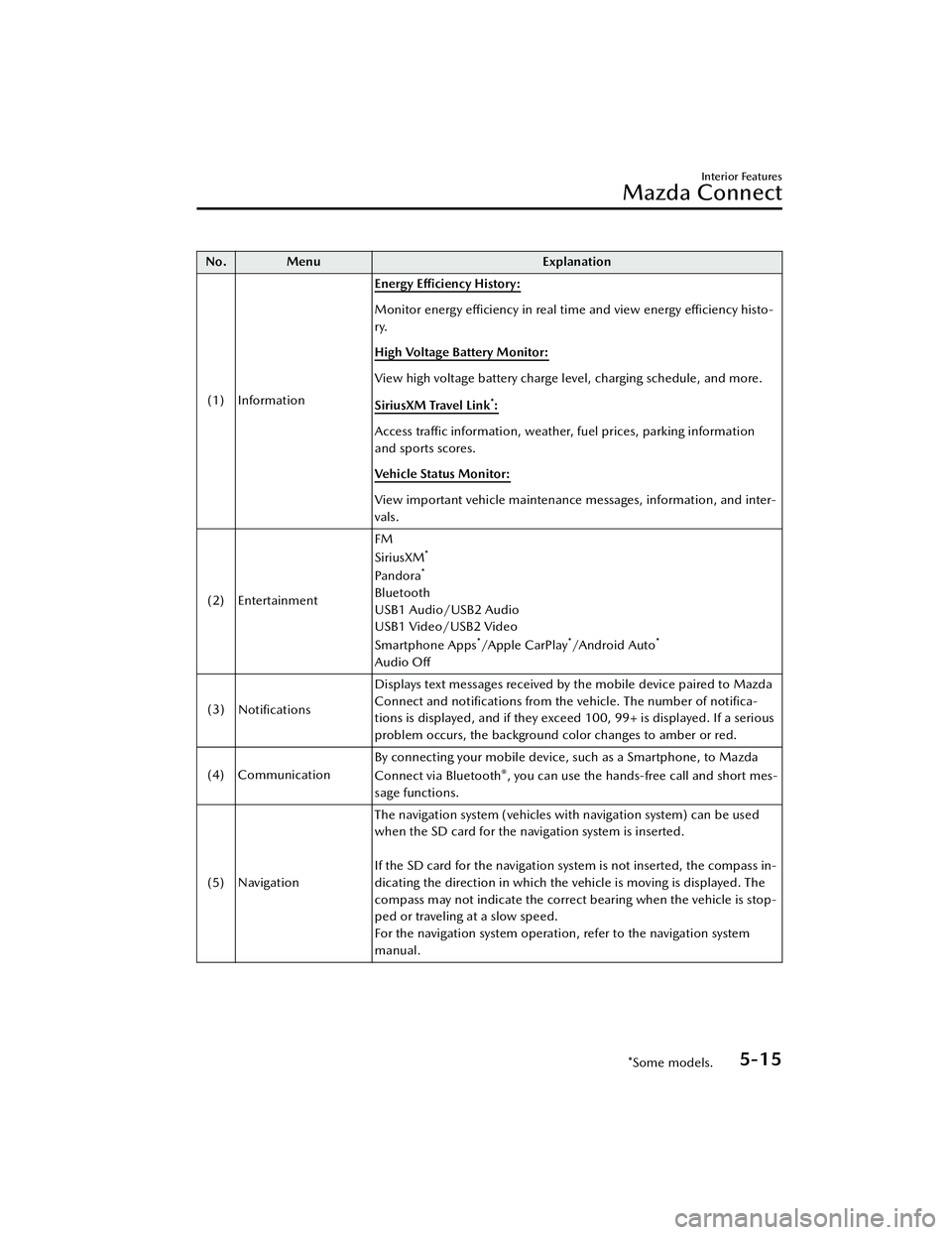
No. MenuExplanation
(1) Information Energy E
fficiency History:
Monitor energy
effi ciency in real time and view energy
effi ciency histo-
ry.
High Voltage Battery Monitor:
View high voltage battery charge level, charging schedule, and more.
SiriusXM Travel Link
*:
Access traffic information, weather, fuel prices, parking information
and sports scores.
Vehicle Status Monitor:
View important vehicle maintenance messages, information, and inter-
vals.
(2) Entertainment FM
SiriusXM
*
Pandora*
Bluetooth
USB1 Audio/USB2 Audio
USB1 Video/USB2 Video
Smartphone Apps
*/Apple CarPlay*/A n d ro i d A u to*
Audio O
ff
(3) Notifications Displays text messages received by the mobile device paired to Mazda
Connect and noti
fications from the vehicle. The number of noti fica-
tions is displayed, and if they exceed 100, 99+ is displayed. If a serious
problem occurs, the background color changes to amber or red.
(4) Communication By connecting your mobile device, such as a Smartphone, to Mazda
Connect via Bluetooth
®, you can use the hands-free call and short mes-
sage functions.
(5) Navigation The navigation system (vehicles with navigation system) can be used
when the SD card for the navigation system is inserted.
If the SD card for the navigation system is not inserted, the compass in-
dicating the direction in which the ve
hicle is moving is displayed. The
compass may not indicate the correct bearing when the vehicle is stop-
ped or traveling at a slow speed.
For the navigation system operation, refer to the navigation system
manual.
Interior Features
Mazda Connect
*Some models.5-15
MX -30_8JD4-EA -21G_Edition2_new 2021-5-18 14:38:07
Page 376 of 547
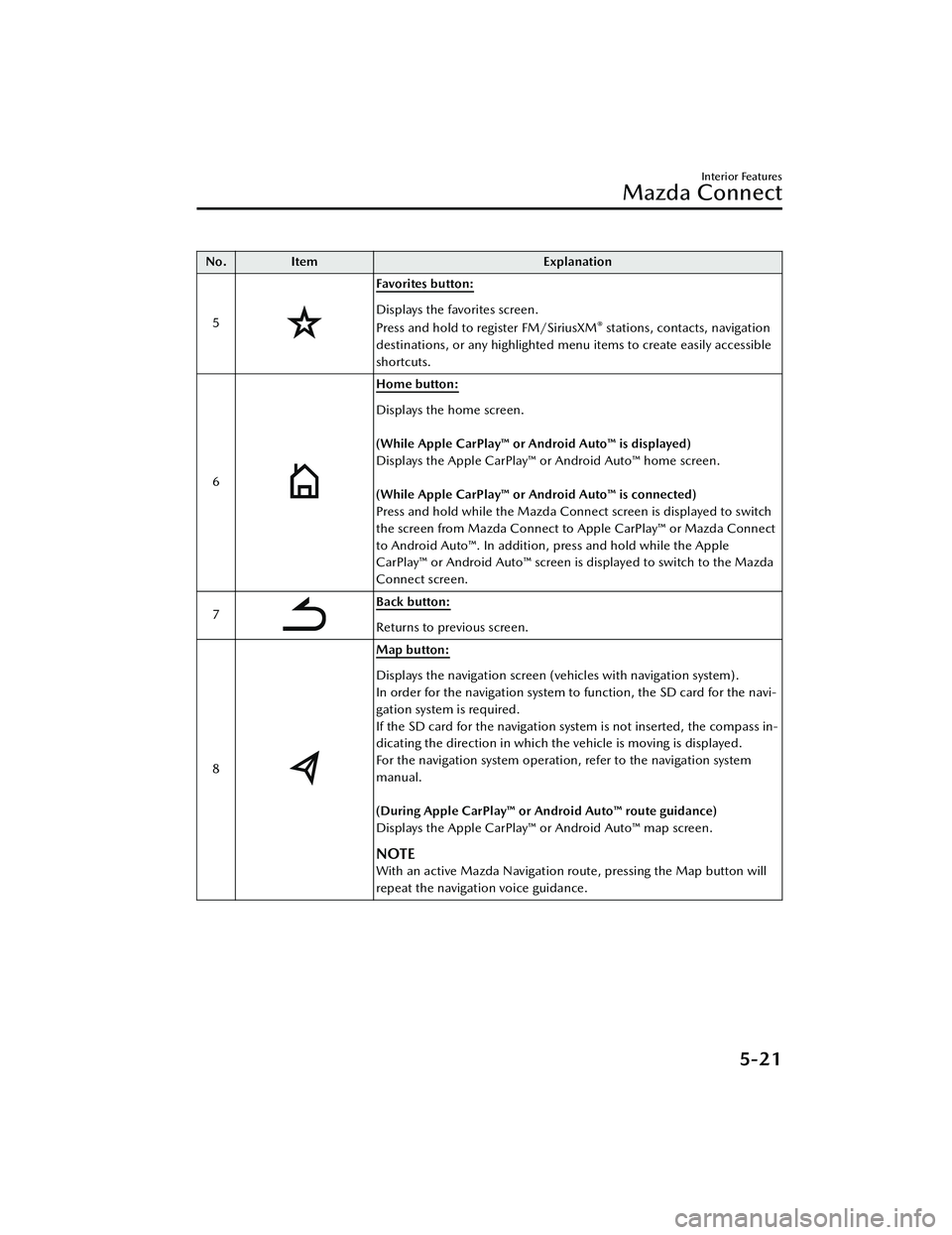
No.Item Explanation
5
Favorites button:
Displays the favorites screen.
Press and hold to register FM/SiriusXM® stations, contacts, navigation
destinations, or any highlighted menu items to create easily accessible
shortcuts.
6
Home button:
Displays the home screen.
(While Apple CarPlay™ or Android Auto™ is displayed)
Displays the Apple CarPlay™ or Android Auto™ home screen.
(While Apple CarPlay™ or Android Auto™ is connected)
Press and hold while the Mazda Connect screen is displayed to switch
the screen from Mazda Connect to Apple CarPlay™ or Mazda Connect
to Android Auto™. In addition, press and hold while the Apple
CarPlay™ or Android Auto™ screen is displayed to switch to the Mazda
Connect screen.
7
Back button:
Returns to previous screen.
8
Map button:
Displays the navigation screen (vehicles with navigation system).
In order for the navigation system to function, the SD card for the navi-
gation system is required.
If the SD card for the navigation system is not inserted, the compass in-
dicating the direction in which the vehicle is moving is displayed.
For the navigation system operation, refer to the navigation system
manual.
(During Apple CarPlay™ or Android Auto™ route guidance)
Displays the Apple CarPlay™ or Android Auto™ map screen.
NOTE
With an active Mazda Navigation route, pressing the Map button will
repeat the navigation voice guidance.
Interior Features
Mazda Connect
5-21
MX -30_8JD4-EA -21G_Edition2_new 2021-5-18 14:38:07