bluetooth MAZDA MODEL MX-5 2016 (in English) Service Manual
[x] Cancel search | Manufacturer: MAZDA, Model Year: 2016, Model line: MODEL MX-5, Model: MAZDA MODEL MX-5 2016Pages: 526, PDF Size: 28.82 MB
Page 309 of 526
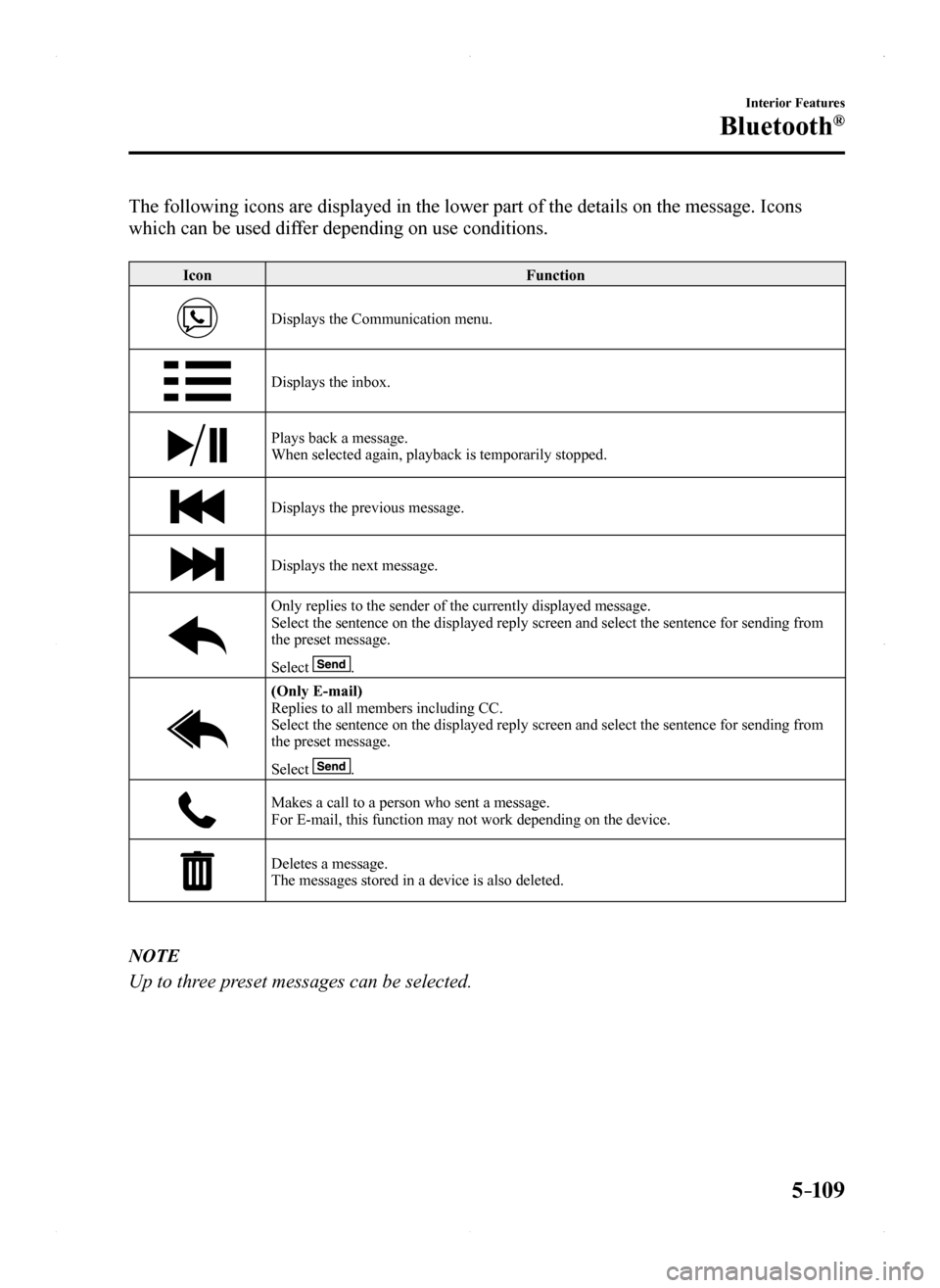
5–109
Interior Features
Bluetooth®
The following icons are displayed in the lower part of the details on th\
e message. Icons
which can be used differ depending on use conditions.
IconFunction
Displays the Communication menu.
Displays the inbox.
Plays back a message.When selected again, playback is temporarily stopped.
Displays the previous message.
Displays the next message.
Only replies to the sender of the currently displayed message.Select the sentence on the displayed reply screen and select the sentenc\
e for sending from the preset message.
Select .
(Only E-mail)Replies to all members including CC.Select the sentence on the displayed reply screen and select the sentenc\
e for sending from the preset message.
Select .
Makes a call to a person who sent a message.For E-mail, this function may not work depending on the device.
Deletes a message.The messages stored in a device is also deleted.
NOTE
Up to three preset messages can be selected.
MX-5_8EU4-EA-15D_Edition1.indb 1092015/03/10 9:55:53
Page 310 of 526
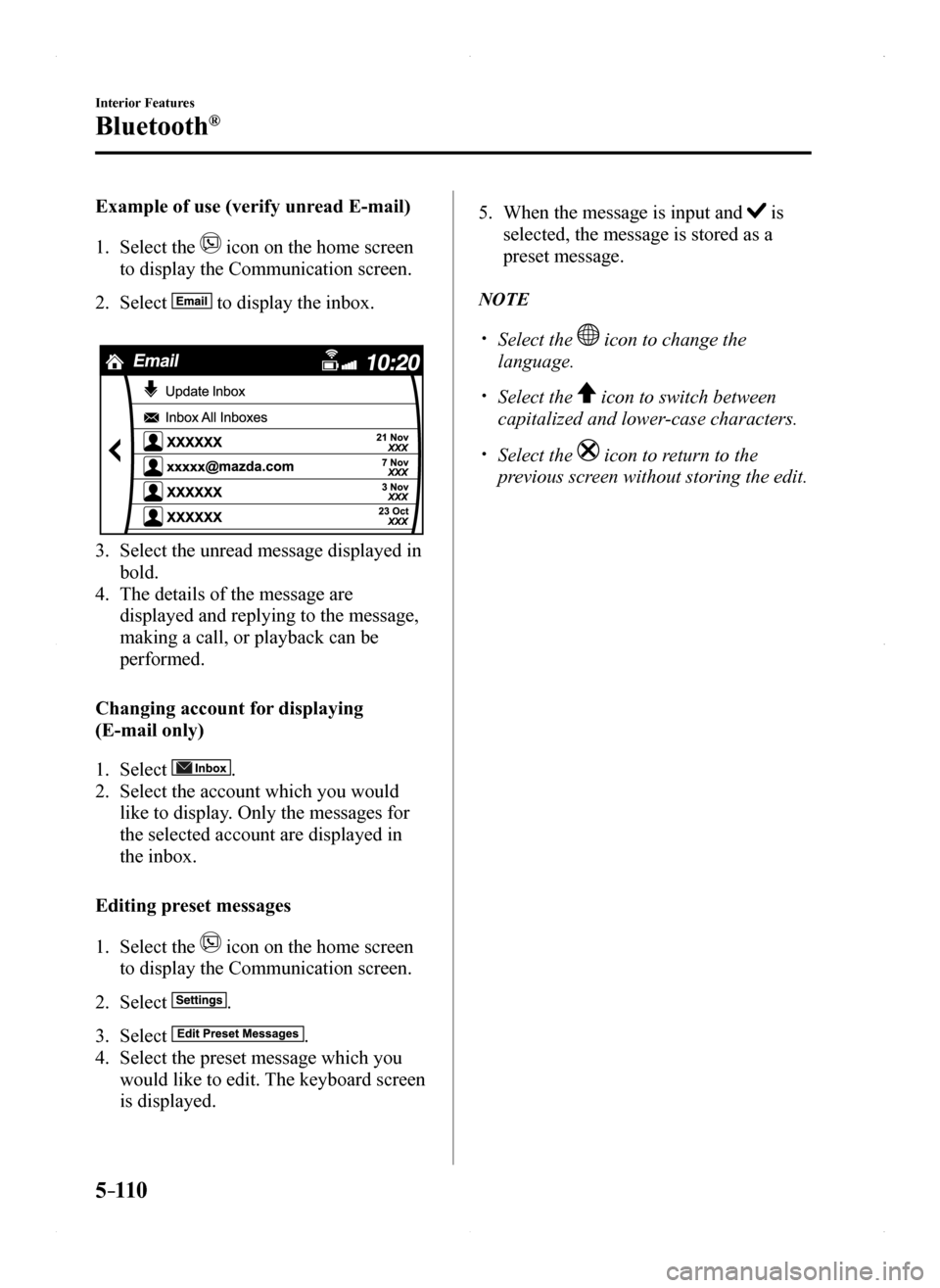
5–110
Interior Features
Bluetooth®
Example of use (verify unread E-mail)
1. Select the icon on the home screen
to display the Communication screen.
2. Select to display the inbox.
3. Select the unread message displayed in
bold.
4. The details of the message are
displayed and replying to the message,
making a call, or playback can be
performed.
Changing account for displaying
(E-mail only)
1. Select .
2. Select the account which you would
like to display. Only the messages for
the selected account are displayed in
the inbox.
Editing preset messages
1. Select the icon on the home screen
to display the Communication screen.
2. Select .
3. Select .
4. Select the preset message which you
would like to edit. The keyboard screen
is displayed.
5. When the message is input and is
selected, the message is stored as a
preset message.
NOTE
Select the icon to change the
language.
Select the icon to switch between
capitalized and lower-case characters.
Select the icon to return to the
previous screen without storing the edit.
MX-5_8EU4-EA-15D_Edition1.indb 1102015/03/10 9:55:54
Page 311 of 526
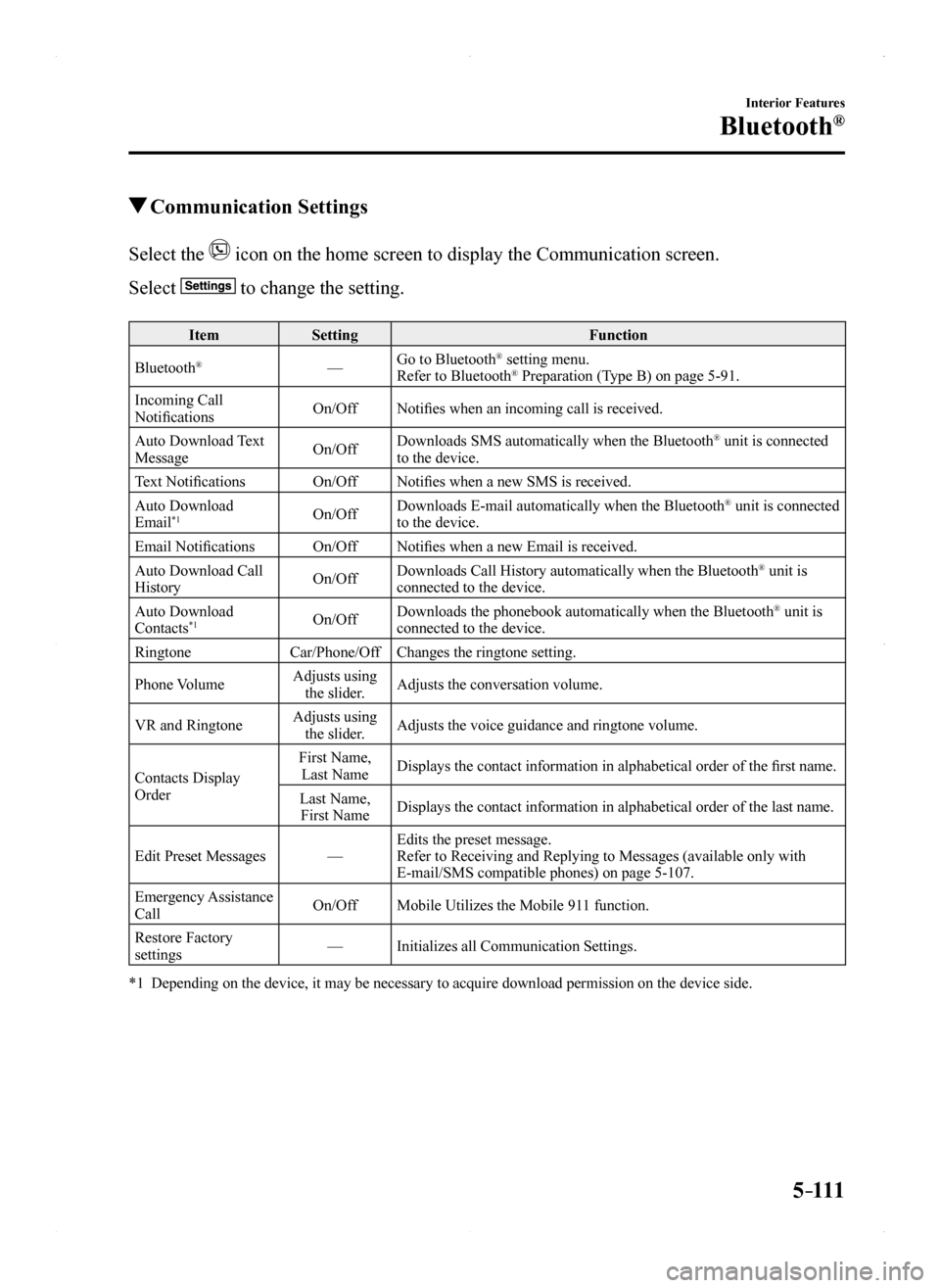
5–111
Interior Features
Bluetooth®
Communication Settings
Select the icon on the home screen to display the Communication screen.
Select to change the setting.
ItemSettingFunction
Bluetooth®—Go to Bluetooth® setting menu.Refer to Bluetooth® Preparation (Type B) on page 5-91.
Incoming Call NotificationsOn/OffNotifies when an incoming call is received.
Auto Download Text MessageOn/OffDownloads SMS automatically when the Bluetooth® unit is connected to the device.
Text NotificationsOn/OffNotifies when a new SMS is received.
Auto Download Email*1On/OffDownloads E-mail automatically when the Bluetooth® unit is connected to the device.
Email NotificationsOn/OffNotifies when a new Email is received.
Auto Download Call HistoryOn/OffDownloads Call History automatically when the Bluetooth® unit is connected to the device.
Auto Download Contacts*1On/OffDownloads the phonebook automatically when the Bluetooth® unit is connected to the device.
RingtoneCar/Phone/OffChanges the ringtone setting.
Phone VolumeAdjusts using the slider.Adjusts the conversation volume.
VR and RingtoneAdjusts using the slider.Adjusts the voice guidance and ringtone volume.
Contacts Display Order
First Name, Last NameDisplays the contact information in alphabetical order of the first name.
Last Name, First NameDisplays the contact information in alphabetical order of the last name.\
Edit Preset Messages—Edits the preset message.Refer to Receiving and Replying to Messages (available only with E-mail/SMS compatible phones) on page 5-107.
Emergency Assistance CallOn/OffMobile Utilizes the Mobile 911 function.
Restore Factory settings—Initializes all Communication Settings.
*1 Depending on the device, it may be necessary to acquire download permiss\
ion on the device side.
MX-5_8EU4-EA-15D_Edition1.indb 1112015/03/10 9:55:54
Page 312 of 526
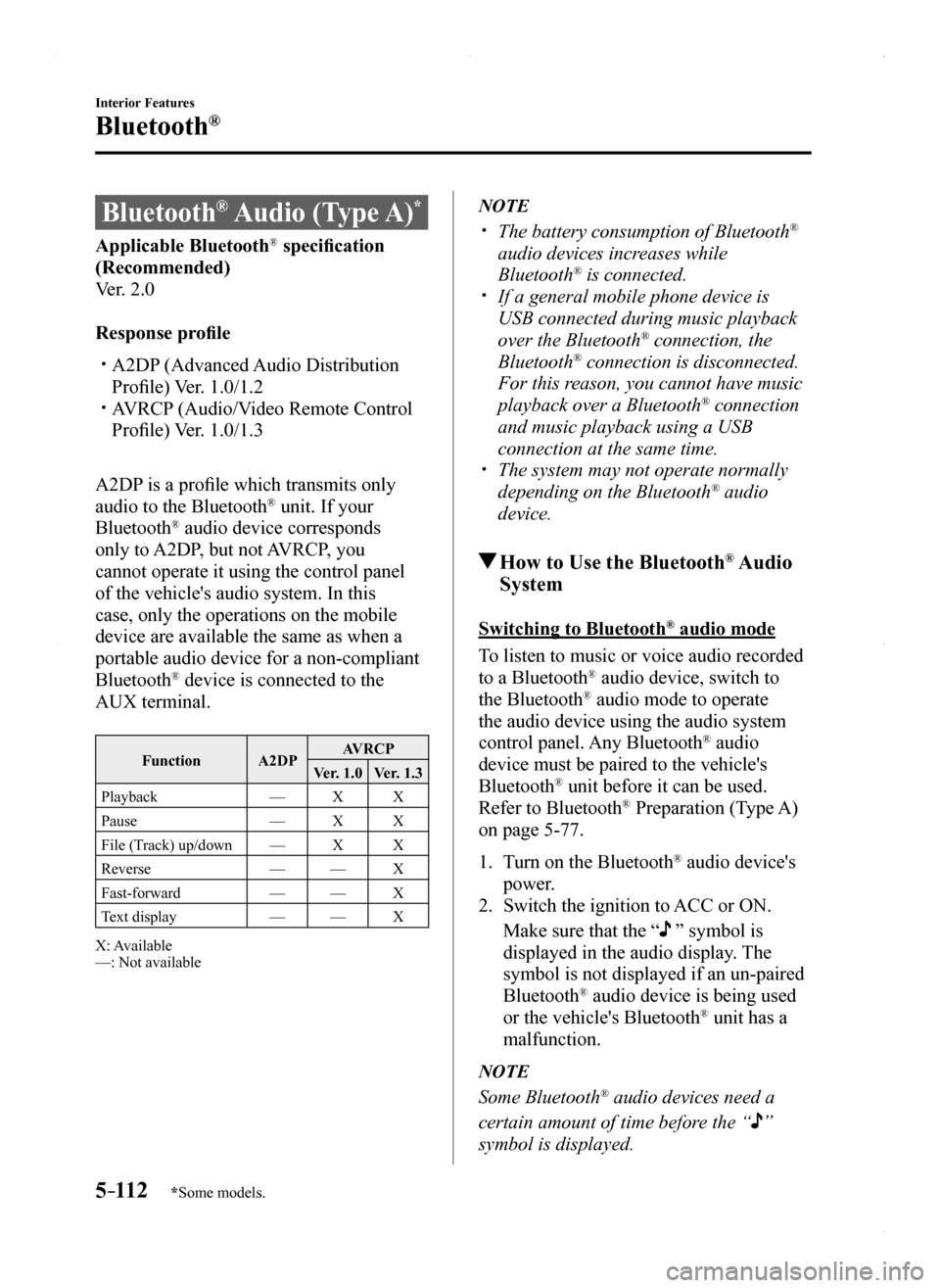
5–112
Interior Features
Bluetooth®
*Some models.
Bluetooth® Audio (Type A)*
Applicable Bluetooth® specification
(Recommended)
Ver. 2.0
Response profile
A2DP (Advanced Audio Distribution
Profile) Ver. 1.0/1.2 AVRCP (Audio/Video Remote Control
Profile) Ver. 1.0/1.3
A2DP is a profile which transmits only
audio to the Bluetooth® unit. If your
Bluetooth® audio device corresponds
only to A2DP, but not AVRCP, you
cannot operate it using the control panel
of the vehicle's audio system. In this
case, only the operations on the mobile
device are available the same as when a
portable audio device for a non-compliant
Bluetooth® device is connected to the
AUX terminal.
FunctionA2DPAVRCP
Ver. 1.0Ver. 1.3
Playback—XX
Pause—XX
File (Track) up/down—XX
Reverse——X
Fast-forward——X
Text display——X
X: Available—: Not available
NOTE
The battery consumption of Bluetooth®
audio devices increases while
Bluetooth® is connected. If a general mobile phone device is
USB connected during music playback
over the Bluetooth® connection, the
Bluetooth® connection is disconnected.
For this reason, you cannot have music
playback over a Bluetooth® connection
and music playback using a USB
connection at the same time. The system may not operate normally
depending on the Bluetooth® audio
device.
How to Use the Bluetooth® Audio
System
Switching to Bluetooth® audio mode
To listen to music or voice audio recorded
to a Bluetooth® audio device, switch to
the Bluetooth® audio mode to operate
the audio device using the audio system
control panel. Any Bluetooth® audio
device must be paired to the vehicle's
Bluetooth® unit before it can be used.
Refer to Bluetooth® Preparation (Type A)
on page 5-77.
1. Turn on the Bluetooth® audio device's
power.
2. Switch the ignition to ACC or ON.
Make sure that the “ ” symbol is
displayed in the audio display. The
symbol is not displayed if an un-paired
Bluetooth® audio device is being used
or the vehicle's Bluetooth® unit has a
malfunction.
NOTE
Some Bluetooth® audio devices need a
certain amount of time before the “”
symbol is displayed.
MX-5_8EU4-EA-15D_Edition1.indb 1122015/03/10 9:55:54
Page 313 of 526
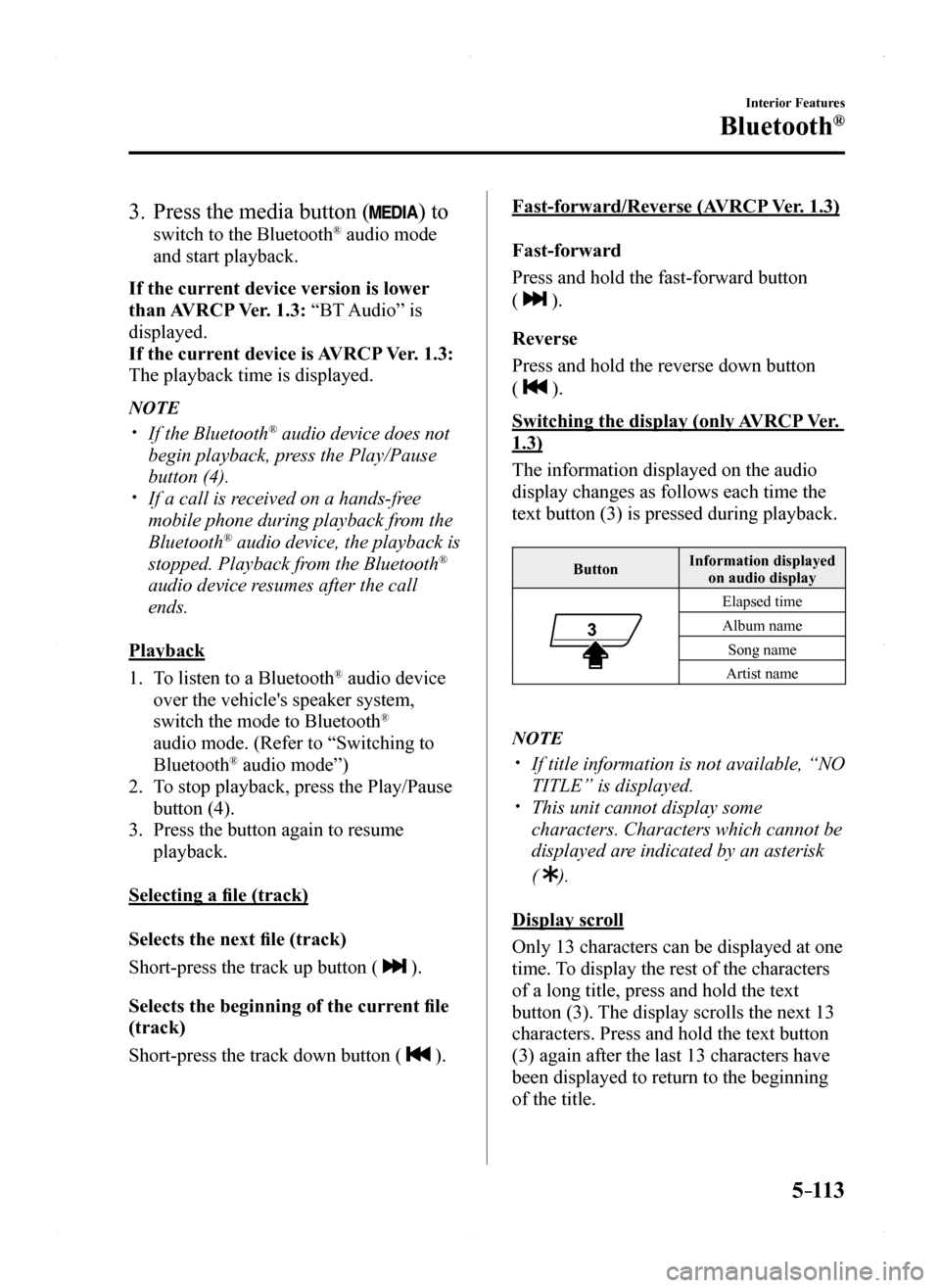
5–113
Interior Features
Bluetooth®
3. Press the media button () to
switch to the Bluetooth® audio mode
and start playback.
If the current device version is lower
than AVRCP Ver. 1.3: “BT Audio” is
displayed.
If the current device is AVRCP Ver. 1.3:
The playback time is displayed.
NOTE
If the Bluetooth® audio device does not
begin playback, press the Play/Pause
button (4). If a call is received on a hands-free
mobile phone during playback from the
Bluetooth® audio device, the playback is
stopped. Playback from the Bluetooth®
audio device resumes after the call
ends.
Playback
1. To listen to a Bluetooth® audio device
over the vehicle's speaker system,
switch the mode to Bluetooth®
audio mode. (Refer to “Switching to
Bluetooth® audio mode”)
2. To stop playback, press the Play/Pause
button (4).
3. Press the button again to resume
playback.
Selecting a file (track)
Selects the next file (track)
Short-press the track up button ( ).
Selects the beginning of the current file
(track)
Short-press the track down button ( ).
Fast-forward/Reverse (AVRCP Ver. 1.3)
Fast-forward
Press and hold the fast-forward button
( ).
Reverse
Press and hold the reverse down button
( ).
Switching the display (only AVRCP Ver.
1.3)
The information displayed on the audio
display changes as follows each time the
text button (3) is pressed during playback.
ButtonInformation displayed on audio display
Elapsed time
Album name
Song name
Artist name
NOTE
If title information is not available, “NO
TITLE” is displayed. This unit cannot display some
characters. Characters which cannot be
displayed are indicated by an asterisk
( ).
Display scroll
Only 13 characters can be displayed at one
time. To display the rest of the characters
of a long title, press and hold the text
button (3). The display scrolls the next 13
characters. Press and hold the text button
(3) again after the last 13 characters have
been displayed to return to the beginning
of the title.
MX-5_8EU4-EA-15D_Edition1.indb 1132015/03/10 9:55:55
Page 314 of 526
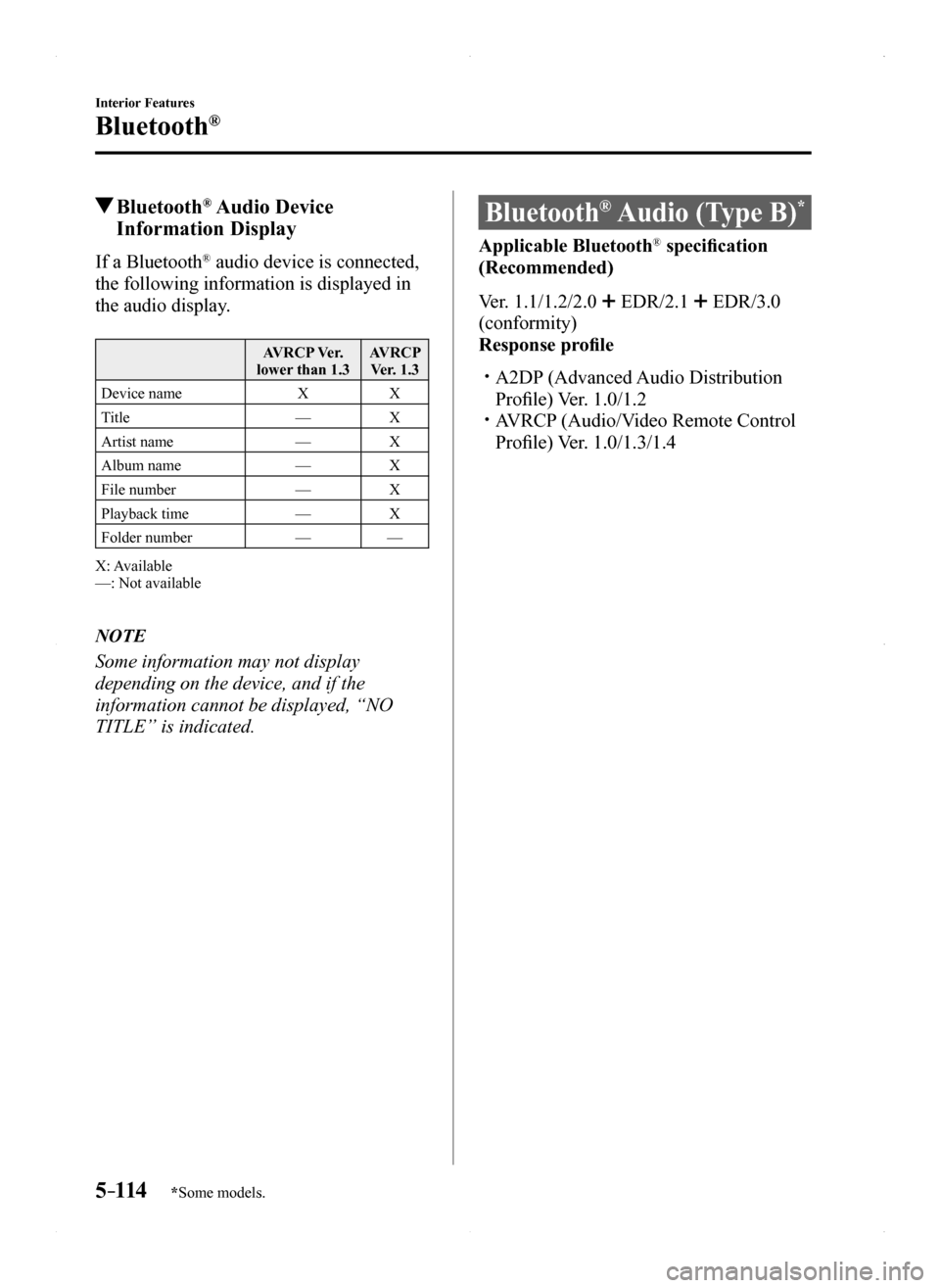
5–114
Interior Features
Bluetooth®
*Some models.
Bluetooth® Audio Device
Information Display
If a Bluetooth® audio device is connected,
the following information is displayed in
the audio display.
AVRCP Ver. lower than 1.3AVRCP Ver. 1.3
Device nameXX
Title—X
Artist name—X
Album name—X
File number—X
Playback time—X
Folder number——
X: Available—: Not available
NOTE
Some information may not display
depending on the device, and if the
information cannot be displayed, “NO
TITLE” is indicated.
Bluetooth® Audio (Type B)*
Applicable Bluetooth® specification
(Recommended)
Ver. 1.1/1.2/2.0 EDR/2.1 EDR/3.0
(conformity)
Response profile
A2DP (Advanced Audio Distribution
Profile) Ver. 1.0/1.2 AVRCP (Audio/Video Remote Control
Profile) Ver. 1.0/1.3/1.4
MX-5_8EU4-EA-15D_Edition1.indb 1142015/03/10 9:55:55
Page 315 of 526
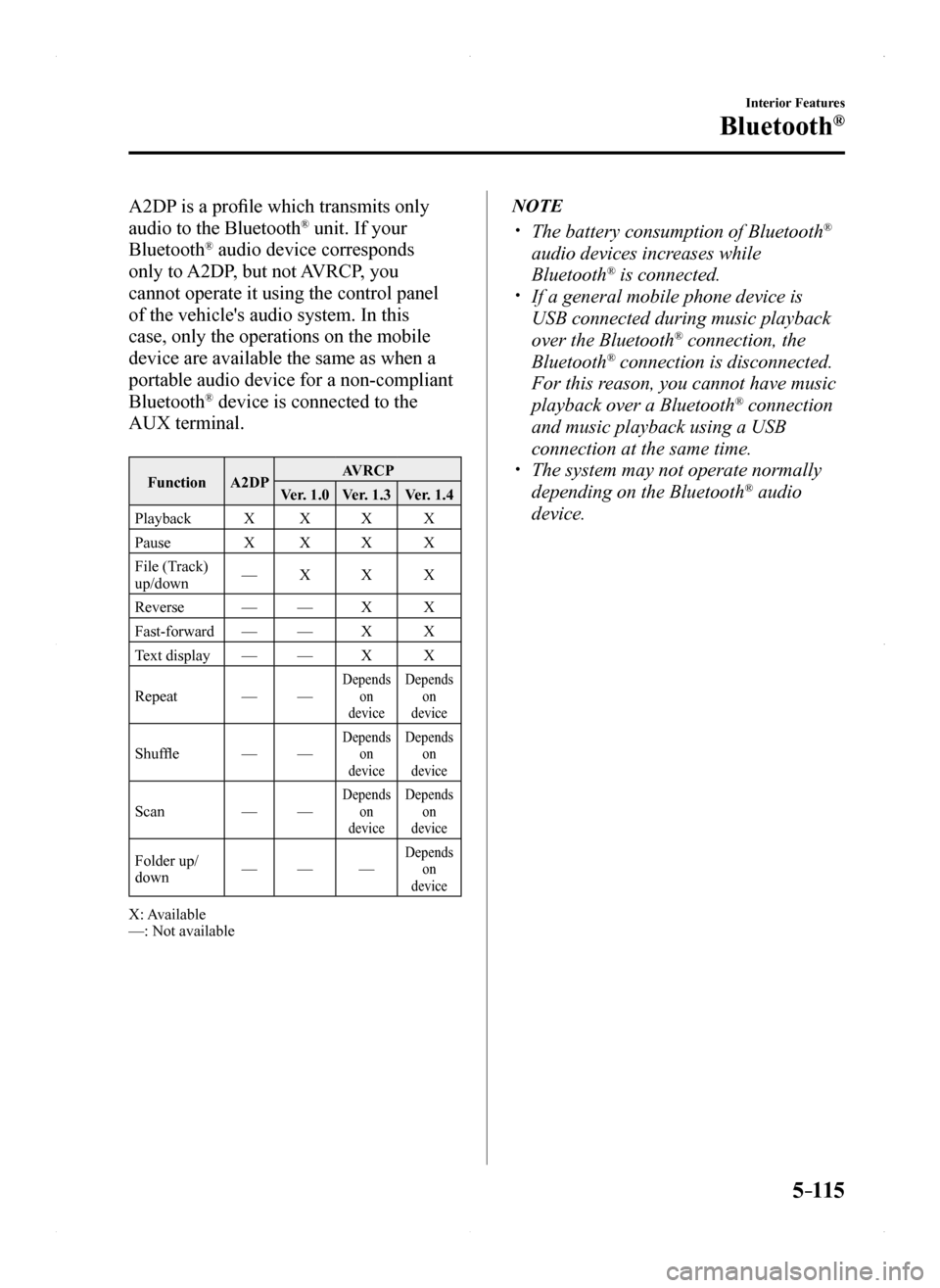
5–115
Interior Features
Bluetooth®
A2DP is a profile which transmits only
audio to the Bluetooth® unit. If your
Bluetooth® audio device corresponds
only to A2DP, but not AVRCP, you
cannot operate it using the control panel
of the vehicle's audio system. In this
case, only the operations on the mobile
device are available the same as when a
portable audio device for a non-compliant
Bluetooth® device is connected to the
AUX terminal.
FunctionA2DPAVRCP
Ver. 1.0Ver. 1.3Ver. 1.4
PlaybackXXXX
PauseXXXX
File (Track) up/down—XXX
Reverse——XX
Fast-forward——XX
Text display——XX
Repeat——Depends on device
Depends on device
Shuffle——Depends on device
Depends on device
Scan——Depends on device
Depends on device
Folder up/down———Depends on device
X: Available—: Not available
NOTE
The battery consumption of Bluetooth®
audio devices increases while
Bluetooth® is connected. If a general mobile phone device is
USB connected during music playback
over the Bluetooth® connection, the
Bluetooth® connection is disconnected.
For this reason, you cannot have music
playback over a Bluetooth® connection
and music playback using a USB
connection at the same time. The system may not operate normally
depending on the Bluetooth® audio
device.
MX-5_8EU4-EA-15D_Edition1.indb 1152015/03/10 9:55:55
Page 316 of 526
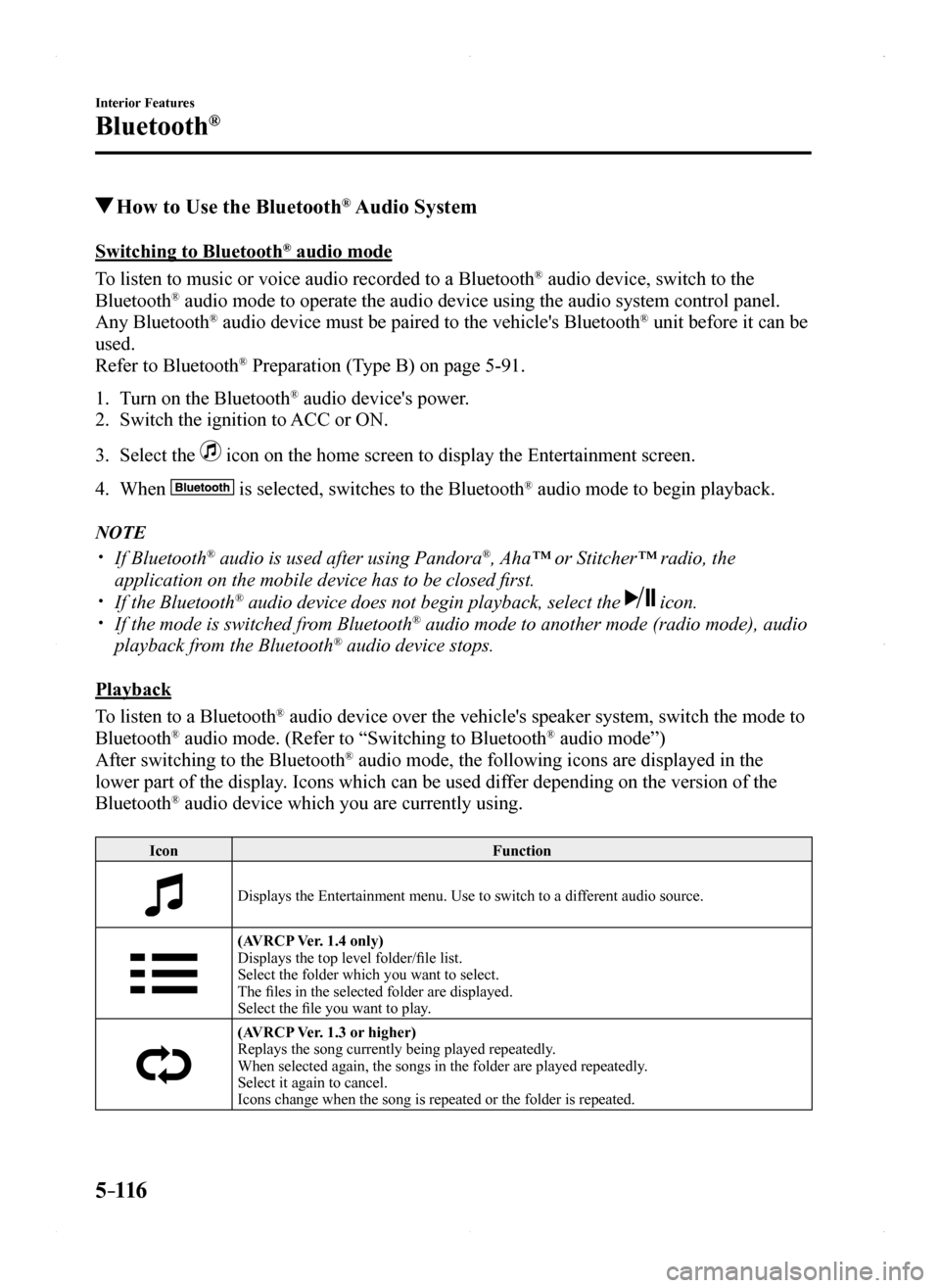
5–116
Interior Features
Bluetooth®
How to Use the Bluetooth® Audio System
Switching to Bluetooth® audio mode
To listen to music or voice audio recorded to a Bluetooth® audio device, switch to the
Bluetooth® audio mode to operate the audio device using the audio system control p\
anel.
Any Bluetooth® audio device must be paired to the vehicle's Bluetooth® unit before it can be
used.
Refer to Bluetooth® Preparation (Type B) on page 5-91.
1. Turn on the Bluetooth® audio device's power.
2. Switch the ignition to ACC or ON.
3. Select the icon on the home screen to display the Entertainment screen.
4. When is selected, switches to the Bluetooth® audio mode to begin playback.
NOTE
If Bluetooth® audio is used after using Pandora®, Aha™ or Stitcher™ radio, the
application on the mobile device has to be closed first. If the Bluetooth® audio device does not begin playback, select the icon. If the mode is switched from Bluetooth® audio mode to another mode (radio mode), audio
playback from the Bluetooth® audio device stops.
Playback
To listen to a Bluetooth® audio device over the vehicle's speaker system, switch the mode to
Bluetooth® audio mode. (Refer to “Switching to Bluetooth® audio mode”)
After switching to the Bluetooth® audio mode, the following icons are displayed in the
lower part of the display. Icons which can be used differ depending on the version of the
Bluetooth® audio device which you are currently using.
IconFunction
Displays the Entertainment menu. Use to switch to a different audio source.
(AVRCP Ver. 1.4 only)Displays the top level folder/file list.Select the folder which you want to select.The files in the selected folder are displayed.Select the file you want to play.
(AVRCP Ver. 1.3 or higher)Replays the song currently being played repeatedly.When selected again, the songs in the folder are played repeatedly.Select it again to cancel.Icons change when the song is repeated or the folder is repeated.
MX-5_8EU4-EA-15D_Edition1.indb 1162015/03/10 9:55:55
Page 317 of 526
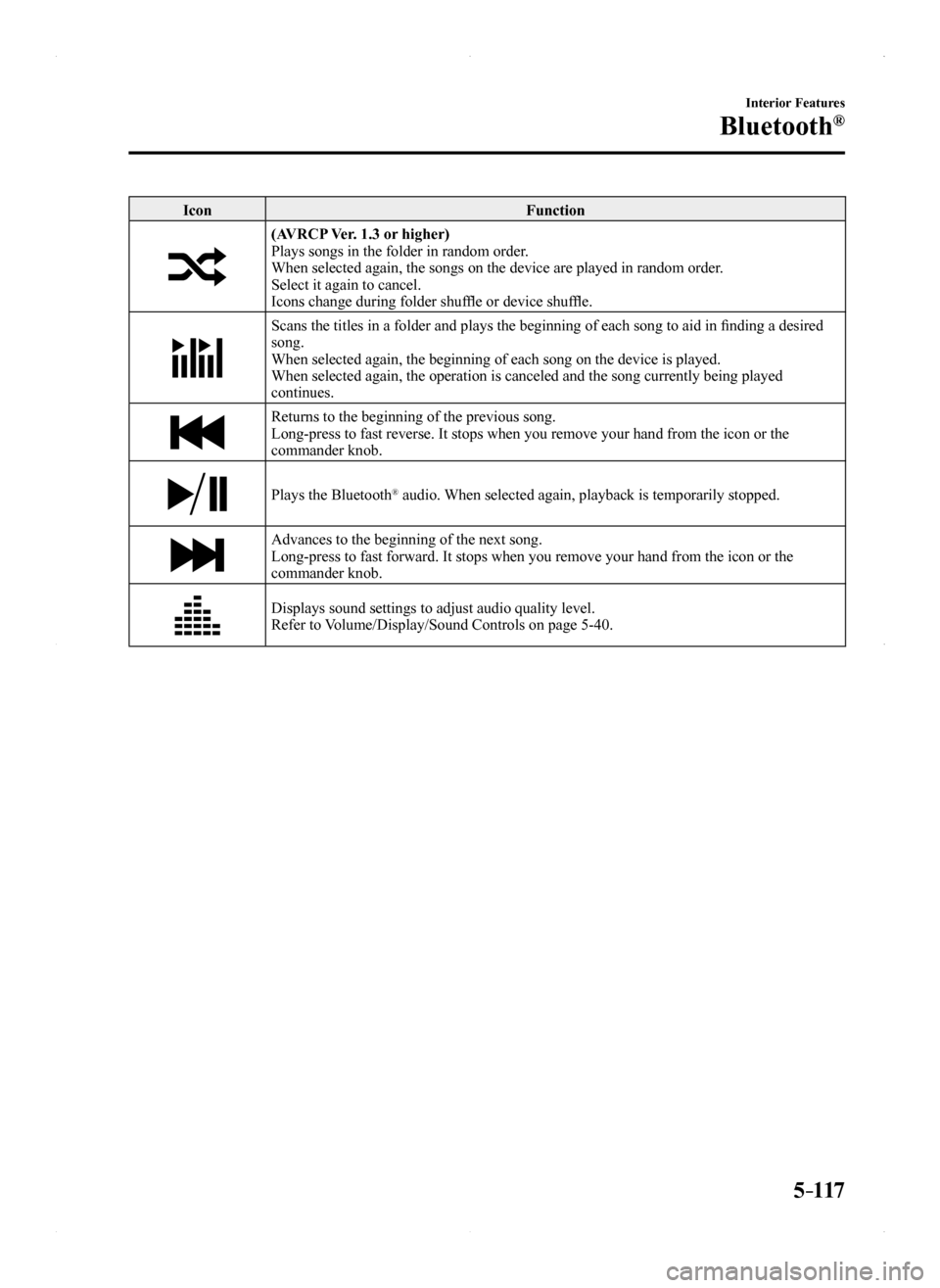
5–117
Interior Features
Bluetooth®
IconFunction
(AVRCP Ver. 1.3 or higher)Plays songs in the folder in random order.When selected again, the songs on the device are played in random order.Select it again to cancel.Icons change during folder shuffle or device shuffle.
Scans the titles in a folder and plays the beginning of each song to aid in finding a desired song.When selected again, the beginning of each song on the device is played.\
When selected again, the operation is canceled and the song currently be\
ing played continues.
Returns to the beginning of the previous song.Long-press to fast reverse. It stops when you remove your hand from the \
icon or the commander knob.
Plays the Bluetooth® audio. When selected again, playback is temporarily stopped.
Advances to the beginning of the next song.Long-press to fast forward. It stops when you remove your hand from the \
icon or the commander knob.
Displays sound settings to adjust audio quality level. Refer to Volume/Display/Sound Controls on page 5-40.
MX-5_8EU4-EA-15D_Edition1.indb 1172015/03/10 9:55:55
Page 318 of 526
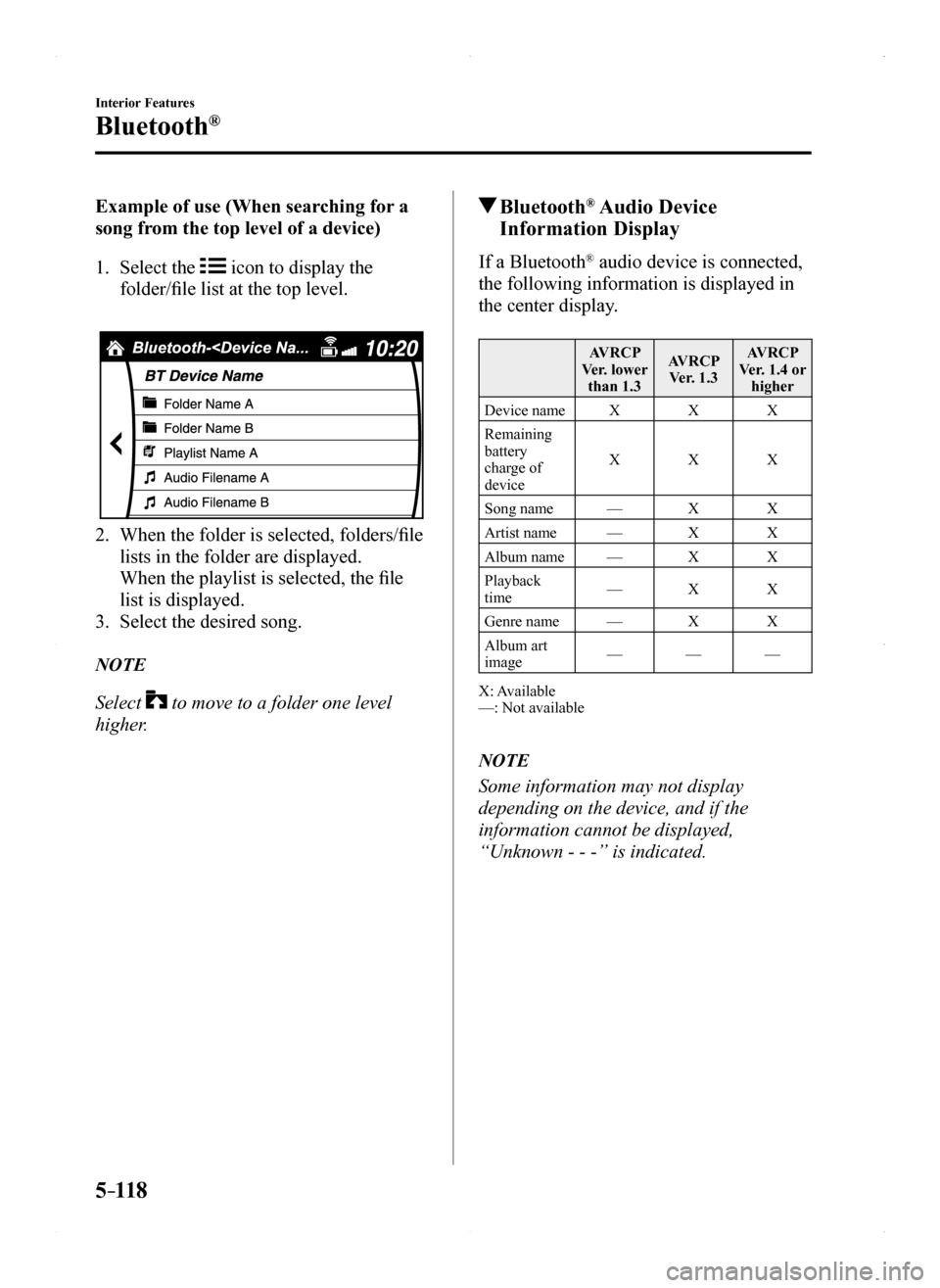
5–118
Interior Features
Bluetooth®
Example of use (When searching for a
song from the top level of a device)
1. Select the icon to display the
folder/file list at the top level.
2. When the folder is selected, folders/file
lists in the folder are displayed.
When the playlist is selected, the file
list is displayed.
3. Select the desired song.
NOTE
Select to move to a folder one level
higher.
Bluetooth® Audio Device
Information Display
If a Bluetooth® audio device is connected,
the following information is displayed in
the center display.
AVRCP Ver. lower than 1.3
AVRCP Ver. 1.3
AVRCP Ver. 1.4 or higher
Device nameXXX
Remaining battery charge of device
XXX
Song name—XX
Artist name—XX
Album name—XX
Playback time—XX
Genre name—XX
Album art image———
X: Available—: Not available
NOTE
Some information may not display
depending on the device, and if the
information cannot be displayed,
“Unknown - - -” is indicated.
MX-5_8EU4-EA-15D_Edition1.indb 1182015/03/10 9:55:56