audio MAZDA MODEL MX-5 2016 Smart Start Guide (in English)
[x] Cancel search | Manufacturer: MAZDA, Model Year: 2016, Model line: MODEL MX-5, Model: MAZDA MODEL MX-5 2016Pages: 38, PDF Size: 3.6 MB
Page 2 of 38
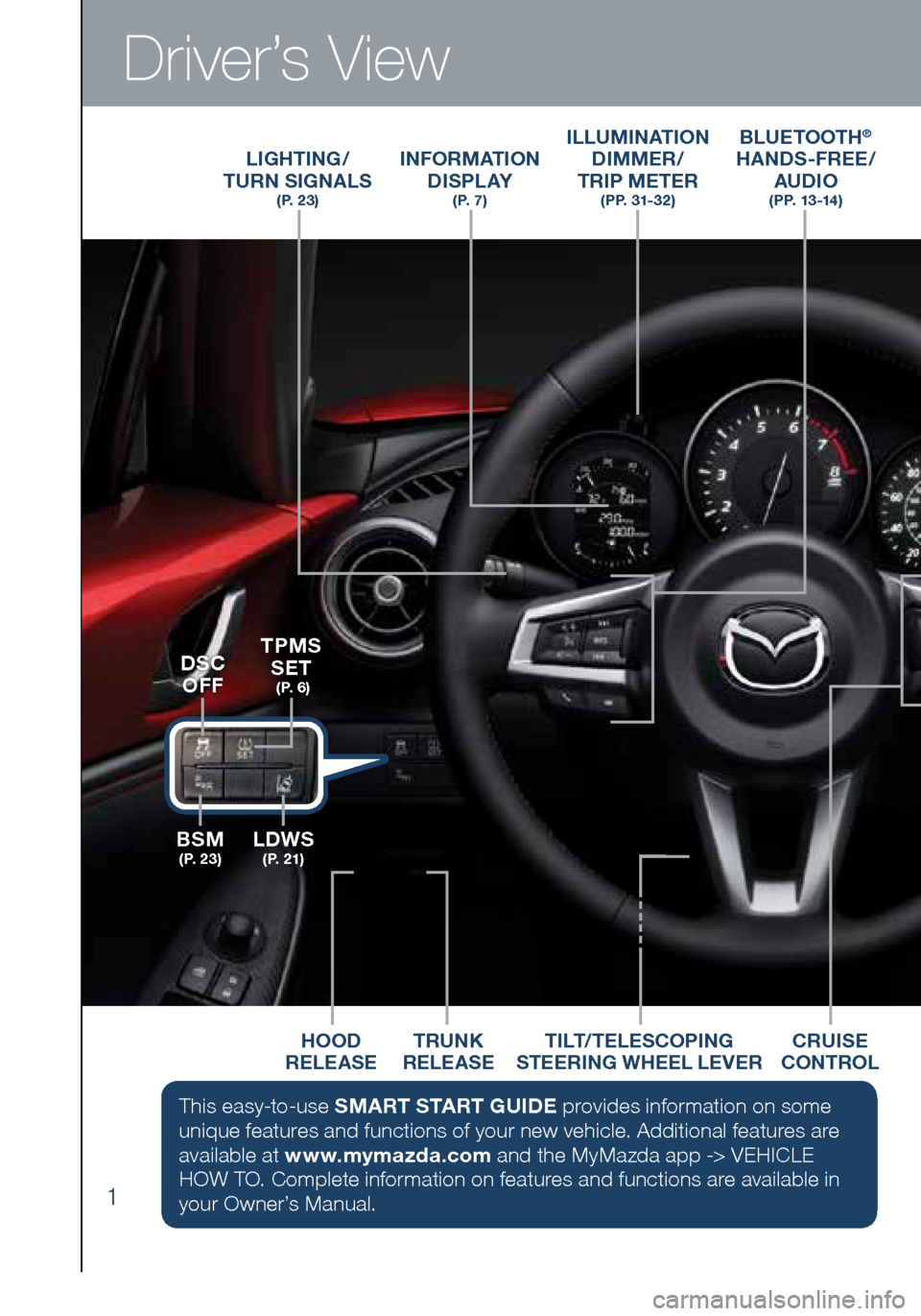
1
Driver’s View
ILLUMINATION DIMMER/
TRIP METER
(PP. 31-32)
LIGHTING/
TURN SIGNALS
( P. 2 3 )
BLUETOOTH®
HANDS-FREE/
AUDIO
( P P. 1 3 -14 )
INFORMATION
D I S P L AY
( P. 7 )
HOOD
RELEASE TILT/TELESCOPING
STEERING WHEEL LEVERCRUISE
CONTROLTRUNK
RELEASE
BSM
( P. 2 3 )LDWS
( P. 2 1 )
TPMS SET
( P. 6 )DSC
OFF
This easy-to-use SMART START GUIDE provides information on some
unique features and functions of your new vehicle. Additional features are
available at www.mymazda.com and the MyMazda app -> VEHICLE
HOW TO. Complete information on features and functions are available in
your Owner’s Manual.
1860318_16_Mazda_MX5_SSG_051115.indd 15/11/15 5:48 PM
Page 3 of 38
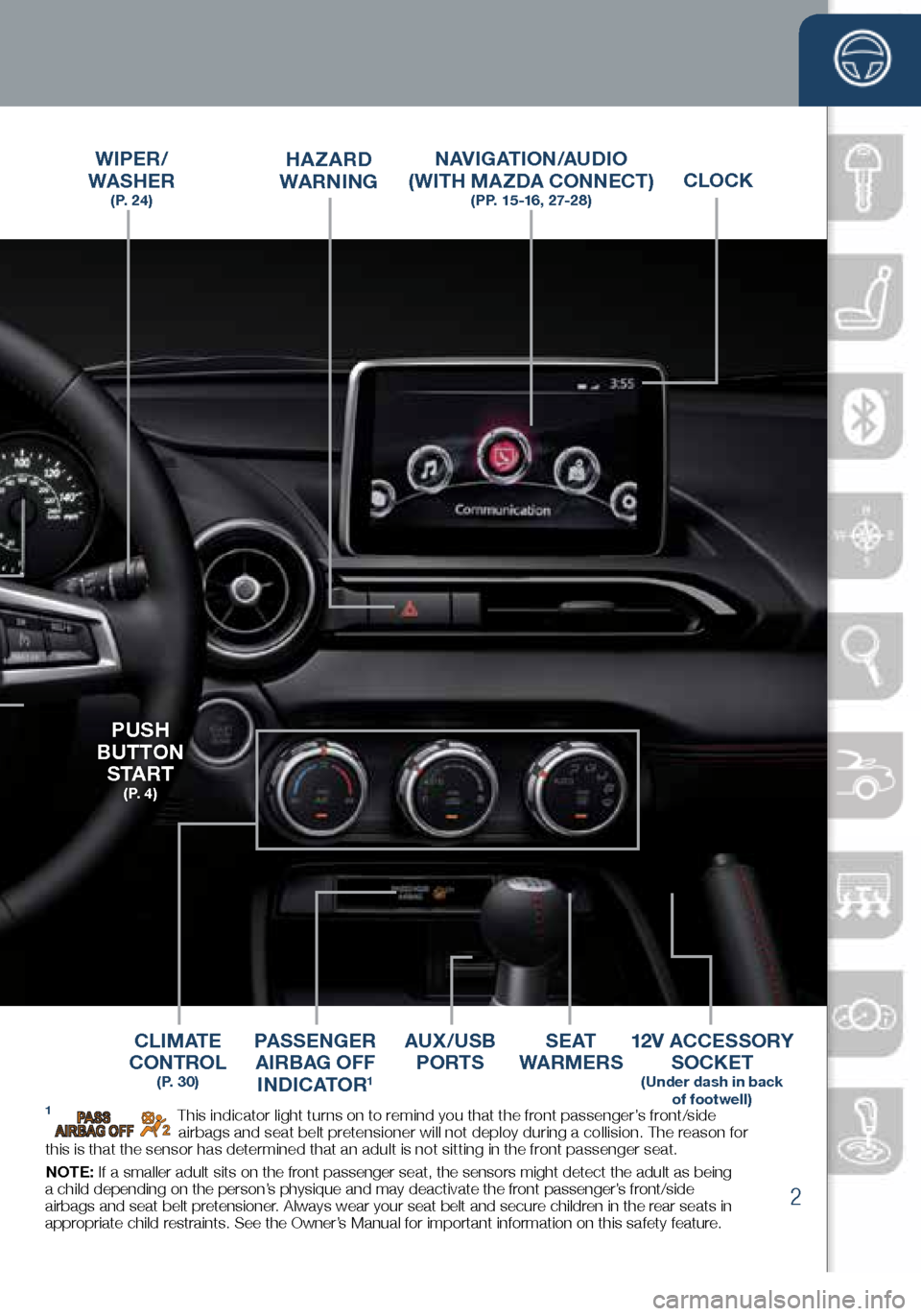
2
Driver’s View
CLOCK
AUX /USB PORTS S E AT
WARMERS
C L I M AT E
CONTROL
( P. 3 0 )
PASSENGER
AIRBAG OFF INDICATOR
1
HAZARD WARNING
12V ACCESSORY SOCKET
(Under dash in back
of footwell)
PUSH
BUTTON
S TA R T
( P. 4 )
WIPER/
WASHER
( P. 2 4 )
NAVIGATION/AUDIO
(WITH MAZDA CONNECT)
(PP. 15 -16, 27-28)
1 This indicator light turns on to remind you that the front passenger’s front/side
airbags and seat belt pretensioner will not deploy during a collision. The reason for
this is that the sensor has determined that an adult is not sitting in the front passenger seat.
NOTE: If a smaller adult sits on the front passenger seat, the sensors might detect the adult as being
a child depending on the person’s physique and may deactivate the front passenger’s front/side
airbags and seat belt pretensioner. Always wear your seat belt and secure children in the rear seats in
appropriate child restraints. See the Owner’s Manual for important information on this safety feature.
1860318_16_Mazda_MX5_SSG_051115.indd 25/11/15 5:48 PM
www.MazdaUSA.com
Page 12 of 38

11
Commander/Voice Control
COMMANDER SWITCH (if equipped)
The commander is the primar y means for operating Mazda Connect.
It allows you to keep your head up and eyes on the road.
The control places five buttons naturally beneath the five fingers and shows
five matching icons on the home screen for touch-only operation. Select a
button around the commander knob to operate the desired system.
Select an item on the screen by:
1 Moving the knob up or down, left or right, and/or turn the dial to move the
cursor to the desired on-screen location (and get a description of the icon).
2 Pushing the knob down (ENTER) to select your choice on the screen.
ENTER
BACK
(to previous
screen)AUDIO HOME
NAVIGATION
MUTE
(push down)
VOLUME (turn dial)
FAVORITES
The following can be stored in Favorites:
• 50 stations total for AM, FM, and XM.
• 50 contacts in the system phonebook.
• 50 points of interest in navigation.
(To edit or delete HOME, select
HOME and push and hold the
commander knob until the Edit/
Delete HOME screen appears.)
Push and
hold the
Favorites
(Star) button
to store your
favorites.
1860318_16_Mazda_MX5_SSG_051115.indd 115/11/15 5:49 PM
Page 14 of 38
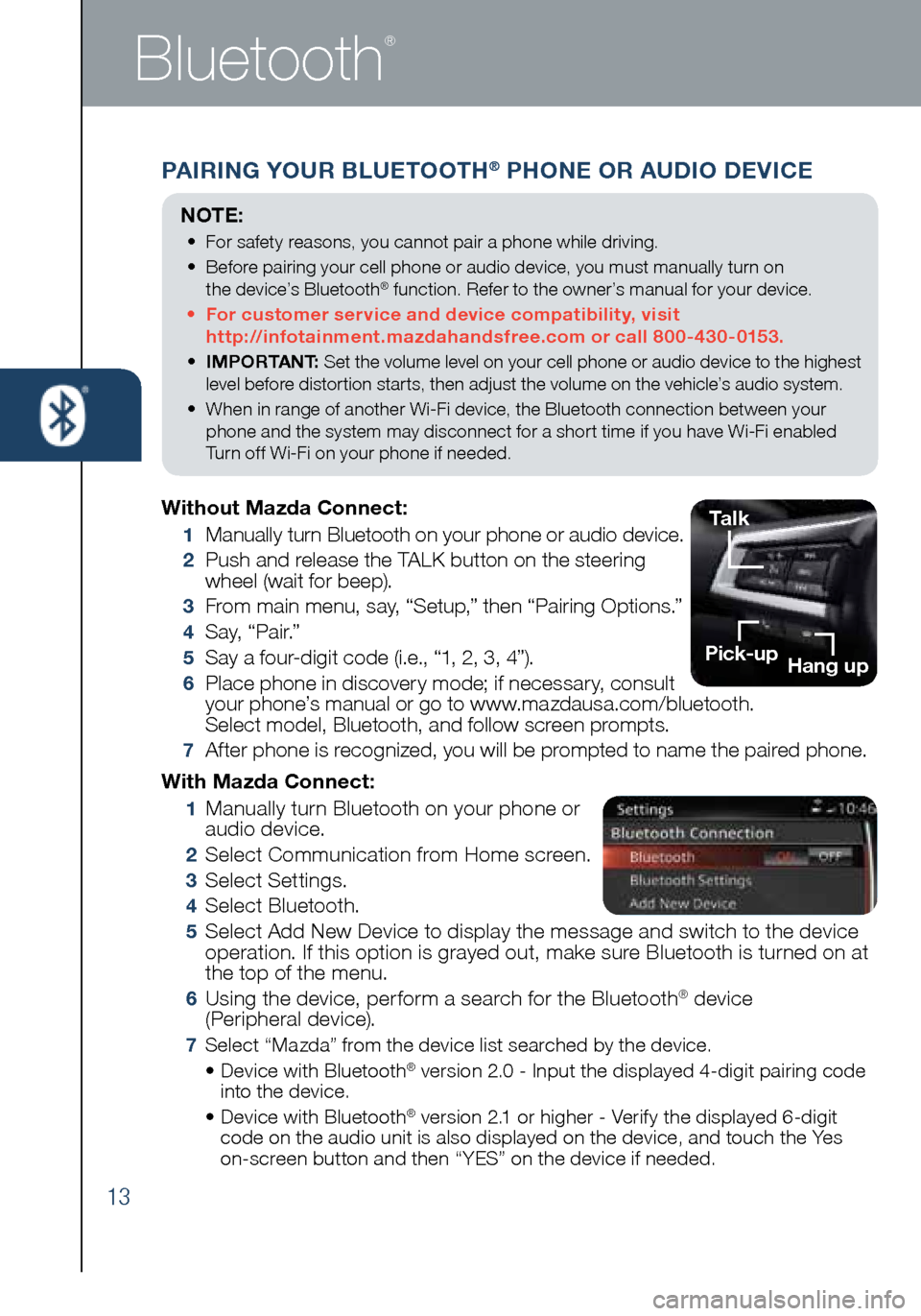
13
Bluetooth
®
PAIRING YOUR BLUETOOTH® PHONE OR AUDIO DEVICE
With Mazda Connect:
1 Manually turn Bluetooth on your phone or
audio device.
2 Select Communication from Home screen.
3 Select Settings.
4 Select Bluetooth.
5 Select Add New Device to display the message and switch to the device
operation. If this option is grayed out, make sure Bluetooth is turned on at
the top of the menu.
6 Using the device, perform a search for the Bluetooth® device
(Peripheral device).
7 Select “Mazda” from the device list searched by the device.
• Device with Bluetooth® version 2.0 - Input the displayed 4-digit pairing code
into the device.
• Device with Bluetooth
® version 2.1 or higher - Verify the displayed 6-digit
code on the audio unit is also displayed on the device, and touch the Yes
on-screen button and then “YES” on the device if needed.
Without Mazda Connect:
1 Manually turn Bluetooth on your phone or audio device.
2 Push and release the TALK button on the steering
wheel (wait for beep).
3 From main menu, say, “Setup,” then “Pairing Options.”
4 S a y, “ P a i r.”
5 Say a four-digit code (i.e., “1, 2, 3, 4”).
6 Place phone in discovery mode; if necessary, consult
your phone’s manual or go to www.mazdausa.com/bluetooth.
Select model, Bluetooth, and follow screen prompts.
7 After phone is recognized, you will be prompted to name the paired phone.
NOTE:
• For safety reasons, you cannot pair a phone while driving.
• Before pairing your cell phone or audio device, you must manually turn on
the device’s Bluetooth
® function. Refer to the owner’s manual for your device.
• For customer service and device compatibility, visit
http://infotainment.mazdahandsfree.com or call 800-430-0153.
• IMPORTANT: Set the volume level on your cell phone or audio device to the highest
level before distortion starts, then adjust the volume on the vehicle’s audio system.
• When in range of another Wi-Fi device, the Bluetooth connection between your
phone and the system may disconnect for a short time if you have Wi-Fi enabled
Turn off Wi-Fi on your phone if needed.
Talk
Pick-up Hang up
1860318_16_Mazda_MX5_SSG_051115.indd 135/11/15 5:49 PM
Page 15 of 38
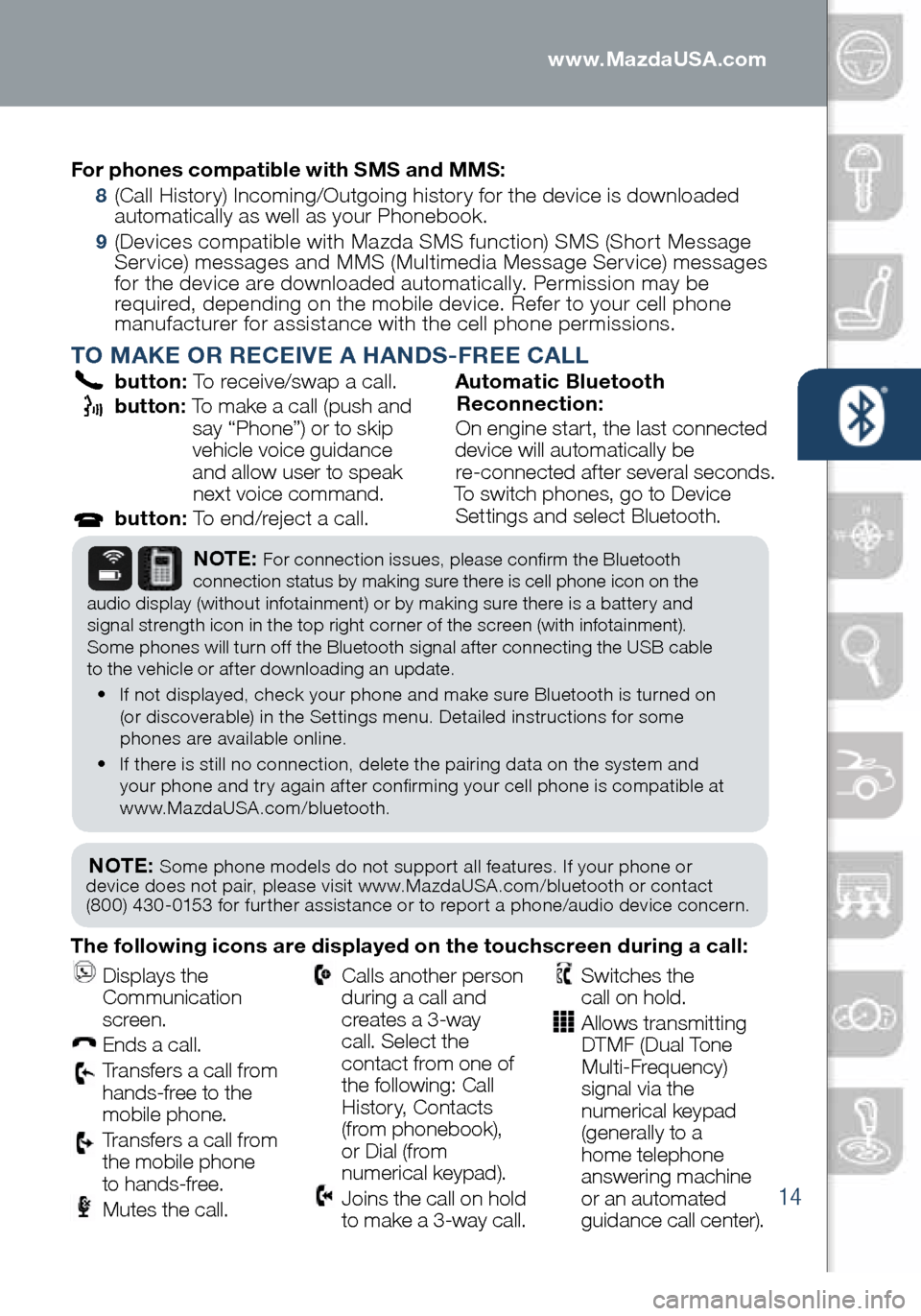
14
PAIRING YOUR BLUETOOTH® PHONE OR AUDIO DEVICE
TO MAKE OR RECEIVE A HANDS-FREE CALL
button: To receive/swap a call.
button: To make a call (push and
say “Phone”) or to skip
vehicle voice guidance
and allow user to speak next voice command.
button: To end/reject a call. Automatic Bluetooth
Reconnection:
On engine start, the last connected
device will automatically be
re-connected after several seconds.
To switch phones, go to Device
Settings and select Bluetooth.
NOTE: Some phone models do not support all features. If your phone or
device does not pair, please visit www.MazdaUSA.com/bluetooth or contact
(800) 430-0153 for further assistance or to report a phone/audio device concern.
NOTE: For connection issues, please confirm the Bluetooth
connection status by making sure there is cell phone icon on the
audio display (without infotainment) or by making sure there is a battery and
signal strength icon in the top right corner of the screen (with infotainment).
Some phones will turn off the Bluetooth signal after connecting the USB cable
to the vehicle or after downloading an update.
• If not displayed, check your phone and make sure Bluetooth is turned on
(or discoverable) in the Settings menu. Detailed instructions for some
phones are available online.
• If there is still no connection, delete the pairing data on the system and
your phone and try again after confirming your cell phone is compatible at
www.MazdaUSA.com/bluetooth.
The following icons are displayed on the touchscreen during a call:
Displays the
Communication
screen.
Ends a call.
Transfers a call from
hands‐free to the
mobile phone.
Transfers a call from
the mobile phone
to hands‐free.
Mutes the call.
Calls another person
during a call and
creates a 3‐way
call. Select the
contact from one of
the following: Call
History, Contacts
(from phonebook),
or Dial (from
numerical keypad).
Joins the call on hold
to make a 3‐way call.
Switches the
call on hold.
Allows transmitting
DTMF (Dual Tone
Multi‐Frequency)
signal via the
numerical keypad
(generally to a
home telephone
answering machine
or an automated
guidance call center).
For phones compatible with SMS and MMS:
8
(Call History) Incoming/Outgoing history for the device is downloaded
automatically as well as your Phonebook.
9 (Devices compatible with Mazda SMS function) SMS (Short Message
Service) messages and MMS (Multimedia Message Service) messages
for the device are downloaded automatically. Permission may be
required, depending on the mobile device . Refer to your cell phone
manufacturer for assistance with the cell phone permissions.
1860318_16_Mazda_MX5_SSG_051115.indd 145/11/15 5:49 PM
www.MazdaUSA.com
Page 28 of 38
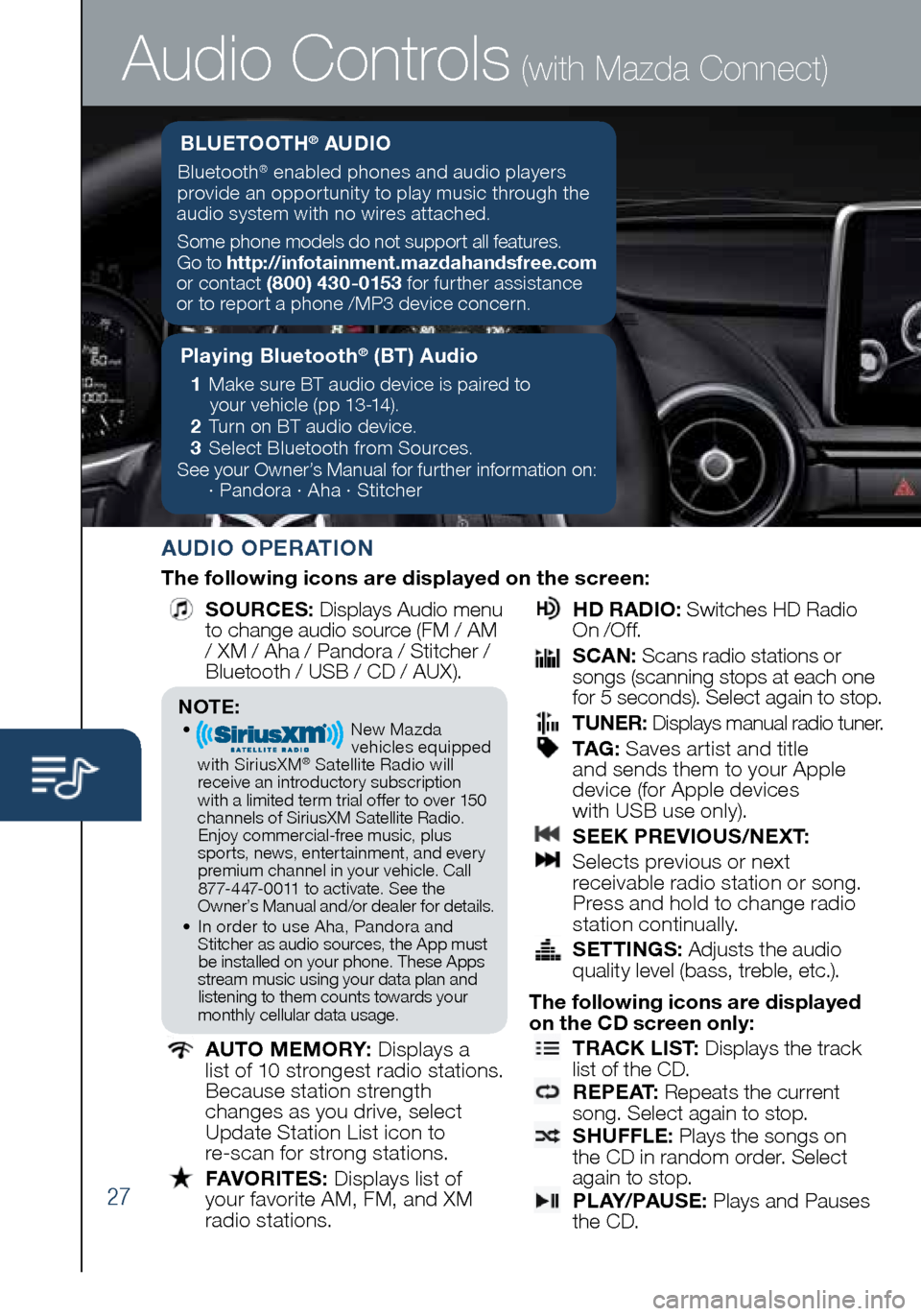
27
Audio Controls (with Mazda Connect)
AUDIO OPERATION
The following icons are displayed on the screen:
SOURCES
: Displays Audio menu
to change audio source (FM / AM
/ XM / Aha / Pandora / Stitcher /
Bluetooth / USB / CD / AUX).
AUTO MEMORY:
Displays a
list of 10 strongest radio stations.
Because station strength
changes as you drive, select
Update Station List icon to
re-scan for strong stations.
FAVORITES:
Displays list of
your favorite AM, FM, and XM
radio stations.
HD RADIO:
Switches HD Radio
On /O f f.
SCAN:
Scans radio stations or
songs (scanning stops at each one
for 5 seconds). Select again to stop.
TUNER:
Displays manual radio tuner.
TAG :
Saves artist and title
and sends them to your Apple
device (for Apple devices
with USB use only).
SEEK PREVIOUS/NEXT:
Selects previous or next
receivable radio station or song.
Press and hold to change radio
station continually.
SETTINGS:
Adjusts the audio
quality level (bass, treble, etc.).
The following icons are displayed
on the CD screen only:
TRACK LIST
: Displays the track
list of the CD.
R E P E AT
: Repeats the current
song. Select again to stop.
SHUFFLE
: Plays the songs on
the CD in random order. Select
again to stop.
P L AY/ PAU S E
: Plays and Pauses
the CD.
Playing Bluetooth® (BT) Audio
1 Make sure BT audio device is paired to
your vehicle (pp 13-14).
2 Turn on BT audio device.
3 Select Bluetooth from Sources.
See your Owner’s Manual for further information on:
· Pandora · Aha · Stitcher
BLUETOOTH® AUDIO
Bluetooth® enabled phones and audio players
provide an opportunity to play music through the
audio system with no wires attached.
Some phone models do not support all features.
Go to http://infotainment.mazdahandsfree.com
or contact (800) 430-0153 for further assistance
or to report a phone /MP3 device concern.
NOTE:• New Mazda
vehicles equipped
with SiriusXM
® Satellite Radio will
receive an introductory subscription with a limited term trial offer to over 150
channels of SiriusXM Satellite Radio. Enjoy commercial-free music, plus
sports, news, entertainment, and ever y premium channel in your vehicle. Call 877-447-0011 to activate. See the
Owner’s Manual and/or dealer for details.
• In order to use Aha, Pandora and
Stitcher as audio sources, the App must be installed on your phone. These Apps
stream music using your data plan and listening to them counts towards your
monthly cellular data usage.
1860318_16_Mazda_MX5_SSG_051115.indd 275/11/15 5:49 PM
Page 29 of 38
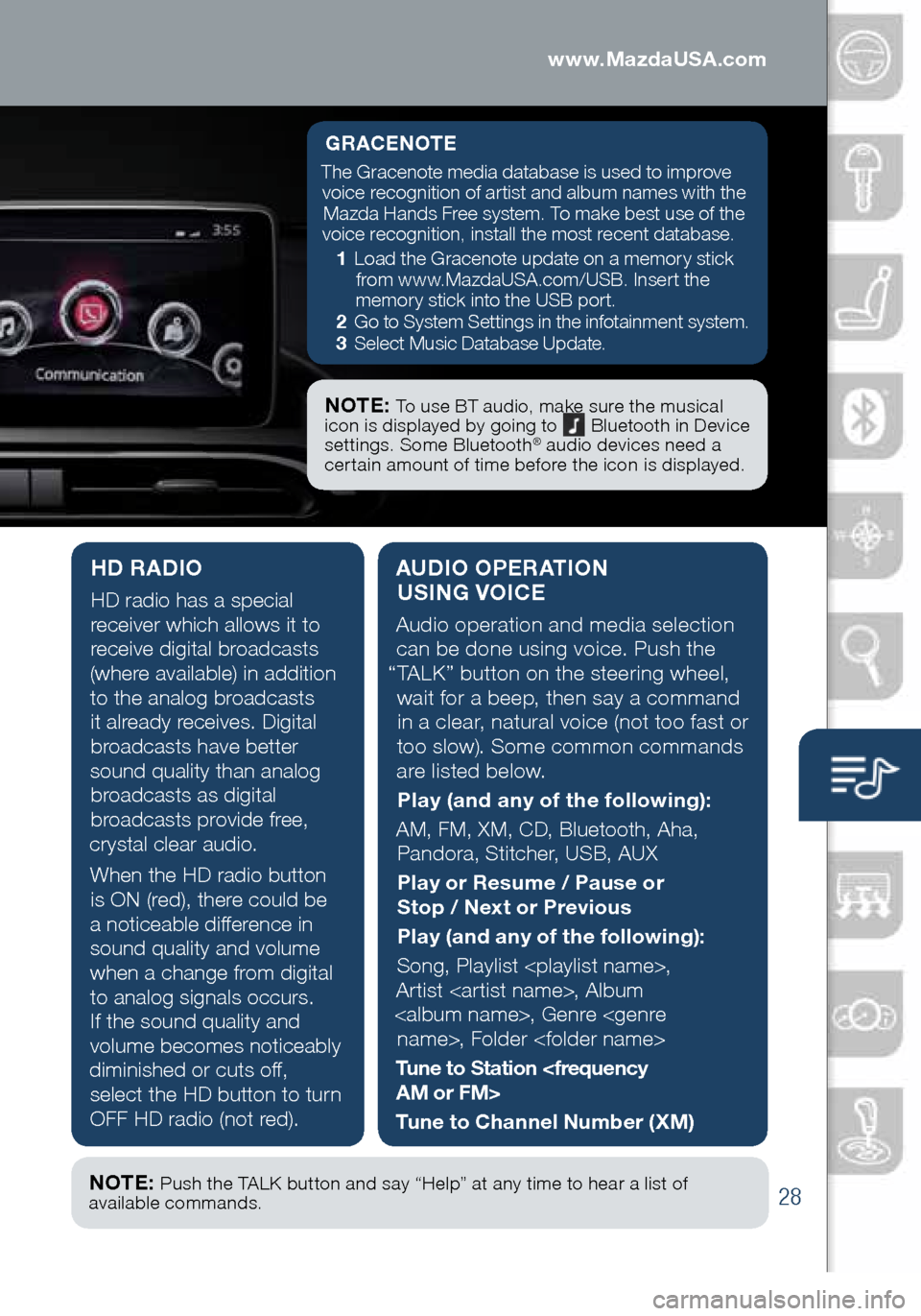
28
Audio Controls (with Mazda Connect)
AUDIO OPERATION USING VOICE
Audio operation and media selection
can be done using voice. Push the
“TALK” button on the steering wheel, wait for a beep, then say a command in a clear, natural voice (not too fast or
too slow). Some common commands
are listed below.
Play (and any of the following):
AM, FM, XM, CD, Bluetooth, Aha, Pandora, Stitcher, USB, AUX
Play or Resume / Pause or
Stop / Next or Previous
Play (and any of the following):
Song, Playlist
Artist
Tune to Station
Tune to Channel Number (XM)
HD RADIO
HD radio has a special
receiver which allows it to
receive digital broadcasts
(where available) in addition to the analog broadcasts it already receives. Digital broadcasts have better
sound quality than analog broadcasts as digital
broadcasts provide free,
crystal clear audio.
When the HD radio button is ON (red), there could be
a noticeable difference in sound quality and volume when a change from digital to analog signals occurs. If the sound quality and
volume becomes noticeably
diminished or cuts off, select the HD button to turn
OFF HD radio (not red).
GRACENOTE
The Gracenote media database is used to improve voice recognition of artist and album names with the Mazda Hands Free system. To make best use of the
voice recognition, install the most recent database.
1 Load the Gracenote update on a memory stick
from www.MazdaUSA.com/USB. Insert the
memory stick into the USB port.
2 Go to System Settings in the infotainment system.
3 Select Music Database Update.
NOTE: To use BT audio, make sure the musical
icon is displayed by going to Bluetooth in Device
settings. Some Bluetooth® audio devices need a
certain amount of time before the icon is displayed.
NOTE: Push the TALK button and say “Help” at any time to hear a list of
available commands.
1860318_16_Mazda_MX5_SSG_051115.indd 285/11/15 5:49 PM
www.MazdaUSA.com
Page 30 of 38
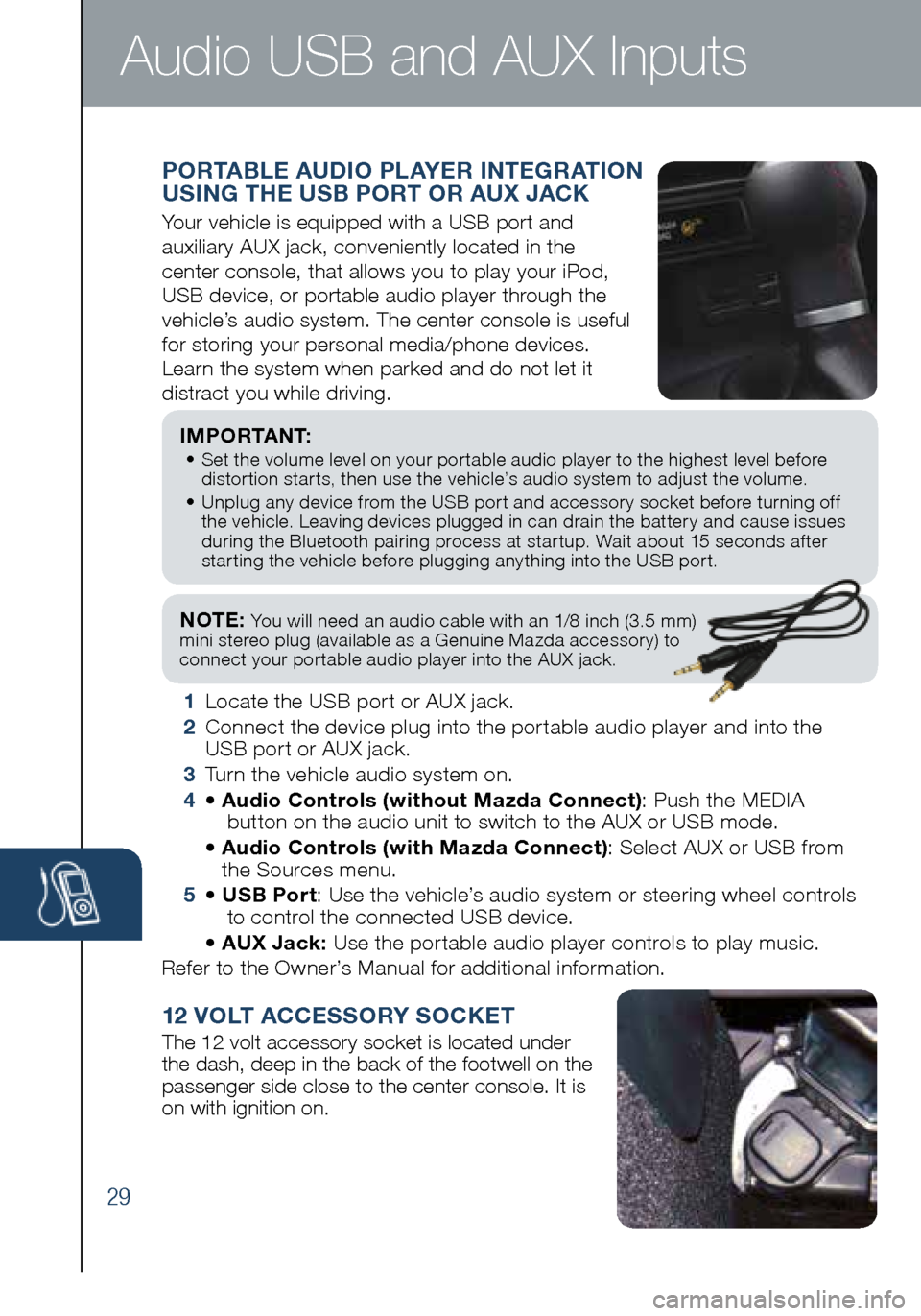
29
NOTE: You will need an audio cable with an 1/8 inch (3.5 mm)
mini stereo plug (available as a Genuine Mazda accessory) to
connect your portable audio player into the AUX jack.
I M P O R TA N T: • Set the volume level on your portable audio player to the highest level before
distortion starts, then use the vehicle’s audio system to adjust the volume.
• Unplug any device from the USB port and accessory socket before turning off
the vehicle. Leaving devices plugged in can drain the battery and cause issues
during the Bluetooth pairing process at startup. Wait about 15 seconds after
starting the vehicle before plugging anything into the USB port.
1 Locate the USB port or AUX jack.
2 Connect the device plug into the portable audio player and into the
USB port or AUX jack.
3 Turn the vehicle audio system on.
4 • Audio Controls (without Mazda Connect) : Push the MEDIA
button on the audio unit to switch to the AUX or USB mode.
• Audio Controls (with Mazda Connect) : Select AUX or USB from
the Sources menu.
5 • USB Port : Use the vehicle’s audio system or steering wheel controls
to control the connected USB device.
• AUX Jack: Use the portable audio player controls to play music.
Refer to the Owner’s Manual for additional information.
PORTABLE AUDIO PLAYER INTEGRATION
USING THE USB PORT OR AUX JACK
Your vehicle is equipped with a USB port and
auxiliary AUX jack, conveniently located in the
center console, that allows you to play your iPod,
USB device, or portable audio player through the
vehicle’s audio system. The center console is useful
for storing your personal media/phone devices.
Learn the system when parked and do not let it
distract you while driving.
12 VOLT ACCESSORY SOCKET
The 12 volt accessory socket is located under
the dash, deep in the back of the footwell on the
passenger side close to the center console. It is
on with ignition on.
Audio USB and AUX Inputs
1860318_16_Mazda_MX5_SSG_051115.indd 295/11/15 5:49 PM
Page 36 of 38
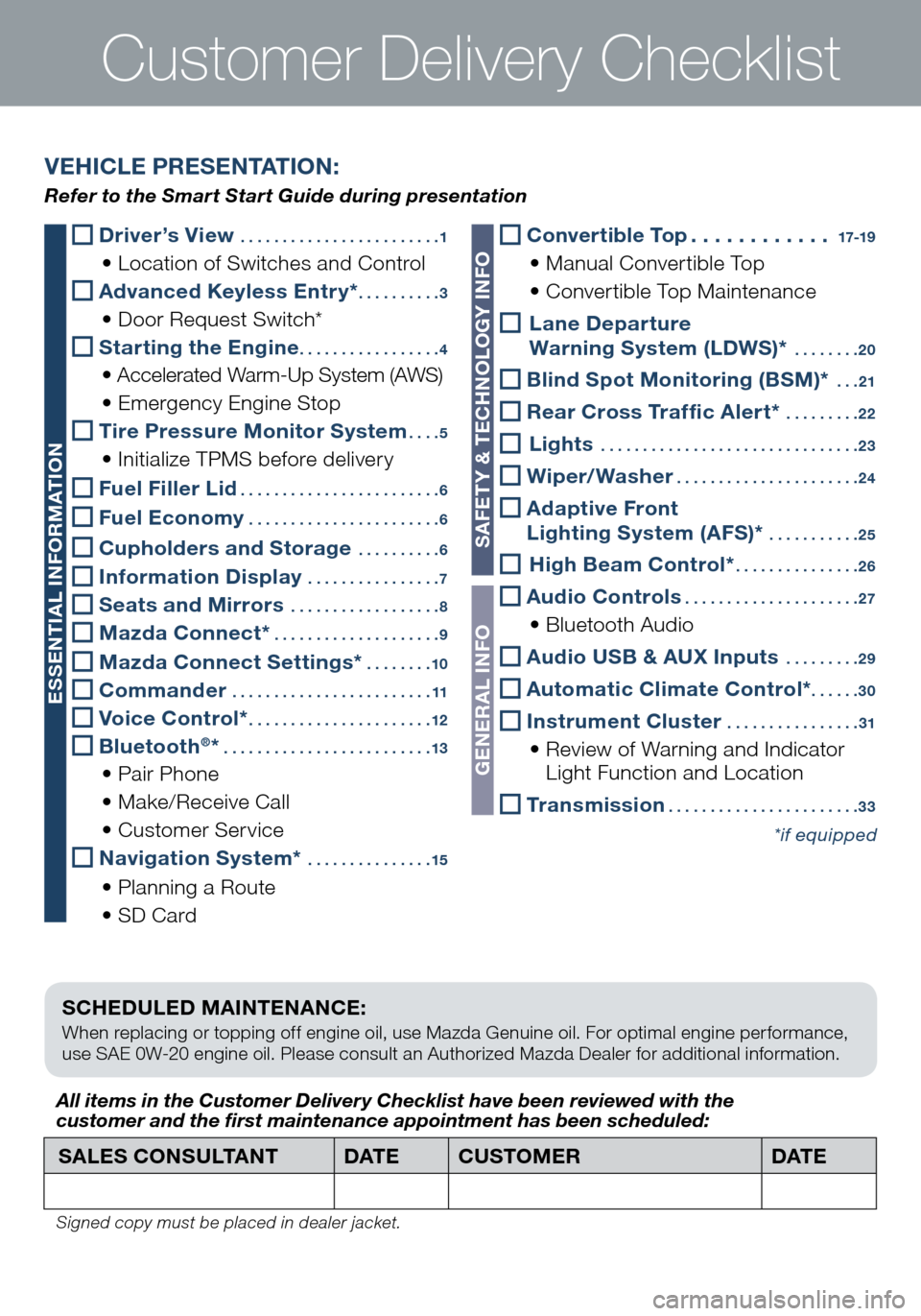
Customer Delivery Checklist
SCHEDULED MAINTENANCE:
When replacing or topping off engine oil, use Mazda Genuine oil. For optimal engine performance,
use SAE 0W-20 engine oil. Please consult an Authorized Mazda Dealer for additional information.
Driver’s View ........................ 1
• Location of Switches and Control
Advanced Keyless Entry* .......... 3
• Door Request Switch*
Starting the Engine ................. 4
• Accelerated Warm-Up System (AWS)
• Emergency Engine Stop
Tire Pressure Monitor System .... 5
• Initialize TPMS before delivery
Fuel Fill er Lid ........................ 6
Fuel Economy .......................6
Cupholders and Storage .......... 6
Information Display ................ 7
Seats and Mirrors .................. 8
Mazda Connect* .................... 9
Mazda Connect Settings* ........10
Commander ........................ 11
Voice Control* ......................12
Bluetooth®* ......................... 13
• Pair Phone
• Make/Receive Call
• Customer Service
Navigation System* ...............15
• Planning a Route
• SD Card
SALES CONSULTANT DAT ECUSTOMER DAT E
All items in the Customer Deliver y Checklist have been reviewed with the
customer and the first maintenance appointment has been scheduled:
Signed copy must be placed in dealer jacket.
VEHICLE PRESENTATION:
Refer to the Smart Start Guide during presentation
ESSENTIAL INFORMATION
SAFET Y & TECHNOLOGY INFO
GENERAL INFO
Convertible Top ............17-19
• Manual Convertible Top
• Convertible Top Maintenance
Lane Departure
Warning System (LDWS)* ........ 20
Blind Spot Monitoring (BSM)* ... 21
Rear Cross Traffic Alert* ......... 22
Lights ............................... 23
Wiper/Washer ......................24
Adaptive Front
Lighting System (AFS)* ........... 25
High Beam Control* ............... 26
Audio Controls ..................... 27
• Bluetooth Audio
Audio USB & AUX Inputs ......... 29
Automatic Climate Control* ......30
Instrument Cluster ................ 31
• Review of Warning and Indicator
Light Function and Location
Transmission ....................... 33
*if equipped
1860318_16_Mazda_MX5_SSG_051115.indd 355/11/15 5:50 PM