steering MAZDA MODEL MX-5 2016 Smart Start Guide (in English)
[x] Cancel search | Manufacturer: MAZDA, Model Year: 2016, Model line: MODEL MX-5, Model: MAZDA MODEL MX-5 2016Pages: 38, PDF Size: 3.6 MB
Page 2 of 38
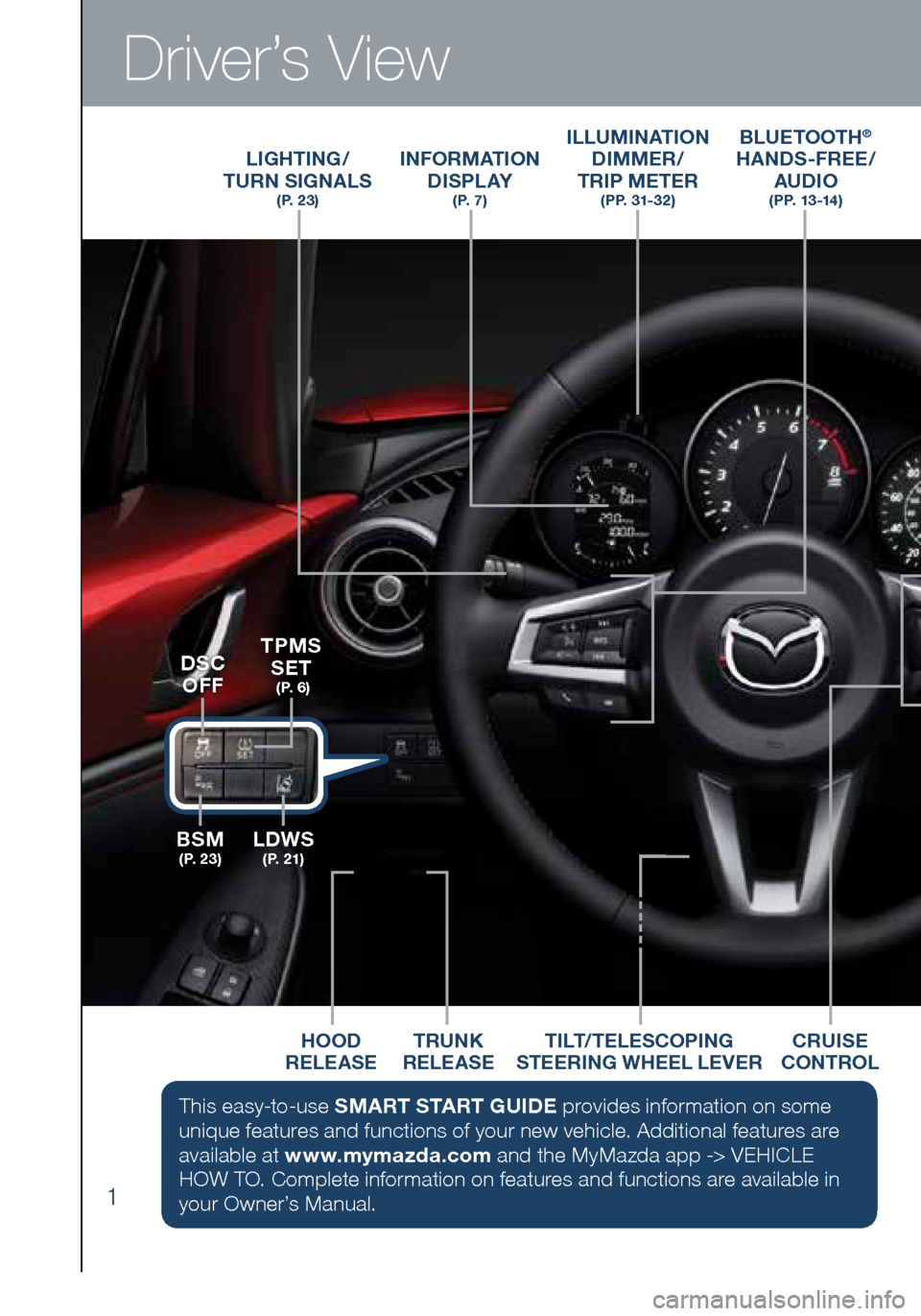
1
Driver’s View
ILLUMINATION DIMMER/
TRIP METER
(PP. 31-32)
LIGHTING/
TURN SIGNALS
( P. 2 3 )
BLUETOOTH®
HANDS-FREE/
AUDIO
( P P. 1 3 -14 )
INFORMATION
D I S P L AY
( P. 7 )
HOOD
RELEASE TILT/TELESCOPING
STEERING WHEEL LEVERCRUISE
CONTROLTRUNK
RELEASE
BSM
( P. 2 3 )LDWS
( P. 2 1 )
TPMS SET
( P. 6 )DSC
OFF
This easy-to-use SMART START GUIDE provides information on some
unique features and functions of your new vehicle. Additional features are
available at www.mymazda.com and the MyMazda app -> VEHICLE
HOW TO. Complete information on features and functions are available in
your Owner’s Manual.
1860318_16_Mazda_MX5_SSG_051115.indd 15/11/15 5:48 PM
Page 8 of 38
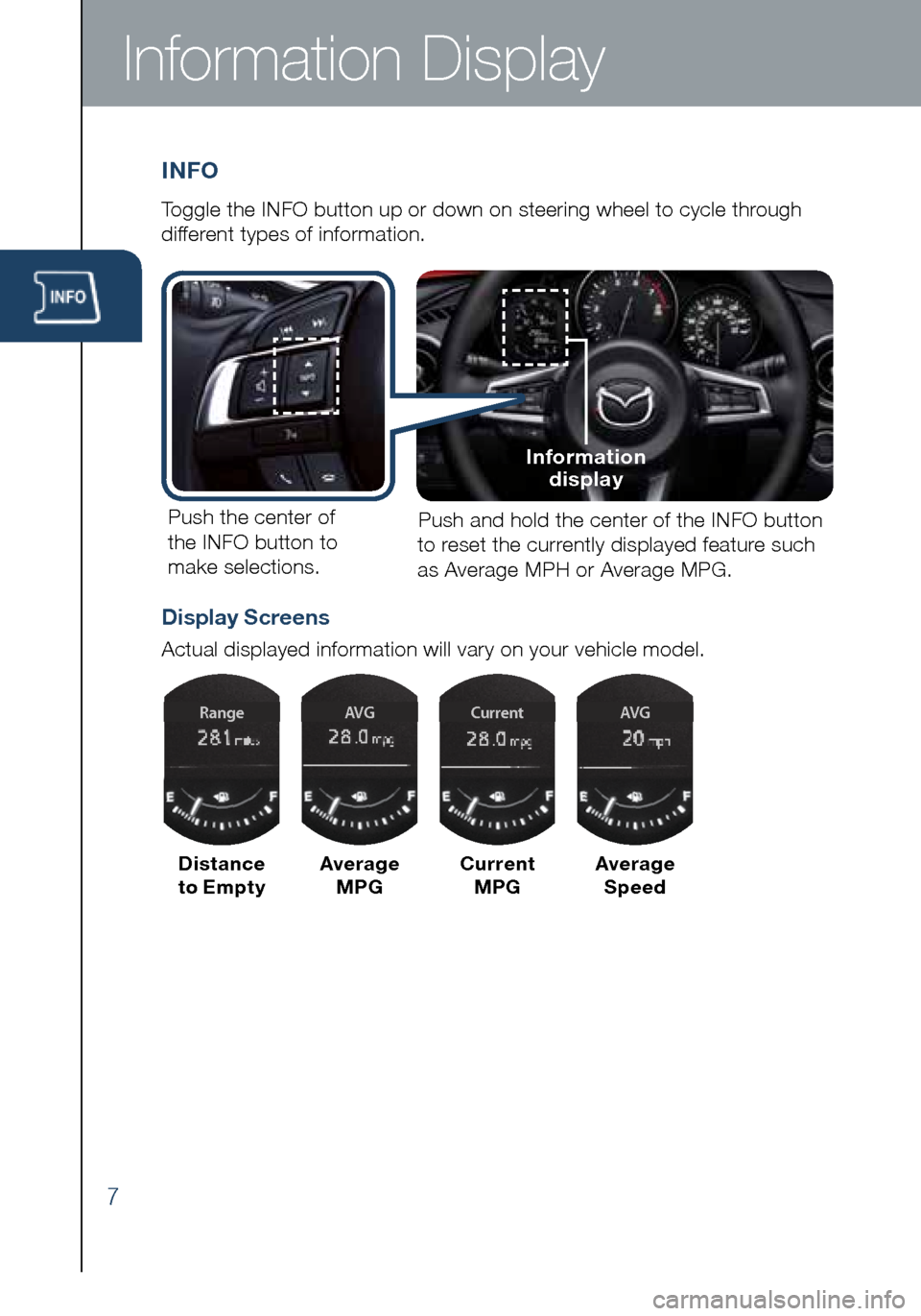
7
Information Display
INFO
Toggle the INFO button up or down on steering wheel to cycle through
different types of information.Push the center of
the INFO button to make selections. Push and hold the center of the INFO button
to reset the currently displayed feature such
as Average MPH or Average MPG.
Display Screens
Actual displayed information will vary on your vehicle model.
Distance
to Empty Average
MPG Current
MPG Average
Speed
Information display
RangeAVGAVGCurrent
1860318_16_Mazda_MX5_SSG_051115.indd 75/11/15 5:49 PM
Page 13 of 38
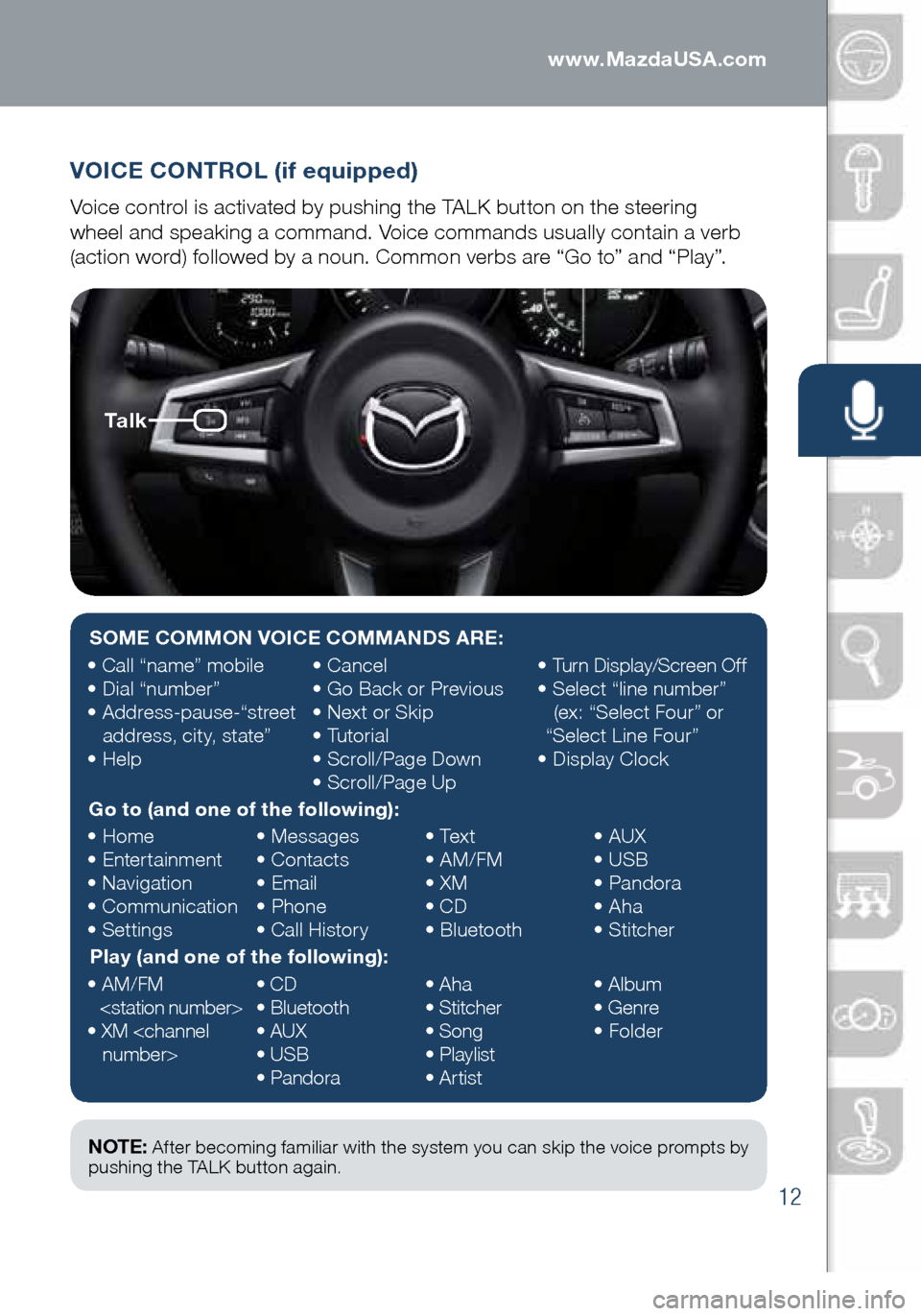
12
VOICE CONTROL (if equipped)
Voice control is activated by pushing the TALK button on the steering
wheel and speaking a command. Voice commands usually contain a verb
(action word) followed by a noun. Common verbs are “Go to” and “Play”.
Ta l k
NOTE: After becoming familiar with the system you can skip the voice prompts by
pushing the TALK button again.
SOME COMMON VOICE COMMANDS ARE:
• Call “name” mobile
• Dial “number”
• Address-pause-“street
address, city, state”
• Help •
Cancel
• Go Back or Previous
• Next or Skip
• Tutorial
• Scroll/Page Down
• Scroll/Page Up •
Turn Display/Screen Off
• Select “line number”
(ex: “Select Four” or
“Select Line Four”
• Display Clock
Go to (and one of the following):
• Home
• Entertainment
• Navigation
• Communication
• Settings •
Messages
• Contacts
• Email
• Phone
• Call History •
Text
• AM/FM
• XM
• CD
• Bluetooth •
AUX
• USB
• Pandora
• Aha
• Stitcher
Play (and one of the following):
• AM/FM
• XM
CD
• Bluetooth
• AUX
• USB
• Pandora •
Aha
• Stitcher
• Song
• Playlist
• Artist •
Album
• Genre
• Folder
1860318_16_Mazda_MX5_SSG_051115.indd 125/11/15 5:49 PM
www.MazdaUSA.com
Page 14 of 38
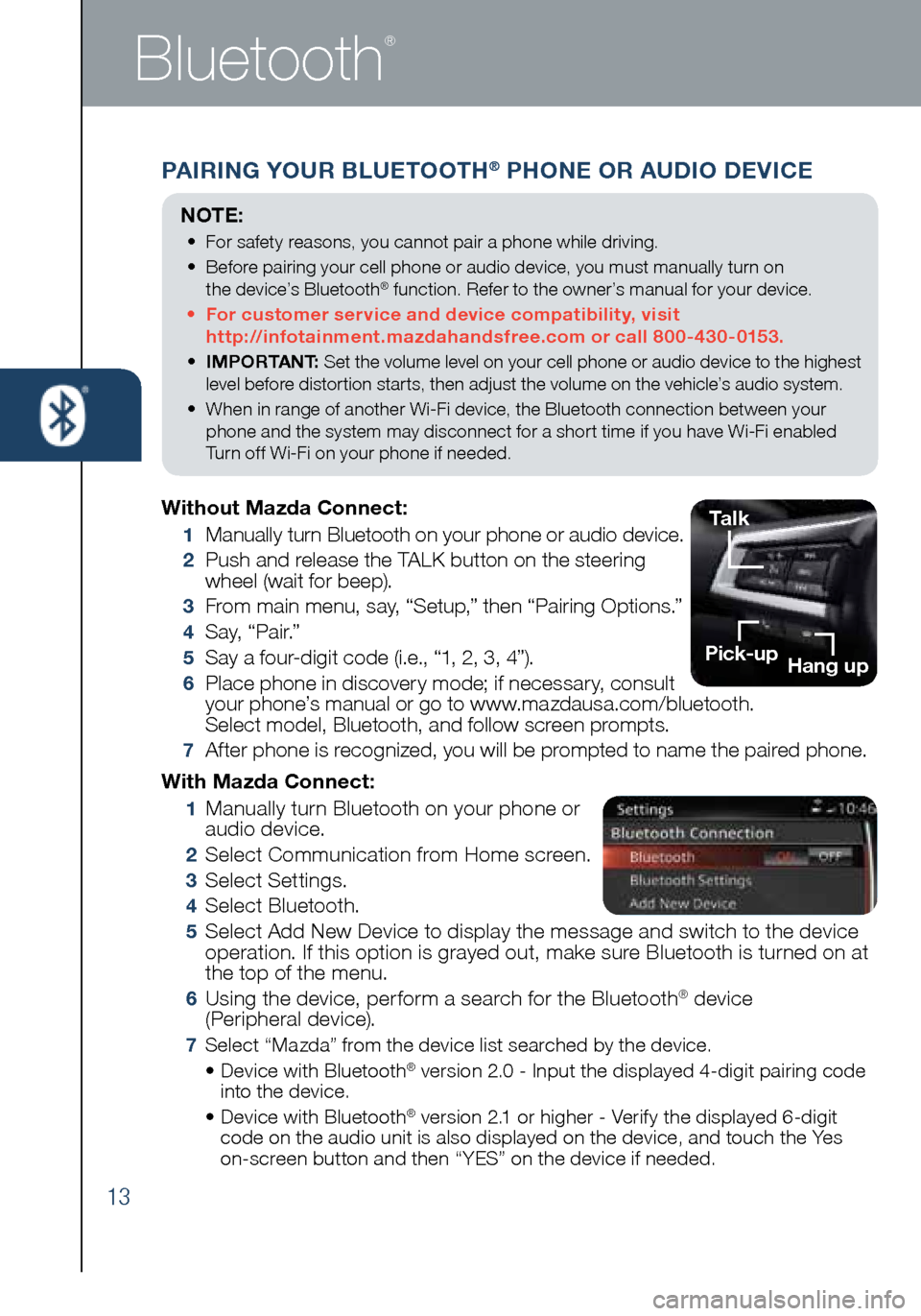
13
Bluetooth
®
PAIRING YOUR BLUETOOTH® PHONE OR AUDIO DEVICE
With Mazda Connect:
1 Manually turn Bluetooth on your phone or
audio device.
2 Select Communication from Home screen.
3 Select Settings.
4 Select Bluetooth.
5 Select Add New Device to display the message and switch to the device
operation. If this option is grayed out, make sure Bluetooth is turned on at
the top of the menu.
6 Using the device, perform a search for the Bluetooth® device
(Peripheral device).
7 Select “Mazda” from the device list searched by the device.
• Device with Bluetooth® version 2.0 - Input the displayed 4-digit pairing code
into the device.
• Device with Bluetooth
® version 2.1 or higher - Verify the displayed 6-digit
code on the audio unit is also displayed on the device, and touch the Yes
on-screen button and then “YES” on the device if needed.
Without Mazda Connect:
1 Manually turn Bluetooth on your phone or audio device.
2 Push and release the TALK button on the steering
wheel (wait for beep).
3 From main menu, say, “Setup,” then “Pairing Options.”
4 S a y, “ P a i r.”
5 Say a four-digit code (i.e., “1, 2, 3, 4”).
6 Place phone in discovery mode; if necessary, consult
your phone’s manual or go to www.mazdausa.com/bluetooth.
Select model, Bluetooth, and follow screen prompts.
7 After phone is recognized, you will be prompted to name the paired phone.
NOTE:
• For safety reasons, you cannot pair a phone while driving.
• Before pairing your cell phone or audio device, you must manually turn on
the device’s Bluetooth
® function. Refer to the owner’s manual for your device.
• For customer service and device compatibility, visit
http://infotainment.mazdahandsfree.com or call 800-430-0153.
• IMPORTANT: Set the volume level on your cell phone or audio device to the highest
level before distortion starts, then adjust the volume on the vehicle’s audio system.
• When in range of another Wi-Fi device, the Bluetooth connection between your
phone and the system may disconnect for a short time if you have Wi-Fi enabled
Turn off Wi-Fi on your phone if needed.
Talk
Pick-up Hang up
1860318_16_Mazda_MX5_SSG_051115.indd 135/11/15 5:49 PM
Page 17 of 38
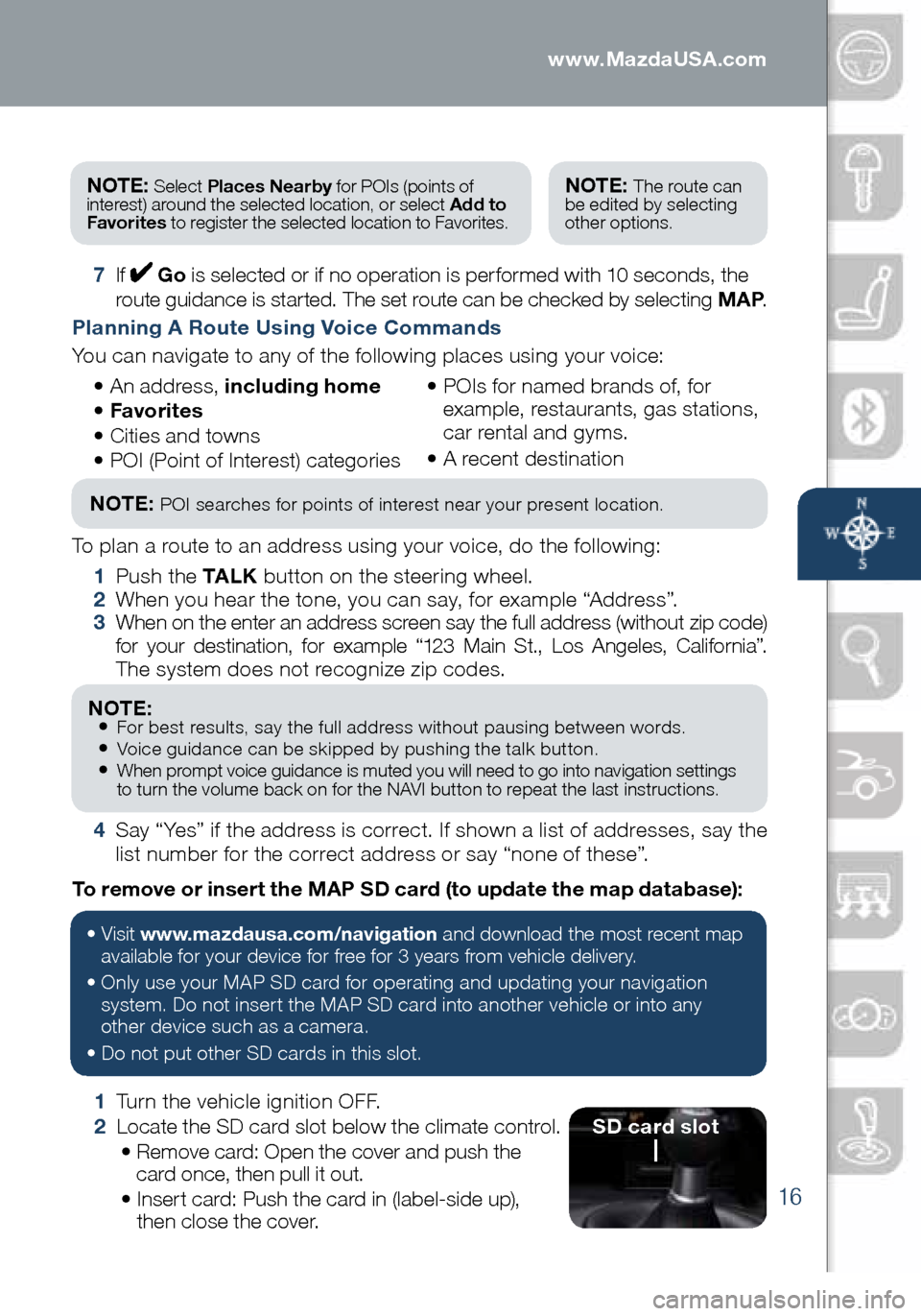
16
1 Turn the vehicle ignition OFF.
2 Locate the SD card slot below the climate control.
• Remove card: Open the cover and push the
card once, then pull it out.
• Insert card: Push the card in (label-side up),
then close the cover.
To remove or insert the MAP SD card (to update the map database):
NOTE: Select
Places Nearby for POIs (points of
interest) around the selected location, or select Add to
Favorites to register the selected location to Favorites.NOTE: The route can
be edited by selecting
other options.
7 If Go is selected or if no operation is performed with 10 seconds, the
route guidance is started. The set route can be checked by selecting MAP .
Planning A Route Using Voice Commands
You can navigate to any of the following places using your voice:
• An address, including home
• Favorites
• Cities and towns
• POI (Point of Interest) categories •
POIs for named brands of, for
example, restaurants, gas stations,
car rental and gyms.
• A recent destination
NOTE: POI searches for points of interest near your present location.
To plan a route to an address using your voice, do the following:
1 Push the TA L K button on the steering wheel.
2 When you hear the tone, you can say, for example “Address”.
3 When on the enter an address screen say the full address (without zip code)
for your destination, for example “123 Main St., Los Angeles, California”.
The system does not recognize zip codes.
NOTE: • For best results, say the full address without pausing between words.• Voice guidance can be skipped by pushing the talk button.• When prompt voice guidance is muted you will need to go into navigation settings
to turn the volume back on for the NAVI button to repeat the last instructions.
4 Say “Yes” if the address is correct. If shown a list of addresses, say the
list number for the correct address or say “none of these”.
SD card slot
• Visit www.mazdausa.com/navigation and download the most recent map
available for your device for free for 3 years from vehicle delivery.
• Only use your MAP SD card for operating and updating your navigation
system. Do not insert the MAP SD card into another vehicle or into any
other device such as a camera.
• Do not put other SD cards in this slot.
1860318_16_Mazda_MX5_SSG_051115.indd 165/11/15 5:49 PM
www.MazdaUSA.com
Page 21 of 38
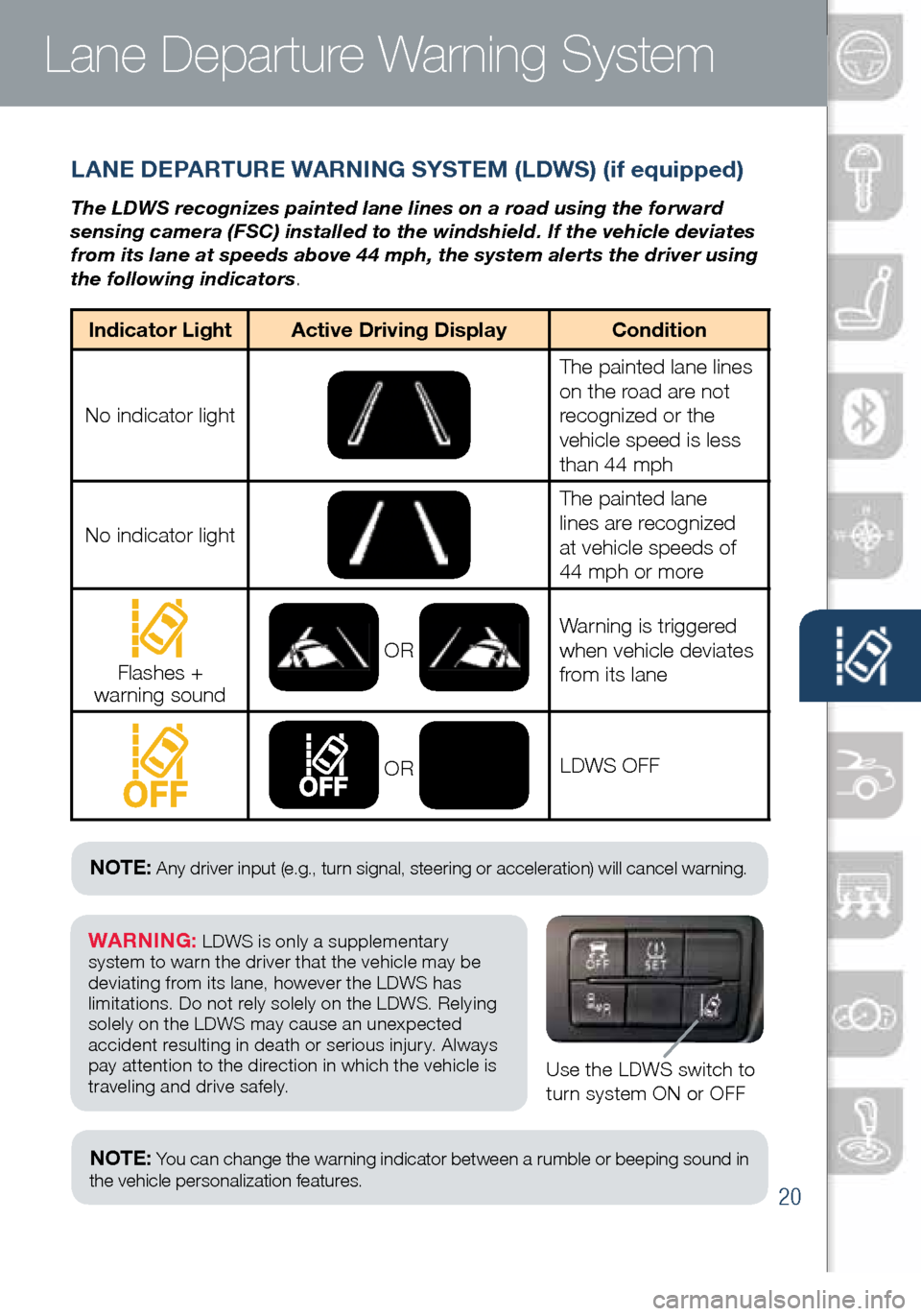
20
Lane Departure Warning System
LANE DEPARTURE WARNING SYSTEM (LDWS) (if equipped)
The LDWS recognizes painted lane lines on a road using the forward
sensing camera (FSC) installed to the windshield. If the vehicle deviates
from its lane at speeds above 44 mph, the system alerts the driver using
the following indicators.
Use the LDWS switch to
turn system ON or OFF
WARNING: LDWS is only a supplementary
system to warn the driver that the vehicle may be
deviating from its lane, however the LDWS has
limitations. Do not rely solely on the LDWS. Relying
solely on the LDWS may cause an unexpected
accident resulting in death or serious injury. Always
pay attention to the direction in which the vehicle is
traveling and drive safely.
NOTE: Any driver input (e.g., turn signal, steering or acceleration) will cancel warning.
NOTE: Yo u can change the warning indicator between a rumble or beeping sound in
the vehicle personalization features.
Indicator Light Active Driving Display Condition
No indicator light
The painted lane lines
on the road are not
recognized or the
vehicle speed is less
than 44 mph
No indicator light
The painted lane
lines are recognized
at vehicle speeds of
44 mph or more
Flashes +
warning sound OR
Warning is triggered
when vehicle deviates
from its lane
OR
LDWS OFF
1860318_16_Mazda_MX5_SSG_051115.indd 205/11/15 5:49 PM
www.MazdaUSA.com
Page 26 of 38
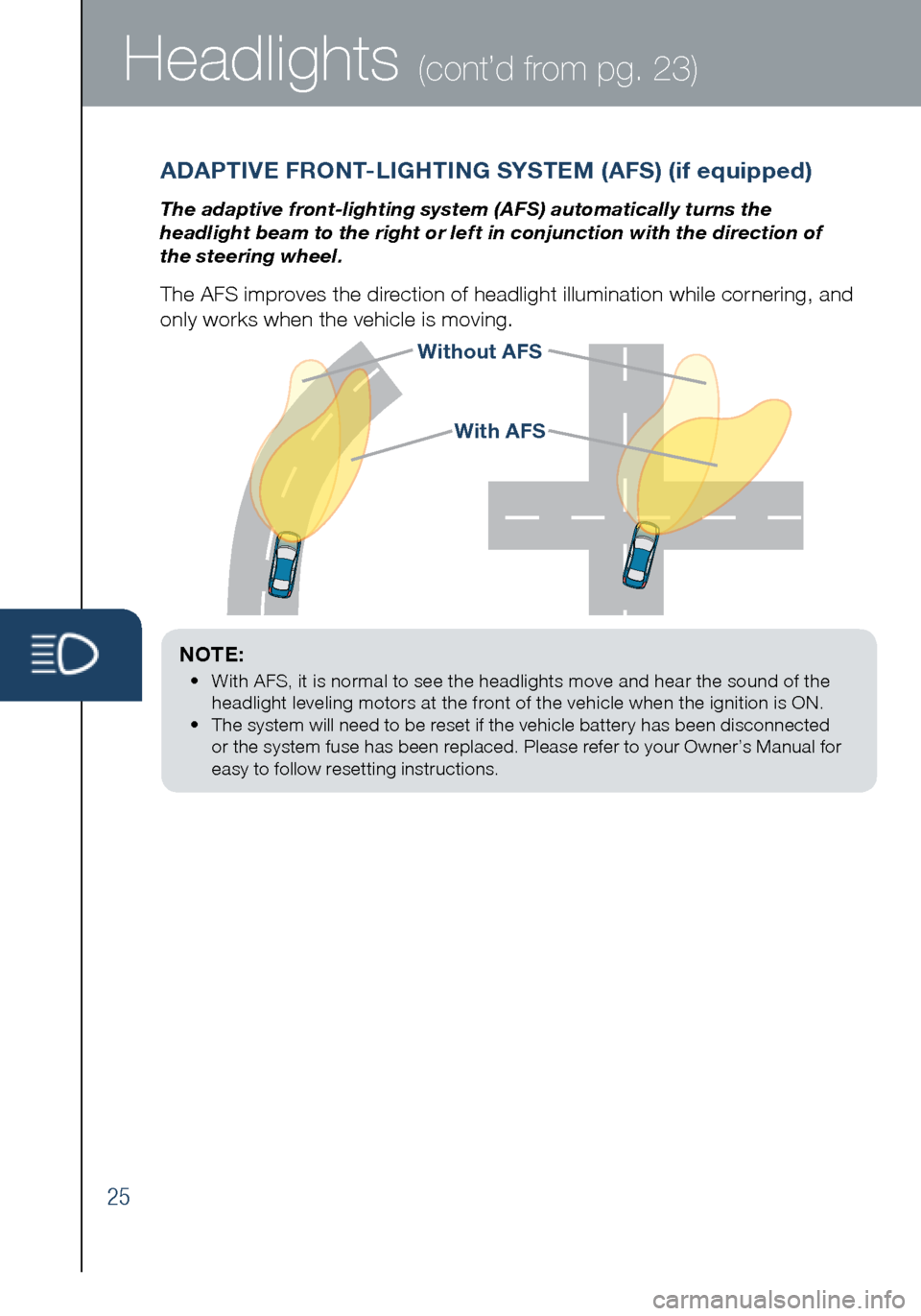
25
Headlights (cont’d from pg. 23)
Without AFS
NOTE:
• With AFS, it is normal to see the headlights move and hear the sound of the
headlight leveling motors at the front of the vehicle when the ignition is ON.
• The system will need to be reset if the vehicle battery has been disconnected
or the system fuse has been replaced. Please refer to your Owner’s Manual for
easy to follow resetting instructions.
ADAPTIVE FRONT-LIGHTING SYSTEM (AFS) (if equipped)
The adaptive front-lighting system (AFS) automatically turns the
headlight beam to the right or left in conjunction with the direction of
the steering wheel.
The AFS improves the direction of headlight illumination while cornering, and
only works when the vehicle is moving.
With AFS
1860318_16_Mazda_MX5_SSG_051115.indd 255/11/15 5:49 PM
Page 29 of 38
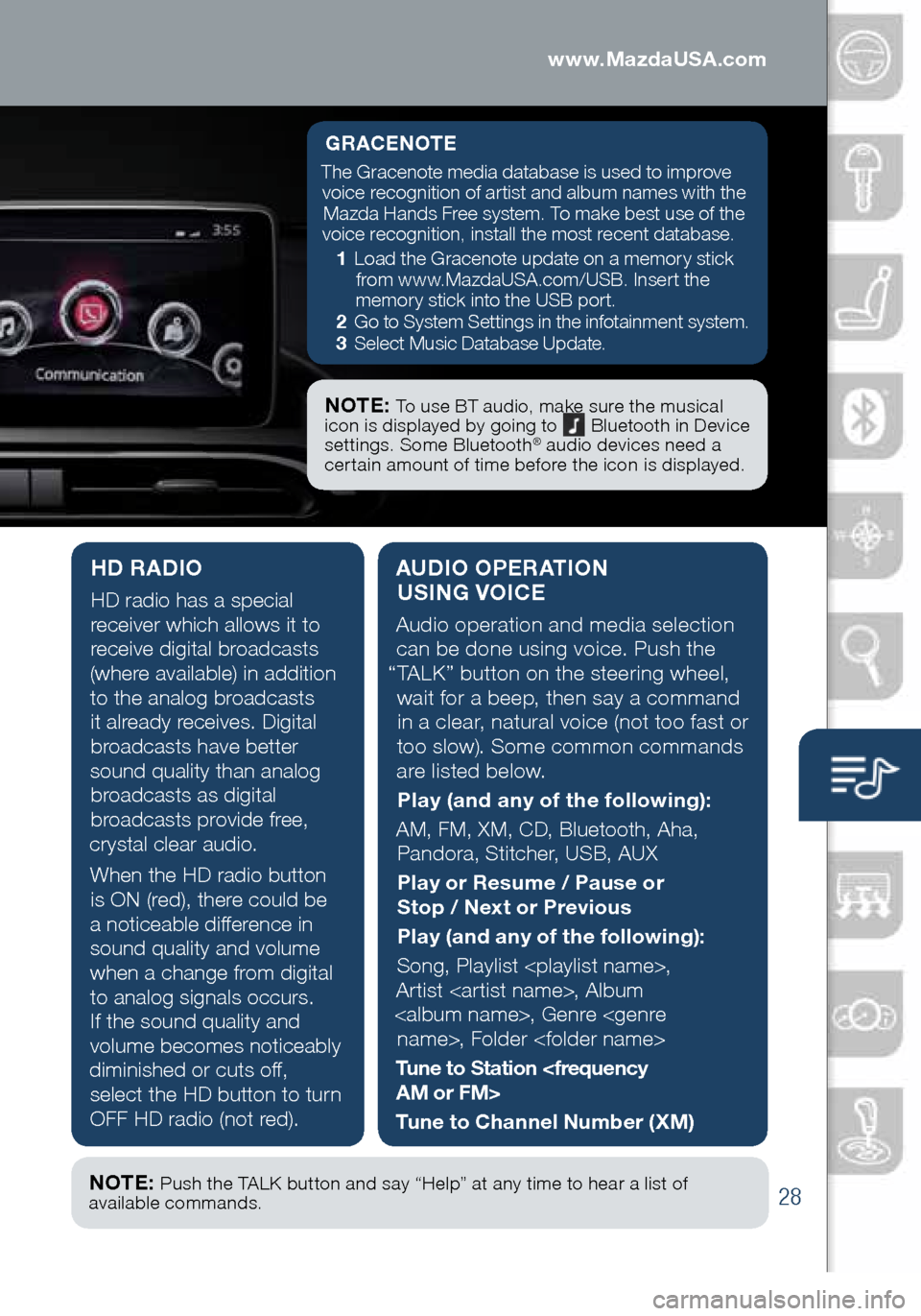
28
Audio Controls (with Mazda Connect)
AUDIO OPERATION USING VOICE
Audio operation and media selection
can be done using voice. Push the
“TALK” button on the steering wheel, wait for a beep, then say a command in a clear, natural voice (not too fast or
too slow). Some common commands
are listed below.
Play (and any of the following):
AM, FM, XM, CD, Bluetooth, Aha, Pandora, Stitcher, USB, AUX
Play or Resume / Pause or
Stop / Next or Previous
Play (and any of the following):
Song, Playlist
Artist
Tune to Station
Tune to Channel Number (XM)
HD RADIO
HD radio has a special
receiver which allows it to
receive digital broadcasts
(where available) in addition to the analog broadcasts it already receives. Digital broadcasts have better
sound quality than analog broadcasts as digital
broadcasts provide free,
crystal clear audio.
When the HD radio button is ON (red), there could be
a noticeable difference in sound quality and volume when a change from digital to analog signals occurs. If the sound quality and
volume becomes noticeably
diminished or cuts off, select the HD button to turn
OFF HD radio (not red).
GRACENOTE
The Gracenote media database is used to improve voice recognition of artist and album names with the Mazda Hands Free system. To make best use of the
voice recognition, install the most recent database.
1 Load the Gracenote update on a memory stick
from www.MazdaUSA.com/USB. Insert the
memory stick into the USB port.
2 Go to System Settings in the infotainment system.
3 Select Music Database Update.
NOTE: To use BT audio, make sure the musical
icon is displayed by going to Bluetooth in Device
settings. Some Bluetooth® audio devices need a
certain amount of time before the icon is displayed.
NOTE: Push the TALK button and say “Help” at any time to hear a list of
available commands.
1860318_16_Mazda_MX5_SSG_051115.indd 285/11/15 5:49 PM
www.MazdaUSA.com
Page 30 of 38
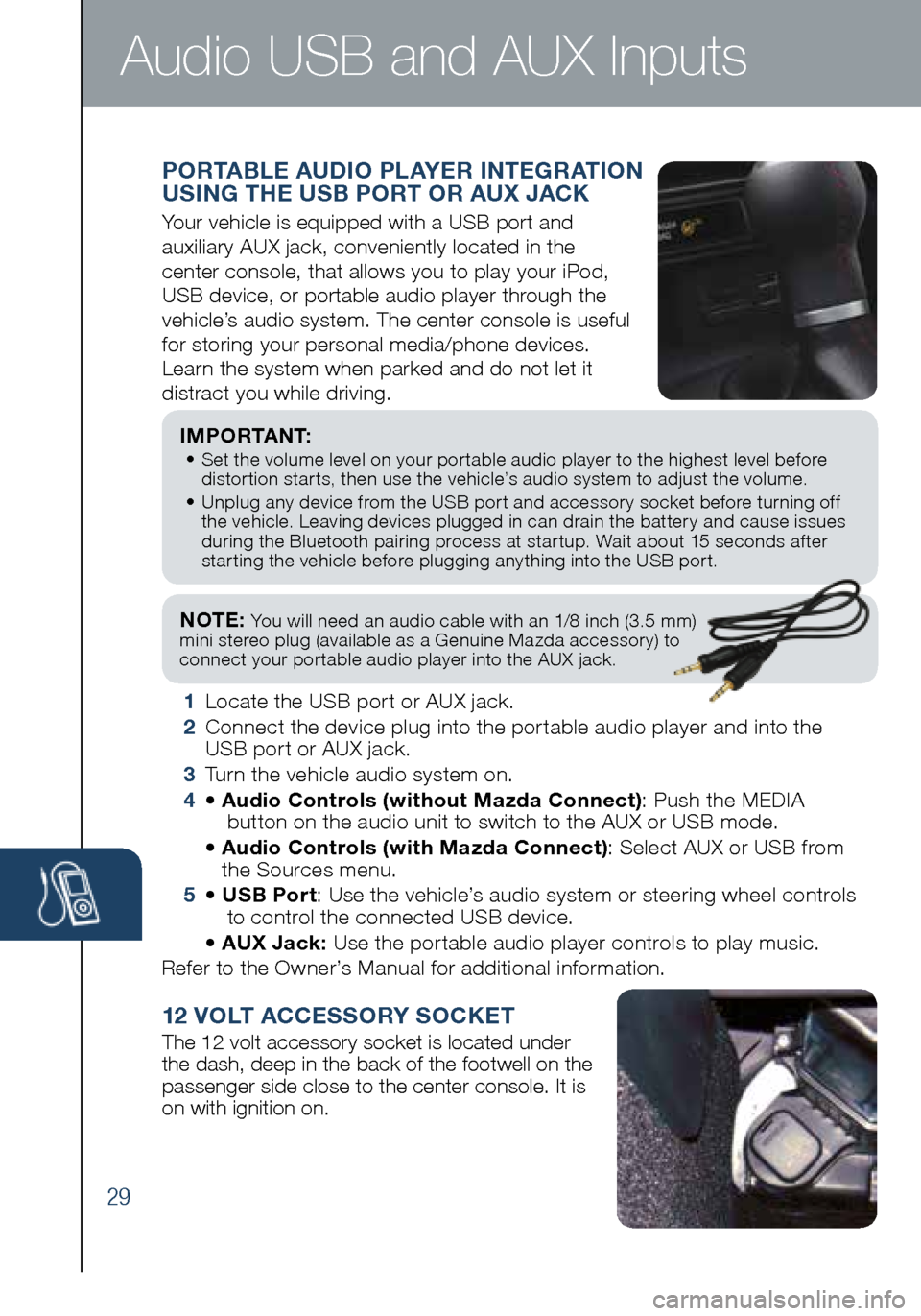
29
NOTE: You will need an audio cable with an 1/8 inch (3.5 mm)
mini stereo plug (available as a Genuine Mazda accessory) to
connect your portable audio player into the AUX jack.
I M P O R TA N T: • Set the volume level on your portable audio player to the highest level before
distortion starts, then use the vehicle’s audio system to adjust the volume.
• Unplug any device from the USB port and accessory socket before turning off
the vehicle. Leaving devices plugged in can drain the battery and cause issues
during the Bluetooth pairing process at startup. Wait about 15 seconds after
starting the vehicle before plugging anything into the USB port.
1 Locate the USB port or AUX jack.
2 Connect the device plug into the portable audio player and into the
USB port or AUX jack.
3 Turn the vehicle audio system on.
4 • Audio Controls (without Mazda Connect) : Push the MEDIA
button on the audio unit to switch to the AUX or USB mode.
• Audio Controls (with Mazda Connect) : Select AUX or USB from
the Sources menu.
5 • USB Port : Use the vehicle’s audio system or steering wheel controls
to control the connected USB device.
• AUX Jack: Use the portable audio player controls to play music.
Refer to the Owner’s Manual for additional information.
PORTABLE AUDIO PLAYER INTEGRATION
USING THE USB PORT OR AUX JACK
Your vehicle is equipped with a USB port and
auxiliary AUX jack, conveniently located in the
center console, that allows you to play your iPod,
USB device, or portable audio player through the
vehicle’s audio system. The center console is useful
for storing your personal media/phone devices.
Learn the system when parked and do not let it
distract you while driving.
12 VOLT ACCESSORY SOCKET
The 12 volt accessory socket is located under
the dash, deep in the back of the footwell on the
passenger side close to the center console. It is
on with ignition on.
Audio USB and AUX Inputs
1860318_16_Mazda_MX5_SSG_051115.indd 295/11/15 5:49 PM
Page 32 of 38
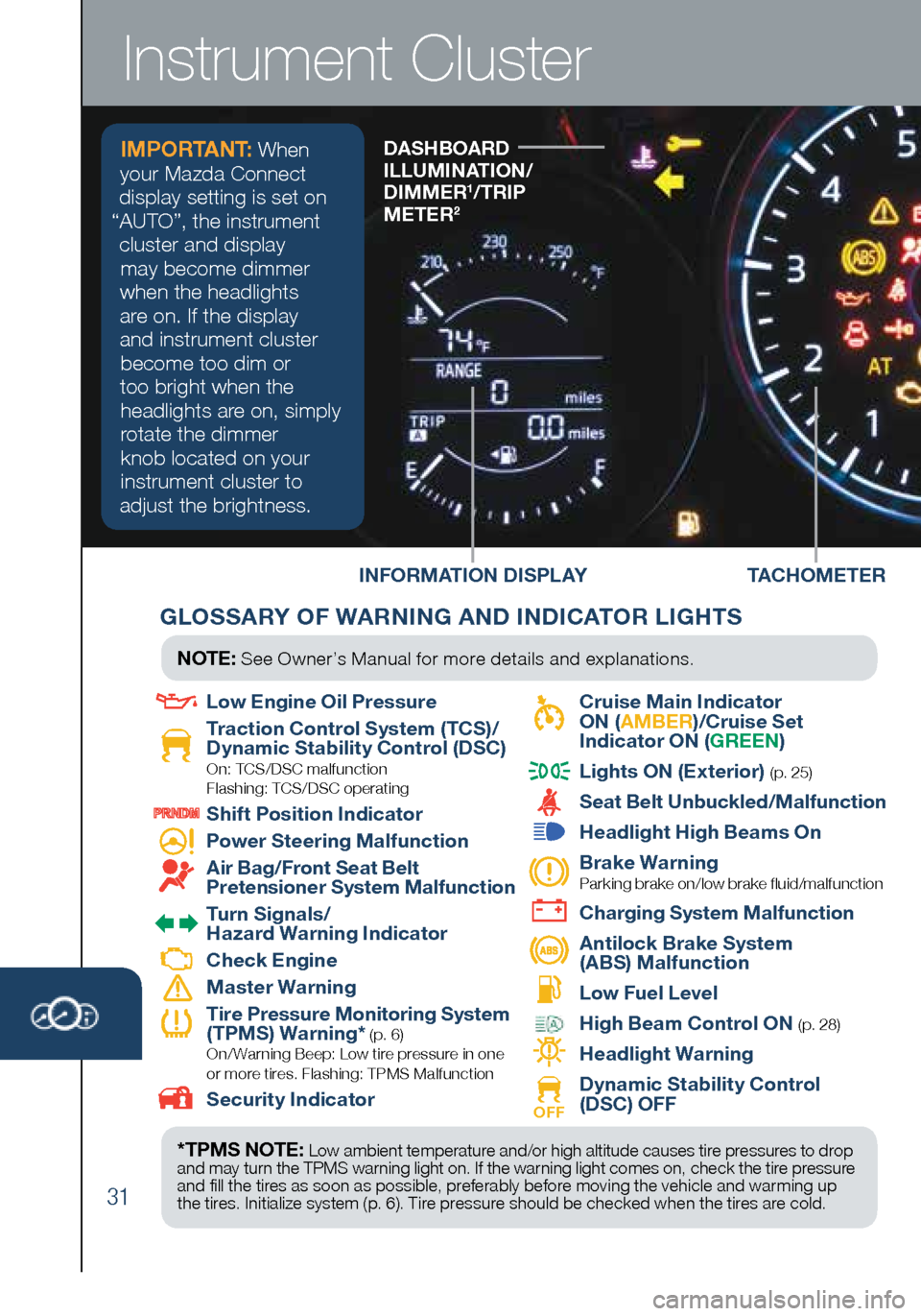
31
INFORMATION DISPLAYDASHBOARD
ILLUMINATION/
DIMMER
1/TRIP
METER2
Instrument Cluster
TACHOMETER
GLOSSARY OF WARNING AND INDICATOR LIGHTS
*TPMS NOTE: Low ambient temperature and/or high altitude causes tire pressures to drop
and may turn the TPMS warning light on. If the warning light comes on, check the tire pressure
and fill the tires as soon as possible, preferably before moving the vehicle and warming up
the tires. Initialize system (p. 6). Tire pressure should be checked when the tires are cold.
NOTE: See Owner’s Manual for more details and explanations.
Low Engine Oil Pressure
Traction Control System (TCS)/
Dynamic Stability Control (DSC)
On: TCS/DSC malfunction
Flashing: TCS/DSC operating
Shift Position Indicator
Power Steering Malfunction
Air Bag/Front Seat Belt
Pretensioner System Malfunction
Turn Signals/
Hazard Warning Indicator
Check Engine
Master Warning
Tire Pressure Monitoring System
(TPMS) Warning* (p. 6) On/ Warning Beep: Low tire pressure in one
or more tires. Flashing: TPMS Malfunction
Security Indicator
Cruise Main Indicator
ON ( AMBER )/Cruise Set
Indicator ON ( GREEN)
Lights ON (Exterior) (p. 25)
Seat Belt Unbuckled/Malfunction
Headlight High Beams On
Brake Warning
Parking brake on/low brake fluid/malfunction
Charging System Malfunction
Antilock Brake System
(ABS) Malfunction
Low Fuel Level
High Beam Control ON (p. 28)
Headlight Warning
OFF Dynamic Stability Control
(DSC) OFF
IMPORTANT: When
your Mazda Connect
display setting is set on
“AUTO”, the instrument cluster and display may become dimmer
when the headlights
are on. If the display
and instrument cluster become too dim or
too bright when the headlights are on, simply
rotate the dimmer knob located on your
instrument cluster to
adjust the brightness.
1860318_16_Mazda_MX5_SSG_051115.indd 315/11/15 5:50 PM