MAZDA MODEL MX-5 MIATA 2008 Owners Manual
Manufacturer: MAZDA, Model Year: 2008, Model line: MODEL MX-5 MIATA, Model: MAZDA MODEL MX-5 MIATA 2008Pages: 400, PDF Size: 4.99 MB
Page 231 of 400
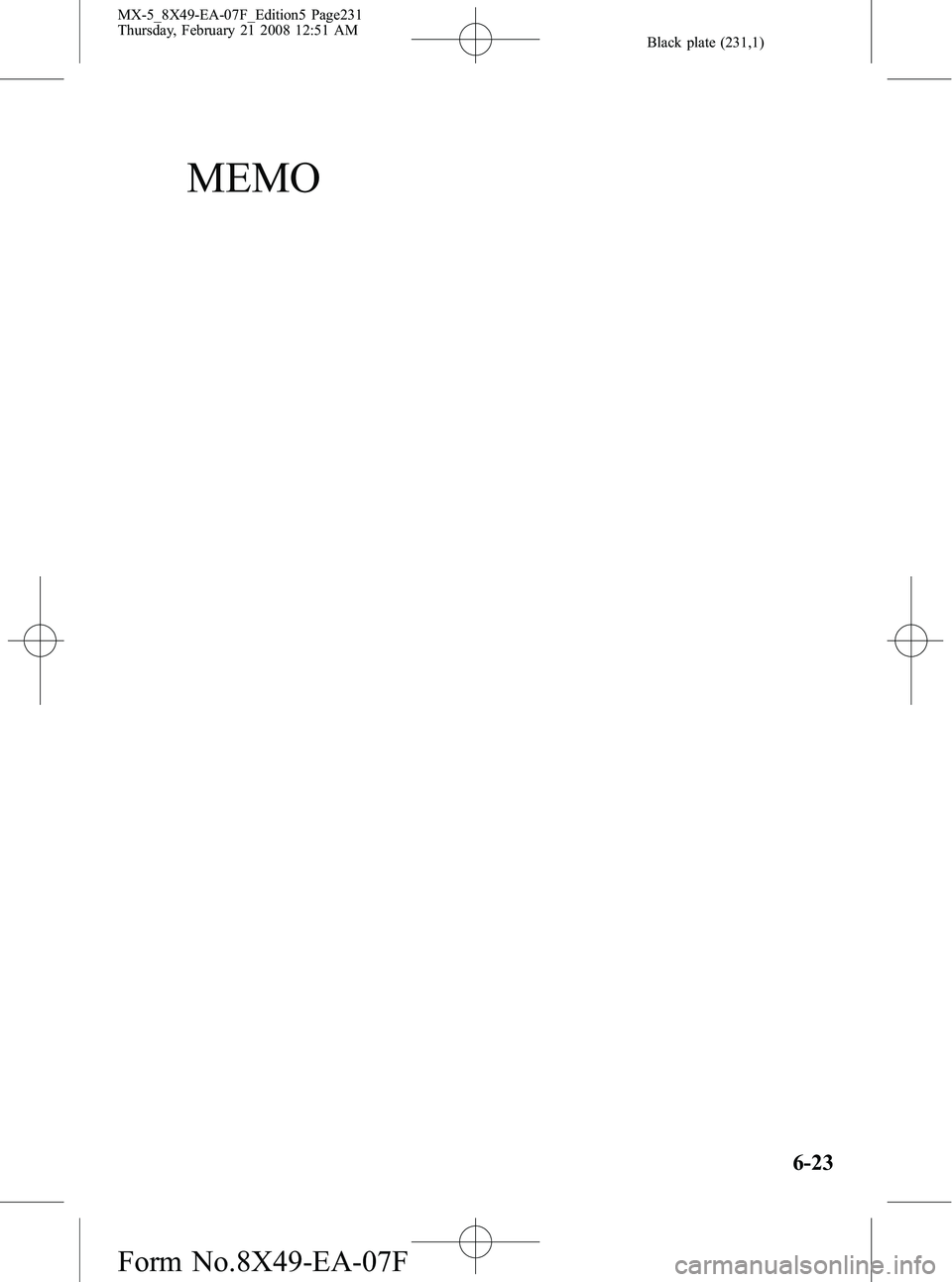
Black plate (231,1)
MEMO
6-23
MX-5_8X49-EA-07F_Edition5 Page231
Thursday, February 21 2008 12:51 AM
Form No.8X49-EA-07F
Page 232 of 400
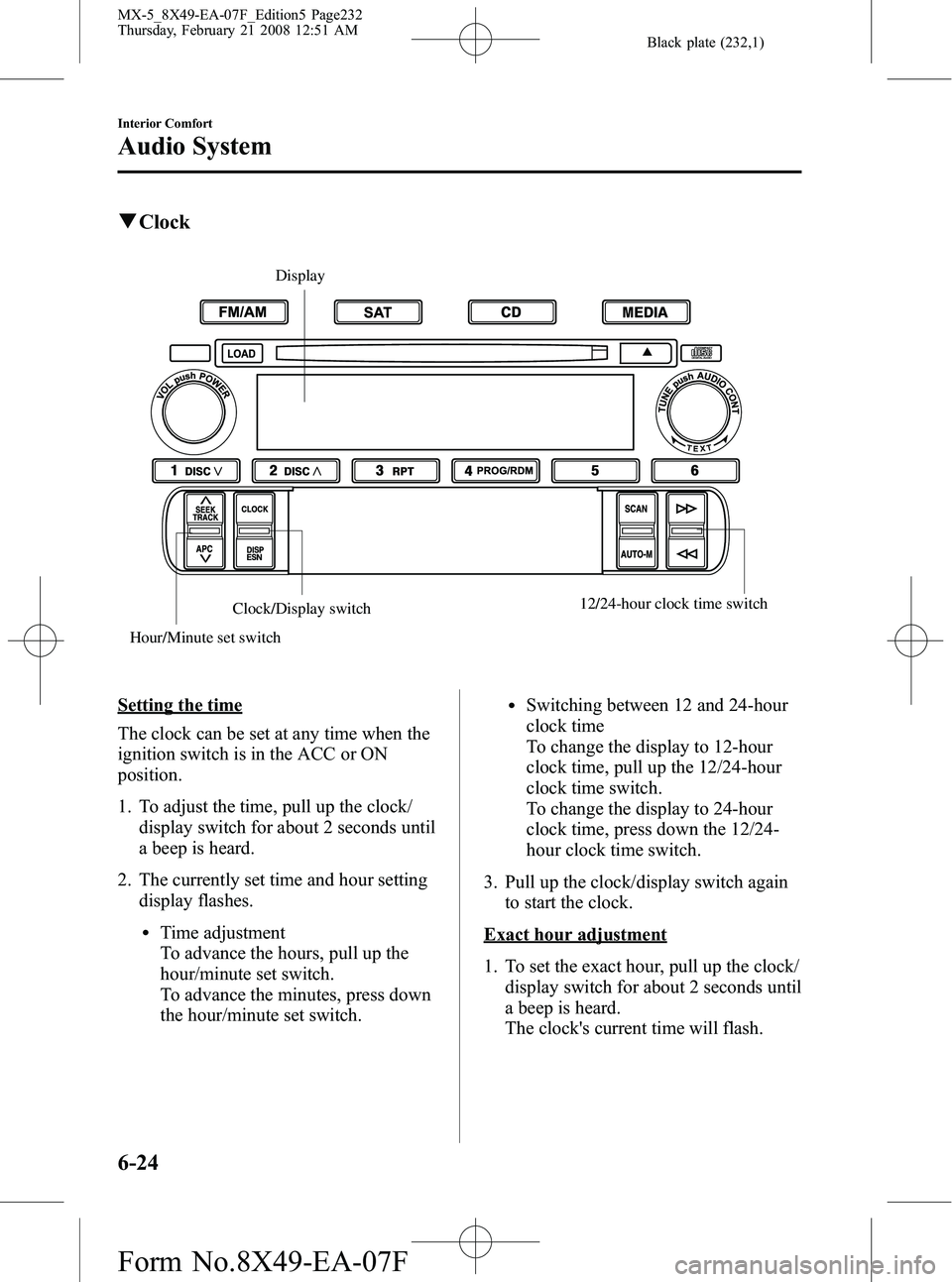
Black plate (232,1)
qClock
Hour/Minute set switch Clock/Display switch
12/24-hour clock time switch
Display
Setting the time
The clock can be set at any time when the
ignition switch is in the ACC or ON
position.
1. To adjust the time, pull up the clock/
display switch for about 2 seconds until
a beep is heard.
2. The currently set time and hour setting display flashes.
lTime adjustment
To advance the hours, pull up the
hour/minute set switch.
To advance the minutes, press down
the hour/minute set switch.
lSwitching between 12 and 24-hour
clock time
To change the display to 12-hour
clock time, pull up the 12/24-hour
clock time switch.
To change the display to 24-hour
clock time, press down the 12/24-
hour clock time switch.
3. Pull up the clock/display switch again to start the clock.
Exact hour adjustment
1. To set the exact hour, pull up the clock/display switch for about 2 seconds until
a beep is heard.
The clock's current time will flash.
6-24
Interior Comfort
Audio System
MX-5_8X49-EA-07F_Edition5 Page232
Thursday, February 21 2008 12:51 AM
Form No.8X49-EA-07F
Page 233 of 400
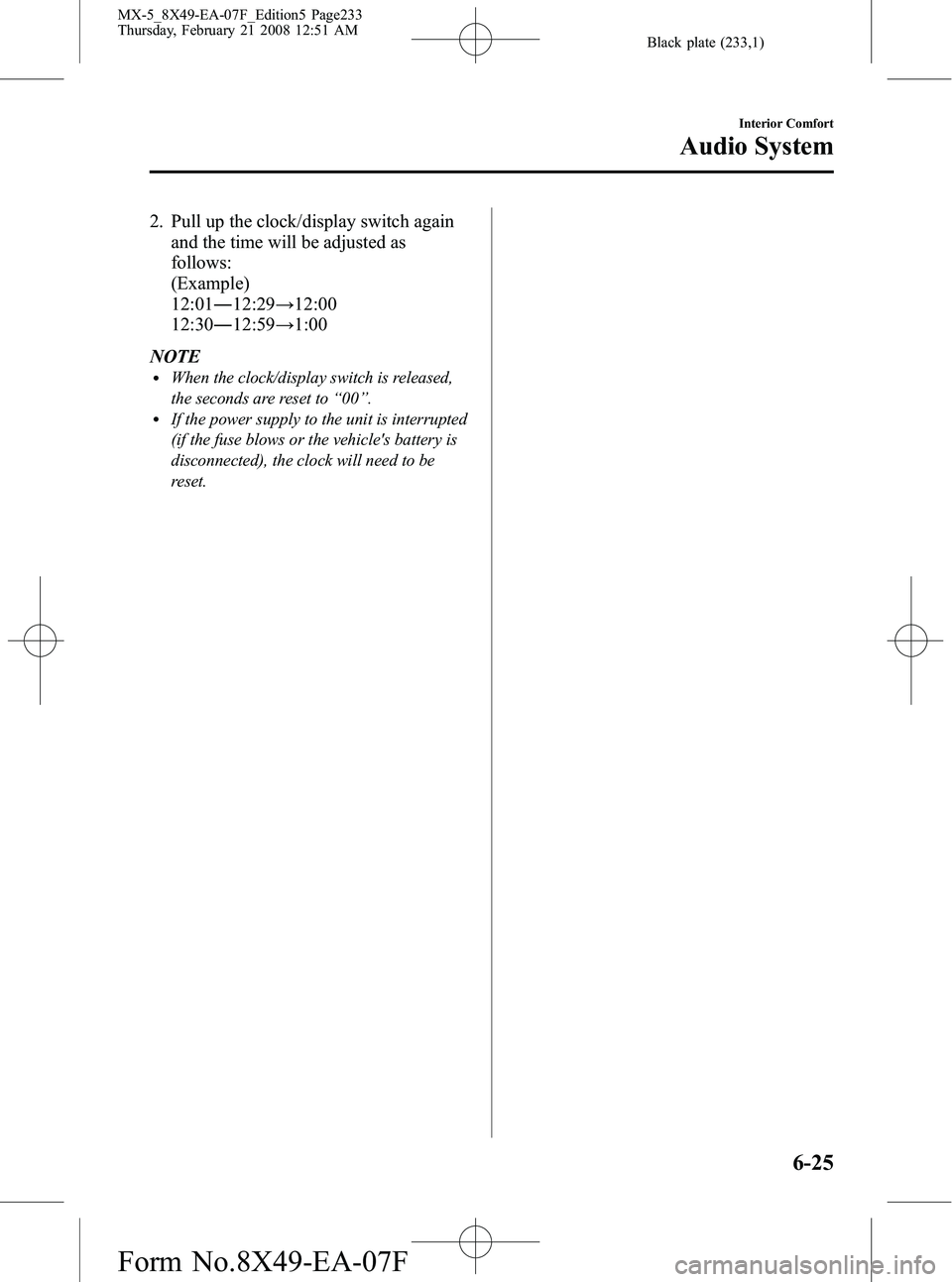
Black plate (233,1)
2. Pull up the clock/display switch againand the time will be adjusted as
follows:
(Example)
12:01 ―12:29 →12:00
12:30 ―12:59 →1:00
NOTE
lWhen the clock/display switch is released,
the seconds are reset to “00 ”.
lIf the power supply to the unit is interrupted
(if the fuse blows or the vehicle's battery is
disconnected), the clock will need to be
reset.
Interior Comfort
Audio System
6-25
MX-5_8X49-EA-07F_Edition5 Page233
Thursday, February 21 2008 12:51 AM
Form No.8X49-EA-07F
Page 234 of 400
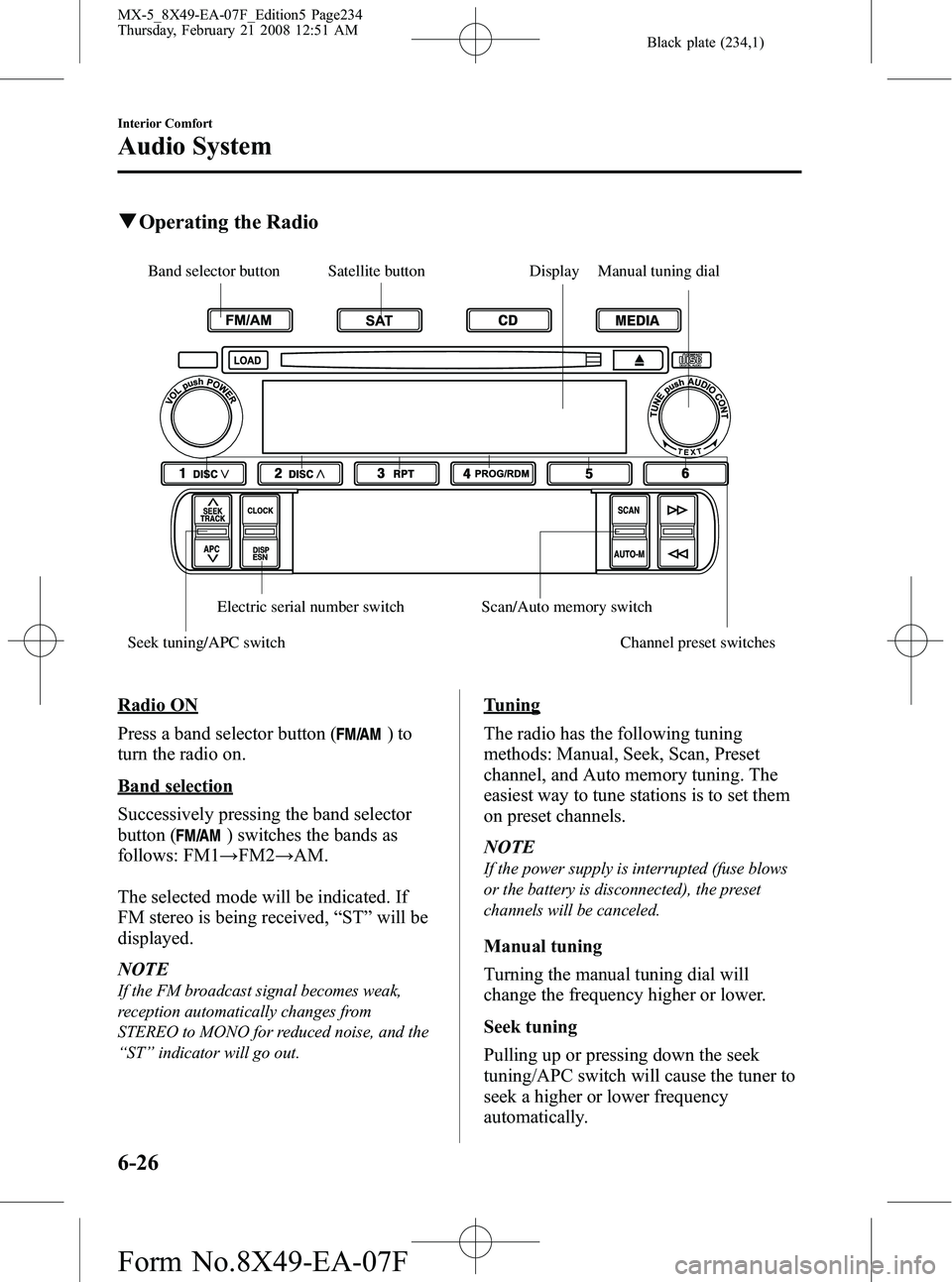
Black plate (234,1)
qOperating the Radio
Band selector button Satellite button Display Manual tuning dial
Seek tuning/APC switch Electric serial number switch Scan/Auto memory switch
Channel preset switches
Radio ON
Press a band selector button (
)to
turn the radio on.
Band selection
Successively pressing the band selector
button (
) switches the bands as
follows: FM1 →FM2 →AM.
The selected mode will be indicated. If
FM stereo is being received, “ST ”will be
displayed.
NOTE
If the FM broadcast signal becomes weak,
reception automatically changes from
STEREO to MONO for reduced noise, and the
“ ST ”indicator will go out.
Tuning
The radio has the following tuning
methods: Manual, Seek, Scan, Preset
channel, and Auto memory tuning. The
easiest way to tune stations is to set them
on preset channels.
NOTE
If the power supply is interrupted (fuse blows
or the battery is disconnected), the preset
channels will be canceled.
Manual tuning
Turning the manual tuning dial will
change the frequency higher or lower.
Seek tuning
Pulling up or pressing down the seek
tuning/APC switch will cause the tuner to
seek a higher or lower frequency
automatically.
6-26
Interior Comfort
Audio System
MX-5_8X49-EA-07F_Edition5 Page234
Thursday, February 21 2008 12:51 AM
Form No.8X49-EA-07F
Page 235 of 400
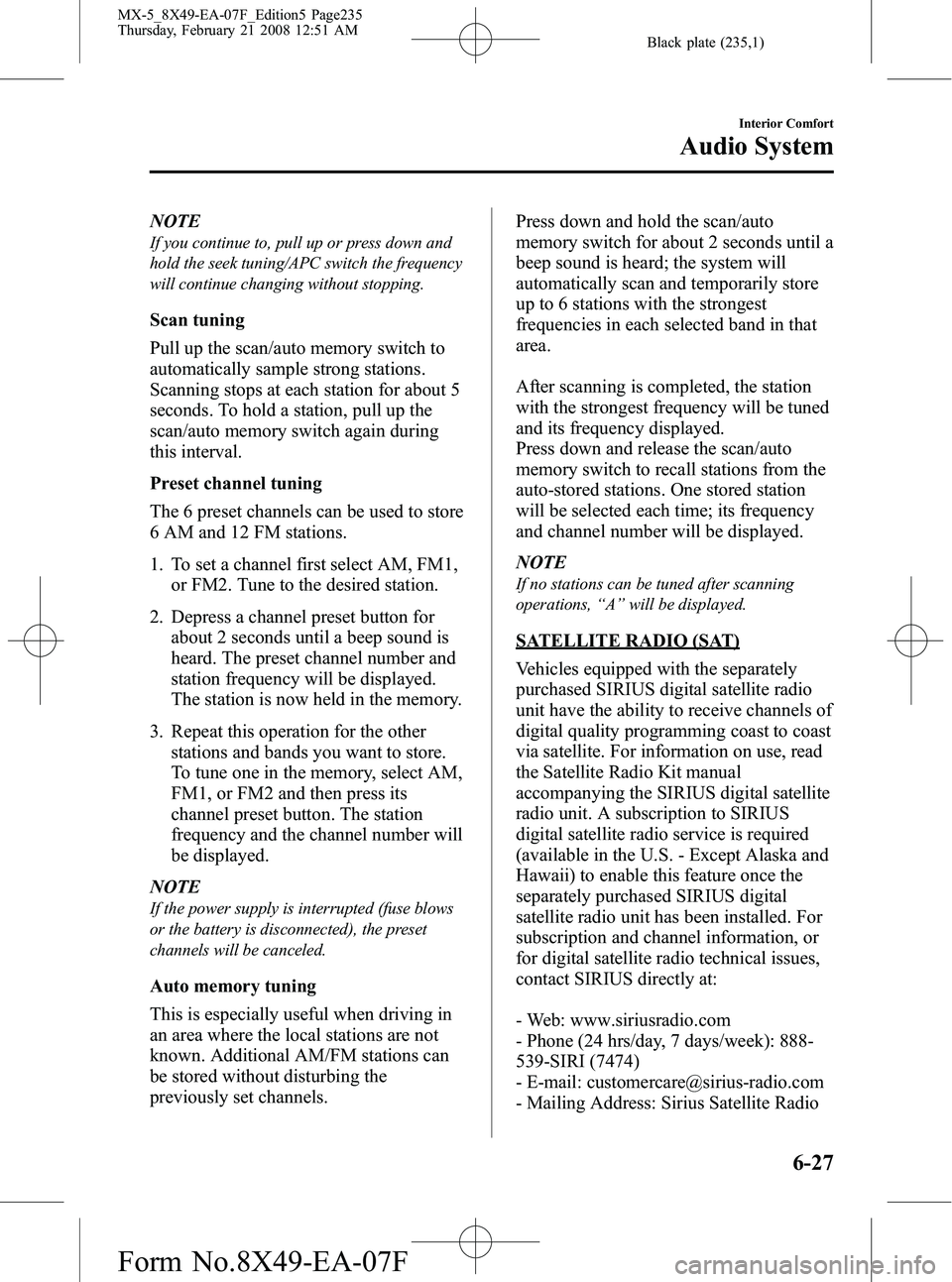
Black plate (235,1)
NOTE
If you continue to, pull up or press down and
hold the seek tuning/APC switch the frequency
will continue changing without stopping.
Scan tuning
Pull up the scan/auto memory switch to
automatically sample strong stations.
Scanning stops at each station for about 5
seconds. To hold a station, pull up the
scan/auto memory switch again during
this interval.
Preset channel tuning
The 6 preset channels can be used to store
6 AM and 12 FM stations.
1. To set a channel first select AM, FM1,or FM2. Tune to the desired station.
2. Depress a channel preset button for about 2 seconds until a beep sound is
heard. The preset channel number and
station frequency will be displayed.
The station is now held in the memory.
3. Repeat this operation for the other stations and bands you want to store.
To tune one in the memory, select AM,
FM1, or FM2 and then press its
channel preset button. The station
frequency and the channel number will
be displayed.
NOTE
If the power supply is interrupted (fuse blows
or the battery is disconnected), the preset
channels will be canceled.
Auto memory tuning
This is especially useful when driving in
an area where the local stations are not
known. Additional AM/FM stations can
be stored without disturbing the
previously set channels. Press down and hold the scan/auto
memory switch for about 2 seconds until a
beep sound is heard; the system will
automatically scan and temporarily store
up to 6 stations with the strongest
frequencies in each selected band in that
area.
After scanning is completed, the station
with the strongest frequency will be tuned
and its frequency displayed.
Press down and release the scan/auto
memory switch to recall stations from the
auto-stored stations. One stored station
will be selected each time; its frequency
and channel number will be displayed.
NOTE
If no stations can be tuned after scanning
operations,
“A ” will be displayed.
SATELLITE RADIO (SAT)
Vehicles equipped with the separately
purchased SIRIUS digital satellite radio
unit have the ability to receive channels of
digital quality programming coast to coast
via satellite. For information on use, read
the Satellite Radio Kit manual
accompanying the SIRIUS digital satellite
radio unit. A subscription to SIRIUS
digital satellite radio service is required
(available in the U.S. - Except Alaska and
Hawaii) to enable this feature once the
separately purchased SIRIUS digital
satellite radio unit has been installed. For
subscription and channel information, or
for digital satellite radio technical issues,
contact SIRIUS directly at:
- Web: www.siriusradio.com
- Phone (24 hrs/day, 7 days/week): 888-
539-SIRI (7474)
- E-mail: [email protected]
- Mailing Address: Sirius Satellite Radio
Interior Comfort
Audio System
6-27
MX-5_8X49-EA-07F_Edition5 Page235
Thursday, February 21 2008 12:51 AM
Form No.8X49-EA-07F
Page 236 of 400
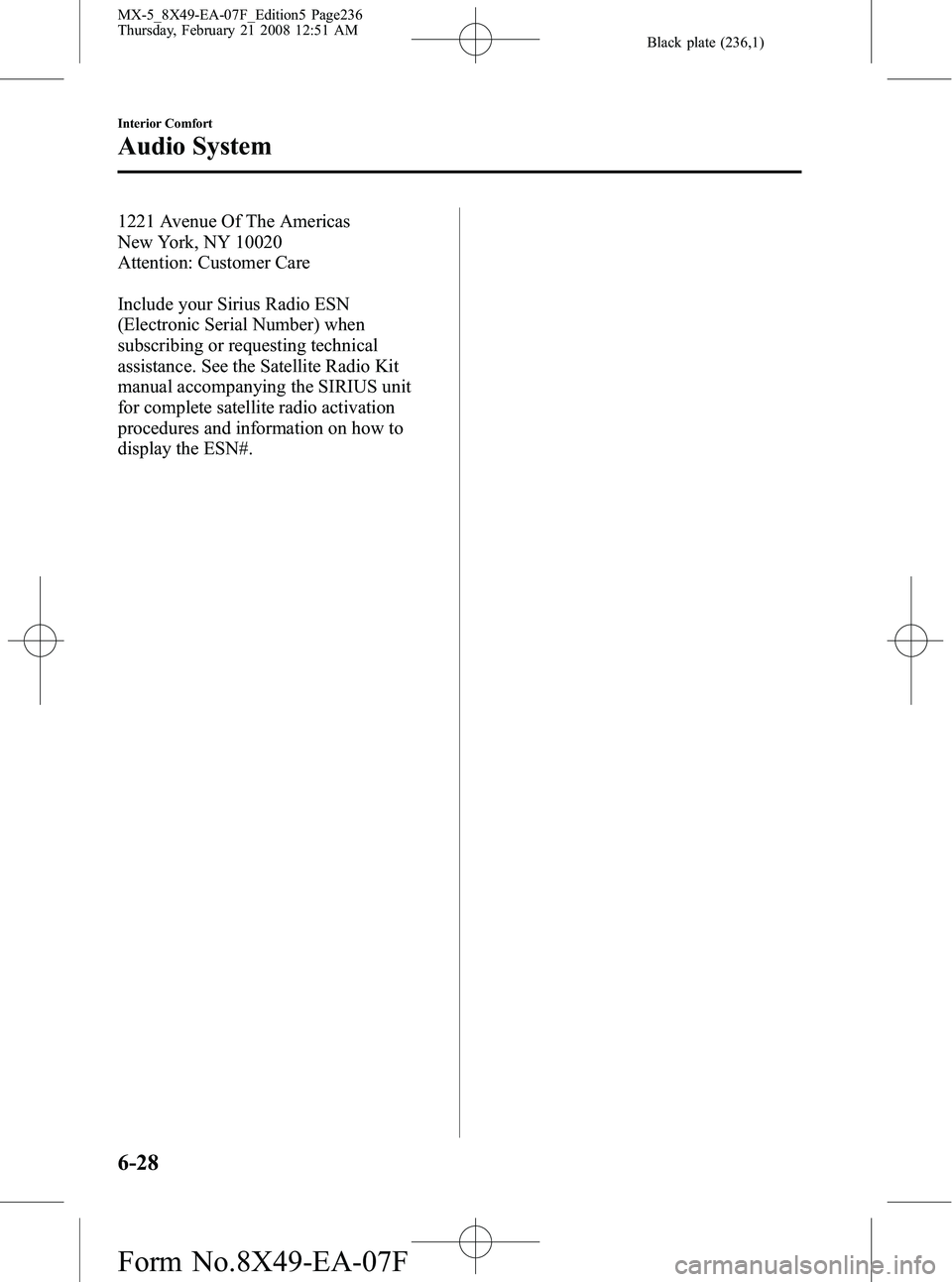
Black plate (236,1)
1221 Avenue Of The Americas
New York, NY 10020
Attention: Customer Care
Include your Sirius Radio ESN
(Electronic Serial Number) when
subscribing or requesting technical
assistance. See the Satellite Radio Kit
manual accompanying the SIRIUS unit
for complete satellite radio activation
procedures and information on how to
display the ESN#.
6-28
Interior Comfort
Audio System
MX-5_8X49-EA-07F_Edition5 Page236
Thursday, February 21 2008 12:51 AM
Form No.8X49-EA-07F
Page 237 of 400
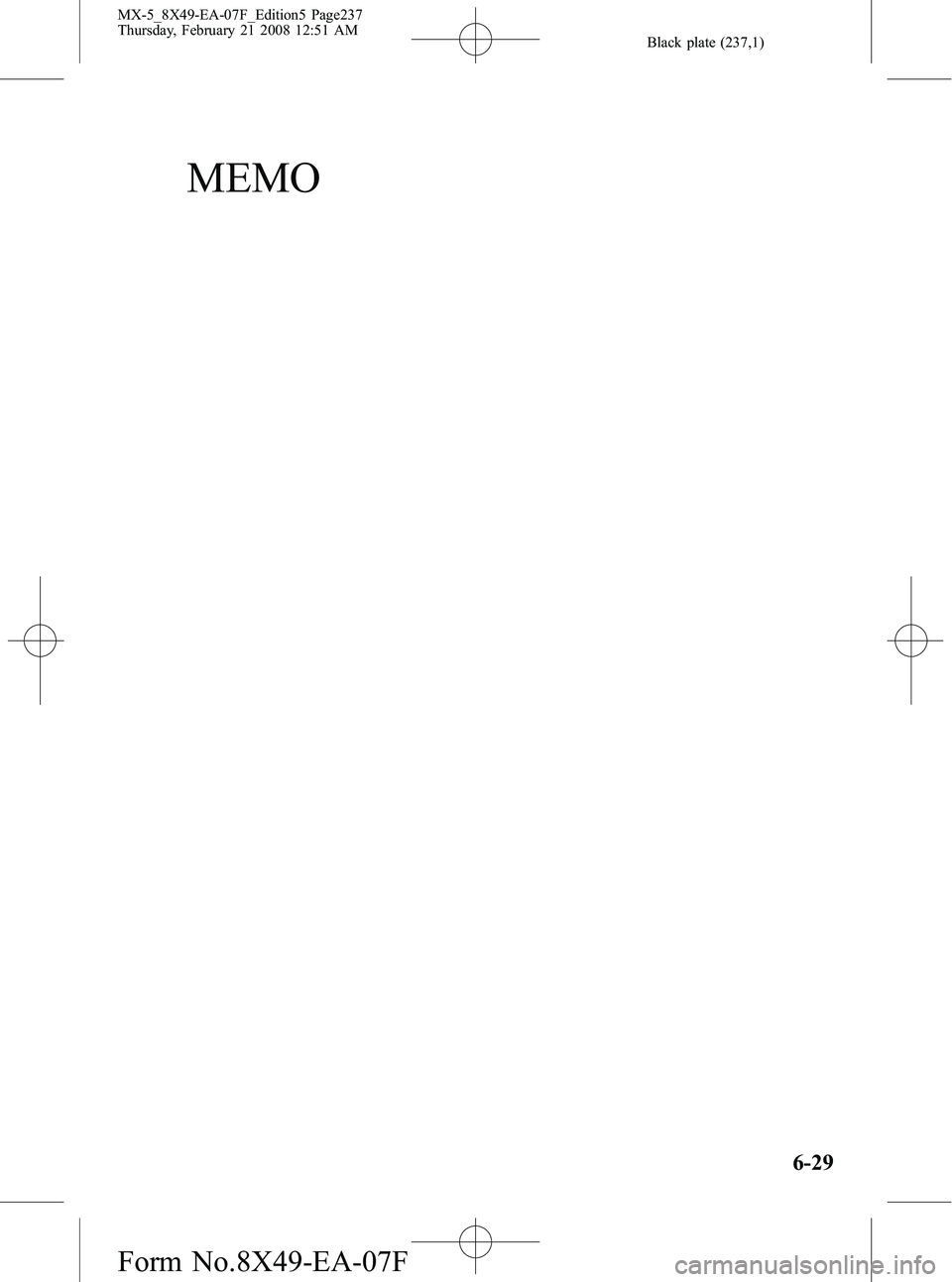
Black plate (237,1)
MEMO
6-29
MX-5_8X49-EA-07F_Edition5 Page237
Thursday, February 21 2008 12:51 AM
Form No.8X49-EA-07F
Page 238 of 400
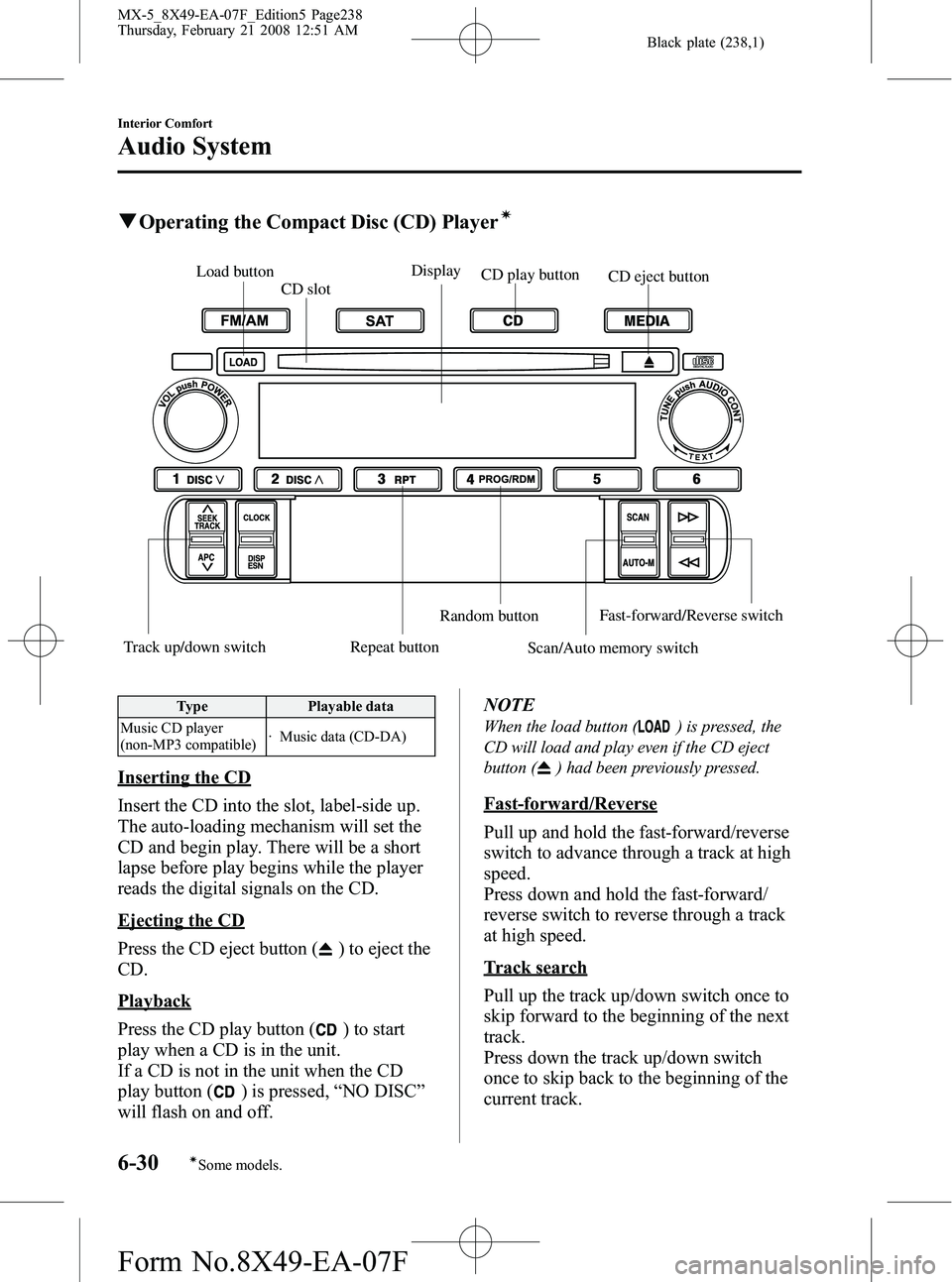
Black plate (238,1)
qOperating the Compact Disc (CD) Playerí
Load button
CD slot Display
CD play button CD eject button
Track up/down switch Repeat button Random button
Scan/Auto memory switchFast-forward/Reverse switch
Type
Playable data
Music CD player
(non-MP3 compatible) · Music data (CD-DA)
Inserting the CD
Insert the CD into the slot, label-side up.
The auto-loading mechanism will set the
CD and begin play. There will be a short
lapse before play begins while the player
reads the digital signals on the CD.
Ejecting the CD
Press the CD eject button (
) to eject the
CD.
Playback
Press the CD play button (
) to start
play when a CD is in the unit.
If a CD is not in the unit when the CD
play button (
) is pressed, “NO DISC ”
will flash on and off. NOTE
When the load button () is pressed, the
CD will load and play even if the CD eject
button (
) had been previously pressed.
Fast-forward/Reverse
Pull up and hold the fast-forward/reverse
switch to advance through a track at high
speed.
Press down and hold the fast-forward/
reverse switch to reverse through a track
at high speed.
Track search
Pull up the track up/down switch once to
skip forward to the beginning of the next
track.
Press down the track up/down switch
once to skip back to the beginning of the
current track.
6-30
Interior Comfort
íSome models.
Audio System
MX-5_8X49-EA-07F_Edition5 Page238
Thursday, February 21 2008 12:51 AM
Form No.8X49-EA-07F
Page 239 of 400
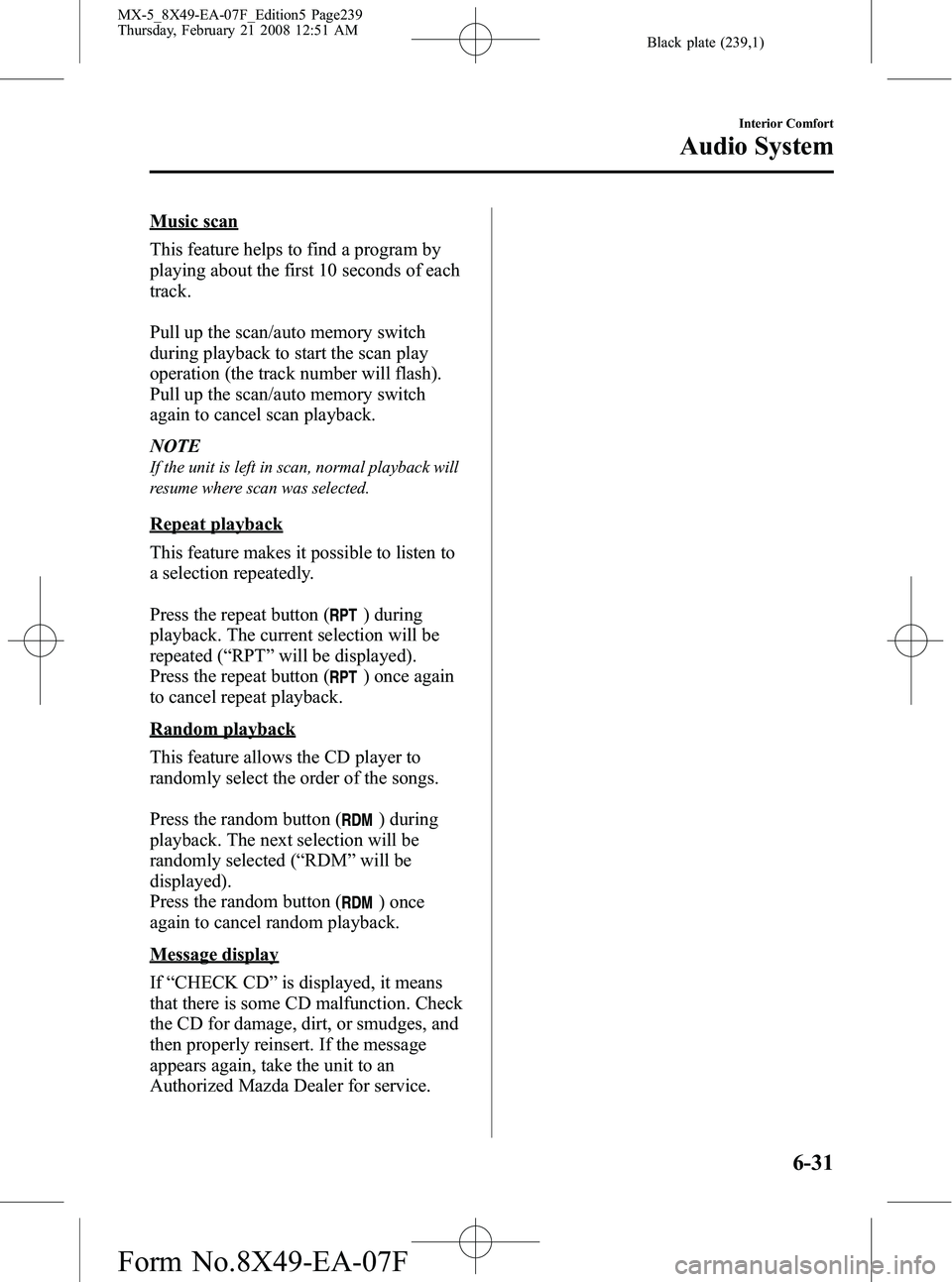
Black plate (239,1)
Music scan
This feature helps to find a program by
playing about the first 10 seconds of each
track.
Pull up the scan/auto memory switch
during playback to start the scan play
operation (the track number will flash).
Pull up the scan/auto memory switch
again to cancel scan playback.
NOTE
If the unit is left in scan, normal playback will
resume where scan was selected.
Repeat playback
This feature makes it possible to listen to
a selection repeatedly.
Press the repeat button (
) during
playback. The current selection will be
repeated ( “RPT ”will be displayed).
Press the repeat button (
) once again
to cancel repeat playback.
Random playback
This feature allows the CD player to
randomly select the order of the songs.
Press the random button (
) during
playback. The next selection will be
randomly selected ( “RDM ”will be
displayed).
Press the random button (
) once
again to cancel random playback.
Message display
If “CHECK CD ”is displayed, it means
that there is some CD malfunction. Check
the CD for damage, dirt, or smudges, and
then properly reinsert. If the message
appears again, take the unit to an
Authorized Mazda Dealer for service.
Interior Comfort
Audio System
6-31
MX-5_8X49-EA-07F_Edition5 Page239
Thursday, February 21 2008 12:51 AM
Form No.8X49-EA-07F
Page 240 of 400
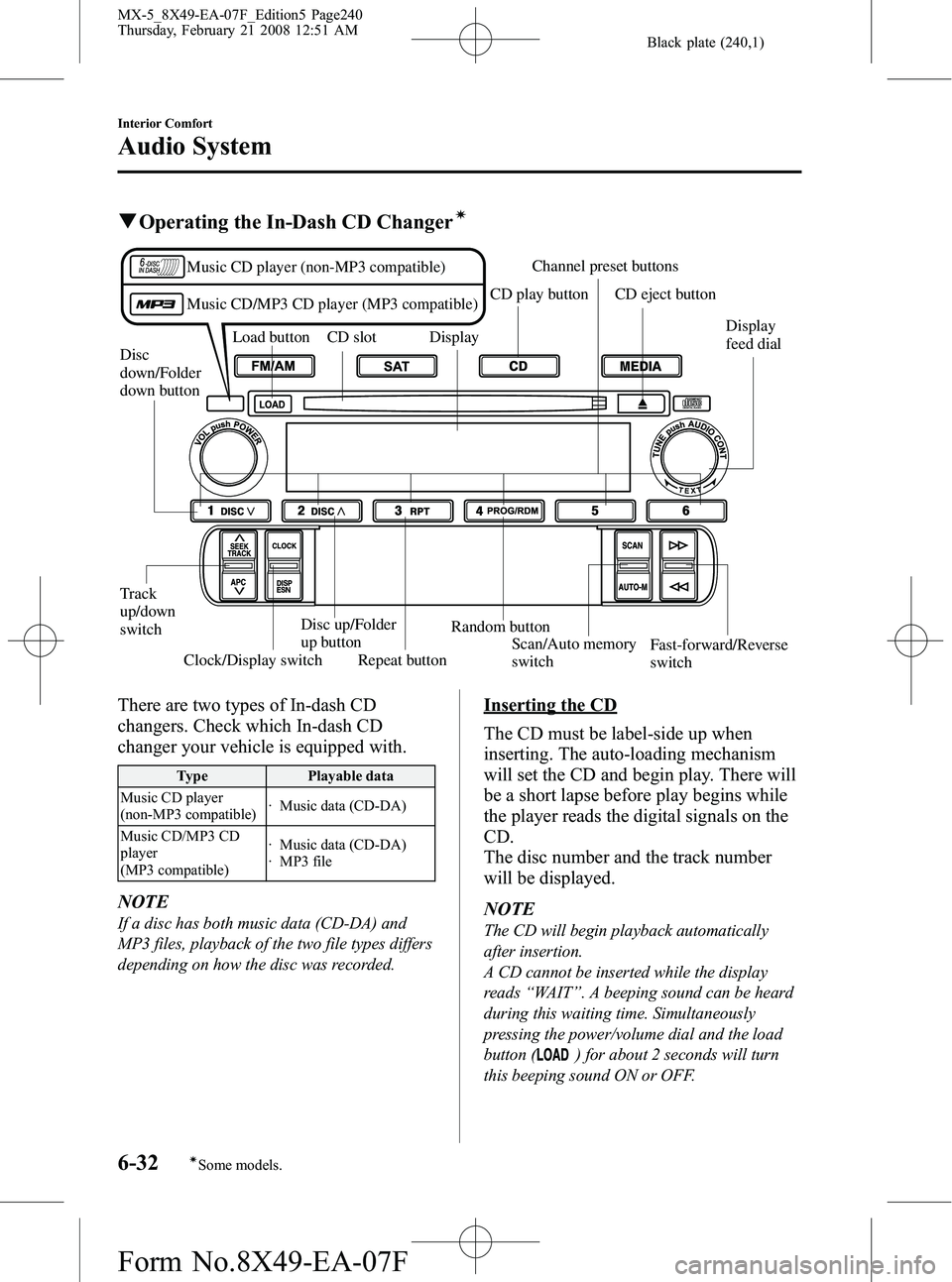
Black plate (240,1)
qOperating the In-Dash CD Changerí
Disc
down/Folder
down button Load button CD slot Display
CD play button
Channel preset buttons
CD eject button
Track
up/down
switch
Clock/Display switch Disc up/Folder
up button
Repeat button Random button
Scan/Auto memory
switch Fast-forward/Reverse
switch
Music CD player (non-MP3 compatible)
Music CD/MP3 CD player (MP3 compatible)
Display
feed dial
There are two types of In-dash CD
changers. Check which In-dash CD
changer your vehicle is equipped with.
Type
Playable data
Music CD player
(non-MP3 compatible) · Music data (CD-DA)
Music CD/MP3 CD
player
(MP3 compatible) · Music data (CD-DA)
· MP3 file
NOTE
If a disc has both music data (CD-DA) and
MP3 files, playback of the two file types differs
depending on how the disc was recorded.
Inserting the CD
The CD must be label-side up when
inserting. The auto-loading mechanism
will set the CD and begin play. There will
be a short lapse before play begins while
the player reads the digital signals on the
CD.
The disc number and the track number
will be displayed.
NOTE
The CD will begin playback automatically
after insertion.
A CD cannot be inserted while the display
reads
“WAIT ”. A beeping sound can be heard
during this waiting time. Simultaneously
pressing the power/volume dial and the load
button (
) for about 2 seconds will turn
this beeping sound ON or OFF.
6-32
Interior Comfort
íSome models.
Audio System
MX-5_8X49-EA-07F_Edition5 Page240
Thursday, February 21 2008 12:51 AM
Form No.8X49-EA-07F