bluetooth MAZDA MODEL MX-5 MIATA 2020 User Guide
[x] Cancel search | Manufacturer: MAZDA, Model Year: 2020, Model line: MODEL MX-5 MIATA, Model: MAZDA MODEL MX-5 MIATA 2020Pages: 566, PDF Size: 62.47 MB
Page 307 of 566
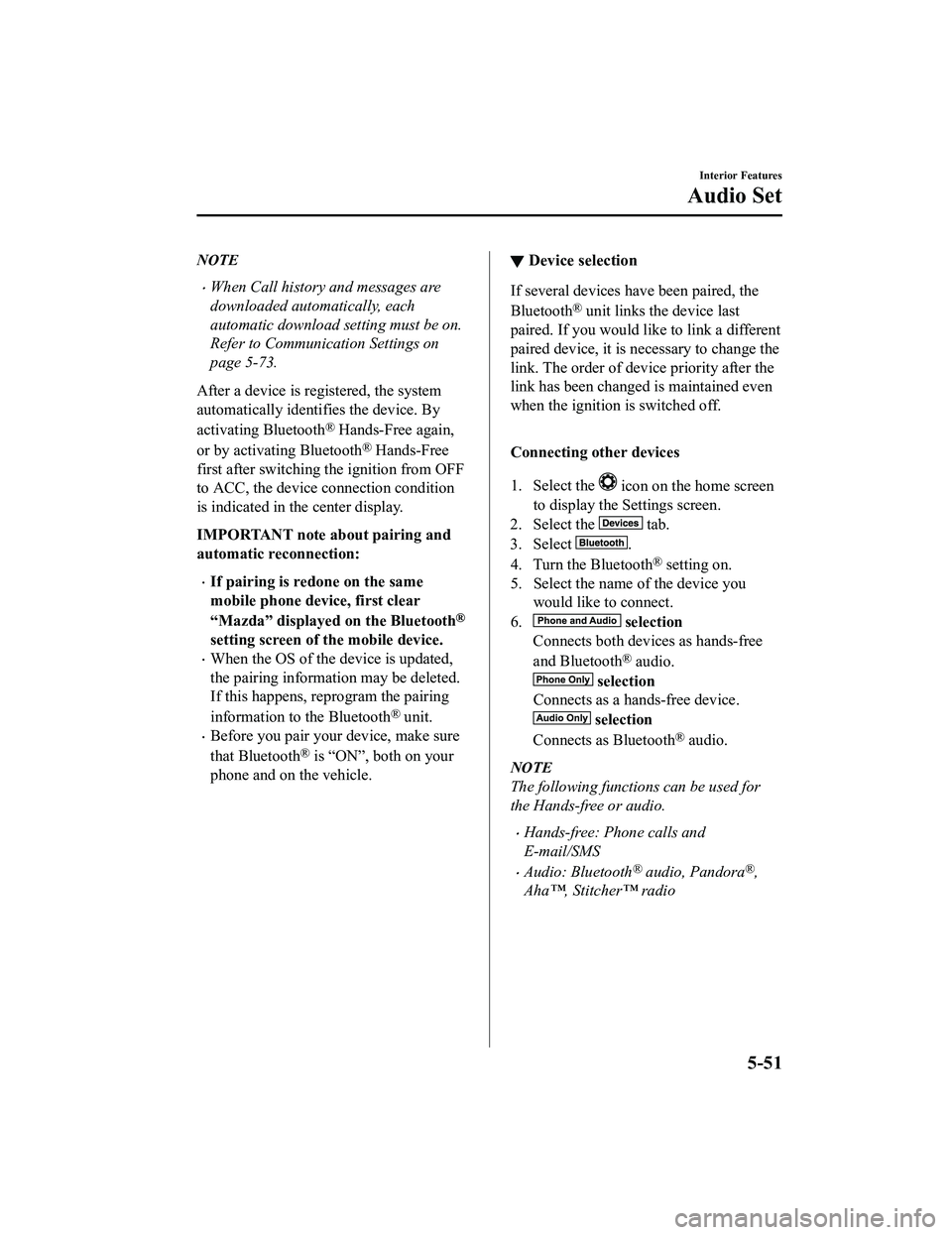
NOTE
When Call history and messages are
downloaded automatically, each
automatic download setting must be on.
Refer to Communication Settings on
page 5-73.
After a device is registered, the system
automatically identifies the device. By
activating Bluetooth
® Hands-Free again,
or by activating Bluetooth
® Hands-Free
first after switching the ignition from OFF
to ACC, the device connection condition
is indicated in the center display.
IMPORTANT note about pairing and
automatic reconnection:
If pairing is redone on the same
mobile phone device, first clear
“Mazda” displayed on the Bluetooth
®
setting screen of the mobile device.
When the OS of the device is updated,
the pairing information may be deleted.
If this happens, reprogram the pairing
information to the Bluetooth
® unit.
Before you pair your device, make sure
that Bluetooth
® is “ON”, both on your
phone and on the vehicle.
▼ Device selection
If several devices have been paired, the
Bluetooth
® unit links the device last
paired. If you would like to link a different
paired device, it is necessary to change the
link. The order of device priority after the
link has been changed is maintained even
when the ignition is switched off.
Connecting other devices
1. Select the
icon on the home screen
to display the Settings screen.
2. Select the
tab.
3. Select
.
4. Turn the Bluetooth
® setting on.
5. Select the name of the device you would like to connect.
6.
selection
Connects both devices as hands-free
and Bluetooth
® audio.
selection
Connects as a hands-free device.
selection
Connects as Bluetooth
® audio.
NOTE
The following functions can be used for
the Hands-free or audio.
Hands-free: Phone calls and
E-mail/SMS
Audio: Bluetooth® audio, Pandora®,
Aha™, Stitcher™ radio
Interior Features
Audio Set
5-51
MX-5_8JA4-EA-19K_Edition1_old 2019-8-29 16:18:06
Page 308 of 566
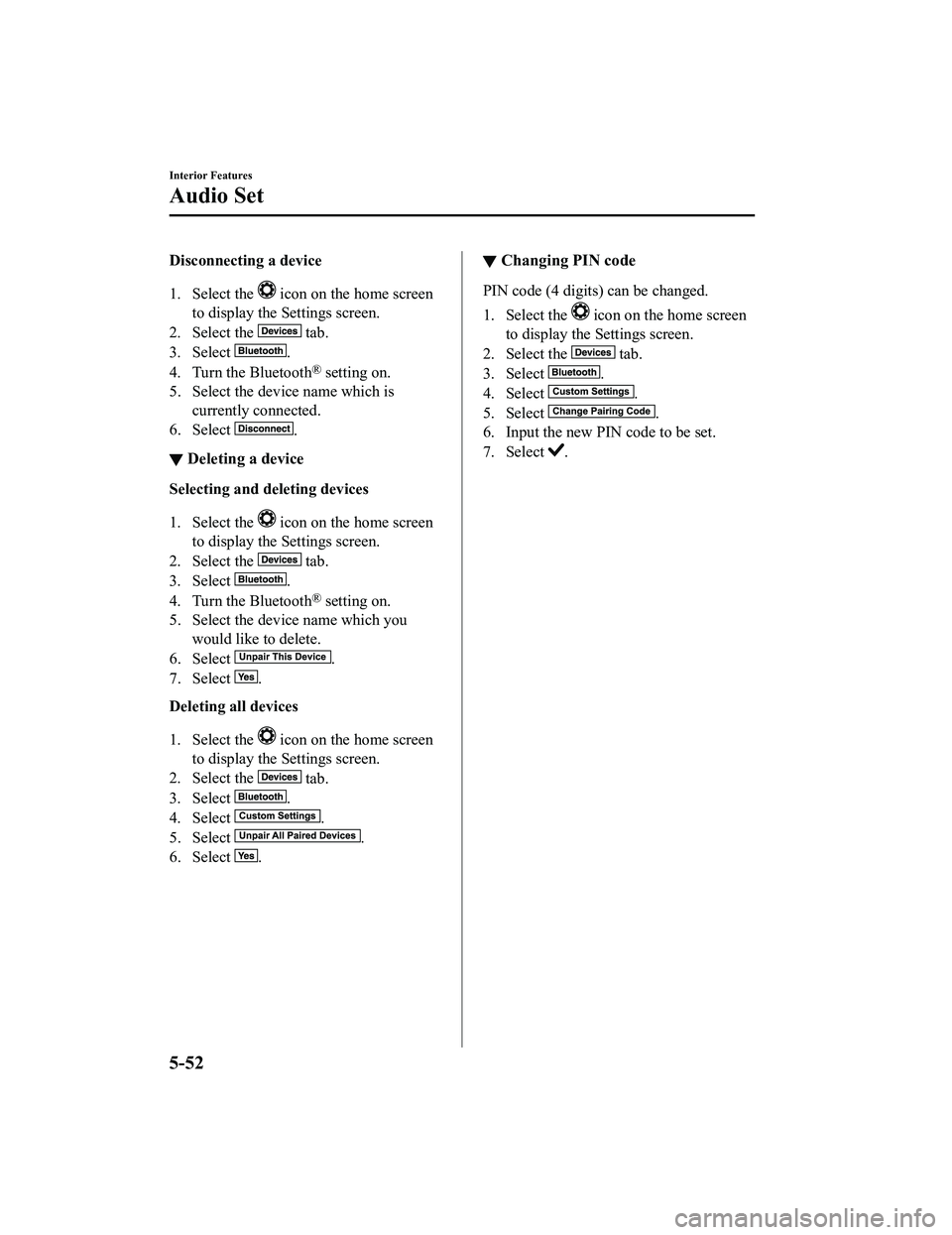
Disconnecting a device
1. Select the
icon on the home screen
to display the Settings screen.
2. Select the
tab.
3. Select
.
4. Turn the Bluetooth
® setting on.
5. Select the device name which is
currently connected.
6. Select
.
▼ Deleting a device
Selecting and deleting devices
1. Select the
icon on the home screen
to display the Settings screen.
2. Select the
tab.
3. Select
.
4. Turn the Bluetooth
® setting on.
5. Select the device name which you would like to delete.
6. Select
.
7. Select
.
Deleting all devices
1. Select the
icon on the home screen
to display the Settings screen.
2. Select the
tab.
3. Select
.
4. Select
.
5. Select
.
6. Select
.
▼ Changing PIN code
PIN code (4 digits) can be changed.
1. Select the
icon on the home screen
to display the Settings screen.
2. Select the
tab.
3. Select
.
4. Select
.
5. Select
.
6. Input the new PIN code to be set.
7. Select
.
Interior Features
Audio Set
5-52
MX-5_8JA4-EA-19K_Edition1_old 2019-8-29 16:18:06
Page 309 of 566
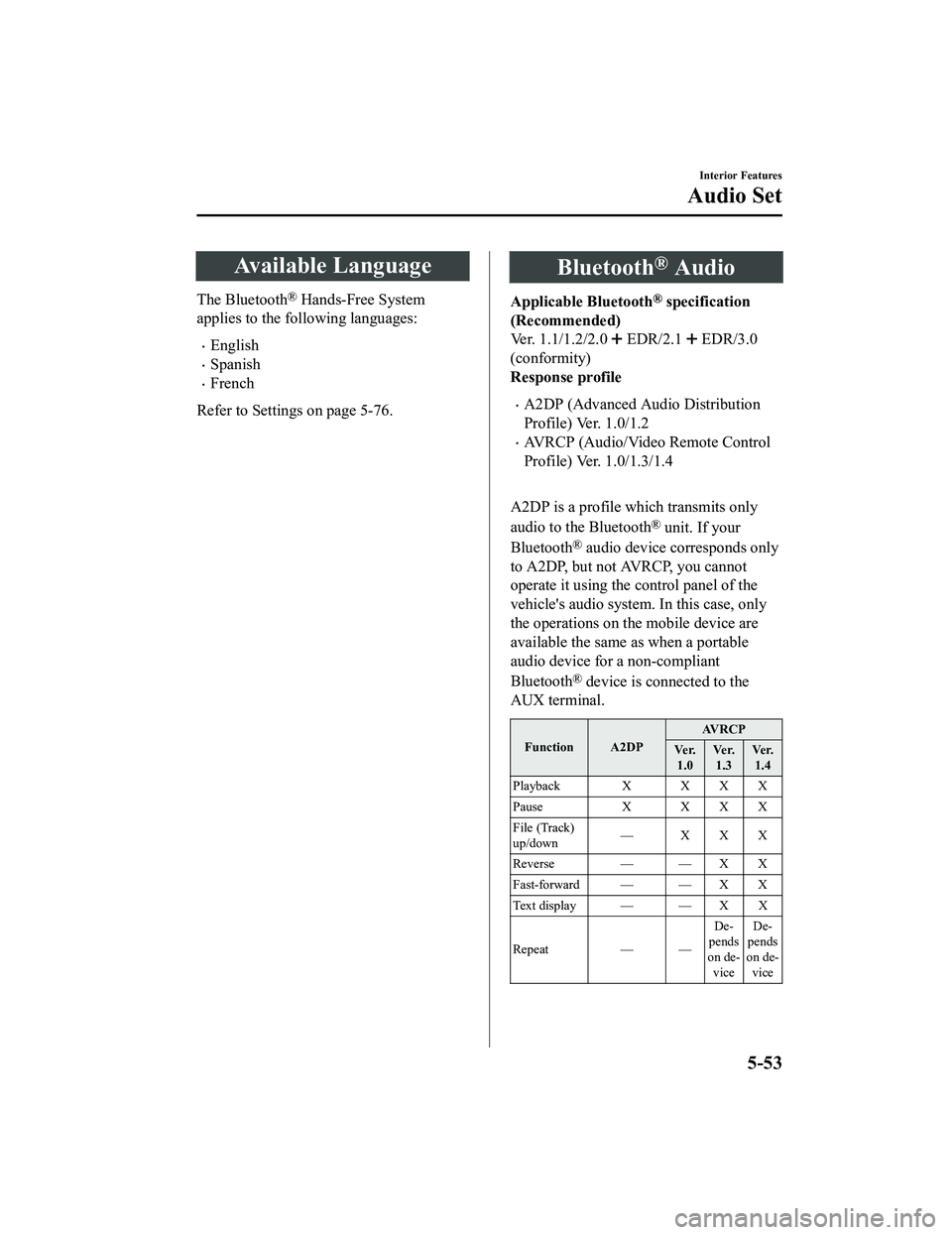
Available Language
The Bluetooth® Hands-Free System
applies to the following languages:
English
Spanish
French
Refer to Setting s on page 5-76.
Bluetooth® Audio
Applicable Bluetooth® specification
(Recommended)
Ver. 1.1/1.2/2.0
EDR/2.1 EDR/3.0
(conformity)
Response profile
A2DP (Advanced Audio Distribution
Profile) Ver. 1.0/1.2
AVRCP (Audio/Video Remote Control
Profile) Ver. 1.0/1.3/1.4
A2DP is a profile which transmits only
audio to the Bluetooth
® unit. If your
Bluetooth
® audio device corresponds only
to A2DP, but not AVRCP, you cannot
operate it using the control panel of the
vehicle's audio system. In this case, only
the operations on the mobile device are
available the same as when a portable
audio device for a non-compliant
Bluetooth
® device is connected to the
AUX terminal.
Function A2DP AV R C P
Ve r. 1.0 Ve r.
1.3 Ve r.
1.4
Playback X X X X
Pause X XXX
File (Track)
up/down — XXX
Reverse — — X X
Fast-forward — — X X
Te x t d i s p l a y — — X X
Repeat — — De‐
pends
on de‐ vice De‐
pends
on de‐ vice
Interior Features
Audio Set
5-53
MX-5_8JA4-EA-19K_Edition1_old 2019-8-29 16:18:06
Page 310 of 566
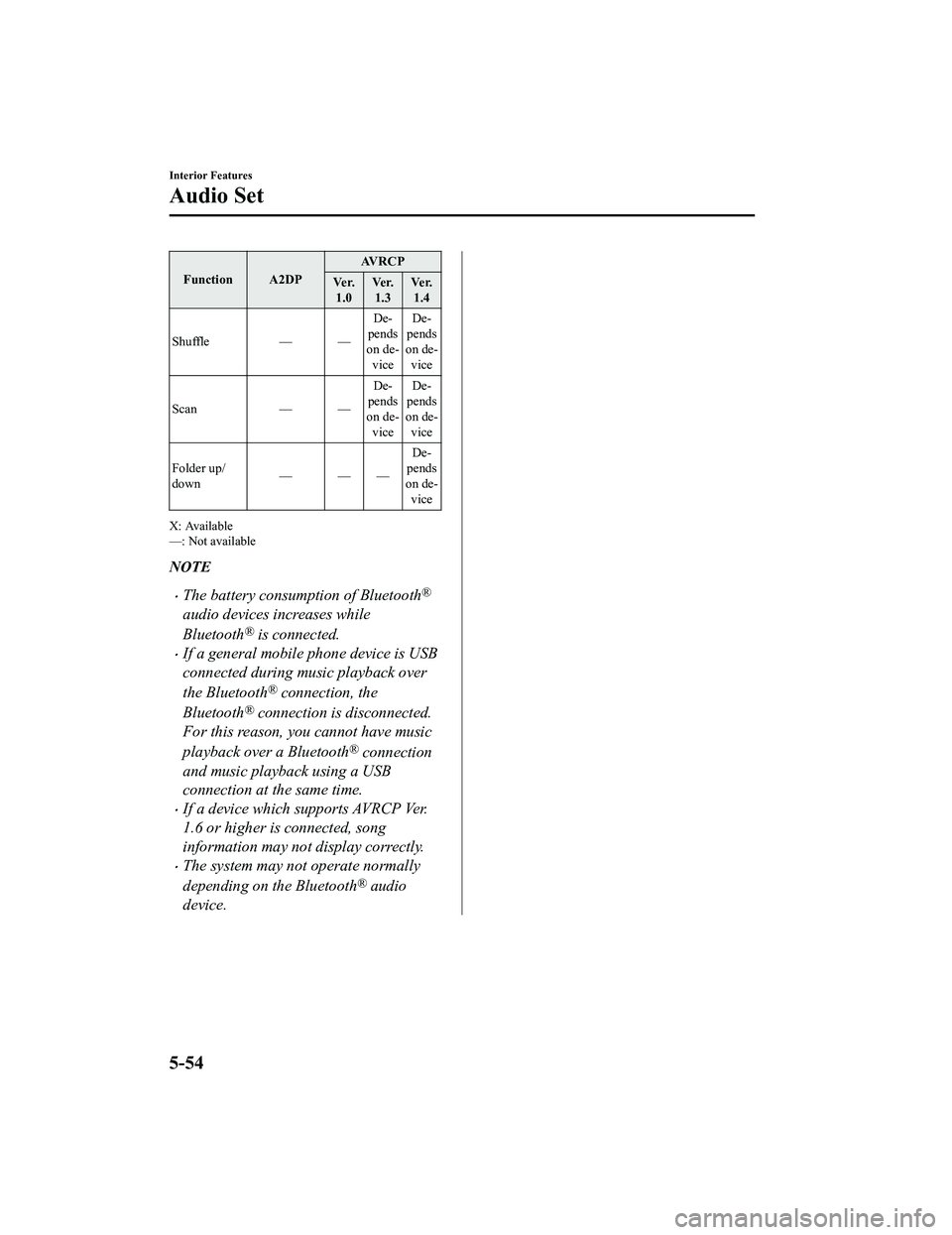
Function A2DPAV R C P
Ve r. 1.0 Ve r.
1.3 Ve r.
1.4
Shuffle — — De‐
pends
on de‐ vice De‐
pends
on de‐ vice
Scan — —De‐
pends
on de‐ vice De‐
pends
on de‐ vice
Folder up/
down ——— De‐
pends
on de‐
vice
X: Available
—: Not available
NOTE
The battery consumption of Bluetooth®
audio devices increases while
Bluetooth
® is connected.
If a general mobile phone device is USB
connected during music playback over
the Bluetooth
® connection, the
Bluetooth
® connection is disconnected.
For this reason, you cannot have music
playback over a Bluetooth
® connection
and music playback using a USB
connection at the same time.
If a device which supports AVRCP Ver.
1.6 or higher is connected, song
information may not display correctly.
The system may not operate normally
depending on the Bluetooth
® audio
device.
Interior Features
Audio Set
5-54
MX-5_8JA4-EA-19K_Edition1_old 2019-8-29 16:18:06
Page 311 of 566
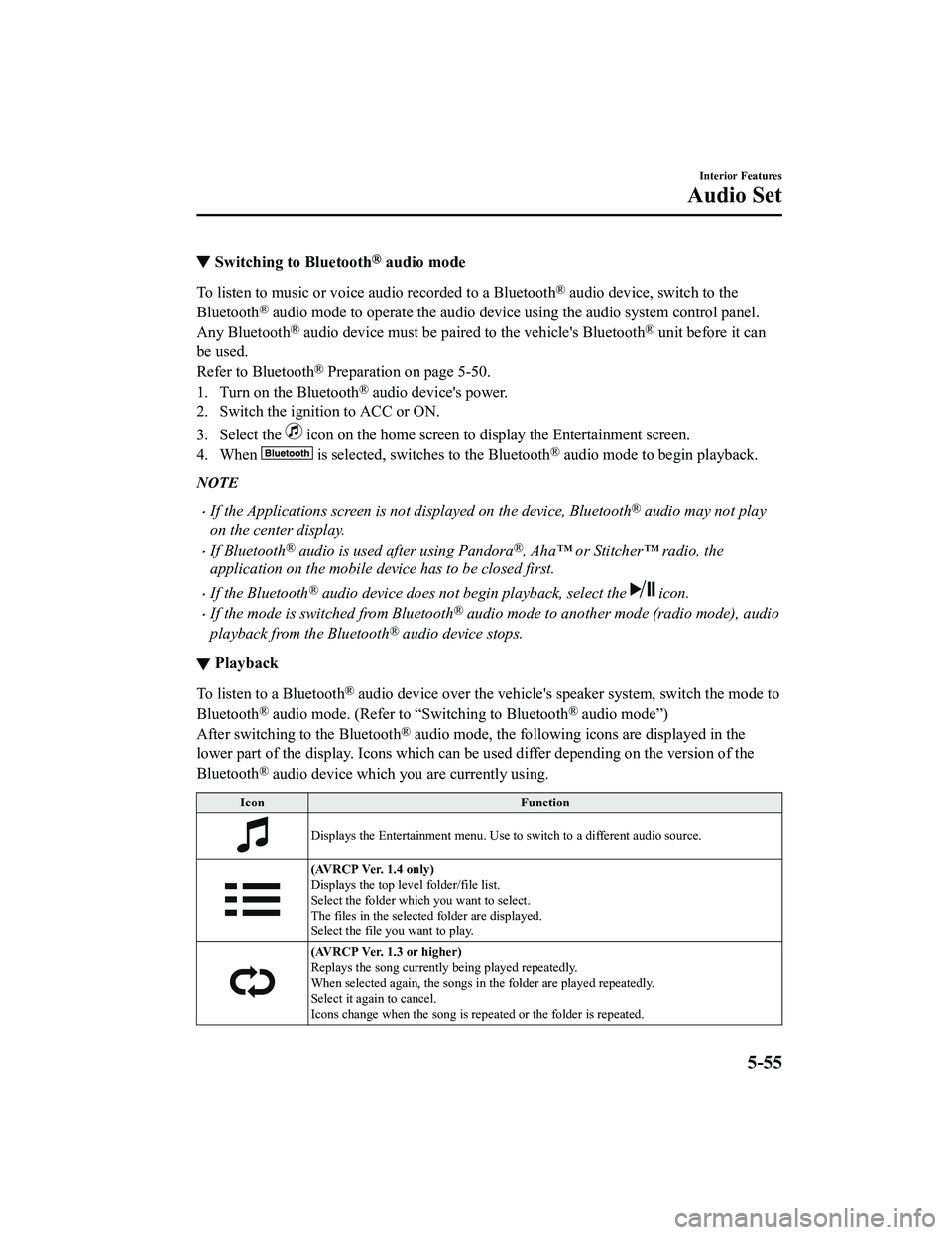
▼Switching to Bluetooth® audio mode
To listen to music or voice audio recorded to a Bluetooth® audio device, switch to the
Bluetooth
® audio mode to operate the audio device using the audio system control panel.
Any Bluetooth
® audio device must be paired to the vehicle's Bluetooth® unit before it can
be used.
Refer to Bluetooth
® Preparation on page 5-50.
1. Turn on the Bluetooth
® audio device's power.
2. Switch the ignition to ACC or ON.
3. Select the
icon on the home screen to display the Entertainment screen.
4. When
is selected, switches to the Bluetooth® audio mode to begin playback.
NOTE
If the Applications screen is not displayed on the device, Bluetooth® audio may not play
on the center display.
If Bluetooth® audio is used after using Pandora®, Aha™ or Stitcher™ radio, the
application on the mobile device has to be closed first.
If the Bluetooth® audio device does not begin playback, select the icon.
If the mode is switched from Bluetooth® audio mode to another mode (radio mode), audio
playback from the Bluetooth
® audio device stops.
▼ Playback
To listen to a Bluetooth® audio device over the vehicle's speaker system, switch the mod
e to
Bluetooth
® audio mode. (Refer to “Switching to Bluetooth® audio mode”)
After switching to the Bluetooth
® audio mode, the following icons are displayed in the
lower part of the display. Icons which can be used differ depen ding on the version of the
Bluetooth
® audio device which you are currently using.
Icon Function
Displays the Entertainment menu. Use to switch to a different a udio source.
(AVRCP Ver. 1.4 only)
Displays the top level folder/file list.
Select the folder which you want to select.
The files in the selected folder are displayed.
Select the file you want to play.
(AVRCP Ver. 1.3 or higher)
Replays the song currently being played repeatedly.
When selected again, the songs in the folder are played repeatedly.
Select it again to cancel.
Icons change when the song is repeated or the folder is repeate d.
Interior Features
Audio Set
5-55
MX-5_8JA4-EA-19K_Edition1_old 2019-8-29 16:18:06
Page 312 of 566
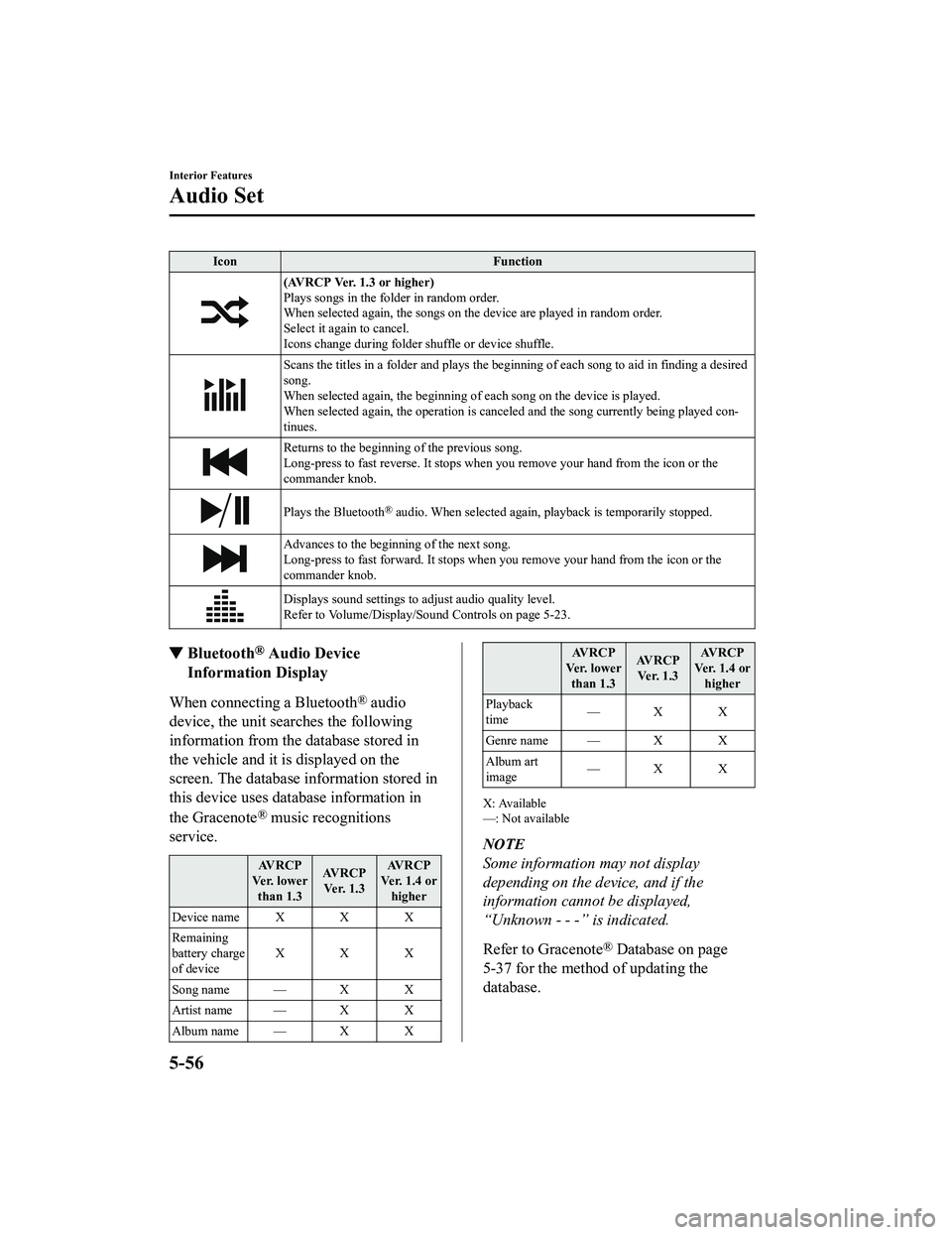
IconFunction
(AVRCP Ver. 1.3 or higher)
Plays songs in the folder in random order.
When selected again, the songs on the device are played in rand om order.
Select it again to cancel.
Icons change during folder shuffle or device shuffle.
Scans the titles in a folder and plays the beginning of each so ng to aid in finding a desired
song.
When selected again, the beginning of each song on the device is played.
When selected again, the operati on is canceled and the song currently being played con‐
tinues.
Returns to the beginning of the previous song.
Long-press to fast reverse. It st ops when you remove your hand from the icon or the
commander knob.
Plays the Bluetooth® audio. When selected again, pl ayback is temporarily stopped.
Advances to the beginning of the next song.
Long-press to fast forward. It stops when you remove your hand from the icon or the
commander knob.
Displays sound settings to adjust audio quality level.
Refer to Volume/Display/Sound Controls on page 5-23.
▼ Bluetooth® Audio Device
Information Display
When connecting a Bluetooth® audio
device, the unit sea rches the following
information from the database stored in
the vehicle and it is displayed on the
screen. The database in formation stored in
this device uses database information in
the Gracenote
® music recognitions
service.
AV R C P
Ve r. l o w e r than 1.3 AV R C P
Ve r. 1 . 3 AV R C P
Ver. 1.4 or higher
Device name X X X
Remaining
battery charge
of device XXX
Song name — X X
Artist name — X X
Album name — X X
AV R C P
Ve r. l o w e r than 1.3 AV R C P
Ver. 1.3 AV R C P
Ver. 1.4 or higher
Playback
time —X X
Genre name — X X
Album art
image —X X
X: Available
—: Not available
NOTE
Some information may not display
depending on the device, and if the
information cannot be displayed,
“Unknown - - -” is indicated.
Refer to Gracenote
® Database on page
5-37 for the method of updating the
database.
Interior Features
Audio Set
5-56
MX-5_8JA4-EA-19K_Edition1_old 2019-8-29 16:18:06
Page 313 of 566
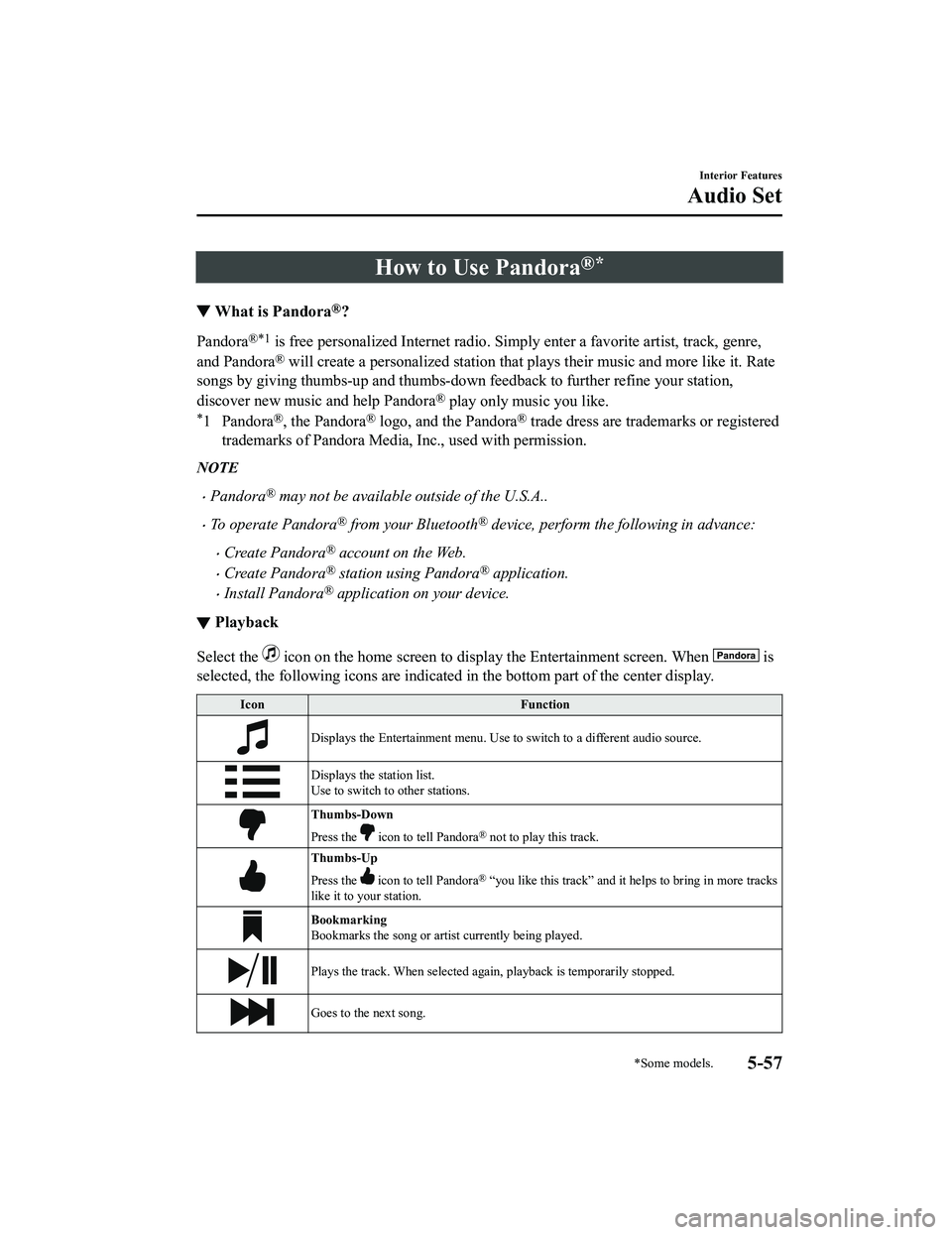
How to Use Pandora®*
▼What is Pandora®?
Pandora®*1 is free personalized Internet radio. Simply enter a favorite a
rtist, track, genre,
and Pandora
® will create a personalized stati on that plays their music and more like it. Rate
songs by giving thumbs-up and thumbs-down feedback to further r efine your station,
discover new music and help Pandora
® play only music you like.
*1 Pandora®, the Pandora® logo, and the Pandora® trade dress are trademarks or registered
trademarks of Pandora Media, Inc., used with permission.
NOTE
Pandora® may not be available outside of the U.S.A..
To operate Pandora® from your Bluetooth® device, perform the following in advance:
Create Pandora® account on the Web.
Create Pandora® station using Pandora® application.
Install Pandora® application on your device.
▼ Playback
Select the icon on the home screen to disp
lay the Entertainment screen. When is
selected, the following icons are indicated in the bottom part of the center display.
Icon Function
Displays the Entertainment menu. Use to switch to a different a udio source.
Displays the station list.
Use to switch to other stations.
Thumbs-Down
Press the
icon to tell Pandora® not to play this track.
Thumbs-Up
Press the
icon to tell Pandora® “you like this track” and it helps to bring in more tracks
like it to your station.
Bookmarking
Bookmarks the song or artist currently being played.
Plays the track. When selected again, playback is temporarily s topped.
Goes to the next song.
Interior Features
Audio Set
*Some models.5-57
MX-5_8JA4-EA-19K_Edition1_old 2019-8-29 16:18:06
Page 315 of 566
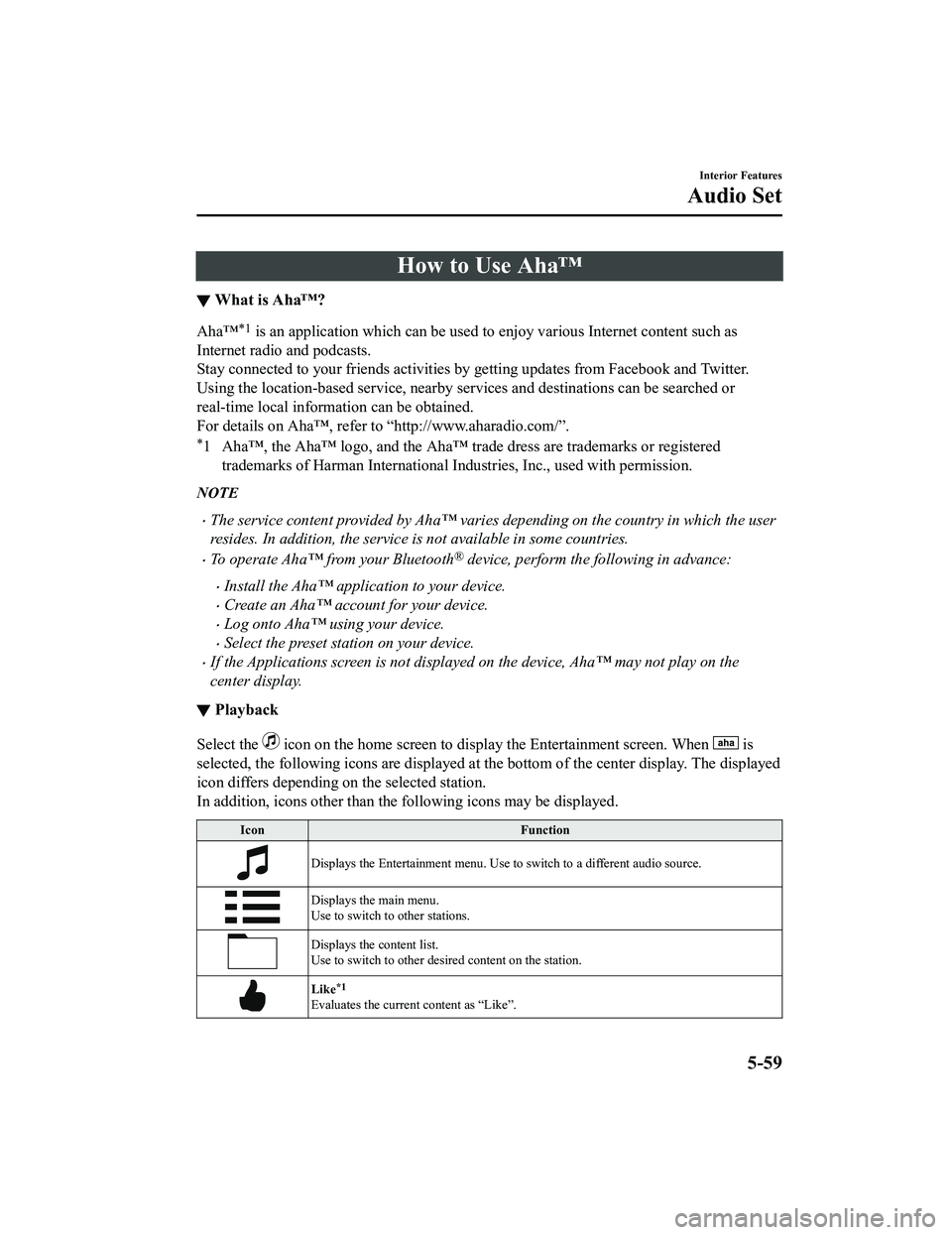
How to Use Aha™
▼What is Aha™?
Aha™*1 is an application which can be used to enjoy various Internet
content such as
Internet radio and podcasts.
Stay connected to your friends act ivities by getting updates from Facebook and Twitter.
Using the location-based service, nearby services and destinati ons can be searched or
real-time local information can be obtained.
For details on Aha™, refer to “http://www.aharadio.com/”.
*1 Aha™, the Aha™ logo, and the Aha™ trade dress are trademarks o r registered
trademarks of Harman Internationa l Industries, Inc., used with permission.
NOTE
The service content provided by Aha™ varies depending on the country in which the user
resides. In addition, the service is not available in some countries.
To operate Aha™ from your Bluetooth® device, perform the following in advance:
Install the Aha™ application to your device.
Create an Aha™ account for your device.
Log onto Aha™ using your device.
Select the preset station on your device.
If the Applications screen is not displayed on the device, Aha™ may not play on the
center display.
▼Playback
Select the icon on the home screen to disp
lay the Entertainment screen. When is
selected, the following icons are displayed at the bottom of the center display. The displayed
icon differs depending on the selected station.
In addition, icons other than the following icons may be displa yed.
IconFunction
Displays the Entertainment menu. Use to switch to a different a udio source.
Displays the main menu.
Use to switch to other stations.
Displays the content list.
Use to switch to other desired content on the station.
Like*1
Evaluates the current content as “Like”.
Interior Features
Audio Set
5-59
MX-5_8JA4-EA-19K_Edition1_old 2019-8-29 16:18:06
Page 318 of 566
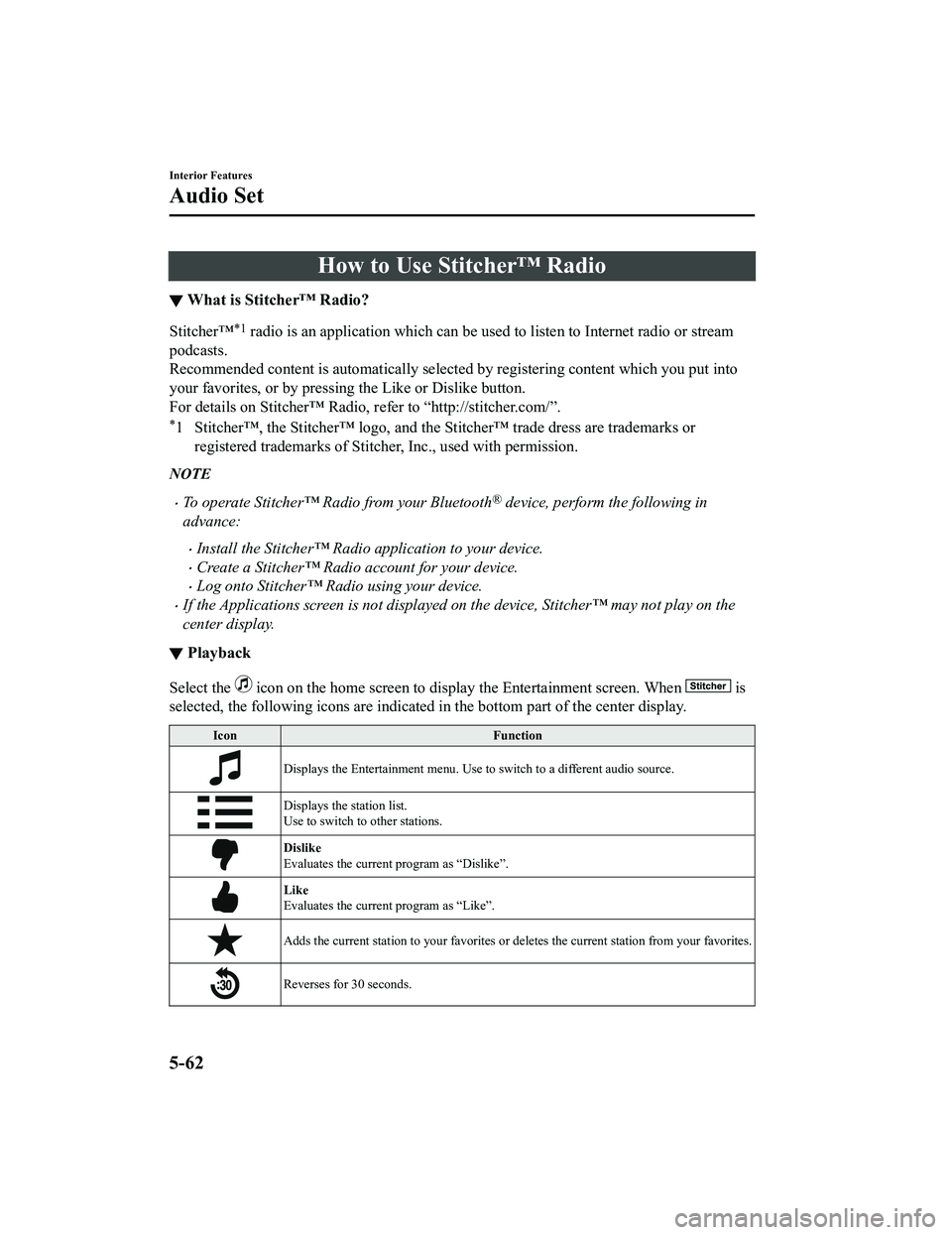
How to Use Stitcher™ Radio
▼What is Stitcher™ Radio?
Stitcher™*1 radio is an application which can
be used to listen to Internet radio or stream
podcasts.
Recommended content is automatically selected by registering content which you put into
your favorites, or by pressing the Like or Dislike button.
For details on Stitcher™ Radio, r efer to “http://stitcher.com/”.
*1 Stitcher™, the Stitcher™ logo, and the Stitcher™ trade dress a re trademarks or
registered trademarks of Stitcher, Inc., used with permission.
NOTE
To operate Stitcher™ Radio from your Bluetooth® device, perform the following in
advance:
Install the Stitcher™ Radio application to your device.
Create a Stitcher™ Radio account for your device.
Log onto Stitcher™ Radio using your device.
If the Applications screen is not displayed on the device, Stitcher™ may not play on the
center display.
▼ Playback
Select the icon on the home screen to display the Entertainment screen. W
hen is
selected, the following icons are indicated in the bottom part of the center display.
IconFunction
Displays the Entertainment menu. Use to switch to a different audio source.
Displays the station list.
Use to switch to other stations.
Dislike
Evaluates the current program as “Dislike”.
Like
Evaluates the current program as “Like”.
Adds the current station to your favorites or deletes the curre nt station from your favorites.
Reverses for 30 seconds.
Interior Features
Audio Set
5-62
MX-5_8JA4-EA-19K_Edition1_old 2019-8-29 16:18:06
Page 320 of 566
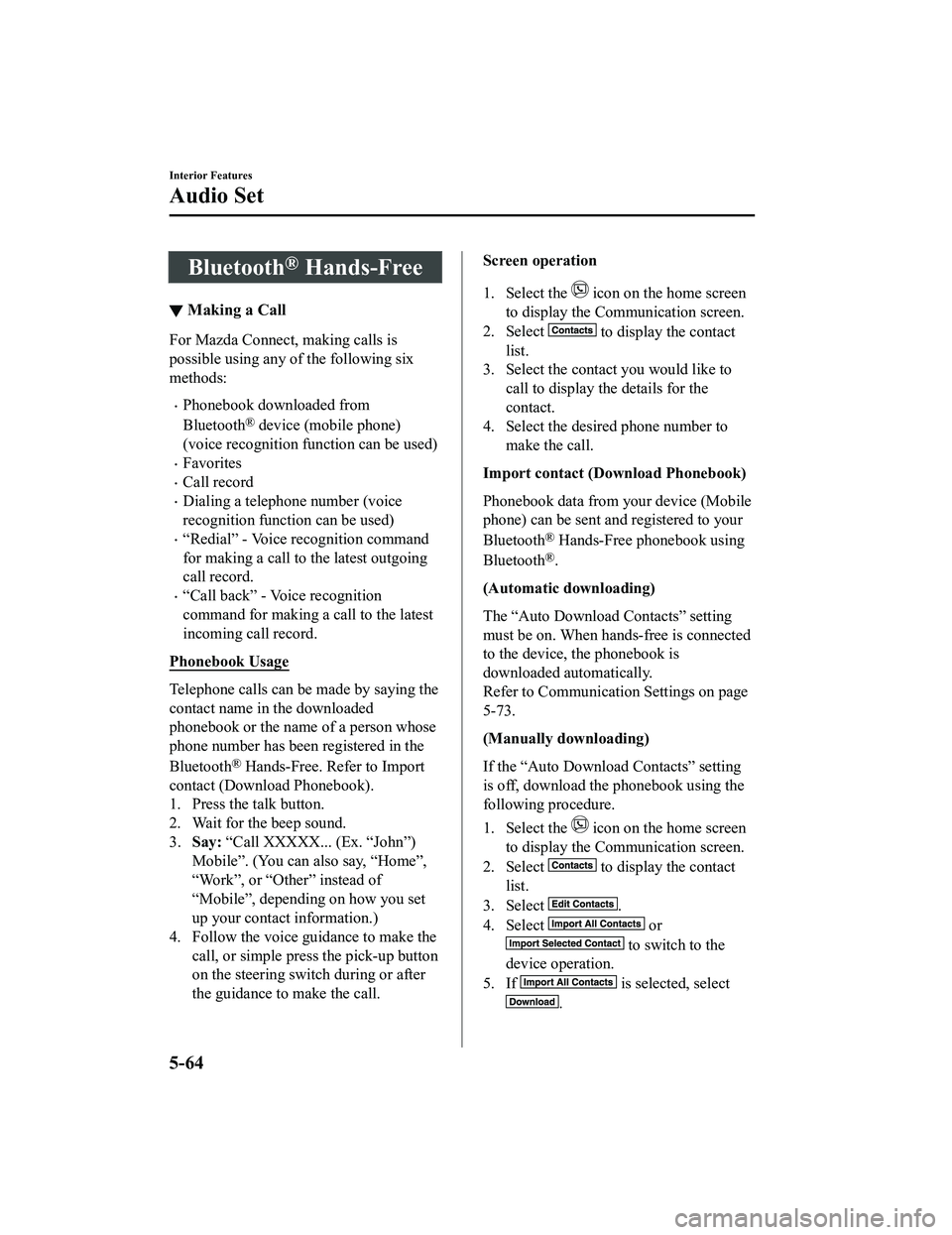
Bluetooth® Hands-Free
▼Making a Call
For Mazda Connect, making calls is
possible using any of the following six
methods:
Phonebook downloaded from
Bluetooth
® device (mobile phone)
(voice recognition function can be used)
Favorites
Call record
Dialing a telephone number (voice
recognition function can be used)
“Redial” - Voice recognition command
for making a call to the latest outgoing
call record.
“Call back” - Voice recognition
command for making a call to the latest
incoming call record.
Phonebook Usage
Telephone calls can be made by saying the
contact name in the downloaded
phonebook or the name of a person whose
phone number has been registered in the
Bluetooth
® Hands-Free. Refer to Import
contact (Download Phonebook).
1. Press the talk button.
2. Wait for the beep sound.
3. Say: “Call XXXXX... (Ex. “John”)
Mobile”. (You can also say, “Home”,
“Work”, or “Other” instead of
“Mobile”, depending on how you set
up your contact information.)
4. Follow the voice gu idance to make the
call, or simple press the pick-up button
on the steering switch during or after
the guidance to make the call.
Screen operation
1. Select the
icon on the home screen
to display the Communication screen.
2. Select
to display the contact
list.
3. Select the contact you would like to
call to display the details for the
contact.
4. Select the desired phone number to
make the call.
Import contact (Download Phonebook)
Phonebook data from your device (Mobile
phone) can be sent and registered to your
Bluetooth
® Hands-Free phonebook using
Bluetooth
®.
(Automatic downloading)
The “Auto Download Contacts” setting
must be on. When hands-free is connected
to the device, the phonebook is
downloaded automatically.
Refer to Communication Settings on page
5-73.
(Manually downloading)
If the “Auto Downlo ad Contacts” setting
is off, download the phonebook using the
following procedure.
1. Select the
icon on the home screen
to display the Communication screen.
2. Select
to display the contact
list.
3. Select
.
4. Select
or
to switch to the
device operation.
5. If
is selected, select
.
Interior Features
Audio Set
5-64
MX-5_8JA4-EA-19K_Edition1_old 2019-8-29 16:18:06