radio MAZDA MODEL MX-5 MIATA POWER RETRACTABLE HARDTOP 2009 Owner's Manual
[x] Cancel search | Manufacturer: MAZDA, Model Year: 2009, Model line: MODEL MX-5 MIATA POWER RETRACTABLE HARDTOP, Model: MAZDA MODEL MX-5 MIATA POWER RETRACTABLE HARDTOP 2009Pages: 444, PDF Size: 5.47 MB
Page 250 of 444

Black plate (250,1)
qOperating the Satellite Radioí
Band selector button
Seek tuning buttons
Scan button Instant replay button Display
Text buttonCategory buttons
Electronic serial number button Channel preset buttons
Channel preset buttons Satellite button
Manual tuning dial
Information display
All operations of the satellite radio are displayed on the Information display.
Channel number, Channel name, Category name, Artist name, Song title,
ID code, Preset channel number, Bank number, Error signs
6-34
Interior Comfort
íSome models.
Audio System
MX-5_8Z78-EA-08K_Edition1 Page250
Thursday, October 23 2008 1:53 PM
Form No.8Z78-EA-08K
Page 251 of 444

Black plate (251,1)
NOTE
This equipment has been tested and found to
comply with the limits for a Class B digital
device, pursuant to Part 15 of the FCC Rules.
These limits are designed to provide
reasonable protection against harmful
interference in a residential installation. This
equipment generates, uses, and can radiate
radio frequency energy and if not installed and
used in accordance with the instructions, may
cause harmful interference to radio
communications. However, there is no
guarantee that interference will not occur in a
particular installation. If this equipment does
cause harmful interference to radio or
television reception, which can be determined
by turning the equipment off and on, the user
is encouraged to try to correct the interference
by one or more of the following measures:
- Increase the separation between the
equipment and tuner.
- Connect the equipment into an outlet on a
circuit different from that to which the tuner is
connected.
- Consult the dealer or an experienced radio/
TV technician for help.
What is satellite radio?
SIRIUS is radio the way it was meant to
be: More than 100 new channels of digital
quality programming delivered to listeners
coast to coast via satellite. That means
channels of completely commercial-free
music plus more channels of news, sports,
and entertainment from names like
CNBC, Discovery, SCI-FI Channel, A&E,
House of Blues, E!, NPR, Speed vision
and ESPN.
SIRIUS is live, dynamic entertainment,
completely focused on listeners. Every
minute of every day of every week will be
different. All commercial-free music
channels are created in-house and hosted
by DJs who know and love the music. Do
you like Reggae? How about Classic
Rock or New Rock? SIRIUS has an array
of choices spanning a vast range of
musical tastes including the hits of the
50's, 60's, 70's, & 80's as well as Jazz,
Country, Blues, Pop, Rap, R&B,
Bluegrass, Alternative, Classical, Heavy
Metal, Dance and many others.
From its state-of-the-art, digital
broadcasting facility in Rockefeller
Center, New York City, SIRIUS will
deliver the broadest, deepest mix of radio
entertainment from coast to coast.
SIRIUS will bring you music and
entertainment programming that is simply
not available on traditional radio in any
market across the country. It's radio like
you've never heard before.
Sign up for SIRIUS Radio today! For
more information, visit siriusradio.com.
Satellite radio can be subscribed to and
received in the United States. (Except
Alaska and Hawaii) and Canada.
Interior Comfort
Audio System
6-35
MX-5_8Z78-EA-08K_Edition1 Page251
Thursday, October 23 2008 1:53 PM
Form No.8Z78-EA-08K
Page 252 of 444

Black plate (252,1)
How to subscribe to satellite radio
Once the system is installed you must first
subscribe to the SIRIUS Radio service to
activate the system.
The SIRIUS Radio service uses an ID
code to identify your radio. This code is
needed to subscribe to SIRIUS Radio, and
if needed, is also used to report any
problems should there be any in the
future. Listeners can subscribe using any
of the following methods:
lVisiting SIRIUS on the web at
www.sirius.com
lSubscribing to SIRIUS customer care,
available 24 hours a day, 7 days a
week.
lCalling (888) 539-7474lE-mail at: customercare@sirius-
radio.com
lWriting to: SATELLITE RADIO
1221 Avenue of the Americas
New York, NY 10020
Attention: Customer Care
Customers should have their SIRIUS
Radio ID Electronic Serial Number
(ESN#) ready.
NOTE
Your ESN# should have been recorded at the
time of installation. If not, press the ESN
button for 1.5 seconds or longer to display the
12-digit ESN for the SIRIUS tuner.
Satellite radio activation
For activation and subscription
information call toll-free at 1-888-539-
SIRI (7474). A SIRIUS Customer Care
representative will take the necessary
information and walk you through the
activation process. Or you can visit
SIRIUS online at WWW.siriusradio.com
and click on the “Join ”button. When you call the SIRIUS Customers
Care number you have two options
available.
(1) The full package which allows you
access to all SIRIUS content except
pay- per-view.
(2) The family package which allows access to certain channels. Please see
the website: www.sirius.com for
details.
Please have the following information
ready when attempting to activate your
service:
lSIRIUS ID (ESN*)lValid credit card information (type,
number, expiration date)
When you are ready to receive the on-air
activation signals you will be instructed
(for activation via phone) to turn on your
tuner, have the antenna pointed skyward,
and to set the channel to channel 184.
Once the signal is sent from the national
studio it may take up to ten minutes to be
received by your unit.
NOTE
On-air activation is completed after the
procedure, in most cases from ten seconds to
ten minutes.
* ESN: Electronic Serial Number
SIRIUS operation
All operations of the satellite radio are
conducted by means of the audio unit.
SIRIUS radio mode selection
When the satellite button is pressed during
ACC ON, it will play the last SIRIUS
channel in use before the mode was
switched over to another mode or the
power was turned off.
When the satellite button is pressed in a
mode other than the SIRIUS mode, the
last channel in use will be received.
6-36
Interior Comfort
Audio System
MX-5_8Z78-EA-08K_Edition1 Page252
Thursday, October 23 2008 1:53 PM
Form No.8Z78-EA-08K
Page 257 of 444

Black plate (257,1)
When the seek tuning button ()is
pressed (about 1.5 seconds), playback
starts from the beginning of the current
program.
When the seek tuning button (
)is
pressed twice, playback starts from the
beginning of the previous program.
When the seek tuning button (
)is
pressed for about 1.5 seconds or longer,
the program is reversed while the button
is being pressed.
When the seek tuning button (
)is
pressed (about 1.5 seconds), playback
starts from the beginning of the next
program. When the seek tuning button
(
) is pressed (about 1.5 seconds) while
the last program is being played, the
instant replay mode is cancelled.
When the seek tuning button (
)is
pressed for 1.5 seconds or longer, the
program is fast-forwarded while the
button is being pressed. When pressing
and holding the button until the end of the
program, the instant replay mode is
cancelled.
When the instant replay button is pressed
again, playback is paused, or playback
starts if it has been paused.
Instant replay (PAUSE)
If the instant replay button is pressed
while the instant replay mode is off,
instant replay mode is turned on in a
paused condition (PAUSE). Press the
instant replay button again to resume
playback from the point at which it was
paused.
NOTE
lIf the channel is changed, the instant replay
buffer data is deleted.
lAfter turning on the power and switching to
SIRIUS digital satellite radio mode, the
instant replay mode is not available for
several seconds after changing channels.
Displaying the SIRIUS ID (ESN)
When the ESN button is pressed for 1.5
seconds or longer, a 12-digit Electronic
Serial Number (ESN) for the SIRIUS
tuner is displayed.
(If the SIRIUS ID (ESN) for the tuner
does not display)
If “ESN
FAIL ”is displayed after
pressing the ESN button for 1.5 seconds
or longer, contact an Authorized Mazda
Dealer.
Initialization of ID code
If the registered ID code is forgotten,
return the ID code to the default [0000] by
performing the following steps:
Setting condition: SAT mode
(Master code input preparation)
1. Hold the scan button, then press channel preset button 4, hold both
buttons together for 1.5 seconds.
2. “ENTER PIN ”appears for three
seconds which indicates that it is in
code input mode.
3. “SR1 - - - - ”appears, which indicates
that it is ready for code input.
(Master code input)
4. Input the master code using the channel preset buttons 1-4.
(The master code is already set at the
time of factory shipment.)
(Master code input determination)
5. Determine the master code which has been input by pressing the scan button.
6. “PIN CLEARED ”appears which
indicates that the master code input has
been completed.
Interior Comfort
Audio System
6-41
MX-5_8Z78-EA-08K_Edition1 Page257
Thursday, October 23 2008 1:53 PM
Form No.8Z78-EA-08K
Page 258 of 444
![MAZDA MODEL MX-5 MIATA POWER RETRACTABLE HARDTOP 2009 Owners Manual Black plate (258,1)
7. The ID code is set to the default [0000]and the initialization process is
completed.
NOTE
Master code:
The Master Code is used to initialize or re-
initialize the ID code in the MAZDA MODEL MX-5 MIATA POWER RETRACTABLE HARDTOP 2009 Owners Manual Black plate (258,1)
7. The ID code is set to the default [0000]and the initialization process is
completed.
NOTE
Master code:
The Master Code is used to initialize or re-
initialize the ID code in the](/img/28/41019/w960_41019-257.png)
Black plate (258,1)
7. The ID code is set to the default [0000]and the initialization process is
completed.
NOTE
Master code:
The Master Code is used to initialize or re-
initialize the ID code in the event that the code
is not set to [0000] and/or the personalized ID
code is not known. The initialization process
resets the ID code to [0000]. The master code
can potentially defeat the intent of the security
of the parental lock if it is located by persons
not authorized by the owner to access certain
channels.
SIRIUS Satellite Radio Master Code: [0913]
NOTElWhen a numeric value other than the
master code is input and the scan button is
pressed, “SR1 Err ”is displayed and then it
returns to the “SR1---- ”display again.
lIf an ID code is not input for ten seconds,
“Err ”is displayed and it returns to the
former display.
lChannel preset buttons 1, 2, 3, 4 and the
scan button are used for inputting the ID
code. Buttons 5 and 6 cannot be used.
Change of ID code
Setting condition: SAT mode
When changing the ID code, the new ID
code is input after the previous one is
input first.
(Registered ID code input)
1. Hold the scan button, then press channel preset button 5, hold both
buttons together for 1.5 seconds.
2. “ENTER PIN ”appears for three
seconds which indicates that it is in
code input mode. 3.
“SR1 - - - - ”appears, which indicates
that it is ready for code input.
4. Input the registered ID code using channel preset buttons 1-4.
Example: When the registered ID code
is“2323 ”, input “2323 ”. At this time
“ SR1 2323 ”is displayed.
Press 1 for the first digit, 2 for the
second, 3 for the third, and 4 for the
last digit. For example, if your number
is 2323, press 1 three times, 2 four
times, 3 three, and 4 four times. If the
display goes off while inputting, begin
from Step 1.
NOTE
The registered ID code is the default [0000] at
the time of factory shipment. If [0000] results
in “Err ”on the display, go to the
“ INITIALIZATION OF ID CODE” section to
reset to [0000].
(Verification with the registered ID
code)
5. Determine the input code by pressing the scan button.
6. If it does not match with the previously registered code, “SR1 Err ”is displayed
and then it returns to “SR1 - - - - ”.
7. If it matches with the previously registered code, “ENTER PIN ”appears
again and it switches to code input
mode.
8. “SR1 - - - - ”appears, and it is ready for
input of the new ID code.
(New ID code input)
9. Input the new ID code using channel preset buttons 1-4.
Example: If “1234 ”is input as the new
code, “SR1 1234 ”is displayed.
6-42
Interior Comfort
Audio System
MX-5_8Z78-EA-08K_Edition1 Page258
Thursday, October 23 2008 1:53 PM
Form No.8Z78-EA-08K
Page 260 of 444

Black plate (260,1)
(Registered ID code input preparation)
2. Hold the scan button, then presschannel preset button 6, hold both
buttons together for 1.5 seconds.
3. “ENTER PIN ”appears for three
seconds which indicates that it is in
code input mode.
4. “SR1 - - - - ”appears, which indicates
that it is ready for code input.
(Registered ID code input)
5. Input the registered ID code using channel preset buttons 1-4. Example:
When the registered ID code is “2323 ”,
input “2323 ”. At this time “SR1 2323 ”
is displayed.
NOTE
If “Err ”is displayed, go to the
“ INITIALIZATION OF ID CODE” section to
reset the ID code to [0000].
(Registered ID code input
determination)
6. Determine the input code by pressing the scan button.
7. If it does not match the registered code, “SR1 Err ”is displayed and then it
returns to “SR1 - - - - ”.
8. If it matches the registered code, “SR1 UNLOCK ”appears for three
seconds which indicates that the code
input has been completed.
9. “SR1 100 ”appears which indicates that
the parental lock is off. At this time,
sound is heard. NOTE
lIf an ID code is not input for ten seconds,
“
Err ”is displayed and it returns to the
former display.
lChannel preset buttons 1, 2, 3, 4 and the
scan button are used for input of the ID
code. Buttons 5 and 6 cannot be used.
Error signs
(1) Depending on the surrounding conditions (such as large trees,
buildings, or tunnels) and special
weather conditions, the reception of
SIRIUS radio waves may be
decreased or temporarily interrupted.
“ACQUIRING ”may appear.
(2) In case of an antenna malfunction, “ANTENNA FAIL ”is displayed.
Check the satellite radio antenna,
antenna cable and DLP antenna
connector.
NOTE
If a broken DLP* unit is replaced with a new
unit, cancel the license for the broken unit and
make sure to carry out new registration for the
replaced unit. If the license for the broken unit
is not canceled, you will be charged a
reception fee for both units.
* DLP: Down Link Processor (SATELLITE RADIO Module)
6-44
Interior Comfort
Audio System
MX-5_8Z78-EA-08K_Edition1 Page260
Thursday, October 23 2008 1:53 PM
Form No.8Z78-EA-08K
Page 273 of 444
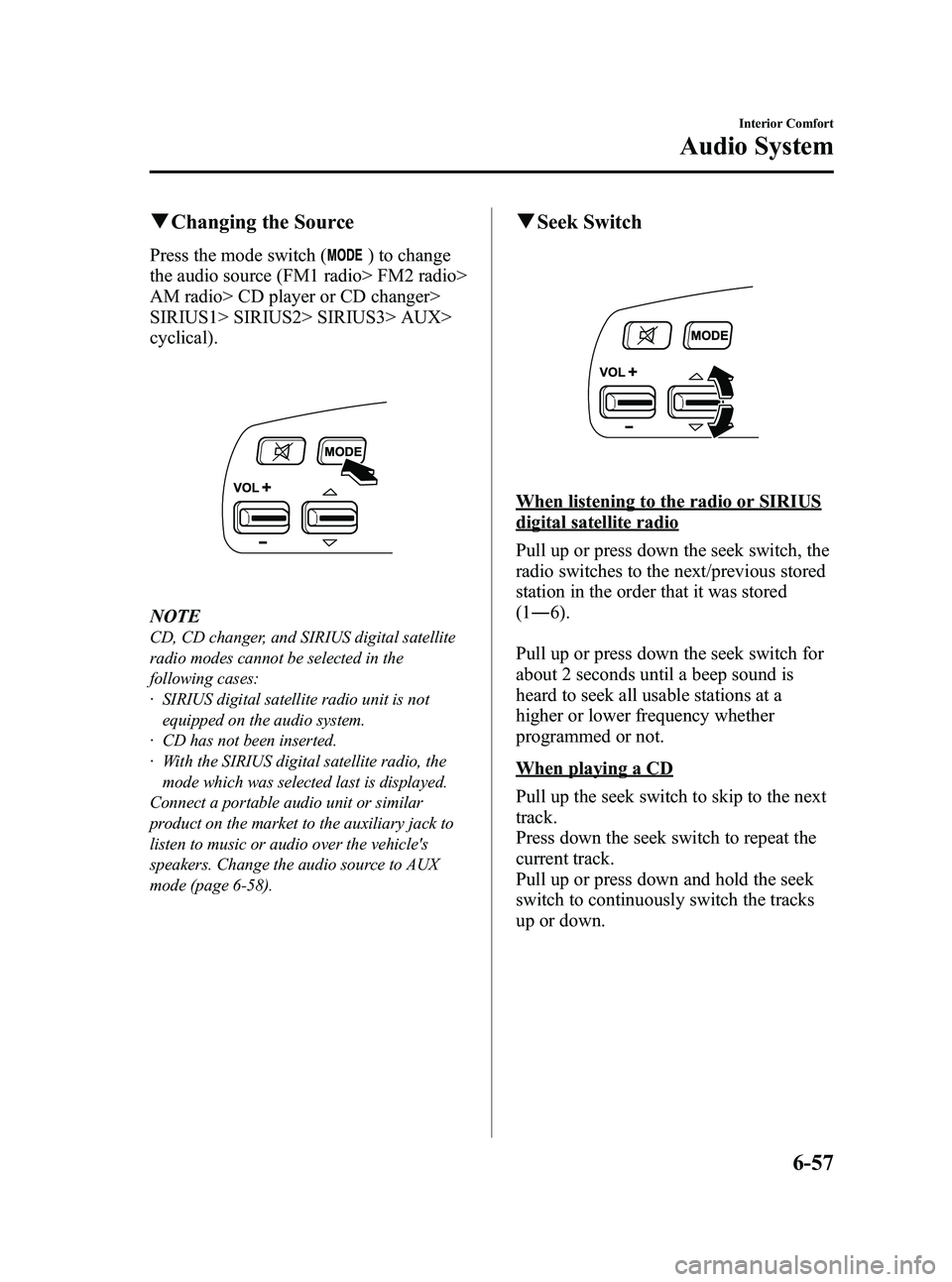
Black plate (273,1)
qChanging the Source
Press the mode switch () to change
the audio source (FM1 radio> FM2 radio>
AM radio> CD player or CD changer>
SIRIUS1> SIRIUS2> SIRIUS3> AUX>
cyclical).
NOTE
CD, CD changer, and SIRIUS digital satellite
radio modes cannot be selected in the
following cases:
· SIRIUS digital satellite radio unit is not
equipped on the audio system.
· CD has not been inserted.
· With the SIRIUS digital satellite radio, the mode which was selected last is displayed.
Connect a portable audio unit or similar
product on the market to the auxiliary jack to
listen to music or audio over the vehicle's
speakers. Change the audio source to AUX
mode (page 6-58).
q Seek Switch
When listening to the radio or SIRIUS
digital satellite radio
Pull up or press down the seek switch, the
radio switches to the next/previous stored
station in the order that it was stored
(1― 6).
Pull up or press down the seek switch for
about 2 seconds until a beep sound is
heard to seek all usable stations at a
higher or lower frequency whether
programmed or not.
When playing a CD
Pull up the seek switch to skip to the next
track.
Press down the seek switch to repeat the
current track.
Pull up or press down and hold the seek
switch to continuously switch the tracks
up or down.
Interior Comfort
Audio System
6-57
MX-5_8Z78-EA-08K_Edition1 Page273
Thursday, October 23 2008 1:54 PM
Form No.8Z78-EA-08K
Page 276 of 444
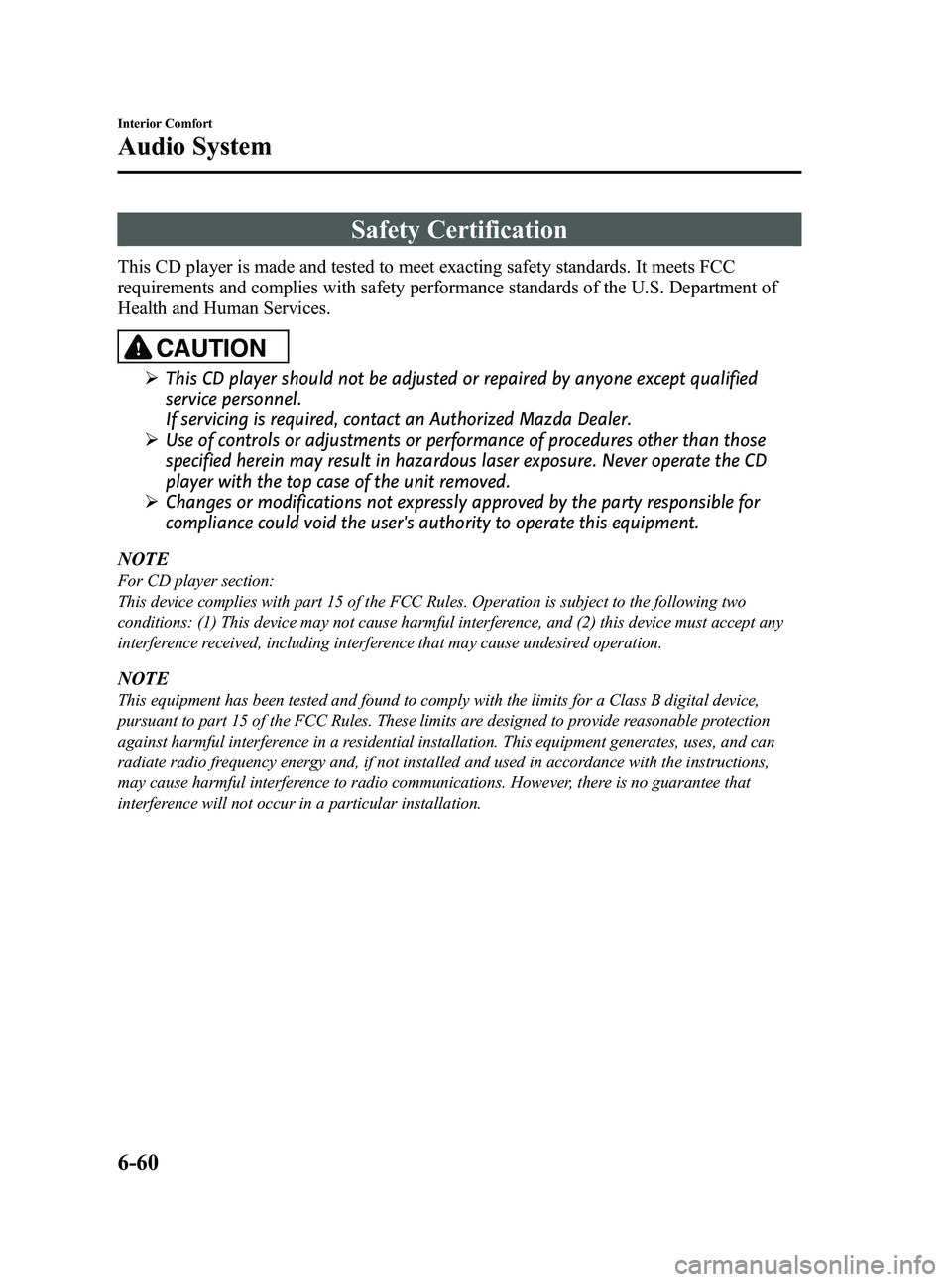
Black plate (276,1)
Safety Certification
This CD player is made and tested to meet exacting safety standards. It meets FCC
requirements and complies with safety performance standards of the U.S. Department of
Health and Human Services.
CAUTION
ØThis CD player should not be adjusted or repaired by anyone except qualified
service personnel.
If servicing is required, contact an Authorized Mazda Dealer.
Ø Use of controls or adjustments or performance of procedures other than those
specified herein may result in hazardous laser exposure. Never operate the CD
player with the top case of the unit removed.
Ø Changes or modifications not expressly approved by the party responsible for
compliance could void the user's authority to operate this equipment.
NOTE
For CD player section:
This device complies with part 15 of the FCC Rules. Operation is subject to the following two
conditions: (1) This device may not cause harmful interference, and (2) this device must accept any
interference received, including interference that may cause undesired operation.
NOTE
This equipment has been tested and found to comply with the limits for a Class B digital device,
pursuant to part 15 of the FCC Rules. These limits are designed to provide reasonable protection
against harmful interference in a residential installation. This equipment generates, uses, and can
radiate radio frequency energy and, if not installed and used in accordance with the instructions,
may cause harmful interference to radio communications. However, there is no guarantee that
interference will not occur in a particular installation.
6-60
Interior Comfort
Audio System
MX-5_8Z78-EA-08K_Edition1 Page276
Thursday, October 23 2008 1:54 PM
Form No.8Z78-EA-08K
Page 277 of 444

Black plate (277,1)
Bluetooth Hands-Freeí
qWhat is Bluetooth Hands-Free?
Bluetooth Hands-Free Outline
By connecting a Bluetooth equipped
mobile telephone to the hands-free unit
equipped on the vehicle, making and
receiving calls are possible using the
voice recognition/hands-free switch
located on the steering wheel, and saying
the voice commands.
WARNING
Perform phonebook registration related
operations while the vehicle is parked:
Performing phonebook registration
while driving the vehicle could be a
distraction to your driving and result
in an unexpected accident. In
addition, a mistake in performing the
phonebook operation could result in
the loss of important data.
Bluetooth equipped mobile telephone
A Bluetooth equipped mobile telephone
communicates with the hands-free unit
equipped on the vehicle using radio
transmission (Bluetooth).
For example, if the mobile telephone is
placed in a coat pocket, the phone calls
can be made through your mobile service
without taking out and handling the
mobile telephone.
CAUTION
The types of mobile phones which
can be connected to the hands-free
unit are limited, so before purchasing
or changing your mobile phone
model, consult Mazda Bluetooth
Hands-Free Customer Service or visit
www.MazdaUSA.com/bluetooth for a
complete list of compatible phones.
Mobile phones which can be
connected to the hands-free system
need to be compliant with Bluetooth
specifications and the appropriate
profile, however, even among these
Bluetooth phones are some which
will not connect with your Mazda or
will have limited function. Therefore,
consult Mazda Bluetooth Hands-Free
Customer Service for information
regarding mobile phone
compatibility:
Phone: 800-430-0153
Web: www.MazdaUSA.com/
bluetooth
Applicable Bluetooth specification
Ver. 1.1 or higher
Response profile
lHFP (Hands Free Profile) Ver. 1.0lDUN (Dial-up Networking Profile)
Ver. 1.1
Bluetooth is the registered trademark of
Bluetooth SIG. Inc.
Interior Comfort
Bluetooth Hands-Free
6-61íSome models.
MX-5_8Z78-EA-08K_Edition1 Page277
Thursday, October 23 2008 1:54 PM
Form No.8Z78-EA-08K
Page 278 of 444

Black plate (278,1)
NOTElIf the ignition switch is turned off during a
hands-free call, the line is transferred to the
mobile telephone automatically.
lIf the mobile telephone is in a location
where radio reception is difficult such as a
metal container or in the trunk, the call may
not be connected using Bluetooth. If
communication is not possible, change the
location of the mobile telephone.
qComponent parts
Bluetooth Hands-Free consists of the
following items:
lVoice Recognition/Hands-Free switchlInformation displaylMicrophonelAudio unit
Voice Recognition/Hands-Free switch
Basic functions of Bluetooth Hands-Free
can be used for such things as making
calls or hanging up using the voice
recognition/hands-free switch on the
steering wheel.
Voice recognition/hands-free switch
Voice Recognition/Hands-Free switch
operations
A short press or a long press of the voice
recognition/hands-free switch is used to
operate the system as follows:
lShort press (Press the button less than
0.7 sec.)
lLong press (Press the button 0.7 sec. or
more.)
Information display
When available, the information display
shows telephone numbers, Bluetooth
Hands-Free messages, and operation
status.
Microphone
The microphone is used for speaking
voice commands or exchanging
conversation.
Microphone
6-62
Interior Comfort
Bluetooth Hands-Free
MX-5_8Z78-EA-08K_Edition1 Page278
Thursday, October 23 2008 1:54 PM
Form No.8Z78-EA-08K