MAZDA MODEL MX-5 MIATA RF 2020 Owners Manual
Manufacturer: MAZDA, Model Year: 2020, Model line: MODEL MX-5 MIATA RF, Model: MAZDA MODEL MX-5 MIATA RF 2020Pages: 566, PDF Size: 62.47 MB
Page 281 of 566
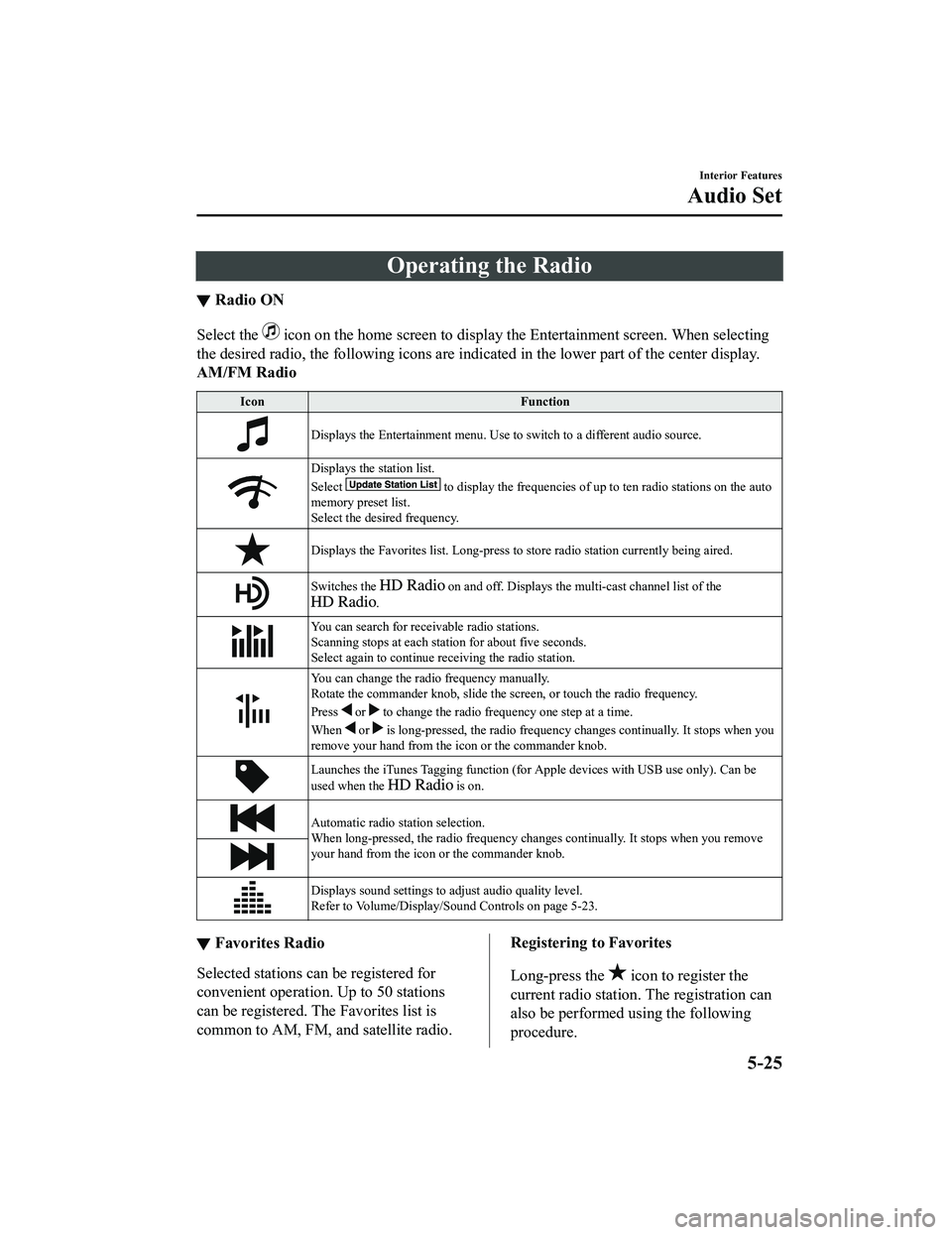
Operating the Radio
▼Radio ON
Select the icon on the home screen to disp
lay the Entertainment screen. When selecting
the desired radio, the following icons are indicated in the low er part of the center display.
AM/FM Radio
Icon Function
Displays the Entertainment menu. Use to switch to a different a udio source.
Displays the station list.
Select
to display the frequencies of up to ten radio stations on the auto
memory preset list.
Select the desired frequency.
Displays the Favorites list. Lon g-press to store radio station currently being aired.
Switches the on and off. Displays the multi-cast ch annel list of the
.
You can search for receivable radio stations.
Scanning stops at each station for about five seconds.
Select again to continue receiving the radio station.
You can change the radio frequency manually.
Rotate the commander knob, slide the screen, or touch the radio frequency.
Press
or to change the radio frequ ency one step at a time.
When
or is long-pressed, the radio frequency changes continually. It s tops when you
remove your hand from the icon or the commander knob.
Launches the iTunes Tagging fun ction (for Apple devices with USB use only). Can be
used when the
is on.
Automatic radio station selection.
When long-pressed, the radio frequency changes continually. It stops when you remove
your hand from the icon or the commander knob.
Displays sound settings to adjust audio quality level.
Refer to Volume/Display/Sound Controls on page 5-23.
▼ Favorites Radio
Selected stations ca
n be registered for
convenient operation. Up to 50 stations
can be registered. The Favorites list is
common to AM, FM, and satellite radio.
Registering to Favorites
Long-press the
icon to register the
current radio station. The registration can
also be performed using the following
procedure.
Interior Features
Audio Set
5-25
MX-5_8JA4-EA-19K_Edition1_old 2019-8-29 16:18:06
Page 282 of 566
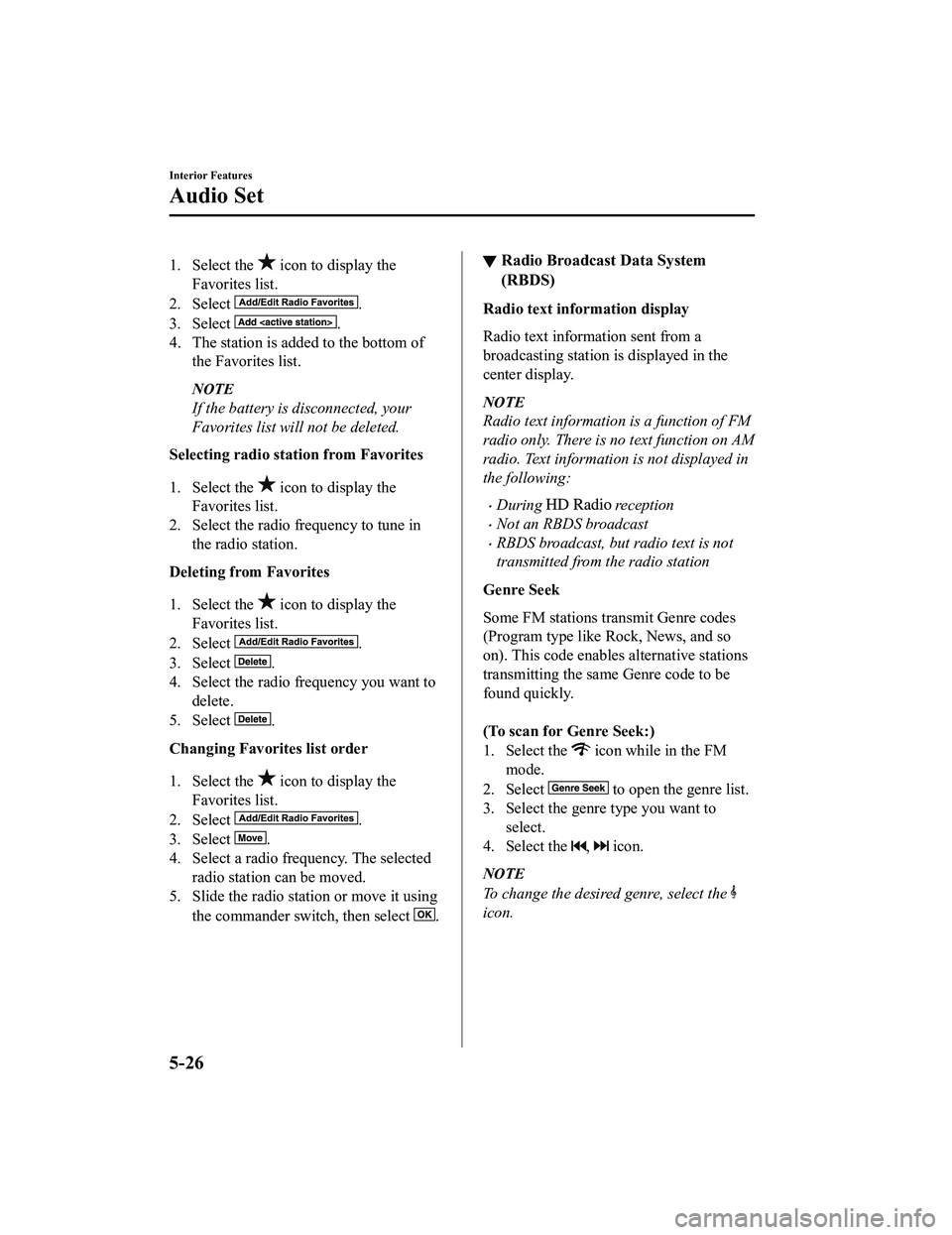
1. Select the icon to display the
Favorites list.
2. Select
.
3. Select
.
4. The station is added to the bottom of the Favorites list.
NOTE
If the battery is disconnected, your
Favorites list will not be deleted.
Selecting radio station from Favorites
1. Select the
icon to display the
Favorites list.
2. Select the radio frequency to tune in the radio station.
Deleting from Favorites
1. Select the
icon to display the
Favorites list.
2. Select
.
3. Select
.
4. Select the radio frequency you want to
delete.
5. Select
.
Changing Favorites list order
1. Select the
icon to display the
Favorites list.
2. Select
.
3. Select
.
4. Select a radio frequency. The selected radio station can be moved.
5. Slide the radio station or move it using
the commander switch, then select
.
▼Radio Broadcast Data System
(RBDS)
Radio text information display
Radio text information sent from a
broadcasting station is displayed in the
center display.
NOTE
Radio text information is a function of FM
radio only. There is no text function on AM
radio. Text informati
on is not displayed in
the following:
During reception
Not an RBDS broadcast
RBDS broadcast, but radio text is not
transmitted from the radio station
Genre Seek
Some FM stations transmit Genre codes
(Program type like Rock, News, and so
on). This code enables alternative stations
transmitting the same Genre code to be
found quickly.
(To scan for Genre Seek:)
1. Select the
icon while in the FM
mode.
2. Select
to open the genre list.
3. Select the genre type you want to select.
4. Select the
, icon.
NOTE
To change the desired genre, select the
icon.
Interior Features
Audio Set
5-26
MX-5_8JA4-EA-19K_Edition1_old 2019-8-29 16:18:06
Page 283 of 566
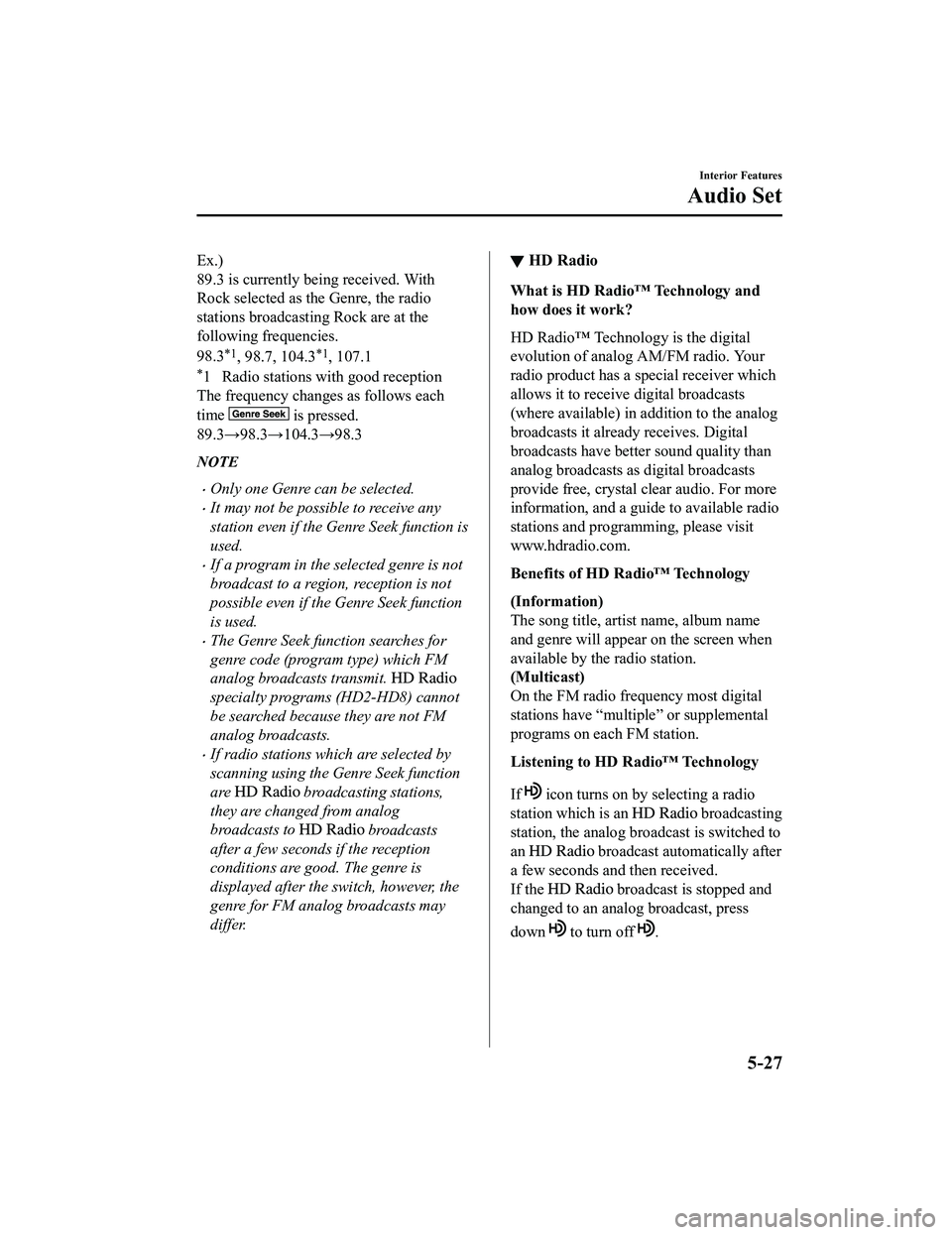
Ex.)
89.3 is currently being received. With
Rock selected as the Genre, the radio
stations broadcasting Rock are at the
following frequencies.
98.3
*1, 98.7, 104.3*1, 107.1
*1 Radio stations with good reception
The frequency changes as follows each
time
is pressed.
89.3→98.3→104.3→98.3
NOTE
Only one Genre can be selected.
It may not be possible to receive any
station even if the Genre Seek function is
used.
If a program in the selected genre is not
broadcast to a region, reception is not
possible even if the Genre Seek function
is used.
The Genre Seek function searches for
genre code (program type) which FM
analog broadcasts transmit.
specialty programs (HD2-HD8) cannot
be searched because they are not FM
analog broadcasts.
If radio stations which are selected by
scanning using the Genre Seek function
are
broadcasting stations,
they are changed from analog
broadcasts to
broadcasts
after a few seconds if the reception
conditions are good. The genre is
displayed after the switch, however, the
genre for FM analog broadcasts may
differ.
▼ HD Radio
What is HD Radio™ Technology and
how does it work?
HD Radio™ Technology is the digital
evolution of analog AM/FM radio. Your
radio product has a special receiver which
allows it to receive
digital broadcasts
(where available) in a ddition to the analog
broadcasts it already receives. Digital
broadcasts have better sound quality than
analog broadcasts as digital broadcasts
provide free, crystal clear audio. For more
information, and a guide to available radio
stations and programming, please visit
www.hdradio.com.
Benefits of HD Radio™ Technology
(Information)
The song title, artist name, album name
and genre will appear on the screen when
available by the radio station.
(Multicast)
On the FM radio frequency most digital
stations have “multiple” or supplemental
programs on each FM station.
Listening to HD Radio™ Technology
If
icon turns on by selecting a radio
station which is an
broadcasting
station, the analog broadcast is switched to
an
broadcast automatically after
a few seconds and then received.
If the
broadcast is stopped and
changed to an analog broadcast, press
down
to turn off .
Interior Features
Audio Set
5-27
MX-5_8JA4-EA-19K_Edition1_old 2019-8-29 16:18:06
Page 284 of 566
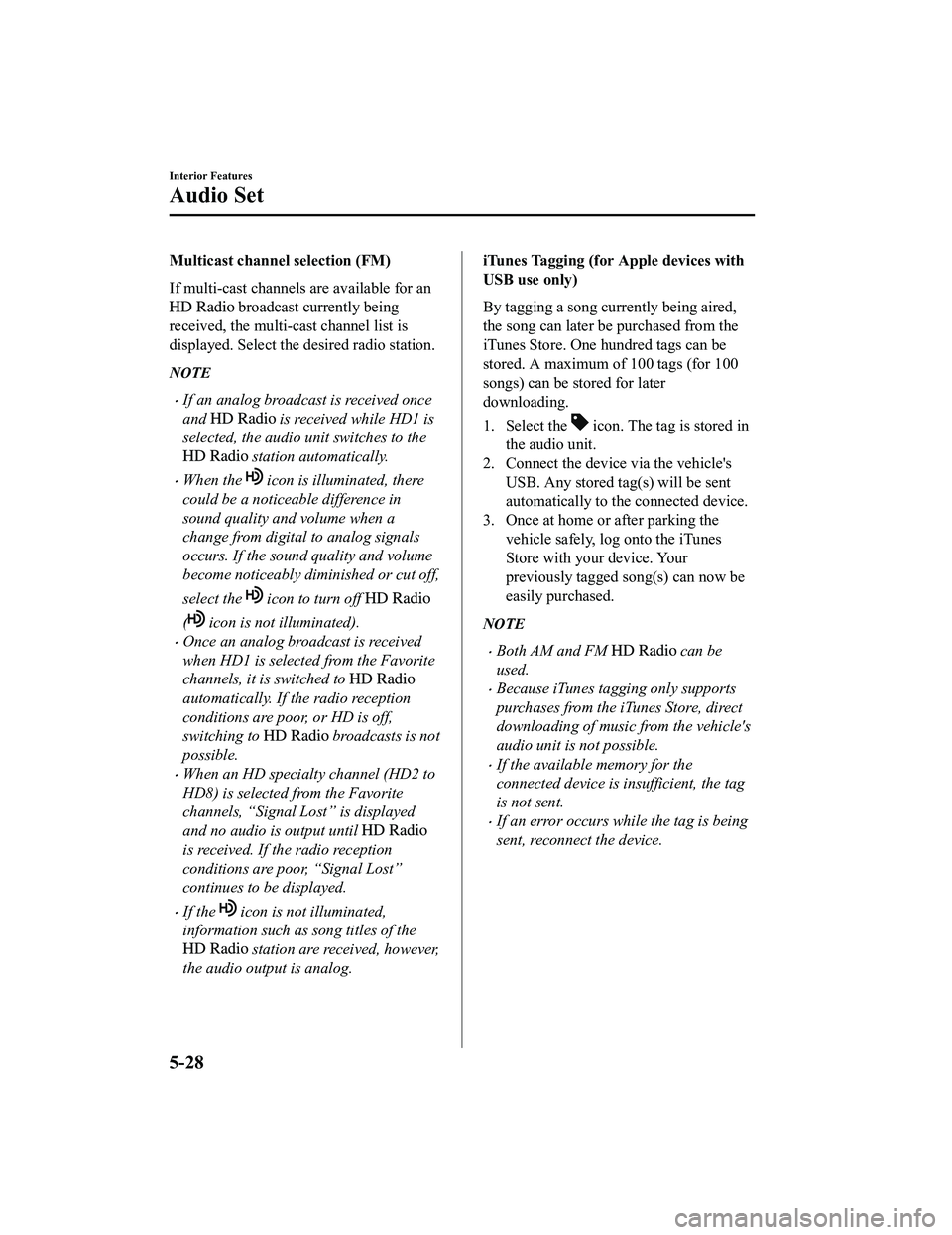
Multicast channel selection (FM)
If multi-cast channels are available for an
broadcast currently being
received, the multi-cast channel list is
displayed. Select the desired radio station.
NOTE
If an analog broadcast is received once
and
is received while HD1 is
selected, the audio unit switches to the
station automatically.
When the icon is illuminated, there
could be a noticeable difference in
sound quality and volume when a
change from digital to analog signals
occurs. If the sound quality and volume
become noticeably diminished or cut off,
select the
icon to turn off
( icon is not illuminated).
Once an analog broadcast is received
when HD1 is selected from the Favorite
channels, it is switched to
automatically. If the radio reception
conditions are poor, or HD is off,
switching to
broadcasts is not
possible.
When an HD specialty channel (HD2 to
HD8) is selected from the Favorite
channels, “Signal Lost” is displayed
and no audio is output until
is received. If the radio reception
conditions are poor, “Signal Lost”
continues to be displayed.
If the icon is not illuminated,
information such as song titles of the
station are received, however,
the audio output is analog.
iTunes Tagging (for Apple devices with
USB use only)
By tagging a song currently being aired,
the song can later be purchased from the
iTunes Store. One hundred tags can be
stored. A maximum of 100 tags (for 100
songs) can be stored for later
downloading.
1. Select the
icon. The tag is stored in
the audio unit.
2. Connect the device via the vehicle's
USB. Any stored tag(s) will be sent
automatically to the connected device.
3. Once at home or after parking the
vehicle safely, log onto the iTunes
Store with your device. Your
previously tagged song(s) can now be
easily purchased.
NOTE
Both AM and FM can be
used.
Because iTunes tagging only supports
purchases from the iTunes Store, direct
downloading of music from the vehicle's
audio unit is not possible.
If the available memory for the
connected device is insufficient, the tag
is not sent.
If an error occurs while the tag is being
sent, reconnect the device.
Interior Features
Audio Set
5-28
MX-5_8JA4-EA-19K_Edition1_old 2019-8-29 16:18:06
Page 285 of 566
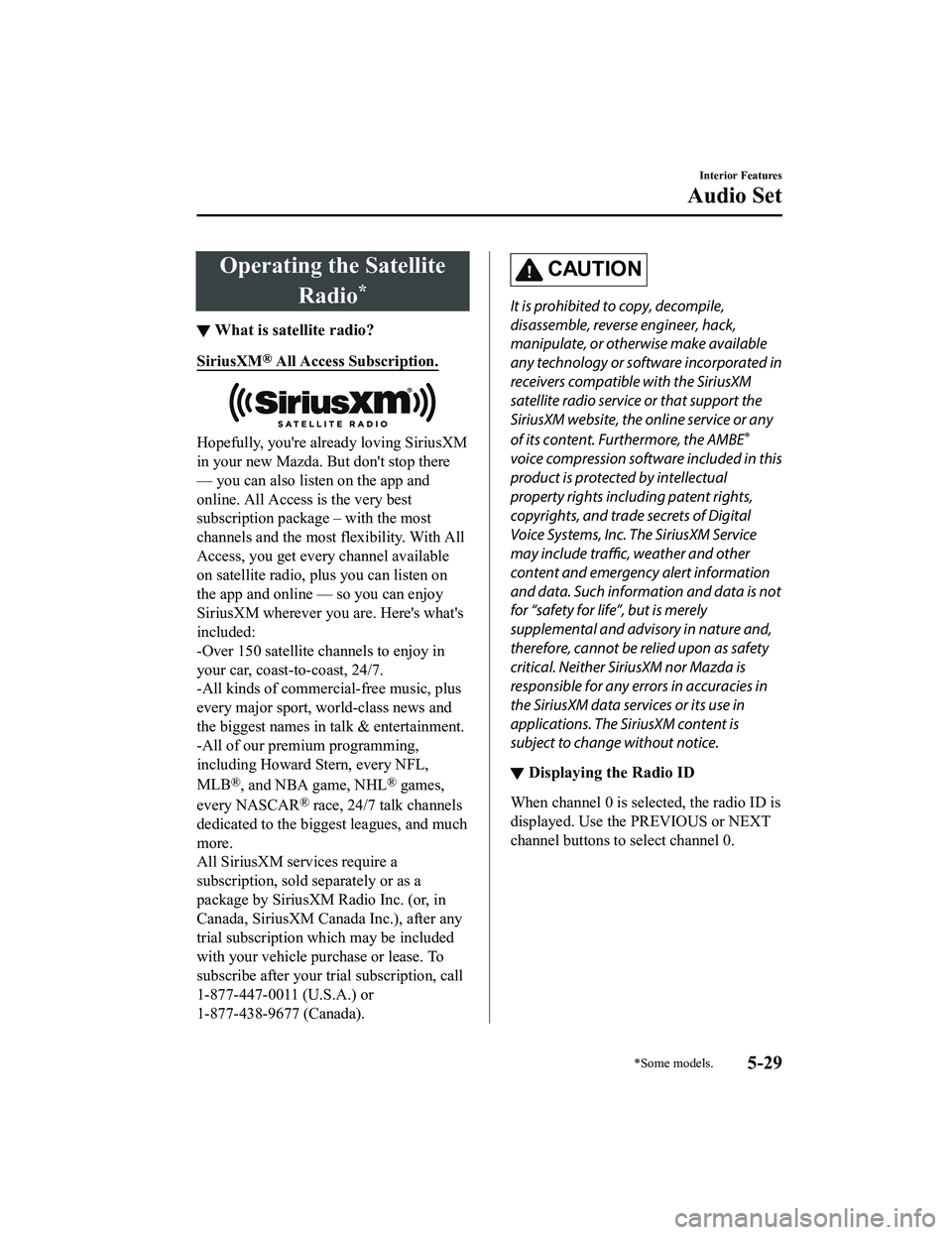
Operating the SatelliteRadio
*
▼What is satellite radio?
SiriusXM® All Access Subscription.
Hopefully, you're already loving SiriusXM
in your new Mazda. But don't stop there
— you can also listen on the app and
online. All Access is the very best
subscription package – with the most
channels and the most
flexibility. With All
Access, you get every channel available
on satellite radio, pl us you can listen on
the app and online — so you can enjoy
SiriusXM wherever you are. Here's what's
included:
-Over 150 satellite channels to enjoy in
your car, coast-to-coast, 24/7.
-All kinds of commercial-free music, plus
every major sport, w orld-class news and
the biggest names in talk & entertainment.
-All of our premium programming,
including Howard Stern, every NFL,
MLB
®, and NBA game, NHL® games,
every NASCAR
® race, 24/7 talk channels
dedicated to the biggest leagues, and much
more.
All SiriusXM serv ices require a
subscription, sold separately or as a
package by SiriusXM Radio Inc. (or, in
Canada, SiriusXM Canada Inc.), after any
trial subscription whi ch may be included
with your vehicle purchase or lease. To
subscribe after your trial subscription, call
1-877-447-0011 (U.S.A.) or
1-877-438-9677 (Canada).
CAUTION
It is prohibited to copy, decompile,
disassemble, reverse engineer, hack,
manipulate, or otherwise make available
any technology or software incorporated in
receivers compatible with the SiriusXM
satellite radio service or that support the
SiriusXM website, the online service or any
of its content. Furthermore, the AMBE
®
voice compression software included in this
product is protected by intellectual
property rights including patent rights,
copyrights, and trade secrets of Digital
Voice Systems, Inc. The SiriusXM Service
may include traffic, weather and other
content and emergency alert information
and data. Such information and data is not
for “safety for life”, but is merely
supplemental and advisory in nature and,
therefore, cannot be relied upon as safety
critical. Neither SiriusXM nor Mazda is
responsible for any errors in accuracies in
the SiriusXM data services or its use in
applications. The SiriusXM content is
subject to change without notice.
▼ Displaying the Radio ID
When channel 0 is selected, the radio ID is
displayed. Use the PREVIOUS or NEXT
channel buttons to select channel 0.
Interior Features
Audio Set
*Some models.5-29
MX-5_8JA4-EA-19K_Edition1_old
2019-8-29 16:18:06
Page 286 of 566
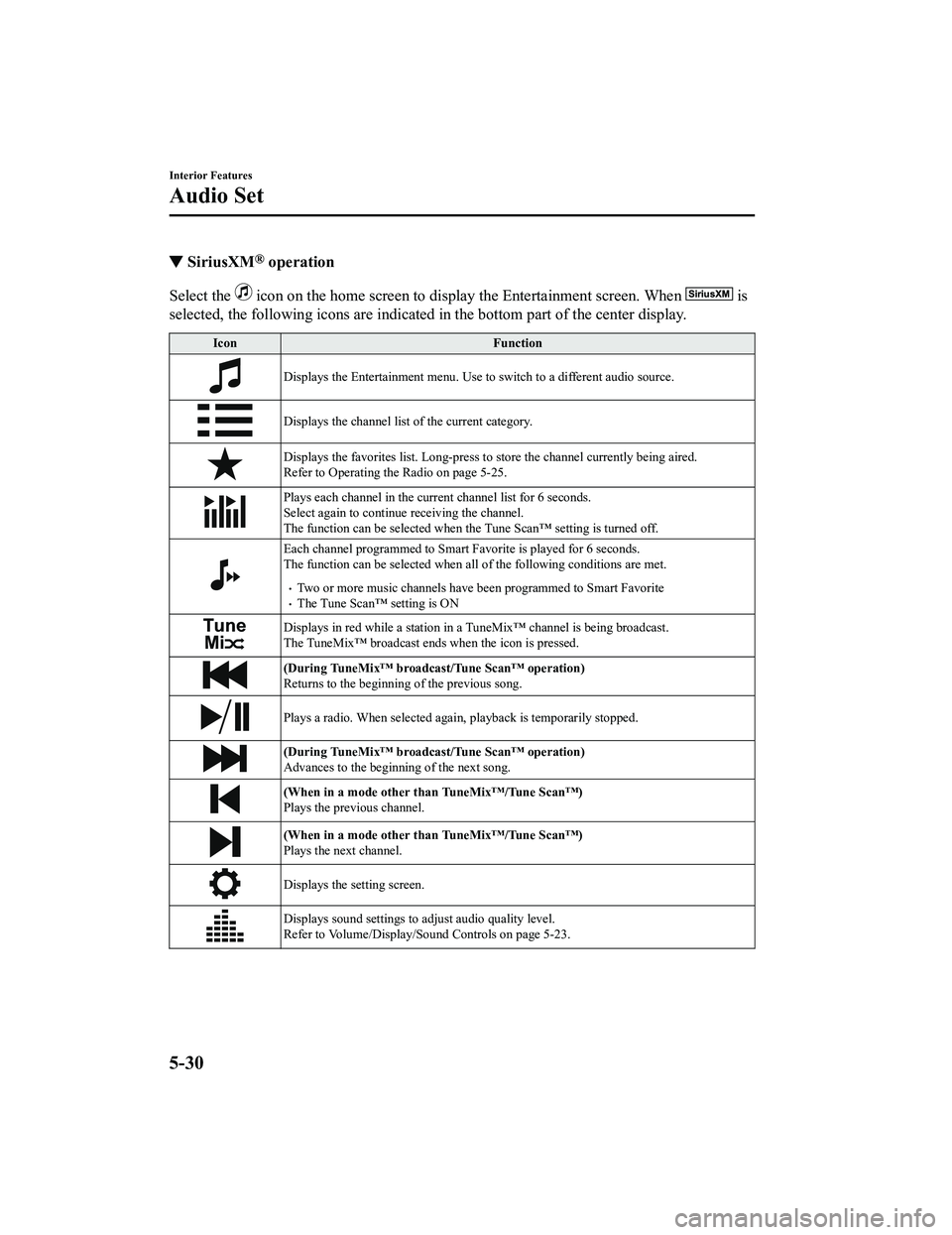
▼SiriusXM® operation
Select the icon on the home screen to display the Entertainment screen. W
hen is
selected, the following icons are indicated in the bottom part of the center display.
IconFunction
Displays the Entertainment menu. Use to switch to a different audio source.
Displays the channel list of the current category.
Displays the favorites list. Long-press to store the channel cu rrently being aired.
Refer to Operating the Radio on page 5-25.
Plays each channel in the curre nt channel list for 6 seconds.
Select again to continue receiving the channel.
The function can be selected when the Tune Scan™ setting is turned off.
Each channel programmed to Smart Favorite is played for 6 secon ds.
The function can be selected when all of the following conditio ns are met.
Two or more music channels have been programmed to Smart FavoriteThe Tune Scan™ setting is ON
Displays in red while a station in a TuneMix™ channel is being broadcast.
The TuneMix™ broadcast ends when the icon is pressed.
(During TuneMix™ broadcast/Tune Scan™ operation)
Returns to the beginning of the previous song.
Plays a radio. When selected aga in, playback is temporarily stopped.
(During TuneMix™ broadcast/Tune Scan™ operation)
Advances to the beginning of the next song.
(When in a mode other than TuneMix™/Tune Scan™)
Plays the previous channel.
(When in a mode other than TuneMix™/Tune Scan™)
Plays the next channel.
Displays the setting screen.
Displays sound settings to adjust audio quality level.
Refer to Volume/Display/Sound Controls on page 5-23.
Interior Features
Audio Set
5-30
MX-5_8JA4-EA-19K_Edition1_old 2019-8-29 16:18:06
Page 287 of 566
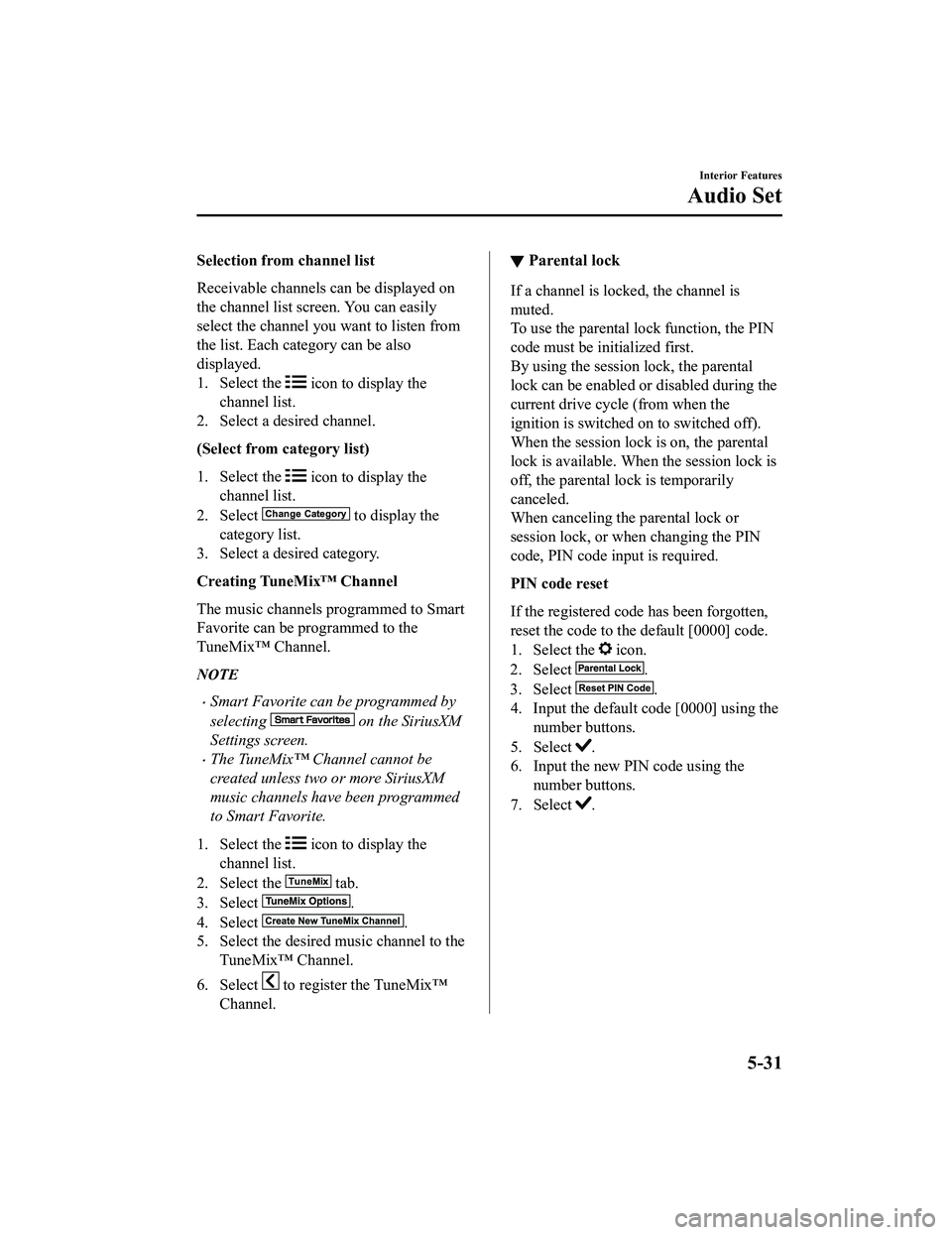
Selection from channel list
Receivable channels can be displayed on
the channel list screen. You can easily
select the channel you want to listen from
the list. Each category can be also
displayed.
1. Select the
icon to display the
channel list.
2. Select a desired channel.
(Select from category list)
1. Select the
icon to display the
channel list.
2. Select
to display the
category list.
3. Select a desired category.
Creating TuneMix™ Channel
The music channels programmed to Smart
Favorite can be programmed to the
TuneMix™ Channel.
NOTE
Smart Favorite can be programmed by
selecting
on the SiriusXM
Settings screen.
The TuneMix™ Channel cannot be
created unless two or more SiriusXM
music channels have been programmed
to Smart Favorite.
1. Select the
icon to display the
channel list.
2. Select the
tab.
3. Select
.
4. Select
.
5. Select the desired music channel to the
TuneMix™ Channel.
6. Select
to register the TuneMix™
Channel.
▼ Parental lock
If a channel is locked, the channel is
muted.
To use the parental lock function, the PIN
code must be initialized first.
By using the session lock, the parental
lock can be enabled or disabled during the
current drive cycle (from when the
ignition is switched on to switched off).
When the session lock is on, the parental
lock is available. When the session lock is
off, the parental lock is temporarily
canceled.
When canceling the parental lock or
session lock, or when changing the PIN
code, PIN code input is required.
PIN code reset
If the registered code has been forgotten,
reset the code to the default [0000] code.
1. Select the
icon.
2. Select
.
3. Select
.
4. Input the default code [0000] using the
number buttons.
5. Select
.
6. Input the new PIN code using the
number buttons.
7. Select
.
Interior Features
Audio Set
5-31
MX-5_8JA4-EA-19K_Edition1_old 2019-8-29 16:18:06
Page 288 of 566
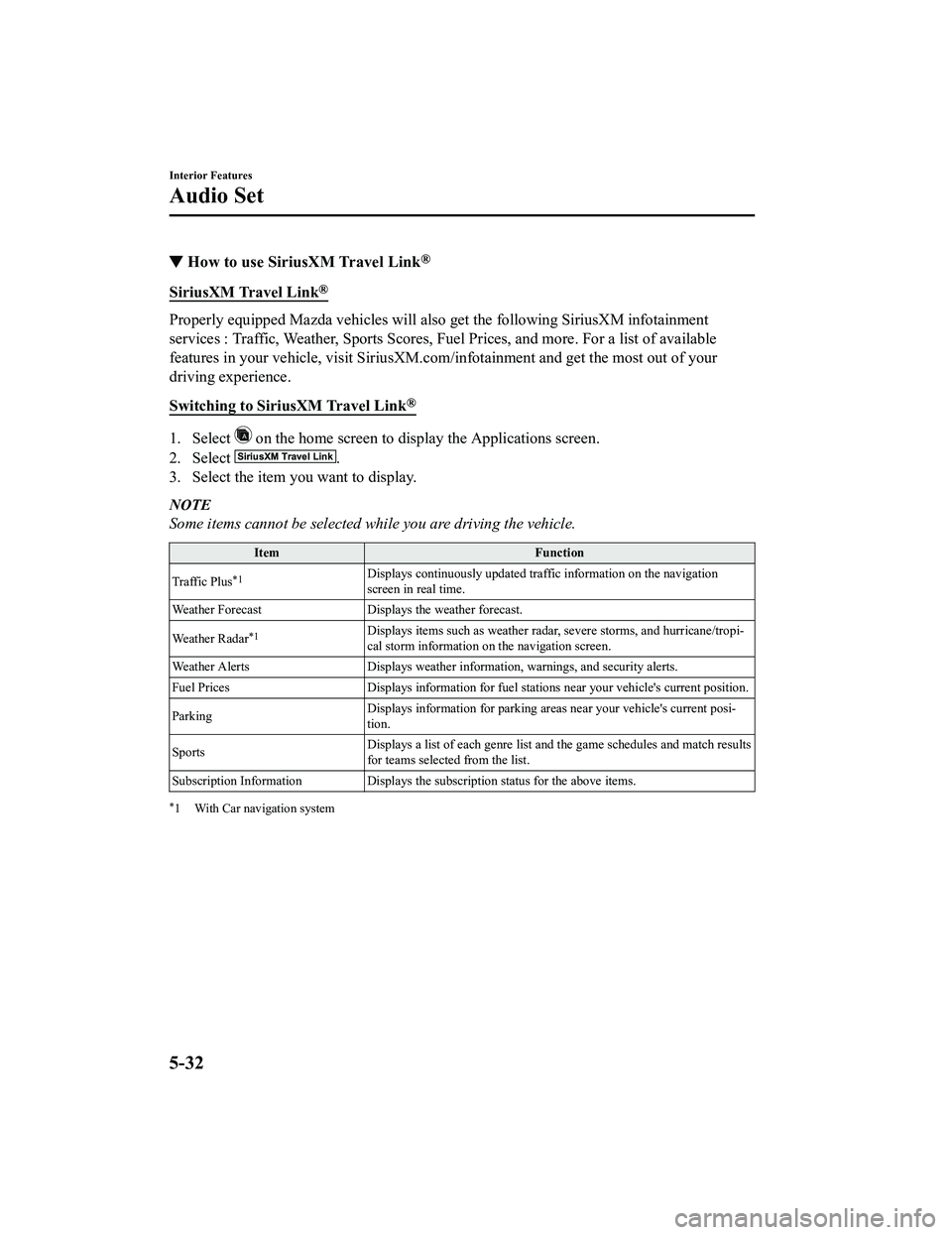
▼How to use SiriusXM Travel Link®
SiriusXM Travel Link®
Properly equipped Mazda vehicles
will also get the following SiriusXM infotainment
services : Traffic, Weather, Sports Scores, Fuel Prices, and mo re. For a list of available
features in your vehicle, visit SiriusXM.com/infotainment and g et the most out of your
driving experience.
Switching to SiriusXM Travel Link
®
1. Select on the home screen to display the Applications screen.
2. Select
.
3. Select the item you want to display.
NOTE
Some items cannot be selected while you are driving the vehicle.
Item Function
Traffic Plus
*1Displays continuously u pdated traffic information on the navigation
screen in real time.
Weather Forecast Displays the weather forecast.
Weather Radar
*1Displays items such as weather r adar, severe storms, and hurricane/tropi‐
cal storm information on the navigation screen.
Weather Alerts Displays weather information, warnings, and secur ity alerts.
Fuel Prices Displays information for fuel stations near your veh icle's current position.
Parking Displays information for parkin
g areas near your vehicle's current posi‐
tion.
Sports Displays a list of each genre lis
t and the game schedules and m atch results
for teams selected from the list.
Subscription Information Displays the subscription status for the above items.
*1 With Car navigation system
Interior Features
Audio Set
5-32
MX-5_8JA4-EA-19K_Edition1_old 2019-8-29 16:18:06
Page 289 of 566
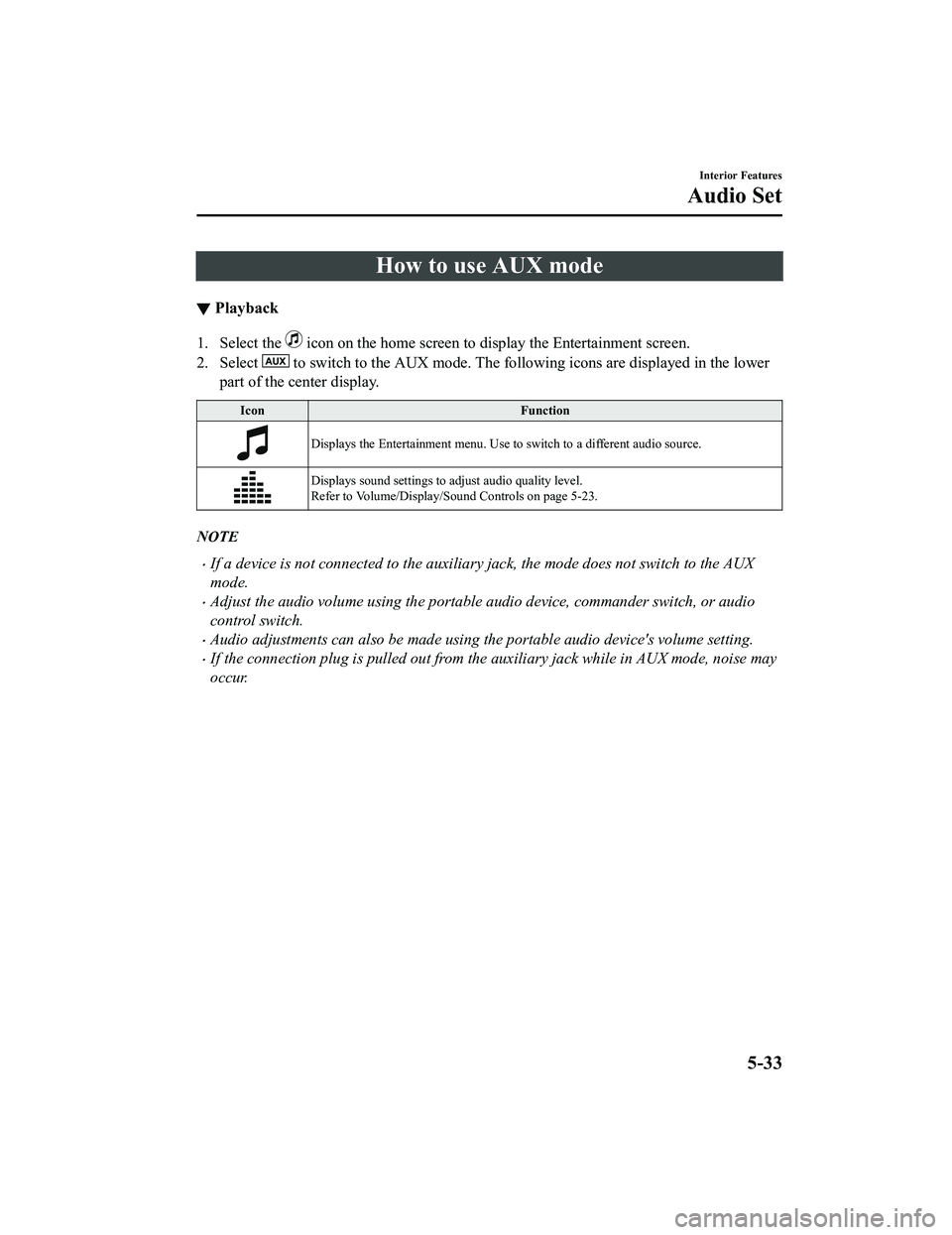
How to use AUX mode
▼Playback
1. Select the icon on the home screen to display the Entertainment screen.
2. Select
to switch to the AUX mode. The following icons are displayed i n the lower
part of the center display.
Icon Function
Displays the Entertainment menu. Use to switch to a different a udio source.
Displays sound settings to adjust audio quality level.
Refer to Volume/Display/Sound Controls on page 5-23.
NOTE
If a device is not connected to the auxiliary jack, the mode does not switch to the AUX
mode.
Adjust the audio volume using the portable audio device, commander switch, or audio
control switch.
Audio adjustments can also be made using the portable audio device's volume setting.
If the connection plug is pulled out from the auxiliary jack while in AUX mode, noise may
occur.
Interior Features
Audio Set
5-33
MX-5_8JA4-EA-19K_Edition1_old 2019-8-29 16:18:06
Page 290 of 566
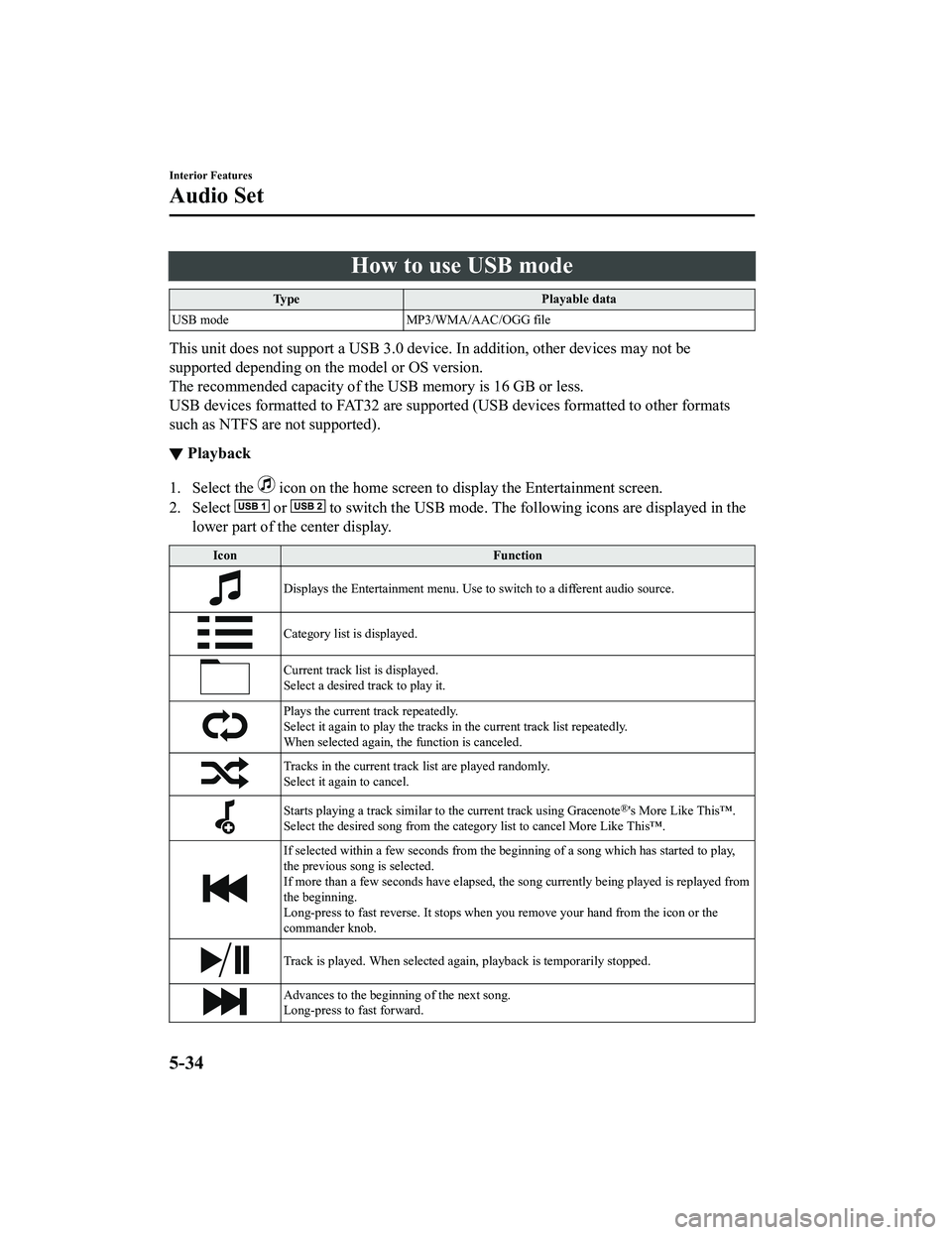
How to use USB mode
TypePlayable data
USB mode MP3/WMA/AAC/OGG file
This unit does not support a USB 3.0 device. In addition, other devices may not be
supported depending on the model or OS version.
The recommended capacity of the USB memory is 16 GB or less.
USB devices formatted to FAT32 are supported (USB devices forma tted to other formats
such as NTFS are not supported).
▼ Playback
1. Select the icon on the home screen to display the Entertainment screen.
2. Select
or to switch the USB mode. The following icons are displayed in t he
lower part of the center display.
Icon Function
Displays the Entertainment menu. Use to switch to a different audio source.
Category list is displayed.
Current track list is displayed.
Select a desired track to play it.
Plays the current track repeatedly.
Select it again to play the tracks in the current track list repeatedly.
When selected again, the function is canceled.
Tracks in the current track list are played randomly.
Select it again to cancel.
Starts playing a track similar to the current track using Grace note®'s More Like This™.
Select the desired song from th e category list to cancel More Like This™.
If selected within a few seconds f rom the beginning of a song which has started to play,
the previous song is selected.
If more than a few seconds have e lapsed, the song currently being played is replayed from
the beginning.
Long-press to fast reverse. It st ops when you remove your hand from the icon or the
commander knob.
Track is played. When selected again, playback is temporarily s topped.
Advances to the beginning of the next song.
Long-press to fast forward.
Interior Features
Audio Set
5-34
MX-5_8JA4-EA-19K_Edition1_old 2019-8-29 16:18:06