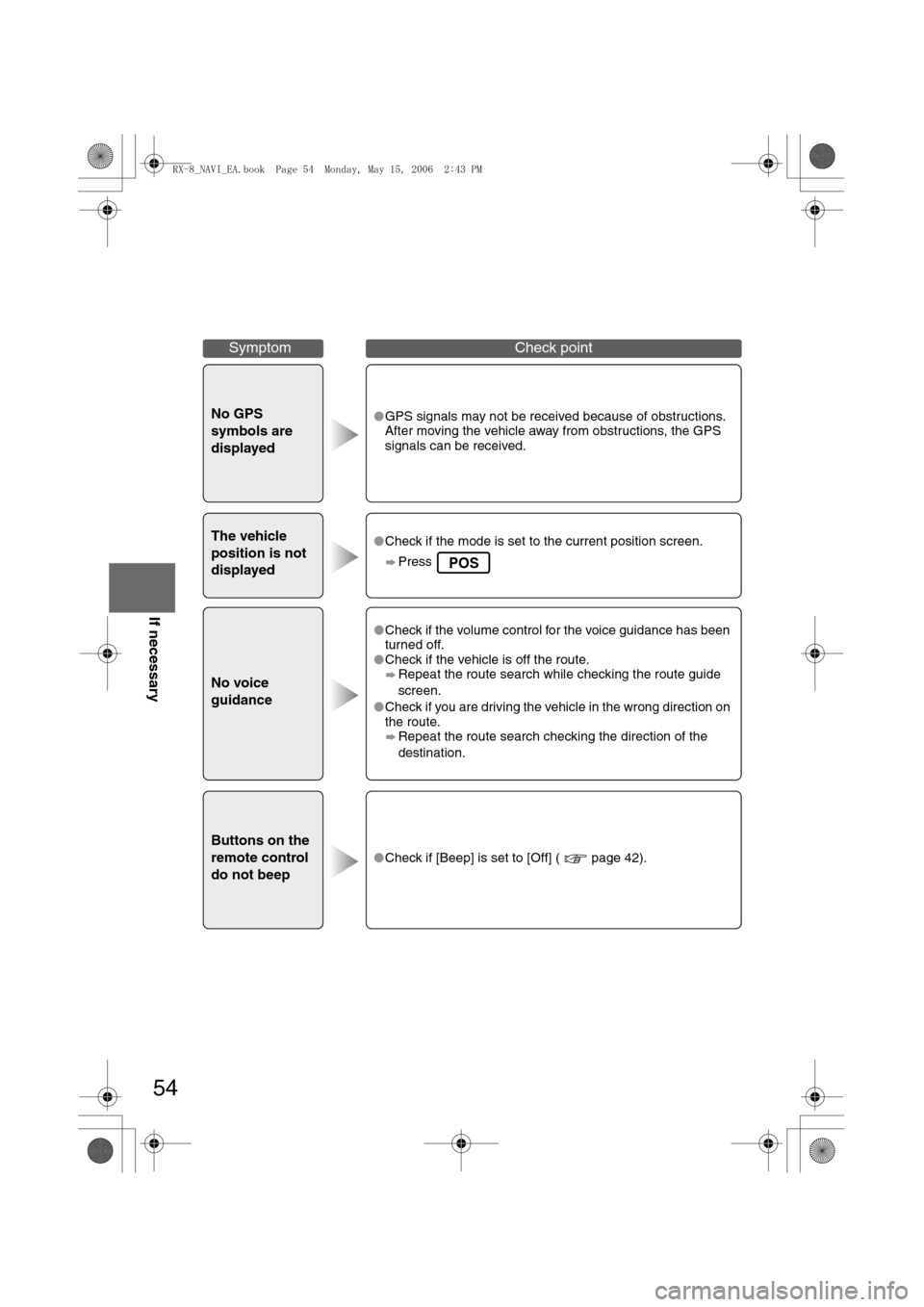28
Before
UseGetting
started
Routing
Direct Destination Input
Direct
Destination
Input
Selecting
Route
1
Position the
cursor on your
destination on
the map
Scroll the map and change the map
scale if necessary.
2 Select
3
Select .
Route calculation will be carried out and the entire route
will be displayed on the map.
Select (Way point) to set the address as a way point
on your route ( page 34). You can set up to 5 way-
points per trip.
4
Select .Route guidance begins using displayed route.
Note
lIf your desired route cannot be found, (Route
Options) allows the route option settings to be changed.
( page 30)
lSelecting for five seconds or more will launch the
Demo mode.
Operate after Step 3 of [Direct Destination Input]
4
The calculation route can be selected from one of three
types namely, Quick (the fastest route), Altern. (the
standard route), or Short (the shortest route).
5
Select (Information).Details regarding the individual routes (i.e., required time
total distance, roads used, etc.)
Select either , , or
, and then select
when you have decided
on the route to be used.
ENTER
ENTER
ENTER
<0034003a000f001a0041003000230038002b0041002700230010004400510051004d00020002003200430049004700020014001a00020002002f0051005000460043005b000e0002002f0043005b000200130017000e000200140012001200180002000200
14001c0016001500020032002f>
54
Before
UseGetting
startedRoutingAddress
Book
Vo i c e Recognition
If necessary
No GPS
symbols are
displayedlGPS signals may not be received because of obstructions.
After moving the vehicle away from obstructions, the GPS
signals can be received.
The vehicle
position is not
displayedlCheck if the mode is set to the current position screen.
Press
No voice
guidance
lCheck if the volume control for the voice guidance has been
turned off.
lCheck if the vehicle is off the route.
Repeat the route search while checking the route guide
screen.
lCheck if you are driving the vehicle in the wrong direction on
the route.
Repeat the route search checking the direction of the
destination.
Buttons on the
remote control
do not beep
lCheck if [Beep] is set to [Off] ( page 42).
SymptomCheck point
POS
<0034003a000f001a0041003000230038002b0041002700230010004400510051004d00020002003200430049004700020017001600020002002f0051005000460043005b000e0002002f0043005b000200130017000e000200140012001200180002000200
14001c0016001500020032002f>