display MAZDA MODEL RX 8 2007 (in English) Workshop Manual
[x] Cancel search | Manufacturer: MAZDA, Model Year: 2007, Model line: MODEL RX 8, Model: MAZDA MODEL RX 8 2007Pages: 443
Page 421 of 443
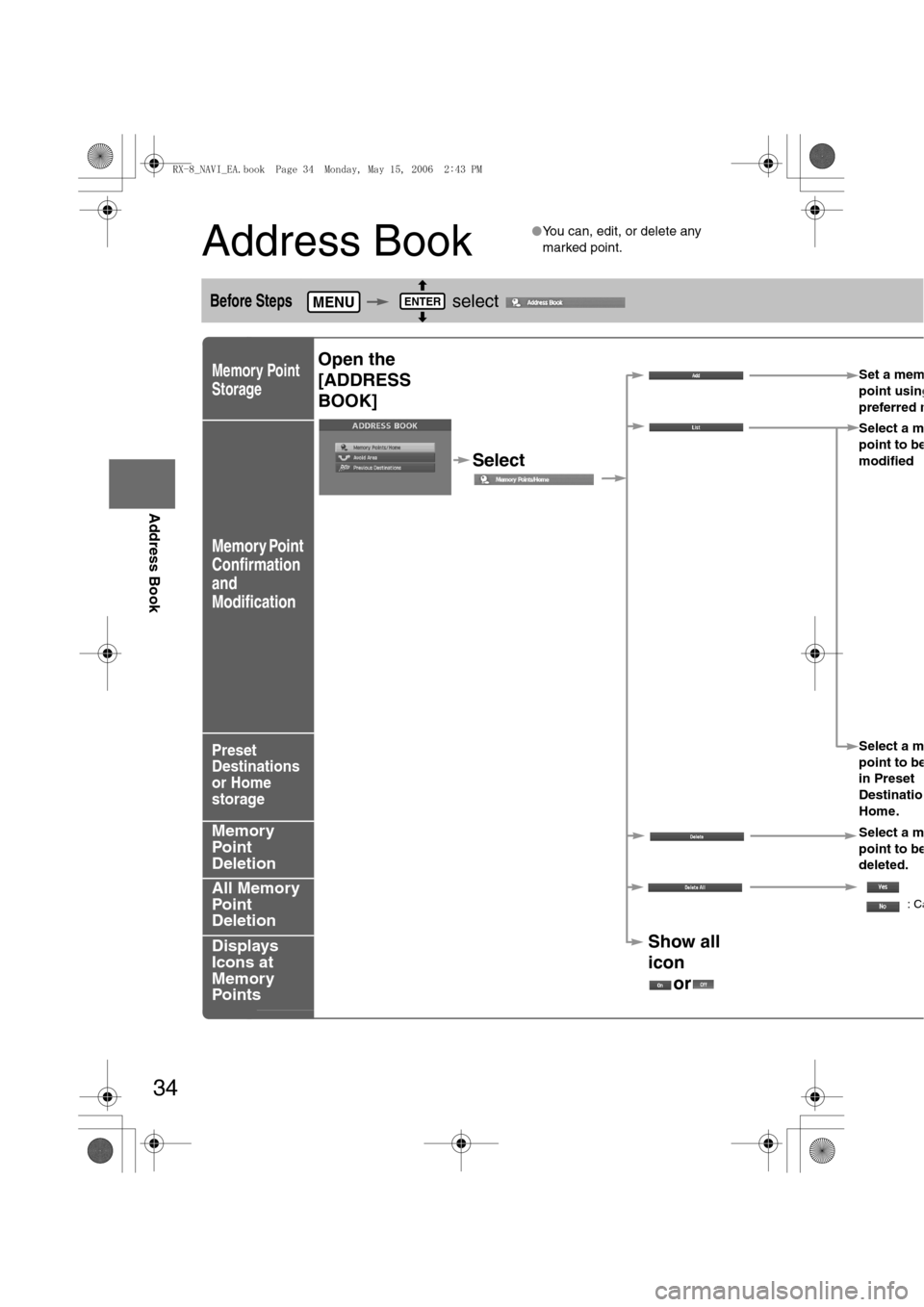
34
Before
UseGetting
startedRouting
Address Book
Address Book
lYou can, edit, or delete any
marked point.
Before Steps select
Memory Point
Storage
Memory Point
Confirmation
and
Modification
Preset
Destinations
or Home
storage
Memory
Point
Deletion
All Memory
Point
Deletion
Displays
Icons at
Memory
Points
MENUENTER
Open the
[ADDRESS
BOOK]Set a mem
point using
preferred m
Select
Select a m
point to b
e
modified
Select a m
point to b
e
in Preset
Destinatio
Home.
Select a m
point to b
e
deleted.
:Ca
Show all
icon
or
<0034003a000f001a0041003000230038002b0041002700230010004400510051004d00020002003200430049004700020015001600020002002f0051005000460043005b000e0002002f0043005b000200130017000e000200140012001200180002000200
14001c0016001500020032002f>
Page 422 of 443
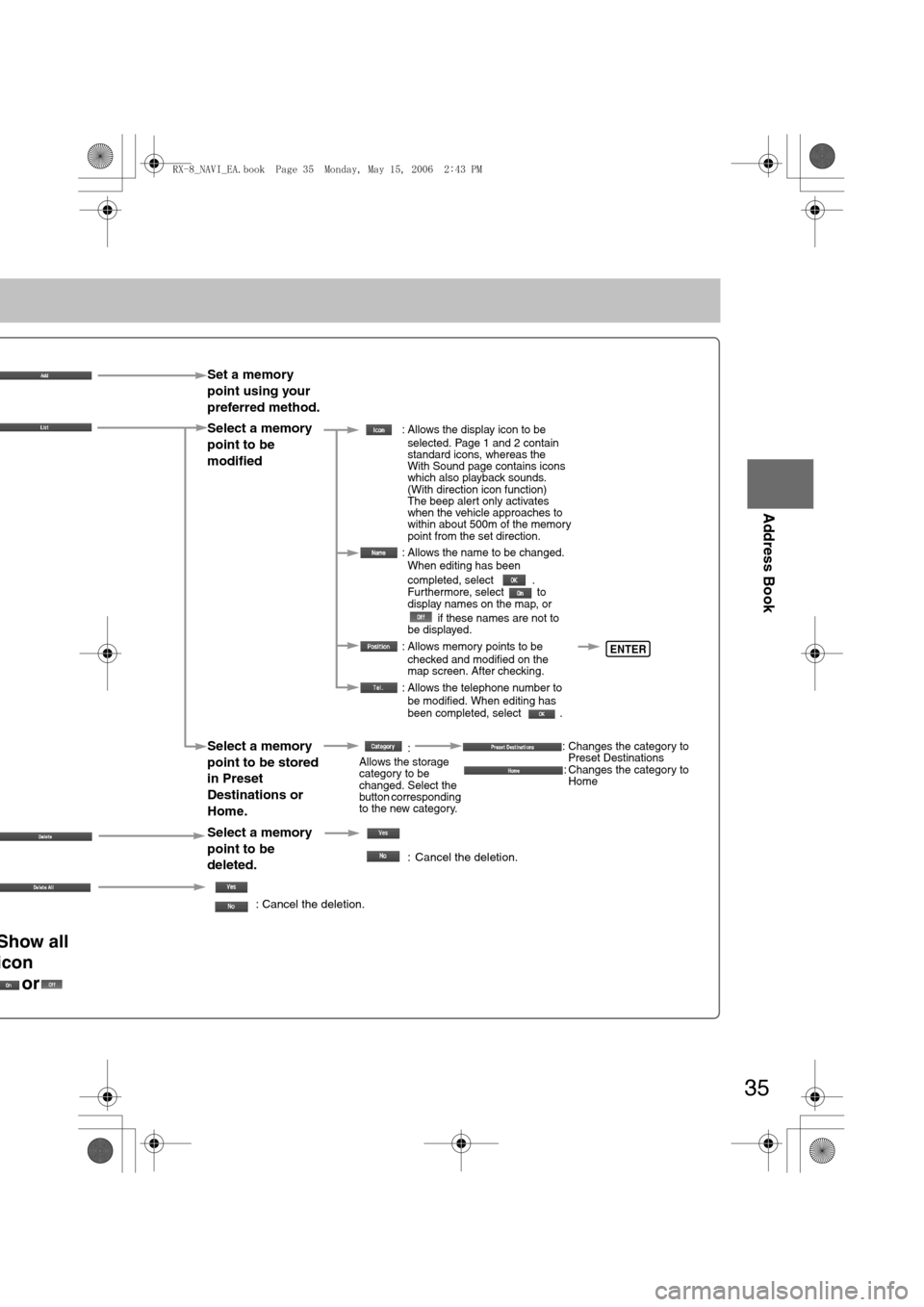
35
Before
UseGetting
startedRouting
Address Book
Set a memory
point using your
preferred method.
Select a memory
point to be
modified
: Allows the display icon to be
selected. Page 1 and 2 contain
standard icons, whereas the
With Sound page contains icons
which also playback sounds.
(With direction icon function)
The beep alert only activates
when the vehicle approaches to
within about 500m of the memory
point from the set direction.
: Allows the name to be changed.
When editing has been
completed, select .
Furthermore, select to
display names on the map, or
if these names are not to
be displayed.
: Allows memory points to be
checked and modified on the
map screen. After checking.
: Allows the telephone number to
be modified. When editing has
been completed, select .
Select a memory
point to be stored
in Preset
Destinations or
Home.:
Allows the storage
category to be
changed. Select the
button corresponding
to the new category.: Changes the category to
Preset Destinations
: Changes the category to
Home
Select a memory
point to be
deleted.
: Cancel the deletion.
: Cancel the deletion.
Show all
icon
or
ENTER
<0034003a000f001a0041003000230038002b0041002700230010004400510051004d00020002003200430049004700020015001700020002002f0051005000460043005b000e0002002f0043005b000200130017000e000200140012001200180002000200
14001c0016001500020032002f>
Page 424 of 443
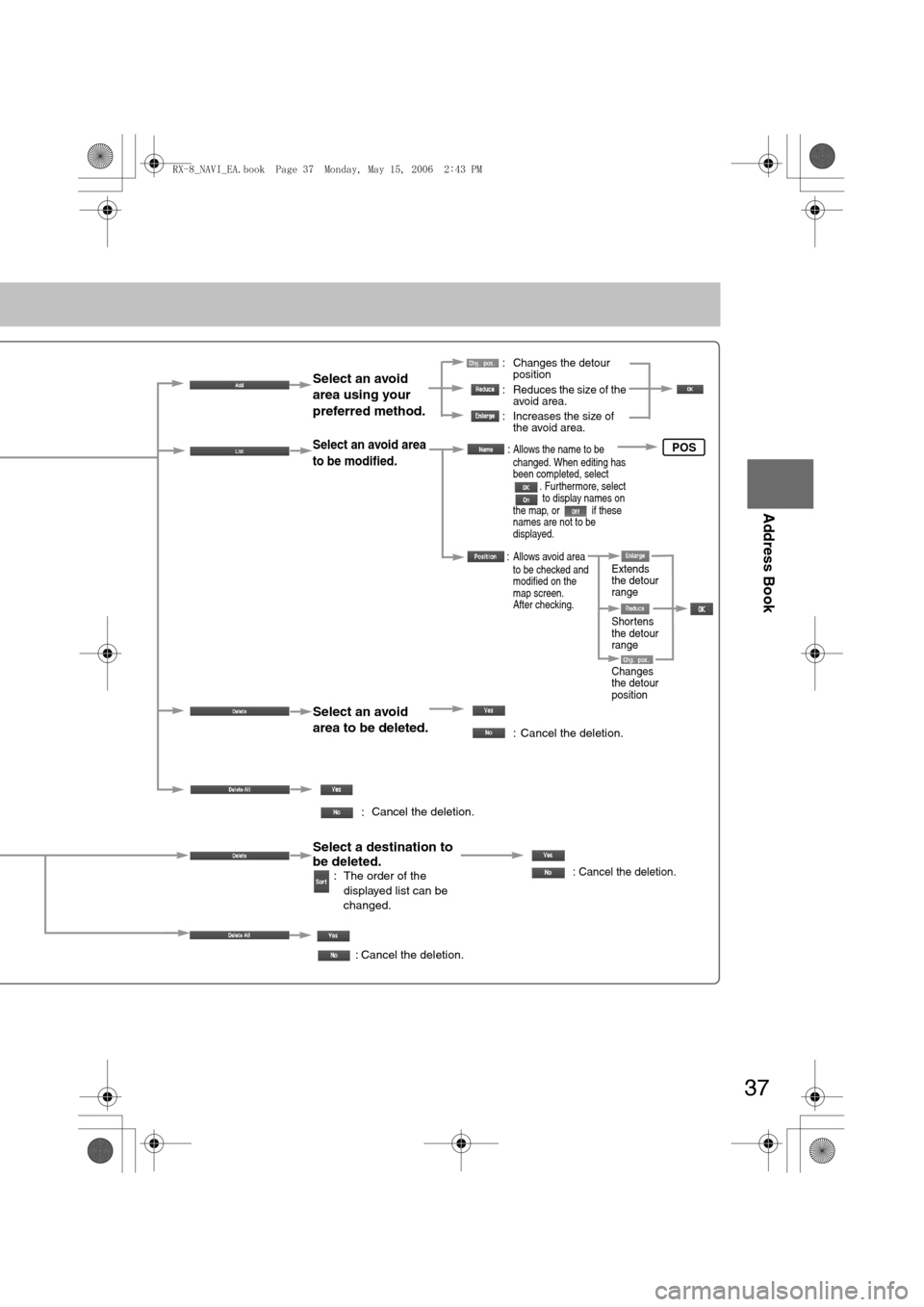
37
Before
UseGetting
startedRouting
Address Book
: Changes the detour
position
: Reduces the size of the
avoid area.
: Increases the size of
the avoid area.
Select an avoid
area using your
preferred method.
Select an avoid area
to be modified.
Select an avoid
area to be deleted.
:
:Allows the name to be
changed. When editing has
been completed, select
. Furthermore, select
to display names on
the map, or if these
names are not to be
displayed.
: Allows avoid area
to be checked and
modified on the
map screen.
After checking.
: Cancel the deletion.
Select a destination to
be deleted.
: The order of the
displayed list can be
changed.: Cancel the deletion.
: Cancel the deletion.
Cancel the deletion.
POS
Shortens
the detour
range
Changes
the detour
position Extends
the detour
range
<0034003a000f001a0041003000230038002b0041002700230010004400510051004d00020002003200430049004700020015001900020002002f0051005000460043005b000e0002002f0043005b000200130017000e000200140012001200180002000200
14001c0016001500020032002f>
Page 427 of 443
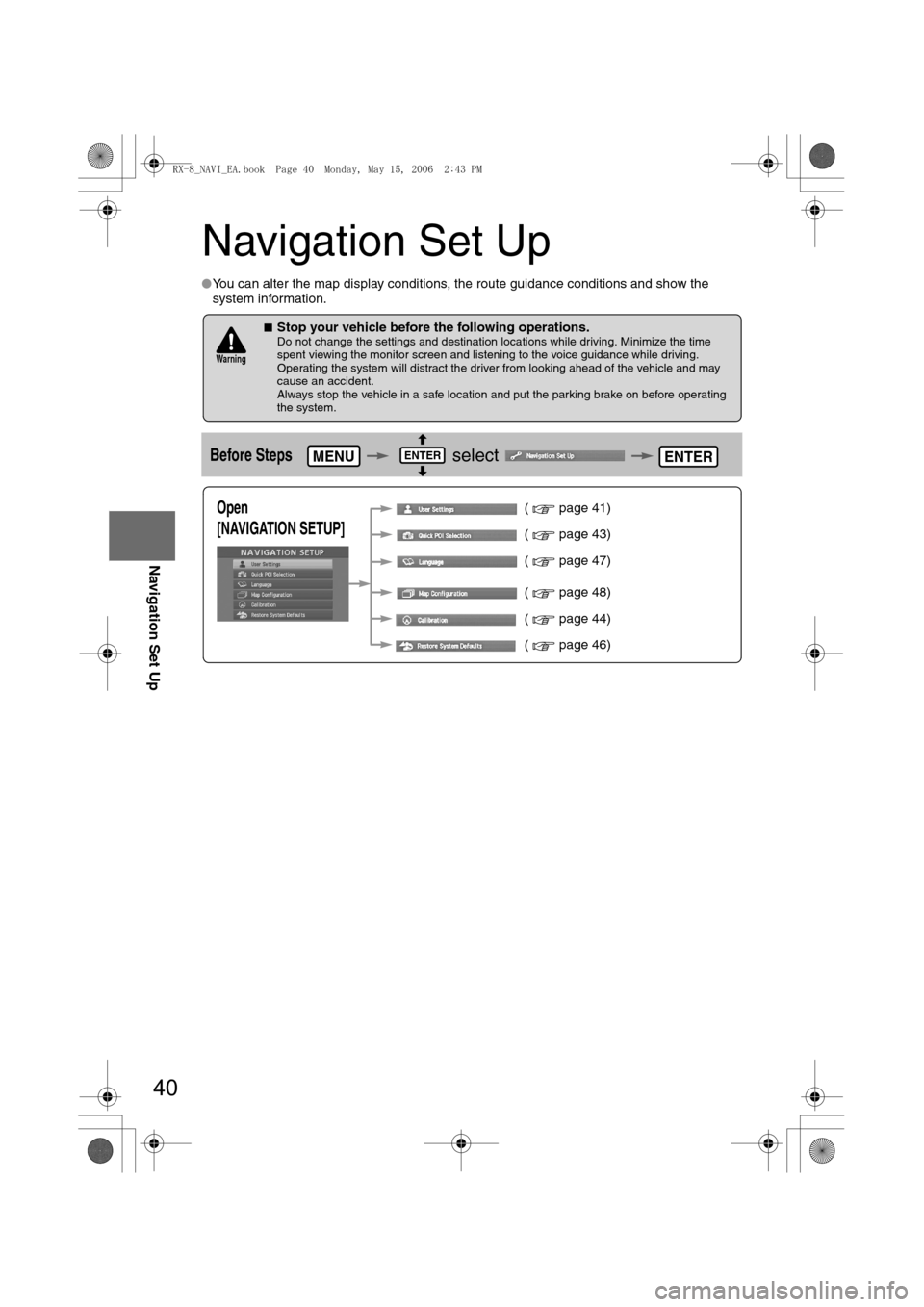
40
Before
UseGetting
startedRoutingAddress
Book
Navigation Set Up
Navigation Set Up
lYou can alter the map display conditions, the route guidance conditions and show the
system information.
nStop your vehicle before the following operations. Do not change the settings and destination locations while driving. Minimize the time
spent viewing the monitor screen and listening to the voice guidance while driving.
Operating the system will distract the driver from looking ahead of the vehicle and may
cause an accident.
Always stop the vehicle in a safe location and put the parking brake on before operating
the system.
Before Steps select
Warning
MENUENTERENTER
Open
[NAVIGATION SETUP] ( page 41)
( page 43)
( page 47)
( page 48)
( page 44)
( page 46)
<0034003a000f001a0041003000230038002b0041002700230010004400510051004d00020002003200430049004700020016001200020002002f0051005000460043005b000e0002002f0043005b000200130017000e000200140012001200180002000200
14001c0016001500020032002f>
Page 428 of 443
![MAZDA MODEL RX 8 2007 (in English) Workshop Manual 41
Before
UseGetting
startedRoutingAddress
Book
Navigation Set Up
Navigation Set Up
Before Steps
select
select
User Setting
MENUENTERENTER
ENTERENTER
Open the
[USER SETTINGS]
screen
nMa MAZDA MODEL RX 8 2007 (in English) Workshop Manual 41
Before
UseGetting
startedRoutingAddress
Book
Navigation Set Up
Navigation Set Up
Before Steps
select
select
User Setting
MENUENTERENTER
ENTERENTER
Open the
[USER SETTINGS]
screen
nMa](/img/28/15611/w960_15611-427.png)
41
Before
UseGetting
startedRoutingAddress
Book
Navigation Set Up
Navigation Set Up
Before Steps
select
select
User Setting
MENUENTERENTER
ENTERENTER
Open the
[USER SETTINGS]
screen
nMap Color
Select a screen color from to options.
nMap Mode
lAuto : The display will automatically switch between Day
and Night illumination mode when the headlights are
turned off and on respectively.
lDay :The display will be presented in Day illumination mode
regardless of whether the headlights are on or off.
lNight : The display will be presented in Night illumination mode
regardless of whether the headlights are on or off.
nDistance
Select the distance unit from or .
nAverage Speed
Set the average speed for each road to be driven.
(This function sets the standard speed (average vehicle speed
for each route) used for calculating the estimated arrival time
when calculating the route time.)
: Average speed setting
:Changes back to default
nRoad Restriction Warnings
The display of warnings during route guidance when passing
through areas with traffic restrictions can be turned on or off.
<0034003a000f001a0041003000230038002b0041002700230010004400510051004d00020002003200430049004700020016001300020002002f0051005000460043005b000e0002002f0043005b000200130017000e000200140012001200180002000200
14001c0016001500020032002f>
Page 429 of 443
![MAZDA MODEL RX 8 2007 (in English) Workshop Manual 42
Before
UseGetting
startedRoutingAddress
Book
Navigation Set Up
Navigation Set Up
Before Steps
select
select
User Setting
MENUENTERENTER
ENTERENTER
Open the
[USER SETTINGS]
screen
nA MAZDA MODEL RX 8 2007 (in English) Workshop Manual 42
Before
UseGetting
startedRoutingAddress
Book
Navigation Set Up
Navigation Set Up
Before Steps
select
select
User Setting
MENUENTERENTER
ENTERENTER
Open the
[USER SETTINGS]
screen
nA](/img/28/15611/w960_15611-428.png)
42
Before
UseGetting
startedRoutingAddress
Book
Navigation Set Up
Navigation Set Up
Before Steps
select
select
User Setting
MENUENTERENTER
ENTERENTER
Open the
[USER SETTINGS]
screen
nArrival Time
The time which is displayed until reaching the destination or a
way point can be set as an estimated arrival time or the
remaining time.
Select to display the estimated arrival time, or to
display the remaining time.
nKeyboard Layout
The layout of input keys can be selected as or .
nClock
Allows selection of whether clock is to be displayed.
nBeep
Allows selection of whether beep will sound.
<0034003a000f001a0041003000230038002b0041002700230010004400510051004d00020002003200430049004700020016001400020002002f0051005000460043005b000e0002002f0043005b000200130017000e000200140012001200180002000200
14001c0016001500020032002f>
Page 430 of 443
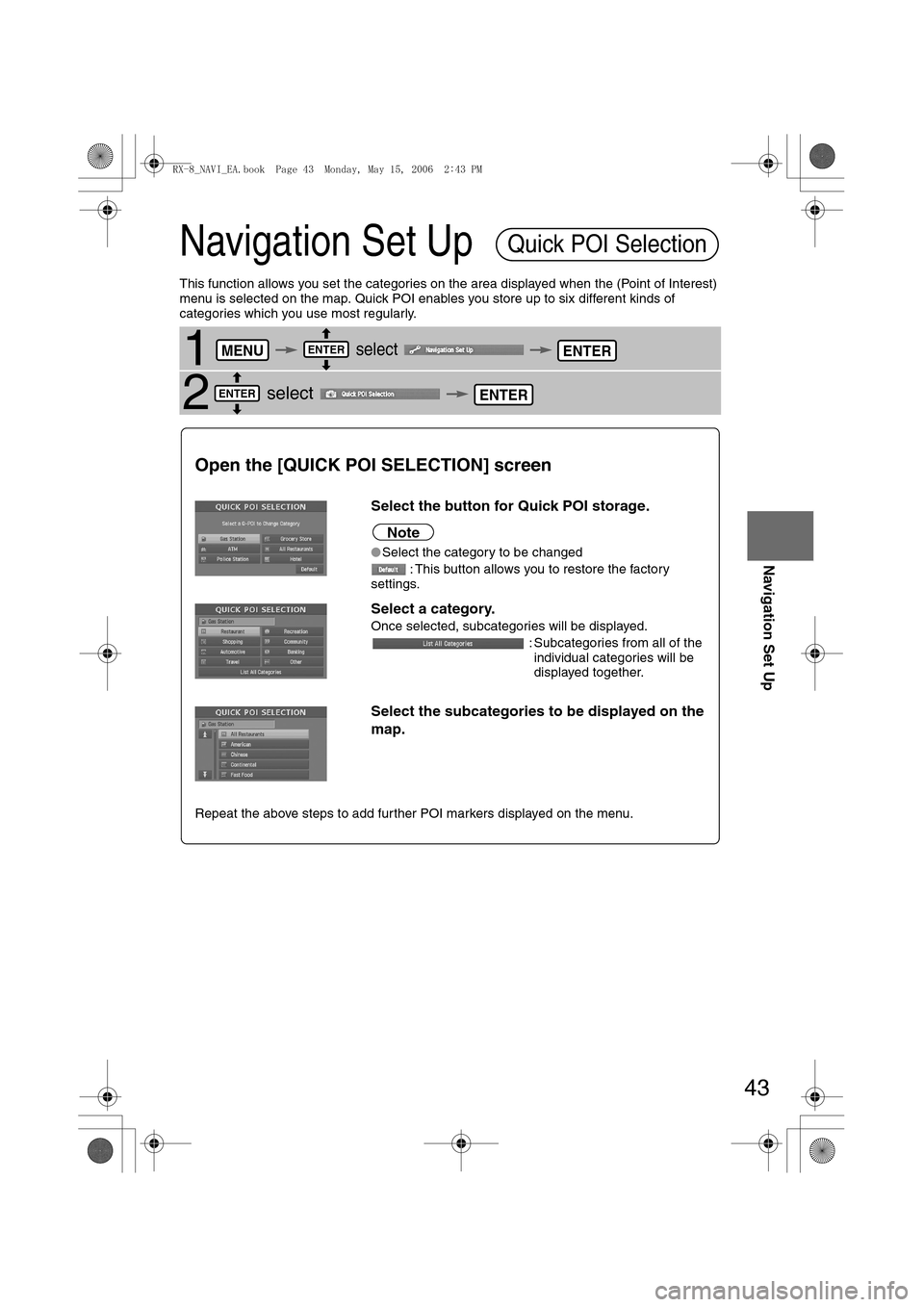
43
Before
UseGetting
startedRoutingAddress
Book
Navigation Set Up
Navigation Set Up
This function allows you set the categories on the area displayed when the (Point of Interest)
menu is selected on the map. Quick POI enables you store up to six different kinds of
categories which you use most regularly.
1 select
2 select
Quick POI Selection
MENUENTERENTER
ENTERENTER
Open the [QUICK POI SELECTION] screen
Select the button for Quick POI storage.
Note
lSelect the category to be changed
: This button allows you to restore the factory
settings.
Select a category.
Once selected, subcategories will be displayed.
: Subcategories from all of the
individual categories will be
displayed together.
Select the subcategories to be displayed on the
map.
Repeat the above steps to add further POI markers displayed on the menu.
<0034003a000f001a0041003000230038002b0041002700230010004400510051004d00020002003200430049004700020016001500020002002f0051005000460043005b000e0002002f0043005b000200130017000e000200140012001200180002000200
14001c0016001500020032002f>
Page 431 of 443
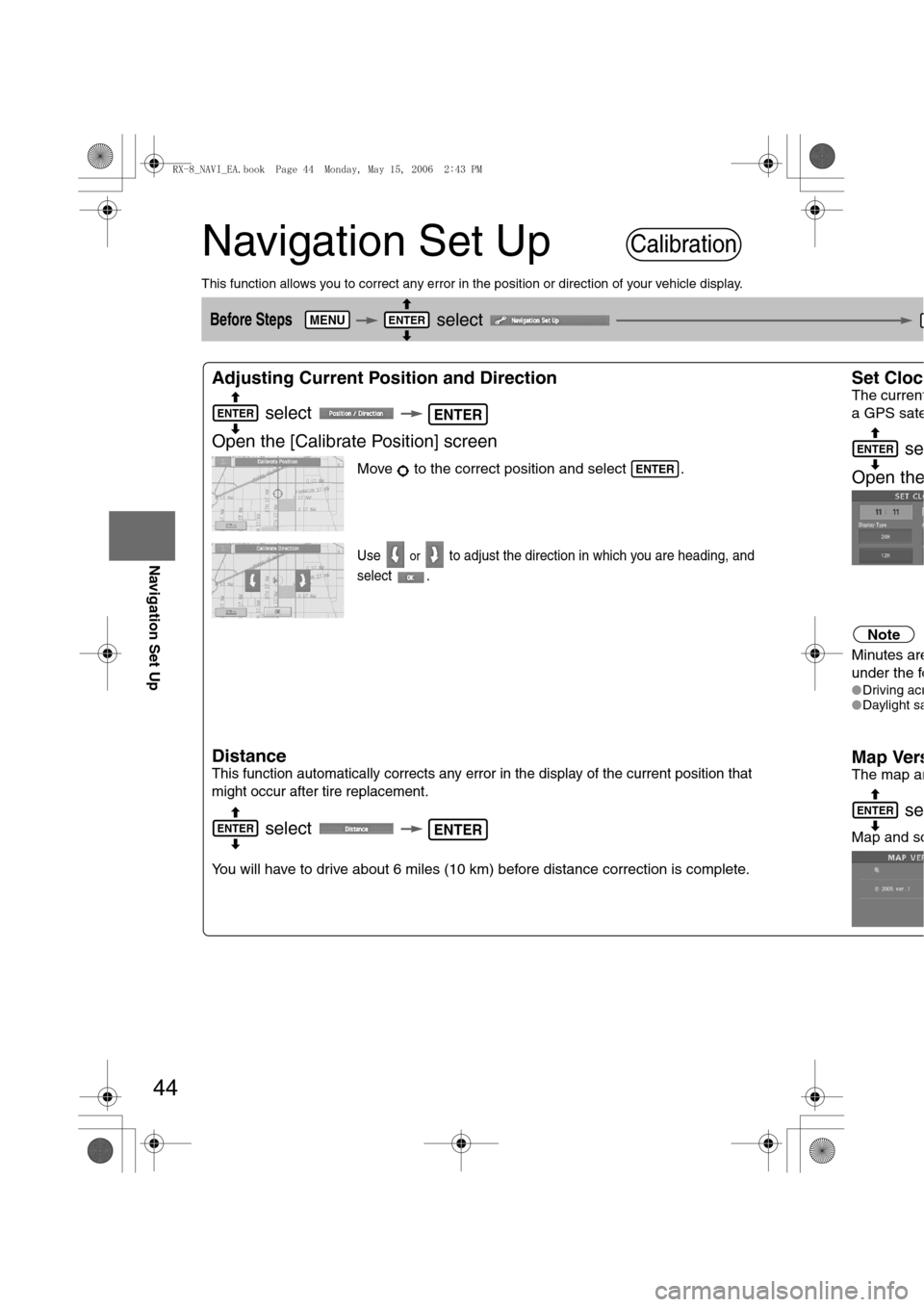
44
Before
UseGetting
startedRoutingAddress
Book
Navigation Set Up
Navigation Set Up
This function allows you to correct any error in the position or direction of your vehicle display.
Before Steps select
Adjusting Current Position and Direction
select
Open the [Calibrate Position] screen
Move to the correct position and select .
Use or to adjust the direction in which you are heading, and
select .
Distance
This function automatically corrects any error in the display of the current position that
might occur after tire replacement.
select
You will have to drive about 6 miles (10 km) before distance correction is complete.
Set Cloc
The current
a GPS sate
se
Open th
e
Note
Minutes are
under the fo
lDriving acrlDaylight sa
Map Vers
The map an
se
Map and so
Calibration
MENUENTER
ENTERENTER
ENTER
ENTERENTER
ENTER
ENTER
<0034003a000f001a0041003000230038002b0041002700230010004400510051004d00020002003200430049004700020016001600020002002f0051005000460043005b000e0002002f0043005b000200130017000e000200140012001200180002000200
14001c0016001500020032002f>
Page 432 of 443
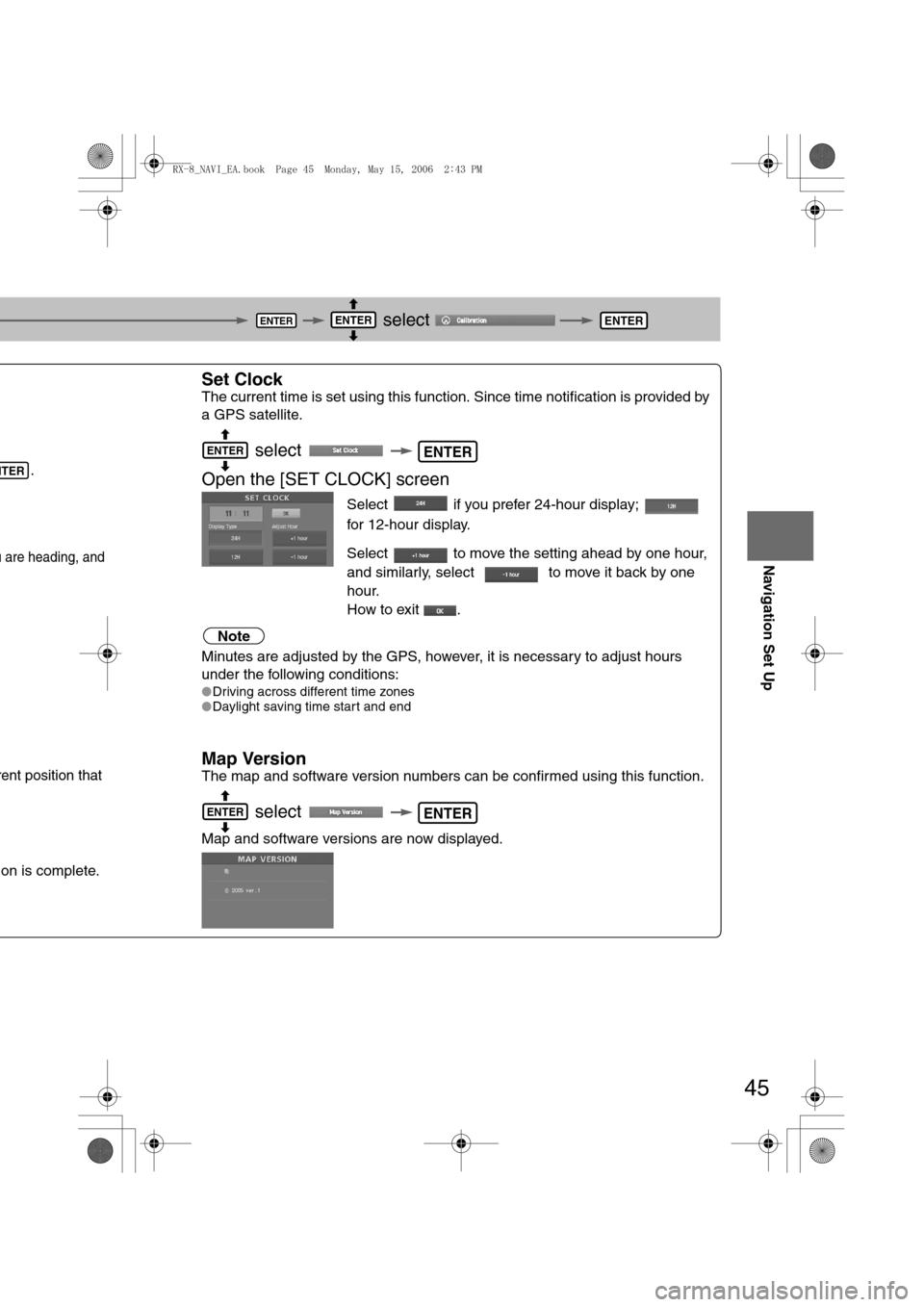
45
Before
UseGetting
startedRoutingAddress
Book
Navigation Set Up
select
.
u are heading, and
rent position that
on is complete.
Set Clock
The current time is set using this function. Since time notification is provided by
a GPS satellite.
select
Open the [SET CLOCK] screen
Select if you prefer 24-hour display;
for 12-hour display.
Select to move the setting ahead by one hour,
and similarly, select to move it back by one
hour.
How to exit .
Note
Minutes are adjusted by the GPS, however, it is necessary to adjust hours
under the following conditions:
lDriving across different time zones
lDaylight saving time start and end
Map Version
The map and software version numbers can be confirmed using this function.
select
Map and software versions are now displayed.
ENTERENTERENTER
NTER
ENTERENTER
ENTERENTER
<0034003a000f001a0041003000230038002b0041002700230010004400510051004d00020002003200430049004700020016001700020002002f0051005000460043005b000e0002002f0043005b000200130017000e000200140012001200180002000200
14001c0016001500020032002f>
Page 433 of 443
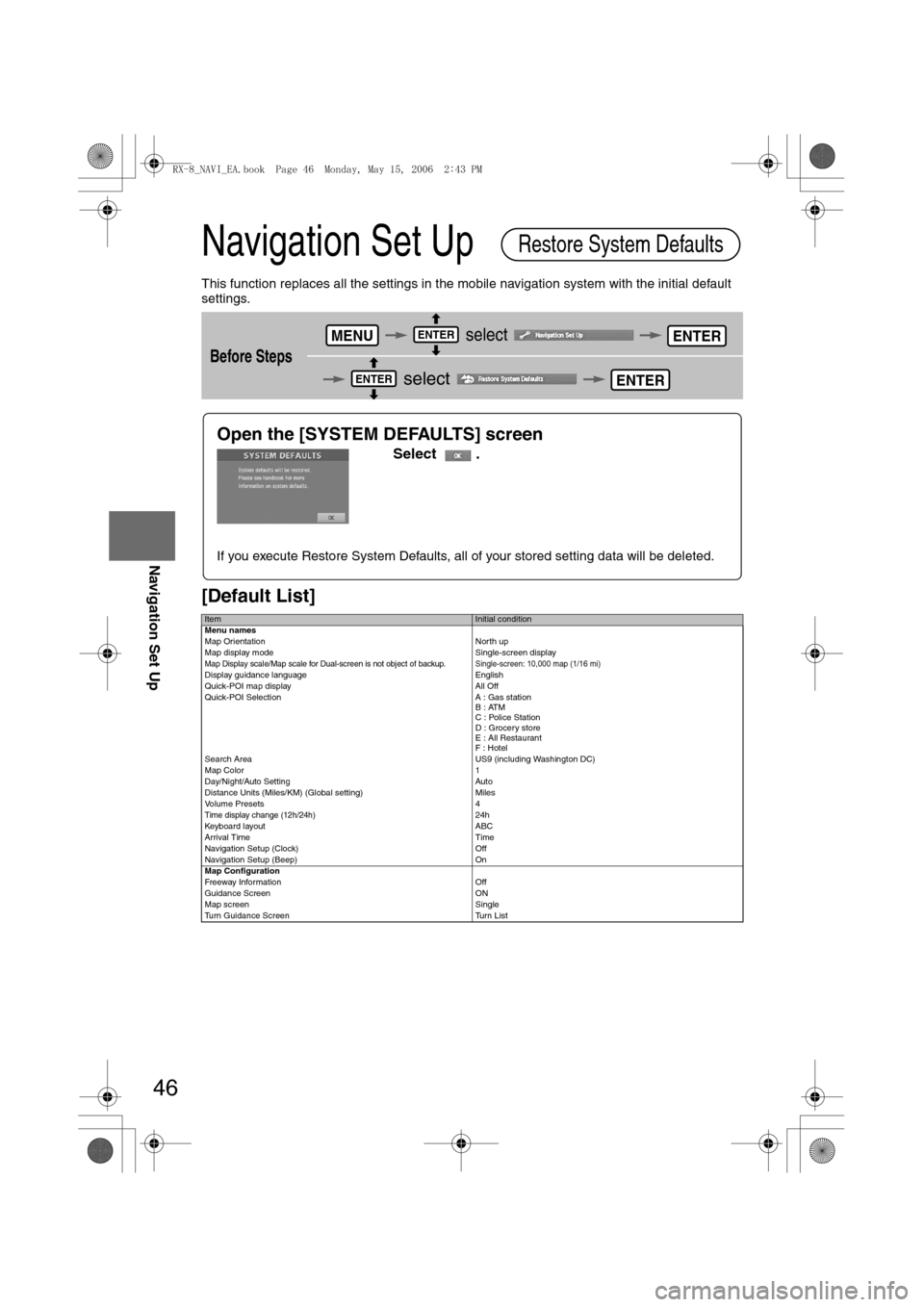
46
Before
UseGetting
startedRoutingAddress
Book
Navigation Set Up
Navigation Set Up
This function replaces all the settings in the mobile navigation system with the initial default
settings.
[Default List]
Before Steps
select
select
ItemInitial condition
Menu names
Map Orientation North up
Map display mode Single-screen display
Map Display scale/Map scale for Dual-screen is not object of backup.Single-screen: 10,000 map (1/16 mi)Display guidance language English
Quick-POI map display All Off
Quick-POI Selection A : Gas station
B : ATM
C : Police Station
D : Grocery store
E : All Restaurant
F : Hotel
Search Area US9 (including Washington DC)
Map Color 1
Day/Night/Auto Setting Auto
Distance Units (Miles/KM) (Global setting) Miles
Volume Presets 4
Time display change (12h/24h)24h
Keyboard layout ABC
Arrival Time Time
Navigation Setup (Clock) Off
Navigation Setup (Beep) On
Map Configuration
Freeway Infor m ati on O ff
Guidance Screen ON
Map screen Single
Turn Guidance Screen Turn List
Restore System Defaults
MENUENTERENTER
ENTERENTER
Open the [SYSTEM DEFAULTS] screen
Select .
If you execute Restore System Defaults, all of your stored setting data will be deleted.
<0034003a000f001a0041003000230038002b0041002700230010004400510051004d00020002003200430049004700020016001800020002002f0051005000460043005b000e0002002f0043005b000200130017000e000200140012001200180002000200
14001c0016001500020032002f>