CD player MAZDA MODEL RX 8 2008 Owners Manual (in English)
[x] Cancel search | Manufacturer: MAZDA, Model Year: 2008, Model line: MODEL RX 8, Model: MAZDA MODEL RX 8 2008Pages: 432, PDF Size: 8.31 MB
Page 203 of 432
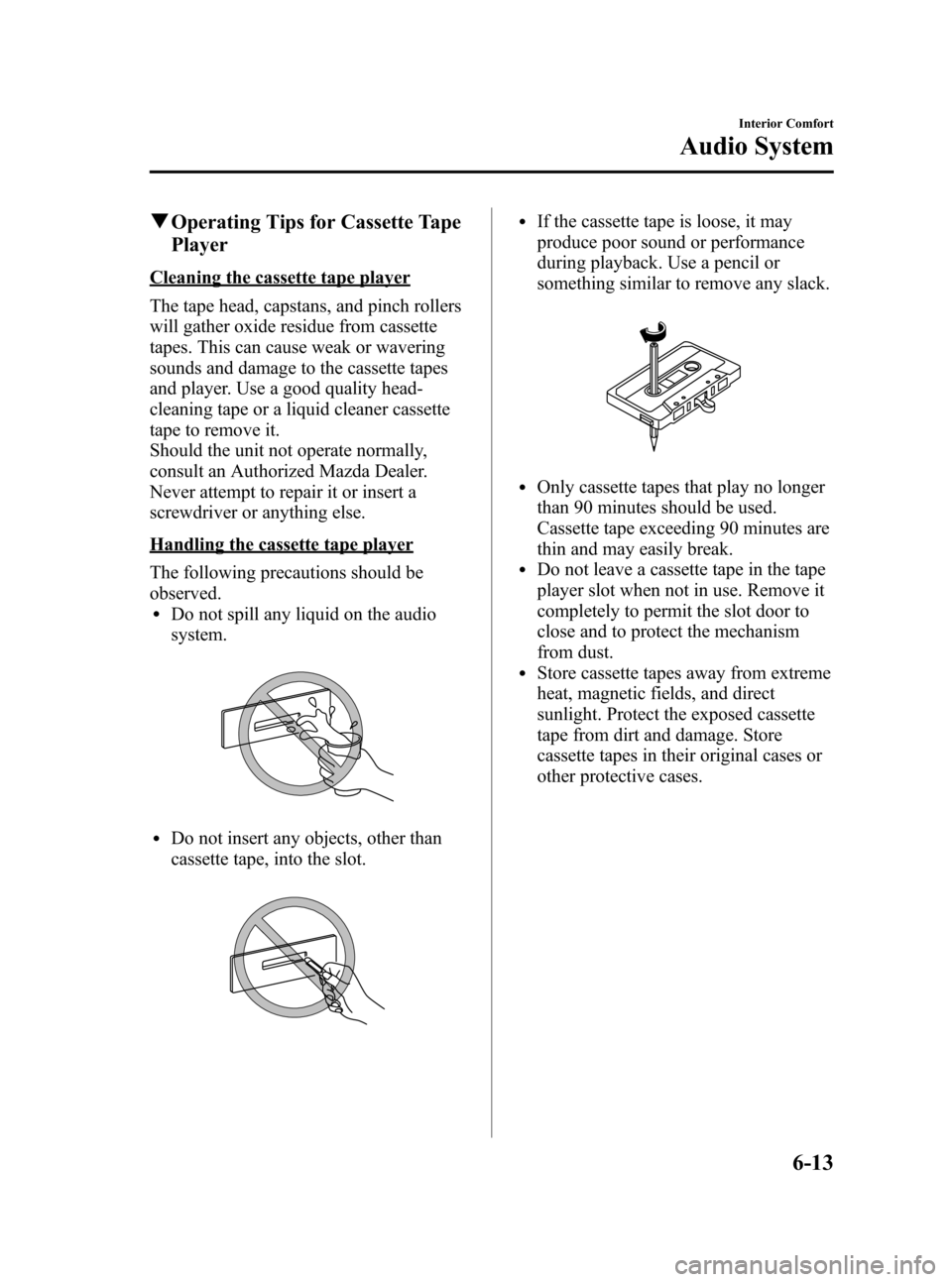
Black plate (203,1)
qOperating Tips for Cassette Tape
Player
Cleaning the cassette tape player
The tape head, capstans, and pinch rollers
will gather oxide residue from cassette
tapes. This can cause weak or wavering
sounds and damage to the cassette tapes
and player. Use a good quality head-
cleaning tape or a liquid cleaner cassette
tape to remove it.
Should the unit not operate normally,
consult an Authorized Mazda Dealer.
Never attempt to repair it or insert a
screwdriver or anything else.
Handling the cassette tape player
The following precautions should be
observed.
lDo not spill any liquid on the audio
system.
lDo not insert any objects, other than
cassette tape, into the slot.
lIf the cassette tape is loose, it may
produce poor sound or performance
during playback. Use a pencil or
something similar to remove any slack.
lOnly cassette tapes that play no longer
than 90 minutes should be used.
Cassette tape exceeding 90 minutes are
thin and may easily break.
lDo not leave a cassette tape in the tape
player slot when not in use. Remove it
completely to permit the slot door to
close and to protect the mechanism
from dust.
lStore cassette tapes away from extreme
heat, magnetic fields, and direct
sunlight. Protect the exposed cassette
tape from dirt and damage. Store
cassette tapes in their original cases or
other protective cases.
Interior Comfort
Audio System
6-13
RX-8_8X44-EA-07G_Edition1 Page203
Friday, May 11 2007 5:4 PM
Form No.8X44-EA-07G
Page 204 of 432
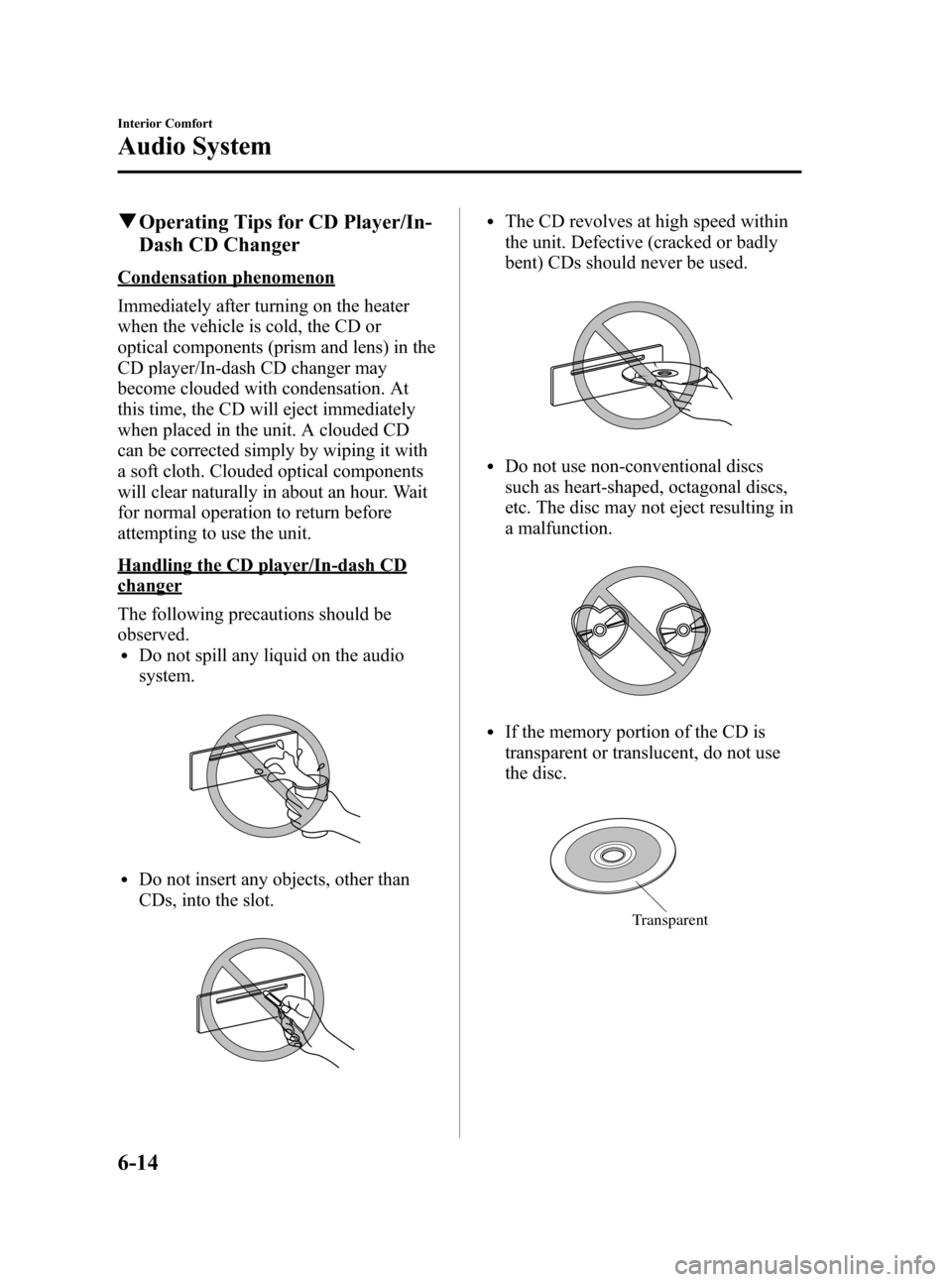
Black plate (204,1)
qOperating Tips for CD Player/In-
Dash CD Changer
Condensation phenomenon
Immediately after turning on the heater
when the vehicle is cold, the CD or
optical components (prism and lens) in the
CD player/In-dash CD changer may
become clouded with condensation. At
this time, the CD will eject immediately
when placed in the unit. A clouded CD
can be corrected simply by wiping it with
a soft cloth. Clouded optical components
will clear naturally in about an hour. Wait
for normal operation to return before
attempting to use the unit.
Handling the CD player/In-dash CD
changer
The following precautions should be
observed.
lDo not spill any liquid on the audio
system.
lDo not insert any objects, other than
CDs, into the slot.
lThe CD revolves at high speed within
the unit. Defective (cracked or badly
bent) CDs should never be used.
lDo not use non-conventional discs
such as heart-shaped, octagonal discs,
etc. The disc may not eject resulting in
a malfunction.
lIf the memory portion of the CD is
transparent or translucent, do not use
the disc.
Transparent
6-14
Interior Comfort
Audio System
RX-8_8X44-EA-07G_Edition1 Page204
Friday, May 11 2007 5:4 PM
Form No.8X44-EA-07G
Page 205 of 432
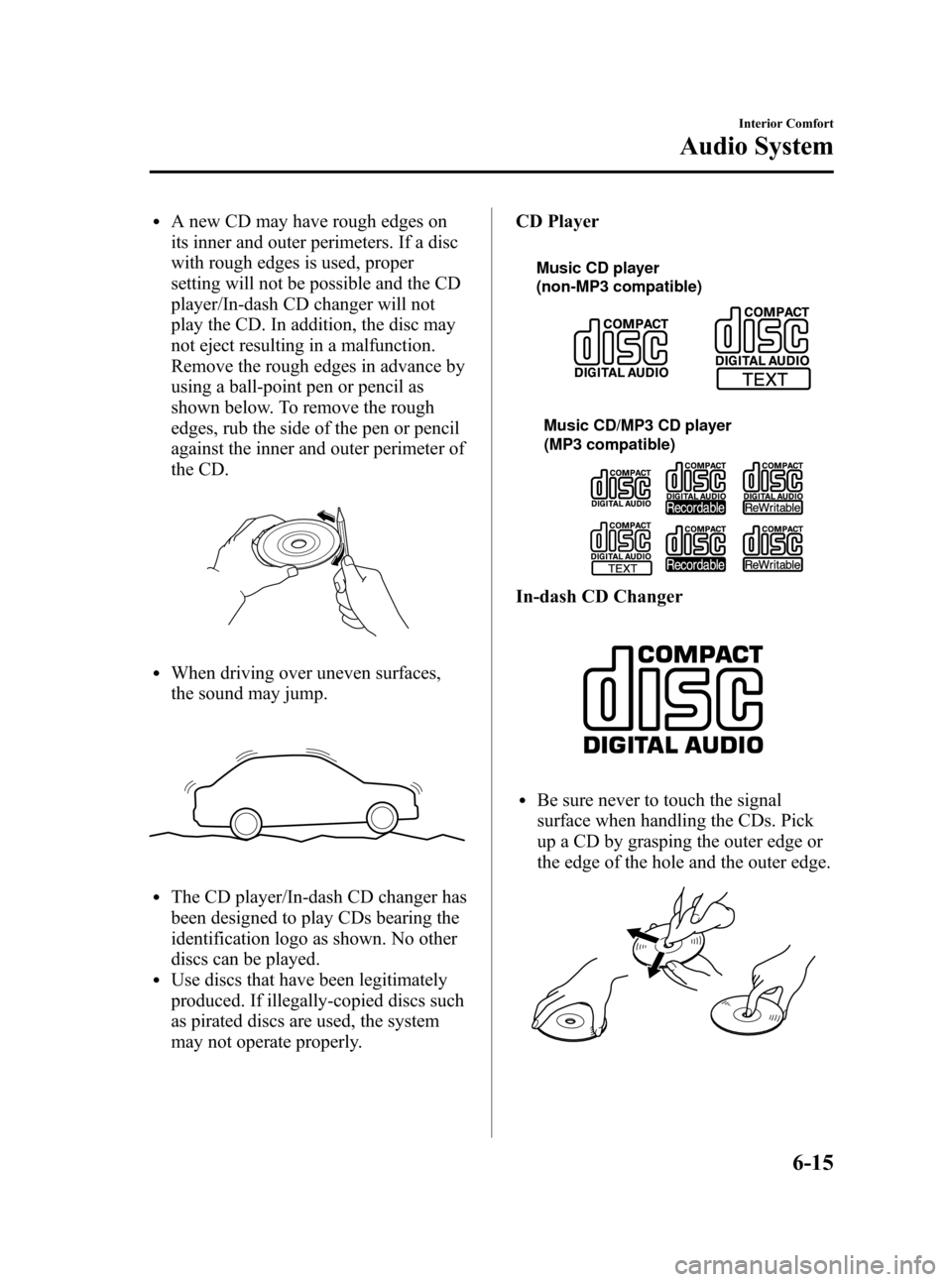
Black plate (205,1)
lA new CD may have rough edges on
its inner and outer perimeters. If a disc
with rough edges is used, proper
setting will not be possible and the CD
player/In-dash CD changer will not
play the CD. In addition, the disc may
not eject resulting in a malfunction.
Remove the rough edges in advance by
using a ball-point pen or pencil as
shown below. To remove the rough
edges, rub the side of the pen or pencil
against the inner and outer perimeter of
the CD.
lWhen driving over uneven surfaces,
the sound may jump.
lThe CD player/In-dash CD changer has
been designed to play CDs bearing the
identification logo as shown. No other
discs can be played.
lUse discs that have been legitimately
produced. If illegally-copied discs such
as pirated discs are used, the system
may not operate properly.CD Player
Music CD player
(non-MP3 compatible)
Music CD/MP3 CD player
(MP3 compatible)
In-dash CD Changer
lBe sure never to touch the signal
surface when handling the CDs. Pick
up a CD by grasping the outer edge or
the edge of the hole and the outer edge.
Interior Comfort
Audio System
6-15
RX-8_8X44-EA-07G_Edition1 Page205
Friday, May 11 2007 5:4 PM
Form No.8X44-EA-07G
Page 206 of 432
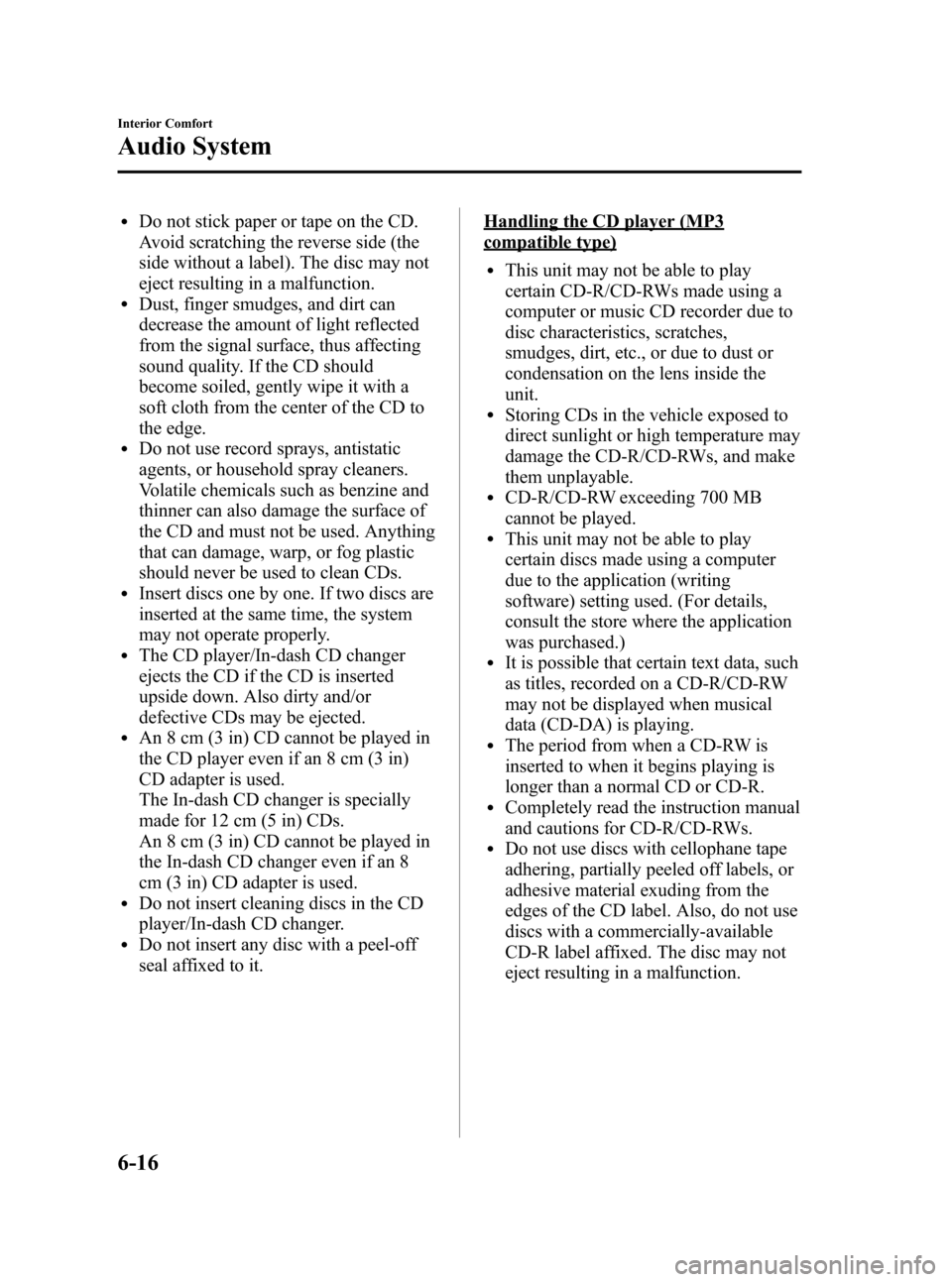
Black plate (206,1)
lDo not stick paper or tape on the CD.
Avoid scratching the reverse side (the
side without a label). The disc may not
eject resulting in a malfunction.
lDust, finger smudges, and dirt can
decrease the amount of light reflected
from the signal surface, thus affecting
sound quality. If the CD should
become soiled, gently wipe it with a
soft cloth from the center of the CD to
the edge.
lDo not use record sprays, antistatic
agents, or household spray cleaners.
Volatile chemicals such as benzine and
thinner can also damage the surface of
the CD and must not be used. Anything
that can damage, warp, or fog plastic
should never be used to clean CDs.
lInsert discs one by one. If two discs are
inserted at the same time, the system
may not operate properly.
lThe CD player/In-dash CD changer
ejects the CD if the CD is inserted
upside down. Also dirty and/or
defective CDs may be ejected.
lAn 8 cm (3 in) CD cannot be played in
the CD player even if an 8 cm (3 in)
CD adapter is used.
The In-dash CD changer is specially
made for 12 cm (5 in) CDs.
An 8 cm (3 in) CD cannot be played in
the In-dash CD changer even if an 8
cm (3 in) CD adapter is used.
lDo not insert cleaning discs in the CD
player/In-dash CD changer.
lDo not insert any disc with a peel-off
seal affixed to it.
Handling the CD player (MP3
compatible type)
lThis unit may not be able to play
certain CD-R/CD-RWs made using a
computer or music CD recorder due to
disc characteristics, scratches,
smudges, dirt, etc., or due to dust or
condensation on the lens inside the
unit.
lStoring CDs in the vehicle exposed to
direct sunlight or high temperature may
damage the CD-R/CD-RWs, and make
them unplayable.
lCD-R/CD-RW exceeding 700 MB
cannot be played.
lThis unit may not be able to play
certain discs made using a computer
due to the application (writing
software) setting used. (For details,
consult the store where the application
was purchased.)
lIt is possible that certain text data, such
as titles, recorded on a CD-R/CD-RW
may not be displayed when musical
data (CD-DA) is playing.
lThe period from when a CD-RW is
inserted to when it begins playing is
longer than a normal CD or CD-R.
lCompletely read the instruction manual
and cautions for CD-R/CD-RWs.
lDo not use discs with cellophane tape
adhering, partially peeled off labels, or
adhesive material exuding from the
edges of the CD label. Also, do not use
discs with a commercially-available
CD-R label affixed. The disc may not
eject resulting in a malfunction.
6-16
Interior Comfort
Audio System
RX-8_8X44-EA-07G_Edition1 Page206
Friday, May 11 2007 5:4 PM
Form No.8X44-EA-07G
Page 211 of 432
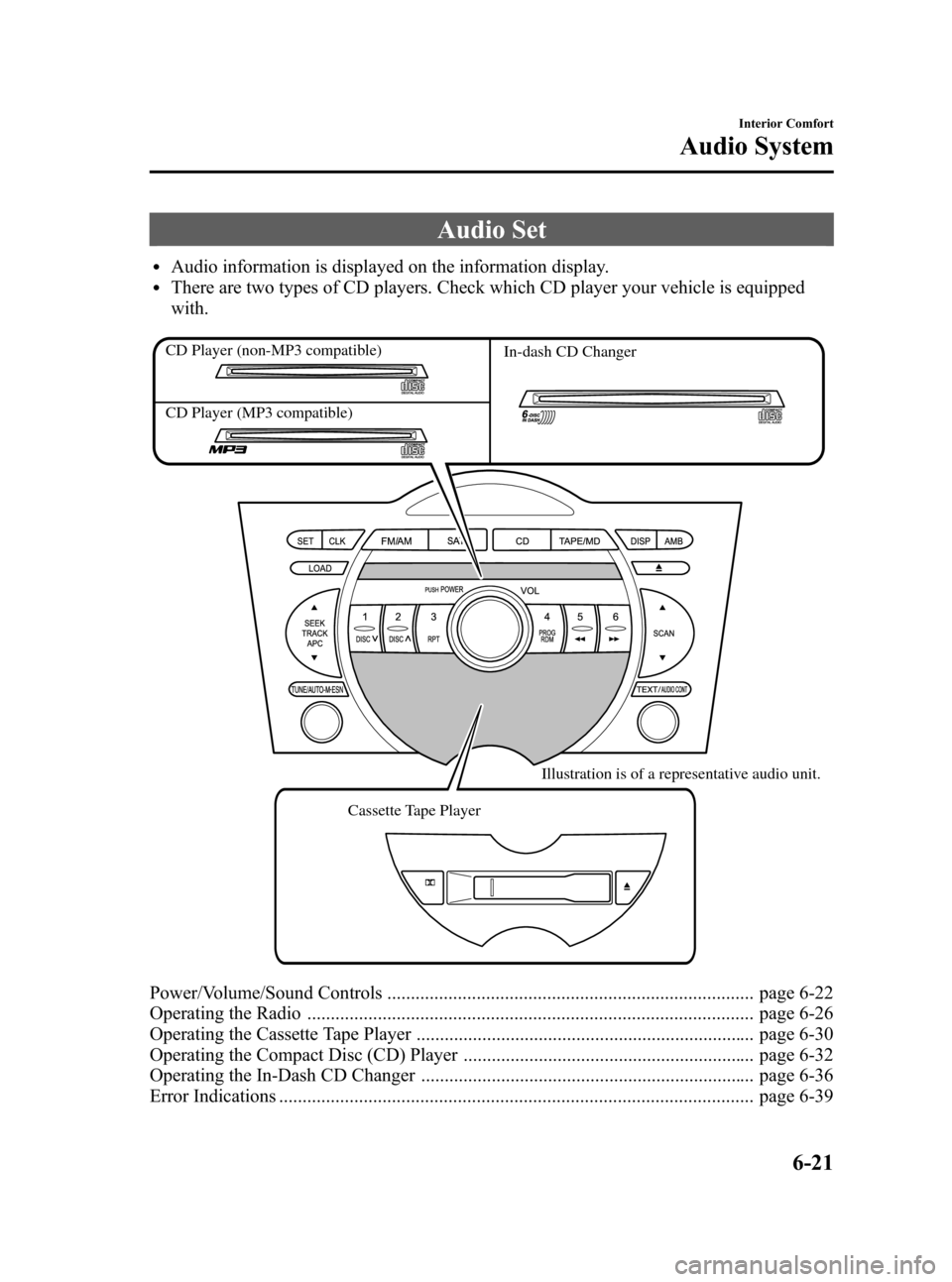
Black plate (211,1)
Audio Set
lAudio information is displayed on the information display.lThere are two types of CD players. Check which CD player your vehicle is equipped
with.
In-dash CD Changer
Cassette Tape Player Illustration is of a representative audio unit.
CD Player (non-MP3 compatible)
CD Player (MP3 compatible)
Power/Volume/Sound Controls .............................................................................. page 6-22
Operating the Radio ............................................................................................... page 6-26
Operating the Cassette Tape Player ........................................................................ page 6-30
Operating the Compact Disc (CD) Player .............................................................. page 6-32
Operating the In-Dash CD Changer ....................................................................... page 6-36
Error Indications ..................................................................................................... page 6-39
Interior Comfort
Audio System
6-21
RX-8_8X44-EA-07G_Edition1 Page211
Friday, May 11 2007 5:4 PM
Form No.8X44-EA-07G
Page 220 of 432
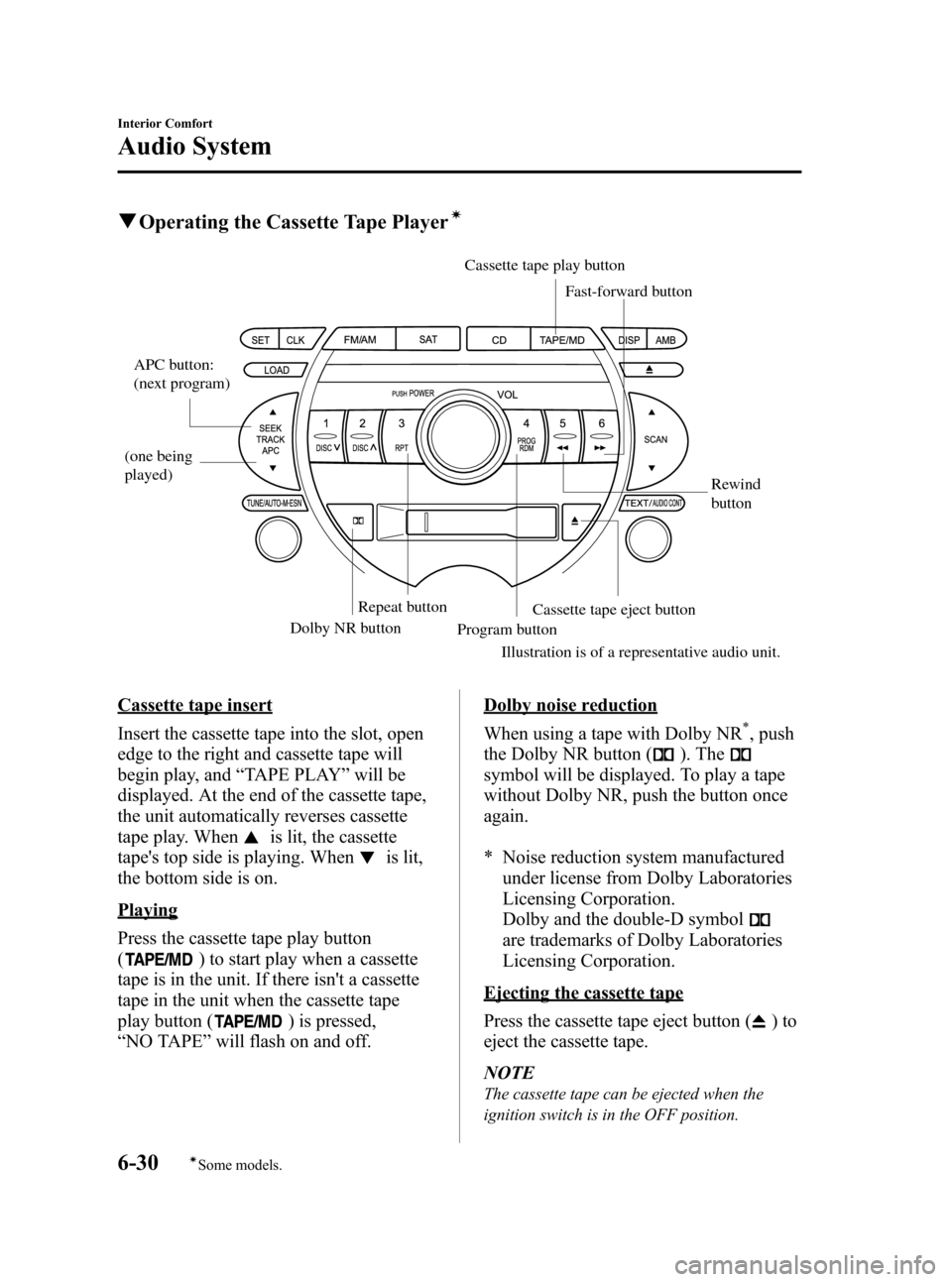
Black plate (220,1)
qOperating the Cassette Tape Playerí
APC button:
(next program)
(one being
played) Rewind
button
Dolby NR button Repeat button
Program button
Illustration is of a representative audio unit.Cassette tape eject button
Cassette tape play button
Fast-forward button
Cassette tape insert
Insert the cassette tape into the slot, open
edge to the right and cassette tape will
begin play, and “TAPE PLAY” will be
displayed. At the end of the cassette tape,
the unit automatically reverses cassette
tape play. When
is lit, the cassette
tape's top side is playing. When
is lit,
the bottom side is on.
Playing
Press the cassette tape play button
(
) to start play when a cassette
tape is in the unit. If there isn't a cassette
tape in the unit when the cassette tape
play button (
) is pressed,
“ NO TAPE ”will flash on and off.
Dolby noise reduction
When using a tape with Dolby NR
*, push
the Dolby NR button (
). The
symbol will be displayed. To play a tape
without Dolby NR, push the button once
again.
* Noise reduction system manufactured
under license from Dolby Laboratories
Licensing Corporation.
Dolby and the double-D symbol
are trademarks of Dolby Laboratories
Licensing Corporation.
Ejecting the cassette tape
Press the cassette tape eject button (
)to
eject the cassette tape.
NOTE
The cassette tape can be ejected when the
ignition switch is in the OFF position.
6-30
Interior Comfort
íSome models.
Audio System
RX-8_8X44-EA-07G_Edition1 Page220
Friday, May 11 2007 5:4 PM
Form No.8X44-EA-07G
Page 222 of 432
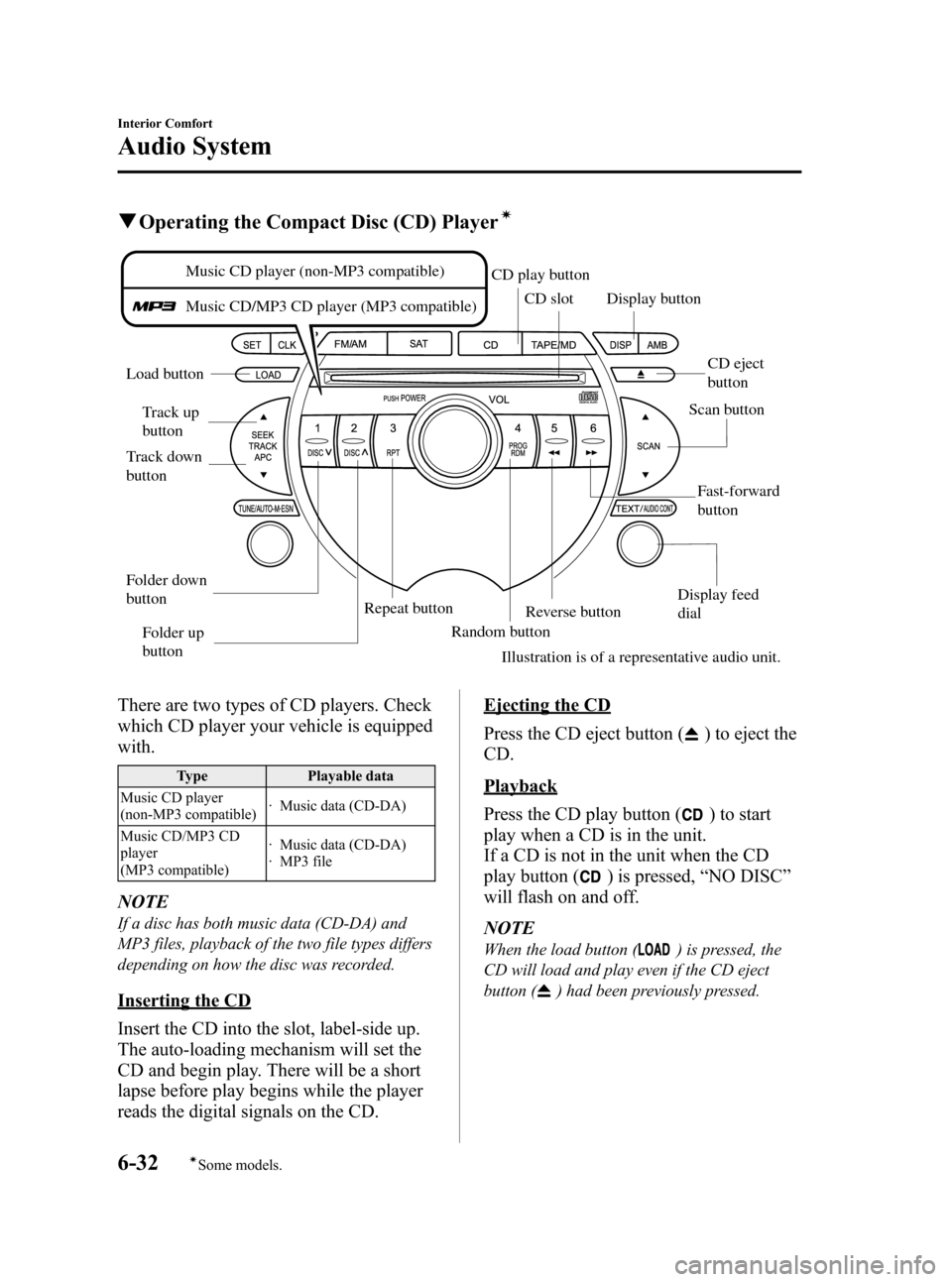
Black plate (222,1)
qOperating the Compact Disc (CD) Playerí
Fast-forward
button
Track up
button
Track down
button Load button CD slot
CD play button
Display button
Repeat button Random buttonReverse button
Illustration is of a representative audio unit. Scan button
CD eject
button
Folder up
button
Folder down
button
Display feed
dial
Music CD player (non-MP3 compatible)
Music CD/MP3 CD player (MP3 compatible)
There are two types of CD players. Check
which CD player your vehicle is equipped
with.
Type
Playable data
Music CD player
(non-MP3 compatible) · Music data (CD-DA)
Music CD/MP3 CD
player
(MP3 compatible) · Music data (CD-DA)
· MP3 file
NOTE
If a disc has both music data (CD-DA) and
MP3 files, playback of the two file types differs
depending on how the disc was recorded.
Inserting the CD
Insert the CD into the slot, label-side up.
The auto-loading mechanism will set the
CD and begin play. There will be a short
lapse before play begins while the player
reads the digital signals on the CD.
Ejecting the CD
Press the CD eject button (
) to eject the
CD.
Playback
Press the CD play button (
) to start
play when a CD is in the unit.
If a CD is not in the unit when the CD
play button (
) is pressed, “NO DISC ”
will flash on and off.
NOTE
When the load button () is pressed, the
CD will load and play even if the CD eject
button (
) had been previously pressed.
6-32
Interior Comfort
íSome models.
Audio System
RX-8_8X44-EA-07G_Edition1 Page222
Friday, May 11 2007 5:4 PM
Form No.8X44-EA-07G
Page 223 of 432
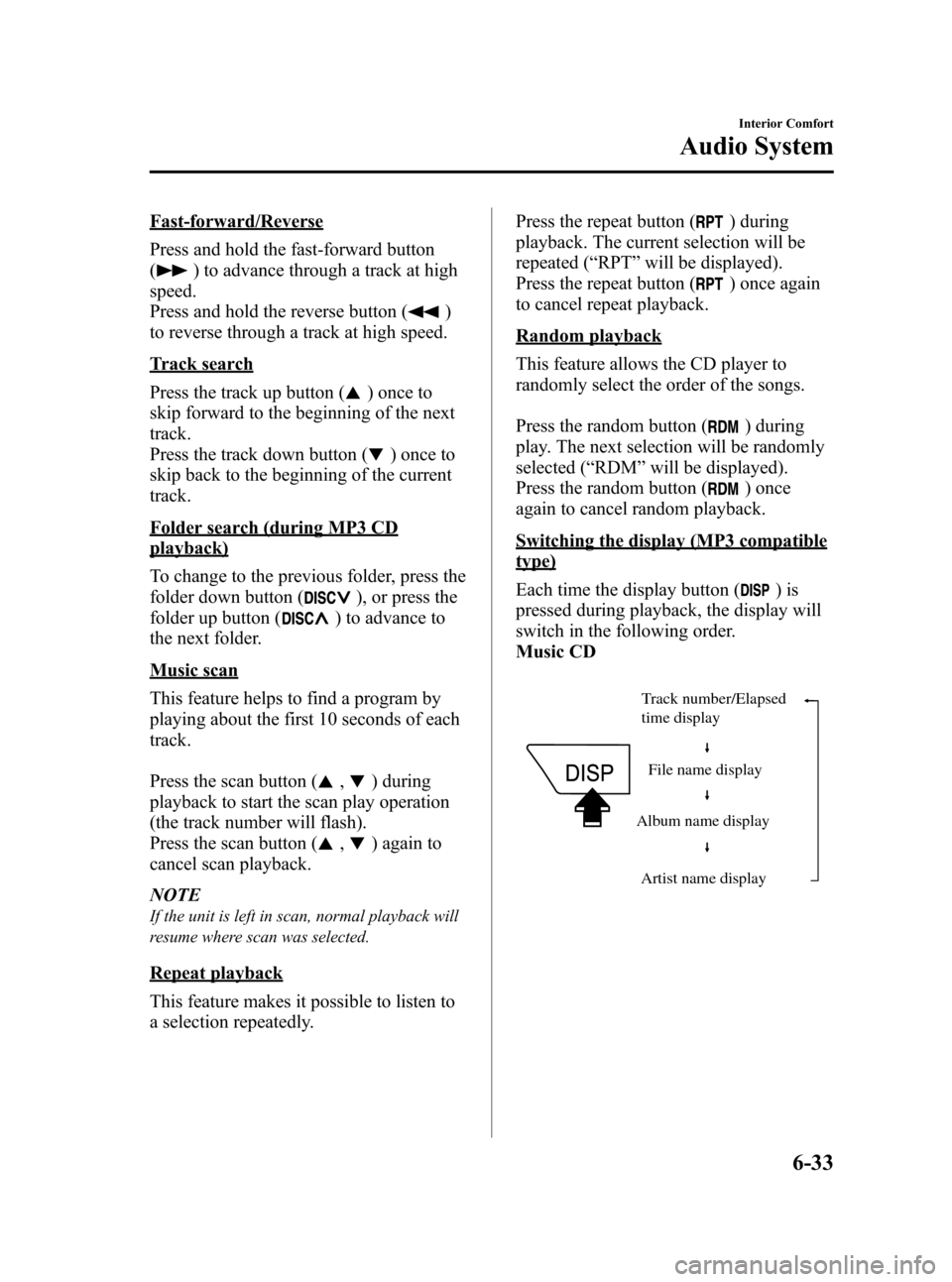
Black plate (223,1)
Fast-forward/Reverse
Press and hold the fast-forward button
(
) to advance through a track at high
speed.
Press and hold the reverse button (
)
to reverse through a track at high speed.
Track search
Press the track up button (
) once to
skip forward to the beginning of the next
track.
Press the track down button (
) once to
skip back to the beginning of the current
track.
Folder search (during MP3 CD
playback)
To change to the previous folder, press the
folder down button (
), or press the
folder up button (
) to advance to
the next folder.
Music scan
This feature helps to find a program by
playing about the first 10 seconds of each
track.
Press the scan button (
,) during
playback to start the scan play operation
(the track number will flash).
Press the scan button (
,) again to
cancel scan playback.
NOTE
If the unit is left in scan, normal playback will
resume where scan was selected.
Repeat playback
This feature makes it possible to listen to
a selection repeatedly. Press the repeat button (
) during
playback. The current selection will be
repeated ( “RPT ”will be displayed).
Press the repeat button (
) once again
to cancel repeat playback.
Random playback
This feature allows the CD player to
randomly select the order of the songs.
Press the random button (
) during
play. The next selection will be randomly
selected ( “RDM ”will be displayed).
Press the random button (
) once
again to cancel random playback.
Switching the display (MP3 compatible
type)
Each time the display button (
)is
pressed during playback, the display will
switch in the following order.
Music CD
Track number/Elapsed
time display
File name display
Album name display
Artist name display
Interior Comfort
Audio System
6-33
RX-8_8X44-EA-07G_Edition1 Page223
Friday, May 11 2007 5:4 PM
Form No.8X44-EA-07G
Page 226 of 432
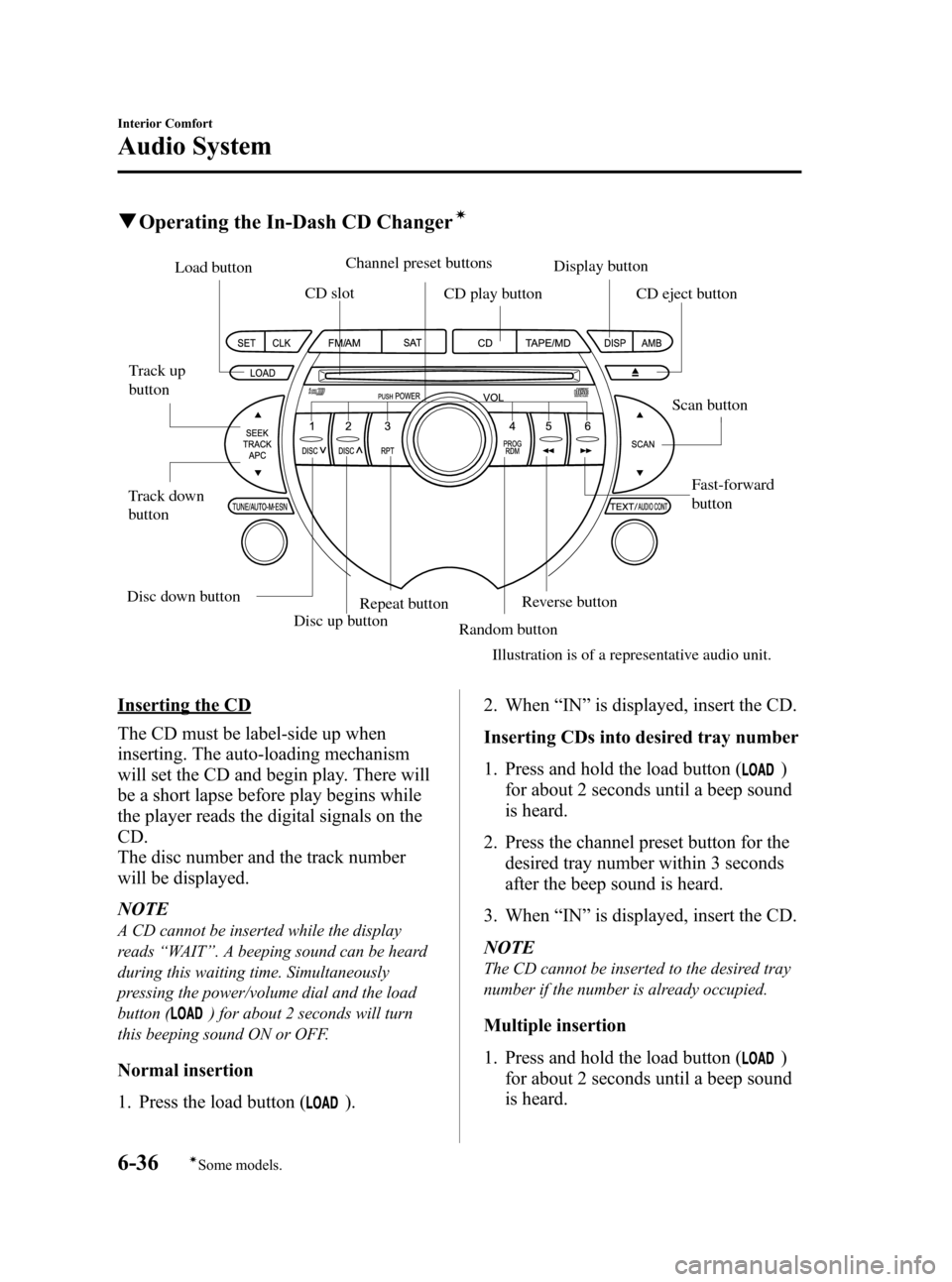
Black plate (226,1)
qOperating the In-Dash CD Changerí
Disc up button
Fast-forward
button
Track up
button
Track down
button Load button
CD slot CD play buttonDisplay button
Repeat button Random buttonReverse button
Illustration is of a representative audio unit. Scan button
CD eject button
Channel preset buttons
Disc down button
Inserting the CD
The CD must be label-side up when
inserting. The auto-loading mechanism
will set the CD and begin play. There will
be a short lapse before play begins while
the player reads the digital signals on the
CD.
The disc number and the track number
will be displayed.
NOTE
A CD cannot be inserted while the display
reads “WAIT ”. A beeping sound can be heard
during this waiting time. Simultaneously
pressing the power/volume dial and the load
button (
) for about 2 seconds will turn
this beeping sound ON or OFF.
Normal insertion
1. Press the load button (
). 2. When
“IN ”is displayed, insert the CD.
Inserting CDs into desired tray number
1. Press and hold the load button (
)
for about 2 seconds until a beep sound
is heard.
2. Press the channel preset button for the desired tray number within 3 seconds
after the beep sound is heard.
3. When “IN ”is displayed, insert the CD.
NOTE
The CD cannot be inserted to the desired tray
number if the number is already occupied.
Multiple insertion
1. Press and hold the load button (
)
for about 2 seconds until a beep sound
is heard.
6-36
Interior Comfort
íSome models.
Audio System
RX-8_8X44-EA-07G_Edition1 Page226
Friday, May 11 2007 5:4 PM
Form No.8X44-EA-07G
Page 228 of 432
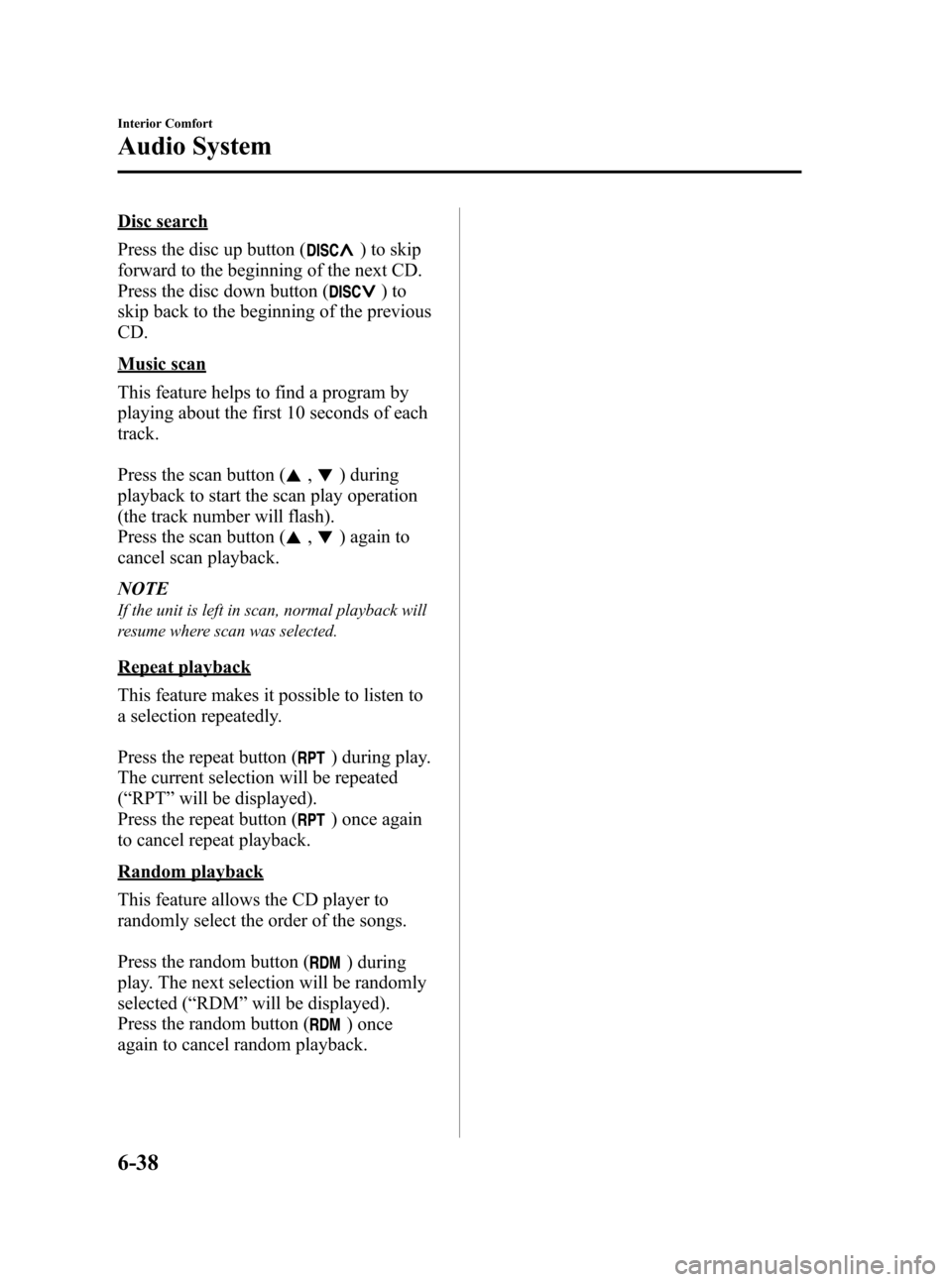
Black plate (228,1)
Disc search
Press the disc up button (
) to skip
forward to the beginning of the next CD.
Press the disc down button (
)to
skip back to the beginning of the previous
CD.
Music scan
This feature helps to find a program by
playing about the first 10 seconds of each
track.
Press the scan button (
,) during
playback to start the scan play operation
(the track number will flash).
Press the scan button (
,) again to
cancel scan playback.
NOTE
If the unit is left in scan, normal playback will
resume where scan was selected.
Repeat playback
This feature makes it possible to listen to
a selection repeatedly.
Press the repeat button (
) during play.
The current selection will be repeated
( “ RPT ”will be displayed).
Press the repeat button (
) once again
to cancel repeat playback.
Random playback
This feature allows the CD player to
randomly select the order of the songs.
Press the random button (
) during
play. The next selection will be randomly
selected ( “RDM ”will be displayed).
Press the random button (
) once
again to cancel random playback.
6-38
Interior Comfort
Audio System
RX-8_8X44-EA-07G_Edition1 Page228
Friday, May 11 2007 5:4 PM
Form No.8X44-EA-07G