MAZDA MODEL TRIBUTE HEV 2008 Owner's Guide
Manufacturer: MAZDA, Model Year: 2008, Model line: MODEL TRIBUTE HEV, Model: MAZDA MODEL TRIBUTE HEV 2008Pages: 312, PDF Size: 3.68 MB
Page 31 of 312
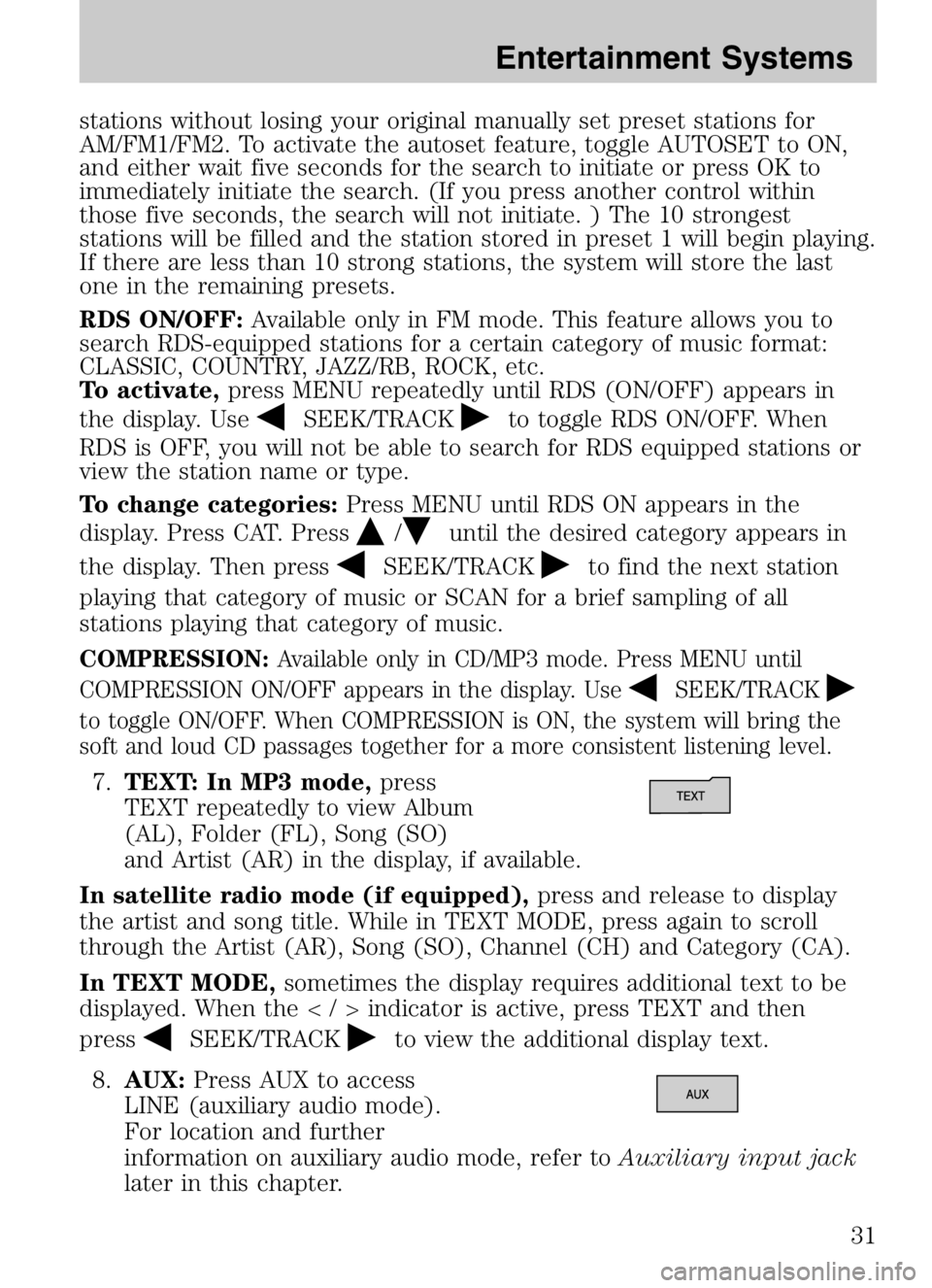
stations without losing your original manually set preset stations for
AM/FM1/FM2. To activate the autoset feature, toggle AUTOSET to ON,
and either wait five seconds for the search to initiate or press OK to
immediately initiate the search. (If you press another control within
those five seconds, the search will not initiate. ) The 10 strongest
stations will be filled and the station stored in preset 1 will begin playing.
If there are less than 10 strong stations, the system will store the last
one in the remaining presets.
RDS ON/OFF:Available only in FM mode. This feature allows you to
search RDS-equipped stations for a certain category of music format:
CLASSIC, COUNTRY, JAZZ/RB, ROCK, etc.
To activate, press MENU repeatedly until RDS (ON/OFF) appears in
the display. Use
SEEK/TRACKto toggle RDS ON/OFF. When
RDS is OFF, you will not be able to search for RDS equipped stations or
view the station name or type.
To change categories: Press MENU until RDS ON appears in the
display. Press CAT. Press
/until the desired category appears in
the display. Then press
SEEK/TRACKto find the next station
playing that category of music or SCAN for a brief sampling of all
stations playing that category of music.
COMPRESSION: Available only in CD/MP3 mode. Press MENU until
COMPRESSION ON/OFF appears in the display. Use
SEEK/TRACK
to toggle ON/OFF. When COMPRESSION is ON, the system will bring the
soft and loud CD passages together for a more consistent listening level.
7. TEXT: In MP3 mode, press
TEXT repeatedly to view Album
(AL), Folder (FL), Song (SO)
and Artist (AR) in the display, if available.
In satellite radio mode (if equipped), press and release to display
the artist and song title. While in TEXT MODE, press again to scroll
through the Artist (AR), Song (SO), Channel (CH) and Category (CA).
In TEXT MODE, sometimes the display requires additional text to be
displayed. When theindicator is active, press TEXT and then
press
SEEK/TRACKto view the additional display text.
8. AUX: Press AUX to access
LINE (auxiliary audio mode).
For location and further
information on auxiliary audio mode, refer to Auxiliary input jack
later in this chapter.
2008 Tribute Hybrid (thv)
Owners Guide (post-2002-fmt)
USA (fus)
Entertainment Systems
31
Page 32 of 312
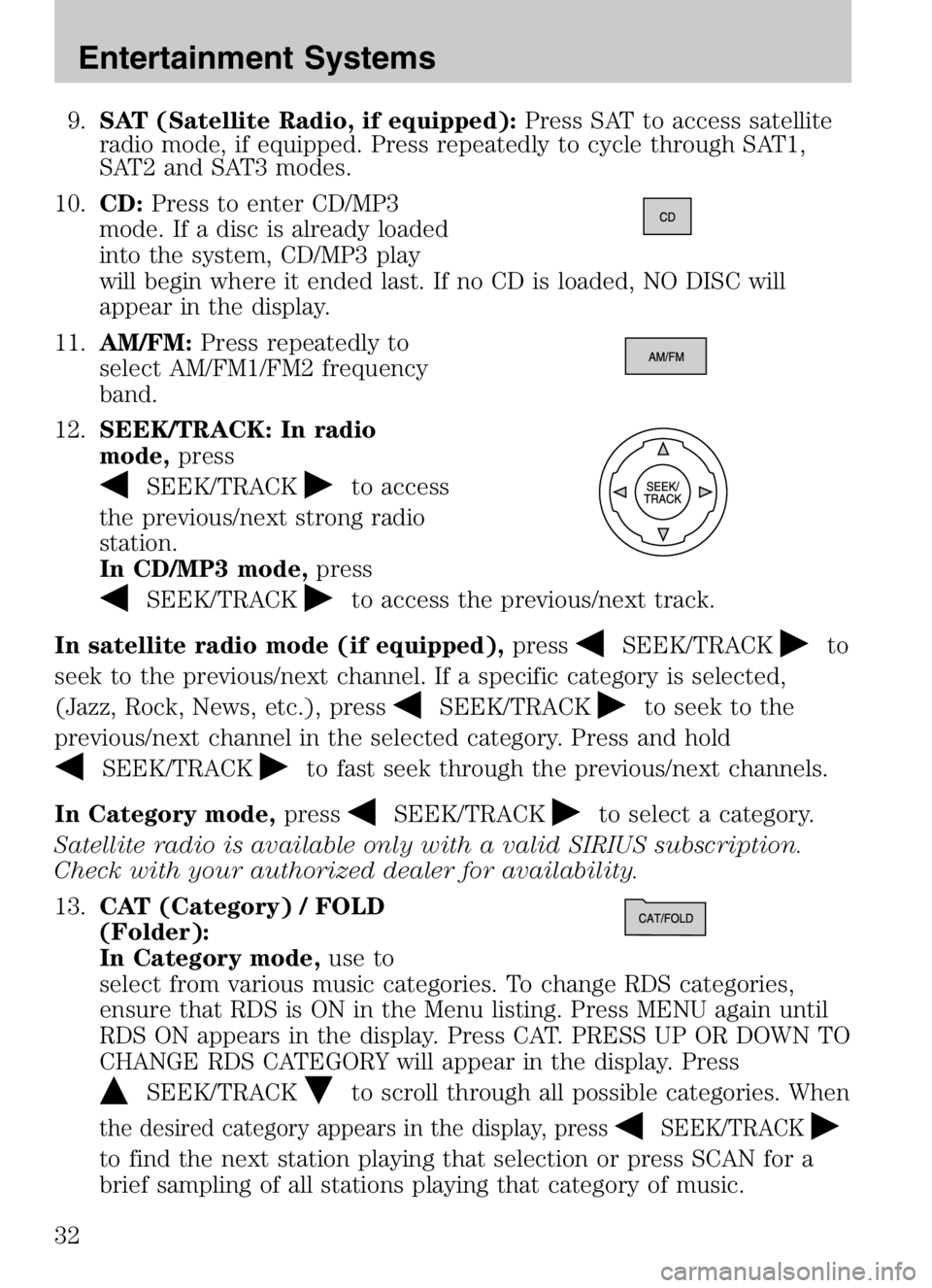
9.SAT (Satellite Radio, if equipped): Press SAT to access satellite
radio mode, if equipped. Press repeatedly to cycle through SAT1,
SAT2 and SAT3 modes.
10. CD: Press to enter CD/MP3
mode. If a disc is already loaded
into the system, CD/MP3 play
will begin where it ended last. If no CD is loaded, NO DISC will
appear in the display.
11. AM/FM: Press repeatedly to
select AM/FM1/FM2 frequency
band.
12. SEEK/TRACK: In radio
mode, press
SEEK/TRACKto access
the previous/next strong radio
station.
In CD/MP3 mode, press
SEEK/TRACKto access the previous/next track.
In satellite radio mode (if equipped), press
SEEK/TRACKto
seek to the previous/next channel. If a specific category is selected,
(Jazz, Rock, News, etc.), press
SEEK/TRACKto seek to the
previous/next channel in the selected category. Press and hold
SEEK/TRACKto fast seek through the previous/next channels.
In Category mode, press
SEEK/TRACKto select a category.
Satellite radio is available only with a valid SIRIUS subscription.
Check with your authorized dealer for availability.
13. CAT (Category) / FOLD
(Folder):
In Category mode, use to
select from various music categories. To change RDS categories,
ensure that RDS is ON in the Menu listing. Press MENU again until
RDS ON appears in the display. Press CAT. PRESS UP OR DOWN TO
CHANGE RDS CATEGORY will appear in the display. Press
SEEK/TRACKto scroll through all possible categories. When
the desired category appears in the display, pressSEEK/TRACK
to find the next station playing that selection or press SCAN for a
brief sampling of all stations playing that category of music.
2008 Tribute Hybrid (thv)
Owners Guide (post-2002-fmt)
USA (fus)
Entertainment Systems
32
Page 33 of 312
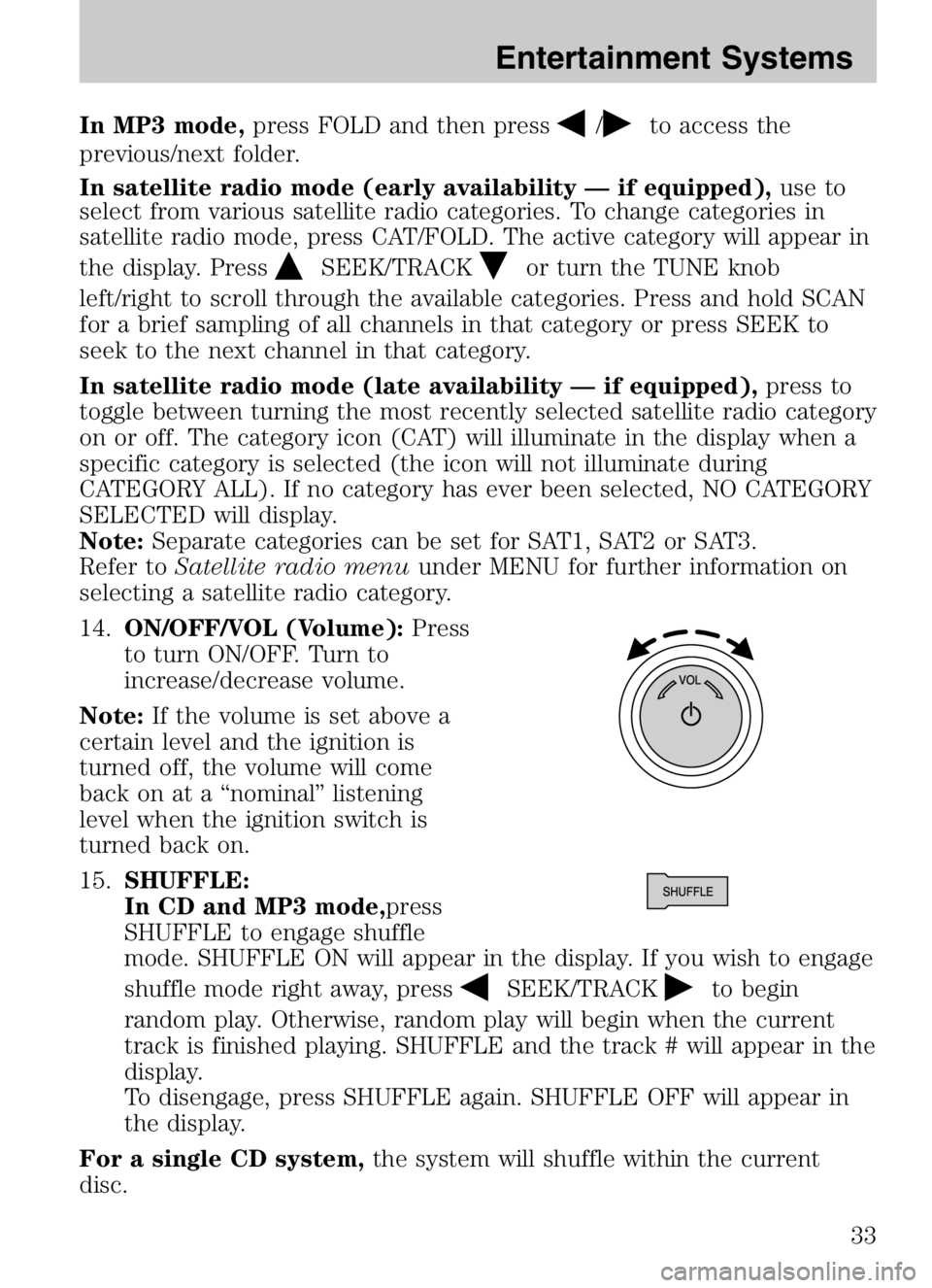
In MP3 mode,press FOLD and then press/to access the
previous/next folder.
In satellite radio mode (early availability — if equipped), use to
select from various satellite radio categories. To change categories in
satellite radio mode, press CAT/FOLD. The active category will appear in
the display. Press
SEEK/TRACKor turn the TUNE knob
left/right to scroll through the available categories. Press and hold SCAN
for a brief sampling of all channels in that category or press SEEK to
seek to the next channel in that category.
In satellite radio mode (late availability — if equipped), press to
toggle between turning the most recently selected satellite radio category
on or off. The category icon (CAT) will illuminate in the display when a
specific category is selected (the icon will not illuminate during
CATEGORY ALL). If no category has ever been selected, NO CATEGORY
SELECTED will display.
Note: Separate categories can be set for SAT1, SAT2 or SAT3.
Refer to Satellite radio menu under MENU for further information on
selecting a satellite radio category.
14. ON/OFF/VOL (Volume): Press
to turn ON/OFF. Turn to
increase/decrease volume.
Note: If the volume is set above a
certain level and the ignition is
turned off, the volume will come
back on at a “nominal” listening
level when the ignition switch is
turned back on.
15. SHUFFLE:
In CD and MP3 mode,press
SHUFFLE to engage shuffle
mode. SHUFFLE ON will appear in the display. If you wish to engage
shuffle mode right away, press
SEEK/TRACKto begin
random play. Otherwise, random play will begin when the current
track is finished playing. SHUFFLE and the track # will appear in the
display.
To disengage, press SHUFFLE again. SHUFFLE OFF will appear in
the display.
For a single CD system, the system will shuffle within the current
disc.
2008 Tribute Hybrid (thv)
Owners Guide (post-2002-fmt)
USA (fus)
Entertainment Systems
33
Page 34 of 312
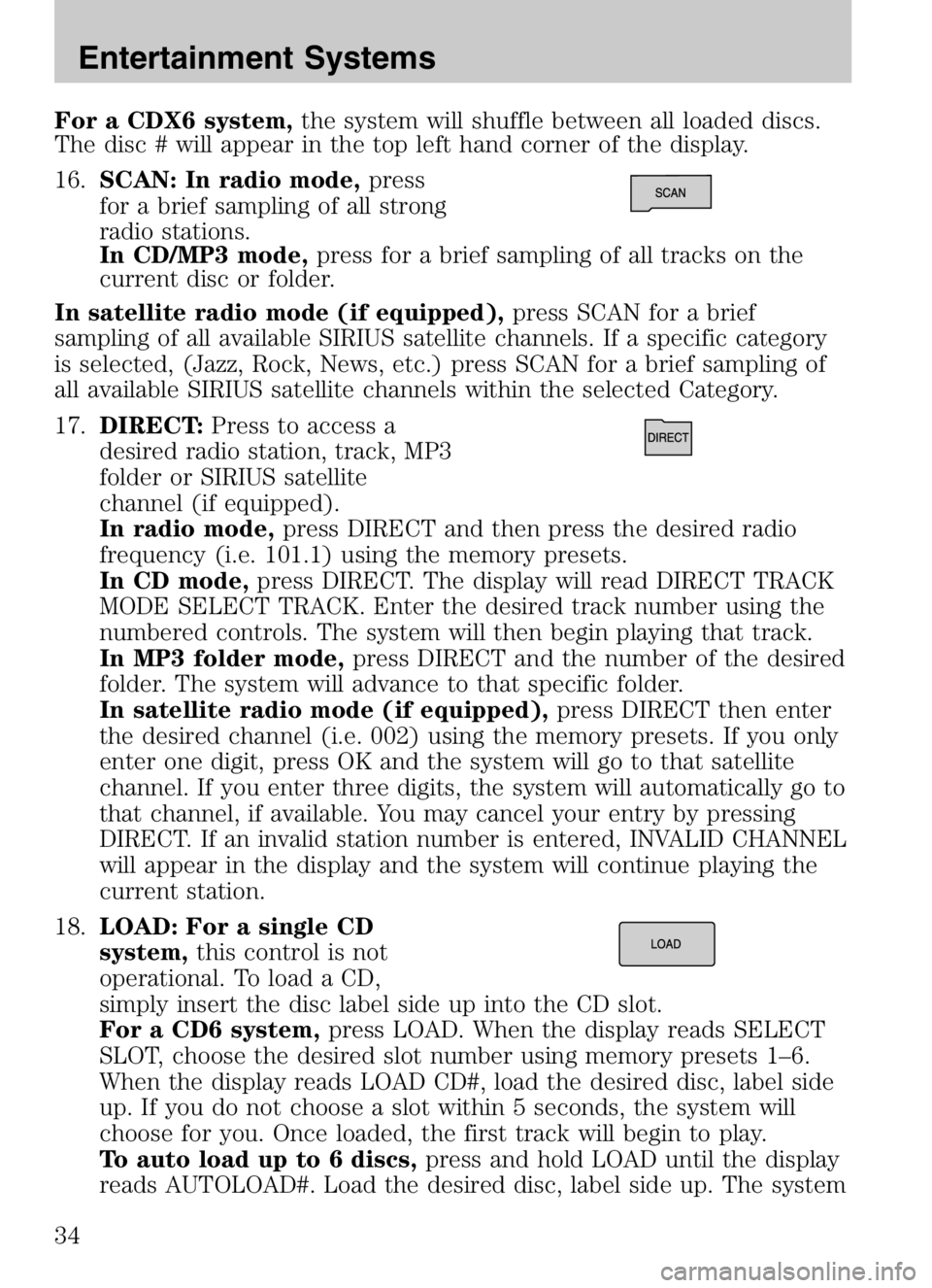
For a CDX6 system,the system will shuffle between all loaded discs.
The disc # will appear in the top left hand corner of the display.
16. SCAN: In radio mode, press
for a brief sampling of all strong
radio stations.
In CD/MP3 mode, press for a brief sampling of all tracks on the
current disc or folder.
In satellite radio mode (if equipped), press SCAN for a brief
sampling of all available SIRIUS satellite channels. If a specific category
is selected, (Jazz, Rock, News, etc.) press SCAN for a brief sampling of
all available SIRIUS satellite channels within the selected Category.
17. DIRECT: Press to access a
desired radio station, track, MP3
folder or SIRIUS satellite
channel (if equipped).
In radio mode, press DIRECT and then press the desired radio
frequency (i.e. 101.1) using the memory presets.
In CD mode, press DIRECT. The display will read DIRECT TRACK
MODE SELECT TRACK. Enter the desired track number using the
numbered controls. The system will then begin playing that track.
In MP3 folder mode, press DIRECT and the number of the desired
folder. The system will advance to that specific folder.
In satellite radio mode (if equipped), press DIRECT then enter
the desired channel (i.e. 002) using the memory presets. If you only
enter one digit, press OK and the system will go to that satellite
channel. If you enter three digits, the system will automatically go to
that channel, if available. You may cancel your entry by pressing
DIRECT. If an invalid station number is entered, INVALID CHANNEL
will appear in the display and the system will continue playing the
current station.
18. LOAD: For a single CD
system, this control is not
operational. To load a CD,
simply insert the disc label side up into the CD slot.
For a CD6 system, press LOAD. When the display reads SELECT
SLOT, choose the desired slot number using memory presets 1–6.
When the display reads LOAD CD#, load the desired disc, label side
up. If you do not choose a slot within 5 seconds, the system will
choose for you. Once loaded, the first track will begin to play.
To auto load up to 6 discs, press and hold LOAD until the display
reads AUTOLOAD#. Load the desired disc, label side up. The system
2008 Tribute Hybrid (thv)
Owners Guide (post-2002-fmt)
USA (fus)
Entertainment Systems
34
Page 35 of 312
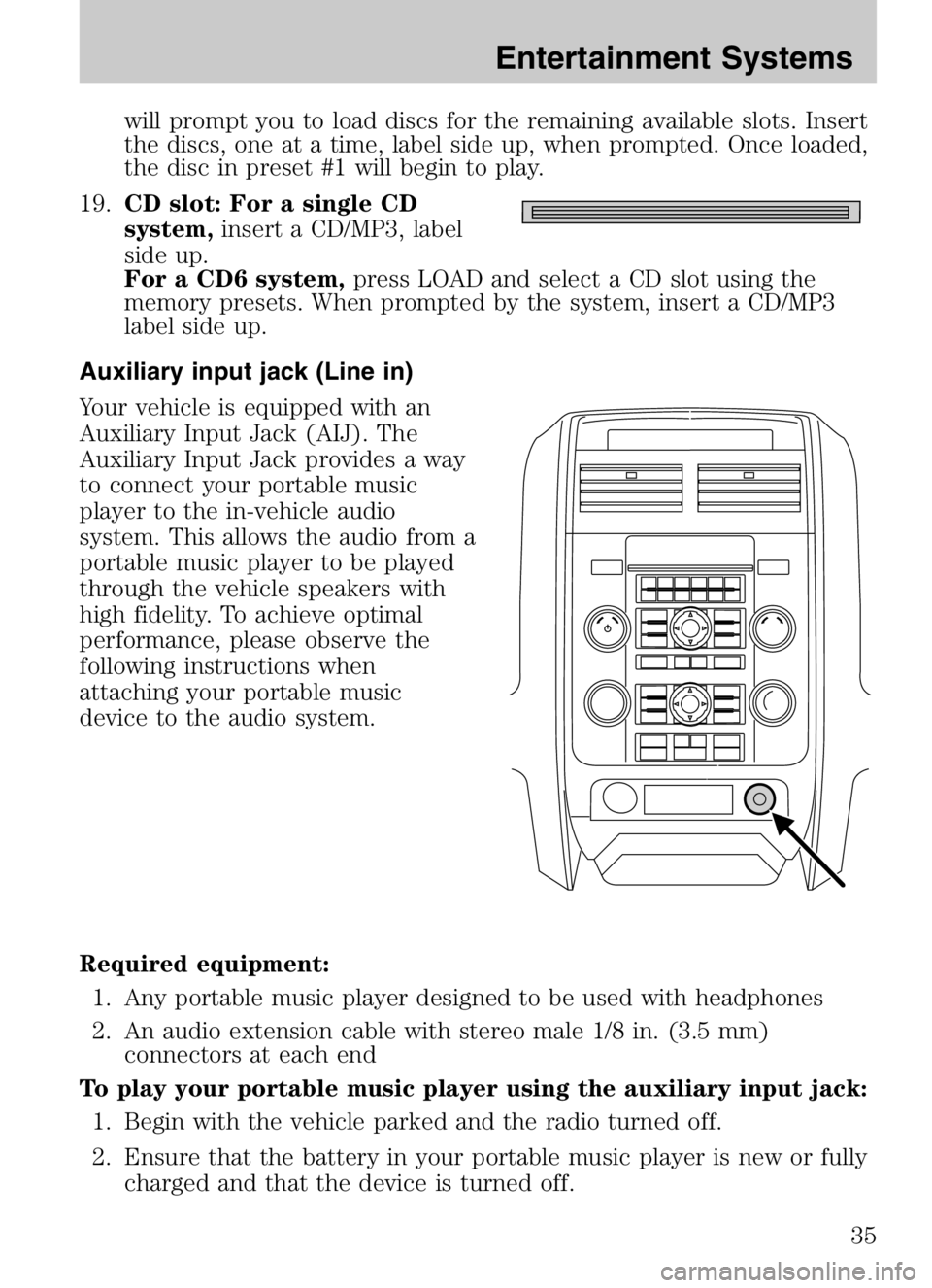
will prompt you to load discs for the remaining available slots. Insert
the discs, one at a time, label side up, when prompted. Once loaded,
the disc in preset #1 will begin to play.
19. CD slot: For a single CD
system, insert a CD/MP3, label
side up.
For a CD6 system, press LOAD and select a CD slot using the
memory presets. When prompted by the system, insert a CD/MP3
label side up.
Auxiliary input jack (Line in)
Your vehicle is equipped with an
Auxiliary Input Jack (AIJ). The
Auxiliary Input Jack provides a way
to connect your portable music
player to the in-vehicle audio
system. This allows the audio from a
portable music player to be played
through the vehicle speakers with
high fidelity. To achieve optimal
performance, please observe the
following instructions when
attaching your portable music
device to the audio system.
Required equipment: 1. Any portable music player designed to be used with headphones
2. An audio extension cable with stereo male 1/8 in. (3.5 mm) connectors at each end
To play your portable music player using the auxiliary input jack: 1. Begin with the vehicle parked and the radio turned off.
2. Ensure that the battery in your portable music player is new or fully charged and that the device is turned off.
2008 Tribute Hybrid (thv)
Owners Guide (post-2002-fmt)
USA (fus)
Entertainment Systems
35
Page 36 of 312
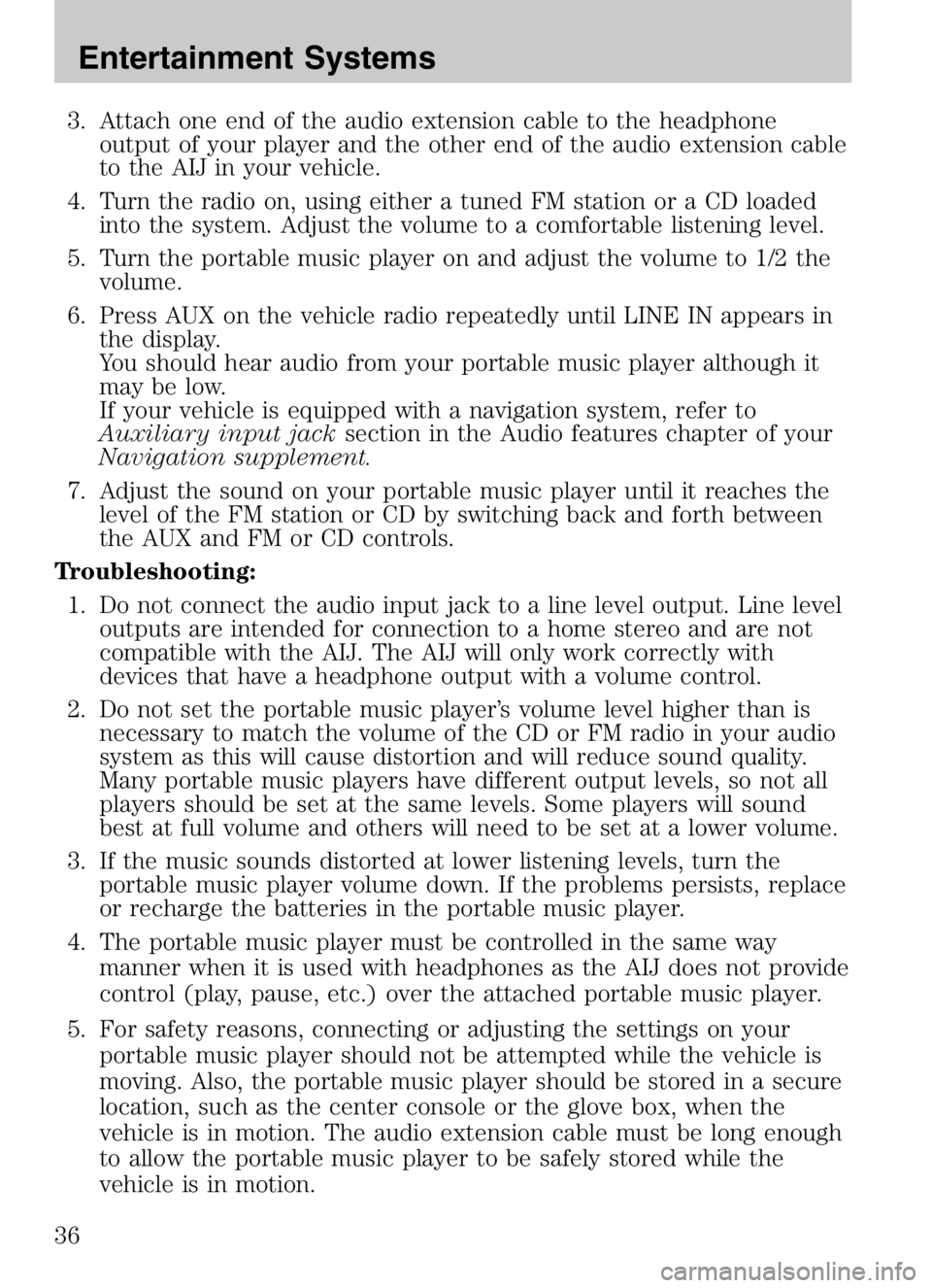
3. Attach one end of the audio extension cable to the headphoneoutput of your player and the other end of the audio extension cable
to the AIJ in your vehicle.
4. Turn the radio on, using either a tuned FM station or a CD loaded into the system. Adjust the volume to a comfortable listening level.
5. Turn the portable music player on and adjust the volume to 1/2 the volume.
6. Press AUX on the vehicle radio repeatedly until LINE IN appears in the display.
You should hear audio from your portable music player although it
may be low.
If your vehicle is equipped with a navigation system, refer to
Auxiliary input jack section in the Audio features chapter of your
Navigation supplement.
7. Adjust the sound on your portable music player until it reaches the level of the FM station or CD by switching back and forth between
the AUX and FM or CD controls.
Troubleshooting: 1. Do not connect the audio input jack to a line level output. Line level outputs are intended for connection to a home stereo and are not
compatible with the AIJ. The AIJ will only work correctly with
devices that have a headphone output with a volume control.
2. Do not set the portable music player’s volume level higher than is necessary to match the volume of the CD or FM radio in your audio
system as this will cause distortion and will reduce sound quality.
Many portable music players have different output levels, so not all
players should be set at the same levels. Some players will sound
best at full volume and others will need to be set at a lower volume.
3. If the music sounds distorted at lower listening levels, turn the portable music player volume down. If the problems persists, replace
or recharge the batteries in the portable music player.
4. The portable music player must be controlled in the same way manner when it is used with headphones as the AIJ does not provide
control (play, pause, etc.) over the attached portable music player.
5. For safety reasons, connecting or adjusting the settings on your portable music player should not be attempted while the vehicle is
moving. Also, the portable music player should be stored in a secure
location, such as the center console or the glove box, when the
vehicle is in motion. The audio extension cable must be long enough
to allow the portable music player to be safely stored while the
vehicle is in motion.
2008 Tribute Hybrid (thv)
Owners Guide (post-2002-fmt)
USA (fus)
Entertainment Systems
36
Page 37 of 312

GENERAL AUDIO INFORMATION
Radio frequencies:
AM and FM frequencies are established by the Federal Communications
Commission (FCC) and the Canadian Radio and Telecommunications
Commission (CRTC). Those frequencies are:
AM: 530, 540–1700, 1710 kHz
FM: 87.7, 87.9–107.7, 107.9 MHz
Radio reception factors:
There are three factors that can affect radio reception:
•Distance/strength: The further you travel from an FM station, the
weaker the signal and the weaker the reception.
• Terrain: Hills, mountains, tall buildings, power lines, electric fences,
traffic lights and thunderstorms can interfere with your reception.
• Station overload: When you pass a broadcast tower, a stronger signal
may overtake a weaker one and play while the weak station frequency
is displayed.
CD/CD player care
Do:
• Handle discs by their edges only.
(Never touch the playing
surface).
• Inspect discs before playing.
• Clean only with an approved CD
cleaner.
• Wipe discs from the center out.
Don’t:
• Expose discs to direct sunlight or heat sources for extended periods
of time.
• Clean using a circular motion.
2008 Tribute Hybrid (thv)
Owners Guide (post-2002-fmt)
USA (fus)
Entertainment Systems
37
Page 38 of 312

CD units are designed to play commercially pressed 4.75 in
(12 cm) audio compact discs only. Due to technical
incompatibility, certain recordable and re-recordable compact
discs may not function correctly when used in Mazda CD players.
Do not use any irregular shaped
CDs or discs with a scratch
protection film attached.
CDs with homemade paper
(adhesive) labels should not be
inserted into the CD player as
the label may peel and cause the
CD to become jammed. It is
recommended that homemade
CDs be identified with
permanent felt tip marker rather
than adhesive labels. Ballpoint pens may damage CDs. Please
contact your authorized dealer for further information.
Audio system warranty and service
Refer to theWarranty Information Booklet for audio system warranty
information. If service is necessary, see your authorized Mazda
dealership.
Satellite radio information (if equipped)
Satellite radio channels: SIRIUS broadcasts a variety of music, news,
sports, weather, traffic and entertainment satellite radio channels. For
more information and a complete list of SIRIUS satellite radio channels,
visit www.sirius.com in the United States, www.sirius-canada.ca in
Canada, or call SIRIUS at 1–888–539–7474.
Satellite radio reception factors: To receive the satellite signal, your
vehicle has been equipped with a satellite radio antenna located on the
roof of your vehicle. The vehicle roof provides the best location for an
unobstructed, open view of the sky, a requirement of a satellite radio
system. Like AM/FM, there are several factors that can affect satellite
radio reception performance:
2008 Tribute Hybrid (thv)
Owners Guide (post-2002-fmt)
USA (fus)
Entertainment Systems
38
Page 39 of 312
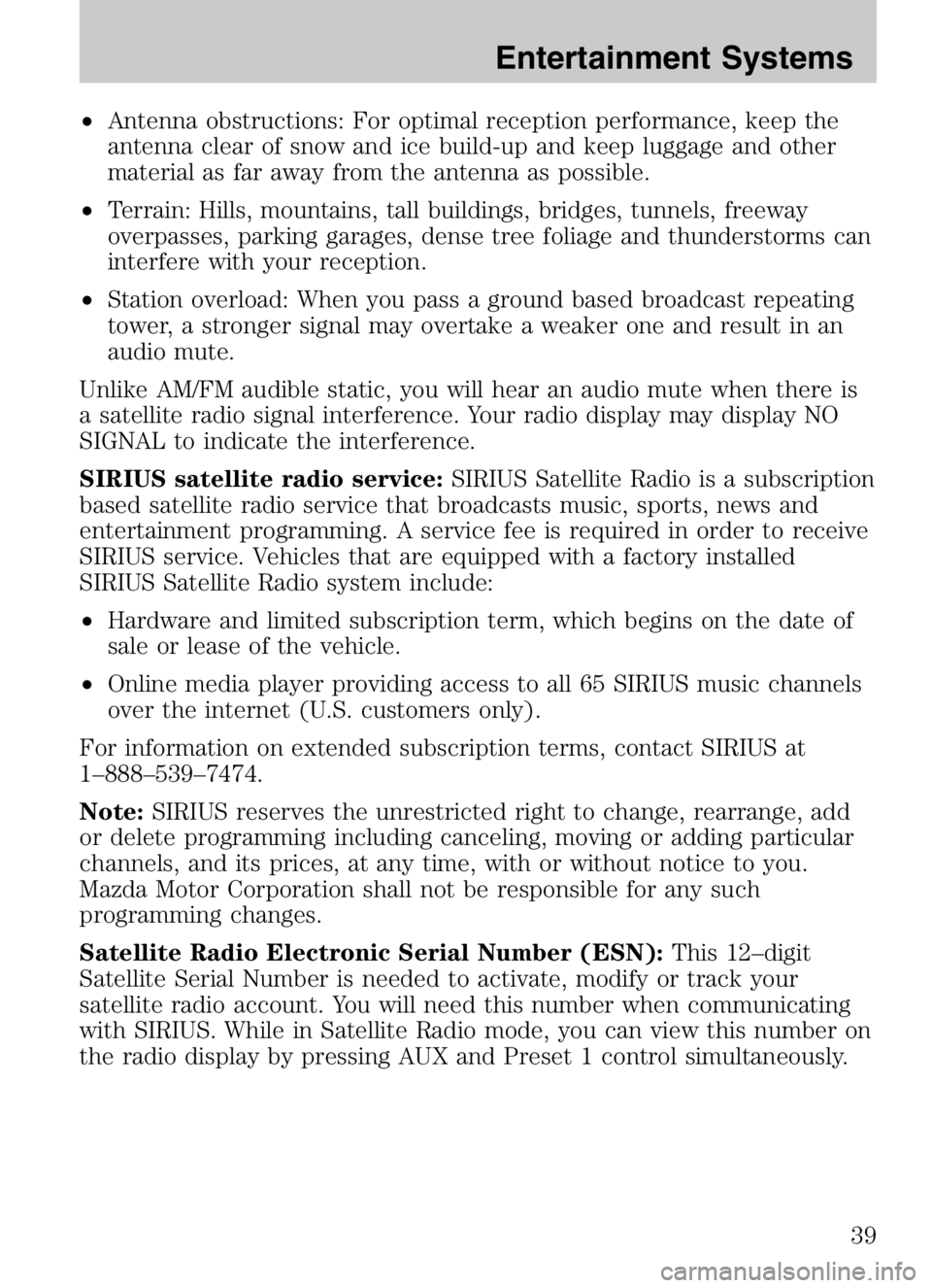
•Antenna obstructions: For optimal reception performance, keep the
antenna clear of snow and ice build-up and keep luggage and other
material as far away from the antenna as possible.
• Terrain: Hills, mountains, tall buildings, bridges, tunnels, freeway
overpasses, parking garages, dense tree foliage and thunderstorms can
interfere with your reception.
• Station overload: When you pass a ground based broadcast repeating
tower, a stronger signal may overtake a weaker one and result in an
audio mute.
Unlike AM/FM audible static, you will hear an audio mute when there is
a satellite radio signal interference. Your radio display may display NO
SIGNAL to indicate the interference.
SIRIUS satellite radio service: SIRIUS Satellite Radio is a subscription
based satellite radio service that broadcasts music, sports, news and
entertainment programming. A service fee is required in order to receive
SIRIUS service. Vehicles that are equipped with a factory installed
SIRIUS Satellite Radio system include:
• Hardware and limited subscription term, which begins on the date of
sale or lease of the vehicle.
• Online media player providing access to all 65 SIRIUS music channels
over the internet (U.S. customers only).
For information on extended subscription terms, contact SIRIUS at
1–888–539–7474.
Note: SIRIUS reserves the unrestricted right to change, rearrange, add
or delete programming including canceling, moving or adding particular
channels, and its prices, at any time, with or without notice to you.
Mazda Motor Corporation shall not be responsible for any such
programming changes.
Satellite Radio Electronic Serial Number (ESN): This 12–digit
Satellite Serial Number is needed to activate, modify or track your
satellite radio account. You will need this number when communicating
with SIRIUS. While in Satellite Radio mode, you can view this number on
the radio display by pressing AUX and Preset 1 control simultaneously.
2008 Tribute Hybrid (thv)
Owners Guide (post-2002-fmt)
USA (fus)
Entertainment Systems
39
Page 40 of 312

Radio Display Condition Action Required
ACQUIRING Radio requires more than two seconds to
produce audio for the selected channel. No action required.
This message should disappear shortly.
SAT FAULT Internal module or system failurepresent. If this message does
not clear within a short period of time, or with an ignition key cycle,
your receiver may have a fault. See your
authorized dealer for service.
INVALID CHNL Channel no longer available.This previously
available channel is no longer available. Tuneto another channel. If
the channel was one of your presets, you may
choose another channel for that preset button.
UNSUBSCRIBED Subscription not available for thischannel. Contact SIRIUS at
1–888–539–7474 to subscribe to the
channel or tune to another channel.
NO TEXT Artist information not available.Artist information not
available at this time on this channel. The
system is working properly.
2008 Tribute Hybrid (thv)
Owners Guide (post-2002-fmt)
USA (fus)
Entertainment Systems
40