ECO mode MAZDA MODEL TRIBUTE HEV 2009 User Guide
[x] Cancel search | Manufacturer: MAZDA, Model Year: 2009, Model line: MODEL TRIBUTE HEV, Model: MAZDA MODEL TRIBUTE HEV 2009Pages: 81, PDF Size: 1.49 MB
Page 46 of 81
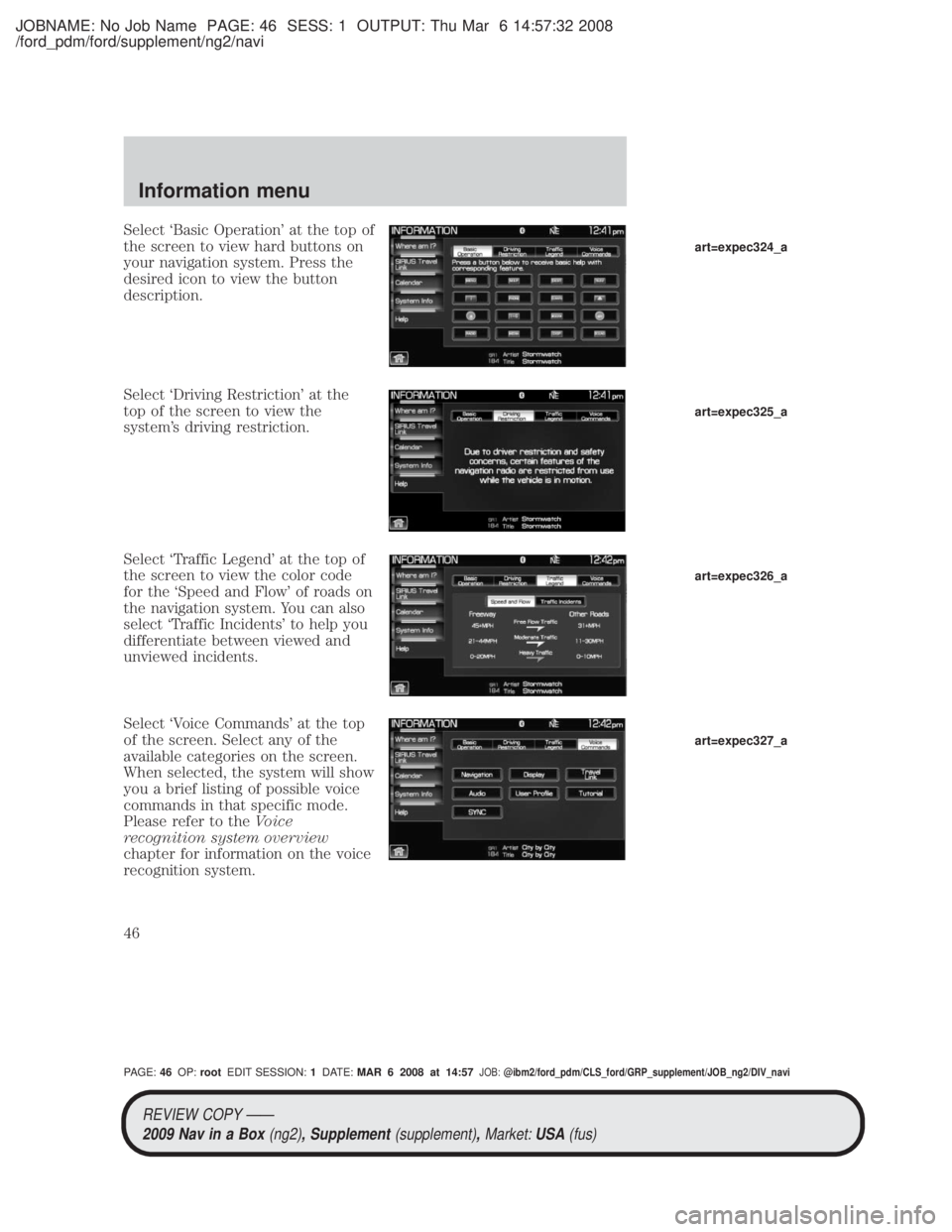
JOBNAME: No Job Name PAGE: 46 SESS: 1 OUTPUT: Thu Mar 6 14:57:32 2008
/ford_pdm/ford/supplement/ng2/navi
Select `Basic Operation' at the top of
the screen to view hard buttons on
your navigation system. Press the
desired icon to view the button
description.
Select `Driving Restriction' at the
top of the screen to view the
system's driving restriction.
Select `Traffic Legend' at the top of
the screen to view the color code
for the `Speed and Flow' of roads on
the navigation system. You can also
select `Traffic Incidents' to help you
differentiate between viewed and
unviewed incidents.
Select `Voice Commands' at the top
of the screen. Select any of the
available categories on the screen.
When selected, the system will show
you a brief listing of possible voice
commands in that specific mode.
Please refer to theVoice
recognition system overview
chapter for information on the voice
recognition system.
art=expec324_a
art=expec325_a
art=expec326_a
art=expec327_a
REVIEW COPY ÐÐ
2009 Nav in a Box (ng2), Supplement(supplement),Market:USA(fus)
PAGE: 46OP: root EDIT SESSION: 1DATE: MAR 6 2008 at 14:57JOB:@ibm2/ford_pdm/CLS_ford/GRP_supplement/JOB_ng2/DIV_navi
Information menu
46
Page 60 of 81
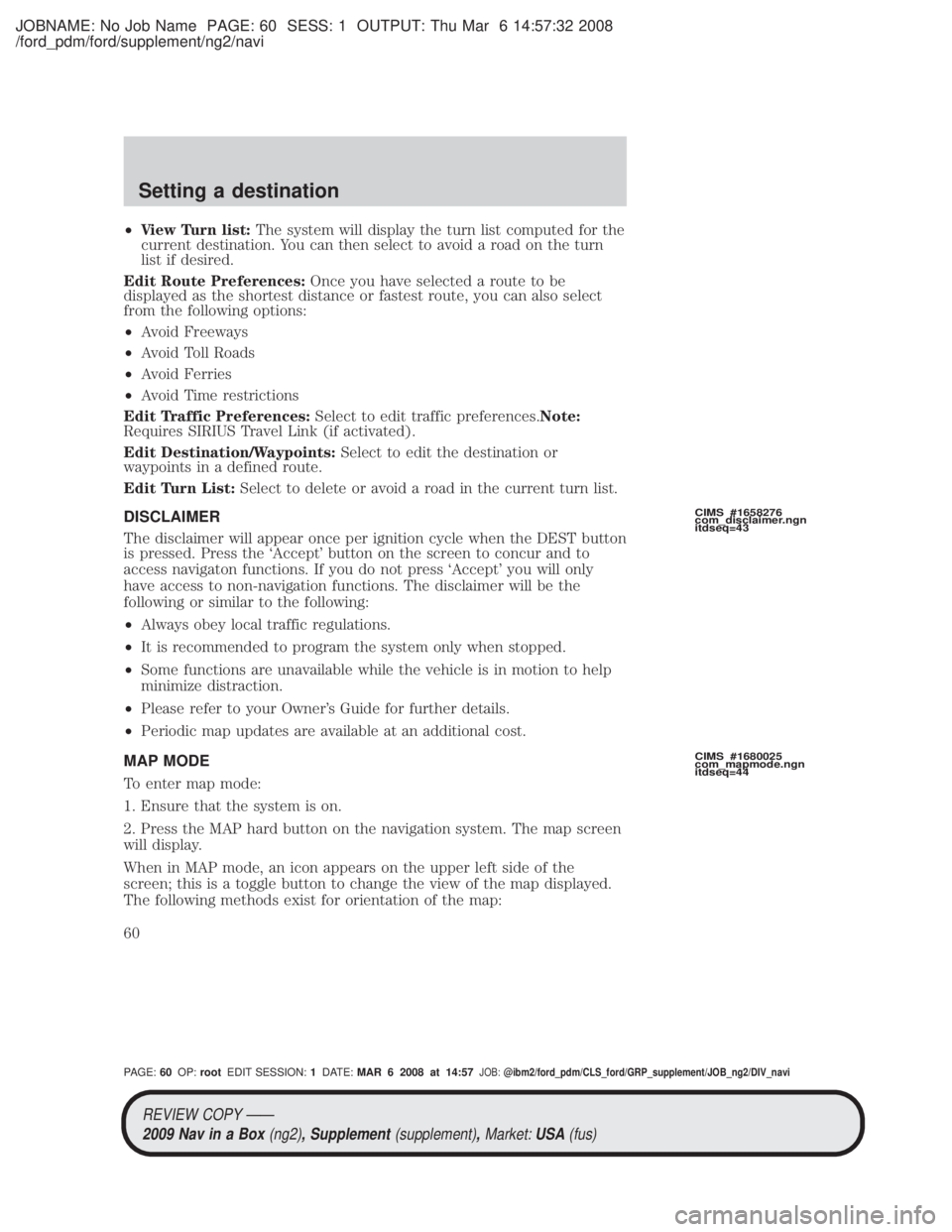
JOBNAME: No Job Name PAGE: 60 SESS: 1 OUTPUT: Thu Mar 6 14:57:32 2008
/ford_pdm/ford/supplement/ng2/navi
²View Turn list: The system will display the turn list computed for the
current destination. You can then select to avoid a road on the turn
list if desired.
Edit Route Preferences: Once you have selected a route to be
displayed as the shortest distance or fastest route, you can also select
from the following options:
² Avoid Freeways
² Avoid Toll Roads
² Avoid Ferries
² Avoid Time restrictions
Edit Traffic Preferences: Select to edit traffic preferences. Note:
Requires SIRIUS Travel Link (if activated).
Edit Destination/Waypoints: Select to edit the destination or
waypoints in a defined route.
Edit Turn List: Select to delete or avoid a road in the current turn list.
DISCLAIMER
The disclaimer will appear once per ignition cycle when the DEST button
is pressed. Press the `Accept' button on the screen to concur and to
access navigaton functions. If you do not press `Accept' you will only
have access to non-navigation functions. The disclaimer will be the
following or similar to the following:
² Always obey local traffic regulations.
² It is recommended to program the system only when stopped.
² Some functions are unavailable while the vehicle is in motion to help
minimize distraction.
² Please refer to your Owner's Guide for further details.
² Periodic map updates are available at an additional cost.
MAP MODE
To enter map mode:
1. Ensure that the system is on.
2. Press the MAP hard button on the navigation system. The map screen
will display.
When in MAP mode, an icon appears on the upper left side of the
screen; this is a toggle button to change the view of the map displayed.
The following methods exist for orientation of the map:
CIMS #1658276
com_disclaimer.ngn
itdseq=43
CIMS #1680025
com_mapmode.ngn
itdseq=44
REVIEW COPY ÐÐ 2009 Nav in a Box (ng2), Supplement(supplement),Market:USA(fus)
PAGE: 60OP: root EDIT SESSION: 1DATE: MAR 6 2008 at 14:57JOB:@ibm2/ford_pdm/CLS_ford/GRP_supplement/JOB_ng2/DIV_navi
Setting a destination
60
Page 62 of 81
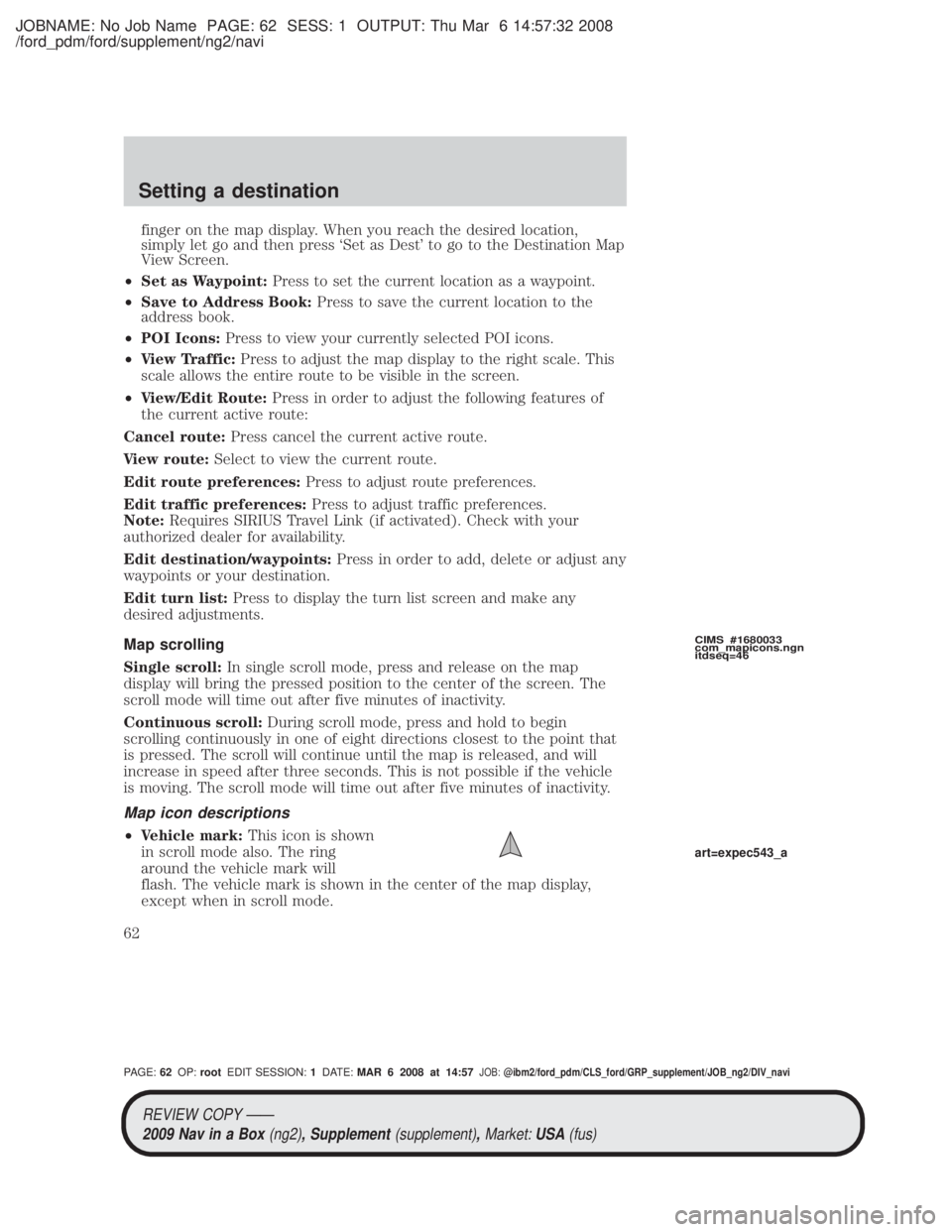
JOBNAME: No Job Name PAGE: 62 SESS: 1 OUTPUT: Thu Mar 6 14:57:32 2008
/ford_pdm/ford/supplement/ng2/navi
finger on the map display. When you reach the desired location,
simply let go and then press `Set as Dest' to go to the Destination Map
View Screen.
² Set as Waypoint: Press to set the current location as a waypoint.
² Save to Address Book: Press to save the current location to the
address book.
² POI Icons: Press to view your currently selected POI icons.
² View Traffic: Press to adjust the map display to the right scale. This
scale allows the entire route to be visible in the screen.
² View/Edit Route: Press in order to adjust the following features of
the current active route:
Cancel route: Press cancel the current active route.
View route: Select to view the current route.
Edit route preferences: Press to adjust route preferences.
Edit traffic preferences: Press to adjust traffic preferences.
Note: Requires SIRIUS Travel Link (if activated). Check with your
authorized dealer for availability.
Edit destination/waypoints: Press in order to add, delete or adjust any
waypoints or your destination.
Edit turn list: Press to display the turn list screen and make any
desired adjustments.
Map scrolling
Single scroll: In single scroll mode, press and release on the map
display will bring the pressed position to the center of the screen. The
scroll mode will time out after five minutes of inactivity.
Continuous scroll: During scroll mode, press and hold to begin
scrolling continuously in one of eight directions closest to the point that
is pressed. The scroll will continue until the map is released, and will
increase in speed after three seconds. This is not possible if the vehicle
is moving. The scroll mode will time out after five minutes of inactivity.
Map icon descriptions
² Vehicle mark: This icon is shown
in scroll mode also. The ring
around the vehicle mark will
flash. The vehicle mark is shown in the center of the map display,
except when in scroll mode.
CIMS #1680033
com_mapicons.ngn
itdseq=46
art=expec543_a
REVIEW COPY ÐÐ
2009 Nav in a Box (ng2), Supplement(supplement),Market:USA(fus)
PAGE: 62OP: root EDIT SESSION: 1DATE: MAR 6 2008 at 14:57JOB:@ibm2/ford_pdm/CLS_ford/GRP_supplement/JOB_ng2/DIV_navi
Setting a destination
62
Page 80 of 81

JOBNAME: No Job Name PAGE: 80 SESS: 1 OUTPUT: Thu Mar 6 14:57:32 2008
/ford_pdm/ford/supplement/ng2/navi
Symptoms Possible CauseAction
Address not found/
Address range does
not exist. Show the
midpoint of the street?
(Popup window) The house number
entered is not
registered in the database. Press NO and enter a
valid number for the specified street, or
press YES to view the middle point of the street.
Navigation Fault. A
system fault has been
detected that may
cause the navigation
to perform abnormally.
Please contact your
dealership. (Popup
window) System hardware or
software error Contact your dealer.
Error. PINs did not
match. Please re-enter.
(Popup window) A different PIN was
entered to unlock the
system for valet mode. Press OK and try
entering PIN again. If unable, contact your dealer.
I nvalid PIN. Please
Re-enter. (Popup
window) System does not
recognize PIN as valid. Press OK and enter
different PIN to lock the system.
REVIEW COPY ÐÐ2009 Nav in a Box (ng2), Supplement(supplement),Market:USA(fus)
PAGE: 80OP: root EDIT SESSION: 1DATE: MAR 6 2008 at 14:57JOB:@ibm2/ford_pdm/CLS_ford/GRP_supplement/JOB_ng2/DIV_navi
General Information
80