display MAZDA MX5 MIATA 2017 Owners Manual
[x] Cancel search | Manufacturer: MAZDA, Model Year: 2017, Model line: MX5 MIATA, Model: MAZDA MX5 MIATA 2017Pages: 568, PDF Size: 16.58 MB
Page 334 of 568
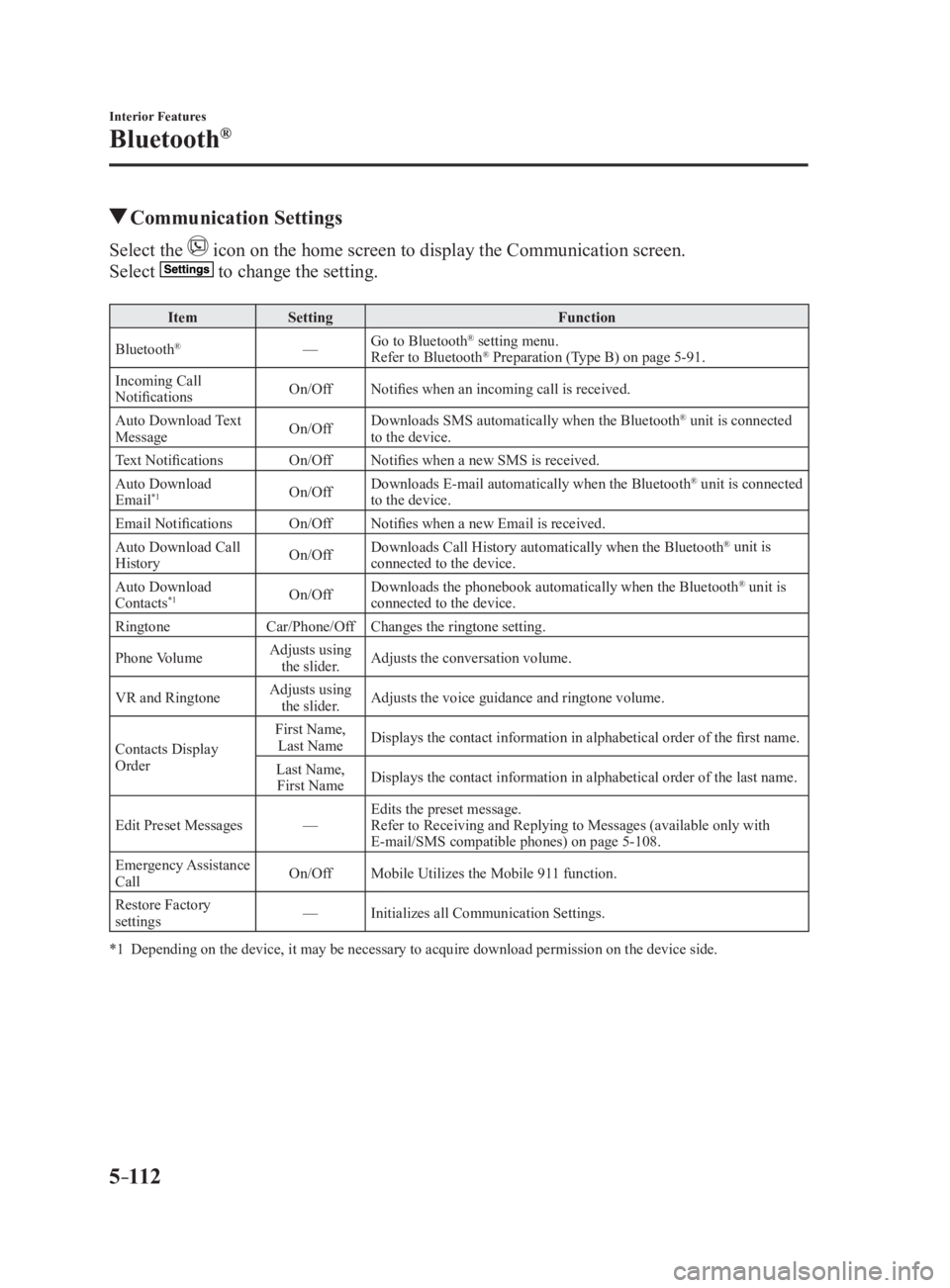
5 –112 Interior Features
Bluetooth ®
Communication SettingsSelect the icon on the home screen to display the Communication screen.
Select to change the setting.Item Setting Function
Bluetooth ®
— Go to Bluetooth ®
setting menu.
Refer to Bluetooth ®
Preparation (Type B) on page 5-91 .
Incoming Call
Notifications On/Off Notifies when an incoming call is received.
Auto Download Text
Message On/Off Downloads SMS automatically when the Bluetooth ®
unit is connected
to the device.
Text Notifications On/Off Notifies when a new SMS is received.
Auto Download
Email *1
On/Off Downloads E-mail automatically when the Bluetooth ®
unit is connected
to the device.
Email Notifications On/Off Notifies when a new Email is received.
Auto Download Call
History On/Off Downloads Call History automatically when the Bluetooth ®
unit is
connected to the device.
Auto Download
Contacts *1
On/Off Downloads the phonebook automatically when the Bluetooth ®
unit is
connected to the device.
Ringtone Car/Phone/Off Changes the ringtone setting.
Phone Volume Adjusts using
the slider. Adjusts the conversation volume.
VR and Ringtone Adjusts using
the slider. Adjusts the voice guidance and ringtone volume.
Contacts Display
Order First Name,
Last Name Displays the contact information in alphabetical order of the fi rst name.
Last Name,
First Name Displays the contact information in alphabetical order of the last name.
Edit Preset Messages — Edits the preset message.
Refer to Receiving and Replying to Messages (available only wit h
E-mail/SMS compatible phones) on page 5-108 .
Emergency Assistance
Call On/Off Mobile Utilizes the Mobile 911 function.
Restore Factory
settings — Initializes all Communication Settings.
*1 Depending on the device, it may be necessary to acquire downloa d permission on the device side.
MX-5_8FR4-EA-16J_Edition1.indb 112 2016/08/11 20:29:30
Page 335 of 568
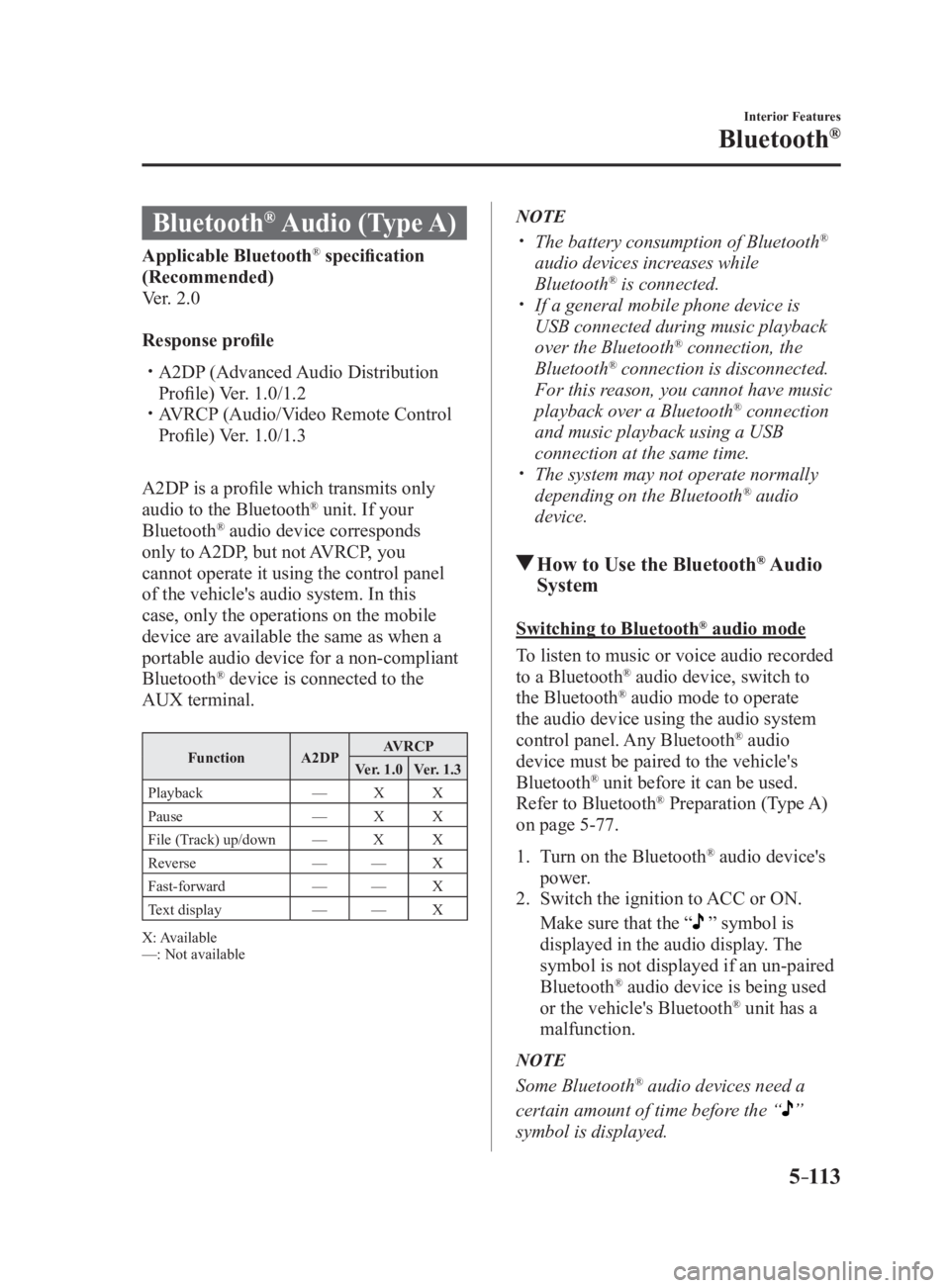
5 –113 Interior Features
Bluetooth ®
Bluetooth ®
Audio (Type A)Applicable Bluetooth ®
specification
(Recommended)
Ver. 2.0
Response profile
A2DP (Advanced Audio Distribution
Profile) Ver. 1.0/1.2
AVRCP (Audio/Video Remote Control
Profile) Ver. 1.0/1.3
A2DP is a profile which transmits only
audio to the Bluetooth ®
unit. If your
Bluetooth ®
audio device corresponds
only to A2DP, but not AVRCP, you
cannot operate it using the control panel
of the vehicle's audio system. In this
case, only the operations on the mobile
device are available the same as when a
portable audio device for a non-compliant
Bluetooth ®
device is connected to the
AUX terminal. Function A2DP AVRCP
Ver. 1.0 Ver. 1.3
Playback — X X
Pause — X X
File (Track) up/down — X X
Reverse — — X
Fast-forward — — X
Text display — — X
X: Available
—: Not available NOTE
The battery consumption of Bluetooth ®
audio devices increases while
Bluetooth ®
is connected.
If a general mobile phone device is
USB connected during music playback
over the Bluetooth ®
connection, the
Bluetooth ®
connection is disconnected.
For this reason, you cannot have music
playback over a Bluetooth ®
connection
and music playback using a USB
connection at the same time.
The system may not operate normally
depending on the Bluetooth ®
audio
device.
How to Use the Bluetooth ®
Audio
System Switching to Bluetooth ®
audio mode
To listen to music or voice audio recorded
to a Bluetooth ®
audio device, switch to
the Bluetooth ®
audio mode to operate
the audio device using the audio system
control panel. Any Bluetooth ®
audio
device must be paired to the vehicle's
Bluetooth ®
unit before it can be used.
Refer to Bluetooth ®
Preparation (Type A)
on page 5-77 .
1. Turn on the Bluetooth ®
audio device's
power.
2. Switch the ignition to ACC or ON.
Make sure that the “ ” symbol is
displayed in the audio display. The
symbol is not displayed if an un-paired
Bluetooth ®
audio device is being used
or the vehicle's Bluetooth ®
unit has a
malfunction.
NOTE
Some Bluetooth ®
audio devices need a
certain amount of time before the “
”
symbol is displayed.
MX-5_8FR4-EA-16J_Edition1.indb 113 2016/08/11 20:29:30
Page 336 of 568
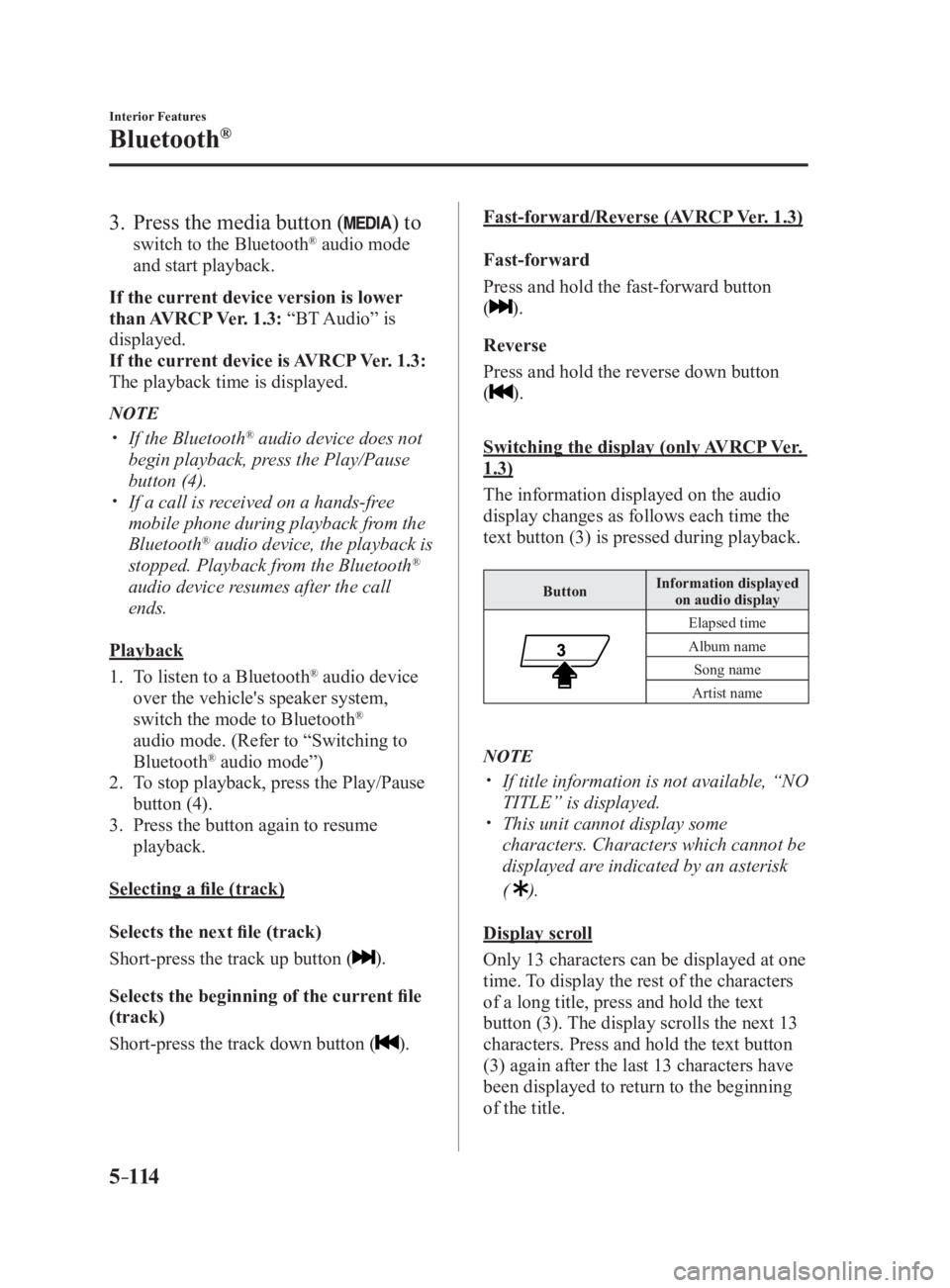
5 –114 Interior Features
Bluetooth ®
3. Press the media button ( ) to switch to the Bluetooth ®
audio mode
and start playback.
If the current device version is lower
than AVRCP Ver. 1.3: “BT Audio” is
displayed.
If the current device is AVRCP Ver. 1.3:
The playback time is displayed.
NOTE
If the Bluetooth ®
audio device does not
begin playback, press the Play/Pause
button (4).
If a call is received on a hands-free
mobile phone during playback from the
Bluetooth ®
audio device, the playback is
stopped. Playback from the Bluetooth ®
audio device resumes after the call
ends.
Playback
1. To listen to a Bluetooth ®
audio device
over the vehicle's speaker system,
switch the mode to Bluetooth ®
audio mode. (Refer to “Switching to
Bluetooth ®
audio mode”)
2. To stop playback, press the Play/Pause
button (4).
3. Press the button again to resume
playback.
Selecting a file (track)
Selects the next file (track)
Short-press the track up button ( ).
Selects the beginning of the current file
(track)
Short-press the track down button ( ). Fast-forward/Reverse (AVRCP Ver. 1.3)
Fast-forward
Press and hold the fast-forward button
( ).
Reverse
Press and hold the reverse down button
( ).
Switching the display (only AVRCP Ver.
1.3)
The information displayed on the audio
display changes as follows each time the
text button (3) is pressed during playback. Button Information displayed
on audio display
Elapsed time
Album name
Song name
Artist name
NOTE
If title information is not available, “NO
TITLE” is displayed.
This unit cannot display some
characters. Characters which cannot be
displayed are indicated by an asterisk
(
).
Display scroll
Only 13 characters can be displayed at one
time. To display the rest of the characters
of a long title, press and hold the text
button (3). The display scrolls the next 13
characters. Press and hold the text button
(3) again after the last 13 characters have
been displayed to return to the beginning
of the title.
MX-5_8FR4-EA-16J_Edition1.indb 114 2016/08/11 20:29:30
Page 337 of 568
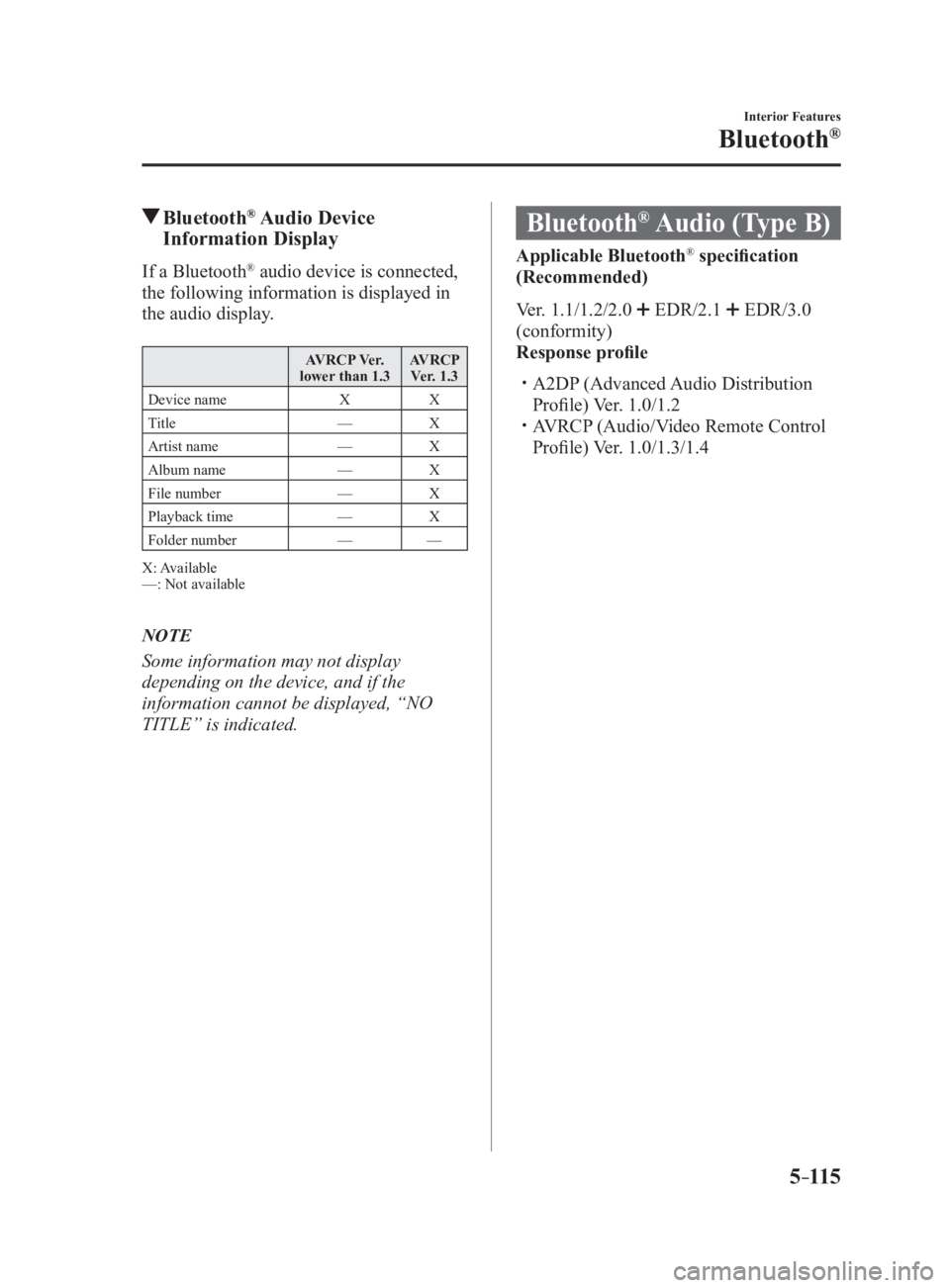
5 –115 Interior Features
Bluetooth ®
Bluetooth ®
Audio Device
Information DisplayIf a Bluetooth ®
audio device is connected,
the following information is displayed in
the audio display. AVRCP Ver.
lower than 1.3 AVRCP
Ver. 1.3
Device name X X
Title — X
Artist name — X
Album name — X
File number — X
Playback time — X
Folder number — —
X: Available
—: Not available
NOTE
Some information may not display
depending on the device, and if the
information cannot be displayed, “NO
TITLE” is indicated. Bluetooth ®
Audio (Type B) Applicable Bluetooth ®
specification
(Recommended)
Ver. 1.1/1.2/2.0
EDR/2.1 EDR/3.0
(conformity)
Response profile
A2DP (Advanced Audio Distribution
Profile) Ver. 1.0/1.2
AVRCP (Audio/Video Remote Control
Profile) Ver. 1.0/1.3/1.4
MX-5_8FR4-EA-16J_Edition1.indb 115 2016/08/11 20:29:31
Page 338 of 568

5 –116 Interior Features
Bluetooth ®
A2DP is a profile which transmits only
audio to the Bluetooth ®
unit. If your
Bluetooth ®
audio device corresponds
only to A2DP, but not AVRCP, you
cannot operate it using the control panel
of the vehicle's audio system. In this
case, only the operations on the mobile
device are available the same as when a
portable audio device for a non-compliant
Bluetooth ®
device is connected to the
AUX terminal. Function A2DP AVRCP
Ver. 1.0 Ver. 1.3 Ver. 1.4
Playback X X X X
Pause X X X X
File (Track)
up/down — X X X
Reverse — — X X
Fast-forward — — X X
Text display — — X X
Repeat — — Depends
on
device Depends
on
device
Shuffle — — Depends
on
device Depends
on
device
Scan — — Depends
on
device Depends
on
device
Folder up/
down — — — Depends
on
device
X: Available
—: Not available NOTE
The battery consumption of Bluetooth ®
audio devices increases while
Bluetooth ®
is connected.
If a general mobile phone device is
USB connected during music playback
over the Bluetooth ®
connection, the
Bluetooth ®
connection is disconnected.
For this reason, you cannot have music
playback over a Bluetooth ®
connection
and music playback using a USB
connection at the same time.
The system may not operate normally
depending on the Bluetooth ®
audio
device.
MX-5_8FR4-EA-16J_Edition1.indb 116 2016/08/11 20:29:31
Page 339 of 568
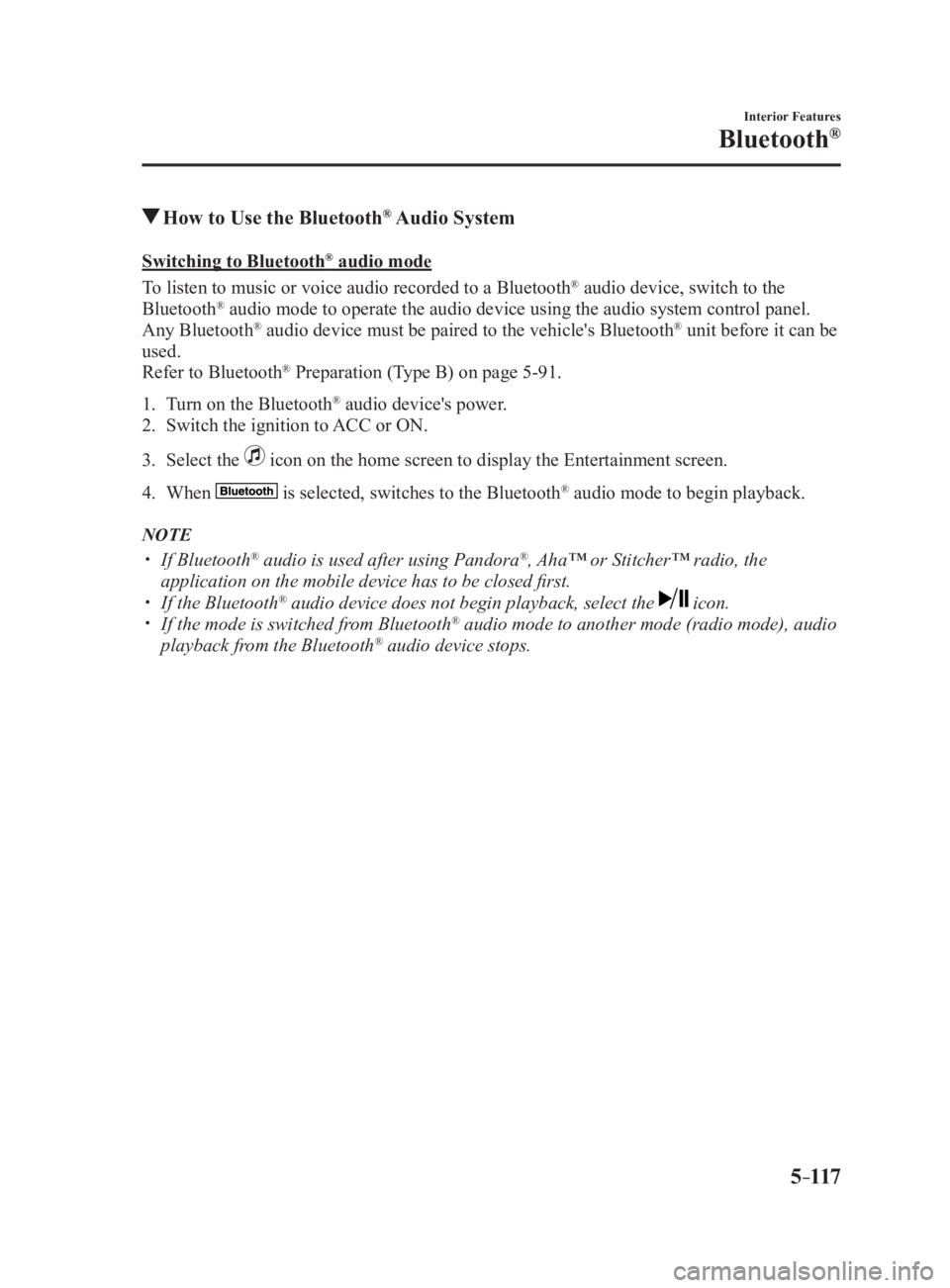
5 –117 Interior Features
Bluetooth ®
How to Use the Bluetooth ®
Audio SystemSwitching to Bluetooth ®
audio mode
To listen to music or voice audio recorded to a Bluetooth ®
audio device, switch to the
Bluetooth ®
audio mode to operate the audio device using the audio system control panel.
Any Bluetooth ®
audio device must be paired to the vehicle's Bluetooth ®
unit before it can be
used.
Refer to Bluetooth ®
Preparation (Type B) on page 5-91 .
1. Turn on the Bluetooth ®
audio device's power.
2. Switch the ignition to ACC or ON.
3. Select the icon on the home screen to display the Entertainment screen.
4. When is selected, switches to the Bluetooth ®
audio mode to begin playback.
NOTE
If Bluetooth ®
audio is used after using Pandora ®
, Aha™ or Stitcher™ radio, the
application on the mobile device has to be closed first.
If the Bluetooth ®
audio device does not begin playback, select the icon.
If the mode is switched from Bluetooth ®
audio mode to another mode (radio mode), audio
playback from the Bluetooth ®
audio device stops.
MX-5_8FR4-EA-16J_Edition1.indb 117 2016/08/11 20:29:31
Page 340 of 568
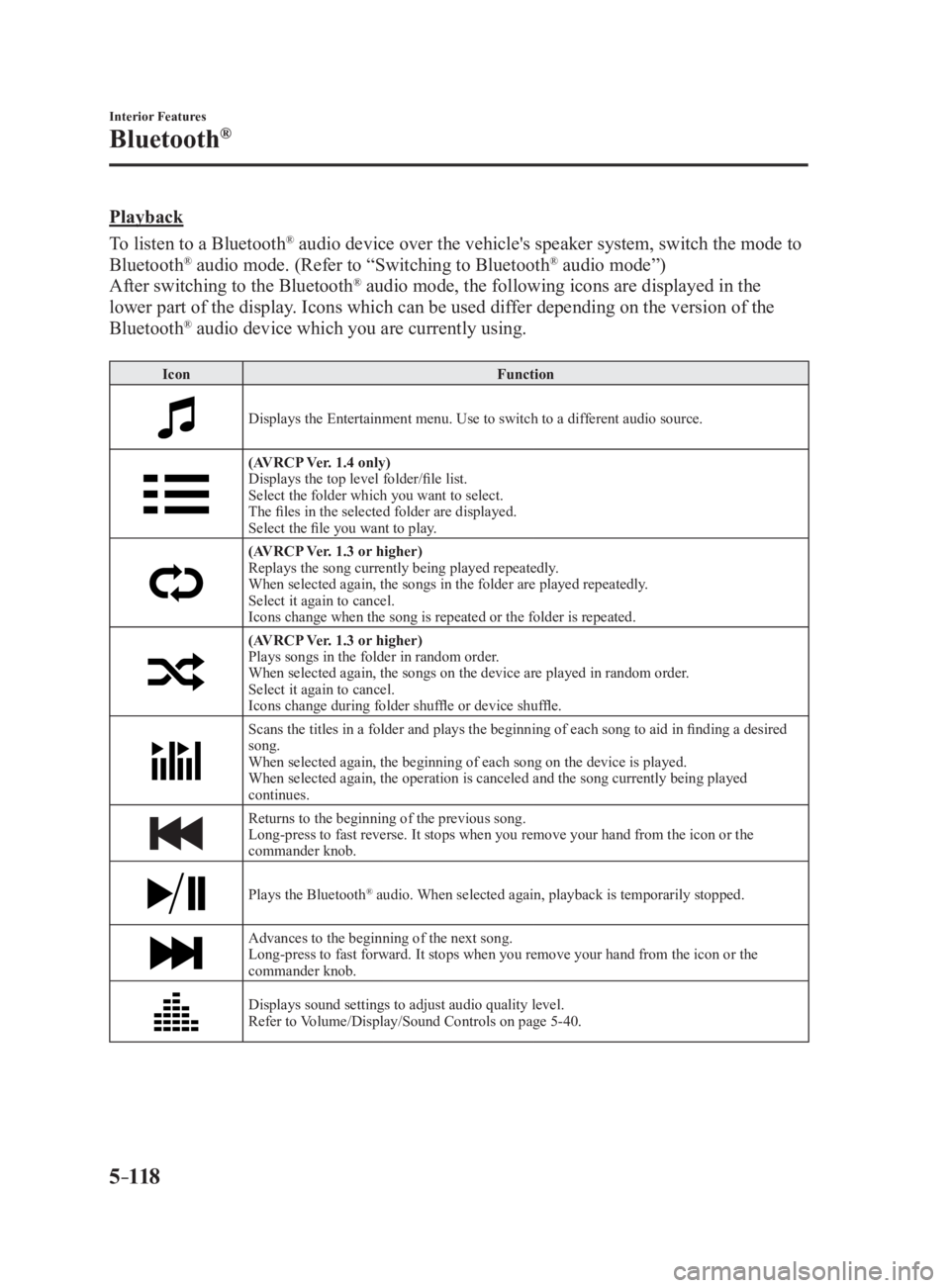
5 –118 Interior Features
Bluetooth ®
Playback
To listen to a Bluetooth ®
audio device over the vehicle's speaker system, switch the mode to
Bluetooth ®
audio mode. (Refer to “Switching to Bluetooth ®
audio mode”)
After switching to the Bluetooth ®
audio mode, the following icons are displayed in the
lower part of the display. Icons which can be used differ depending on the version of the
Bluetooth ®
audio device which you are currently using. Icon Function
Displays the Entertainment menu. Use to switch to a different audio source.
(AVRCP Ver. 1.4 only)
Displays the top level folder/file list.
Select the folder which you want to select.
The files in the selected folder are displayed.
Select the file you want to play.
(AVRCP Ver. 1.3 or higher)
Replays the song currently being played repeatedly.
When selected again, the songs in the folder are played repeatedly.
Select it again to cancel.
Icons change when the song is repeated or the folder is repeated.
(AVRCP Ver. 1.3 or higher)
Plays songs in the folder in random order.
When selected again, the songs on the device are played in random order.
Select it again to cancel.
Icons change during folder shuffle or device shuffle.
Scans the titles in a folder and plays the beginning of each so ng to aid in finding a desired
song.
When selected again, the beginning of each song on the device is played.
When selected again, the operation is canceled and the song currently being played
continues.
Returns to the beginning of the previous song.
Long-press to fast reverse. It stops when you remove your hand from the icon or the
commander knob.
Plays the Bluetooth ®
audio. When selected again, playback is temporarily stopped.
Advances to the beginning of the next song.
Long-press to fast forward. It stops when you remove your hand from the icon or the
commander knob.
Displays sound settings to adjust audio quality level.
Refer to Volume/Display/Sound Controls on page 5-40 .
MX-5_8FR4-EA-16J_Edition1.indb 118 2016/08/11 20:29:31
Page 341 of 568
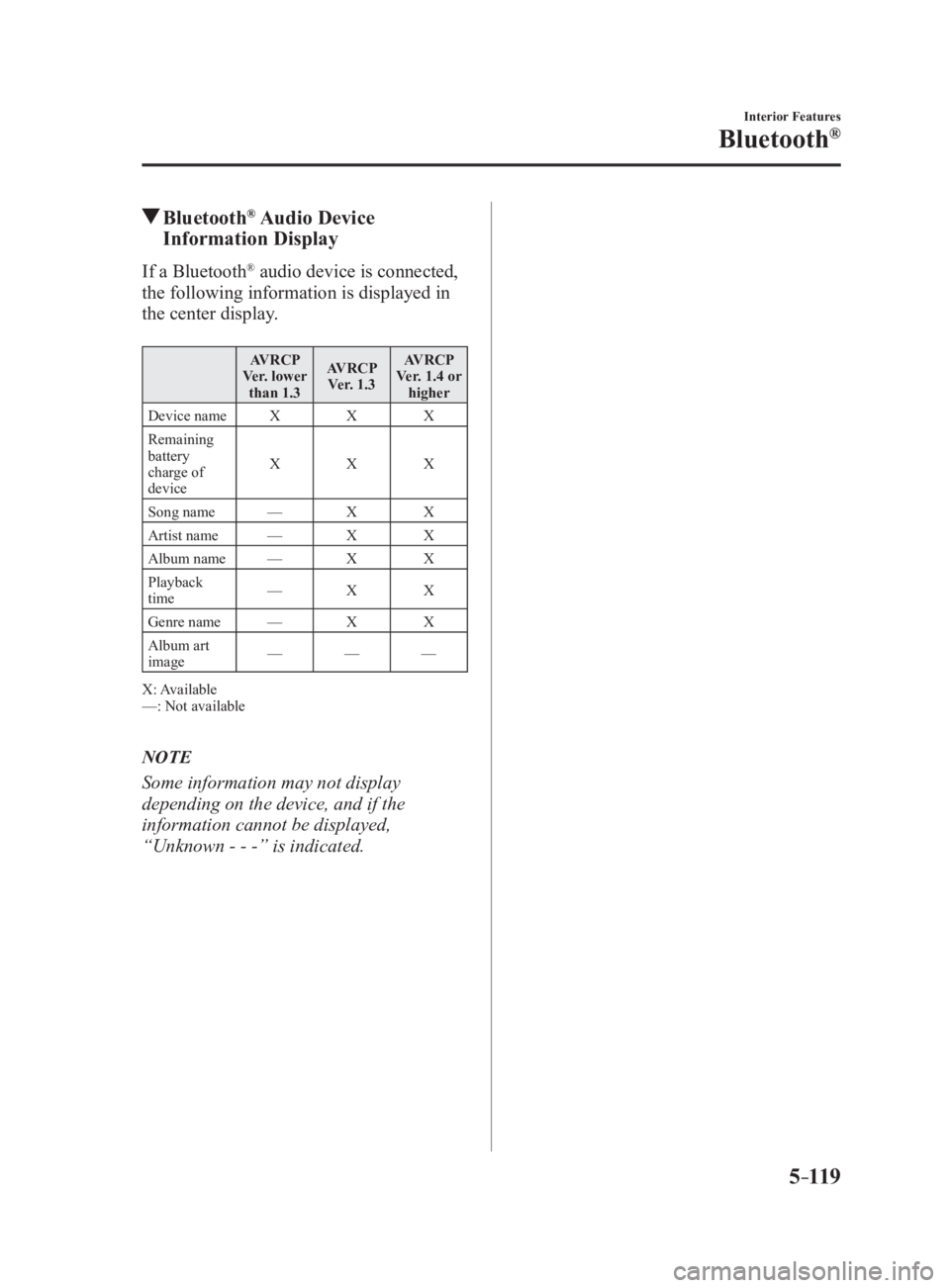
5 –119 Interior Features
Bluetooth ®
Bluetooth ®
Audio Device
Information DisplayIf a Bluetooth ®
audio device is connected,
the following information is displayed in
the center display. AVRCP
Ver. lower
than 1.3 AVRCP
Ver. 1.3 AVRCP
Ver. 1.4 or
higher
Device name X X X
Remaining
battery
charge of
device X X X
Song name — X X
Artist name — X X
Album name — X X
Playback
time — X X
Genre name — X X
Album art
image — — —
X: Available
—: Not available
NOTE
Some information may not display
depending on the device, and if the
information cannot be displayed,
“Unknown - - -” is indicated.
MX-5_8FR4-EA-16J_Edition1.indb 119 2016/08/11 20:29:31
Page 342 of 568
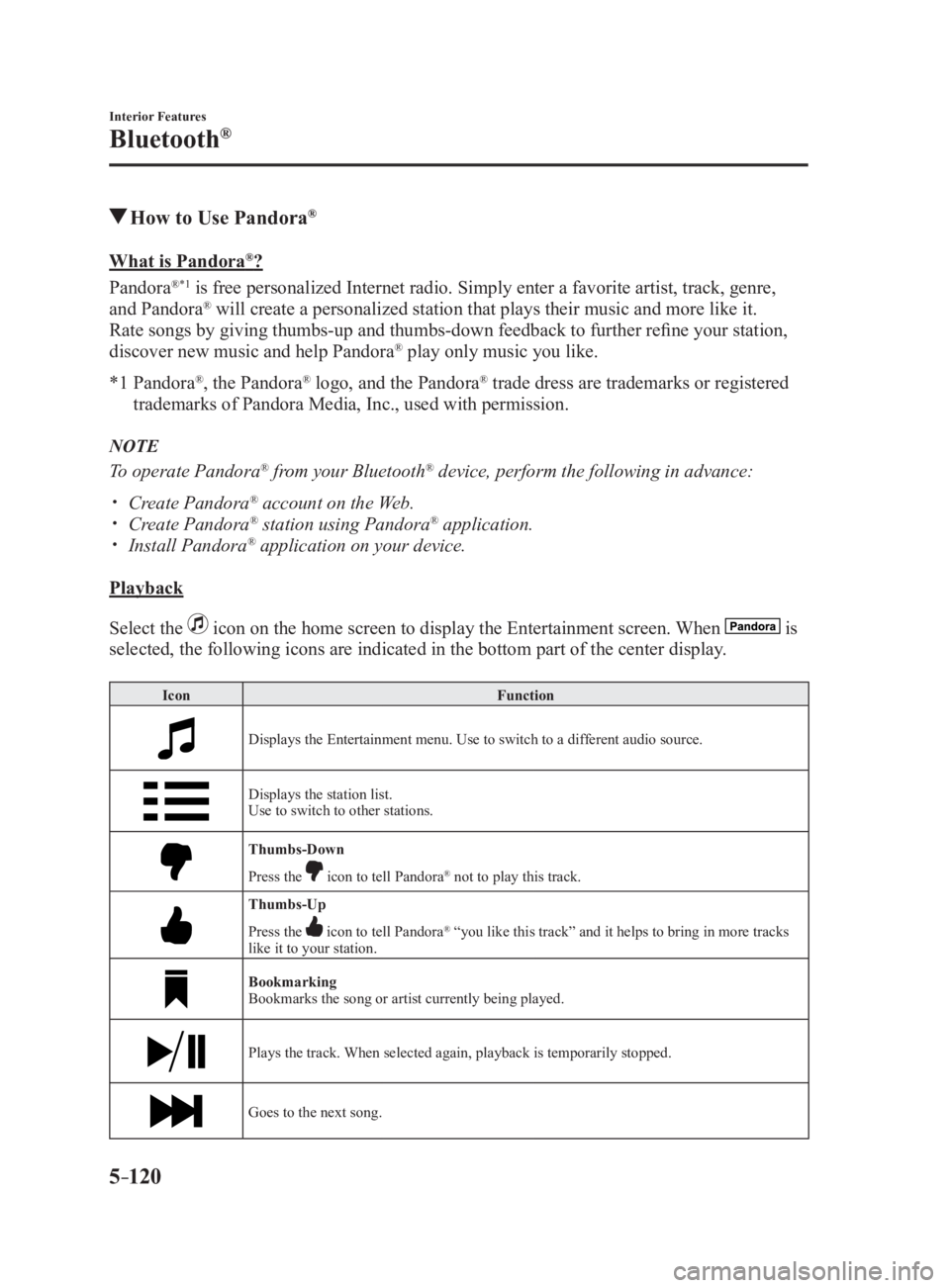
5 –120 Interior Features
Bluetooth ®
How to Use Pandora ®
What is Pandora ®
?
Pandora ® *1
is free personalized Internet radio. Simply enter a favorite artist, track, genre,
and Pandora ®
will create a personalized station that plays their music and more like it.
Rate songs by giving thumbs-up and thumbs-down feedback to furt her refine your station,
discover new music and help Pandora ®
play only music you like.
*1 Pandora ®
, the Pandora ®
logo, and the Pandora ®
trade dress are trademarks or registered
trademarks of Pandora Media, Inc., used with permission.
NOTE
To operate Pandora ®
from your Bluetooth ®
device, perform the following in advance:
Create Pandora ®
account on the Web.
Create Pandora ®
station using Pandora ®
application.
Install Pandora ®
application on your device.
Playback
Select the icon on the home screen to display the Entertainment screen. When is
selected, the following icons are indicated in the bottom part of the center display. Icon Function
Displays the Entertainment menu. Use to switch to a different audio source.
Displays the station list.
Use to switch to other stations.
Thumbs-Down
Press the icon to tell Pandora ®
not to play this track.
Thumbs-Up
Press the icon to tell Pandora ®
“you like this track” and it helps to bring in more tracks
like it to your station.
Bookmarking
Bookmarks the song or artist currently being played.
Plays the track. When selected again, playback is temporarily stopped.
Goes to the next song.
MX-5_8FR4-EA-16J_Edition1.indb 120 2016/08/11 20:29:32
Page 343 of 568
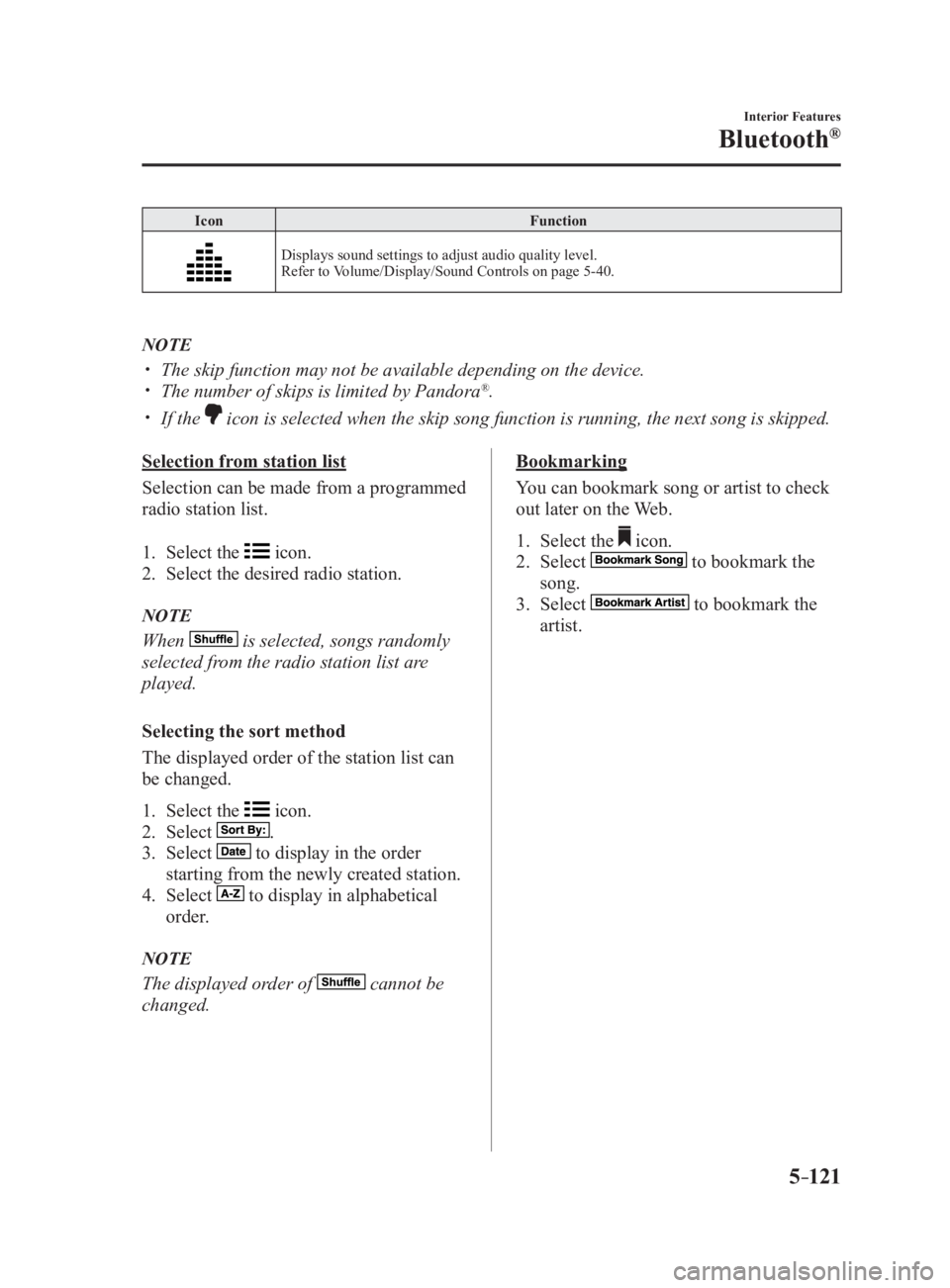
5 –121 Interior Features
Bluetooth ®
Icon Function
Displays sound settings to adjust audio quality level.
Refer to Volume/Display/Sound Controls on page 5-40 .
NOTE
The skip function may not be available depending on the device.
The number of skips is limited by Pandora ®
.
If the icon is selected when the skip song function is running, the next song is skipped.
Selection from station list
Selection can be made from a programmed
radio station list.
1. Select the icon.
2. Select the desired radio station.
NOTE
When is selected, songs randomly
selected from the radio station list are
played.
Selecting the sort method
The displayed order of the station list can
be changed.
1. Select the icon.
2. Select .
3. Select to display in the order
starting from the newly created station.
4. Select to display in alphabetical
order.
NOTE
The displayed order of cannot be
changed. Bookmarking
You can bookmark song or artist to check
out later on the Web.
1. Select the icon.
2. Select to bookmark the
song.
3. Select to bookmark the
artist.
MX-5_8FR4-EA-16J_Edition1.indb 121 2016/08/11 20:29:32